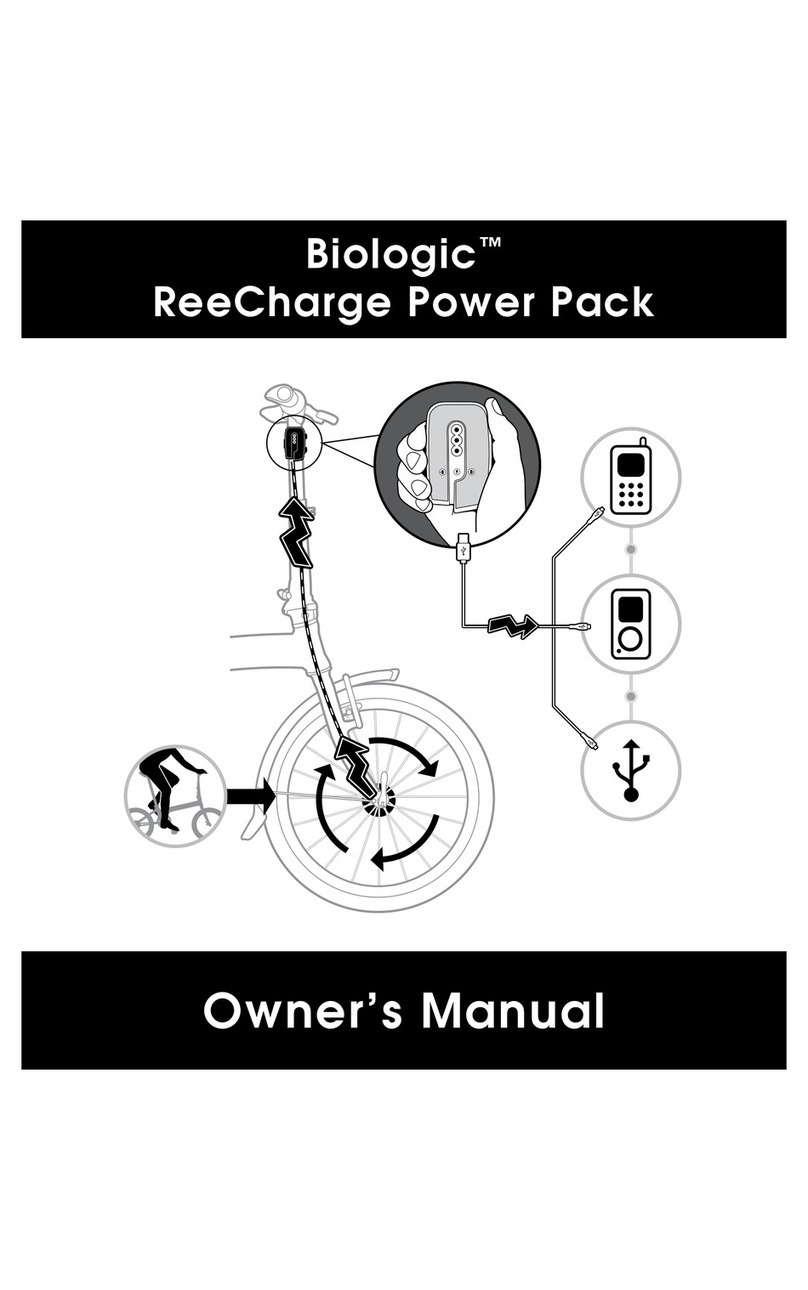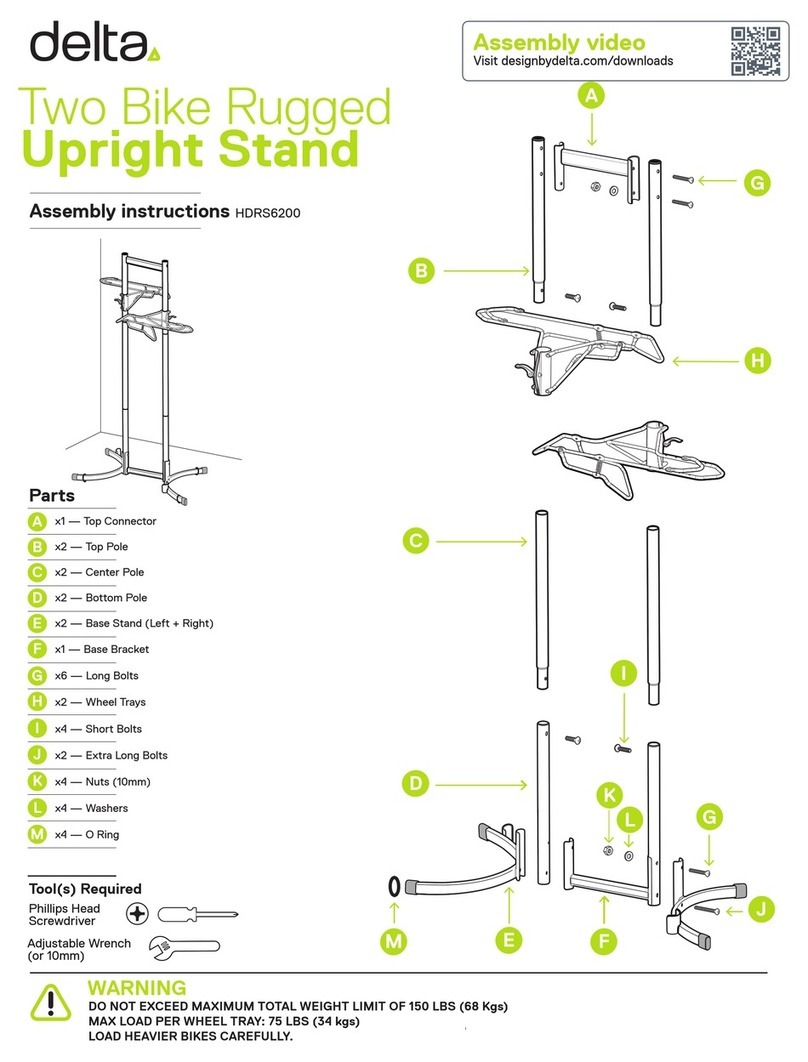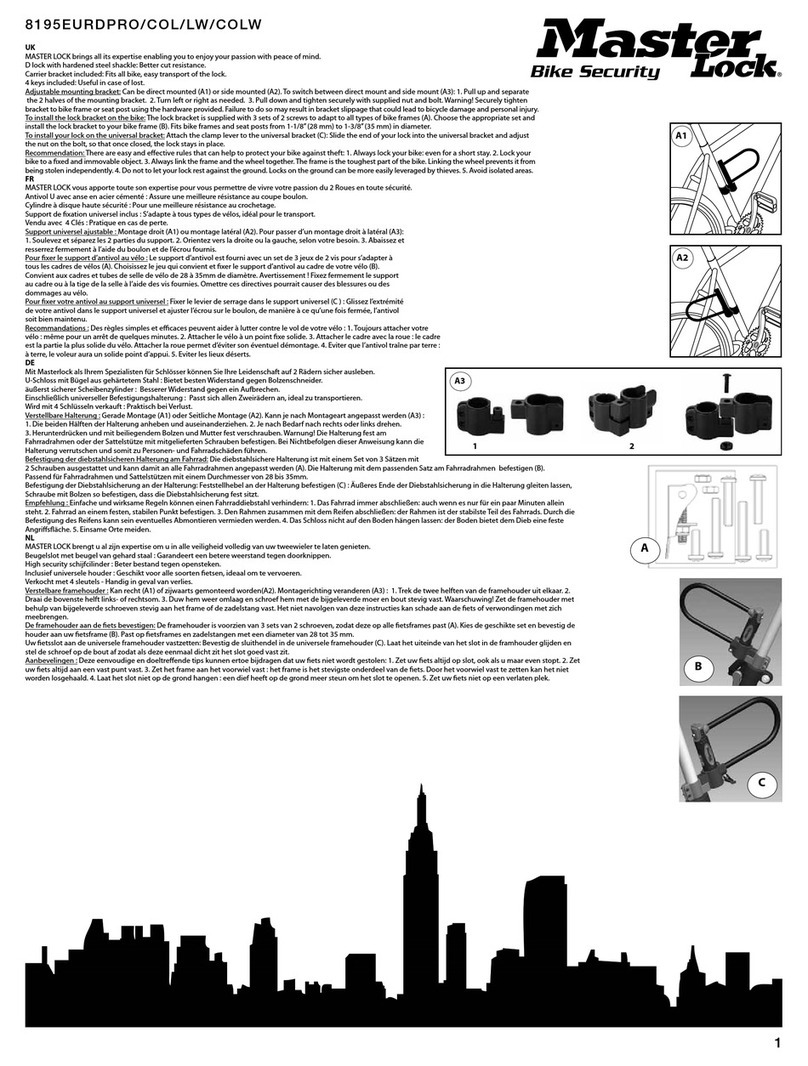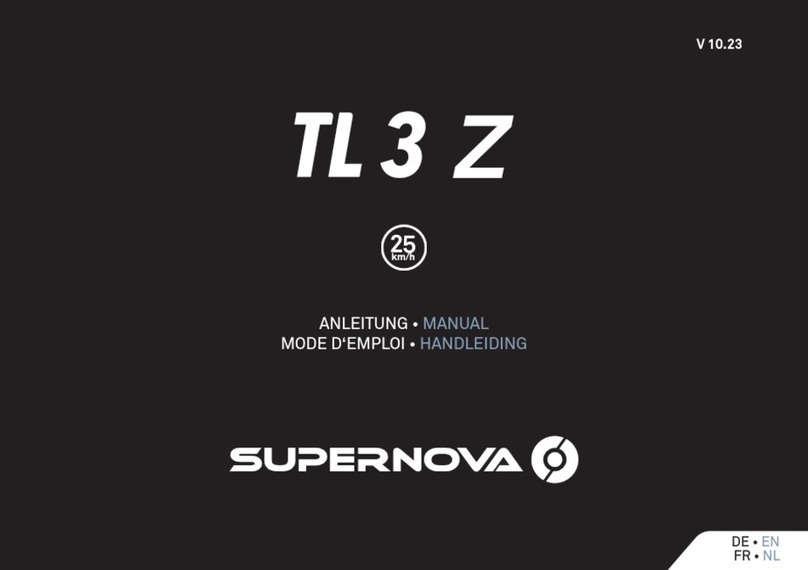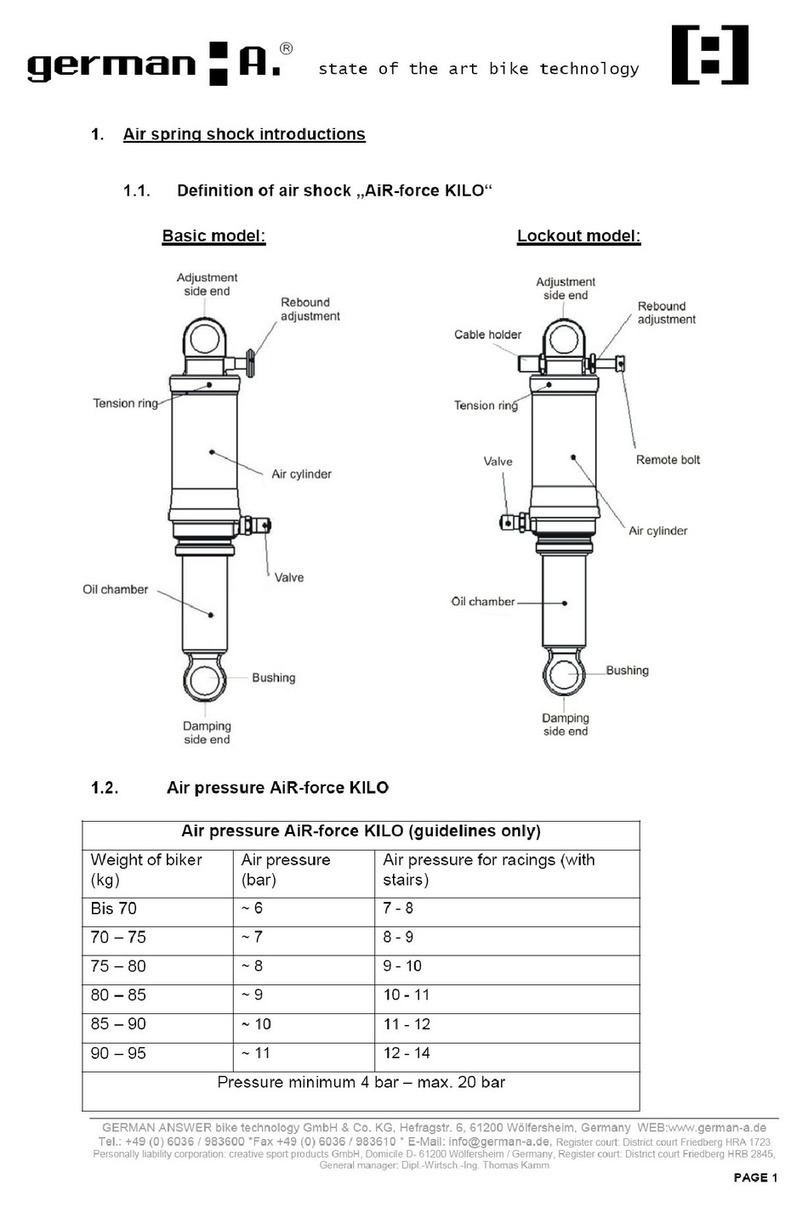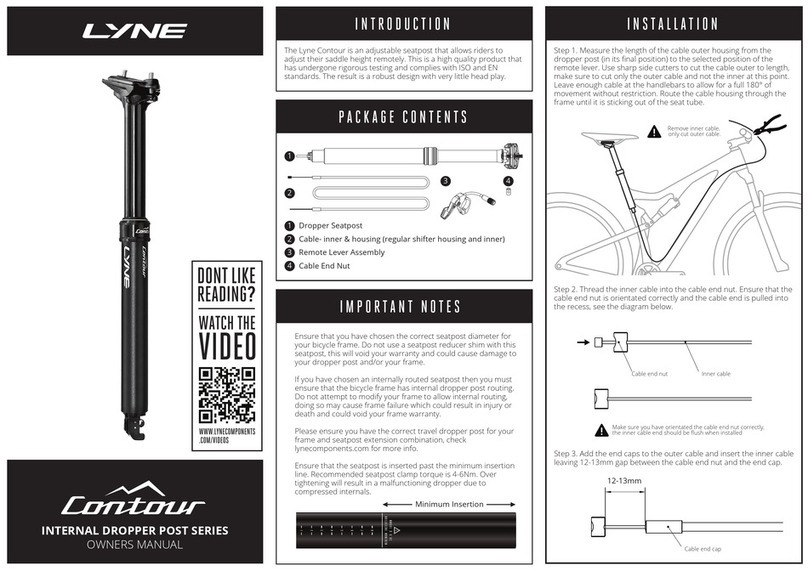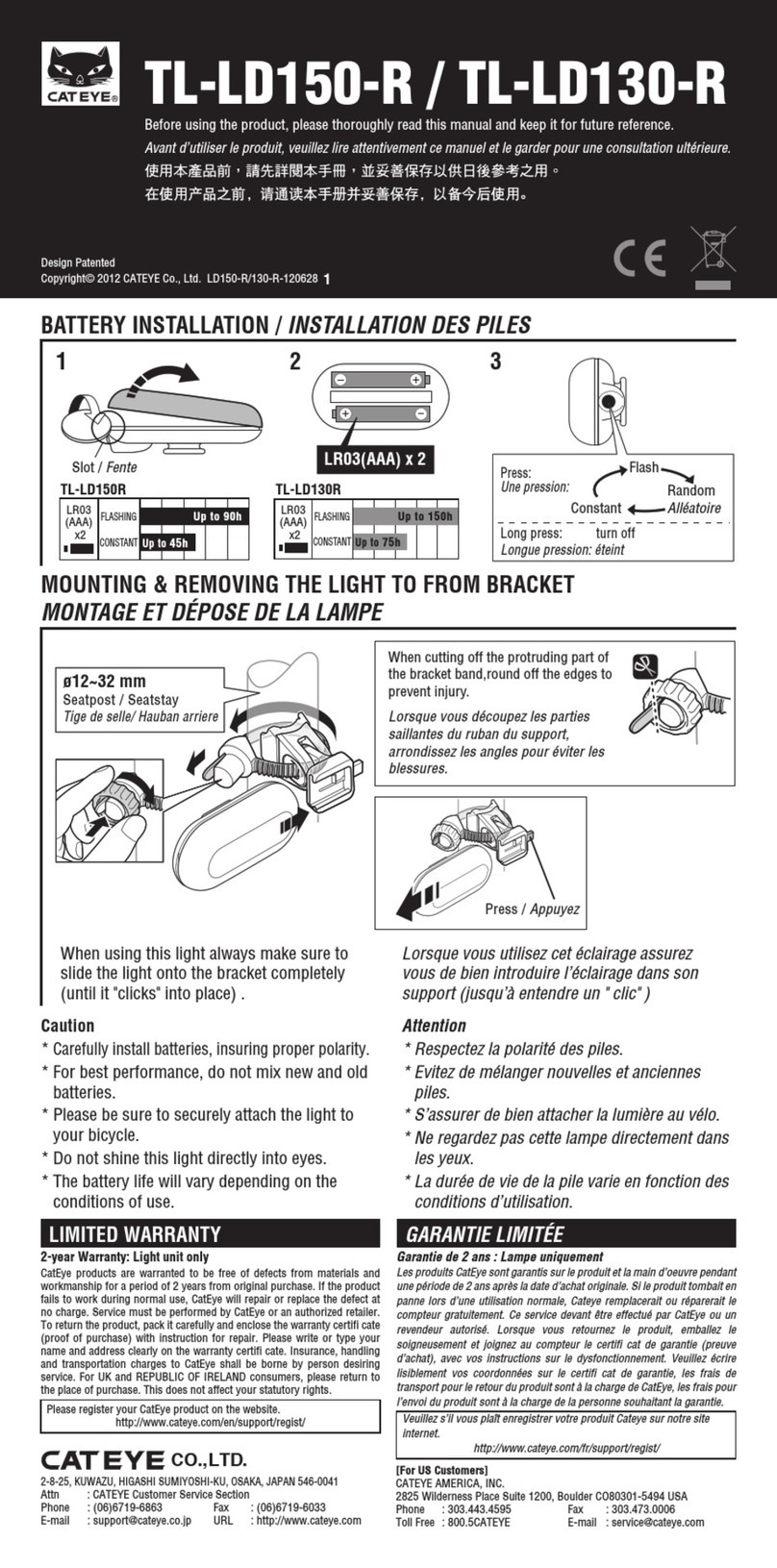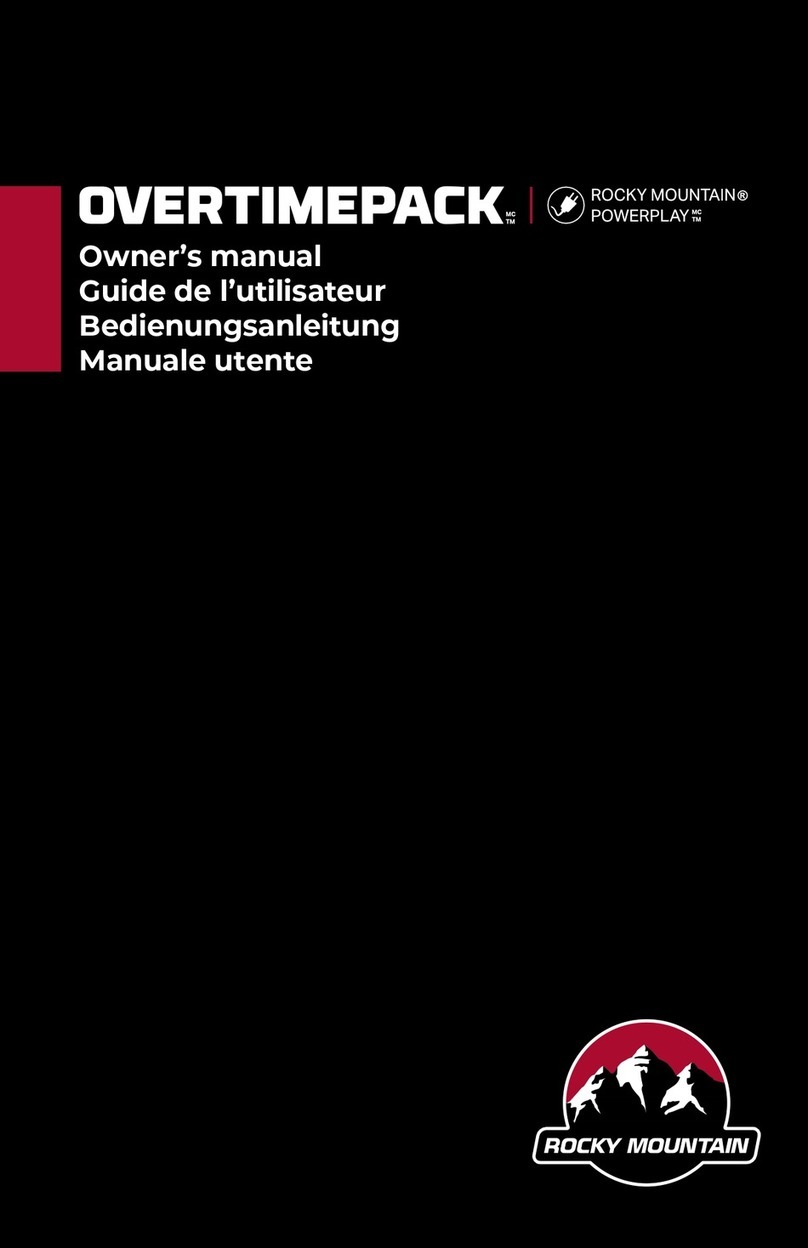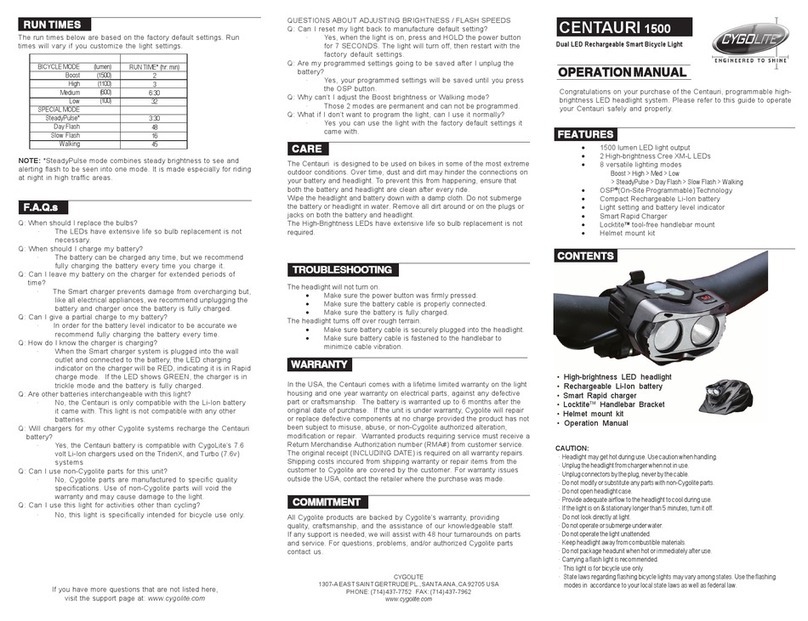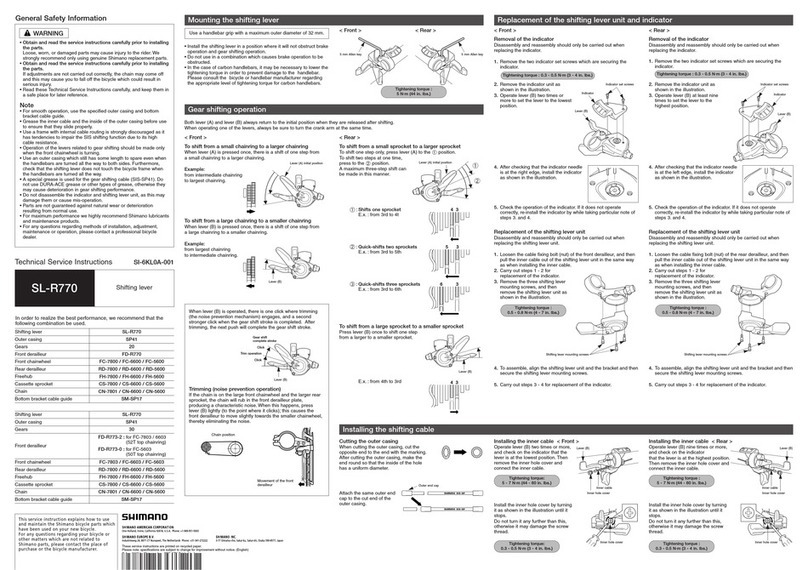Solebe Smartlock Y801 User manual
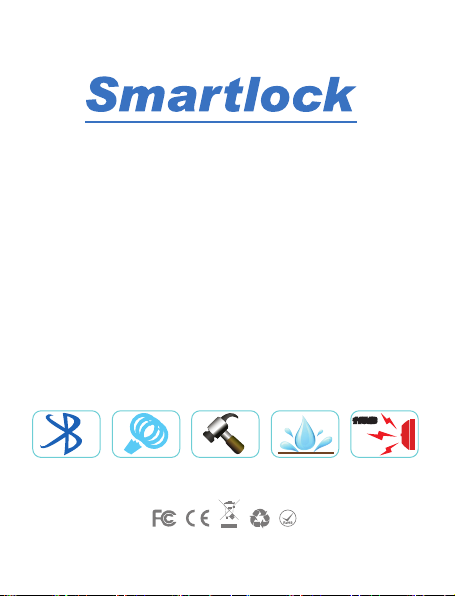
Patent number:201620461844.0
115dB115dB
Y801
Owner’s Manual
Smart Auto-search vibrating alarm Alarm soundWaterproof
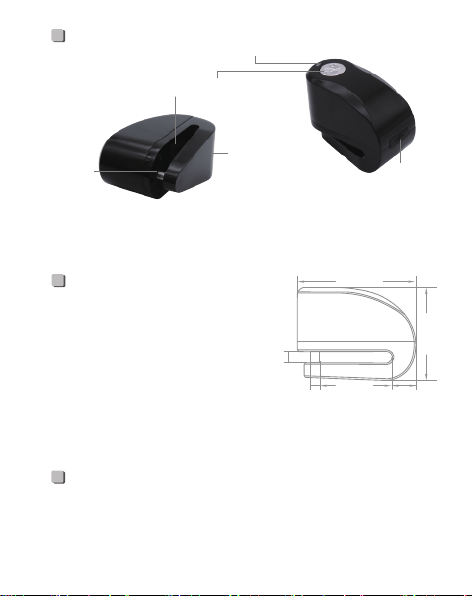
-1-
Note: if the lock’s bluetooth signal disappears, please press the reset button
to restart it. (This operation won’t change anything such as password)
Reset
74mm
44mm
5.5mm 15mm
7mm
58mm
Protect Function
Sketch Map
Product Standard
* SIZE:74X36X58mm
* Lockpin diameter : 5.5mm
* Product weight: 350g
* Material: zinc alloy+stainless steel
* Working temperature: -10℃~+60℃
* Power:3.7V 350mA polymer
rechargeable battery
(Charge the battery at least every half year)
Lockpin
LED cover
Lock/Unlock button
Buzzer
USB
charge port
• Vibration function: Vibrating or moving the item activates alarm for 30
seconds, it will stop after pairing with the APP.
• Waterproof function: IP55.
• Alarm sound: Up to 115dB.

-2-
• Better to learn about the instruction and troubleshooting after installing
the APP.
• IOS 7.0 and Android 6.0 or above.
APP download
iOS Android
• Search solebe in
APP store.
• Search solebe in
Google Play.
• http://d.7short.com/solebe

-3-
Note: To save power, please don’t press the lock button if you don’t use it
for a long time
Power
18%
• Insert lock into brakes, press “ ”, slide the lock to find out brake hole
Automatically, then it will lock.
(You may lock it on other stuff instead of bicycle/motorcycle, if not familiar
with the operation yet)
Automatically Unlock
Tips: Lock will return to unlock status if fails to lock after 3 seconds,
please press “ ” again.
• 3.7V 350mA polymer rechargeable battery.
• 5V charging by connecting with computer,
mobile phone charger, power bank ect.
• The red light will be on while charging and off
when fully charged.
• Once the battery is lower than 20%,there
will be 3 serial sounds DiDiDi when unlock,
if less than 5%, will unable to lock when you
press the lock/unlock button, red light is on,
please charge it in time. (Commonly
speaking the power may last 2-3 months)

-4-
Pairing
1. Open the app , click “+” to search device.
(only can pair when in lock mode)
2. Enter the password
(default password is 123456)
, then it will shows connected.

Setting
Unlock
-5-
• Click “ ” on the APP, the lock’s blue light will be on, then press the
“ ” , the APP will show Disconnected.
Unlock
• There is introduction of function and settings on setting page, please
click “ ” to check.

-6-
Troubleshooting
Solutions:
a. Charge it and try it again.
b. Please click the reset button.
1. Unable to lock
Reasons:
a. Too low battery.
b. The program is stuck.
Solutions:
a. Clean mobile phone cache junk, turn off the
phone and restart.
b. Change another phone or return the lock.
(under the premise that no impact on further sale)
6. Too slow to connect
Reasons:
a. Not enough storage of phones or
too much phone garbage.
b.
Old model phone which runs slowly.
Solutions:
a. Press the lock button till hearing 2 Di Di
sounds, then search and pair
b. Turn on Bluetooth
c. Turn on GPS
d. turn off Bluetooth of other phones.
2. Fail to pair
Reasons:
a. unlocked status.
b. Phone's blueooth is off.
c. Phone’s GPS is off.
d. The lock is paired with other
phones.
Solutions:
a. type with correct code.
b. turn off Bluetooth and on, then re-enter
password.
c. find out the correct password.
d. Move to new position and pair again.
3. Password error
Reasons:
a. wrong code typed.
b. System recognition error.
c. Password has been changed.
d. Interfered by other bluetooth
signals nearby.
Solutions:
a. Turn on Bluetooth.
b. Stay closer to pair.
c. Charge and try it again.
d.
Turn off bluetooth then on or restart your phone.
e. Reset it by clicking the reset button with
sharp gadget.
4. Indicated Unlocked status
Reasons:
a. Mobile phone Bluetooth is off.
b. The distance between the lock
and phone is too far.
c. Low battery of the lock.
d.
Not enough storage of mobile phone
e. Program stuck.
Solutions:
a. Turn on the APP vibration alarm.
b. Turn off the bluetooth and test the alarm.
c. Alarm goes off one time after first touch, 5
seconds later if the lock senses vibration,
alarm will be triggered at once.
5. Alarmed failed
Reasons:
a. Hasn’t turn on the vibration
b. No alarm when Bluetooth is paired
c. Alarm will be postponed in case of
triggering by mistake.
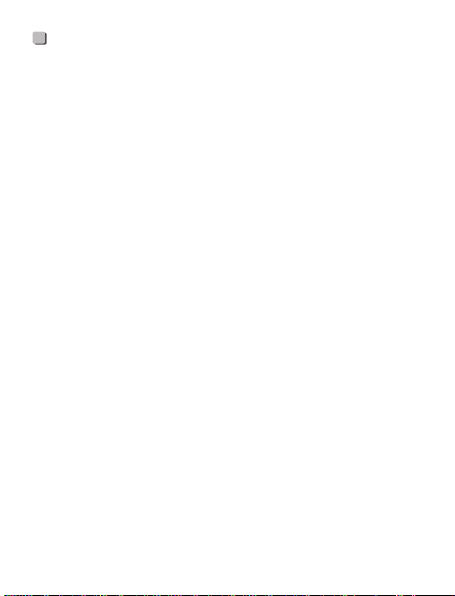
-7-
V2.2 2022.2
This equipment has been tested and found to comply with the limits for
a Class B digital device, pursuant to Part 15 of the FCC Rules. These
limits are designed to provide reasonable protection against harmful
interference in a residential installation. This equipment generates uses
and can radiate radio frequency energy and, if not installed and used in
accordance with the instructions, may cause harmful interference to
radio communications. However, there is no guarantee that interference
will not occur in a particular installation. If this equipment does cause
harmful interference to radio or television reception, which can be
determined by turning the equipment off and on, the user is encouraged
to try to correct the interference by one or more of the following
measures:
-- Reorient or relocate the receiving antenna.
-- Increase the separation between the equipment and receiver.
-- Connect the equipment into an outlet on a circuit different from that to
which the receiver is connected.
-- Consult the dealer or an experienced radio/TV technician for help.
Changes or modifications not expressly approved by the party
responsible for compliance could void the user's authority to operate the
equipment.
This device complies with part 15 of the FCC Rules. Operation is
subject to the following two conditions:
(1) This device may not cause harmful interference, and (2) this device
must accept any interference received, including interference that may
cause undesired operation.
Changes or modifications not expressly approved by the party
responsible for compliance could void the user's authority to operate the
equipment.
FCC Statement
The device shall be used with a minimum
distance of 20cm from uses.
Table of contents