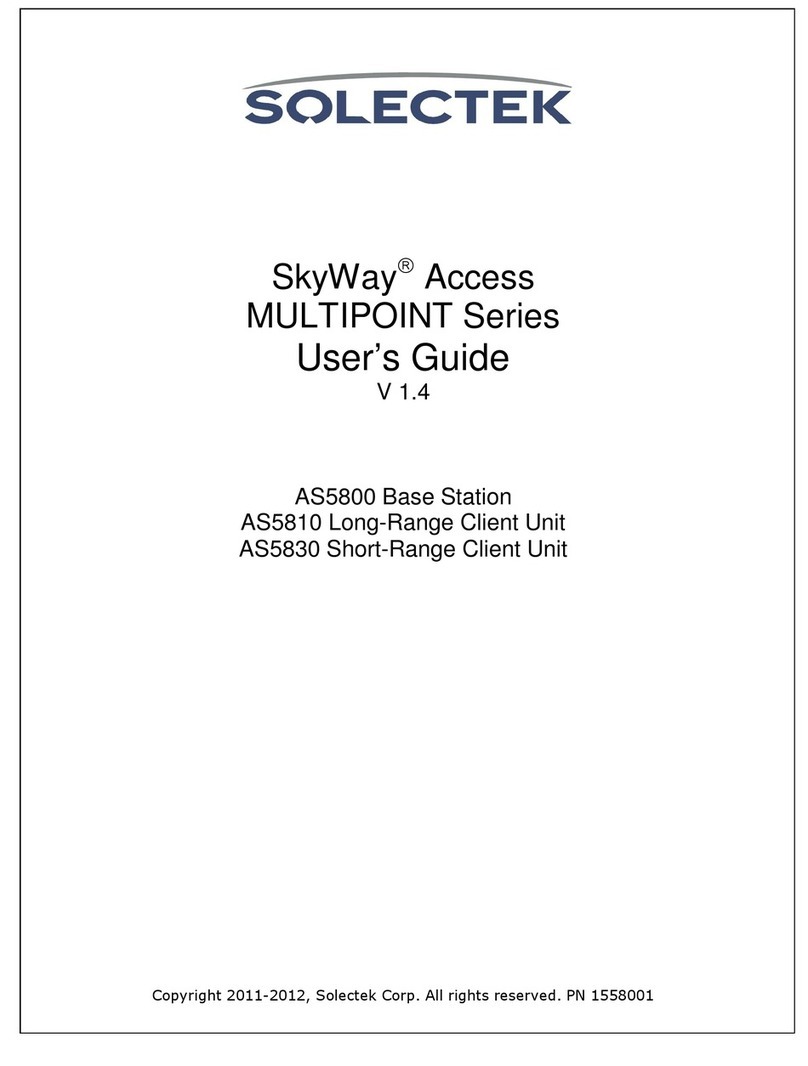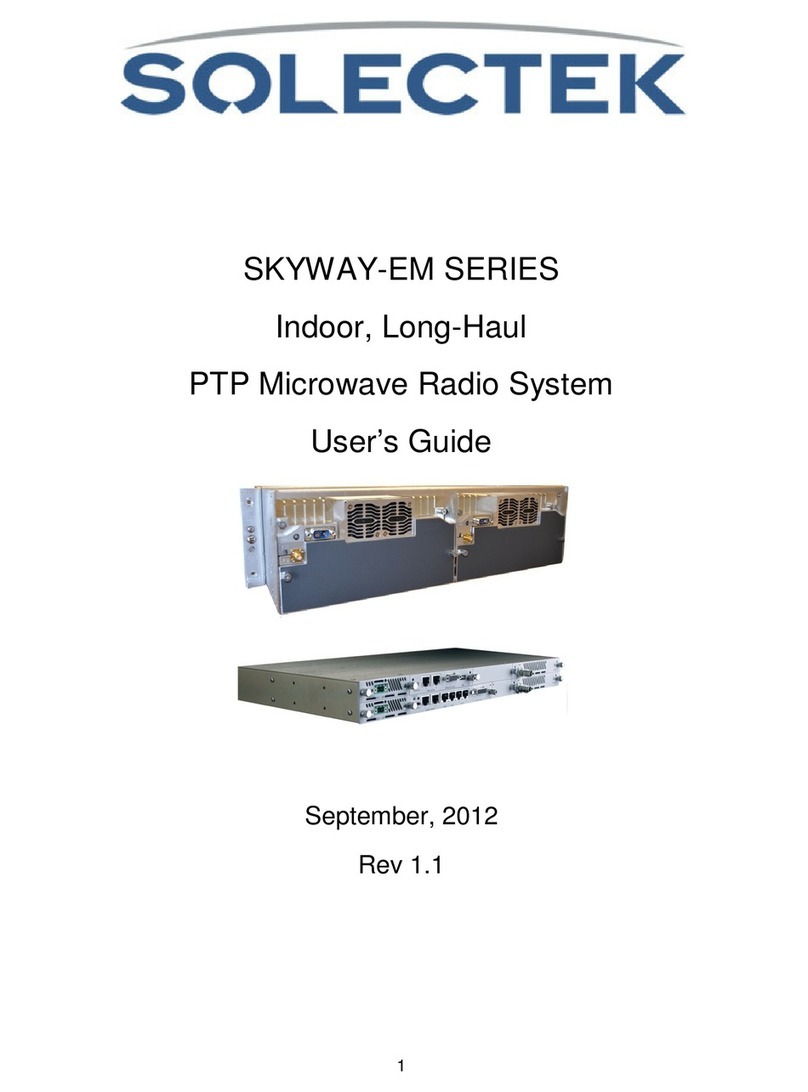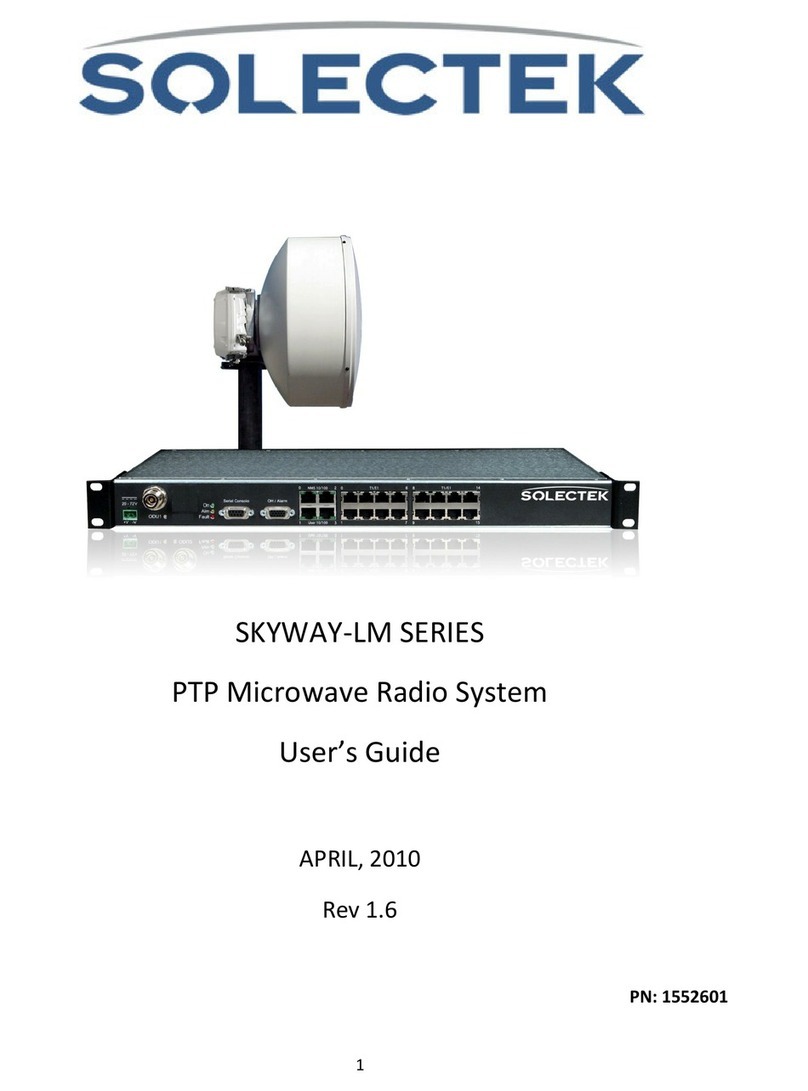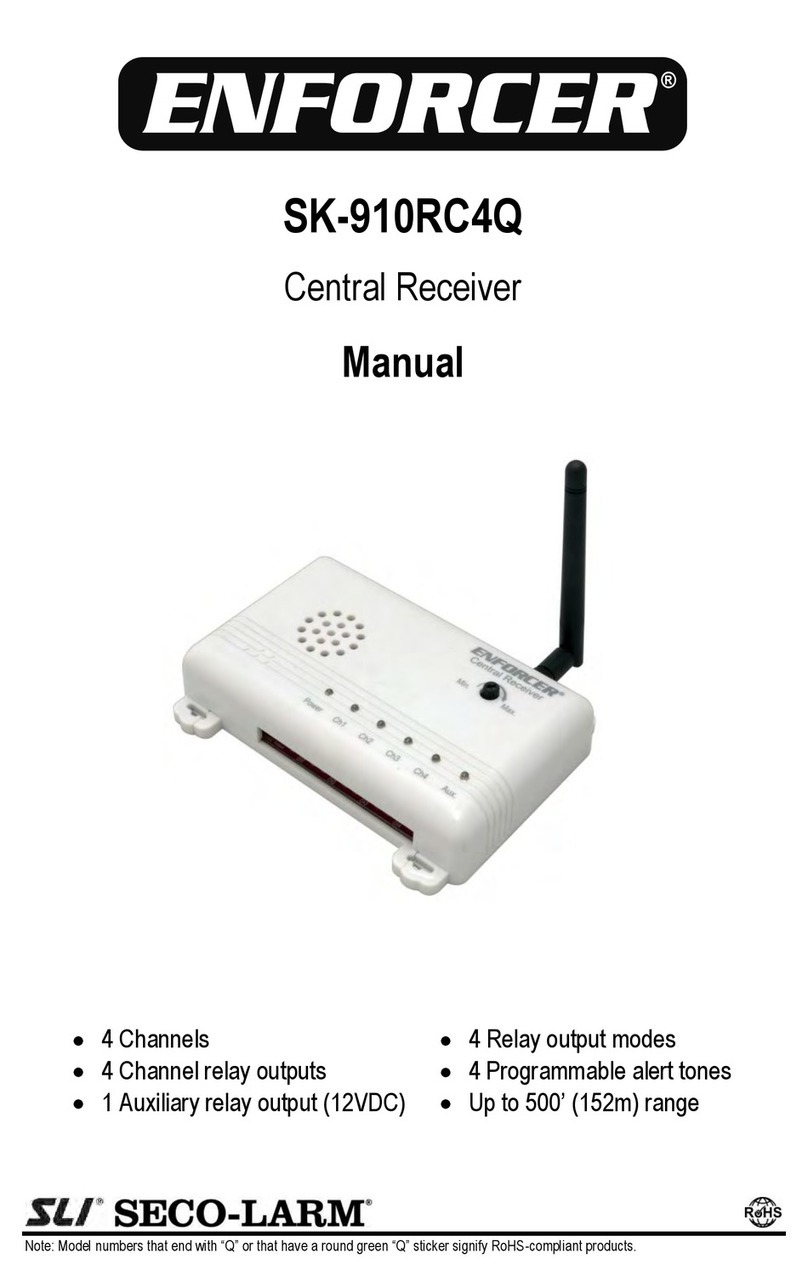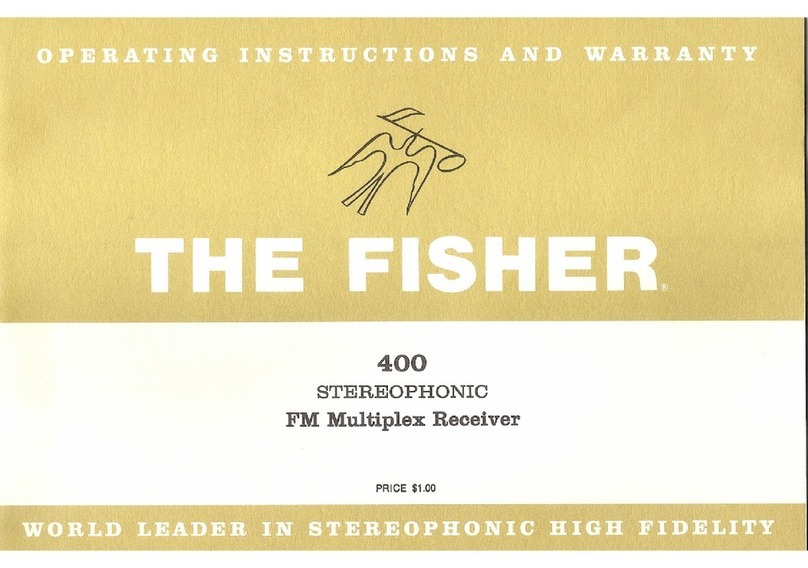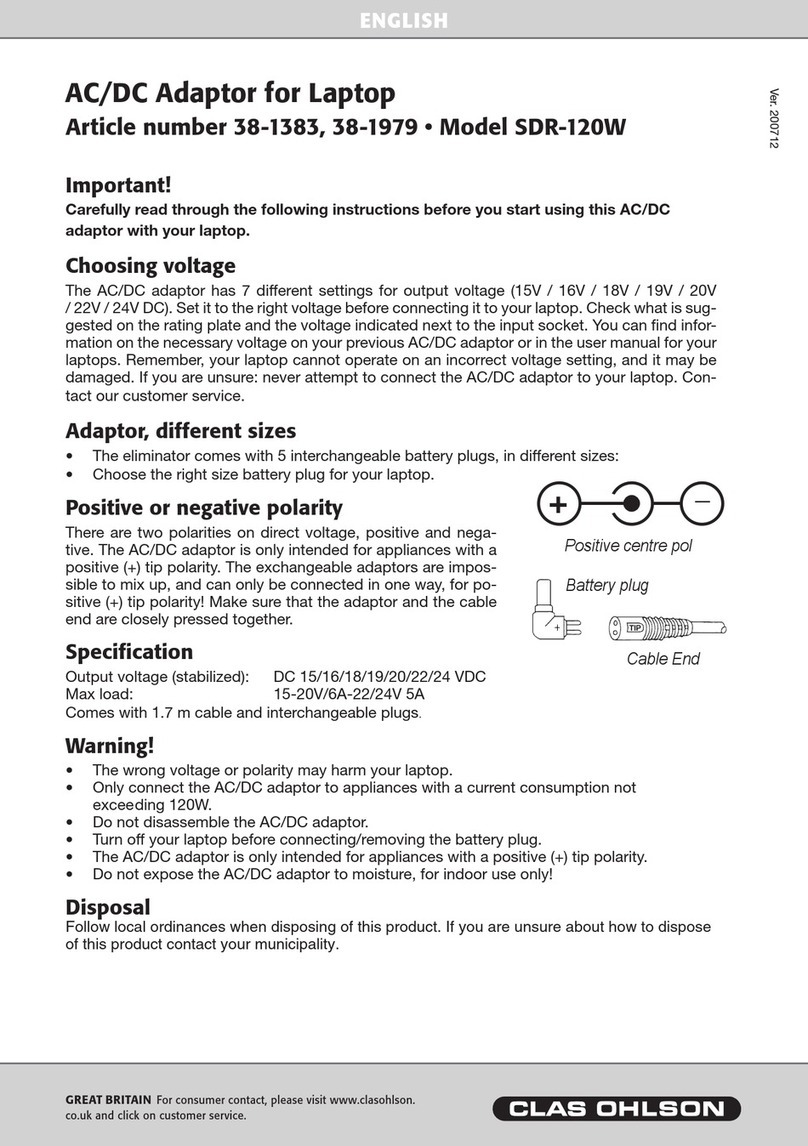Solectek SKYWAY-ESSENCE Series User manual

1
SKYWAY-ESSENCE SERIES
Point-to-Point (PTP) Wireless Kit
User Guide
ES700
Se tember, 2016
Rev 1.2a

2
Notice
This document contains information that is ro rietary to Solectek Cor oration.
No art of this ublication may be re roduced, modified, or distributed without rior written authorization
of Solectek Cor oration.
This document is rovided as is, without warranty of any kind.
Registered Trademarks
Solectek® is a registered trademark of Solectek Cor oration.
SkyWay® is a registered trademark of Solectek Cor oration.
Other trademark names mentioned in this ublication are owned by their res ective holders.
Statement of Conditions
The information contained in this document is subject to change without notice.
Solectek Cor oration shall not be liable for errors contained herein or for incidental or consequential
damage in connection with the furnishing, erformance, or use of this document or equi ment su lied
with it.
Information to User
Any changes or modifications of equi ment not ex ressly a roved by the manufacturer could void the
user’s authority to o erate the equi ment and the warranty for such equi ment.
Disclaimer
In accordance with Solectek’s continuing efforts for im roving its roducts, the information contained in
this document is subject to change without notice. However, Solectek assumes no res onsibility or
liability for any errors or inaccuracies that may a ear in this document.
Co yright © 2015-2016 by Solectek Cor oration. All rights reserved.
Headquarters:
Solectek Cor oration
8375 Camino Santa Fe, Suite A
San Diego, CA 92121
858.450.1220 (tel)
www.solectek.com
sales@solectek.com

3
Contents
Contents .................................................................................................................................................. 3
1. Product Overview ................................................................................................................................ 4
1.1 SkyWay-Essence Main Features .............................................................................................. 4
1.2 A licable Models .................................................................................................................... 5
1.3 Radio Packaging Content ......................................................................................................... 5
1.4 Management Platform Requirement ......................................................................................... 6
2. Summary of Installation Ste s.............................................................................................................. 6
3. System Connections ............................................................................................................................ 8
3.1 Port Descri tion ............................................................................................................................. 8
3.2 Connecting the SkyWay Unit to Network ........................................................................................ 9
3.3 Initial Log-in ................................................................................................................................. 10
4. Bench testing ..................................................................................................................................... 12
5. Physical Installation ........................................................................................................................... 13
5.1 Introduction ................................................................................................................................. 13
5.2 Ethernet Cable / Feedthrough Assembly ..................................................................................... 14
5.3 Mounting Bracket and Tools ........................................................................................................ 16
5.4 Unit Mounting.............................................................................................................................. 16
5.5 Mounting of Se arate Antennas .................................................................................................. 18
5.6 GPS Antenna Mounting .............................................................................................................. 18
6. WiFi Management ............................................................................................................................. 19
7. Ethernet Configuration ....................................................................................................................... 21
8. Wireless Configuration ....................................................................................................................... 23
9. System Pro erties ............................................................................................................................. 29
10. System Access Configuration .......................................................................................................... 31
11. Antenna Alignment .......................................................................................................................... 32
12. S ectrum Analysis ........................................................................................................................... 34
13. Monitoring O eration ....................................................................................................................... 36
14. Software Backu and U grade ........................................................................................................ 39
15. System Reboot and Logout .............................................................................................................. 41
16. System Log ..................................................................................................................................... 42
17. Diagnostic Tools .............................................................................................................................. 42
A endix A: Factory Configuration ........................................................................................................ 45
A endix B: Regulatory Information ...................................................................................................... 46

4
1. Product Overview
Congratulations on your urchase of Solectek’s SkyWay Essence Series PTP Radio System, a
feature rich, best-in-class wireless solution. This User’s Guide will describe the o eration of your
PTP unit in detail.
1.1 Sky ay-Essence Main Features
• Field roven OFDM modulation allowing high ca acity, near line-of-sight de loyment
and strong immunity to multi- ath.
• 2x2 MIMO architecture for increased ca acity
• TDD through ut of 700 Mb s, Layer 2
• RF modulation u to 256QAM
• System management via WiFi (GUI access)
• GP location service (unit location)
• GPS synchronization (available as a future software u grade item)
• Channel BW o tions of 20, 40 and 80 MHz
• Power over Ethernet (PoE) for sim lified cable routing.
• Integrated antenna/radio sim lifies installation and eliminates lossy RF coax runs.
• Frame aggregation for enhanced data through ut.
• Line s eed QoS acket ins ection rioritizes latency sensitive, real-time data.
• O erating tem erature range: -40 to 65 °C
NOTE
SkyWay-Essence systems have roduct enhancement features based on
hardware o tions. These features will be described in se arate documents which
will have availability/a licability of such o tions for each model, ordering
information, and technical details.

5
1.2 Applicable Models
ES5723 w/ 23dBi dual- ol ant ES5720 w/ 20dBi dual- ol ant ES5729 with External ant orts
As ictured above, there are three different roduct ty es according to the antenna use:
• 23dBi integrated antenna – for longer distances
• 20dBi integrated antenna – for shorter distances
• Connectorized for external antenna – to be used with the user’s own antennas. Solectek
has bundled antenna o tions (29dBi arabolic antennas). Please contact Solectek sales
for details on bundle o tions.
• All three models (ES5723, ES5720, and ES5729) are based on the same wireless radio
module. The differences are in the antenna gain or use of an external antenna.
1.3 Radio Packaging Content
The following items are included in each PTP kit ackage. Please contact Solectek Sales if
there is any missing item.
• Radio unit (2)
• POE ower su ly (AC to 48VDC) (2)
• Mast mounting kit (2)
• Cat5/6 feedthrough/gland (2)
• Coax grommet sealing ta e
• GPS antenna with cable (2)
• GPS antenna mounting kit (2)
• 2.4GHz omni antenna (2)
NOTE
- The requisite Cat5e or CAT6 Ethernet cables are not included in the
package. Please contact Solectek for information on available outdoor grade, RF-
shielded Ethernet cables. Customers can urchase these cables directly from

6
Solectek or from other sales channels.
1.4 Management Platform Requirement
• GUI management
1.
Hardware - Pentium IV (or better) PC;
2.
OS – Windows XP SP2/SP3 or later; Windows 7 Professional 32 or 64 bit or later
3.
Web Browser
• SNMP monitoring: SNMP v3 com atible SNMP manager, running on a ro riate
PC/Server latform.
2. Summary of Installation Steps
This section summarizes the ste s needed to ro erly configure and install the SkyWay
Essence Radio. As the background and guidelines for much of the radio installation rocess
are well covered in many in-de th ublications and training classes, only those ste s that
uniquely relate to the SkyWay roduct are covered in this User Guide.
A. System Design
• Requirements analysis
• Site Survey
• RF System Design
• IP Network Design
• Physical/Electrical engineering design
B. Unit Pre aration
• Unit connection
• Initial Configuration
• Bench testing

7
C. Site Pre aration
• Physical mounting re
• Electrical re
• Cable routing
D. Installation
• Unit Mounting
• S ectrum Analysis
• Antenna alignment
E. Verification
• Link status + metrics
• Ping connectivity
• Performance testing
• Reliability monitoring
F. O timization
• RF channel tuning
• Data rate tuning
• QoS
G. Management + Maintenance
• U grades
• Access Methods
• Tools
• Diagnostics

3. System C
onnections
3.1 Port Description
SkyWay-Essence
radio unit
• (1)
10/100/1000 Gigabit Ethernet + Power Connector
•
(1) WiFi Antenna ort (N
•
(2) RF Ports: N ty e, female (
NOTE
The Essence radio interfaces wi
orders hardware o tions. The ort configurations for o tional features
described in se arate documents
The RJ45 connector is accessed at the bottom of the unit, through a multi
water roofing feed-
through. If included
which is shown below.
Unit Bottom Vi
8
onnections
3.1 Port Description
radio unit
has the following access orts:
10/100/1000 Gigabit Ethernet + Power Connector
(1) WiFi Antenna ort (N
-ty e)
(2) RF Ports: N ty e, female (
Connectorized PTP unit only)
The Essence radio interfaces wi
ll have additional inte
orders hardware o tions. The ort configurations for o tional features
described in se arate documents
.
The RJ45 connector is accessed at the bottom of the unit, through a multi
through. If included
, the RF Ports are accessed on the bottom of the unit,
Unit Bottom Vi
ew (Integrated antenna unit)
ll have additional inte
rface orts if the user
orders hardware o tions. The ort configurations for o tional features
will be
The RJ45 connector is accessed at the bottom of the unit, through a multi
- iece
, the RF Ports are accessed on the bottom of the unit,

U
NIT
T
OP
V
3.2
Connecting the Sky ay Unit
Use the diagram below as a guide to cable your SkyWay test system using a PC or La to
and a air of Cat5e/6
cables. An auto
cables.
9
Unit Bottom View (Connectorized unit)
V
IEW
–
SMA
CONNECTOR FOR
GPS
ANTENNA
S
Connecting the Sky ay Unit
to Network
Use the diagram below as a guide to cable your SkyWay test system using a PC or La to
cables. An auto
-
MDIX feature eliminates the need for cross
S
HOWN
Use the diagram below as a guide to cable your SkyWay test system using a PC or La to
MDIX feature eliminates the need for cross
-over

C
ONNECTION
D
3.3 Initial Log-in
•
O en
networking properties
your wired
Ethernet ada ter ro erties age. Set the IP addresses to the following
values.
Ethernet IP Address
Subnet Mask
•
O en a Web Browser on the Test PC
At the URL line, ty e in the following:
Ty e of Unit
Slave
Master Unit
10
D
IAGRAM FOR
R
EGULAR
M
ASTER UNIT AND
S
LAVE UNIT
networking properties
in your Windows OS. Enter the TCP/IP setu window of
Ethernet ada ter ro erties age. Set the IP addresses to the following
IP Address Setu on your Com uter
Ethernet IP Address
192
.168.1.1
Subnet Mask
255.255.255.0
O en a Web Browser on the Test PC
At the URL line, ty e in the following:
Ty e of Unit
Default IP Address
Slave
Unit
192.168.1.100
Master Unit
192.168.1.200
LAVE UNIT
S
in your Windows OS. Enter the TCP/IP setu window of
Ethernet ada ter ro erties age. Set the IP addresses to the following
.168.1.1
255.255.255.0
Default IP Address
192.168.1.100
192.168.1.200

NOTE
–
De ending on your com uter OS, the above
Also, a earance of your GUI will de end on the ty e and version of your web
browser. P
lease contact Solectek sales and su ort for
•
The access username is
User Name
Password
•
Click OK
on the above Windows
dis layed, as shown below (
section.
11
De ending on your com uter OS, the above
screen may look different.
Also, a earance of your GUI will de end on the ty e and version of your web
lease contact Solectek sales and su ort for
detailed
The access username is
admin
and the default assword is
admin
Default Radio Log-in Info
User Name
admin
Password
admin
on the above Windows
screen and the
Status-
>Overview
dis layed, as shown below (
Master unit version). The details
will be reviewed in a later
screen may look different.
Also, a earance of your GUI will de end on the ty e and version of your web
detailed
information.
admin
.
>Overview
screen will be
will be reviewed in a later

12
4. Bench testin
Before mounting units into their final location, it is recommended that the system be bench
tested to verify basic o eration. The following bench test ste s are suggested:
Setup
. Each radio should be connected and hysically arranged er the following sections,
with a la to or PC connected to each radio directly (or through a hub/switch).
NOTE
– If you use WiFi connections, you do not need to use a la to connection
to the radio. Once you have owered u the radio, you can use a smart hone or
tablet to access the user interface. See the following section of
iFi Management
for details.
ARNING
–
DO NOT connect two radios to the same switch or a loo will be
created, which will create a failure of the link.
NOTE
– Make sure that two radio units in a PTP link share the same Link ID,
bandwidth, data rate and security settings. Access Control List (ACL) is enabled as
a factory default setting.
It is also im ortant to have identified and re ared the antenna, RF coax and Cat5e cable
solutions that will be used in the intended a lication.
Positioning
. It is im ortant to remember that the SkyWay radio and antenna system generate
and transmit a great deal of RF ower. During bench testing, antennas should not be ointed
directly at each other. Rather, establish a osition so there is a roximately 180 degrees
angular se aration and 6 to 10 feet between units. Fine tune the antenna osition so that the
Local RSSI is between -30 and -60 dBm.
Testing
. If the system has been ro erly configured, the radios will begin communicating
immediately. The following ste s are recommended to verify o eration:
•
Link State. On the Main Status screen, verify that the RF Link State is Green
(connected).

13
•
Local ing. From each la to /PC be sure a ing to the local radio is successful.
•
Link ing. Now ing from one la to /PC to the other la to /PC. This will verify the end-
to-end link.
•
Traffic test. Using IPERF or equivalent utility, verify traffic can be assed successfully
across the link.
NOTE
- Kee in mind that the SkyWay-Essence data rates will stress the
erformance of the PC hardware, o erating system and IP stack. To ensure that
this test equi ment is not a erformance bottleneck, re-testing PCs, by connecting
them directly to each other, is strongly recommended.
NOTE
-Using a file transfer to a shared volume or an FTP session on a ty ical
Windows/Intel machine is not adequate to accurately measure through ut.
NOTE
-
Units bench tested in an indoor configuration should not be
expected to deliver full rated throughput. Benchmarking is typically
performed after a system is deployed.
ARNING
–
When it is not in use, all o tional orts must be lugged in so that
there is no water intrusion damage to the unit. All o tional orts with weather
glands come with weather lugs and all o tional RF orts come with weather ca s.
5. Physical Installation
5.1 Introduction
Your SkyWay radio is designed with a mounting system with two degrees of freedom. The radio
can be mast, tower, ole or wall mounted using the a ro riate hardware. After determining the
best location for your radio, installation can begin.

14
To mount a SkyWay-Essence radio unit, both the mast mounting kit and Ethernet cable
feedthrough need to be correctly assembled. The recommended a roach consists of 3 or 4
ste s, detailed in the following sections:
•
Ethernet cable / feedthrough assembly
•
Bracket re aration
•
Mounting
•
Antenna mounting (for connectorized units, only)
With the exce tion of the CAT5 cable, all arts and hardware described in the following sections
are included with your SkyWay radio.
5.2 Ethernet Cable / Feedthrough Assembly
Only a single Ethernet cable is needed to connect the SkyWay radio to the indoor PoE Injector.
Since the cable is ex osed to the outdoor elements (heat, moisture, and UV light), only outdoor
rated, shielded Cat5 Ethernet cable should be used. To ensure all-weather o eration, the
weather roofing cable feedthrough (also known as grommet or gland) must be ro erly
assembled onto the Ethernet cable and radio.
The following diagram de icts each of the feed-through arts:
Assembly Steps:
1. Remove the
Compression Nut
and sli it over the Ethernet CAT5 cable as shown below.

15
2. Feed the Ethernet CAT5 Cable through the
Feedthrough Body
( re-installed on the
enclosure at the factory) and insert the RJ-45 connector to the female connector inside the
enclosure.
3. Install the
Compression Nut
and hand tighten until the cable resists sli ing when gently
ushed or ulled. Lightly wrench-tighten, being careful not to overtorque the
Compression
Nut
.
The unit with ro erly installed feedthrough a ears as follows:
NOTE
- Removal of the RJ45 lug from the radio requires a tool such as a thin
screwdriver, or o ened a ercli . Care must be taken not to damage the
Feedthrough Body or RJ45 lug.
NOTE
- The total combined length of the Ethernet cables between the radio and
your network access device (hub/switch/PC) must
not
exceed 300 feet.

16
NOTE
- Once mounted in a ermanent location, additional weather roofing ta e
(included) should be a lied around the assembled fitting to further enhance
durability.
5.3 Mounting Bracket and Tools
The following figure shows all com onents of the mounting kit.
The installation ste s will be shown in the next section.
Tools necessary for tightening bolts and nuts are:
•
10mm wrench for bolts to fasten the L-bracket to the radio enclosure
•
13mm wrench for nuts to tighten U-bolt nuts.
5.4 Unit Mounting
The final installation ste involves mounting your SkyWay radio to an outdoor mast.

Refer to the following diagram to erform the installation ste s:
•
Fasten the L-
bracket on the back of the radio enclosure. The hole atterns are
symmetric and you can rotate the enclosure by 90 degrees before inst
bracket for establishing the radio link with horizontal olarization.
•
Using the ste bracket and U
Azimuth alignment
– Rot
ate the
Vertical alignment
- The L-
bracket has a curved groove which can be used to tilt the enclosure
u or down.
Once the alignment is com lete, tighten the bo
17
Refer to the following diagram to erform the installation ste s:
bracket on the back of the radio enclosure. The hole atterns are
symmetric and you can rotate the enclosure by 90 degrees before inst
bracket for establishing the radio link with horizontal olarization.
Using the ste bracket and U
-bolt, fasten the L-
bracket to the mast.
ate the
enclosure assembly
in the horizontal direction
bracket has a curved groove which can be used to tilt the enclosure
Once the alignment is com lete, tighten the bo
lts and nuts firmly.
bracket on the back of the radio enclosure. The hole atterns are
symmetric and you can rotate the enclosure by 90 degrees before inst
alling the L-
bracket to the mast.
in the horizontal direction
bracket has a curved groove which can be used to tilt the enclosure

18
5.5 Mounting of Separate Antennas
Tower or mast mounting of the antenna should roceed according to the antenna
manufacturer’s guidelines.
For interfacing to the Solectek radio, the following should be considered:
•
To minimize loss, only short lengths of high quality, LMR-400 (or equivalent) RF coax
cables should be used.
•
For Master unit radios, there are no requirements to connect s ecific radio orts to
s ecific olarizations on the antenna. Solectek’s MIMO system will auto-adjust to
accommodate the chosen configuration.
Weather roofing Ethernet and/or antenna connections is essential. This rocess revents water
from entering the chassis or cables through the connectors.
In order to rovide an adequate seal, it is advisable to a ly three wra ings:
1. electrical ta e
2. sealant (such as the butyl mastic which is rovided with the roduct)
3. electrical ta e
The first wra ing of ta e should be a single layer, followed by a generous wra of butyl
mastic. Finally, a ly two layers of electrical ta e, com letely covering the mastic layer. Wra
the last layer of ta e such that water is always directed down and away from connections.
5.6 GPS Antenna Mounting
An external GPS antenna is su lied in the ackage. It comes with a mounting bracket with
hose clam s and cable.
An exam le of antenna mounting is shown in the icture below:

For best results, mount the antenna above the radio and other structures so that it has least
amount of obstruction to the sky. Some obstructions such as a ole and other items) may not be
a roblem.
The GPS o eration will not be interru ted if at least
6. WiFi Mana ement
Some
ES700 radios have a built
interface without Ethernet connection.
First, you will need to connect a 2.4GHz omni directional antenna t
connector at the bottom
of the unit). The following is the icture of a 2.4GHz omni directional
antenna (included):
19
For best results, mount the antenna above the radio and other structures so that it has least
amount of obstruction to the sky. Some obstructions such as a ole and other items) may not be
The GPS o eration will not be interru ted if at least
half of the sky is unobstructed.
6. WiFi Mana ement
ES700 radios have a built
-
in 2.4GHz Wifi module that can be used for accessing the user
interface without Ethernet connection.
First, you will need to connect a 2.4GHz omni directional antenna t
o the WiFi ort (N
of the unit). The following is the icture of a 2.4GHz omni directional
For best results, mount the antenna above the radio and other structures so that it has least
amount of obstruction to the sky. Some obstructions such as a ole and other items) may not be
half of the sky is unobstructed.
in 2.4GHz Wifi module that can be used for accessing the user
o the WiFi ort (N
-female
of the unit). The following is the icture of a 2.4GHz omni directional

NOTE
-
Make sure to connect the 2.4GHz omni directional antenna to the
antenna port
as shown in the figu
the same N-
ty e orts at the ends. These are for connections to external 5GHz
antenna for data traffic between radios.
Once the unit is owered u , you can take any wifi client device (smart hone, tabl
look for the following SSID
SSID: OFFBAND-xxxxx
The last five numbers re resent the last five digits of the unit serial number so as to distinguish
among multi le units in the vicinity. Once you are connected, o en a browser and ty e in the
defalt IP address to access the user interface.
Default IP address: 192.168.1.100
The WiFi is enabled
encry tion enabled
setting, navigate to
Management
20
Make sure to connect the 2.4GHz omni directional antenna to the
as shown in the figu
re below. A c
onnectorized
ty e orts at the ends. These are for connections to external 5GHz
antenna for data traffic between radios.
Once the unit is owered u , you can take any wifi client device (smart hone, tabl
The last five numbers re resent the last five digits of the unit serial number so as to distinguish
among multi le units in the vicinity. Once you are connected, o en a browser and ty e in the
defalt IP address to access the user interface.
Default IP address: 192.168.1.100
or 192.168.1.200
encry tion enabled
as a default factory configuration
Management
-> IFI MGT
to see the foll
owing screen:
Make sure to connect the 2.4GHz omni directional antenna to the
iFi
onnectorized
radio units will have
ty e orts at the ends. These are for connections to external 5GHz
Once the unit is owered u , you can take any wifi client device (smart hone, tabl
et, etc) and
The last five numbers re resent the last five digits of the unit serial number so as to distinguish
among multi le units in the vicinity. Once you are connected, o en a browser and ty e in the
as a default factory configuration
. To change the Wifi
owing screen:
This manual suits for next models
1
Table of contents
Other Solectek Receiver manuals