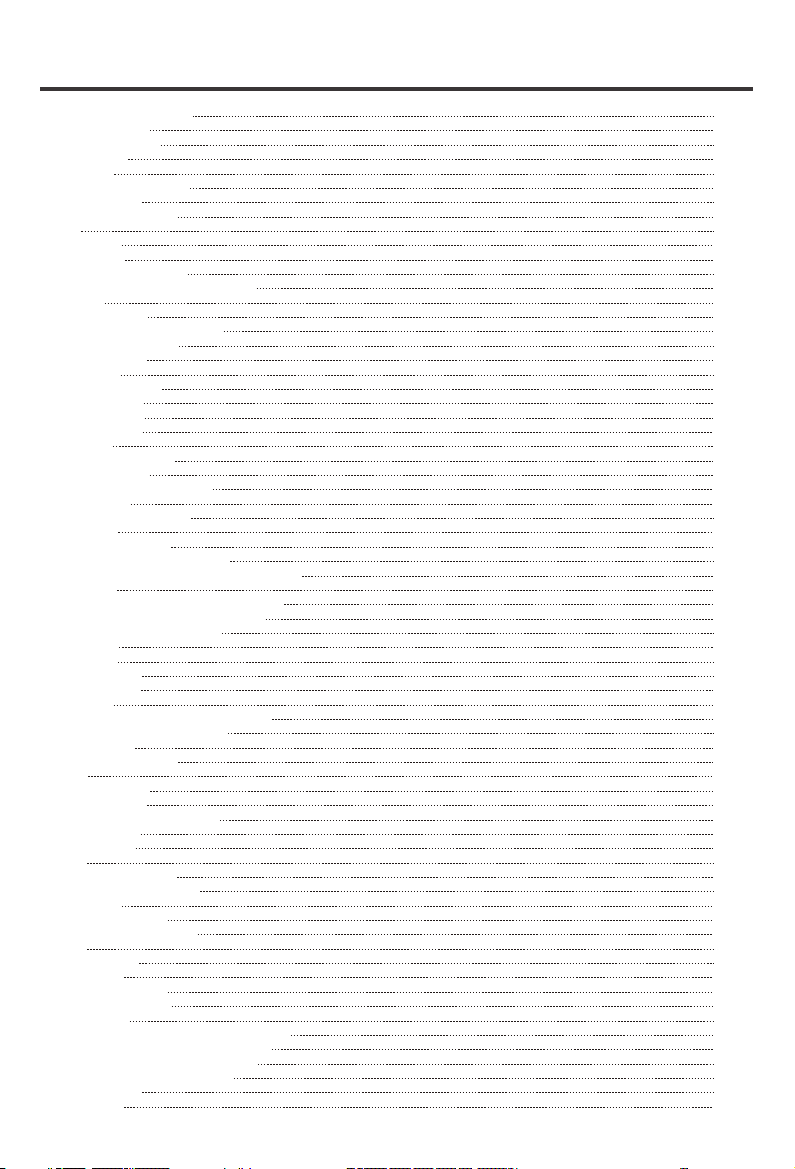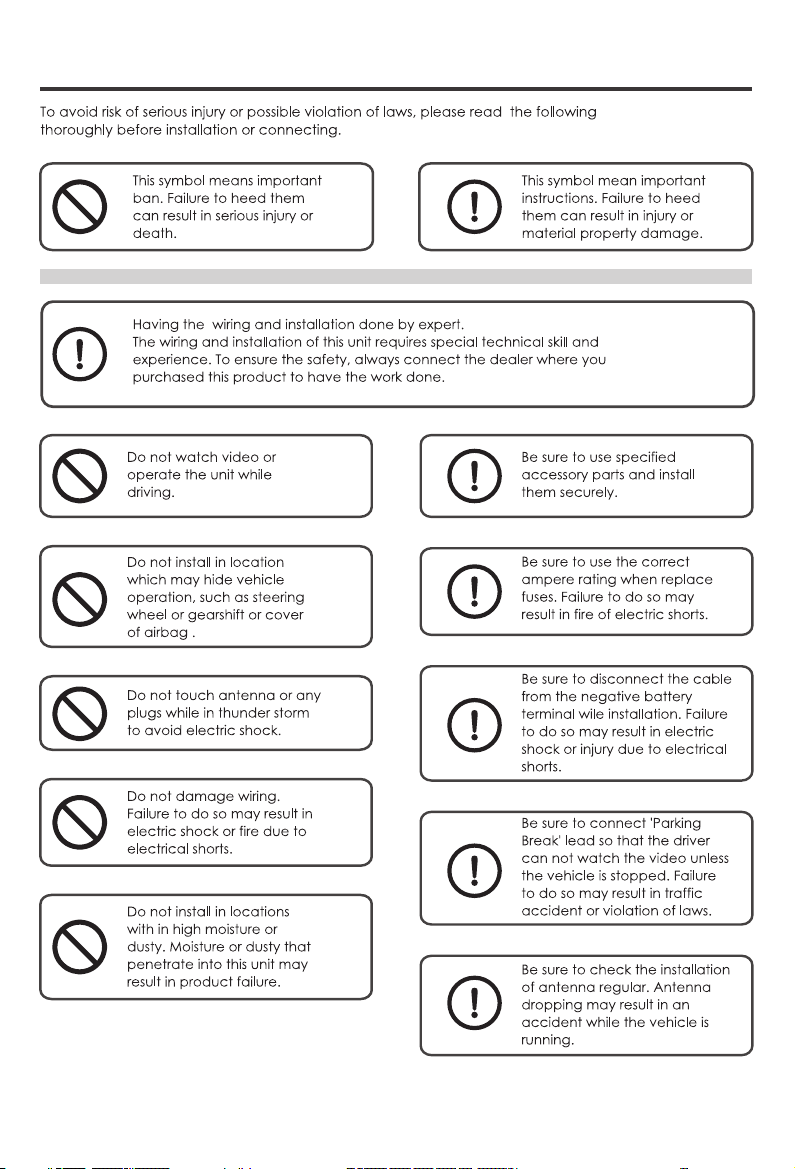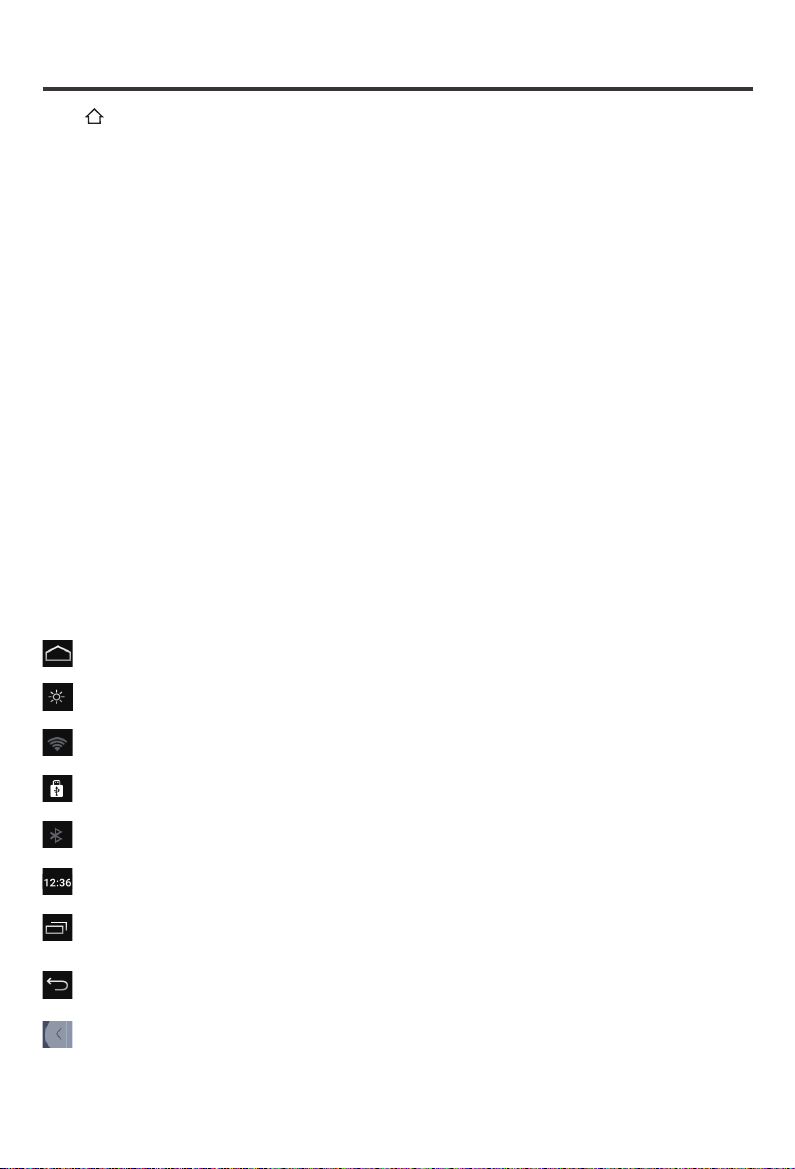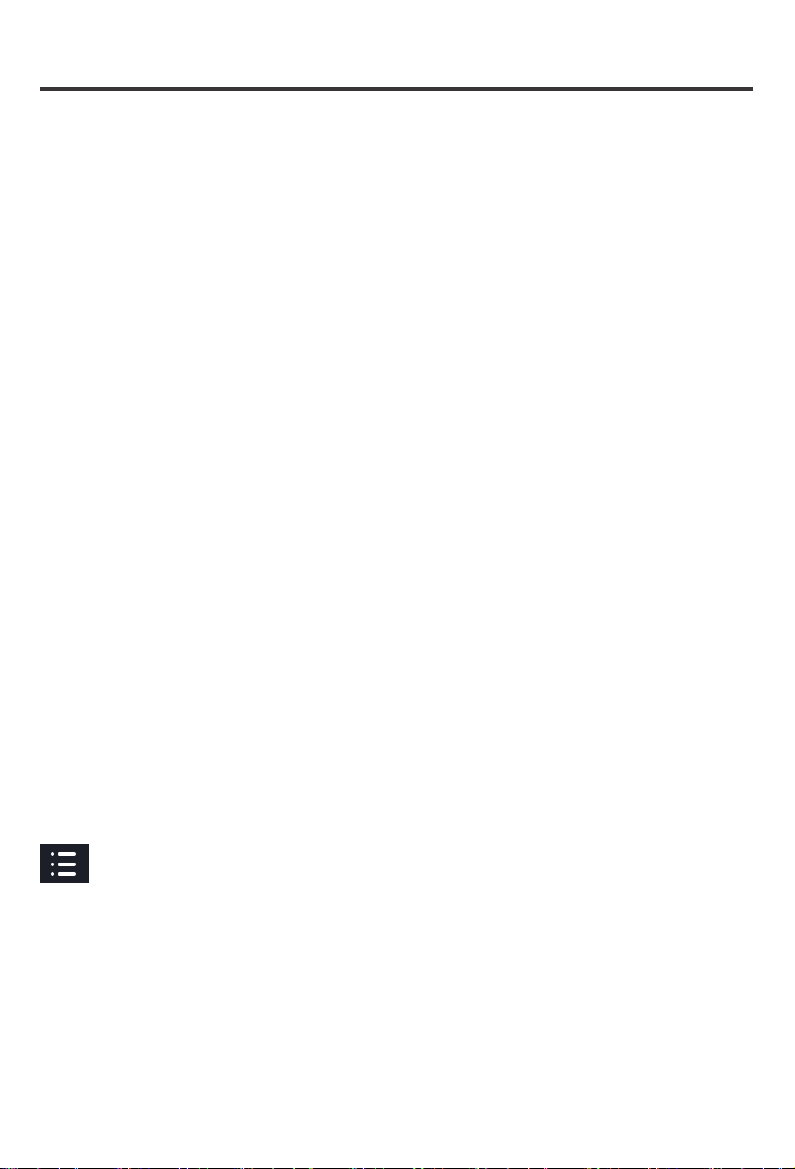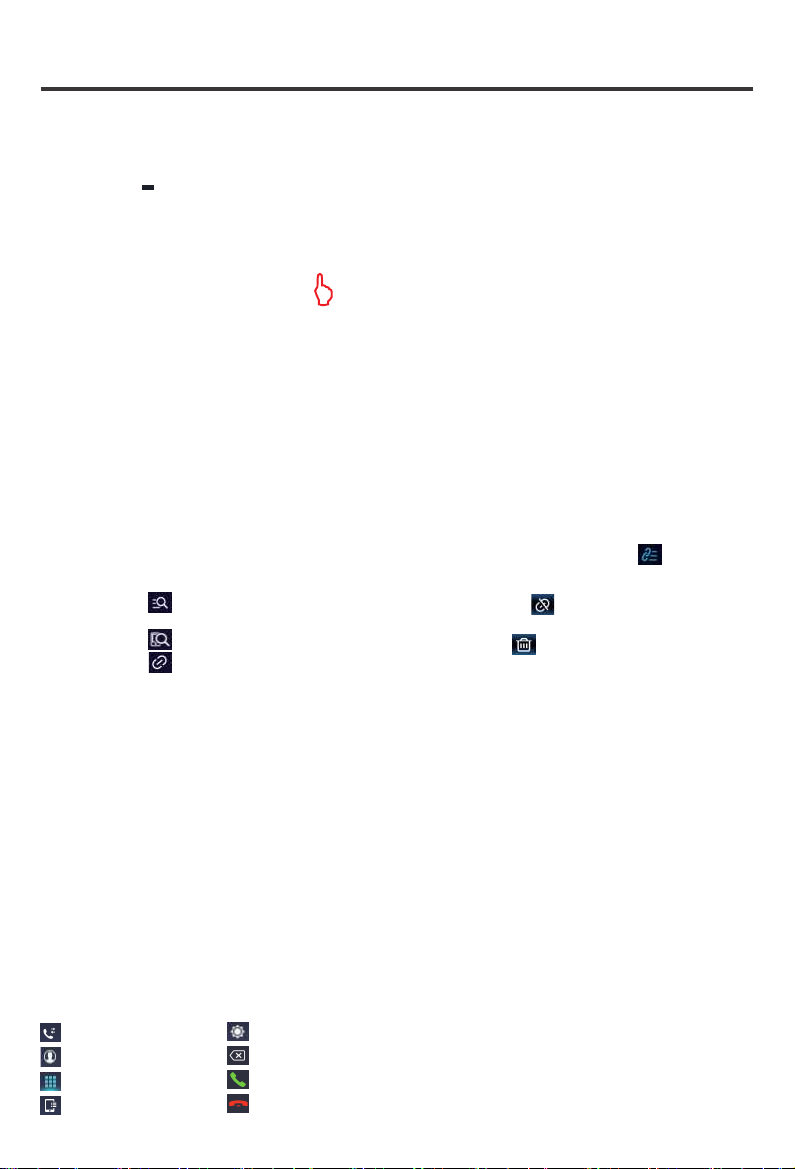A: Power Supply
G: Camera Input
C: NA
D: NA
F: 6P USB
B: Extend
H: Radio ANT
J: HDMI
E: 4P USB
I: GPS
B
D
C
EFG
A
J
H
I
Black Groud Wire
Yellow Battery Wire
Red Lgnittion Wire
Orange Lamp Control Wire
Purple/White Reverse Wire
Brown Steering Wheel Contrl Wire1
Brown/Black Steering Wheel Contrl Wire2
Blue Automatic Antenna
Grey/Black Front Right Speaker-
Front Left Speaker-
Front Left Speaker+
Grey Front Right Speaker+
Green/Black Rear Left Speaker-
White/Black
Rear Left Speaker+
Rear Right Speaker-
Green
White
Purple/Black
Rear Right Speaker+Purple
Lobel Color Name Lobel Color Name
GND
B+
ACC
ILL
BACK
KEY1
KEY2
P.ANT
FR-
FR+
RL-
RL+
FL-
FL+
RR-
RR+
A:Power
Lobel Color Name
Brake
Yellow
G: Camera Input
Reverse Camera Input
Light Green Brake Control
Camera Input
Red DVR Camera Power
Supply +12V
Black DVR Camera Power
Supply GND
WIFI-ANT
BT-ANT
Blue WiFi Signal Antenna
Blue BT Signal Antenna
DVR Camera
Power Supply
+12V
DVR Camera
Power Supply
GND
Lobel Color Name Lobel Color Name
B:Extend
VIDEO IN
AUDIO IN-L
AUDIO IN-R
CVBS OUT
MIC
Amp.Control
Yellow
White
Red
Yellow
White
Red
White
Red
White
Red
Brown
Black
Blue/White
Video Input
Audio Input Left
Audio Input Right
Video Output
2 Frequency: Front Left High Audio Output
Microphone Interface
Power Amplifier Control Wire
5.1: FL
OUTPUT 2-Way: FL HIGH
3-Way: FL HIGH
5.1: FR
OUTPUT 2-Way: FR HIGH
3-Way: FR HIGH
5.1: RL
OUTPUT 2-Way: FL MID lOW
3-Way: FL MID
5.1: RR
OUTPUT 2-Way: FR MID LOW
3-Way: FR MID
Brown
OUTPUT
5.1: SUB_SW-L
2-Way: SUB_SW-L
3-Way: SUB_SW-L
OUTPUT
5.1: SUB_SW-R
2-Way: SUB_SW-R
3-Way: SUB_SW-R
OUTPUT 5.1: CENTER-L
3-Way: FL LOW
OUTPUT
5.1: CENTER-R
3-Way: FR LOW
3 Frequency: Front Left High Audio Output
5.1 Channel: Front Left Audio Output
2 Frequency: Front Right High Audio Output
3 Frequency: Front Right High Audio Output
5.1 Channel: Front Right Audio Output
2 Frequency: Front Left Mid Low Audio Output
3 Frequency: Front Left Middle Audio Output
5.1 Channel: Rear Left Audio Output
2 Frequency: Front Right Medium Low Audio Output
3 Frequency: Front Right Middle Audio Output
5.1 Channel: Rear Right Audio Output
2 Frequency: Left Subwoofer Audio Output
3 Frequency: Left Subwoofer Audio Output
5.1 Channel: Left Subwoofer Audio Output
2 Frequency: Right Subwoofer Audio Output
3 Frequency: Right Subwoofer Audio Output
5.1 Channel: Right Subwoofer Audio Output
3 Frequency: Front Left Low Audio Output
5.1 Channel: Center Left Audio Output
3 Frequency: front Right Low Audio Output
5.1 Channel: Center Right Audio Output
3 EN
WIRING CONNECTION