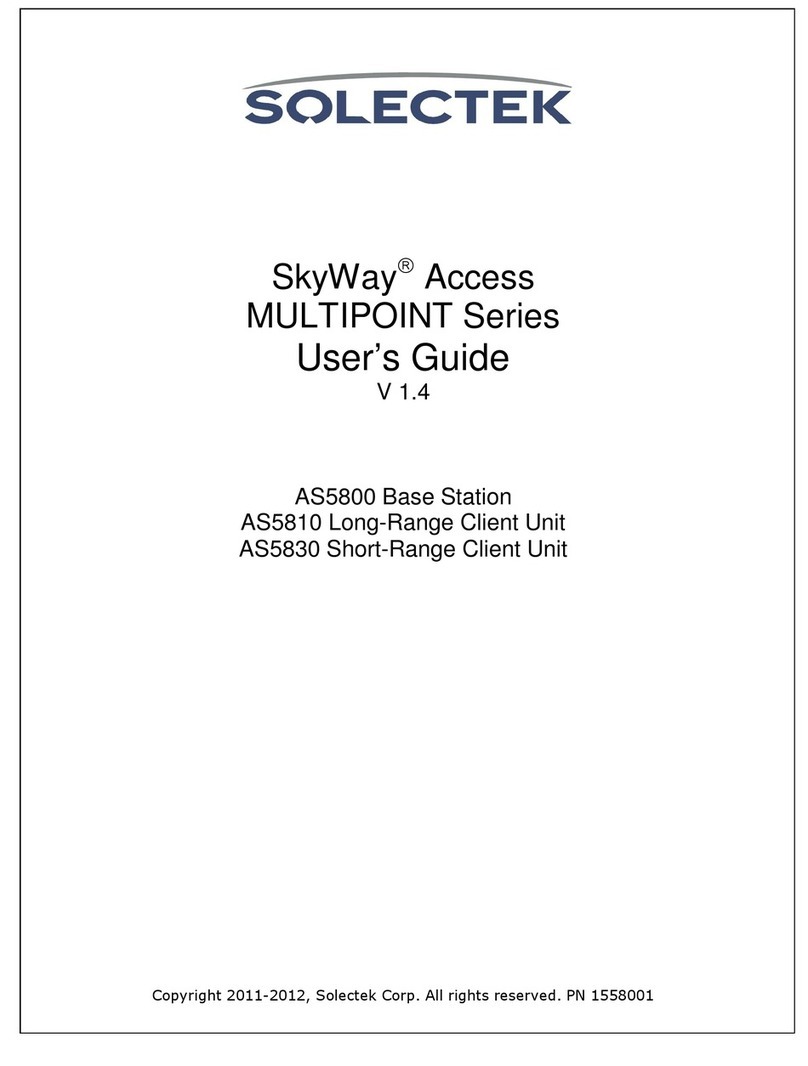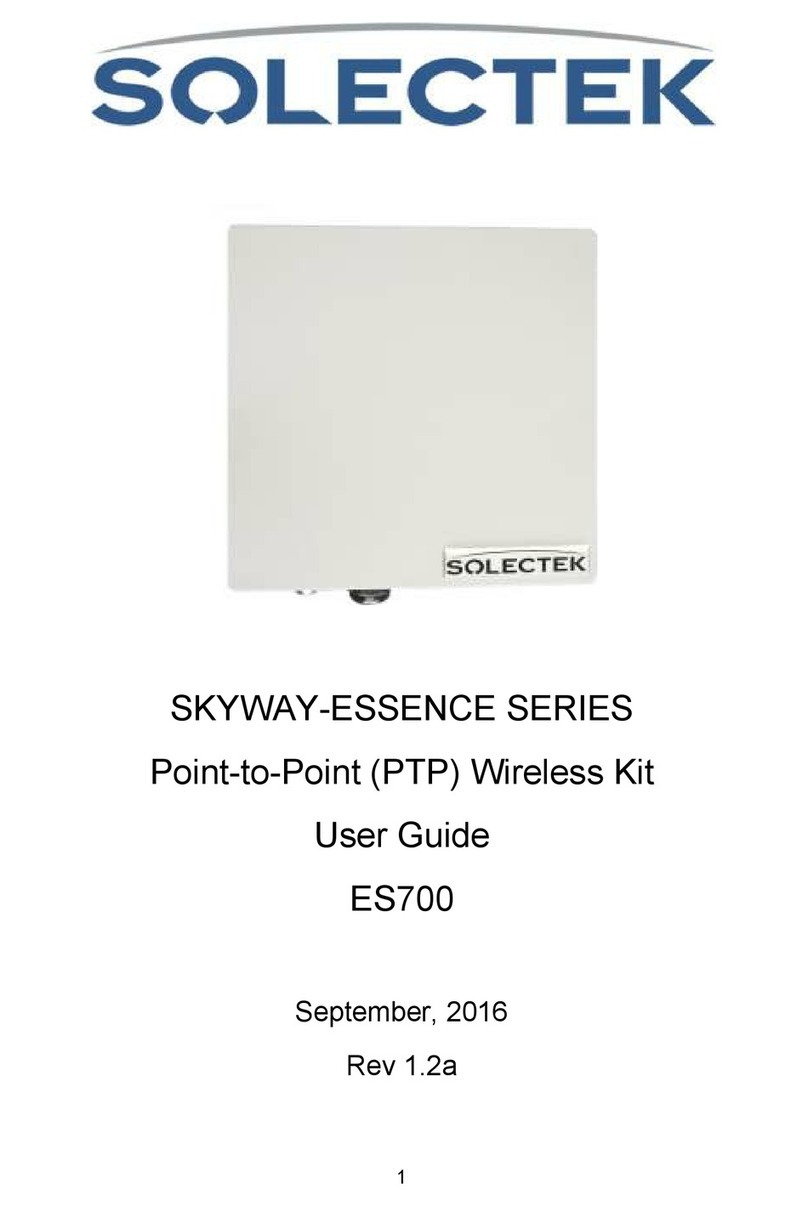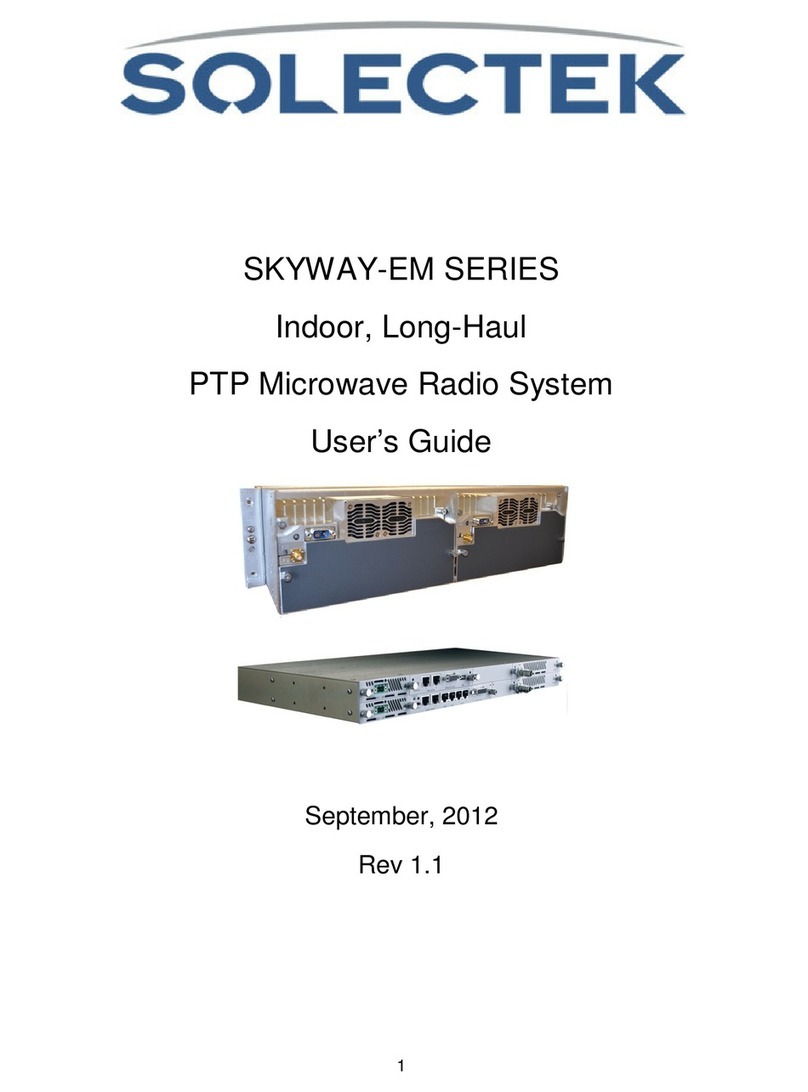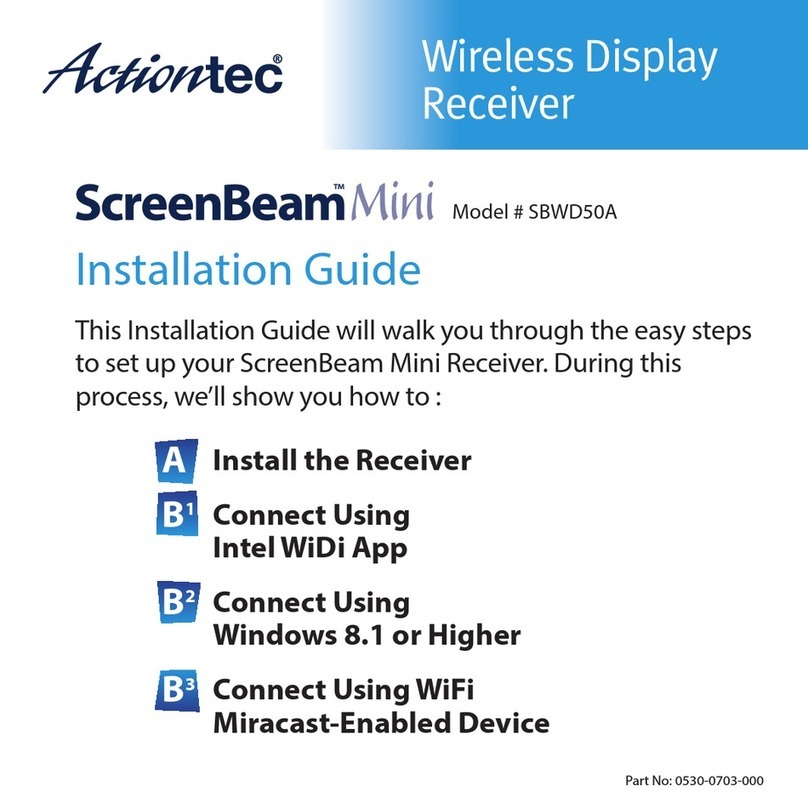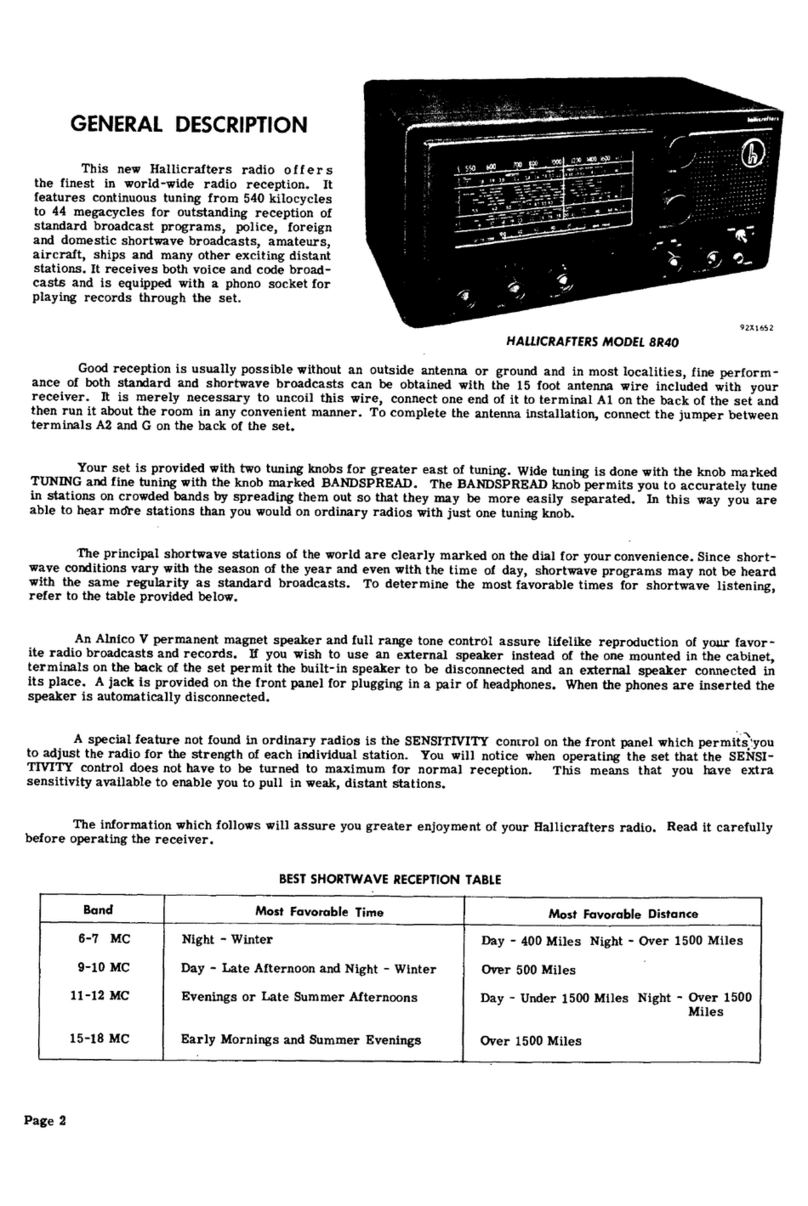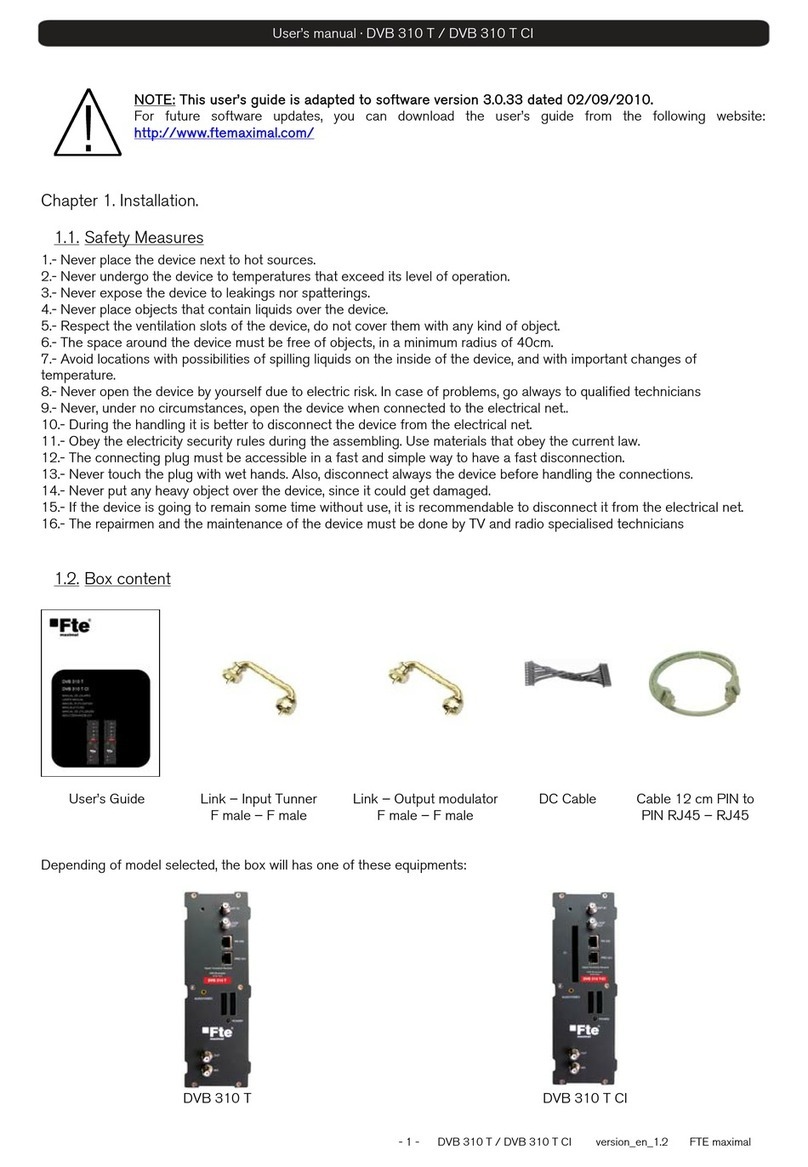Solectek SKYWAY-LM Series User manual

1
SKYWAY-LM SERIES
PTP Microwave Radio System
User’s G ide
APRIL, 2010
Rev 1.6
PN: 1552601

2
Notice
This document contains information that is proprietary to Solectek Corporation.
No part of this publication may be reproduced, modified, or distributed without prior written authorization
of Solectek Corporation.
This document is provided as is, without warranty of any kind.
Registered Trademarks
Solectek® is a registered trademark of Solectek Corporation.
SkyWay® is a registered trademark of Solectek Corporation.
Other names mentioned in this publication are owned by their respective holders.
Statement of Conditions
The information contained in this document is subject to change without notice.
Solectek Corporation shall not be liable for errors contained herein or for incidental or consequential
damage in connection with the furnishing, performance, or use of this document or equipment supplied
with it.
Information to User
Any changes or modifications of equipment not expressly approved by the manufacturer could void the
user’s authority to operate the equipment and the warranty for such equipment.
Copyright © 2010 by Solectek Corporation. All rights reserved.
Headquarters:
Solectek Corporation
6370 Nancy Ridge Dr, Suite 109
San Diego, CA 92121
858.450.1220 (tel)
858.457.2681 (fax)
www.solectek.com

3
Contents
Contents.................................................................................................................................................. 3
1. SkyWay-LM Prod ct Overview ......................................................................................................... 6
1.1 Key Feat res of the SkyWay-LM Series ..................................................................................... 6
1.2 Applications ............................................................................................................................. 6
1.3 Package Contents ..................................................................................................................... 7
1.4 Additional Items Req ired ........................................................................................................ 7
1.5 Indoor Bench Testing Preca tions ............................................................................................ 7
2. Installation Overview ....................................................................................................................... 9
2.1 Elements of a PTP link .............................................................................................................. 9
2.2 Installation O tline ................................................................................................................. 10
3. ODU / Antenna Description ........................................................................................................... 11
3.1 ODU Description .................................................................................................................... 11
3.2 ODU Ports .............................................................................................................................. 11
3.3 Antenna Description .............................................................................................................. 12
4. IDU Description.............................................................................................................................. 13
4.1 Front Panel Interfaces ............................................................................................................ 13
5. Installation..................................................................................................................................... 19
5.1 Site S rvey ............................................................................................................................. 19
5.2 IDU Installation ...................................................................................................................... 19
5.3 ODU/Antenna Assembly ......................................................................................................... 19
5.4 Changing Antenna Polarization (Andrew Only) ....................................................................... 24
5.5 Cabling ................................................................................................................................... 26
5.6 Antenna Mo nting ................................................................................................................. 26
5.7 Antenna Alignment ................................................................................................................ 27
6. Graphical User Interface ................................................................................................................ 28
6.1 PC Preparation ....................................................................................................................... 28
6.2 Initial Access to the GUI.......................................................................................................... 29
6.3 General Stat s........................................................................................................................ 29
6.4 Link Stat s.............................................................................................................................. 30
6.5 Modem .................................................................................................................................. 31

4
6.6 Link Q ality ............................................................................................................................ 33
6.7 Telco Lines ............................................................................................................................. 34
6.8 Ethernet ................................................................................................................................. 35
6.9 ODU ....................................................................................................................................... 36
6.10 Logged Data ........................................................................................................................... 37
6.11 Event Log ............................................................................................................................... 38
6.12 Alarms.................................................................................................................................... 40
6.12.1 IDU Alarms ..................................................................................................................... 40
6.12.2 IDU-ODU Alarm Stat s .................................................................................................... 40
6.12.3 Temperat re Stat s ........................................................................................................ 40
6.13 SNMP ..................................................................................................................................... 41
6.13.1 SNMP ............................................................................................................................. 42
6.14 System ................................................................................................................................... 43
6.14.1 Version Information ....................................................................................................... 43
6.14.2 Network Settings ............................................................................................................ 44
6.14.3 System Clock / Other Stat s............................................................................................ 45
6.14.4 System Users .................................................................................................................. 46
6.14.5 Asset Tags ...................................................................................................................... 47
6.14.6 Firmware Update ........................................................................................................... 48
6.14.7 Reboot ........................................................................................................................... 49
7. Firmware Update ........................................................................................................................... 51
7.1 Preparation ............................................................................................................................ 51
7.2 IP Address Set p .................................................................................................................... 51
7.3 TFTP Session .......................................................................................................................... 51
8. Serial Command Line Interface ...................................................................................................... 55
9. Ethernet Feat res .......................................................................................................................... 58
9.1. VLAN-based Sec rity Feat res .................................................................................................... 58
9.2. Port Based QoS Priority Feat res ................................................................................................ 59
9.3. Port Based Rate Limiting ............................................................................................................. 60
9.4 Flow Control ................................................................................................................................ 60
10. Link Aggregation S pport ........................................................................................................... 61
10.1 Overview................................................................................................................................ 61

5
10.2 Aggregated Link Config ration ............................................................................................... 61
10.2.1 Cisco Switch Config ration ............................................................................................. 62
10.2.2 LM IDU Config ration ..................................................................................................... 64
11. Native TDM/IP Transport ........................................................................................................... 65
11.1 Overview................................................................................................................................ 65
11.2 Native TDM/IP Transport Architect re Description ................................................................. 65
12. Technical Specifications ............................................................................................................. 67

6
1. SkyWay-LM Product Overview
This user’s guide describes the operation of the SkyWay-LM PTP microwave radio system. The SkyWay-
LM Series is part of Solectek’s broadband wireless product line, including backhaul, last mile access and
enterprise and video surveillance wireless transport.
1.1 Key Features of the SkyWay-LM Series
Data rates to 320 Mbps (160 Mbps, full duplex)
Latency 250 microseconds, typical
Split indoor/outdoor architecture via low-loss IF cable
Flexible Ethernet/PDH configuration supports usage combinations up to four 10/100 Ethernet and
sixteen T1/E1 channels
High speed digital modem with configurable modulation: QPSK, 16QAM, 32QAM, 64QAM and
128QAM
Configurable forward error correction (FEC) with interleaver depth control
Management interfaces include web-based GUI interface, RS-232 serial port, up to two
Management, Ethernet ports and a (dial-up) modem port
On-board Ethernet switch together supports daisy-chaining of Ethernet Management
Independent, control-plane serial channel interface
Two Form-C general purpose relays
Two Alarm Bi-level inputs
-21 to -60V DC Power interface
-48V DC powered with a wide range
Single cable ODU interface
Front panel status LEDs: Power, Alarm and Fault status
1.2 pplications
Cellular base station interconnection and backhaul
Corporate/campus network
Government backbone network
WiMAX base station backhaul
Backhaul of surveillance camera networks
Connection of industrial/enterprise sites for voice and data

7
1.3 Package Contents
The following contents are included in a SkyWay-LM PTP kit:
Box #1 – (2) IDU chassis, documentation
Box #2 – (1) ODU, Low Channel
Box #3 – (1) ODU, High Channel
Optional Accessories (Please contact Solectek Sales for more information):
Antennas – 1 or 2ft devices in individual, cardboard packaging. 4ft devices in individual, wooden
crates
IF cables –100 ft, 200 ft, 300 ft, and 500 ft versions available. IF cables will be packaged
individually
AC/DC Power Supply – 100-240VAC to -48VDC converter
1.4 dditional Items Required
Indoor-grade Ethernet cables for data and management (RJ-45 termination)
Indoor-grade TDM cables (RJ-48 termination)
Antenna Mounting: Please consult the antenna mounting instruction sheet to determine the
appropriate tool set.
For antenna alignment:
oVoltmeter/DVM
oVoltmeter cable – BNC (male) to Banana Clip (male)
Figure 1-1: voltmeter cable
For Serial Console use: Male-Female DB-9 cable and PC with a serial port
Grounding hardware – to properly ground the ODU and outdoor cable.
1.5 Indoor Bench Testing Precautions
The system should always be tested prior to deployment to verify operation. It is generally not suitable to
do performance testing while the link is indoors.

8
Do not attach antennas to ODUs
Do not place ODUs facing each other at less than 10 feet separation. A back to back orientation
is best if space if limited.
Do not exceed -30 dB input power received while testing

9
2. Installation Overview
2.1 Elements of a PTP link
The following diagram illustrates the basic elements of SkyWay-LM PTP link installation.
Figure 2-1: Basic PTP link diagram
Key Notes:
The ODU mounts to the rear of the antenna
The ODU + Antenna assembly is installed on a mast using the mounting kit supplied with the
antenna.
No separate mast mounting of the ODU is necessary.
The antenna and ODU must have compatible mounting interfaces and waveguide styles. Caution
must be exercised in procuring the correct antenna.
The IDU is to be situated in the equipment shelter at the bottom of the tower or indoor
telco/network closet. If a -48VDC power source is available, then no additional power conversion
or conditioning is required. If only AC sources are available, then an AC-DC power converter is
required. Solectek makes available an AC-DC converter accessory for this purpose.
The FDD nature of the link implies that ODUs must be frequency paired to achieve successful
operation. Therefore, it is critical that the correct, complementary ODU pair is identified prior to
installation.
A single coax cable run carries both data and power to the ODU. N-type (male) connectors are
required on both cable ends.

10
2.2 Installation Outline
Solectek strongly recommends that a specific order of installation is followed by the installation service
crew. In general, the installation requires a 2-person tower crew (one on each side) with possible help on
the ground to configure the IDU.
The following summary of steps is provided as an overview only. Please be sure to read through the
details provided in the following sections as referred in each step.
(1) Site Preparation
Choose and prepare a proper antenna mounting site or structure.
Identify indoor closet/shelter location for IDU placement. Verify location and type of power
available.
(2) IDU Installation
Locate and install the IDU in appropriate network equipment rack or any other chosen location.
Prepare the power supply source and complete the wiring of the power supply cable to the
IDU.
WARNING: The Power to the ODU must be disconnected during cable and ODU installation
ODU/Antenna
(3) Cable Assembly
On a benchtop, secure the ODU to the rear of the antenna.
Prepare and pull the coax cable from the IDU to the tower location.
(4) ODU/Antenna Installation
Hoist and mount the antenna on the tower/pole
Perform a coarse alignment of the antenna by pointing it in the general direction of the remote
site.
(5) Antenna Alignment
Power on the IDUs on both sides of the link. ODUs are powered via the IF cable.
Attach the voltmeter to the ODU on both sides and align antennas.
(6) IDU Configuration
Verify that the link is established from the IDU console.
Configure the link to the desired settings (modulation, bandwidth, etc).
(7) Link Verification
Optimize the antenna alignment further if necessary after the IDU configuration.
Verify the link condition via link quality and data traffic metrics.

11
3. ODU / ntenna Description
3.1 ODU Description
The ODU converts the IF signals from the IDU to the desired carrier frequency band (6 – 40 GHz) before
transmitting from the antenna. The ODU compensates for the IF cable loss and delivers a constant RF
output power, depending on the modulation and frequency band used for your application.
The IF cable also supplies power and a bidirectional telemetry channel to the ODU.
3.2 ODU Ports
The SkyWay-LM ODU is shown in Figure 3-1. The connectors provided are as follows:
IDU Port – The ODU is equipped with an N-type connector (female) for connection to the IDU.
High quality, outdoor grade coax cables such as LMR 400 or LMR 240 can be used to connect
the ODU to the IDU.
RSSI Port – The RSSI port is provided for measuring RSSI voltage signals, which can be used
for antenna alignment. The connector type is BNC, which comes with a protective cap attached to
the enclosure. The cap must be in place when the port is not in use for antenna alignment.
Ground Lug – This pin is used for grounding the ODU. A suitable grounding cable must be run to
a common ground. For more detailed information on grounding and surge suppression, please
refer to the SkyWay LM-XM Surge Suppression Installation Guide 1551901 v1.1.pdf
Figure 3-1: SkyWay-LM ODU

12
The ODU is designed to mount directly to the back of the antenna, using a built-in waveguide interface.
This feature eliminates the requirement for an independent ODU mounting on the tower as well as the RF
losses/complexity associated with typical waveguide interconnects.
3.3 ntenna Description
There are a number of qualified antenna vendors whose products are mechanically and electrically
compatible with the SkyWay-LM Series ODU.
It is critical that the selected antenna is designed to interface with the SkyWay ODU, specifically:
Connector Type - The type compatible with the SkyWay-LM Series is REMEC Connector
Interface. Make sure that the antenna part number is specified as such.
Waveguide Style – The REMEC connector type is available for both rectangular and circular
waveguides. Be sure that the antenna’s waveguide style matches the ODU. For details, please
contact Solectek technical support.

13
4. IDU Description
The IDU provides the basic modem functions and converts the baseband signals to the IF frequency to
be carried over to the ODU. It also provides the power and control signals to the IDU over the same IF
cable.
The other major function of the IDU is to provide user interface and management of the system from
various different methods (GUI, CLI, etc).
4.1 Front Panel Interfaces
All user interface features of the SkyWay-LM IDU, including power supply connection, is placed on the
front panel for easy access in a rack mount setting. Figure 4-1 below shows the front panel of SkyWay-
LM IDU. The following explanations are for each item (from right to left on the panel)
Figure 4-1: LM IDU Front Panel (16 TDM version shown)
1. DC Power
Connection to a source of -48VDC power is required for proper system operation. Power is applied via a
removable 2 or 3 pin barrier strip style connector. Based upon the version of IDU and type of power
source, power should be connected per Figure 4-3.

14
Figure 4-2: 3 Terminal IDU Connector and 2 Terminal IDU Connector
2. ODU Connection
This port is for connection to the ODU using an IF cable, as described in Section 2.3. The connector on
the IDU is N-type Female. The ODU connection multiplexes the following signals:
DC power (-48 V DC)
Transmit modulated IF signal at center frequency 350 MHz (to ODU) output power -2 dBm to +3
dBm
Receive modulated IF signal at center frequency 140 MHz (from ODU) with input IF power
between -7 dBm and -25 dBm
OOK ODU command signal at 5.5 MHz center frequency
OOK ODU telemetry signal at 10 MHz center frequency
3. ODU LED
This LED indicates that the IDU detects the presence and connection to the ODU. Note that only the left
LED is functional and the right ODU is for future use.
Green Power LED: Indicates no ODU alarms.
Yellow Alarm LED: Indicates presence of ODU alarm on indicated ODU interface (ODU1 or ODU
2).

15
4. Indicator LEDs
Power (Green) – Indicates that the IDU is powered up correctly from an external power source.
Alarm (Yellow) – Indicates loss of IDU-ODU command/telemetry link. This alarm is also
accompanied by the closing of Relay 1 (accessible via the Overhead/Alarm Interface Section
below).
Fault (Red) – Indicates loss of lock in demodulator. This alarm is also accompanied by the closing
of Relay 2 (accessible via the Overhead/Alarm Interface Section below).
5. Command Line Serial Interface (CLI)
The CLI interface presents a standard three-wire RS-232 DCE interface on a female DB-9 connector. The
CLI interface on your terminator emulator program must be set to the values shown in Table 4-3. The
recommended emulator SW program is TeraTerm.
Description
Value
Data Rate 57,600 bps
Data Bits 8
Parity No
Stop Bit 1
Hardware None
Table 4-1: Terminal emulator setting
6. Overhead/Alarm Interface
The signals associated with auxiliary serial channel, relays and alarms are provided over a DB-26 interface
with connector pinouts and signal assignments as defined in 403 and Table 4-2 below.
Figure 4-3: Pinout for High-density DB-26 Connector (as seen looking at front panel)

16
Pin
Signal Name
Description
1 Chassis Ground Ground
2 Aux Serial Receive Aux Serial Channel Rx Data (to IDU)
3 Unused
4 Unused
5 Chassis Ground Ground
6 Unused
7 Unused
8 Relay 2 COM Relay 2 COM pin
9 Relay 1 NC Relay 1 NC pin
10 Aux Serial Transmit Aux Serial Channel Tx Data (from IDU)
11 Chassis Ground Ground
12 Unused
13 Unused
14 Unused
15 Chassis Ground Ground
16 Aux Alarm Input 2 Bi-level alarm input 2 (TTL)
17 Relay 1 NO Relay 1 NO pin
18 Relay 2 NC Relay 2 NC pin
19 Chassis Ground Ground
20 Unused
21 Unused
22 Unused
23 Chassis Ground Ground
24 Aux Alarm Input 1 Bi-level alarm input 1 (TTL)
25 Relay 2 NO Relay 2 NO pin
26 Relay 1 COM Relay 1 COM pin
Table 4-2: Overhead/Alarm Interface Connector Pinout
Auxiliary Serial Channel
The Overhead/Alarm interface includes an auxiliary serial channel. This serial channel, usually
configured as 64 Kbps, is transported over the air between IDUs.
Form-C Relay Outputs
The IDU includes two Form-C relays. All three pins of each of the two relays are brought out to
the Overhead/Alarm interface. The functions of the relays as programmed by default in the
factory are as shown in Table 1-3. Other functions may be made available by request.

17
Relay
Closed
1
Open
2
1 IDU demod is locked IDU demod is unlocked
2 IDU-ODU comm link is up IDU-ODU comm link is down
Table 1-3: Default Relay States ().
7. Ethernet Ports
Ethernet Transport/User Ports (Eth 1 and 3)
The four Ethernet transport ports (Enet-1 to Enet-4) provide 10/100BaseT interfaces with standard RJ-45
pinouts. When the IDU is properly configured, the IDU provides transport of Ethernet frames ingressed at
these ports over the link to the far side radio. An internal Ethernet switch also provides layer 2 switching
functions between these two ports and the far side of the link. The Ethernet PHYs provide MDI/MDI-X
cross-connect with auto-detect, so both straight-thru and cross cables are accommodated to any other
10/100 Base-T interface.
Ethernet Management/NMS Ports (Eth Mgmt 0 and 2)
The two Ethernet management ports (Mgmt-1 and Mgmt-2) provide 10/100BaseT interfaces to the IDU
with standard RJ-45 pinouts. These ports can be configured either as standard Ethernet transport ports or
allow management access to the IDU’s configuration and status interface. An internal Ethernet switch
also provides layer 2 switching functions between these two ports and the far side of the link. As with the
standard Ethernet transport ports, these ports come with auto-detect for both types of Ethernet cables. A
VLAN can be set up so that the management ports can be logically separated from the transport ports for
security reasons.
Ethernet Port Front Panel LEDS
Two front panel connector LEDs are included for each of the four Ethernet ports. Status of each is
indicated in Table 4-4.
LED
Indication
Description
Left
LINK/ACT
LED on indicates link is active. Blinking indicates link
activity (Tx or Rx).
Right
SPEED
LED on indicates 100BaseT. LED off (accompanied by
LINK LED on indicates 10BaseT.
Table 4-4: Ethernet Port LEDs
8. T1 / E1 Ports
The T1/E1 ports are 8-pin modular jacks with standard RJ-48 pinouts as shown in Figure 4-2 and Table
4-1 below. The transport mode is software configurable to support one to four T1 or E1 channels. Lines
are matched to 100 ohm in T1 mode and 120 ohm in E1 mode.
Note1: Relay COM pin connected to NC pin,
Note2: Relay COM pin connected to NO pin

18
Figure 4-4: Pin Definition for 8-pin Modular Jack (as seen looking into the port)
Pin
Signal Name
1 RX, Ring, -
2 RX, Tip, +
3 Shield/Return/Gnd
4 TX, Ring, -
5 TX, Tip, +
6 Shield/Return/Gnd
7 NC
8 NC
Table 4-5: T1/E1 RJ-48 Pinout

19
5. Installation
5.1 Site Survey
Prior to installation, the installation crew must perform a site survey. The factors involved in site surveys
are:
Determine the right location for the antenna mount - If the antennas are to be mounted on a tower,
then the installer must insure that the rights are secured and the exact location of the tower must
be determined from the tower operator. If a rooftop location is available, the installer must identify
an appropriate location on the rooftop. Make sure to avoid obstacles, metallic surfaces nearby,
and other potential structures that could degrade the system performance.
Determine the pole mounting structure - The mounting pole structure must be secure enough to
withstand the wind loading as well as any pressure exerted on the structure while tightening the
antenna mounting gear. The recommended minimum diameter for a 2 ft antenna is 65mm. For
larger antennas, the diameters must be larger. Please refer to the Antenna Manufacturer’s
documentation for detailed Wind Load information.
Line of sight – make sure that a line of sight is available for the link. For a short link, a visual
check may be sufficient. For longer links, it is recommended that a terrain path program is used to
insure a LOS condition and to avoid structures in the Fresnel zone of the link being planned.
5.2 IDU Installation
The IDU should be installed in a network rack and powered from a -48V DC source.
There are a few additional steps as part of the IDU installation:
Make sure that the IDU is powered on correctly. The Power LED should be lit green.
The user interface is accessible. The serial port local connection may be used for a quick check.
Check the basic functions of the system to make sure that the system is operational.
DO NOT change the factory default configuration settings at this time. The factory default settings
are provided for ease of antenna alignment and link establishment.
Once you have verified the IDU functions, disconnect the power to the IDU. For your safety, only
turn on the IDU power when the ODU has been properly connected on the tower site.
5.3 ODU/ ntenna ssembly
Prior to a tower climb, the ODU should be mounted to the antenna. The SkyWay-LM ODU has a direct
mount structure to antennas that are designed for that by using the REMEC Connector Interface.
As mentioned before, it is critical that the selected antenna is designed to interface with the SkyWay-LM
ODU, specifically:
Connector Type – The type compatible with the SkyWay-LM Series is REMEC Connector
Interface. Make sure that the antenna part number specifies as such.

20
Waveguide Style – The REMEC connector type is available for both rectangular and circular
waveguides. Be sure that the antenna’s waveguide style matches the ODU. For details, please
contact Solectek technical support at support@solectek.com.
An example of antennas compatible with the SkyWay-LM ODU is shown in Figure 5-1 below where both
rectangular and circular waveguide types are shown. The units in your possession may have either
circular or rectangular, depending on the ODUs that you purchased. Solectek supports rectangular
waveguide types for most frequency bands, except for 7, 8, 38 GHz. The waveguide structures of both
types of ODUs are shown in Figure 5-2.
During assembly, it is critical to pay attention to the antenna’s polarization.
Use the following steps to mount the ODU on the antenna:
Lay the antenna on a flat surface.
Apply the supplied lubricant around the cylindrical wall of the antenna waveguide structure. DO
NOT put the lubricant inside of the waveguide.
Remove the plastic end cap on the ODU waveguide.
Slowly lower the ODU on the antenna waveguide, aligning the latches on the ODU and the
antenna (Figure 5-3). When the ODU is lowered all the way, use the two alignment pins on top of
the antenna waveguide to firmly fix the ODU in the right position.
DO NOT press down hard on the ODU – Physical damage may occur to the waveguide structure
(Figure 5-4).
Fasten the four latches on all four corners (Figure 5-5). Make sure that the latches are pulled all
the way up to the vertical position (Figure 5-6)
Two of the four latches have a locking feature (Figure 5-7). They can be used to protect the ODU
from tampering or accidental loosening of the latches. You can put either a tie-wrap to secure the
latch or a pad lock for better protection.
Figure 5-1: ODU mounting part of a compatible antenna (Example shown is the Andrew ValueLine Series,
2 ft antenna) – Note the latch parts on four corners and vertical/horizontal polarization markings.
Table of contents
Other Solectek Receiver manuals