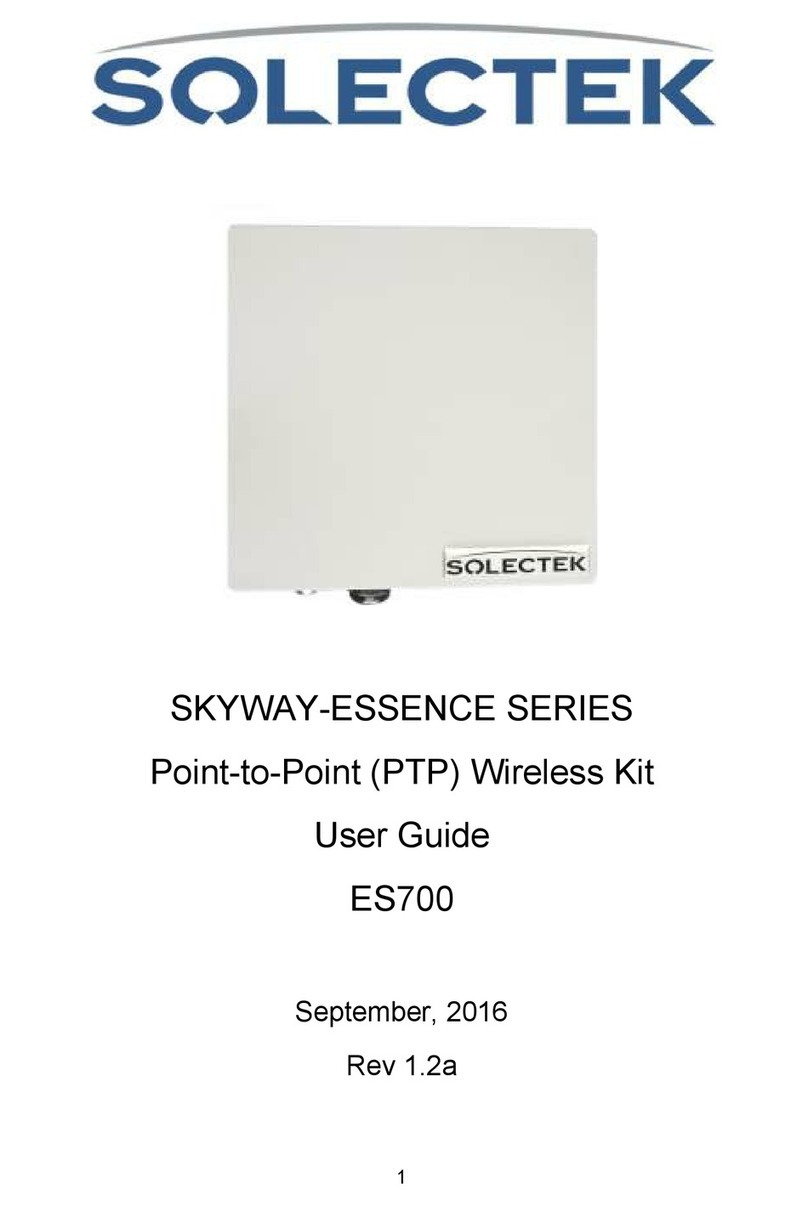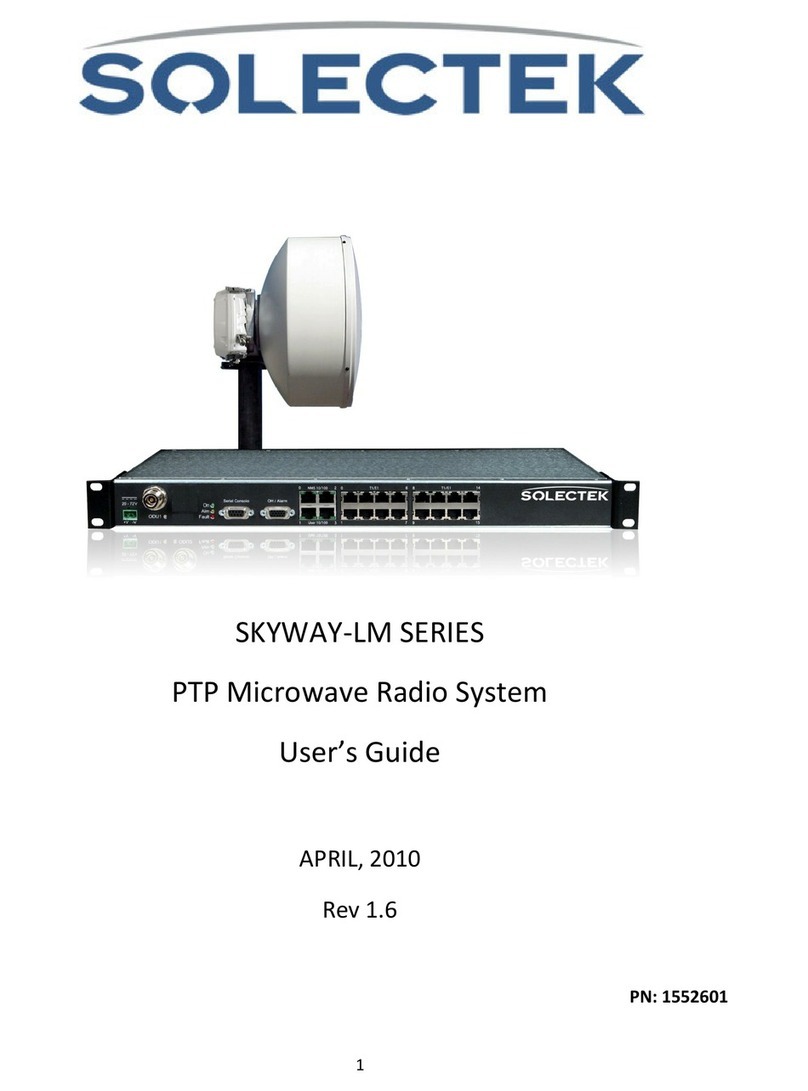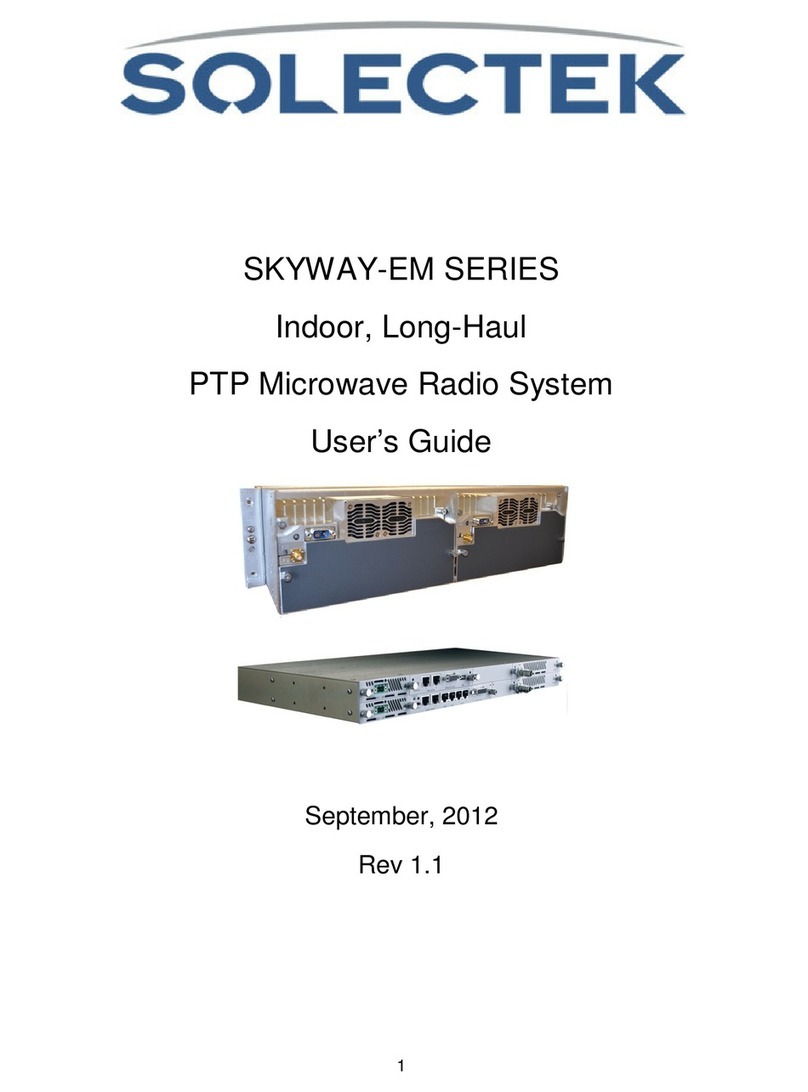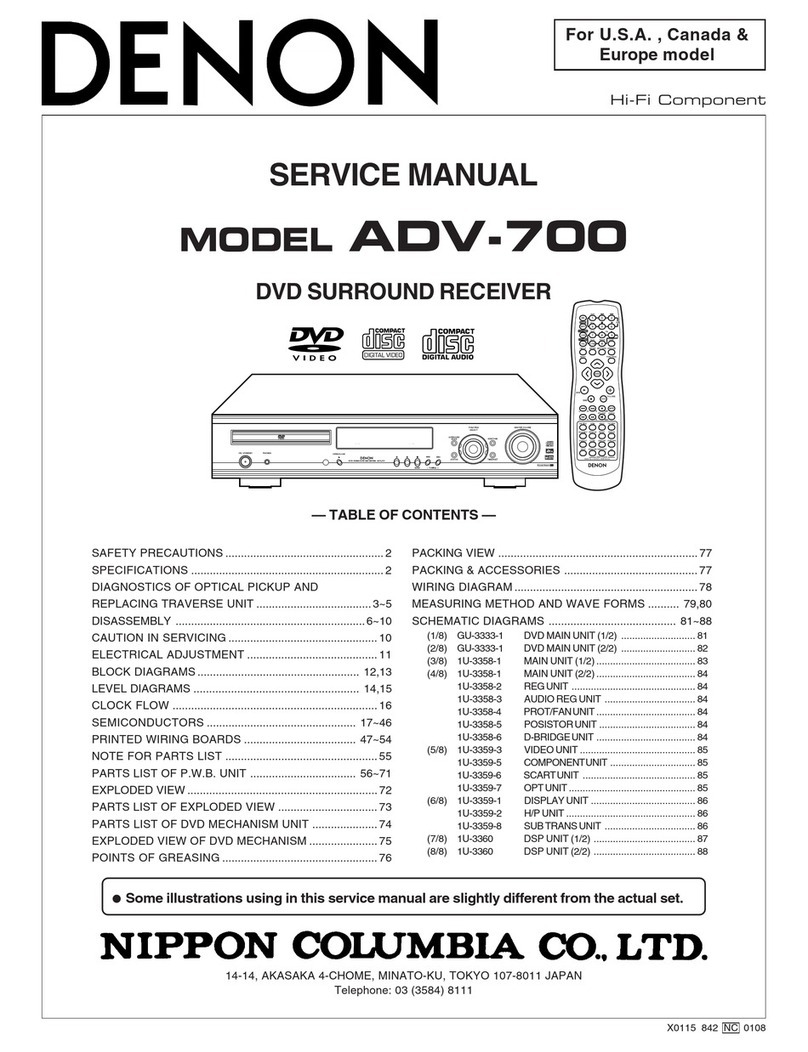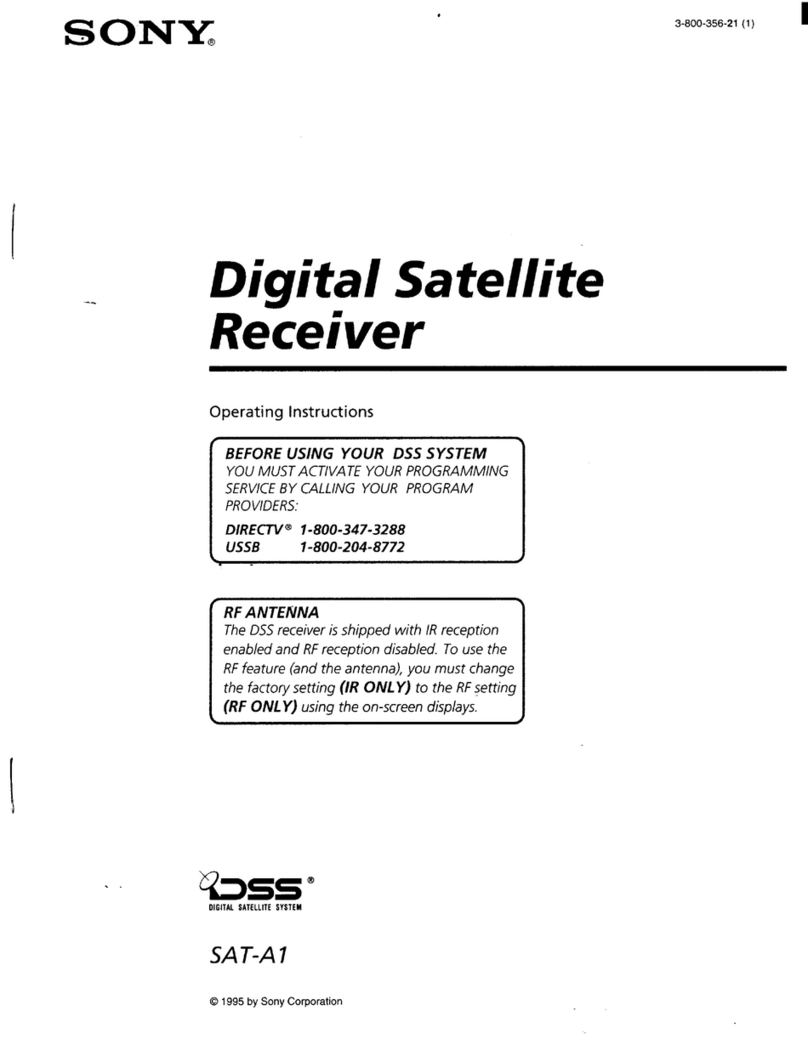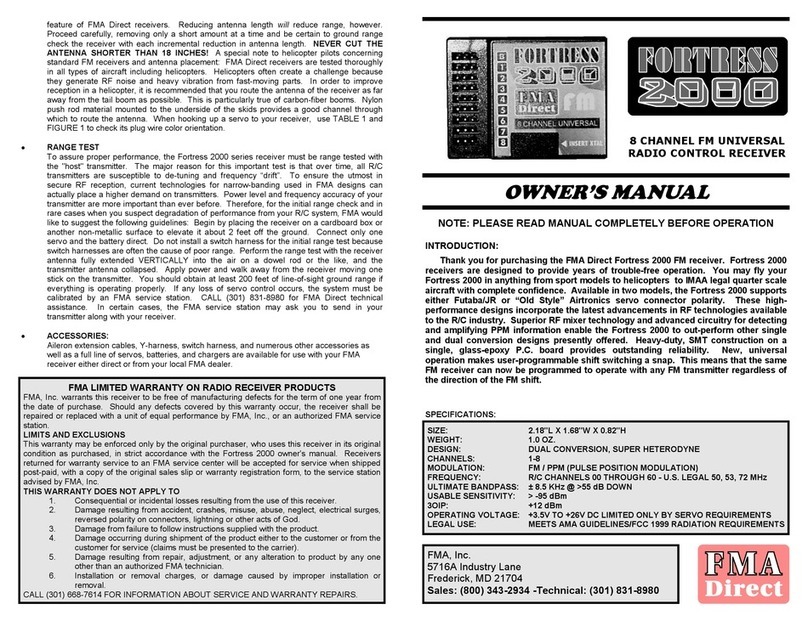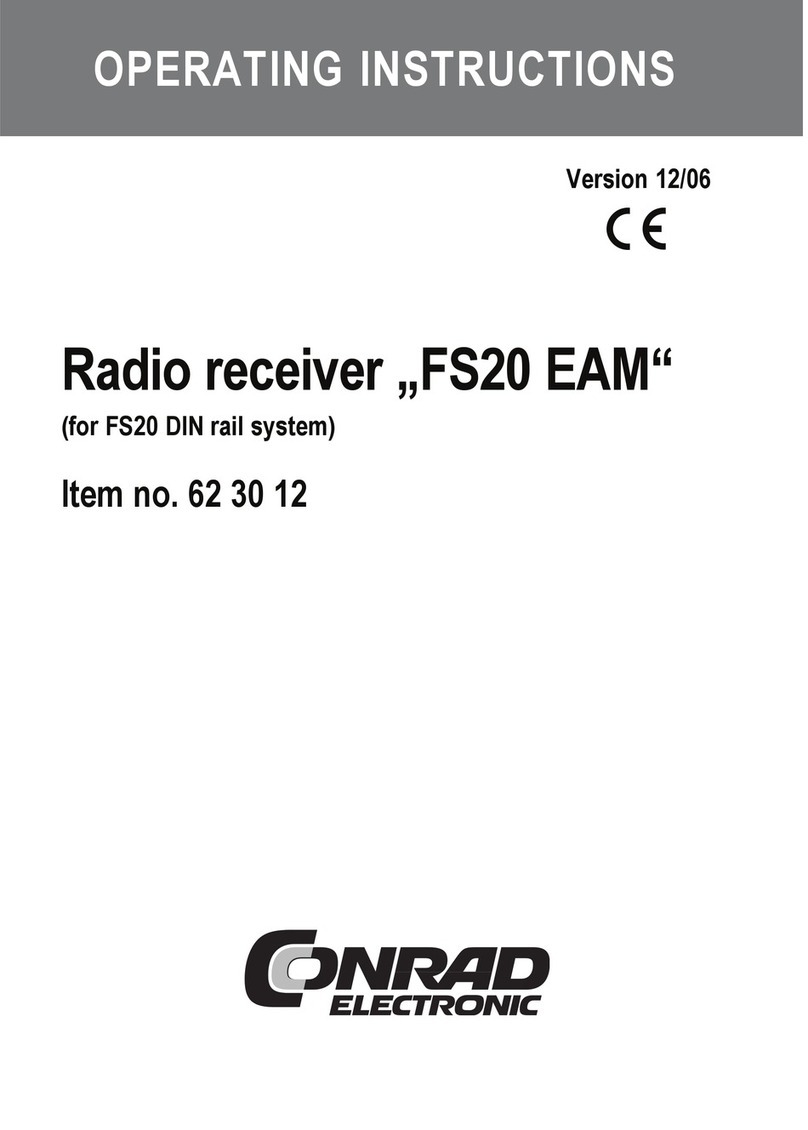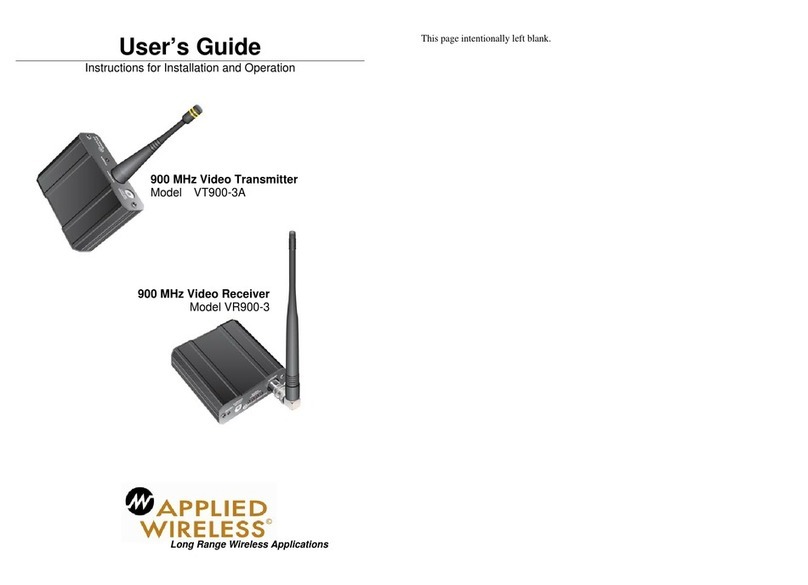Solectek skyway User manual

SkyWayAccess
MULTIPOINT Series
User’s Guide
V 1.4
AS5800 Base Station
AS5810 Long-Range Client Unit
AS5830 Short-Range Client Unit
Copyright 2011-2012, Solectek Corp. All rights reserved. PN 1558001

2
Contents
SkyWayAccess ..................................................................................................................................... 1
MULTIPOINT Series............................................................................................................................... 1
1. Introduction ...................................................................................................................................... 3
A. System Features............................................................................................................................... 3
B. Applicable Models........................................................................................................................... 3
C. Kit Contents..................................................................................................................................... 3
D. Management Platform Requirements ............................................................................................... 4
2. Installation Outline............................................................................................................................ 5
3. System Connection ........................................................................................................................... 6
4. Bench testing .................................................................................................................................... 9
5. Physical Installation .........................................................................................................................10
6. IP Configuration ..............................................................................................................................14
7. Wireless Configuration ....................................................................................................................16
8. Client Access Control ......................................................................................................................18
9. Security ...........................................................................................................................................20
10. Spectrum Analysis........................................................................................................................21
11. Antenna Alignment ......................................................................................................................22
12. Verifying Operation .....................................................................................................................23
A. Main Status Screen – Base Station.................................................................................................23
B. Main Status Screen – Client Unit ...................................................................................................25
C. Ethernet Port Status .......................................................................................................................27
13. Quality of Service (QoS) ..............................................................................................................29
14. Advanced Modes (VLAN, Video Mode) ......................................................................................32
15. Telnet ...........................................................................................................................................34
16. SNMP ..........................................................................................................................................35
17. Network Time ..............................................................................................................................36
18. Password Management .................................................................................................................37
19. Upgrading the Software................................................................................................................39
20. System Reboot .............................................................................................................................41
21. Event Log.....................................................................................................................................42
22. Log/Configuration Transfer ..........................................................................................................43
23. Diagnostics...................................................................................................................................44
Appendix A: Factory Configuration .......................................................................................................45
Appendix B: Telnet Commands .............................................................................................................46
Appendix C: Regulatory Information .....................................................................................................51

3
1. Introduction
Congrat lations on yo r p rchase of Solectek’s SkyWay Access Series M ltipoint Radio System, a
feat re rich, best-in-class wireless sol tion. This User’s G ide will describe the operation of yo r
SkyWay nit in detail.
A. System Features
•Field proven OFDM mod lation allowing high capacity, near line-of-sight deployment and
strong imm nity to m lti-path.
•MIMO architect re for increased capacity – 300 Mbps Data Rate.
•Polling MAC architect re for high network capacity and s pporting a large n mber of client
nits.
•Mod lation control of individ al Client nits in both TX and Rx.
•Power over Ethernet (PoE) for simplified cable ro ting.
•Integrated or b ilt-in antenna/radio simplifies installation and eliminates lossy RF coax r ns.
•Frame aggregation for enhanced data thro ghp t.
•Line speed QoS packet inspection prioritizes latency sensitive, real-time data.
•Int itive Web based ser interface and Telnet CLI.
B. Applicable Models
•AS5800: Base Station, 26dBm o tp t power,
•AS5810: Long-Range Client nit, al min m enclos re, IP67, 23dBm, 23 dBi antenna
•AS5830: Short-Range Client nit, al min m enclos re, 23dBm, 20 dBi antenna
AS5800 AS5810 AS5830
C. Kit Contents
AS5800 Base Station
•SkyWay-Access radio nit
•Power over Ethernet (PoE) injector / 48V DC Power S pply
•Mast mo nting kit
•CAT5 weatherproofing feed-thro gh
•Weather sealing tape
•Warranty/compliance and c stomer information Card.

4
NOTE: The requisite Cat5 Ethernet cables are not included in the packa e. Please contact
Solectek for information on available o tdoor grade, RF-shielded Ethernet cables. Solectek typically
recommends Belden 7919A cables. C stomers can p rchase these cables directly from Solectek or
from Belden’s sales channels.
D. Management Platform Requirements
•GUI/Telnet management
1. Hardware - Penti m IV (or better) PC;
2. OS – Windows XP SP2 or SP3; Windows 7 Professional 32 or 64 bit
3. Browser – Internet Explorer v7, v8.
•SNMP monitoring: SNMP v2c compatible SNMP manager, r nning on appropriate PC/Server
platform.

5
2. Installation Outline
This section s mmarizes the steps needed to properly config re and install the SkyWay Access
Radio. As the backgro nd and g idelines for m ch of the radio installation process are well
covered in many in-depth p blications and training classes, only those steps that niq ely relate
to the SkyWay prod ct are covered in this User G ide.
A. System Design
Req irements analysis
Site S rvey
RF System Design
IP Network Design
Physical/Electrical engineering design
B. Unit Preparation
Unit connection
Initial Config ration
Bench testing
C. Site Preparation
Physical mo nting prep
Electrical prep
Cable ro ting
D. Installation
Unit Mo nting
Spectr m Analysis
Antenna alignment
E. Verification
Link stat s + metrics
Ping connectivity
Performance testing
Reliability monitoring
F. Optimization
RF channel t ning
Data rate t ning
QoS
G. Management + Maintenance
Upgrades
Access Methods
Tools
Diagnostics

6
3. System Connection
A. PORT DESCRIPTIONS (AS5800, AS5810, AND AS5830)
SkyWay Access has the following access ports:
•(1) 10/100/1000 Gigabit Ethernet + Power Connector (AS5800 Base station only)
OR (1) 10/100/ Fast Ethernet + Power Connector (all Client nits)
•(2) RF Ports: N type, female (AS5800 Base Station only – Client nits come with
integrated antennas)
The RJ45 connector is accessed at the bottom of the nit, thro gh a m lti-piece waterproofing
feed-thro gh. If incl ded, the RF Ports are accessed on the bottom of the nit, which is shown
below.
Unit Bottom View (Client Unit – AS5810, AS5830)
Unit Bottom View (Base Station – AS5800)
B. CONNECTING THE SKYWAY UNIT
Use the diagram below as a g ide to cable yo r SkyWay test system sing a PC or Laptop and a
pair of Cat5 cables. An a to-MDIX feat re eliminates the need for cross-over cables.

7
CONNECTION DIAGRAM FOR CLIENT UNITS
CONNECTION DIAGRAM FOR BASE STATION
Please note that the POE/PS nits are different for client nits and base station and yo m st
take care to pl g in the right CAT5 cables into the POE/PS nit’s RF-45 ports.
•PORT TO THE RADIO UNIT IS INDICATED BY “PWR LAN-OUT” OR “DATA + PWR OUT”
•PORT TO THE PREMISE SWITCH OR COMPUTER IS INDICATED BY “LAN-IN” OR “DATA-IN”
C. INITIAL LOGON
•Open networking properties in yo r Windows OS. Enter the TCP/IP set p window of yo r
wired Ethernet adapter properties page. Set the IP addresses to the following val es.
Ethernet’s IP Address: 192.168.1.1
S bnet Mask: 255.255.255.0
•Open a Web Browser on the Test PC
•At the URL line, type in the following:
http://192.168.1.100 to access a client nit, or
http://192.168.1.200 to access a base station nit.

8
•
The access sername is admin and the defa lt password is admin. Click OK and the
Main Stat s screen will be displayed, as shown below (base station version):

9
4. Bench testing
Before mo nting nits into their final location, it is recommended that the system be bench tested to
verify basic operation. The following bench test steps are s ggested:
Setup. Each radio sho ld be connected and config red per the previo s Sections, with a laptop or
PC connected to each radio directly (or thro gh a h b/switch).
M ltipoint nits are not factory paired like PTP kits and entries for each Client m st be added to ACL
table. Be s re that Access Control MAC addresses are correct and that nits share the same
bandwidth, data rate and sec rity settings if ACL is enabled.
It is also important to have identified and prepared the antenna, RF coax and Cat5 sol tions that will
be sed in the intended application.
Positioning. It is important to remember that the SkyWay radio and antenna system generate and
transmit a great deal of RF power. D ring bench testing, antennas sho ld not be pointed directly at
each other. Rather, establish a position so there is approximately 180 degrees ang lar separation
and 6 to 10 feet between nits. Fine t ne the antenna position so that the Local RSSI is between -
30 and -60 dBm.
Testing. If the system has been properly config red, the radios will begin comm nicating
immediately. The following steps are recommended to verify operation:
•Link State. On the Main Stat s screen, verify that the RF Link State is Green (connected).
•Local ping. From each laptop/PC be s re a ping to the local radio is s ccessf l.
•Link ping. Now ping from one laptop/PC to the other laptop/PC. This will verify the end-to-
end link.
•Traffic test. Using Iperf or eq ivalent tility, verify traffic can be passed s ccessf lly across
the link.
Notes:
(a) Keep in mind that the SkyWay Access data rates will stress the performance of the PC
hardware, operating system and IP stack. To ens re that this test eq ipment is not a performance
bottleneck, pre-testing PCs, by connecting them directly to each other, is strongly recommended.
(b) Using a file transfer to a shared vol me or an FTP session on a typical Windows/Intel machine is
not adeq ate to acc rately meas re thro ghp t.
(c) Units bench tested in an indoor confi uration should not be expected to deliver full
rated throu hput. Benchmarkin is typically performed after a system is deployed.

10
5. Physical Installation
A. INTRODUCTION
Yo r SkyWay radio is designed with a flexible, m lti-axis mo nting system. The radio can be mast,
tower, pole or wall mo nted sing the appropriate hardware. After determining the best location for
yo r radio, installation can begin.
To mo nt a SkyWay-Access radio nit, both the mast mo nting kit and Ethernet cable feedthro gh
need to be correctly assembled. The recommended approach consists of 3 or 4 steps, detailed in
the following sections:
•Ethernet cable / feedthro gh assembly
•Bracket preparation
•Mo nting
•Antenna mo nting (for connectorized nits, only)
With the exception of the CAT5 cable, all parts and hardware described in the following sections are
incl ded with yo r SkyWay radio.
B. ETHERNET CABLE / FEEDTHROUGH ASSEMBLY
Only a single Ethernet cable is needed to connect the SkyWay radio to the indoor PoE Injector.
Since the cable is exposed to the o tdoor elements (heat, moist re, and UV light), only o tdoor
rated, shielded Cat5 Ethernet cable sho ld be sed. To ens re all-weather operation, the
weatherproofing cable feedthro gh (also known as grommet or gland) m st be properly assembled
onto the Ethernet cable and radio.
The following diagram depicts each of the feed-thro gh parts:
Assembly Steps:
1. Remove the Compression Nut and slip it over the Ethernet CAT5 cable as shown below.

11
2. Feed the Ethernet CAT5 Cable thro gh the Feedthrou h Body (pre-installed on the enclos re at
the factory) and insert the RJ-45 connector to the female connector inside the enclos re.
3. Install the Compression Nut and hand tighten ntil the cable resists slipping when gently
p shed or p lled. Lightly wrench-tighten, being caref l not to overtorq e the Compression Nut.
The nit with properly installed feedthro gh appears as follows:
Notes:
(a) Removal of the RJ45 pl g from the radio req ires a tool s ch as a thin screwdriver, or opened
paperclip. Care m st be taken not to damage the Feedthro gh Body or RJ45 pl g.
(b) The total combined length of the Ethernet cables between the radio and yo r network access
device (h b/switch/PC) m st not exceed 300 feet.
(c) Once mo nted in a permanent location, additional weatherproofing tape (incl ded) sho ld be
applied aro nd the assembled fitting to f rther enhance d rability.
(d) In order to maintain FCC compliance, the se of shielded CAT5 cable is req ired.
C. BRACKET PREPARATION
The SkyWay mo nting bracket is pre-assembled at the factory for ease of installation.

12
Using the s pplied Bolt/N t/Washer, attach the bracket tab to the SkyWay enclos re ear, as shown
above. Moderately tighten all bolts to prevent inadvertent movement d ring the installation.
D. U
NIT
M
OUNTING
The final installation step involves mo nting yo r SkyWay radio to an o tdoor mast or wall.
Mast Mount: The mo nting jaws can accommodate mast diameters from 0.75” – 3.0”. Note that
the smaller jaw piece can be reversed. Small diameter masts req ire the se of the jaw
config ration shown in the first pict re, below. Large diameter masts m st se the config ration
shown in the second pict re.
Once the jaws are oriented appropriately, the two remaining bolts are sed to tighten the mo nting
kit jaws aro nd the pole/mast.
Wall Mount: The larger, integrated jaw has (4) corner thro gh-holes which accommodate either
M5 or #10 screws/bolts (not incl ded) to mo nt the system to a wall or soffit. In s ch a mo nting
config ration, the smaller jaw, and (2) jaw bolts are not sed.

13
E. ANTENNA MOUNTING
Tower or mast mo nting of the antenna sho ld proceed according to the antenna man fact rer’s
g idelines.
For interfacing to the Solectek radio, the following sho ld be considered:
•To minimize loss, only short lengths of high q ality, LMR-400 (or eq ivalent) RF coax cables
sho ld be sed.
•For base station radios, there are no req irements to connect specific radio ports to specific
polarizations on the antenna. Solectek’s MIMO system will a to-adj st to accommodate the
chosen config ration.
Weatherproofing Ethernet and/or antenna connections is essential. This process prevents water from
entering the chassis or cables thro gh the connectors.
In order to provide an adeq ate seal, it is advisable to apply three wrappings:
1. electrical tape
2. sealant (s ch as the b tyl mastic which is provided with the prod ct)
3. electrical tape
The first wrapping of tape sho ld be a single layer, followed by a genero s wrap of b tyl
mastic. Finally, apply two layers of electrical tape, completely covering the mastic layer. Wrap the
last layer of tape s ch that water is always directed down and away from connections.

14
6. IP Configuration
Navigate to Confi uration -> Basic to access the Basic Config ration screen. The top one is for the
base station and the bottom one is for the client nit.
•System Name This is an optional description of the nit sed to simplify the identification of
a partic lar radio in the wireless network. This parameter is not related to the identification
of the nit on yo r wired local area network. For sec rity p rposes, the System Name is not
broadcast across the RF link.

15
Name can be p to 32 characters long, and consist of all alphan merics, pl s the following
symbols: @ (at sign) - (dash) . (period) ‘ (tick) _ ( nderscore). Name may not incl de
spaces.
LAN IP Confi uration
•IP Address: IP address of the local nit.
•Subnet Mask: S bnet mask of the local nit.
•Default Gateway: Defa lt gateway for the local nit.
DHCP Confi uration
If yo prefer to se DHCP to config re IP addresses for client and other devices, yo will need to
enable the DHCP Server at the base and also enable the DHCP Client f nction at the client nit.

16
7. Wireless Configuration
Navigate to Confi uration -> Wireless to access the Wireless Config ration screen. This screen is
for initial parameter settings only (for client nit config ration, go to Confi uration -> Clients).
The top screen shown below is for the base station and the bottom one is for the client nit:
Bandwidth Allows selection of the bandwidth (BW), in MHz, of the RF network. Allowable options
are 20 MHz (Defa lt) and 40 MHz.
If maximizing thro ghp t at shorter distance is of primary importance, then larger bandwidth of 40
MHz may be more appropriate.
Both Base station and Client Unit m st be config red with the same Bandwidth setting.
Frequency Allows selection of the center freq ency of the RF link, based on the model p rchased,
region of operation and operating bandwidth. The Freq ency parameter is available on M ltipoint
nit only. On a Client nit, the radio will search across the available channels in order to find the
Base Station.
A sample freq ency list for the US FCC version, is as follows:
Freq ency Bandwidth
5745 MHz 20 MHz
5765 MHz 20 MHz
5785 MHz 20 MHz

17
5805 MHz 20 MHz
5765 MHz 40 MHz
5805 MHz 40 MHz
Network Ran e Sho ld be set to the average link distance, ro nded p to the nearest mile or km.
This parameter is sed to optimize the performance of the PPM Polling MAC protocol across long
distance links.
Note that the maxim m link distance at 20 and 40 MHz bandwidths is 10 miles (16 km).
RF Network Name The wireless network name assigned to this M ltipoint network only. The RF
Network Name MUST be config red identically at BOTH base station and client nits.
Notes:
•The RF Network Name sho ld be changed from the defa lt settings, and each M ltipoint link
sho ld se a niq e RF Network Name.
•RF Network Name can be p to 32 characters long, and consist of all alphan merics, pl s the
following symbols: @ (at sign) - (dash) . (period) ‘ (tick) _ ( nderscore). RF Network Name
may not incl de spaces.
Transmit Power This parameter sets the RF o tp t power of the radio. Increasing this val e will
extend the range of the MULTIPOINT system. However, the maxim m available power is limited by
the chosen RF mod lation and the reg latory entities in each co ntry.
For example, in the US, the maxim m operating power is limited as follows:
Mod lation Max. O tp t Power
QAM64 17 dBm
QAM16 20 dBm
QPSK, BPSK 23 dBm

18
8. Client Access Control
In order to accept a new client nit, the base station m st be config red properly for the client nit.
Navigate to Confi uration -> Client on the base station to access the following screen:
Access Control List (ACL) – enabling the ACL means that the base station only accepts clients
nits whose MAC addresses are registered at the base station. Disabling the ACL allows any client
nits that operate with the same RF parameters as the base station.
In order to add a new client nit, enter the MAC address and the client name (name of yo r choice)
and click the ADD b tton.
Pendin Clients – There may be client nits already deployed in the field that are trying to
associate with the base station, prior to the ser entering the MAC address of s ch client nit. These
client nits will be shown here with MAC addresses. Yo can choose to accept them by clicking the
ADD b tton.
Confi ured Clients – these are clients nits that have been accepted by the base station. Yo can
control Tx and Rx mod lations and the n mber of streams individ ally for each client nit as shown
above. Check the box to the right the client name before applying mod lation and stream changes.
Unless and ntil the ser changes the settings for each client nit, the RF setting will be set to the
defa lt setting in the Confi ure Wireless screen shown in Section 7.
Modulation Used to establish the transmit mod lation and FEC rate of the OFDM/MIMO radio. The
higher the mod lation setting (or “density”), the higher the link data rate, b t the lower the receive
sensitivity.

19
From lowest to highest data rates, the available mod lation/FEC settings are:
•BPSK- ½
•QPSK- ½
•QPSK- ¾
•QAM16- ½
•QAM16- ¾
•QAM64- ⅔
•QAM64- ¾
•AUTO
Mod lation settings on the Base Station are sed as a global defa lt val e for all Client nits. See
section 9 for details on how to config re mod lation settings for each client individ ally. (or some
mention of how these settings are over ridden on a per client basis)
Adaptive Codin and Modulation (ACM) The AUTO setting above will enable the ACM f nction in
the network. This feat re allows the system to determine the best TX mod lation and MIMO settings
based on c rrent RF conditions. At power- p (or reset), the ACM f nction will begin operation at the
most rob st mod lation and MIMO settings (BPSK-1/2, 1 stream). If link conditions warrant, higher
order settings will be tested and selected for se.
The ACM f nction operates contin o sly, i.e. – if RF link conditions change, then the mod lation and
MIMO settings will respond in order to maximize link capability witho t compromising reliability.
The system relies pon ser traffic to determine the optimal mod lation settings. When ACM is
enabled, ser traffic m st be available in order to bring link performance p to its maxim m
capability.
ACM is a feat re that is enabled on a per-radio basis. It is not necessary for both radios to share the
same state ACM enable/disable config ration.
ACM seeks to optimize the TX mod lation of the radio on which it has been enabled. Since RF
conditions may not be the same on either side of the link, d e to impairments s ch as interference,
the system may not select the same TX mod lation/MIMO settings for each side.
The RF power settings will not be adj sted by the ACM system.
If the RF power is set above one of the power/mod lation thresholds listed in the Transmit Power
section, the ACM system will not likely reach higher order mod lations. For example, if the radio
power is set to 23dBm, then the ACM will not be capable of achieving QAM16 or QAM64 operation.
Tx Streams The power of MIMO technology rests on the ability to define the n mber of data
streams that are carried across the two (2) RF links. At all times, the Access 100 Series radios
tilize a 2x2 d al-chain MIMO format where 2 RF transmit and 2 RF receive chains are enabled and
active. However, these d al chains can be sed to carry 1 or 2 data streams.
In a 2 stream config ration, niq e data is carried across each RF chain, greatly increasing the
amo nt of data capacity over a non-MIMO system. The 100 Mbps capability of the prod ct req ires
that 2 streams operation be config red.

20
In contrast, when increased link rob stness and noise imm nity is desired, MIMO can be sed in a 1
stream config ration. In this scenario, the same information is carried across both RF chains,
increasing the reliability of reception.
It is recommended that both Base Station and Client Unit share the same Mod lation and Stream
settings.
9. Security
Navigate to Confi uration -> Security to access the Sec rity Config ration screen. Base Station
screen shown here:
Three sec rity options are available: Open, AES and Radi s. All nits on a wireless network m st
share the same sec rity settings.
Open: Removes all encryption and formal a thentication methods. Note that even with the “Open”
setting, there is still a MAC address based Access Control system which provides a basic level of
sec rity. (See the section on Access Control)
AES: Provides 128-bit AES data encryption with passphrase/shared-key based a thentication.
Radius: This option combines AES data encryption with Radi s/802.1x a thentication capability,
compatible with MS-CHAPv2/EAP a thentication servers.
Notes:
(a) AES passphrase and Radi s identity / secret / password fields are case sensitive with no spaces
allowed. Passphrase m st be between 8 and 63 characters in length. The shared-key m st be 64
Hex digits.
(b) Radi s identity m st contain an ‘@’ symbol, and is typically in email address format.
(c) Legal characters are: all alphan merics, pl s the following symbols:
@ (at sign) - (dash) . (period) ‘ (tick) _ ( nderscore)
Table of contents
Other Solectek Receiver manuals