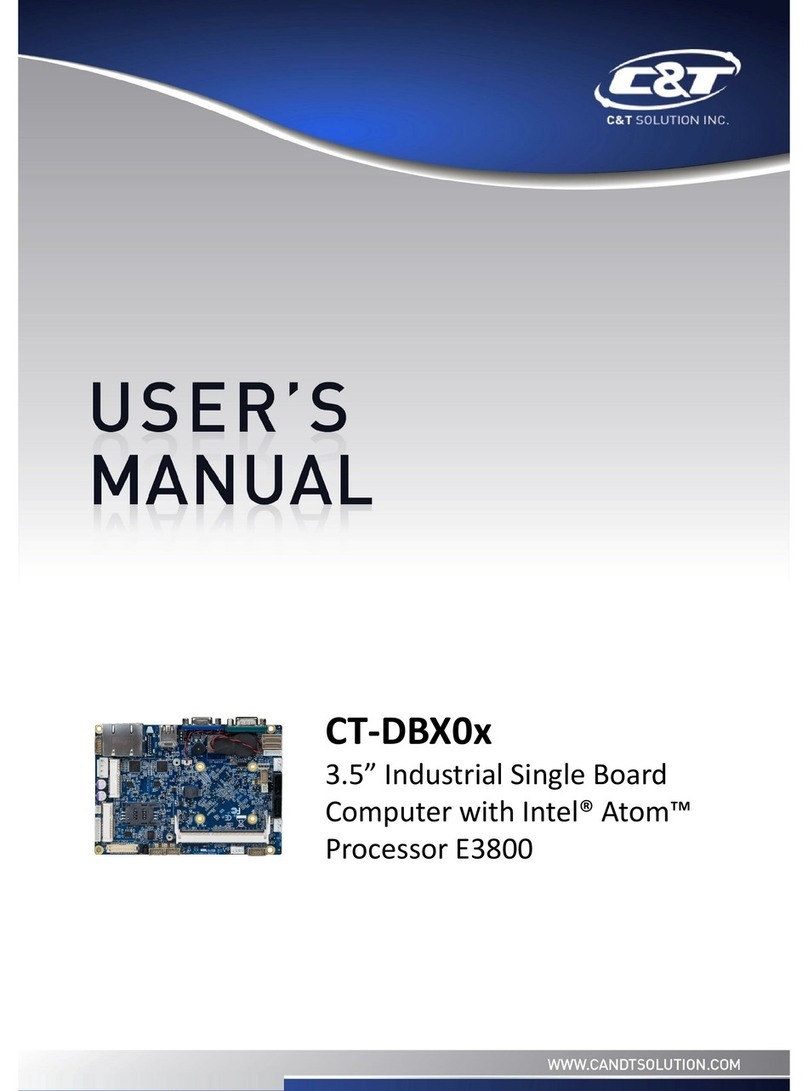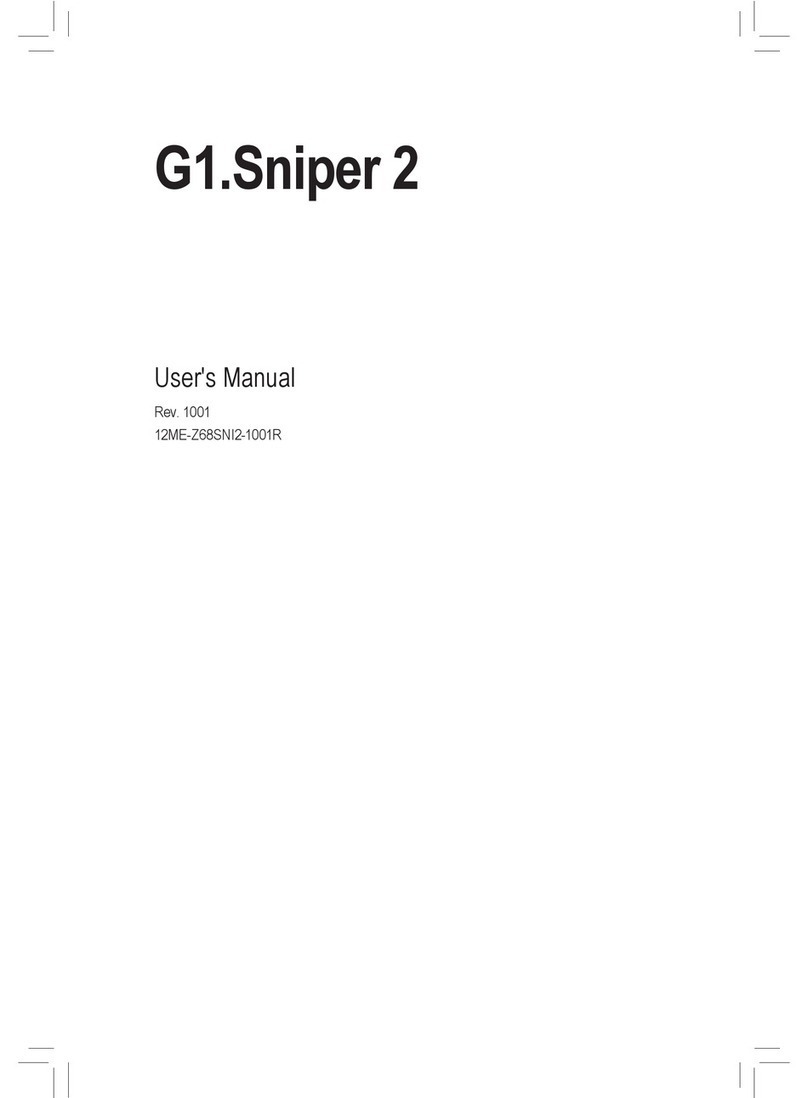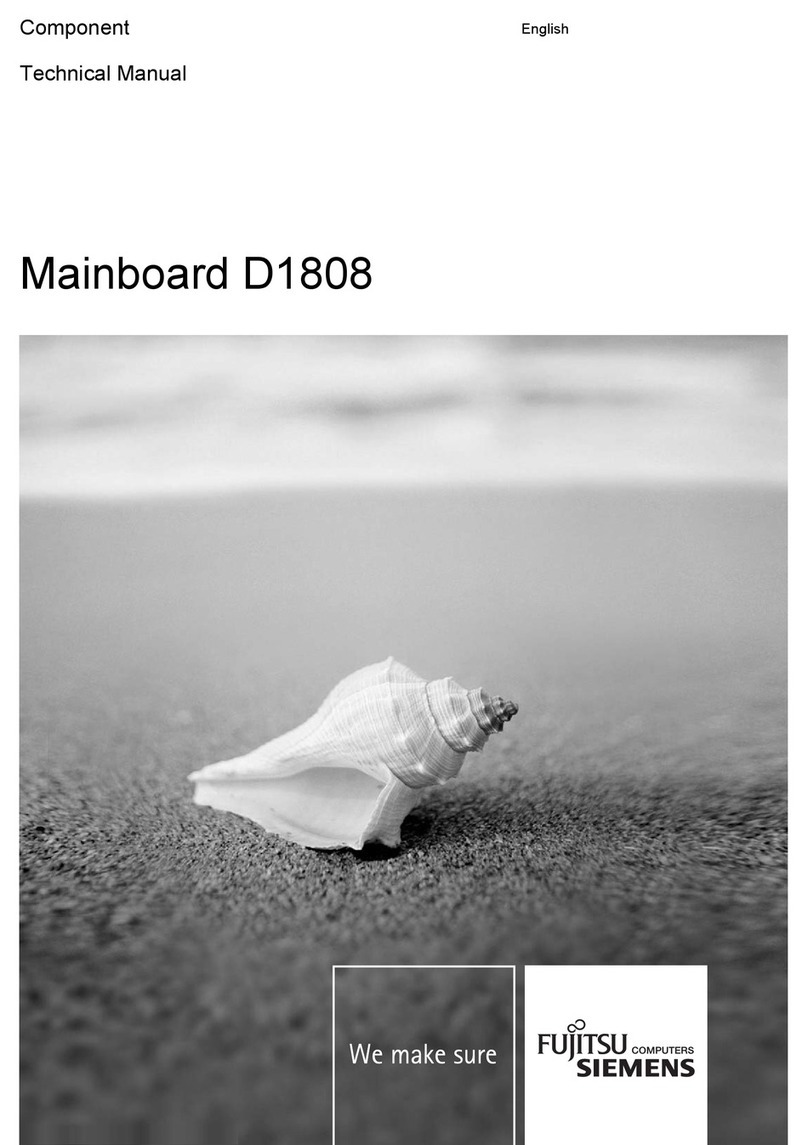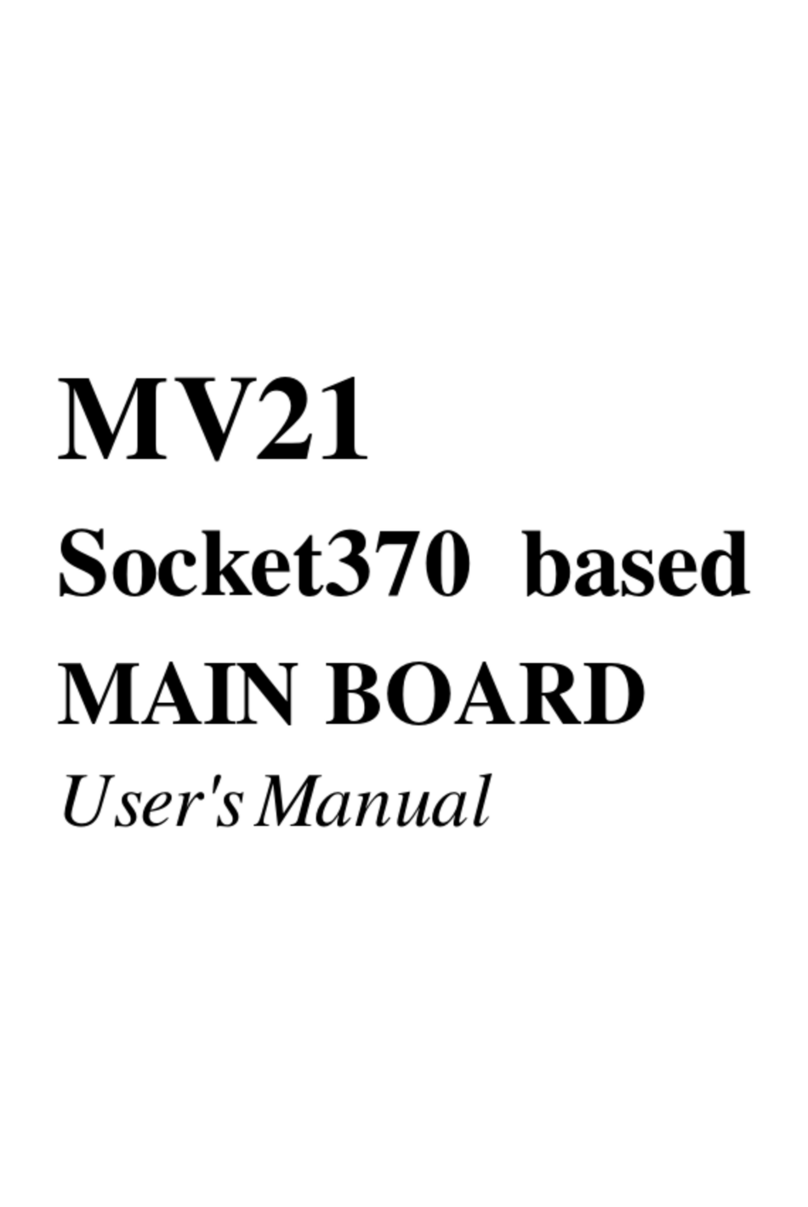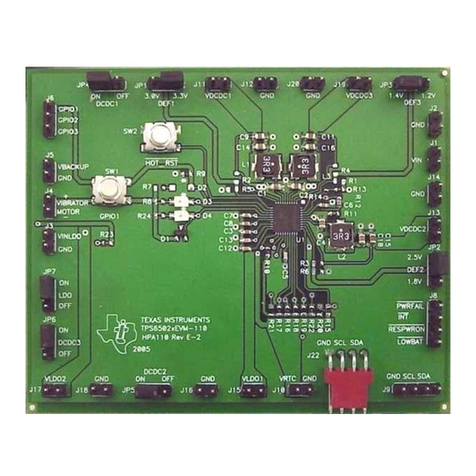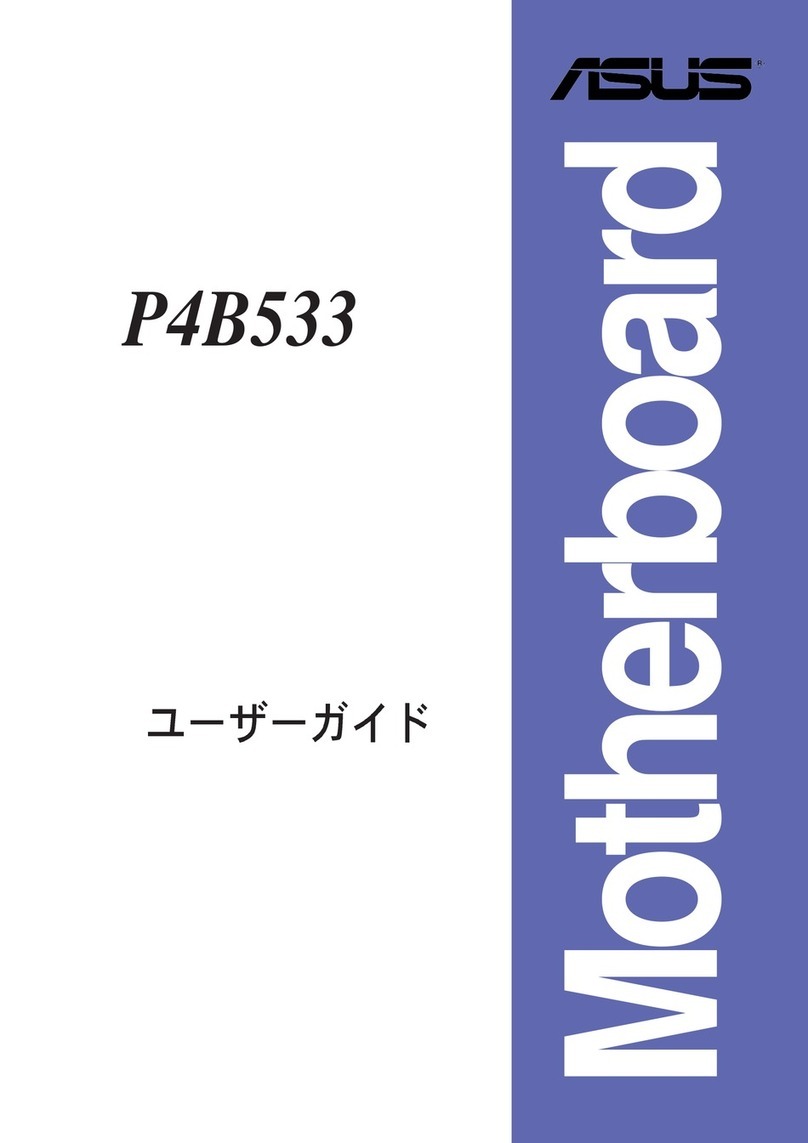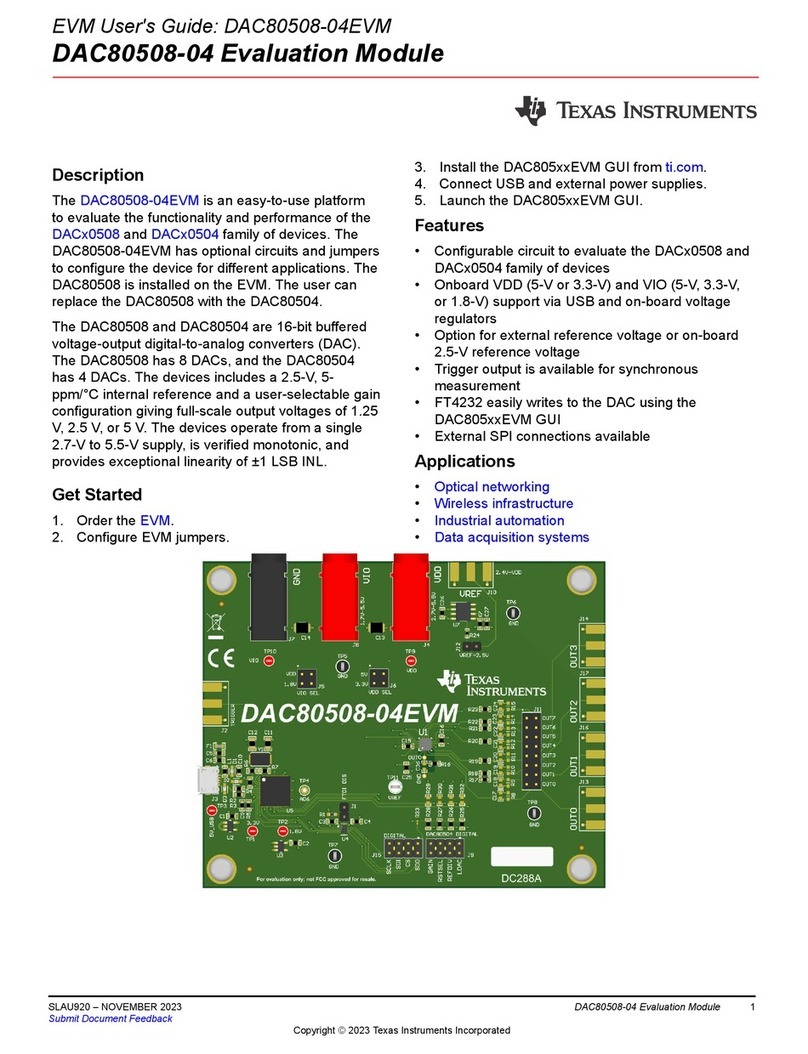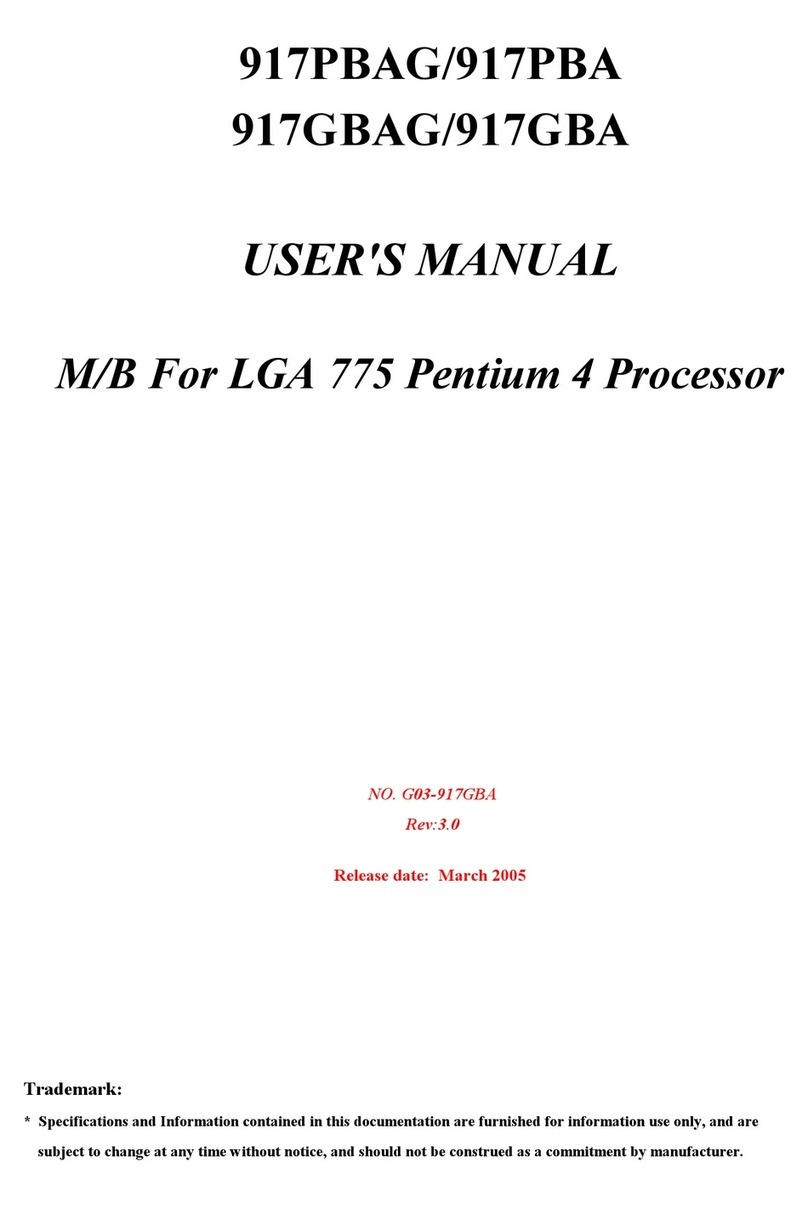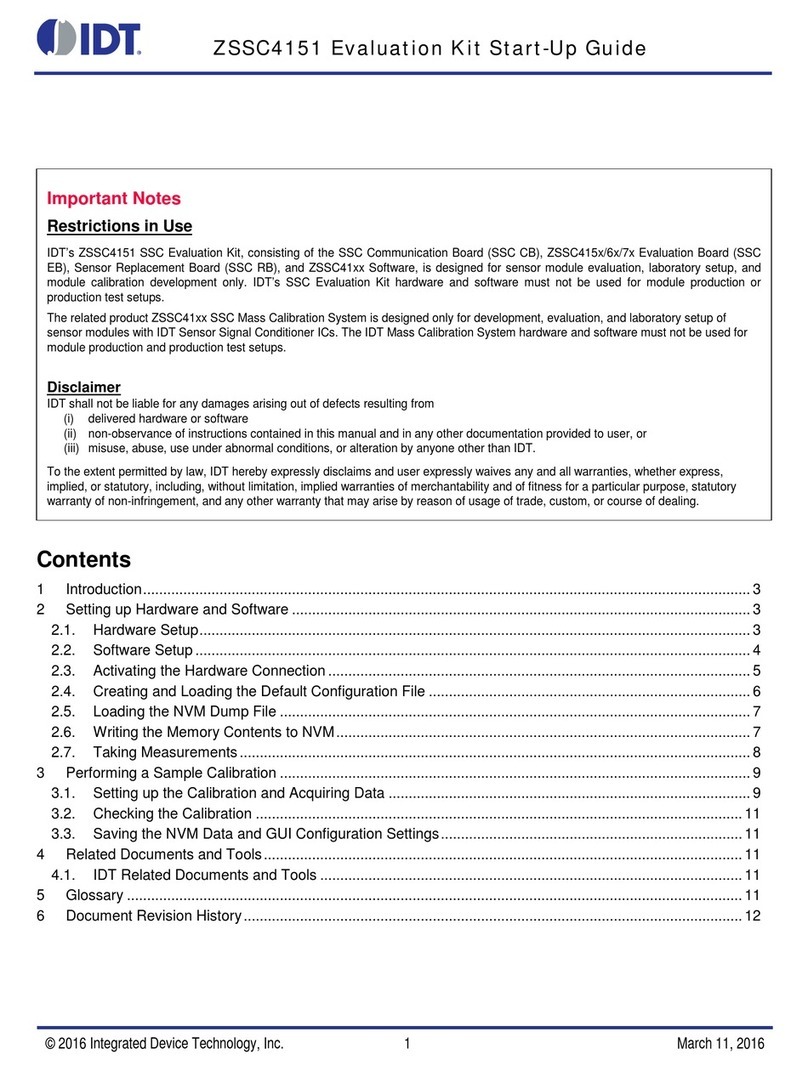Solem SMART-IS User manual
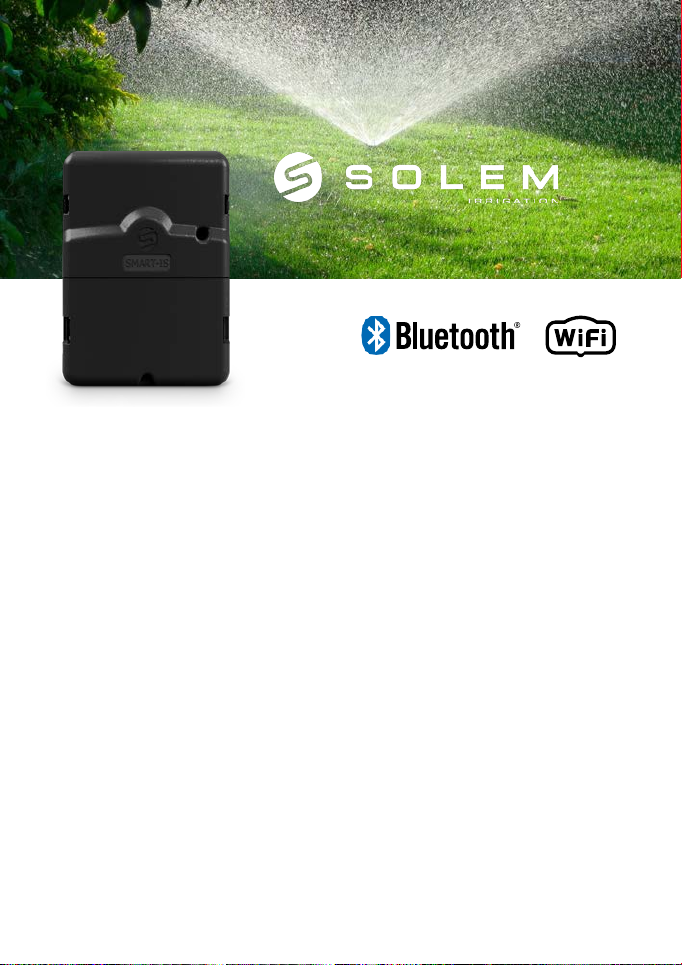
THE CONNECTED IRRIGATION
SMART-IS
INSTALLATION GUIDE

INTRODUCTION
SOLEM SMART-IS is a 230 V AC powered Wi-Fi and Bluetooth® irrigation controller.
Connected to the local weather forecasts it adapts the programming to weather
changes. It can also follow your water consumption by connecting to a flow meter.
It can be connected to a rain sensor or to a flow sensor if you need to follow your
water consumption. It can manage up to 12 stations (depending on the model
you have), either through the MySOLEM app. (via Wi-Fi or Bluetooth®), or from the
MySOLEM platform.
Step 1
APP DOWNLOAD
1.
On your smartphone or tablet, go to the «App Store» or to the
«Play Store» app.
2.
Search for «MySOLEM» in the search bar.
3.
Once found, download MySOLEM app.
INSTALL
4.
Once installed, activate the Bluetooth® of your smartphone and /or tablet.
MySOLEM
GET

Step 2
CREATE AN ACCOUNT
To benefit from all SMART-IS features, please create a MySOLEM Account.
1. Launch MySOLEM app from your smartphone and /ortablet.
2.
Go to «
My account
» by taping on
g
icon.
3. Follow the steps described on the app.
Step 3
CONTROLLER SETUP
Be sure that the place where you are wiring the SMART-IS is covered by a Wi-Fi
connection.
1.
Remove the SMART-IS bottom trap.
2.
Plugtheprovided
230/24 Vac
power and put backthetrap.
3.
Launch MySOLEM app from your smartphone and /or tablet.
4.
Click on «Add a controller».
5.
Select the SMART-IS from the available controllers list.
7. To finish your SMART-IS pairing, follow the next steps described in the app.
Note: To identify your SMART-IS among the available controllers, please refer to the
number displayed corresponds to «Default name» present on his product label on
the back of the product.

Step 4
SENSOR SETTINGS
The SMART-IS has a - S + sensor input where you can plug in a rain sensor or a
flow sensor. Once the sensor connected, it is necessary to set it up in the app.
1.
Enter into the SMART-IS.
2.
Tapon
d
Sensor
.
3.
Tapon
g
Setting
.
4.
Select your sensor type.
Step 5
FLOW METER SETTING
1.
Fill the COEFFICIENT «COEFFICIENT» gaps.
COEFFICIENT : your flowmeter conversion factor value expressed in Pulse/ L.
2.
Verify the «Immediate value».
Immediate value: it ensures that the water consumption volume indicated on the
meter is the same volume as witten on the app. If a difference is noted, please verify
the cables (polarity) or adjust the «FACTOR» value.
3.
Fill the following gaps.
High threshold (daily consumption): maximum consumption (in liters) that
you don’t want to surpass in a 24h period. In case of limit exceeded, you will be
instantly alerted (by email and smartphone and/or tablet notifications).
Low threshold (daily consumption): minimum consumption (in liters) that you
want to reach in a 24h period. In case of not achieved goal, you will be alerted the
next day at 7am (by email and smartphone and/or tablet notifications).
Leak alert volume: threshold from where you want to be alerted.
Station’s flow: For each station, please read the meter at moment T (Cpt1), and
then at moment T + 5mn (Cpt2). Calculate (Cpt2 - Cpt1) /5 = > Débit (L /min)
Write the results in the app.

High threshold (station’s flow alerts): maximum consumption in % of your
establishedstation’sflow rate. In case oflimit exceeded,you will beinstantlyalerted
(by email and smartphone and/or tablet notifications).
Low threshold (station’s flow alerts): minimum consumption in % of your
established station’s flow rate In case of not achieved goal, you will be alerted the
next day at 7am (by email and smartphone and/or tablet notifications). Foreach
station flow alert you can define the type of action you want:
•
No action: the watering goes on.
•
Suspendwatering:
tocontinuewatering“acknowledge”thealert(intheapp,
in the corresponding controller).
•
Permanent OFF: to restart watering you will need to select ON (in the app,in
the corresponding controller).
•
Stop: it stops the program until new start.
•
Inhibit the output: it stops the corresponding station; to restart the station
“acknowledge” the alert.
The settling time: is the time requiredtothe water flow to be stable,when station
starts or stops. It is meant to avoid the pick flow (start) or the spillage (stop) and to
show the flow measuring. It affects all the stations.
During this time the consumption is not taken into account for alerts or actions alarms.
Step 6
AUTOMATIC WATER BUDGET
This option allow to automatically reduce or increase the watering time according to
weather forecasts and the local weather. It adjusts the percentage in the following
way:
•
If the expected quantity of rain for today is superior or equal to 10 mm =
Waterbudget 30%
•
If the expected quantity of rain for today is strictly inferior to 10 mm
AND the total amount of the 3 last days is strictly superior to 0 mm =
Waterbudget 100%

•
If the expected quantity of rain for today is strictly inferior to 10 mm
AND the total amount of the 3 last days is equal to 0 mm =
Waterbudget 110%
When the automatic water budget is activated, the monthly water budget is
desactivated.
1.
Enter into the SMART-IS.
2.
Tap on the
p
icon.
3.
Tap on
m
Localization
.
4.
Authorize the app to enter to the localization service.
5.
Go back to the previous screen and activate the «Automatic water budget» on
the bottom of the screen.
Step 7
SECURITY KEY
The security key allows to protect your controller. It is required only for future
installations. To define during step3. of“controllersetup” or accesstofurther
information by clicking on the
p
icon at top right of your screen.

24Vac
24 VAC - S + C P 1 2 3 4 5 6
7 8 9 1 0 11 12 C
Power
Outputs
Master valve
Step 8
WIRING
SMART-IS 1 - 6 SMART-IS 9 - 12
With rain sensor
SMART-IS 1 - 6
24 VAC - S + C P 1 2 3 4 5 6
SMART-IS 9 - 12
7 8 9 1 0 11 12 C
Power
Outputs
Master valve

Sonde
de
débit
+ S - C P 1 2 3 4 5 6
7 8 9 1 0 11 12 C
Power
Outputs
Flowmeter
Master valve
SMART-IS 1 - 6 SMART-IS 9 - 12
Plug the - S + input to a water meter equipped with a flow sensor, as described
below. Use flow sensors in dry contact or equivalent.
For polarized flow sensors respect the polarisation :
Red cable > + / Black cable > -
LED STATUS INFORMATIONS
Green LED: standard functioning
Green LED blinking: one station is working (the number of blinking corresponds to
the activate station’s number)
Orange LED blinking: ongoing firmware actualization
Orange LED 4 flashes: short-circuit on one station
Fixed red LED: the product is in initialization mode during 2 minutes
Fast blinking red LED: Default (sensor opened or flow threshold reached).
Suspended watering but the program goes on. If «Default» disappears, the program
starts again (the LED’s flashes number corresponds to the actual inactive station).
Red LED blinking twice: the controller is no more time-syncronized, connect again
to re-synchronize it.
Red LED blinking 3 times: Wi-Fi signal lost (wrong Wi-Fi key or the SMART-IS
installation is too far or the internet connection has been lost)

Red LED blinking 4 times : either short-circuit or overconsumption on one station
or the product has been turned off and on 2 times in a short time period, while a
station was working.
Red LED blinking 5 times : you are over the time required to install the controller.
Start the initialization again.
LED off : the product is not powered.
GENERAL INFORMATION
PLEASE READ THE FOLLOWING SECURITY INSTRUCTIONS CAREFULLY
BEFORE SET UP OR USE THE SMART-IS. PLEASE RESPECT THESE
PRECAUTIONARY MEASURES.
The SMART-IS has to be installed indoor or in a sheltered place.
Place your product in order to have the power outlet not far from the equipment.
The socket is a sectioning device that has to be accessible all the time. Be sure that
the power transformer has a protection against overintensifies and short-cuts, type
16A. Only use the power pack provided with the product :
INPUT: 230V ~ 50Hz OUTPUT: 24V ~ 0.75A
The symbol “CE” indicates that this device complies with the European
standards on safety, health, the environment and the protection of the user.
Devices with the symbol “CE” are intended for sale in Europe.
This symbol indicates that these types of electrical and electronic devices
must be discarded separately in European countries. Do not dispose of this
device with your household waste. Please use the collection and recycling
points available in your country when you no longer need this device.
~ This symbol indicates that the power supply is an alternative power.
This symbol indicates that the supply voltage is an alternative voltage.
This symbol indicates that the power pack has a double isolation class 2
type.
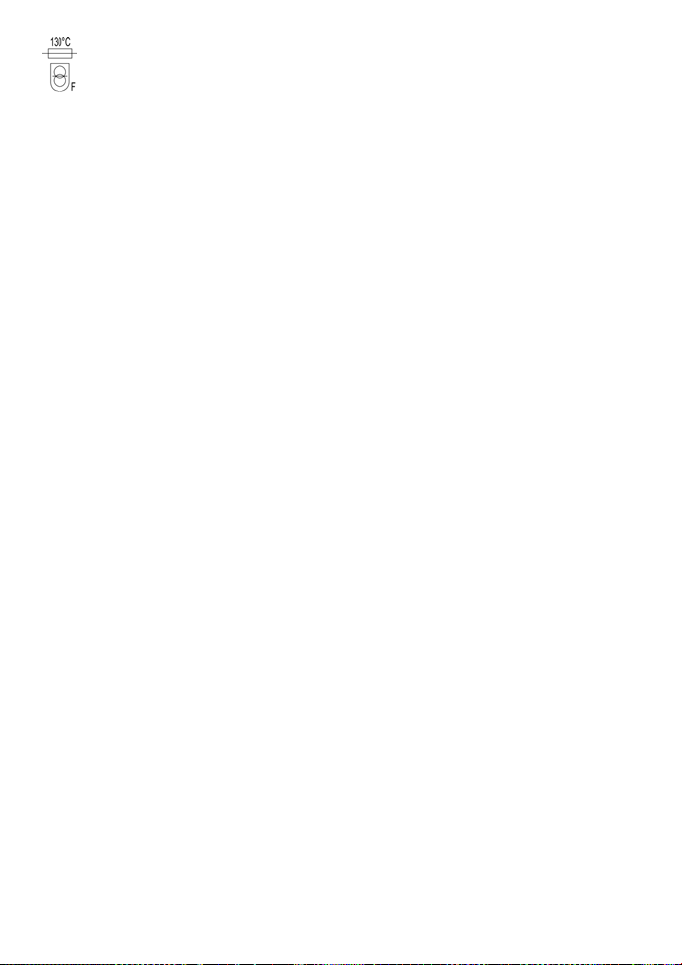
This symbol indicates that the power pack has a thermal protection of
130°C
TECHNICAL FEATURES
DIMENSIONS:
Width 11 cm x Height 14,3 cm x Depth 4,2 cm (2/4/6)
Width 16 cm x Height 14,3 cm x Depth 4,2 cm (9/12)
POWER:
Power supply INPUT: 230V ~ 50Hz / OUTPUT: 24V ~ 0.75A 50Hz
USED FREQUENCY RANGE AND MAX TRANSMITTED POWER:
Bluetooth®: [2400-2483.5]Mhz
Wi-Fi: 2.4Ghz
USE:
Relative humidity: 90%
Product’s usage environment from -20°C à 60°C
Guarantee: 2 years
V04062018
Table of contents