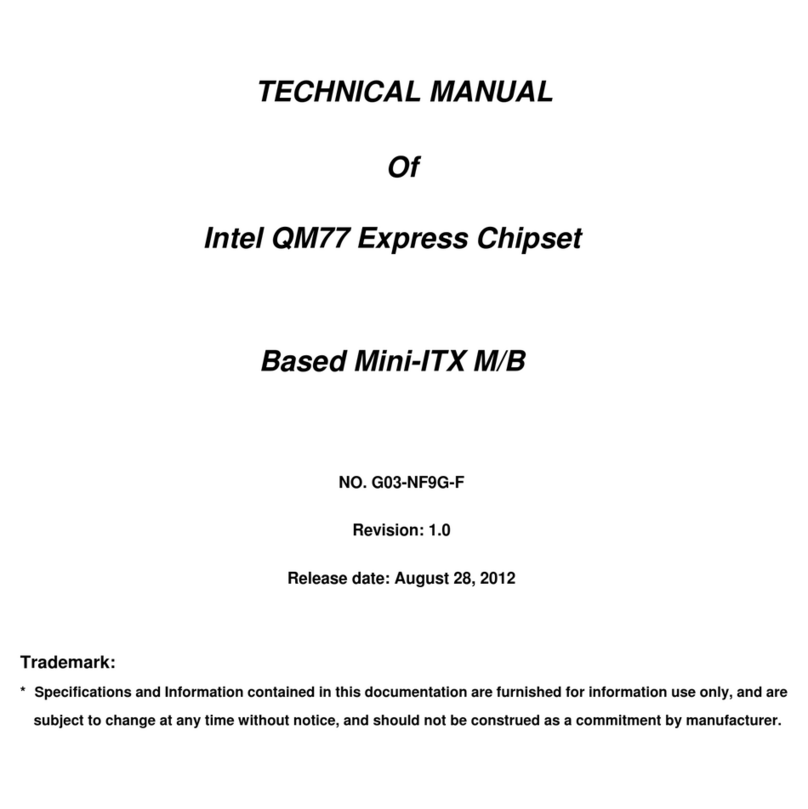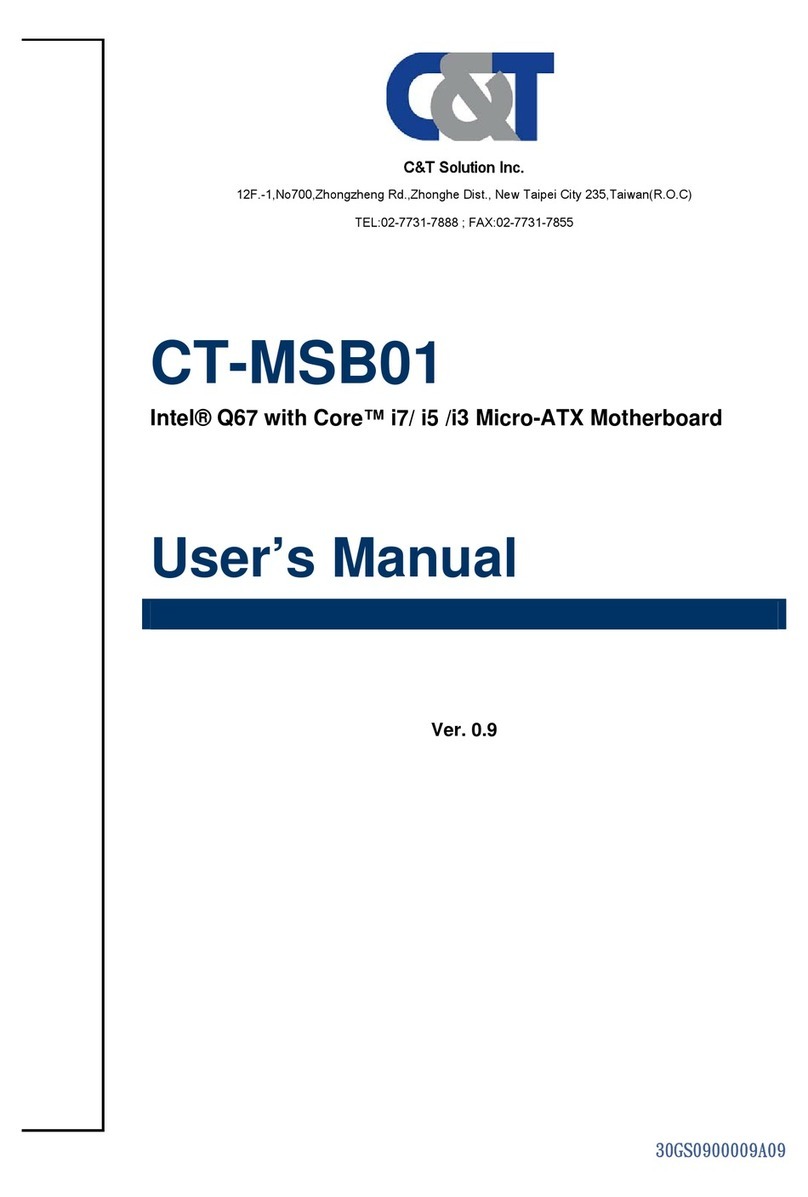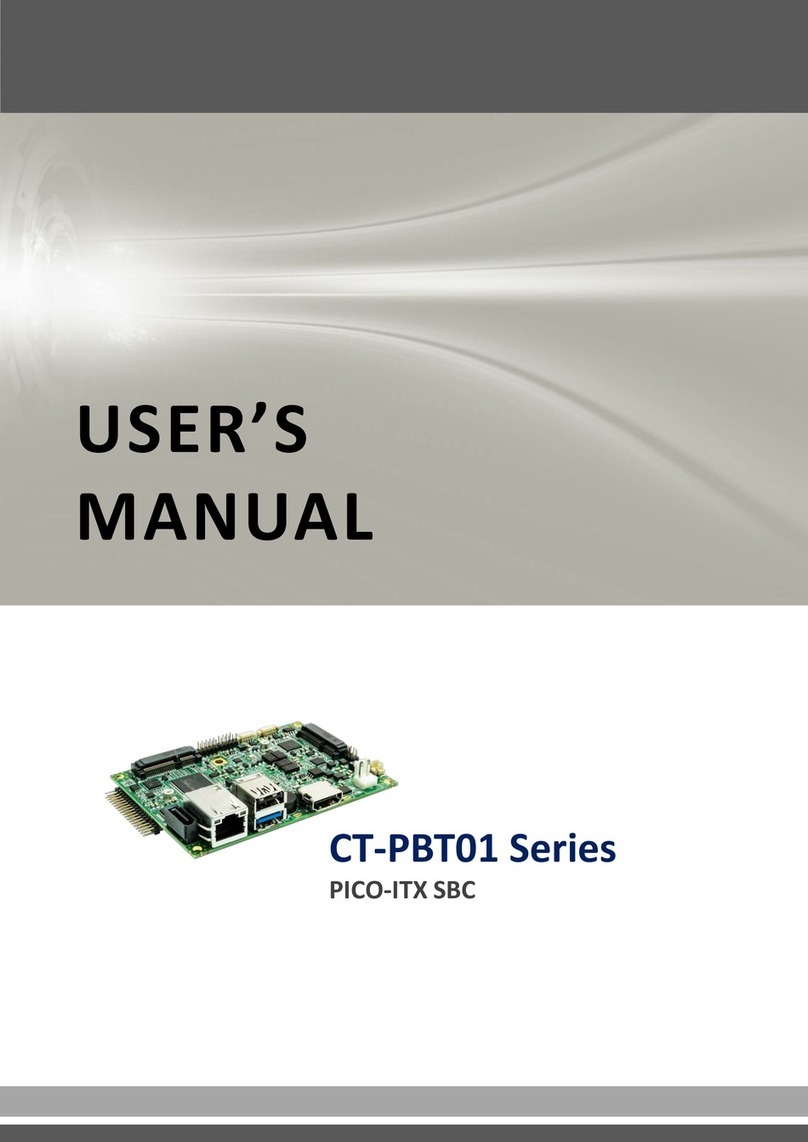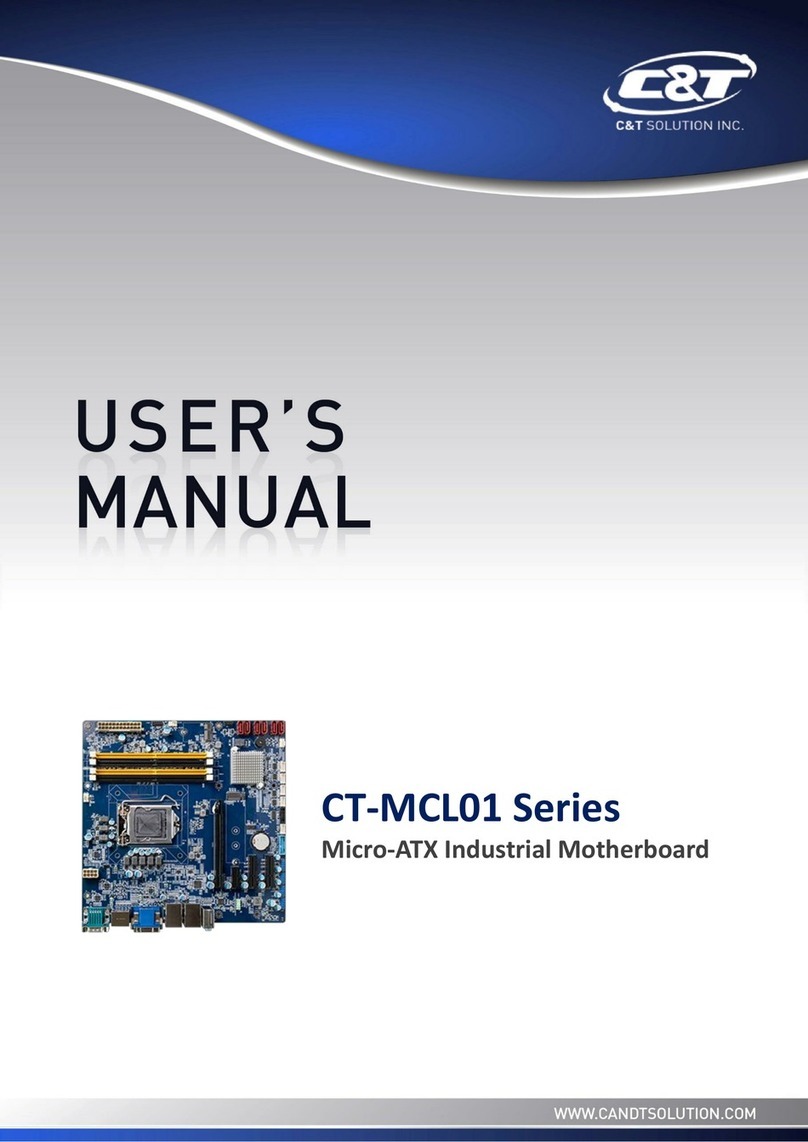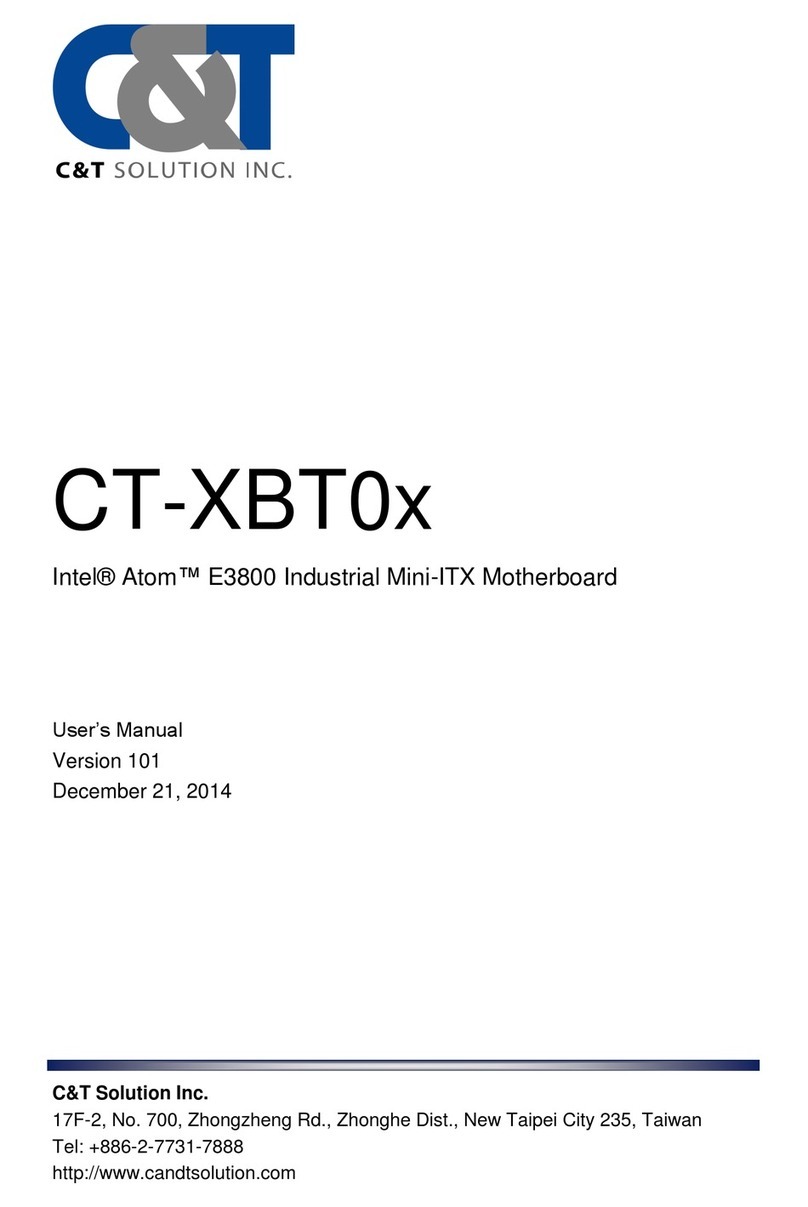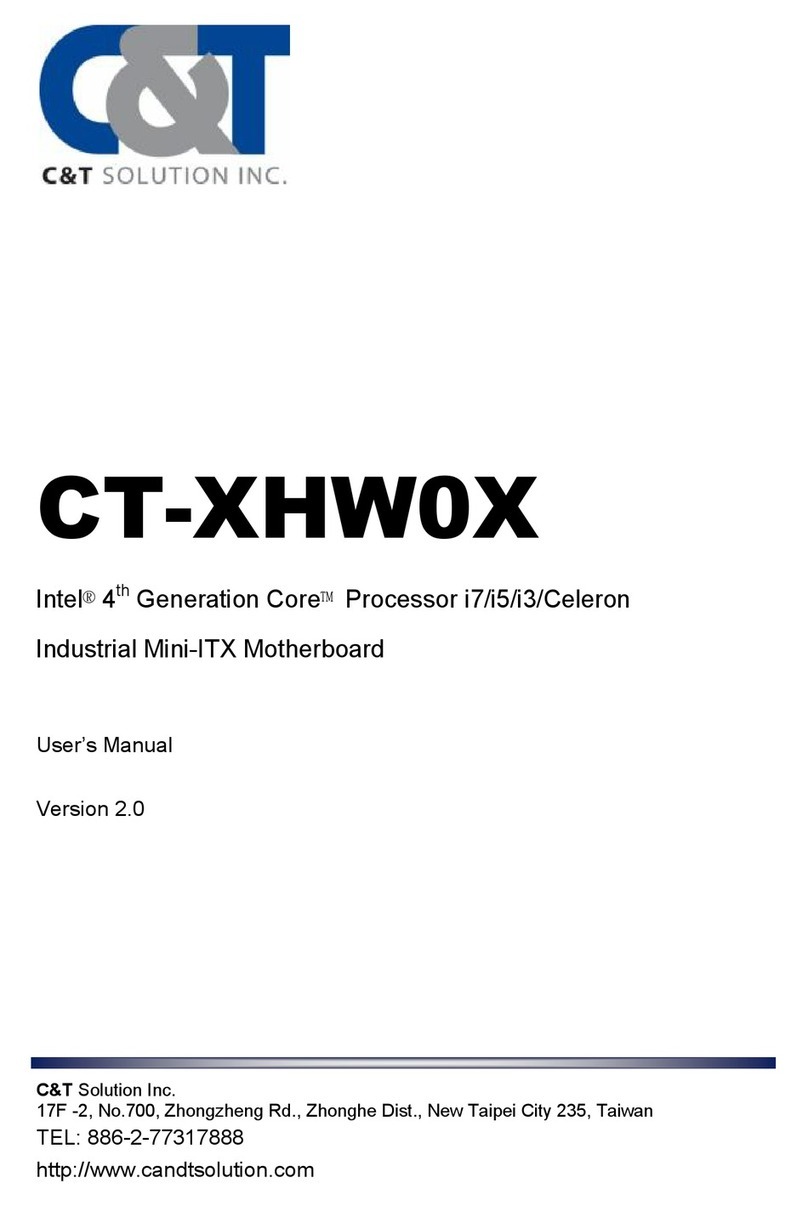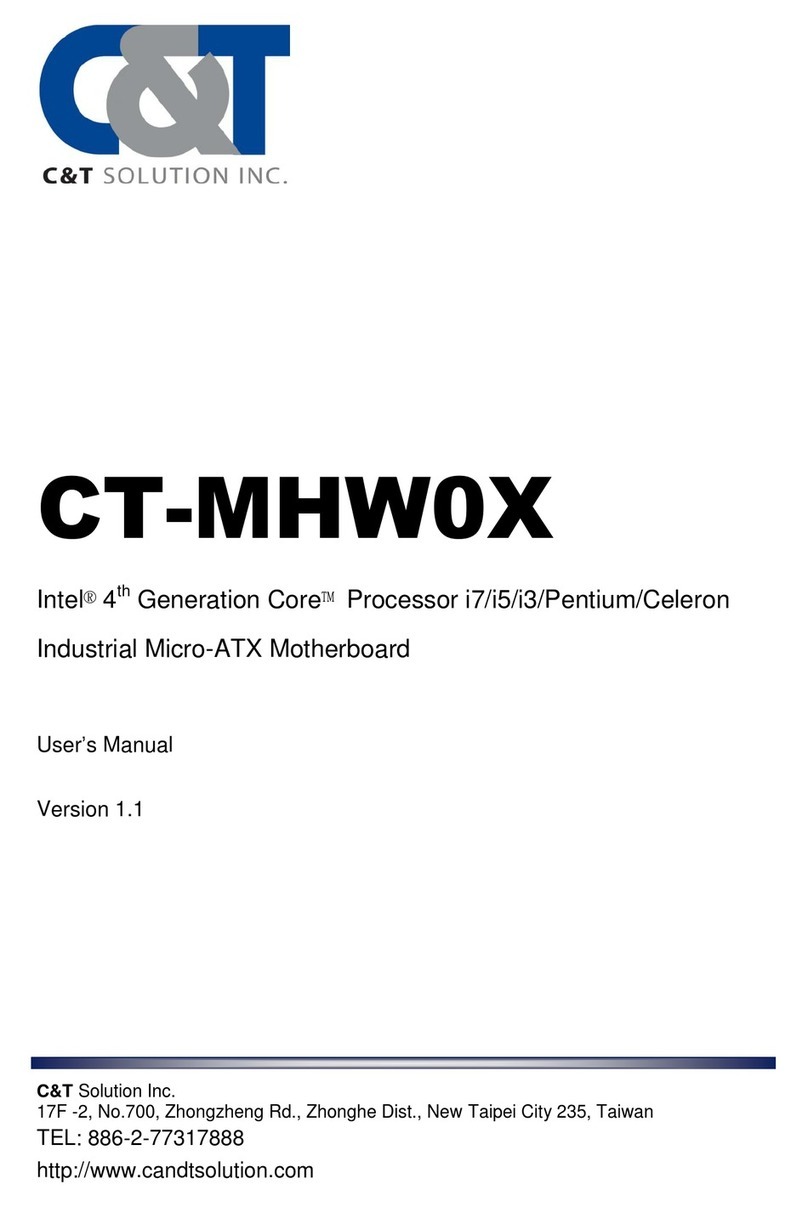CT-DBT0X l User’s Manual
3
2.5 Jumper Settings ………..…….……………............................................................ 25
2.5.1 Backlight Power (JP1) ………….………………………………………..……………… 25
2.5.2 Panel Power (JP2) ……………….………………………………………..……………… 25
2.5.3 Clear CMOS (JP8) ………….…….………………………………………..……………… 25
Chapter 3 Features & Interfaces ………………………………………………………..… 26
3.1 Processor ……………………….………………………………..………….………………..………. 27
3.2 BIOS ……………………………..………………………….....…………….…………..…..………… 27
3.3 System Memory ……….…………..……………………..…………………………………..…... 27
3.4 Graphics ………………………………………..…………………………..………..……….………. 27
3.5 USB ……………………………….………………………………..………….………………..………. 27
3.6 Ethernet ……..………………..………………………….....…………….…………..…..………… 27
3.7 SATA ………………..……….…………..……………………..…………………………………..…... 27
3.8 Audio ………………………………..…………..…………………………..………..……….………. 27
3.9 Expansion ……………………..………………………….....…………….…………..…..………… 28
3.10 General Purpose Input Output ……………………..…………………………………..…... 28
3.10.1 GPIO Configuration ……………………..……….………………………………..…... 28
3.11 Watchdog Timer ………………..…………..…………………………..………..……….………. 29
3.11.1 Board Design ……………..………………..……….………………..……………..…... 29
3.11.2 Psuedo Code ……………..………………..……….……………………..………..…... 29
Chapter 4 Driver Installation ….…………………..………………..……………..…..…. 30
Chapter 5 System BIOS ….…………………………..………………..……………..…..…. 32
5.1 Advanced ……………………………….…………………………………..……….…..……..….... 33
5.1.1 ACPI Settings …………….…………………………………………....…………………… 34
5.1.2 F81866 Super IO Configuration ………..…….………………..…………..……… 34
5.1.3 Hardware Monitor ……..……….……………………………………....……………… 36
5.1.4 Serial Port Console Redirection ……..……….……………....………………..… 36
5.1.5 CPU Configuration ……..……………………………………………....…………..…… 37
5.1.6 SATA Configuration …………..……………………………………....……………….… 38
5.1.7 Miscellaneous Configuration …………….………………………....……………… 38
5.1.8 LPSS & SCC Configuration ………..…….………………..………………………….. 39
5.1.9 Network Stack Configuration ……..……….…………………....………………… 39
5.1.10 CSM Configuration ……..……….………………………….………....……………… 40
5.1.11 SDIO Configuration ……..………………………..…………………....……………… 41
5.1.12 USB Configuration …………..…………………..……………….…....……………… 42
5.1.13 Security Configuration …………..……..…………………………....……………… 43
5.2 Chipset ………….………………………………........................................................... 44
5.2.1 Northbridge Configuration …………..……………………………....……………… 44
5.2.2 Southbridge Configuration …………..……………………………....……………… 47
5.3 Security …….……………………..……………........................................................... 48
5.3.1 Security Boot Menu …………..………..……………………………....……………… 49
5.4 Boot ……………..………………………………........................................................... 50
5.5 Save and Exit …………………………………........................................................... 50
Chapter 6 Address Map ….…………………………..………………..……………..…..…. 51
6.1 I/O Port Address Map ……………………………..…………………..……….…..……..….... 52
6.2 Interrupt Controller (IRQ) Map ……..……………………..……..……….…..……..….... 55
6.3 Memory Map ……………………….………………..…………………..……….…..……..….... 63