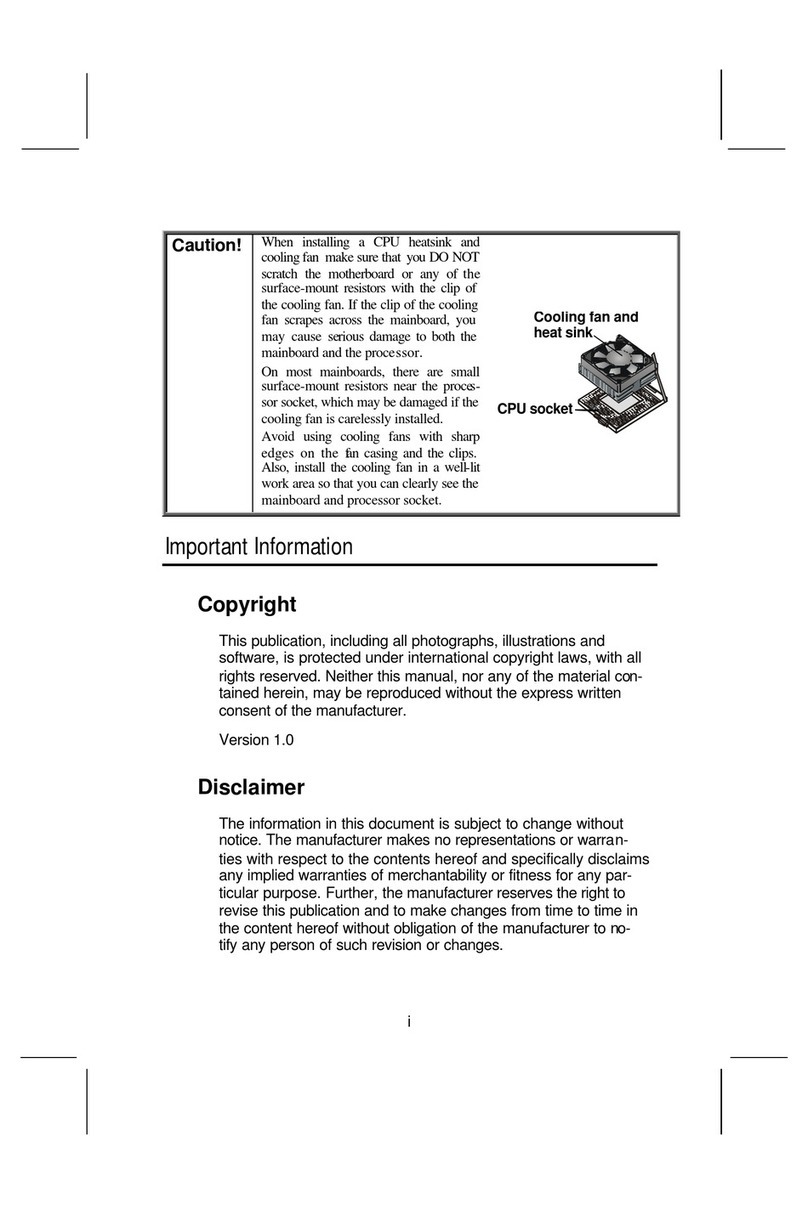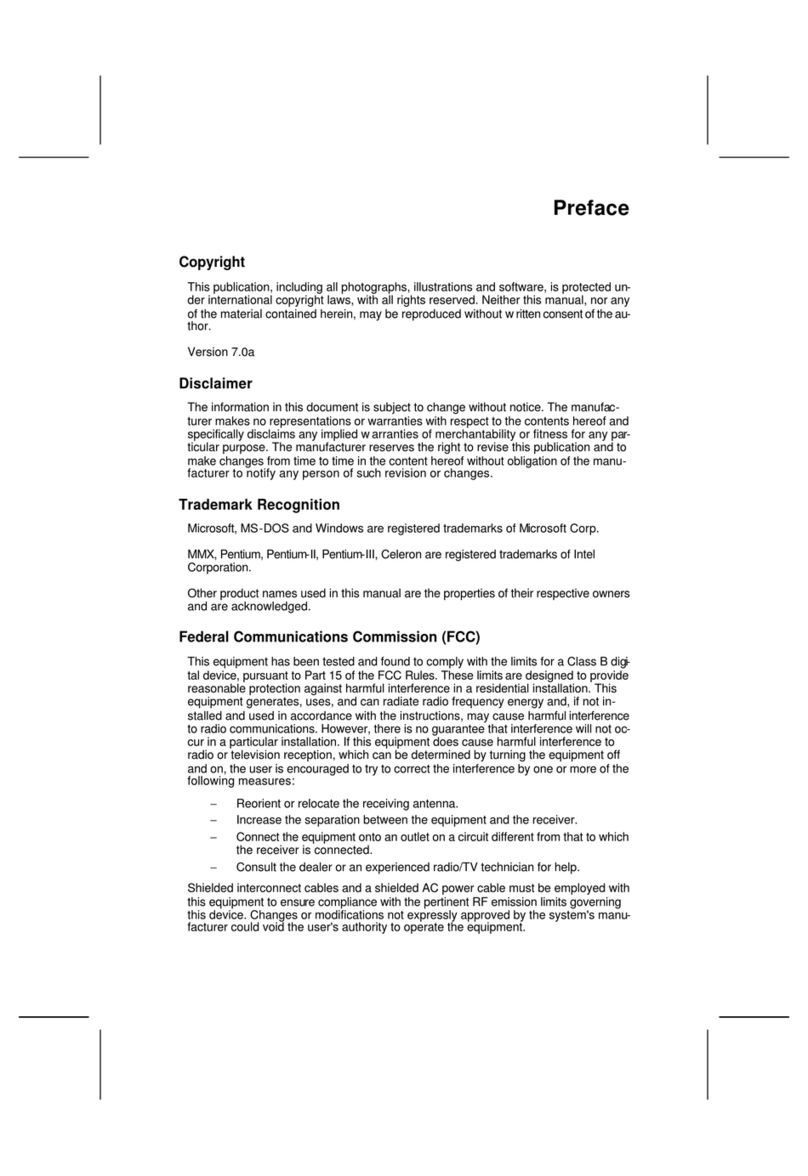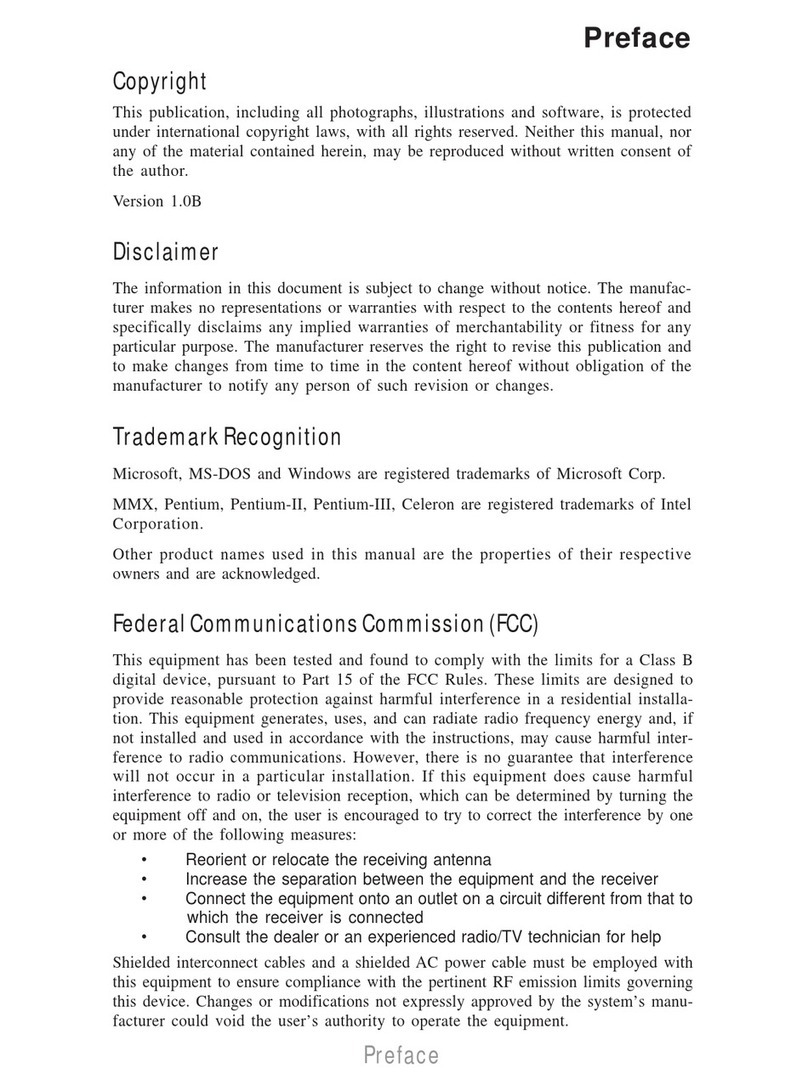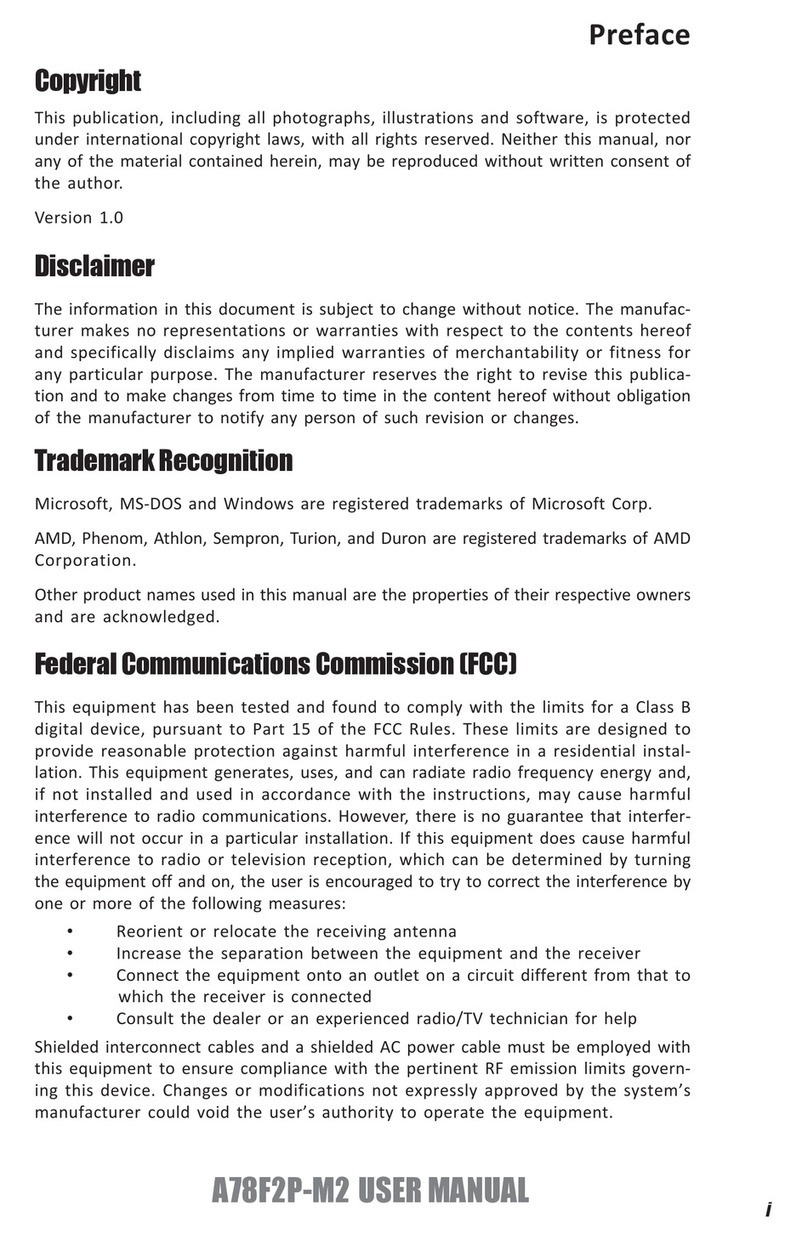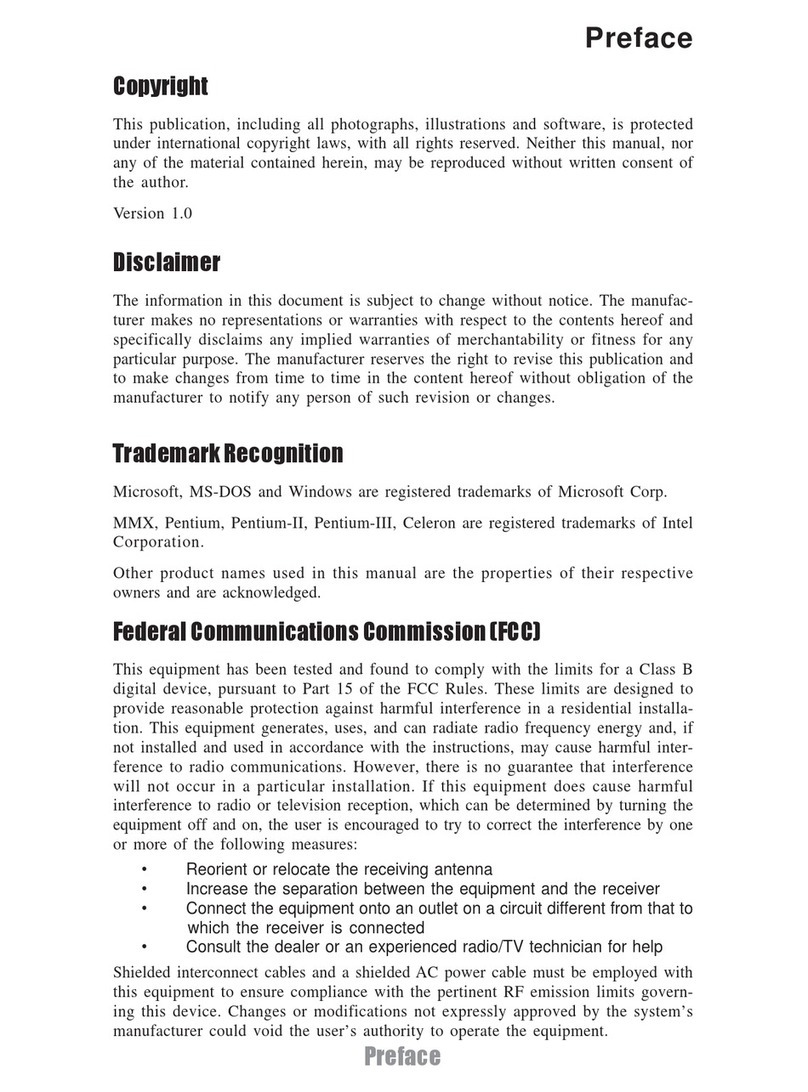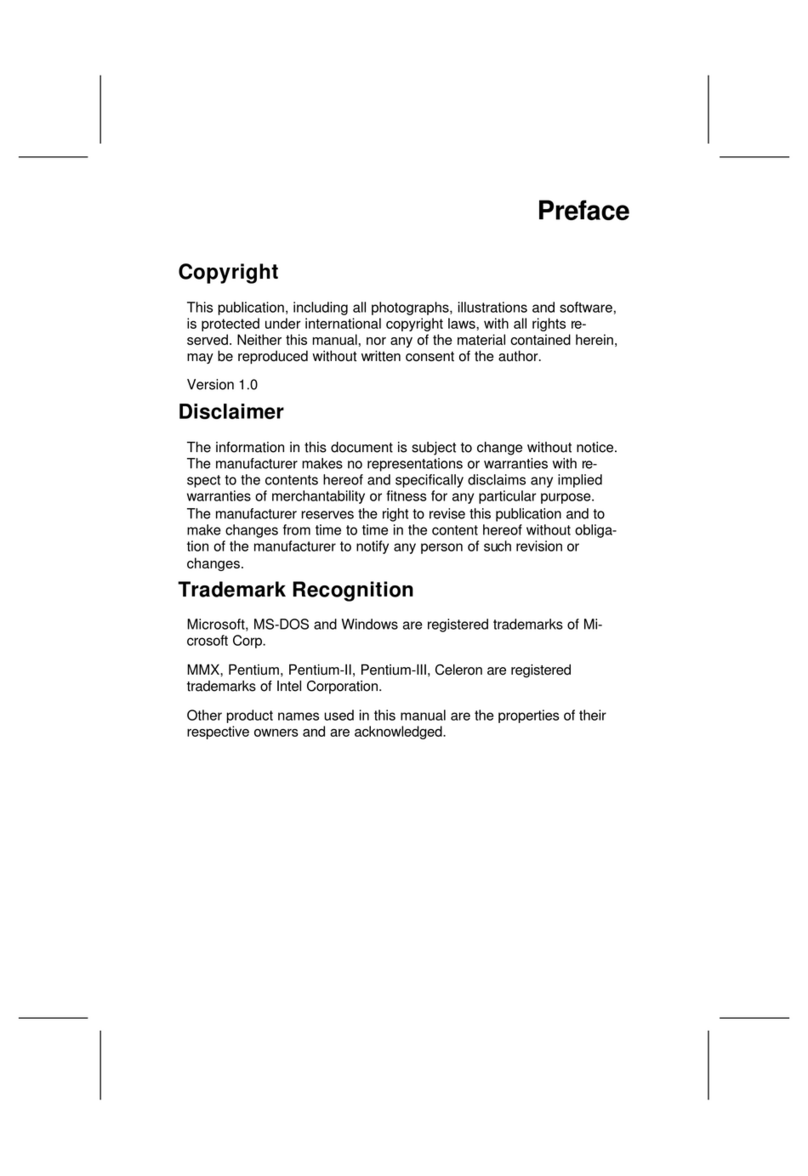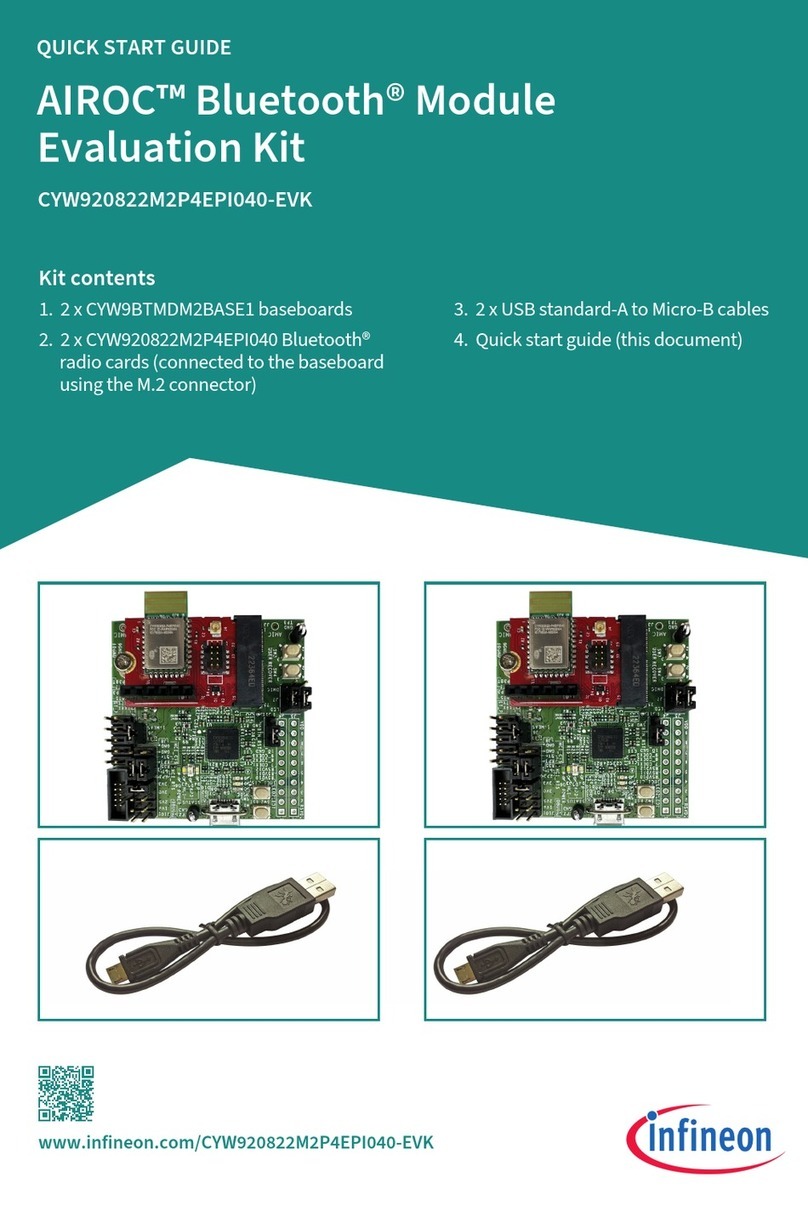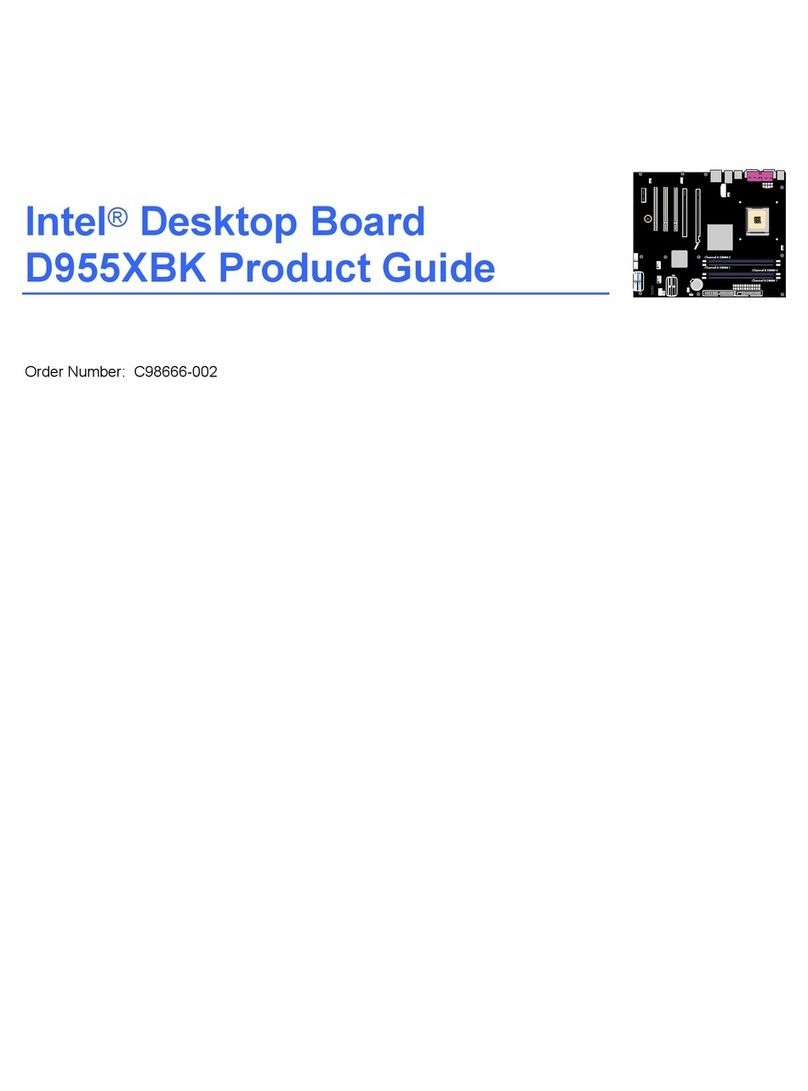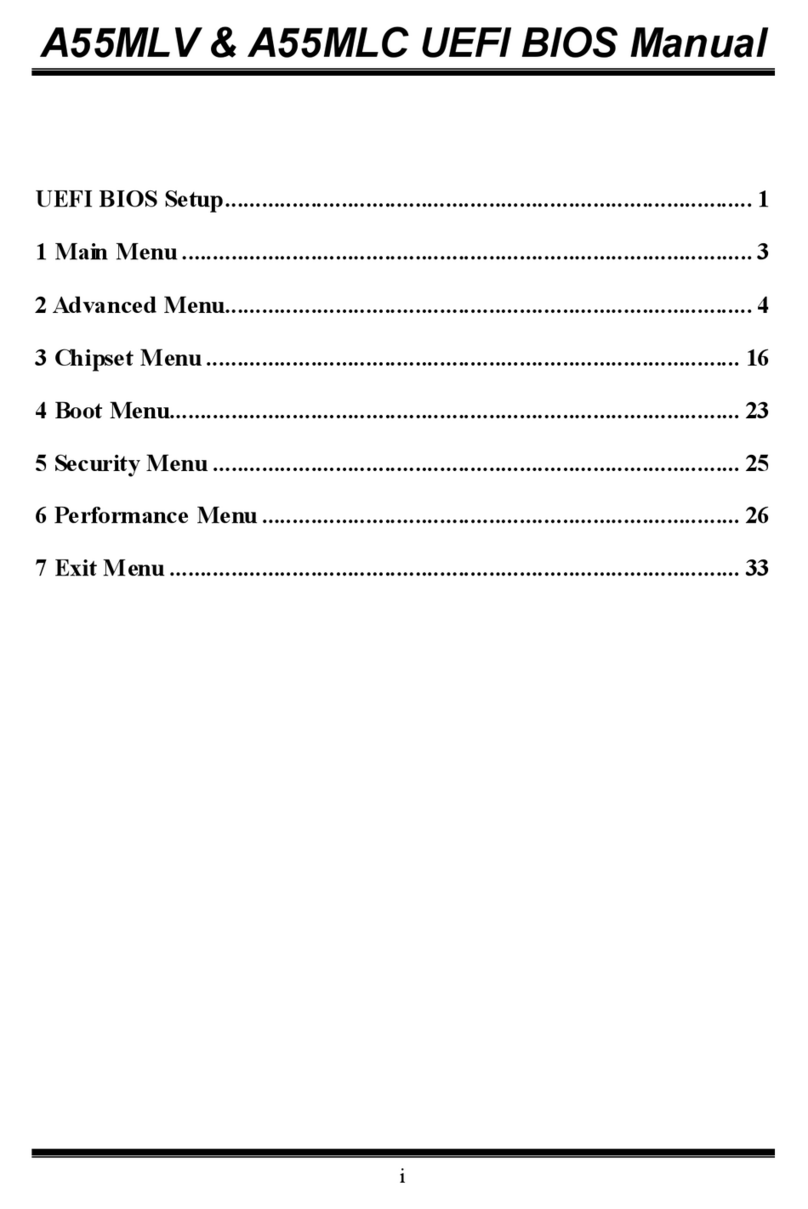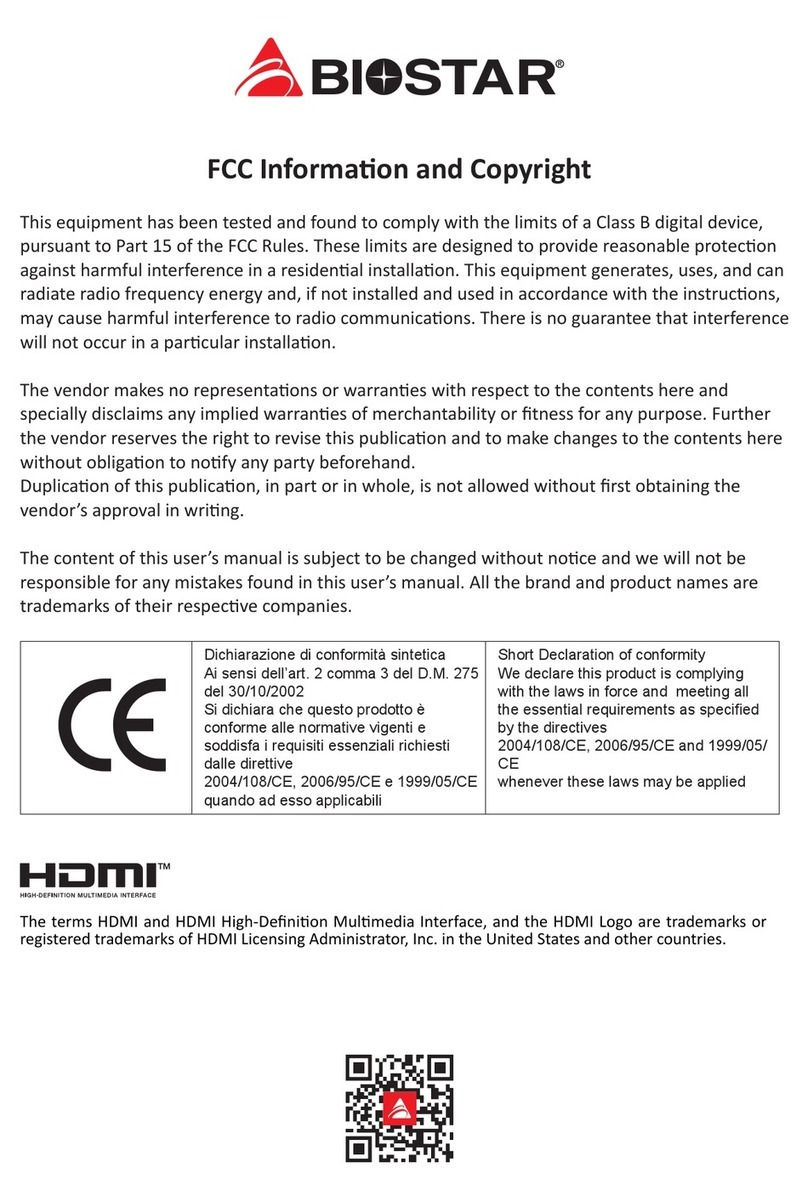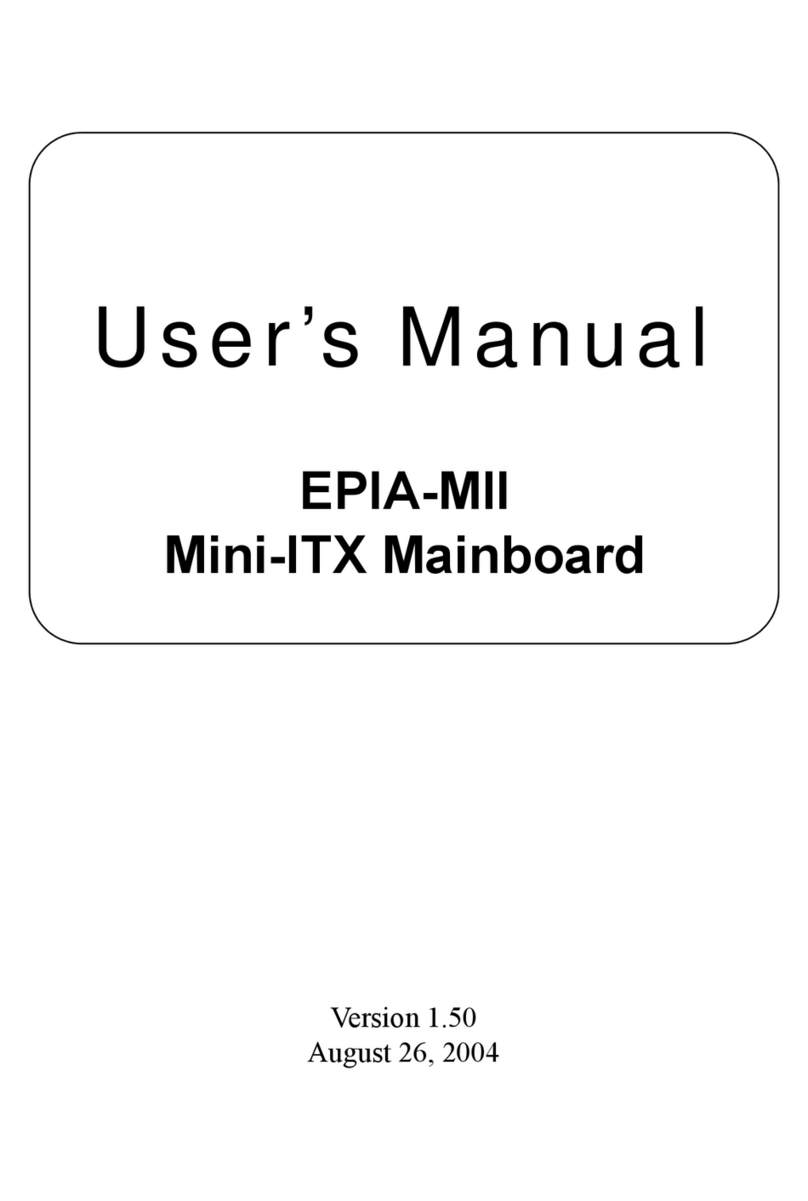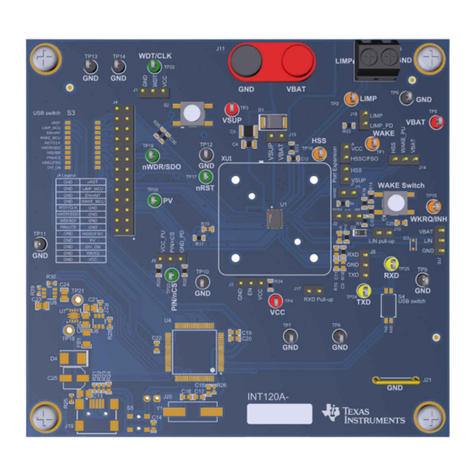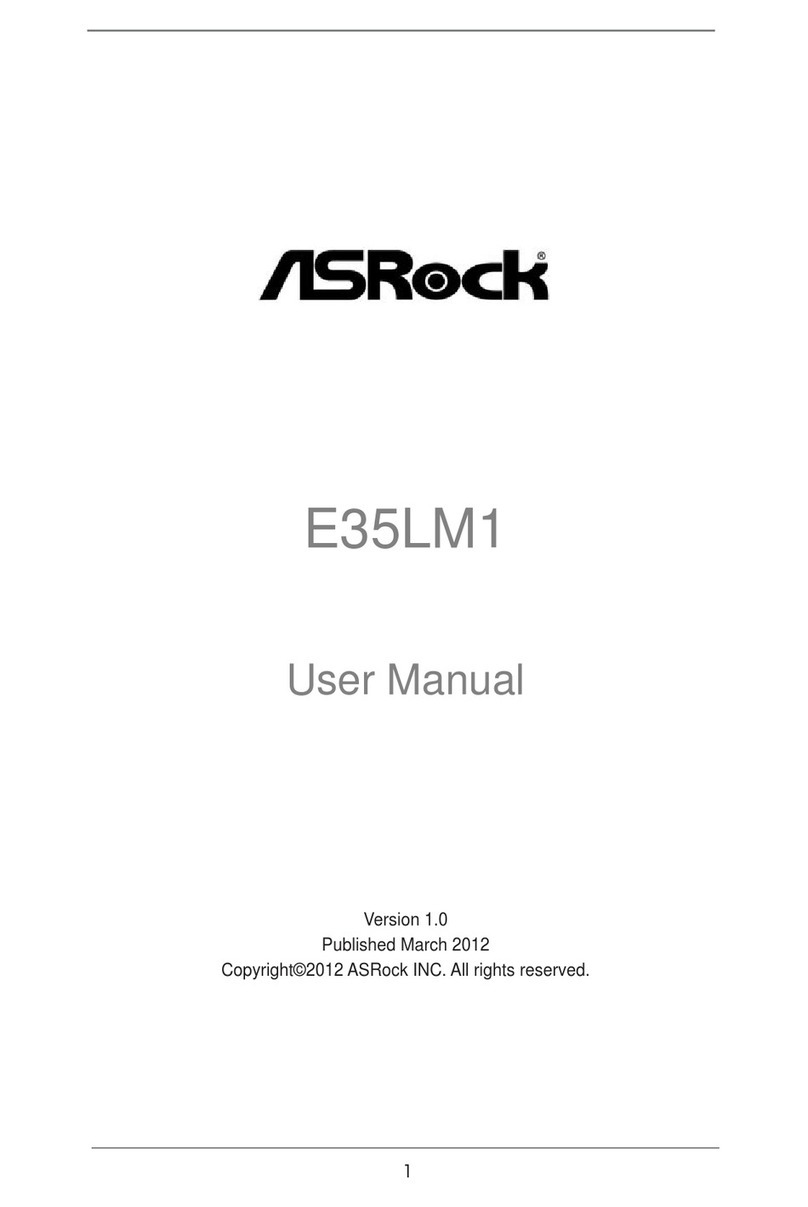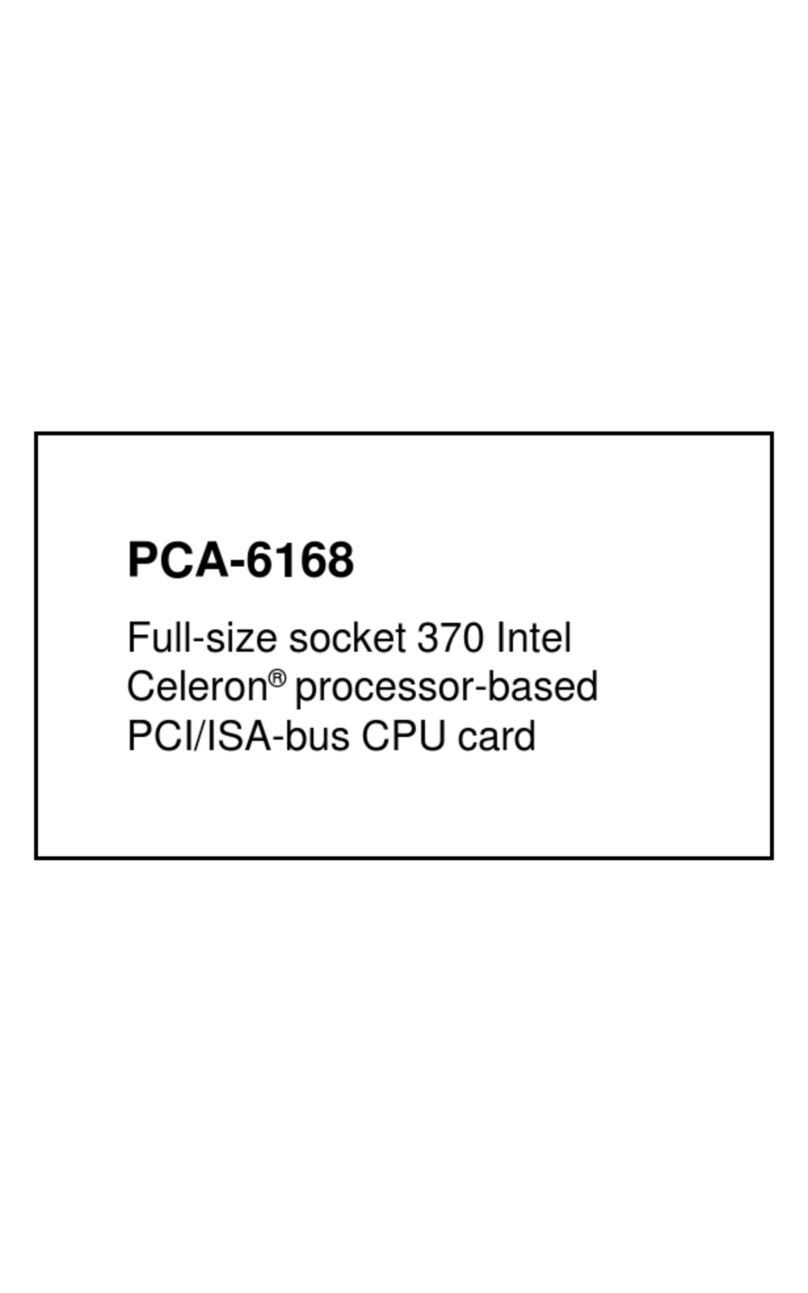ECS H55H-I User manual

Preface
Preface
Copyright
This publication, including all photographs, illustrations and software, is protected
under international copyright laws, with all rights reserved. Neither this manual, nor
any of the material contained herein, may be reproduced without written consent of
the author.
Version 1.0
Disclaimer
The information in this document is subject to change without notice. The manufac-
turer makes no representations or warranties with respect to the contents hereof and
specifically disclaims any implied warranties of merchantability or fitness for any
particular purpose. The manufacturer reserves the right to revise this publication and
to make changes from time to time in the content hereof without obligation of the
manufacturer to notify any person of such revision or changes.
Trademark Recognition
Microsoft, MS-DOS and Windows are registered trademarks of Microsoft Corp.
MMX, Pentium, Pentium-II, Pentium-III, Celeron are registered trademarks of Intel
Corporation.
Other product names used in this manual are the properties of their respective
owners and are acknowledged.
Federal Communications Commission (FCC)
This equipment has been tested and found to comply with the limits for a Class B
digital device, pursuant to Part 15 of the FCC Rules. These limits are designed to
provide reasonable protection against harmful interference in a residential installa-
tion. This equipment generates, uses, and can radiate radio frequency energy and, if
not installed and used in accordance with the instructions, may cause harmful inter-
ference to radio communications. However, there is no guarantee that interference
will not occur in a particular installation. If this equipment does cause harmful
interference to radio or television reception, which can be determined by turning the
equipment off and on, the user is encouraged to try to correct the interference by one
or more of the following measures:
• Reorient or relocate the receiving antenna
• Increase the separation between the equipment and the receiver
• Connect the equipment onto an outlet on a circuit different from that to
which the receiver is connected
• Consult the dealer or an experienced radio/TV technician for help
Shielded interconnect cables and a shielded AC power cable must be employed with
this equipment to ensure compliance with the pertinent RF emission limits govern-
ing this device. Changes or modifications not expressly approved by the system’s
manufacturer could void the user’s authority to operate the equipment.

ii
Preface
Declaration of Conformity
This device complies with part 15 of the FCC rules. Operation is subject to the
following conditions:
• This device may not cause harmful interference, and
• This device must accept any interference received, including interfer-
ence that may cause undesired operation
Canadian Department of Communications
This class B digital apparatus meets all requirements of the Canadian Interference-
causing Equipment Regulations.
Cet appareil numérique de la classe B respecte toutes les exigences du Réglement sur
le matériel brouilieur du Canada.
About the Manual
The manual consists of the following:
Chapter 1
Introducing the Motherboard
Chapter 2
Installing the Motherboard
Chapter 3
UsingBIOS
Chapter 4
Using the Motherboard Software
Describes features of the
motherboard.
Go to Hpage 1
Describes installation of
motherboard components.
Go to Hpage 7
Provides information on using the
BIOS Setup Utility.
Go to Hpage 25
Describes the motherboard soft-
ware.
Go to Hpage 45
Chatper 5
SettingUpeJIFFY
Describes the eJIFFY setting up
Go to Hpage 49
Chatper 6
TroubleShooting
Provides basic trouble shooting tips
Hpage 67
Go to

iii
TT
TT
TABLE OF CONTENTSABLE OF CONTENTS
ABLE OF CONTENTSABLE OF CONTENTS
ABLE OF CONTENTS
Preface i
Chapter 1 1
IntroducingtheMotherboard 1
Introduction...................................................................................1
Feature............................................................................................2
Specifications................................................................................4
MotherboardComponents..........................................................5
Chapter 2 77
77
7
Installing the Motherboard 7
SafetyPrecautions............................................................................7
ChoosingaComputerCase.............................................................7
Installingthe Motherboard in a Case............................................7
CheckingJumperSettings...............................................................8
Setting Jumpers.................................................................8
Checking Jumper Settings...................................................9
Jumper Settings...................................................................9
InstallingHardware........................................................................10
Installing the Processor.....................................................10
Installing Memory Modules...............................................12
Expansion Slots..................................................................15
Connecting Optional Devices.............................................17
Installing a SATA Hard Drive..............................19
ConnectingI/ODevices................................................................20
ConnectingCaseComponents.....................................................21
Front Panel Header..............................................................24
Chapter 3 25
UsingBIOS 25
AbouttheSetupUtility................................................................ 25
The Standard Configuration..............................................25
Entering the Setup Utility....................................................25
Resetting the Default CMOS Values....................................26
UsingBIOS......................................................................................27
Standard CMOS Setup......................................................28
Advanced Setup.................................................................30
Advanced Chipset Setup....................................................32
Integrated Peripherals.......................................................33
Power Management Setup..................................................34

iv
PCI/PnP Setup...................................................................35
PC Health Status...............................................................36
M.I.B.II (MB Intelligent BIOS II).......................................40
Load Default Settings.........................................................42
Supervisor Password.........................................................42
User Password...................................................................43
Save & Exit Setup...............................................................43
Exit Without Saving.............................................................43
Updating the BIOS..............................................................44
Chapter 4 4545
4545
45
UsingtheMotherboardSoftware 45
AbouttheSoftwareDVD-ROM/CD-ROM..................................45
Auto-installingunderWindows XP/Vista/7................................45
Running Setup....................................................................46
ManualInstallation.........................................................................48
UtilitySoftwareReference..............................................................48
Chapter 5 4949
4949
49
SettingUpeJIFFY 49
Introduction..................................................................................49
InstallationandBIOS Setup........................................................50
Entering eJIFFY.......................................................................................53
Features Icons...........................................................................................54
Usage FAQ...........................................................................................55
Chapter 6 6767
6767
67
TroubleShooting 67
Start up problems during assembly............................................67
Startupproblems after prolong use.............................................68
Maintenanceandcaretips.............................................................68
BasicTroubleshootingFlowchart................................................69
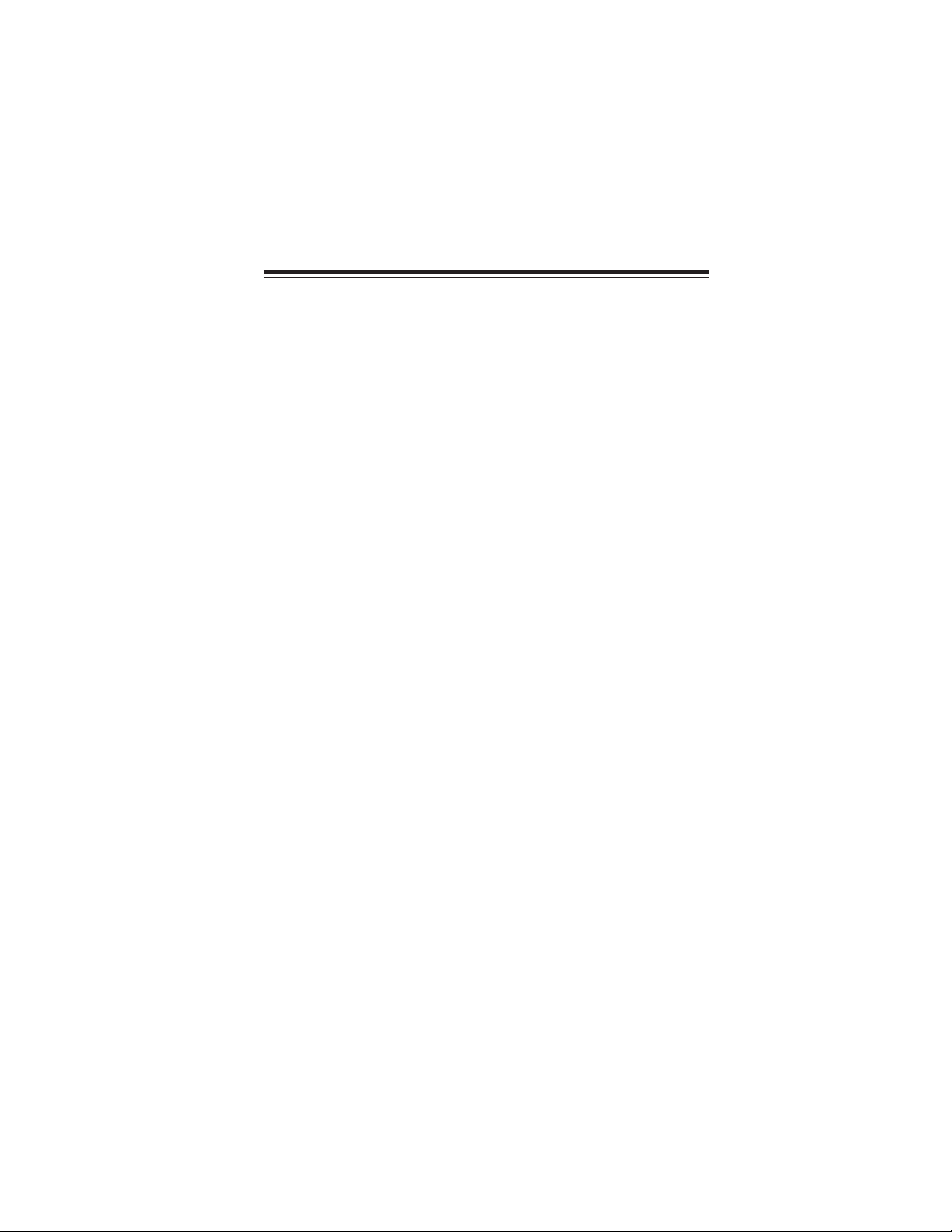
1
IntroducingtheMotherboard
Chapter1
IntroducingtheMotherboard
Introduction
Thank you for choosing the H55H-I motherboard. This motherboard is a high
performance, enhanced function motherboard designed to support the LGA1156
socket for Intel® Clarkdale processor for high-end business or personal desktop
markets.
The motherboard is equipped with advanced full set of I/O ports in the rear panel,
including one DVI port, one ESATA port, one VGA port, six USB ports, one HDMI
port, one LAN port, one SPDIFO port and audio jacks for microphone, line-in and
8-ch line-out.
This motherboard is based on Intel® H55 Express Chipset for best desktop platform
solution. H55 is a single-chip, highly integrated, high performance Hyper-Threading
peripheral controller, unmatched by any other single chip-device controller. This
motherboard supports up to 8 GB of system memory with dual channel DDR3 1333/
1066 MHz. High resolution graphics via one PCI Express slot, intended for Graphics
Interface, is fully compliant to the PCI Express Base Specification revision 2.0. It
implements an EHCI compliant interface that provides ten USB 2.0 ports (six USB
ports and two USB 2.0 headers support additional four USB ports).

2
IntroducingtheMotherboard
Feature
The motherboard uses an LGA1156 type of Intel®Clarkdale processor that
carries the following features:
Processor
• Intel®Clarkdale processor
• Supports “Hyper-Threading” technology CPU
“Hyper-Threading” technology enables the operating system into thinking it’s
hooked up to two processors, allowing two threads to be run in parallel, both on
separate “logical” processors within the same physical processor.
Memory
• Supports DDR3 1333/1066 DDR3 SDRAM with Dual-channel architec-
ture
• Accommodates two unbuffered DIMMs
• 2 x 240-pin DDR3 DIMM sockets support up to 8 GB
This board supports CPU up to 87W TDP.
• One x16 PCI Express Gen2 ports each supporting up to 8 GB/s direc-
tion peak bandwidth
• Integrated SATA 3.0 Gb/s Host Controller
• Ten USB 2.0 ports supported
• Serial Peripheral Interface (SPI) support
• Enhanced DMA Controller, interrupt controller, and timer functions
• Integrated Graphics Support with PAVP 1.5
The Intel H55 Express Chipset is a single-chip with proven reliability and per-
formance.
Chipset
Onboard LAN (optional)
• Supports PCI ExpressTM 1.1
• Integrated 10/100/1000 transceiver
• Wake-on-LAN and remote wake-up support
• Supports PCI ExpressTM 1.1
• Integrated 10/100 transceiver
• Wake-on-LAN and remote wake-up support

3
IntroducingtheMotherboard
Audio
This motherboard may support either of the following Audio chipsets:
The motherboard comes with the following expansion options:
• One PCI Express x16 slot for Graphic Interface
• Four 7-pin SATA connectors
Expansion Options
• OneSPDIFO port
• One DVI port
• One VGA port
• Six USB ports
• One LAN port
• One ESATA port
• OneHDMI port
• Audio jacks for microphone, line-in and 8-ch line-out
The motherboard has a full set of I/O ports and connectors:
Integrated I/O
• 7.1+2 Channel High DefinitionAudio Codec
• Meets Microsoft WLP3.x (Windows Logo Program) audio requirements
• All DACs supports 44.1k/48k/96k/192kHz sample rate
• Software selectable 2.5V/3.2V/4.0V VREFOUT
• Direct Sound 3D. compatible
• Power Support: Digital: 3.3V; Analog: 5.0V
1.Some hardware specifications and software items are subject to change
without prior notice.
2.Due to chipset limitation, we recommend that motherboard be oper-
ated in the ambiance between 0 and 50°C.
The firmware can also be used to set parameters for different processor clock
speeds.
• Power management
• Wake-up alarms
• CPUparameters
• CPUand memorytiming
BIOS Firmware
This motherboard uses AMI BIOS that enables users to configure many system
features including the following:
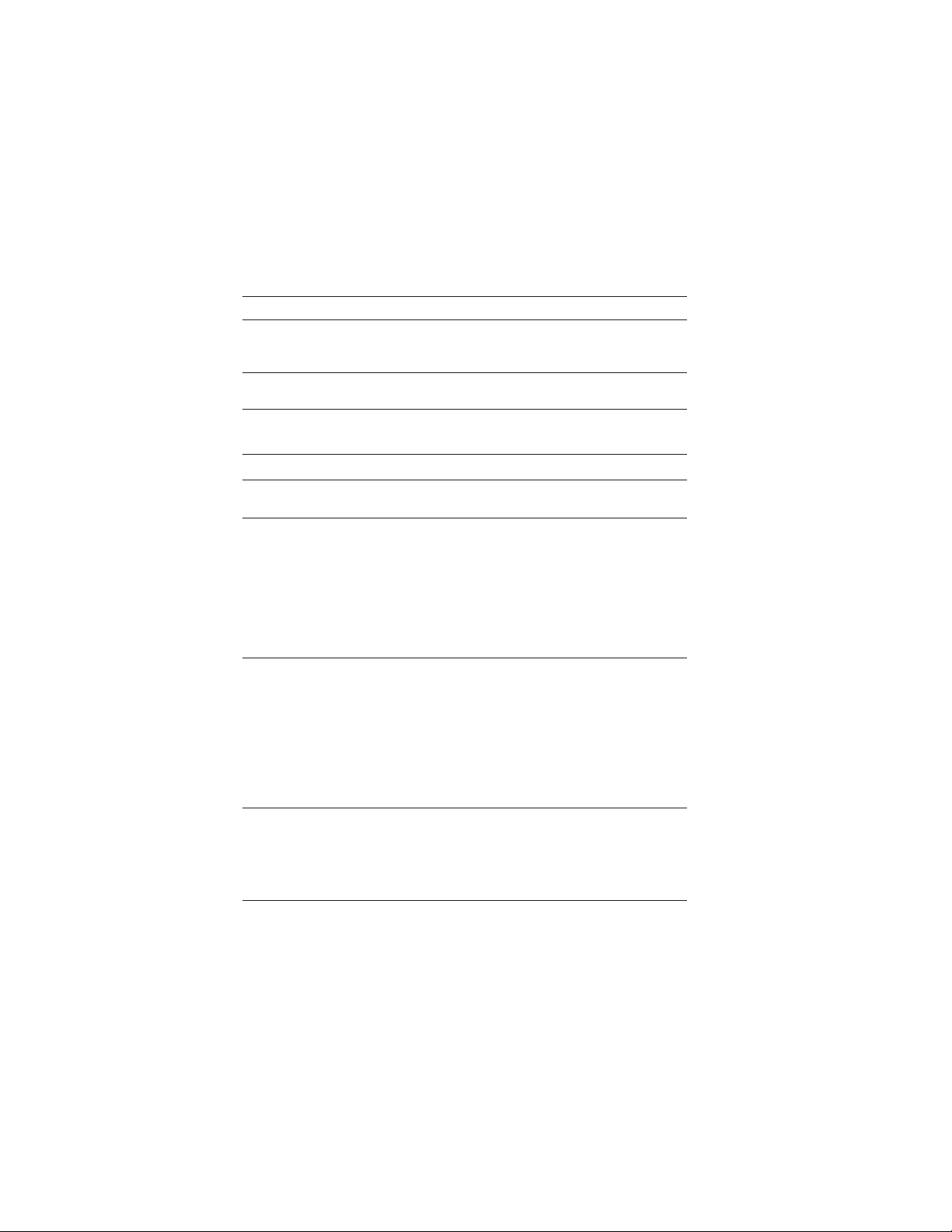
4
IntroducingtheMotherboard
• Intel H55 Express Chipset
• LGA1156 socket for Intel®Clarkdale processor
• Supports “Hyper-Threading” technology CPU
• Dual-channel DDR3 memory architecture
• 2 x 240-pin DDR3 DIMM sockets support up to 8 GB
• SupportsDDR31333/1066 DDR3 SDRAM
• 1 x PCI Express Gen2 x16 slot
• Supported by Intel H55 Express Chipset
• 4 x Serial ATA 3.0 Gb/s Host Controllers
• ALC8928-CHHigh definition audio CODEC
• Realtek RTL8111DL10/100/1000 Fast Ethernet Controller &
RTL8103E 10/100 LAN Fast Ethernet Controller
• 1 x SPDIFO port
• 1 x VGA port
• 1 x HDMI port
• 1 x DVI port
• 6 x USB ports
• 1 x ESATA port
• 1 x RJ45 LAN connector
• 1 x Audio port (Line in, microphone in and 8-ch line out)
• 1 x 24-pin ATX Power Supply connector &ATX4P connector
• 4 x Serial ATA connectors
• 2 x USB 2.0 headers support additional 4 USB ports
• 1 x Chassis Detect header
• 1 x SPDIF out header
• 1 x Front panel header
• 1 x Speaker header
• 1 x Front panel audio header
• CPU_FAN/SYS_FAN connectors
Chipset
Memory
Expansion
Slots
Storage
Audio
LAN
RearPanel I/O
InternalI/O
Connectors &
Headers
• AMIBIOS with 64Mb SPIROM
• Supports Plug and Play, STR/STD, Hardware moniter, DMI
• F11 hot key for boot up devices option
• CPUvoltageadjustable
• Memory voltage adjustable
SystemBIOS
Form Factor • Mini-ITXSize,170 mm x 170 mm
CPU
Specifications

5
IntroducingtheMotherboard
MotherboardComponents

6
IntroducingtheMotherboard
Table of Motherboard Components
This concludes Chapter 1. The next chapter explains how to install the motherboard.
LABEL COMPONENTS
1. CPU Socket LGA1156 socket for Inte
l
® Clarkdale
p
rocessor
2. ATX_POWER Standard 24-pin ATX power connector
3. DDR3_1~2 240-pin DDR3 SDRAM slots
4. SYS_FAN System cooling fan connector
5. CPU_FAN CPU cooling fan connector
6. PCIEX16 PCI Express x16 graphics card slot
7. SPDIFO1 SPDIF out header
8. F_AUDIO Front panel audio header
9. ATX12V4P 4-pin +12V power connector
10. ME_UNLOCK ME unlock header
11. CASE Chassis detect header
12. SPK Speaker header
13. SATA1~4 Serial ATA connectors
14. CLR_CMOS Clear CMOS jumper
15. F_PANEL Front panel switch/LED header
16. F_USB1~2 Front panel USB headers
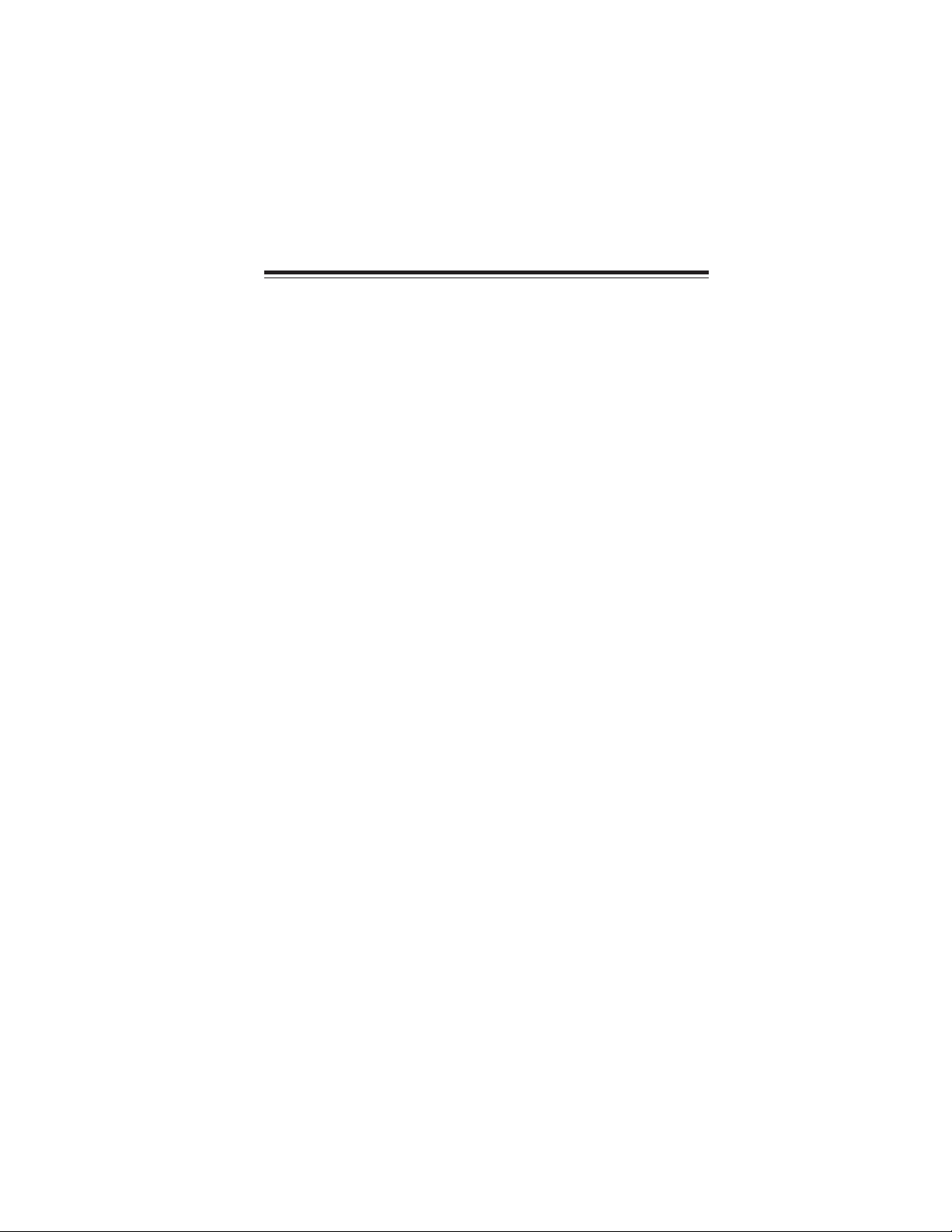
7
InstallingtheMotherboard
Chapter2
InstallingtheMotherboard
SafetyPrecautions
• Follow these safety precautions when installing the motherboard
• Wear a grounding strap attached to a grounded device to avoid dam-
age from static electricity
• Discharge static electricity by touching the metal case of a safely
grounded object before working on the motherboard
• Leave components in the static-proof bags they came in
• Hold all circuit boards by the edges. Do not bend circuit boards
Choosinga ComputerCase
There are many types of computer cases on the market. The motherboard complies
with the specifications for the Mini-ITX system case. Some features on the
motherboard are implemented by cabling connectors on the motherboard to indica-
tors and switches on the system case. Make sure that your case supports all the
features required. Make sure that your case has sufficient power and space for all
drives that you intend to install.
Most cases have a choice of I/O templates in the rear panel. Make sure that the I/O
template in the case matches the I/O ports installed on the rear edge of the
motherboard.
This motherboard carries a Mini-ITX form factor of 170 x 170 mm. Choose a case
that accommodates this form factor.
Installingthe Motherboard ina Case
Refer to the following illustration and instructions for installing the motherboard in
a case.
Most system cases have mounting brackets installed in the case, which correspond
the holes in the motherboard. Place the motherboard over the mounting brackets
and secure the motherboard onto the mounting brackets with screws.
Ensure that your case has an I/O template that supports the I/O ports and expansion
slots on your motherboard.
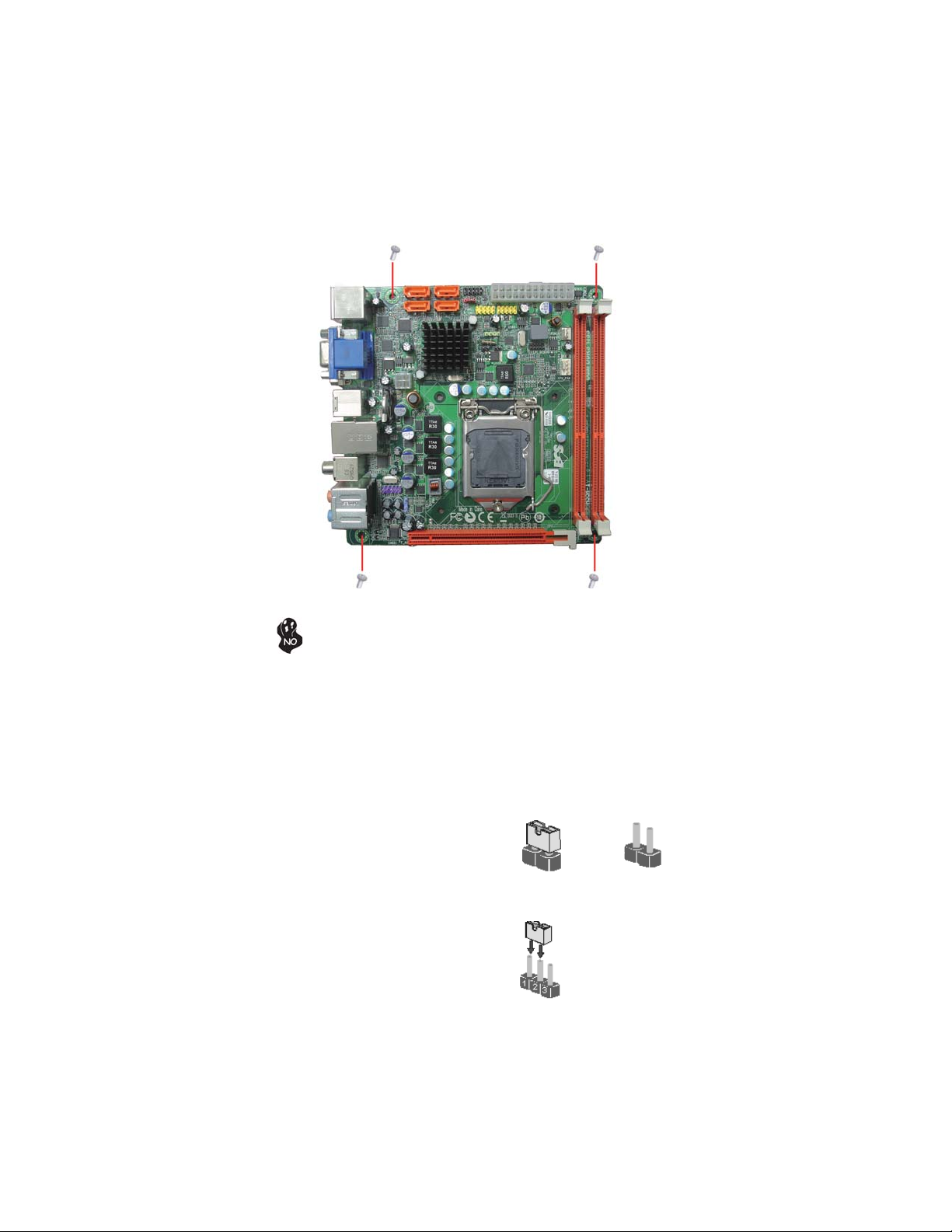
8
InstallingtheMotherboard
Do not over-tighten the screws as this can stress the motherboard.
CheckingJumperSettings
This section explains how to set jumpers for correct configuration of the motherboard.
SettingJumpers
Use the motherboard jumpers to set system configuration options. Jumpers with
more than one pin are numbered. When setting the jumpers, ensure that the jumper
caps are placed on the correct pins.
The illustrations show a 2-pin jumper. When
the jumper cap is placed on both pins, the
jumper is SHORT. If you remove the jumper
cap, or place the jumper cap on just one pin,
the jumper is OPEN.
This illustration shows a 3-pin jumper. Pins
1 and 2 are SHORT.
SHORT OPEN

9
InstallingtheMotherboard
Checking Jumper Settings
The following illustration shows the location of the motherboard jumpers. Pin 1 is
labeled.
JumperSettings
Jumper Type Description Setting (default)
CLR_CMOS 3-pin Clear CMOS
1-2: NORMAL
2-3: CLEAR CMOS
Before clearing the
CMOS, make sure to
turn off the system.
1
CLR_CMOS
To avoid the system unstability after clearing CMOS, we recommend users
to enter the main BIOS setting page to “Load Default Settings” and then
“Save and Exit Setup”.

10
InstallingtheMotherboard
InstallingHardware
Installing the Processor
Caution: When installing a CPU heatsink and cooling fan make sure
that you DO NOT scratch the motherboard or any of the surface-
mount resistors with the clip of the cooling fan. If the clip of the cooling
fan scrapes across the motherboard, you may cause serious damage
to the motherboard or its components.
On most motherboards, there are small surface-mount resistors near
the processor socket, which may be damaged if the cooling fan is
carelessly installed.
Avoid using cooling fans with sharp edges on the fan casing and the
clips. Also, install the cooling fan in a well-lit work area so that you
can clearly see the motherboard and processor socket.
Before installing the Processor
This motherboard automatically determines the CPU clock frequency and system bus
frequency for the processor. You may be able to change the settings in the system
Setup Utility. We strongly recommend that you do not over-clock processors or
other components to run faster than their rated speed.
This motherboard has an LGA1156 socket. When choosing a processor, consider the
performance requirements of the system. Performance is based on the processor
design, the clock speed and system bus frequency of the processor, and the quantity
of internal cache memory and external cache memory.
2. Always remove the AC power by unplugging the power cord from
the power outlet before installing or removing the motherboard or
other hardware components.
Warning:
1. Over-clocking components can adversely affect the reliability of the
system and introduce errors into your system. Over-clocking can per-
manently damage the motherboard by generating excess heat in com-
ponents that are run beyond the rated limits.
Fail-Safe Procedures for Over-clocking
When end-users encounter failure after attempting over-clocking, please take the
following steps to recover from it.
1. Shut down the computer.
2. Press and hold the “Page Up Key (PgUp)” of the keyboard, and then boot the
PC up.
3. Two seconds after the PC boots up, release the “Page Up Key (PgUp)”.
4. The BIOS returns to the default setting by itself.
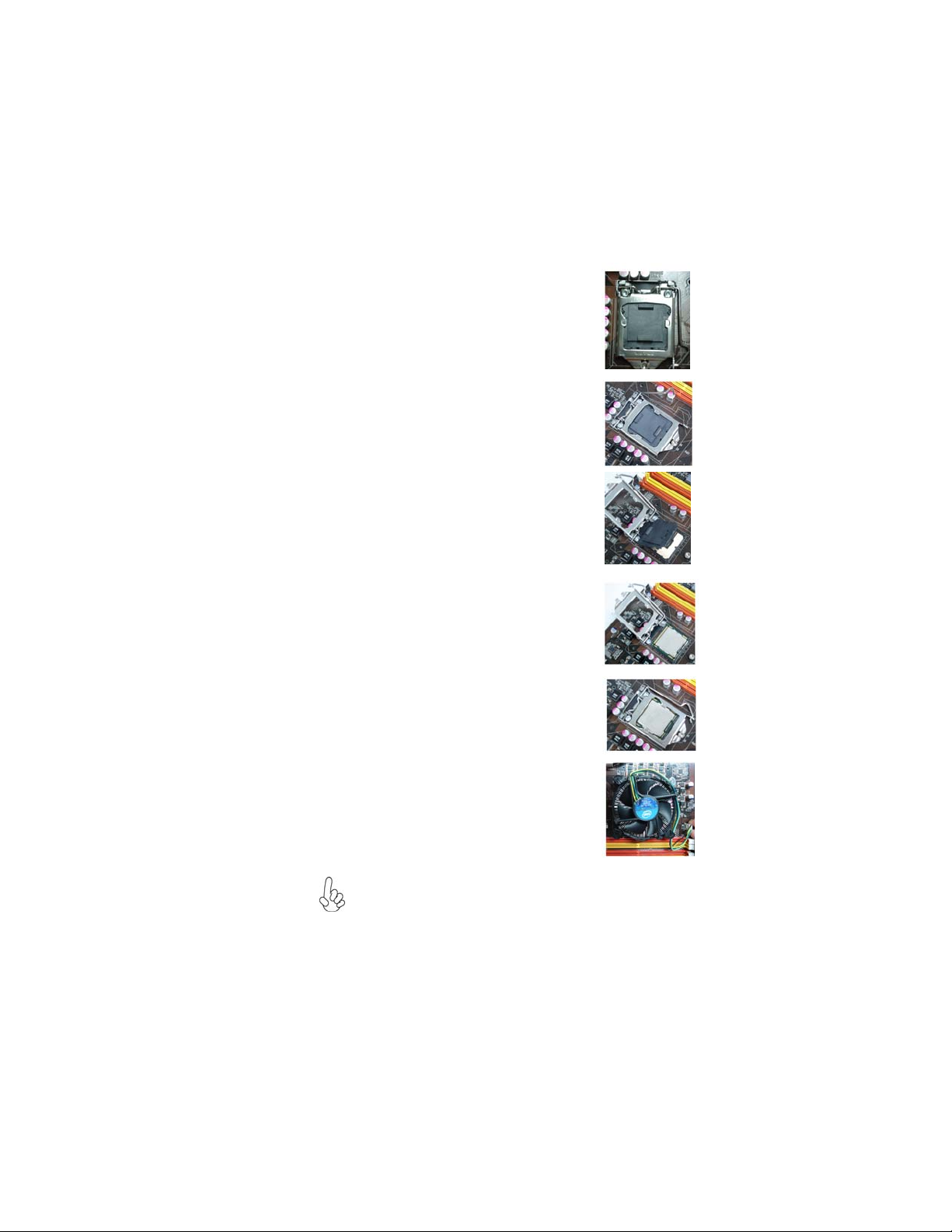
11
InstallingtheMotherboard
CPU Installation Procedure
The following illustration shows CPU installation components.
1. To achieve better airflow rates and heat dissipation, we suggest
that you use a high quality fan with 3800 rpm at least. CPU fan and
heatsink installation procedures may vary with the type of CPU fan/
heatsink supplied. The form and size of fan/heatsink may also vary.
2. DO NOT remove the CPU cap from the socket before installing a
CPU.
3. Return Material Authorization (RMA) requests will be accepted
only if the motherboard comes with the cap on the LGA1156 socket.
A. Opening of the Load Plate
· Put your thumb on the tail of the load
plate and press the tail down.
· Rotate the load plate to fully open
position.
B. Disengaging of the Load Lever
· Hold the hook of lever and pull it to the
left side to clear retention tab.
· Rotate the load lever to fully open
position.
C. Removing the Cap
· Be careful not to touch the contact at
any time.
D. Inserting the Package
· Grasp the package. Ensure to grasp
on the edge of the substrate.
· Make sure pin 1 indicator is on your
bottom-left side.
· Aim at the socket and place the
package carefully into the socket by
purely vertical motion.
E. Closing the Load Plate
· Rotate the load plate onto the package
IHS (Intergraded Heat Spreader).
· Engage the load lever while pressing
down lightly onto the load plate.
· Secure the load lever with the hook
under retention tab.
F. Fasten the cooling fan supporting base
onto the CPU socket on the motherboard.
G. Make sure the CPU fan is plugged to the
CPU fan connector. Please refer to the
CPU cooling fan user’s manual for more
detail installation procedure.

12
InstallingtheMotherboard
Installing Memory Modules
This motherboard accommodates four memory modules. It can support two 240-pin
DDR3 1333/1066. The total memory capacity is 8 GB.
You must install at least one module in any of the two slots. The total memory
capacity is up to 8 GB.
Do not remove any memory module from its antistatic packaging
until you are ready to install it on the motherboard. Handle the
modules only by their edges. Do not touch the components or metal
parts. Always wear a grounding strap when you handle the modules.
Installation Procedure
Refer to the following to install the memory modules.
1 This motherboard supports unbuffered DDR3 SDRAM .
2 Push the latches on each side of the DIMM slot down.
3 Align the memory module with the slot. The DIMM slots are keyed with
notches and the DIMMs are keyed with cutouts so that they can only be
installed correctly.
4 Check that the cutouts on the DIMM module edge connector match the
notches in the DIMM slot.
5 Install the DIMM module into the slot and press it firmly down until it
seats correctly. The slot latches are levered upwards and latch on to
the edges of the DIMM.
6 Installany remaining DIMM modules.
DDR3 SDRAM memory module table
DDR3 1066 533 MHz
Memory module Memory Bus
DDR3 1333 667 MHz
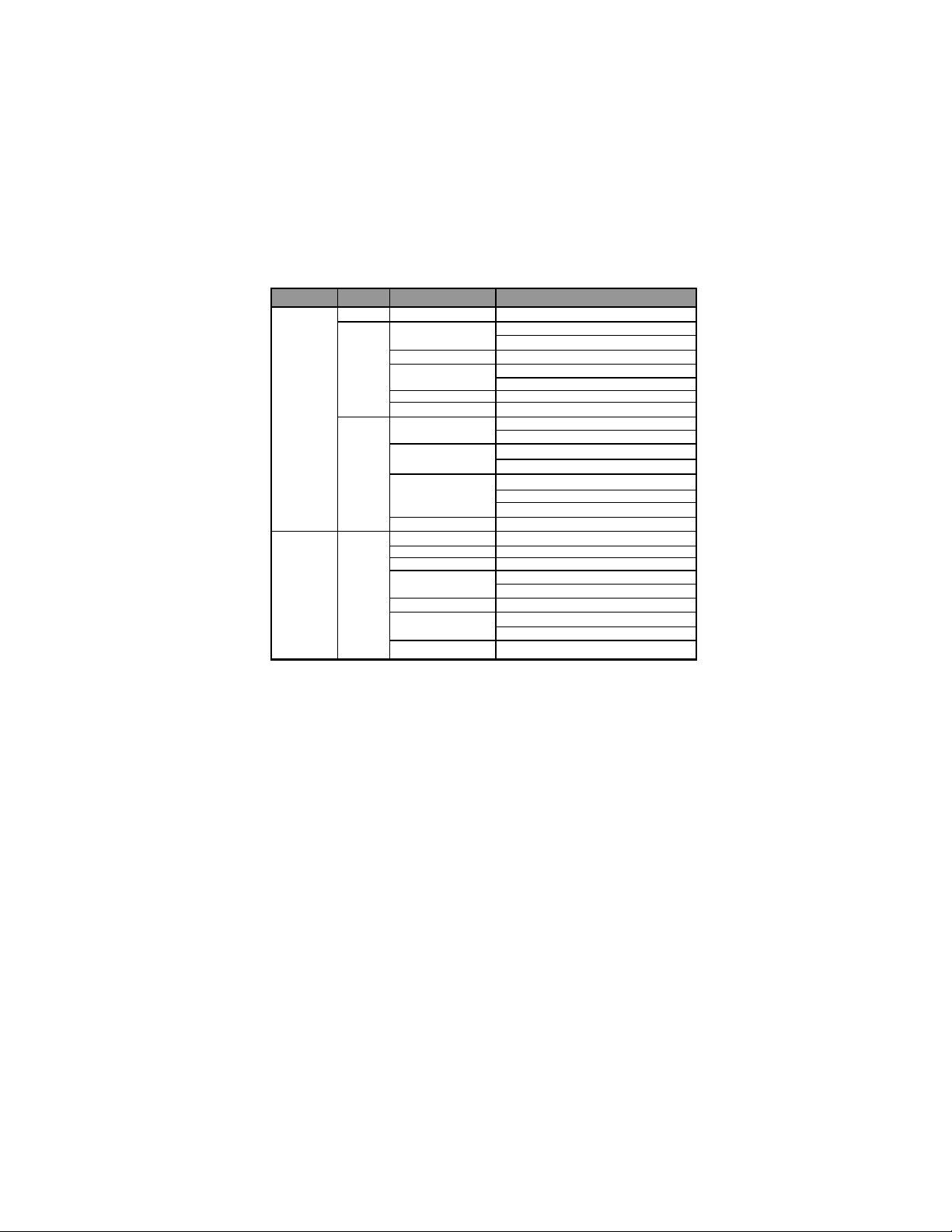
13
InstallingtheMotherboard
Table A: DDR3 (memory module) QVL (Qualified Vendor List)
The following DDR3 1600/1333/1066 memory modules have been tested and quali-
fied for use with this motherboard.
Type Size Vendor Module Name
512 MB ELPIDA PC3-8500U-7-00-AP
HYMT112U64ZNF8-G8 AA
HMT112U6AFP8C-G7N0 AA
Kingston KVR1066D3N7/1G
MT8JTF12864AY-1G1D1
MT8JTF12864AZ-1G1F1
Ramaxel RMR1810NA48E7F-1066-L
F
Samsung GOLDBARM378B2873DZ1-CF8 0818
M2Y2G64CB8HC5N-B
E
M2Y2G64CB8HC9N-BE
HYMT125U64ZNF8-G8 AA
HMT125U6AFP8C-G7N0 AA
MT16JTF25664AZ-1G1F1
MT16JTF25664AY-1G1D1
MT16JTF25664AY-1G1D1
Samsung M378B5673DZ1-CF8 0842
A-data AD3U1333B1G9-B
H
y
nix HMT112U6AFP8C-H9N0 AA
KingMax FLFD45F-B8KG9 NAES
MT8JTF12864AZ-1G4F1
MT8JTF12864AY-1G4D1
PSC AL7F8G73D-DG1
M378B2873DZ1-CH9
M378B2873EH1-CH9
Silicon Power SP001GBLTU133S01
DDR3 1066
1 GB
Samsung
Micron
DDR3 1333
Hynix
Micron
elixir
Hynix
Micron
2 GB

14
InstallingtheMotherboard
Type Size Vendor Module Name
A-data AD3U1333B2G9-B
Apacer 78.A1GC6.9L1
Elixir M2F2G64CB8HA4N-CG 0903.TW
elixir M2Y2G64CB8HC9N-CG
F3-10666CL9D-4GBRL
F3-10666CL8D-4GBECO
G.SKILL F3-10666CL9D-4GBNQ
Hynix HMT125U6AFP8C-H9N0 AA
KingMax FLFE85F-B8KG9 NEES
Micron MT16JTF25664AY-1G4D1
Nanya NT2GC64B8HAONF-CG 0917.TW
PSC AL8F8G73D-DG1
Samsung M378B5673EH1-CH9
2 GB
Silicon Power SP002GBLTU133S01
DDR3 1333
4 GB Kingston KVR1333D3N9/4G
A-data High speed flying dragon
Elixir M2Y2G64CB8HA9N-DG 0928.TWr
F3-12800CL9D-4GBNQ
F3-12800CL9D-4GBECO
F3-12800CL7D-4GBECO
DDR3 1600 2 GB G.SKILL
F3-12800CL9D-4GBRL

15
InstallingtheMotherboard
Installing Add-on Cards
The slots on this motherboard are designed to hold expansion cards and connect
them to the system bus. Expansion slots are a means of adding or enhancing the
motherboard’s features and capabilities. With these efficient facilities, you can in-
crease the motherboard’s capabilities by adding hardware that performs tasks that are
not part of the basic system.
Before installing an add-on card, check the documentation for the
card carefully. If the card is not Plug and Play, you may have to
manually configure the card before installation.
PCIEX16 Slot The PCI Express slot is used to install an external PCI Express
graphics card that is fully compliant to the PCI Express Gen 2.
Expansion Slots

16
InstallingtheMotherboard
Follow these instructions to install an add-on card:
1 Remove a blanking plate from the system case corresponding to the
slot you are going to use.
2 Install the edge connector of the add-on card into the expansion slot.
Ensure that the edge connector is correctly seated in the slot.
3 Secure the metal bracket of the card to the system case with a screw.
2. The onboard PCI interface does not support 64-bit SCSI cards.
1. For some add-on cards, for example graphics adapters and network
adapters, you have to install drivers and software before you can begin using
the add-on card.
Table of contents
Other ECS Motherboard manuals