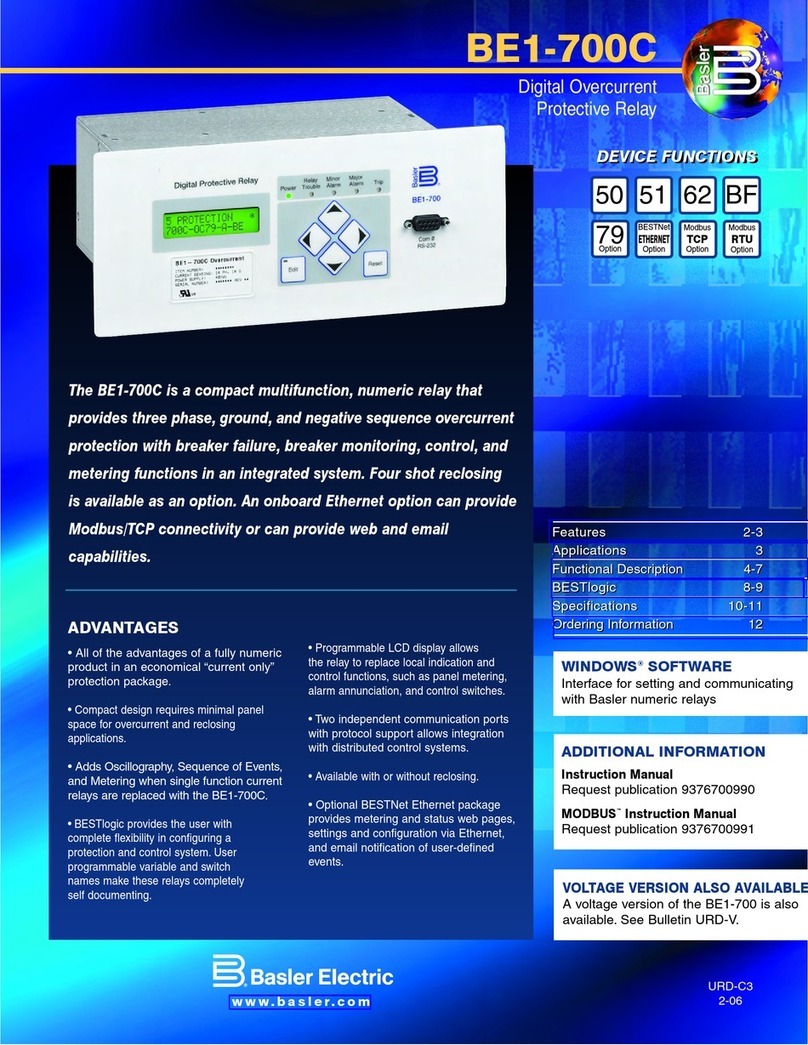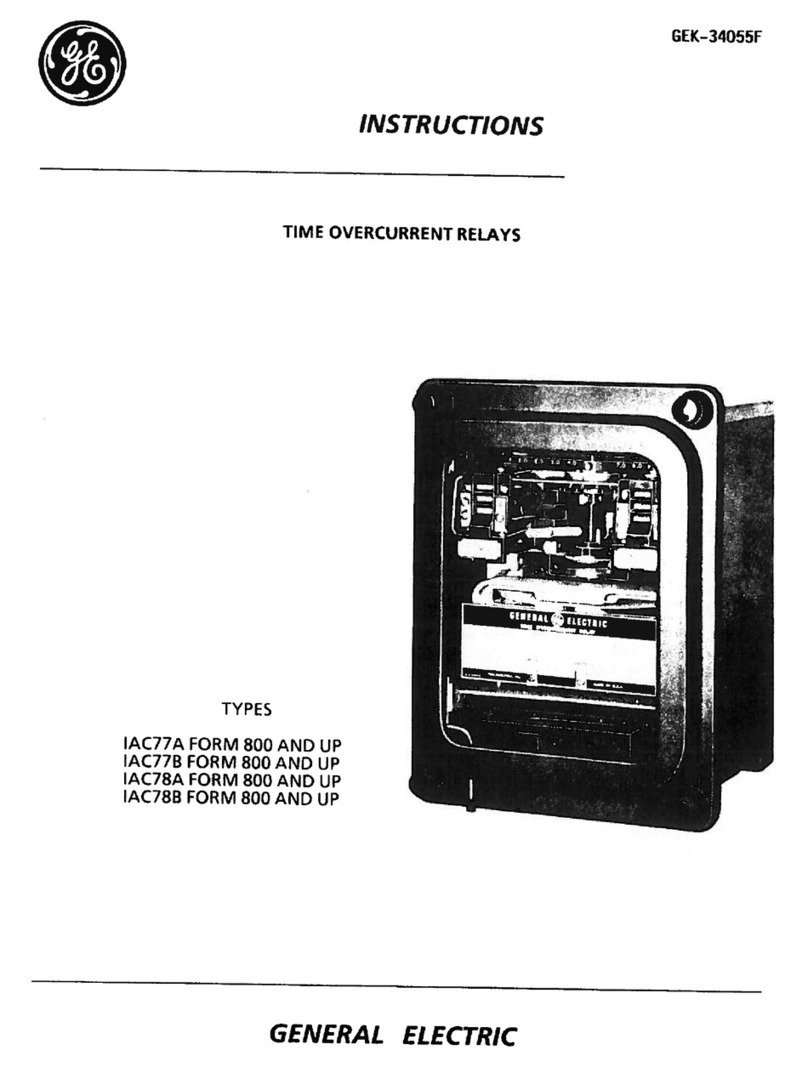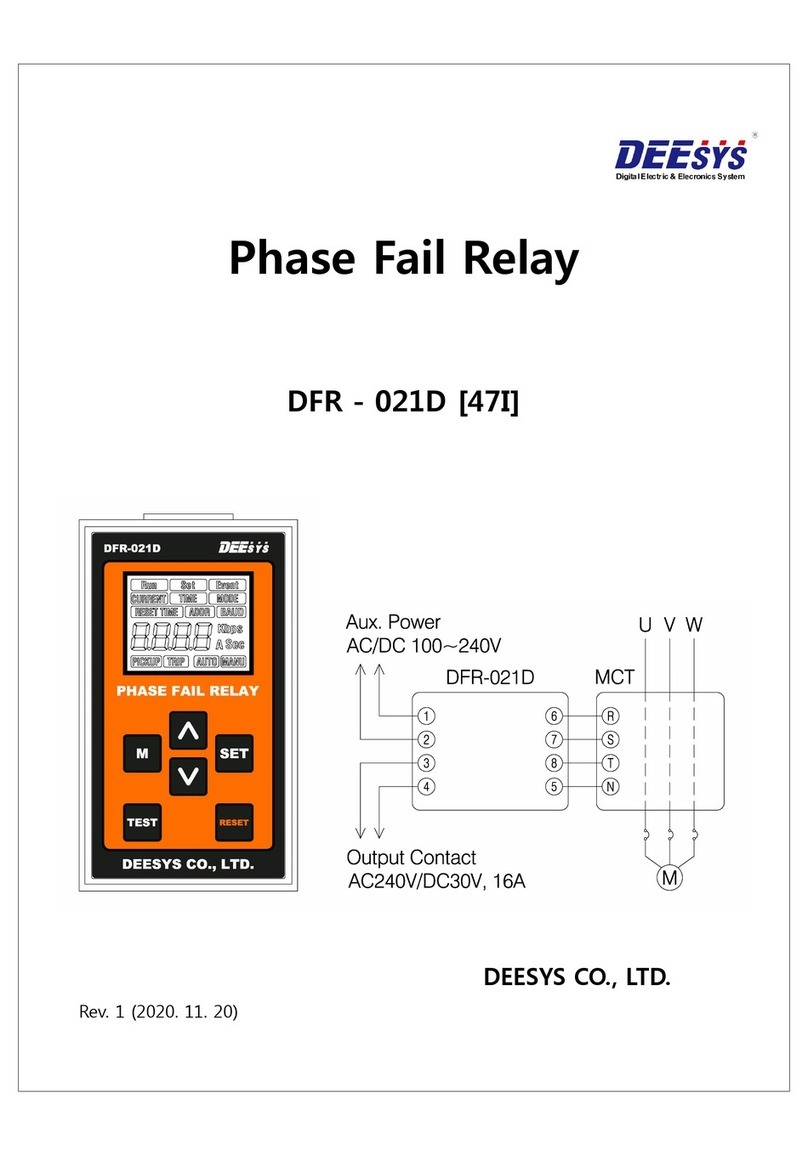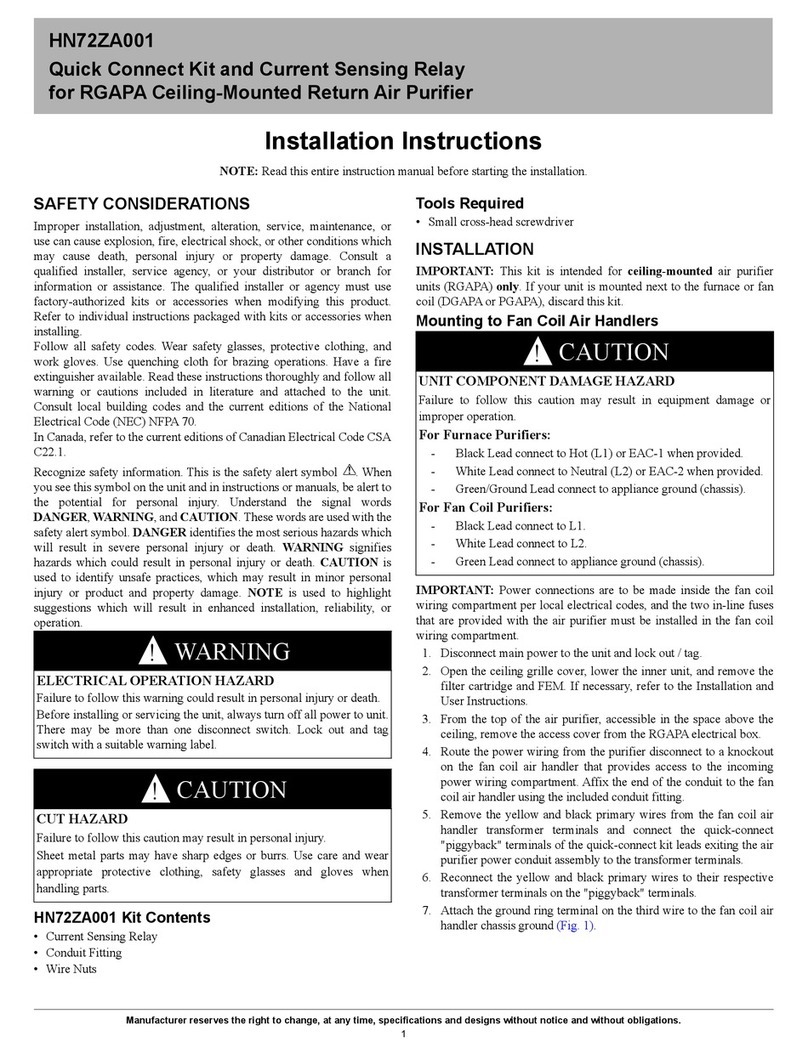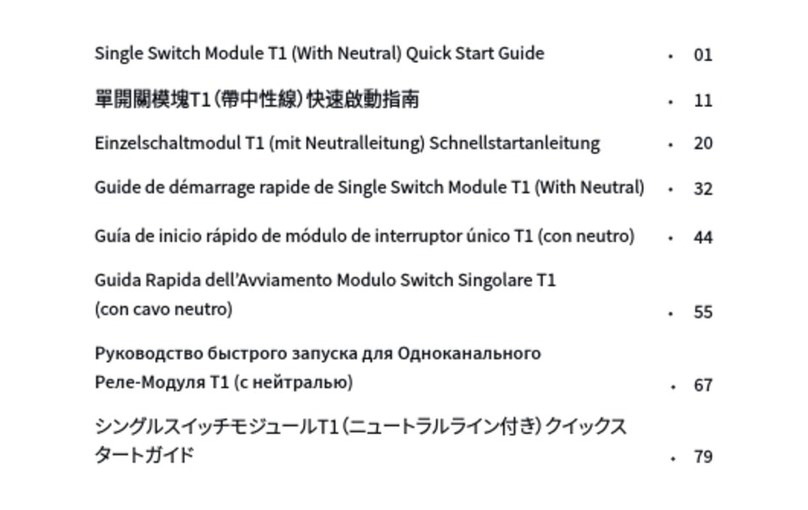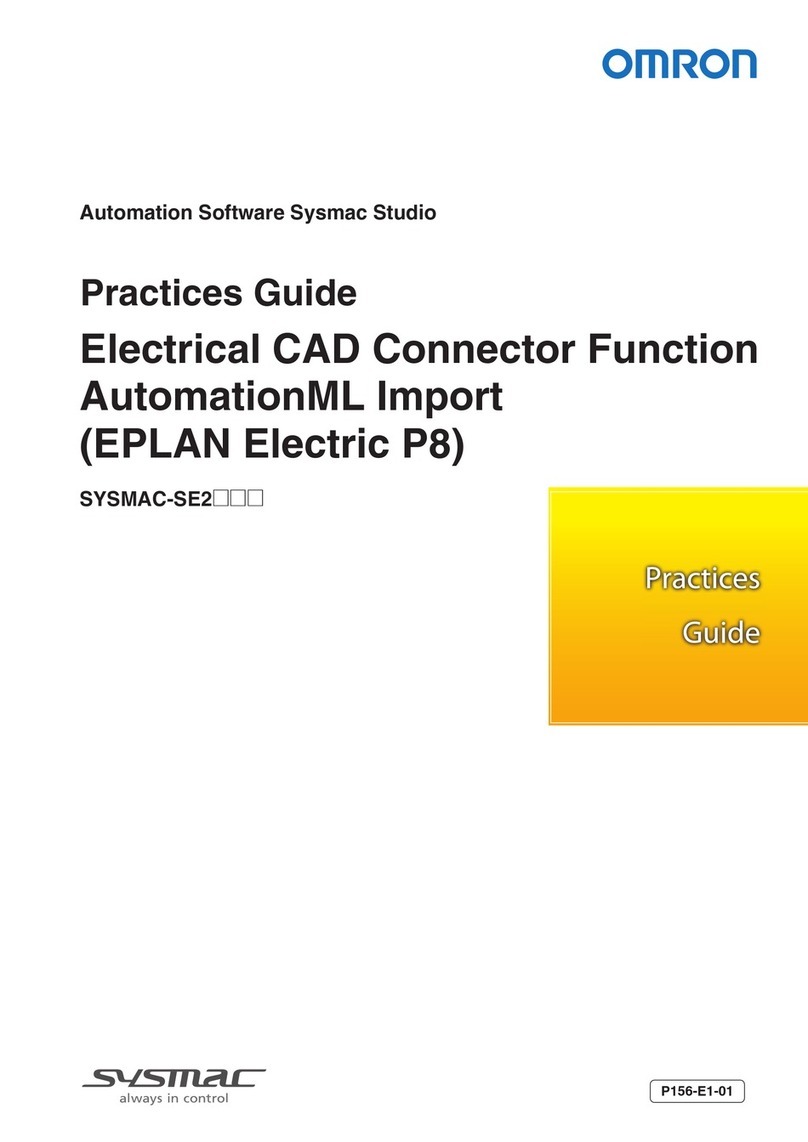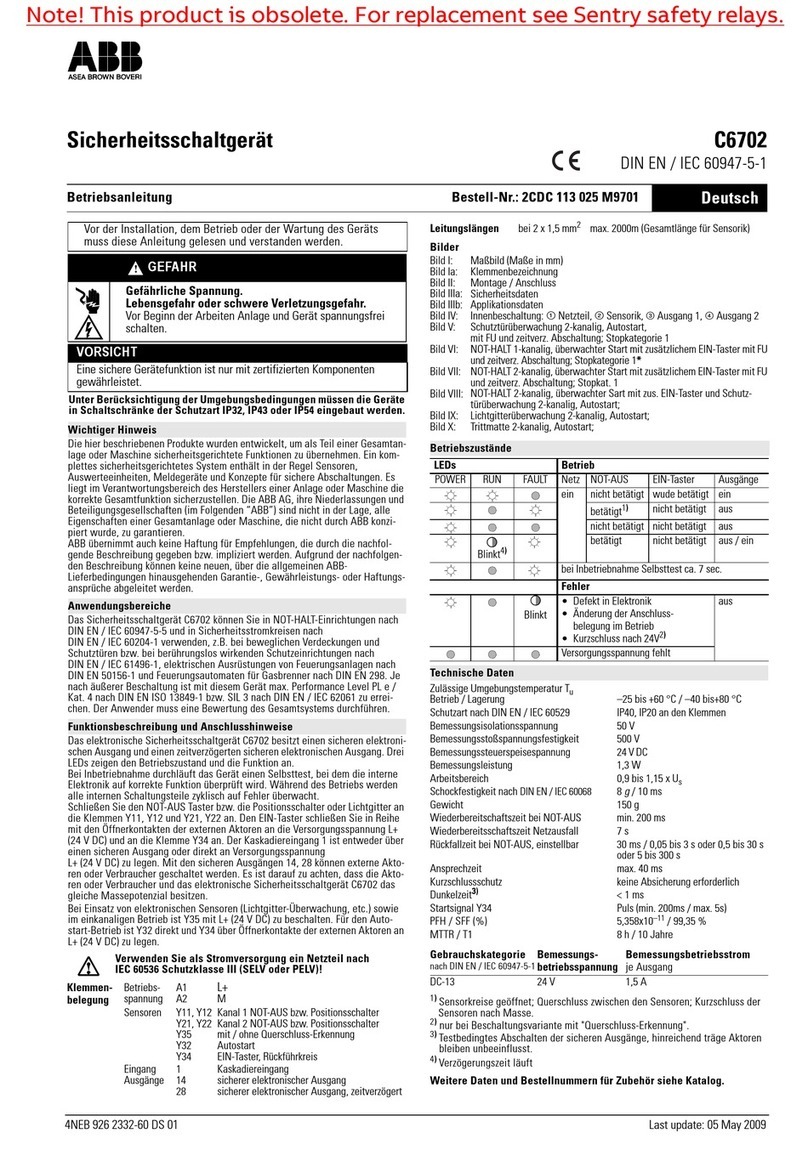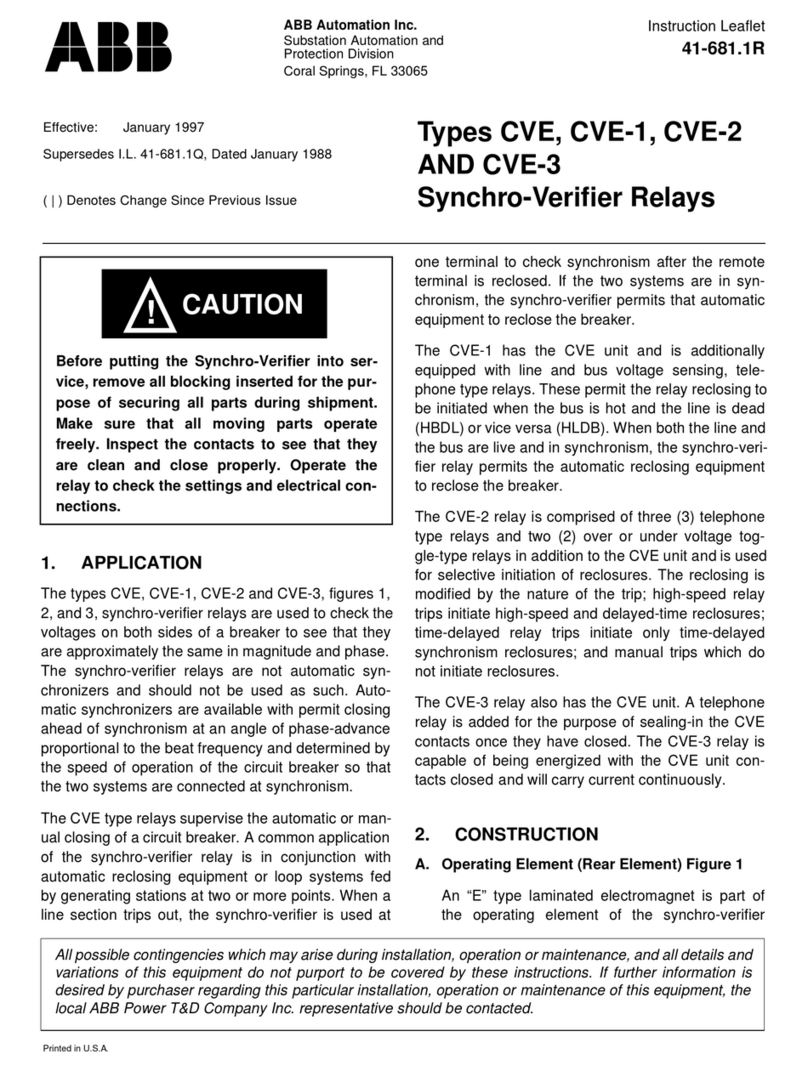Solem WF Series User manual

customer[email protected]
+33 467 592 425
www.solem.fr
ES P40
IT P60
SOLEM
+
FR P01
EN P20
WF-MB – Wi-Fi/Radio Relay
QUICK INSTALLATION GUIDE
P-20

INTRODUCTION
WF products are used to control the watering and / or garden lighng from
a smartphone or tablet. The watering and lighng programs are transmied in
modules from the SolemWF free applicaon available on the App Store or
Google Play (Play Store). The user must rst establish a connecon between
their smartphone or tablet and the WF product..
1 - CONNEXION VIA BOX
The connexion can be done through a router or a box. (Step ❸ for sengs in “
Client mode via a router”)
This mode is “ recommended “ because it allows you to communicate
with one or more WF Solem modules by simply using the exisng home
network . This operang mode will also give you the possibility to monitor a
module remotely via Internet.
2 - DIRECT MODE CONNEXION
If you don’t have a router, the connexion can be established directly.
(Step ❹ seng in direct mode called ‘’ independant network mode’’)
This mode allows the use of the applicaon SolemWF directly with the product
without the need of a router
Now you can dowload the applicaon and choose your mode,
- Download the SolemWF App, ( See Step ❶ )
- Conguring the Wi-Fi network, ( See Step ❷ )
- Switch to the Step ❸ or ❹ according to your Choice
P-21

❶ - DOWNLOAD THE SolemWF App
Make sure your device is connected to Internet (Wi-Fi or 3G Minimum), then
download the SolemWF App on the App Store or Google Play (Play Store)
❷ - CONFIGURATION DU RESEAU Wi-Fi
When you power the irrigaon Wi-Fi module, it starts in install mode. In less than
30 seconds, the network module will be visible in the sengs of your wireless
smartphone or tablet.
Select it from the list
The idencaon number is the code printed on the label at the back of the
product: “ Default SSID : ‘’WF MB ……’’
Quit the Wi-Fi sengs of your smartphone or tablet and start the SolemWF App.
Go to the paragraph corresponding to the selected mode ❸ or ❹.
P-22

❸ CONNECT THROUGH A ROUTER ‘’Client mode via a router’’
You can connect one or more products on your internet router.
Your network product will be visible and programmable enrely
from your Smartphone or Tablet just by connecng on your Router.
A / Apple iOS Smartphone or Tablet Version.
1- Connecon of the product to a router.
Once you have completed step ❷, open the SolemWF App. One of those 2
pages will appear:
P-23
First me you connect
to a WF or BL module
Select the product icone
If you have alredy connected
WF or BL modules
Press on “+” and then on the product icone

Press on the product idencaon number in yellow. This product code is the
default SSID number printed on the back of the module.
Select : “ congurate as a client of another Wi-Fi network’’
P-24
See the Default SSID number
J
J
J
Select your router network. In this
example, we choose “ solem visiteurs”.

Enter the router network password Send informaons to the product
Exit the App, wait unl the LED of the product turns green.
J
J
P-25

J
As soon as the product LED will appear in green, your phone will automacally
reconnect to the router. If the phone does not reconnect to the router go back to
the sengs to reacvate your Wi-Fi connecon (See screens below).
In this example, we connect to
‘’Solem-visiteurs’’.
Enter the router network password
J
P-26
The smartphone is connected to
your router
Connect to your route
J

2 - Internet funcon access acvaon’’
The ‘’access internet’’ funcon is accessible only when connected to your router.
On the screen shot above, the products listed
under ‘’Local’’ are directly connected to the router.
The products listed under the Site ‘’Olivier’’ are
connected via internet.
The products listed as ‘’disconnected’’ are no longer
accessible eather directly via the router or remotely
via internet
Open the App and
enter the product
Acvate it
J
P-27
J

P-28
3 - Assign the product to a “ site”
This will allow you to access the module via Internet.
Select the Internet access and download the
instrucons to the module.
To check that the Internet mode is acvated,
desacvate the WiFi in the sengs of your phone.
Go back to the App . Your product will appear in
the list of products connected. This requires a 3G
or 4G connecon.
▶ ▶
J
J
J
J
J

B/ Android version .
1- Connecon of the product to a router
Once step ❷, is completed, open SolemWF,. One or the other of the 2 following
pages will appear:
P-29
First me you connect
a WF or a BL module
Select the product icone corresponding to
your product.
You have already connected
a WF or BL module
1 – press on (Sigle 3 points)
2- press on ‘’+’’
3 – Select your product Icone
J
J
J
J
J

J
Press on the product idencaon number in yellow. This product code is the
default SSID number printed on the back of the module.
Select : “ congurate as a client of another Wi-Fi network’’
P-30
See the Default SSID number
Select your router network. In this
example, we choose “ solem-visiteurs”
J
JJ

Enter the router network password Send informaons to the product
Then press on OK to validate Push on ‘’Logo Send’’
Exit the App, wait unl the LED of the product turns green
J
P-31
▶

J
As soon as the product LED will appear in green, your phone will automacally
reconnect to the router. If the phone does not reconnect to the router go back to
the sengs to reacvate your Wi-Fi connecon (See screens below).
In this example, we connect to
‘’Solem-visiteurs’’
Enter the router network password
Connect to your router
JJ
J
P-32
Router Connected
▶
J

P-33
2 - ‘’Internet Access’’ Acvaon
Open the App and
select the product Press on ‘’Internet Access’’
Select the ‘’internet Access’’ opon’
Go to next step
J
J
J

P-34
3 - Assign the product to a site.
Enter the site name
In this example, the site is called ‘’ SOLEM’’.
By pressing “OK” you download the informaon in the product.
To check that the Internet mode is acvated, desac-
vate the WiFi in the sengs of your phone.
Your product will appear in the list of products
connected with . This requires a 3G connecon.
J

❹ CONNECTING in «DIRECT MODE»
‘’Independant Network’’ Or ‘’Access Point’’
Aer having completed step ❷, open the App
- Select the Icon of your product (ex : WF-MB)
The installaon menu will appear :
- Select the product code number in orange
1- Name your module
( Visible Name in the App)
2- Select “ Setup as a Wi-Fi network”
3- Name your irrigaon network SSID
(Visible Name in the wireless sengs on your
smartphone/tablee)
4-Select the type of security, “None ” or “ WPA2 ”
- If you selected ‘’None “ Aucune “ send informaon to the product
- If you selected “ WPA2 “, enter a password more than 8 caracters.
Send informaon to the product, press
P-35

Go back to your smartphone Settings and connect to the Wi-Fi product network
you have just initiated.
Go back to the App, your product is now ready to be used and can be program-
med.
❺ MOUNTING MODULE
The WF case must be installed indoor use only. It can be xed against a wall with
the screws supplied with the product
❻INITIALIZING WF-IP (Irrigaon Baery Module)
The WF-IP (Irrigaon Baery modules) are working exclusively in associaon
with WF-MB (Wi-Fi / Radio relay). It’s possible de have unl 8 Irrigaon Baery
modules on only one Wi-Fi / Radio relay. The Relay transforms the Wi-Fi data of
your smartphone into radio signal for the baery module.
Prefer the installation of Modules Irrigation battery Modules in plastic valve box
to optimize the radio reach which is about 100m.
To Associate an Irrigation battery module ( WF-IP) with a Wi-Fi / Radio relay
( WF-MB), please do the following steps :
P-36
WF-MB
WF-IP
WF-IP
WF-IP
Radio 100m

Open the Application and select your product WFMB-0xxxx.
Press ‘’Associate’’ and then ‘’Detect a battery module’’.
Make a Short circuit on the battery pressure of the battery Module Irrigation
during 10s and then connect the battery (See Plan below).
Wait until one minutes, the Irrigation battery module will appear on the list. Mark
the Irrigation Battery module to be associated and press ‘’Associate module’’.
If you did not associate your module in the 2 minutes which follow the beginning
of the detection on the application, it will be necessary to begin again the
operation, to redo a Short circuit and relaunch the detection.
P-37
Contact on baery pressure 10 s
with screwdriver or metallic object
Plug and insert Baery
J
J
J
J
J

❼PROGRAMMATION
The watering program is intuive and simple, you can create your watering sche-
dules. If you encounter problems, contact SOLEM to answer your quesons at
customer[email protected]
INFORMATIONS
System Requirements
Apple iOS 7 Minimum
Android 4.0 Minimum
Troubbleshoong
Meaning of the LED on the front of the module
P-38
Dicules Soluons
No communicaon Verify proper network is selected in your smart-
phone sengs.
LED status Meaning
Red xed during 5 mns
Red xed during 2 mns
3 x red ashing
5 x red ashing
Installaon mode : Controller is waing inial
conguraon
Installaon mode : Controller can be recongured
if needed aer plugging power again
Following a power failure, controller had lost
connexion to its Wi-Fi access point
The module is out of the installaon mode aer 5
minutes withoot being set.
Green Fixed Run Mode
O No power supply

DECLARATION OF CONFORMITY
WITH EUROPEAN GUIDELINES
Solem Electronics said that the Irrigaon module sector type WF-MB
Complies with the essenal requirements of the R&TTE 1999/5/CE.
This product meets the following standards
RADIO Standard: ETSI EN 300 328 v1.8.1 & EN 300 220-2 V2.1.2
EMF Standard : EN 62311 (2008) and recommendaon 1999/519/CE CEM Stan-
dard : ETSI EN 301 489-1 v.1.9.2 et ETSI EN 301 489-17 v2.2.1
Electrical Security Standard : EN 60950-1 éd. 2006 + A1 éd. 2010 + A11 de 2009 +
A12 de 2011 et IEC 60950-1 éd. 2
Clapiers le 02/03/15
Directeur Général Industriel
SOLEM ELECTRONIQUE
ZAE La Plaine
5, rue Georges Besse
34830 Clapiers
P-39
This manual suits for next models
1
Other Solem Relay manuals
Popular Relay manuals by other brands
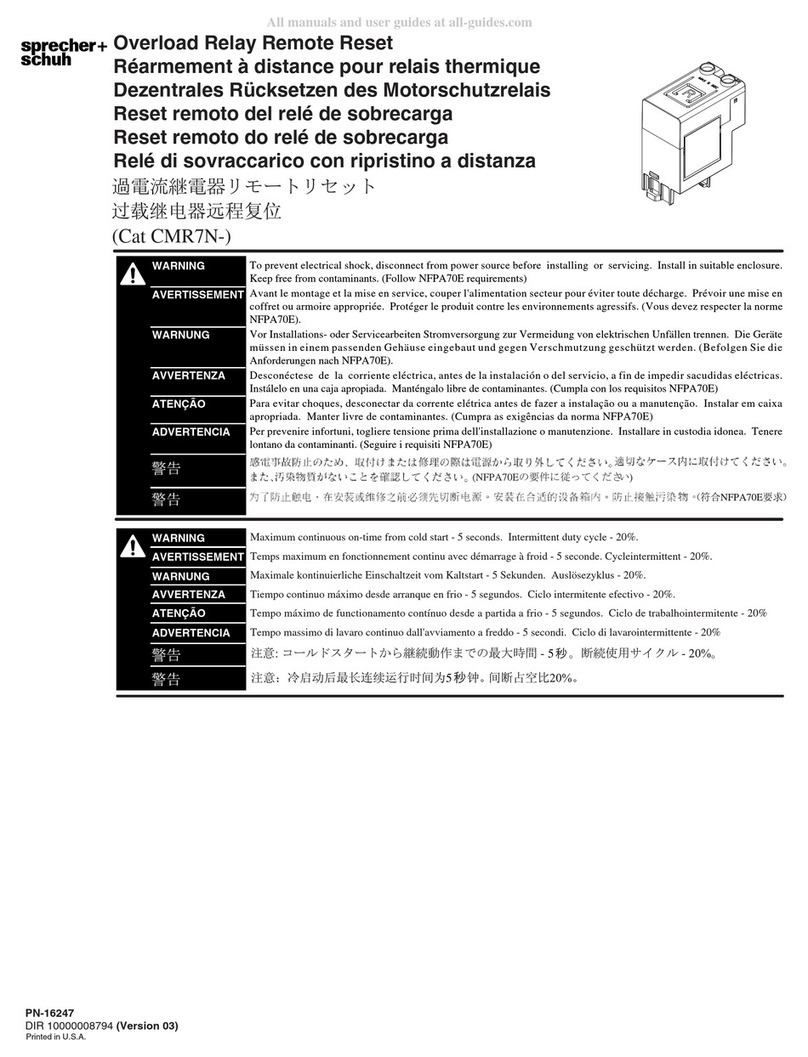
sprecher + schuh
sprecher + schuh CMR7N Series quick start guide
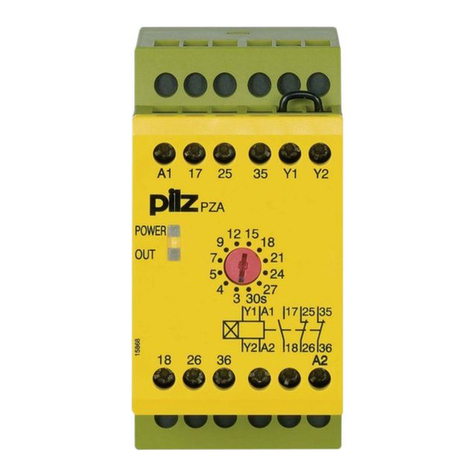
Pilz
Pilz PZA Series operating manual
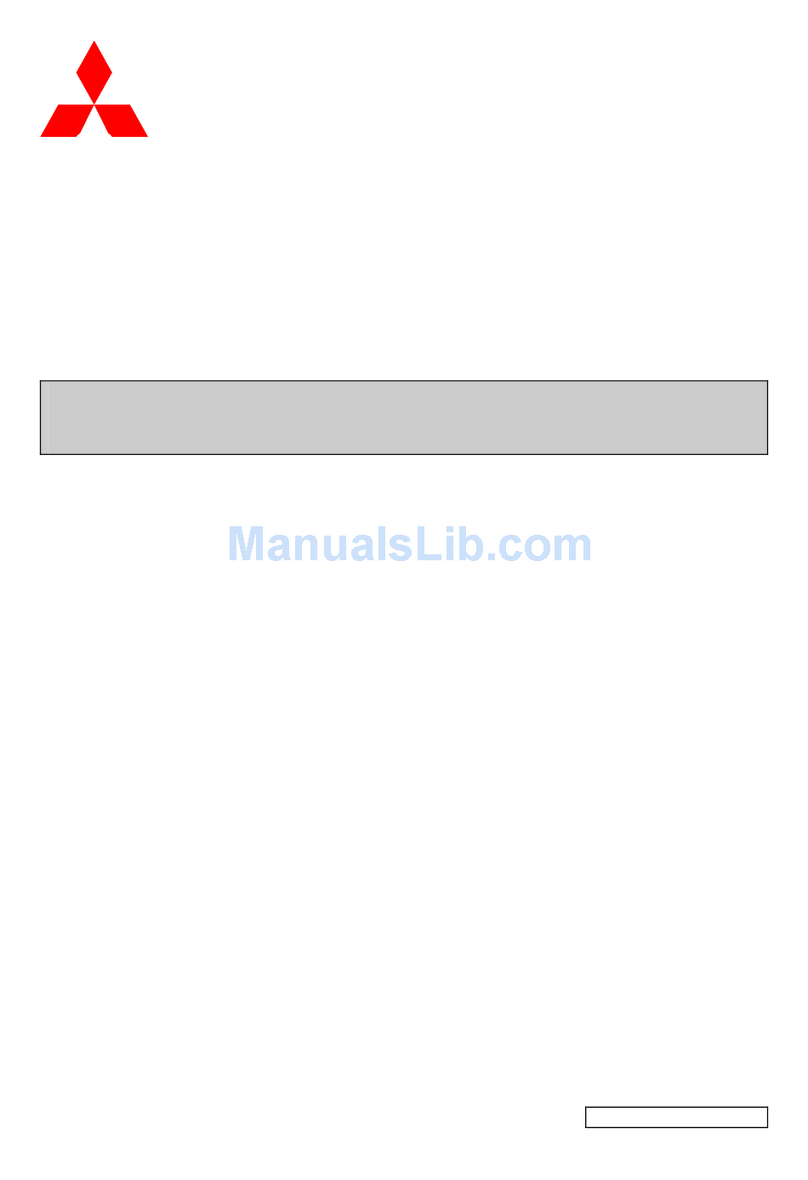
Mitsubishi Electric
Mitsubishi Electric CBV2-A01D1 instruction manual
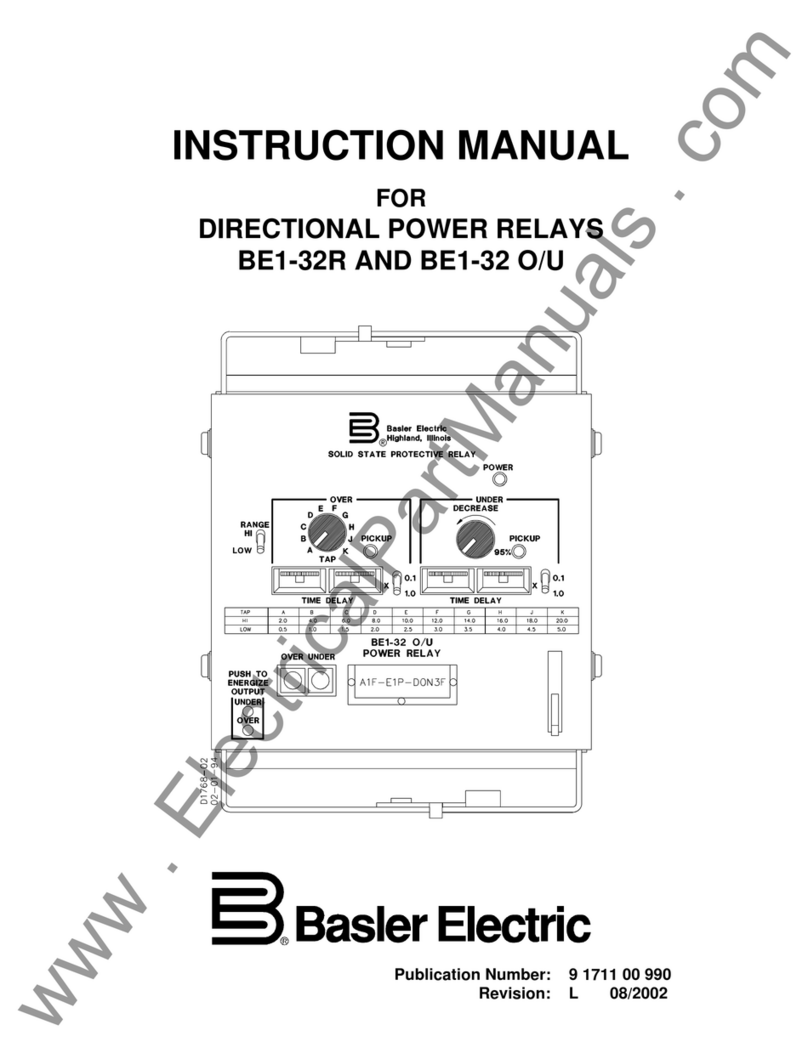
Basler
Basler BE1-32R instruction manual
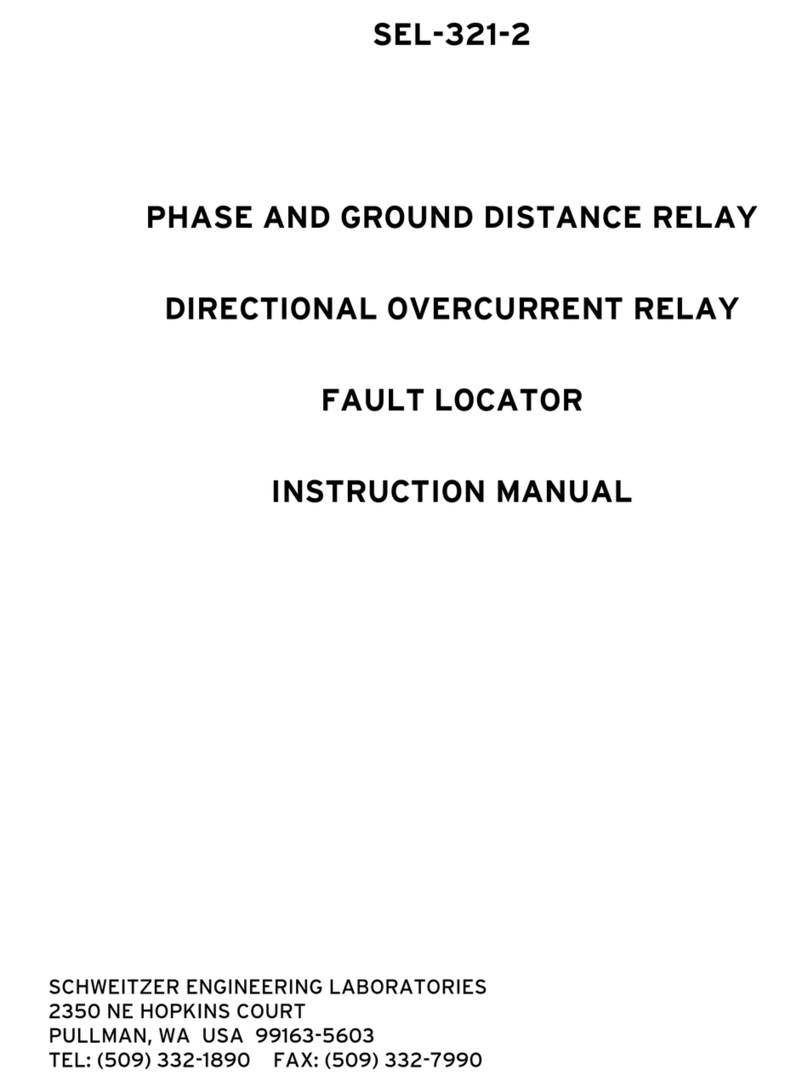
Schweitzer Engineering Laboratories
Schweitzer Engineering Laboratories SEL-321-2 instruction manual

Basler
Basler BE1-50BF instruction manual