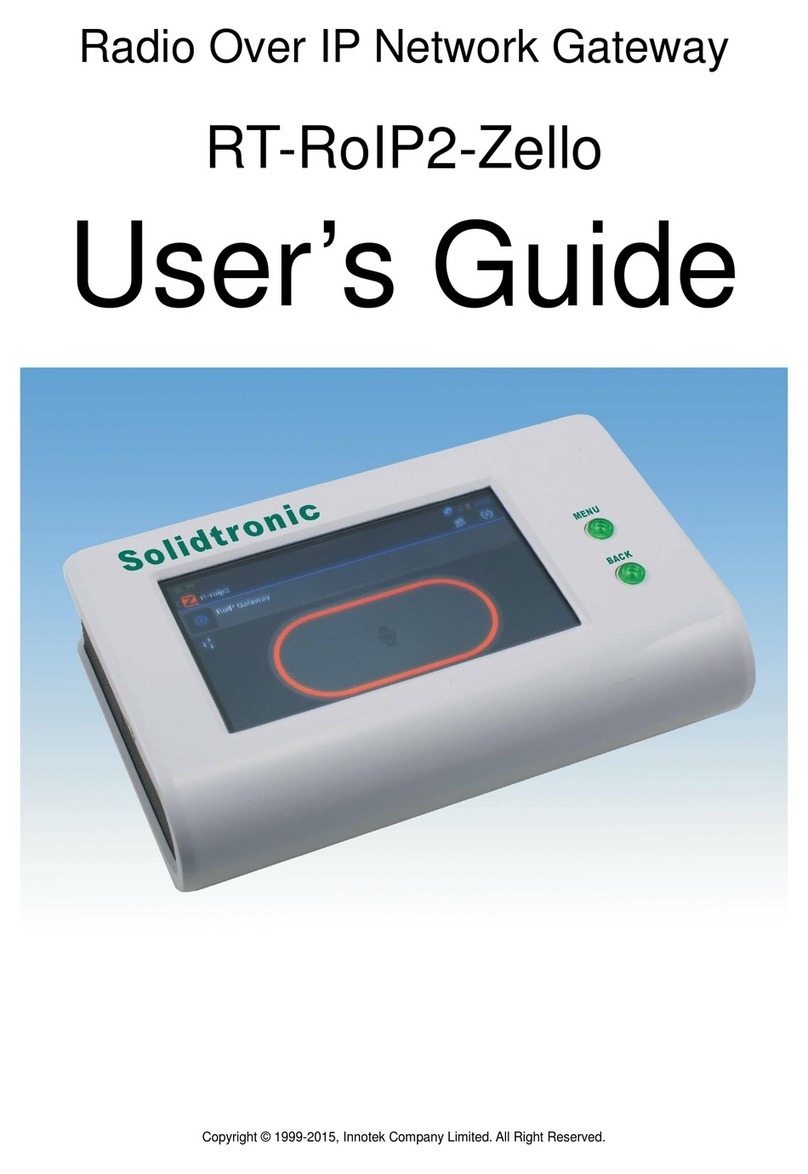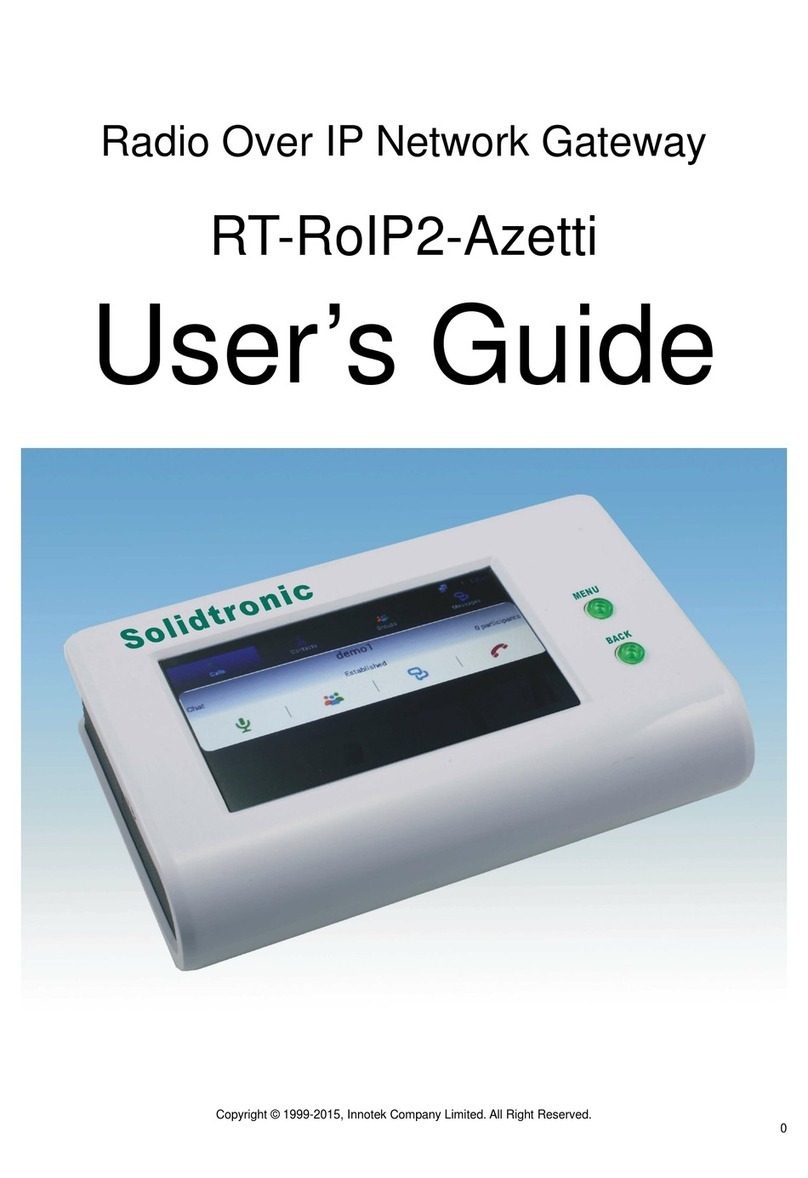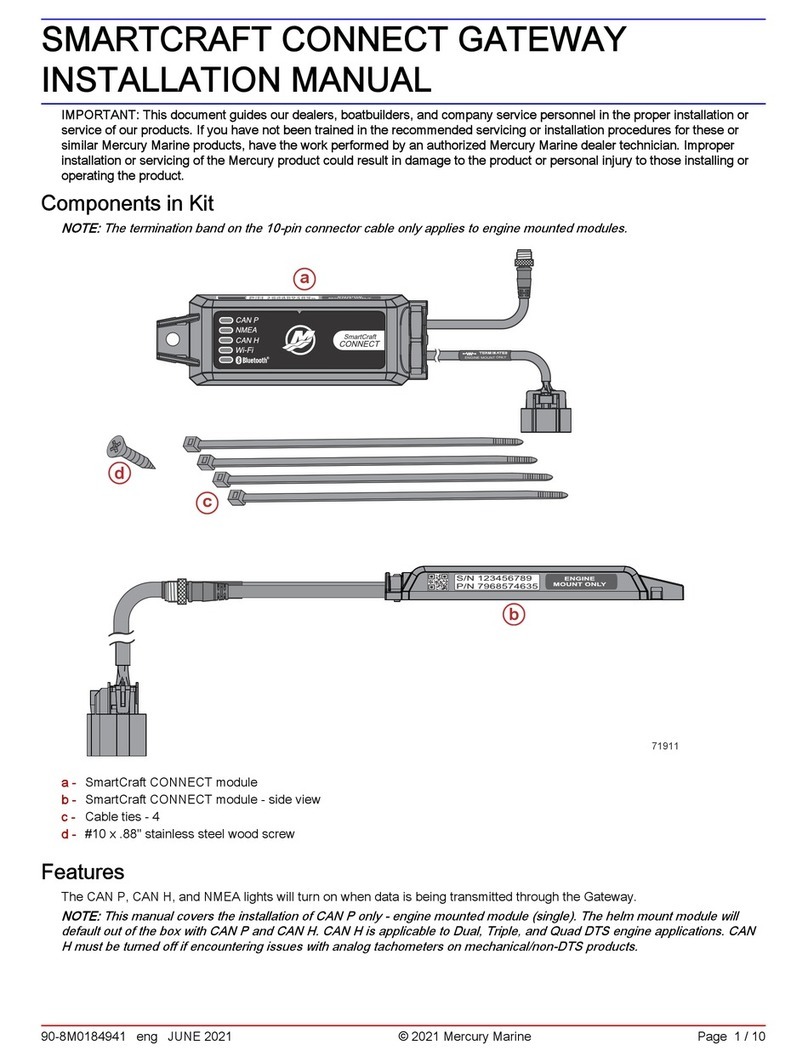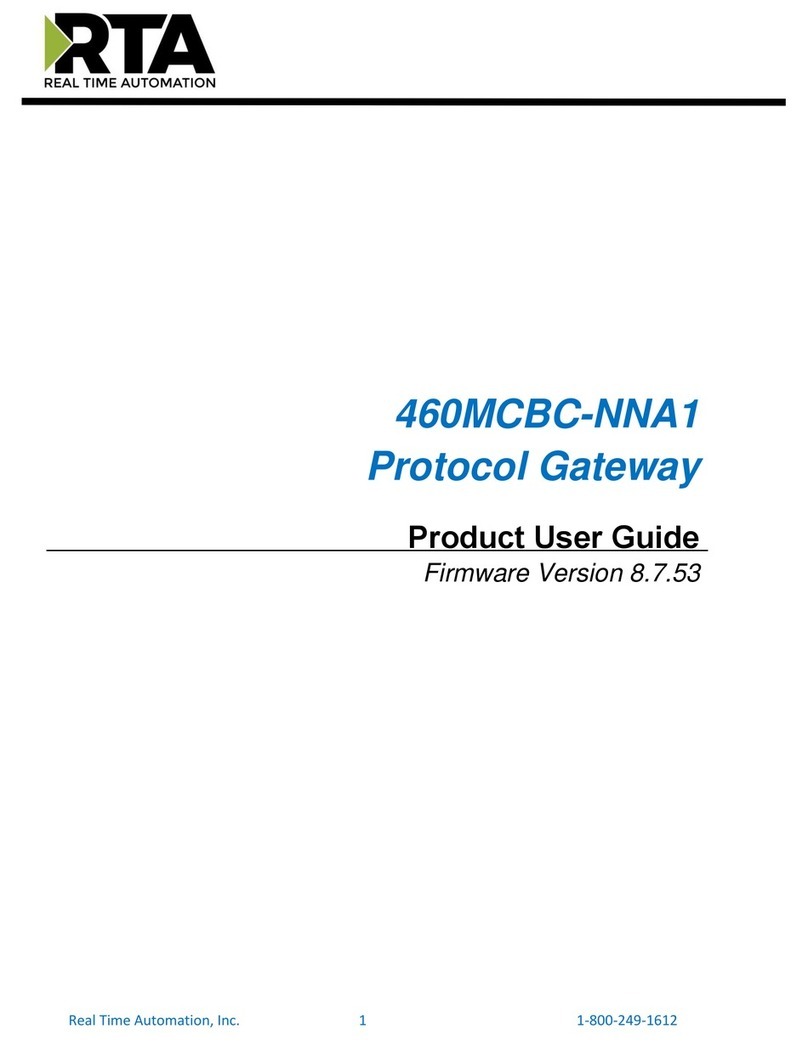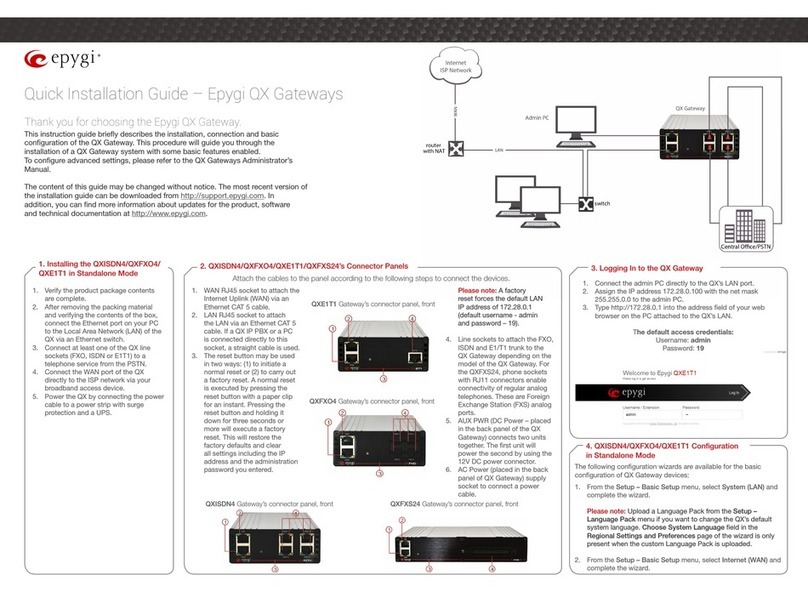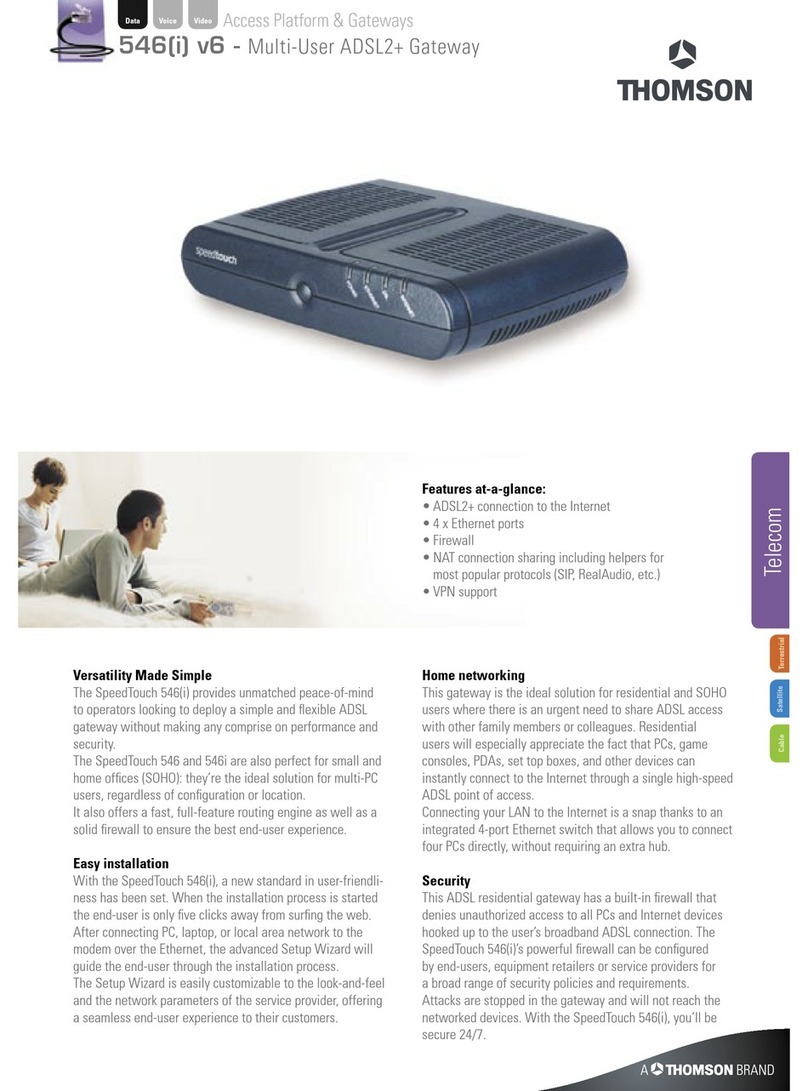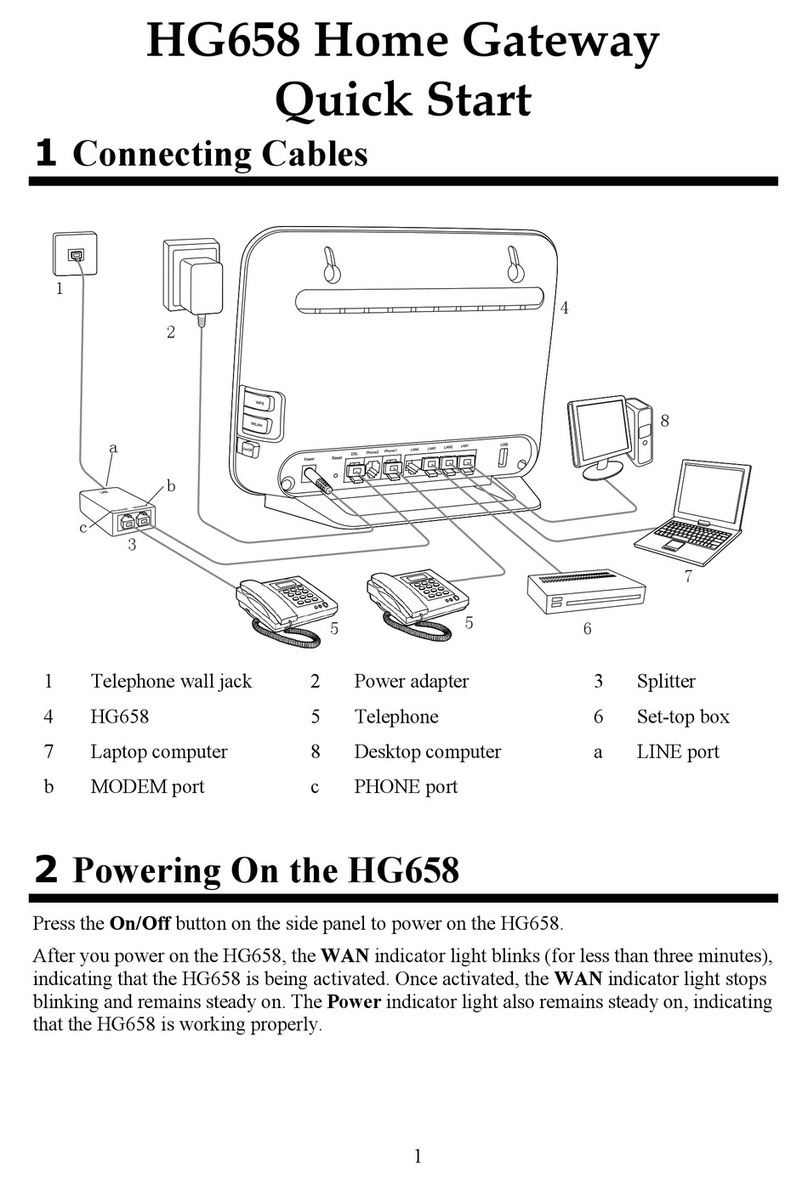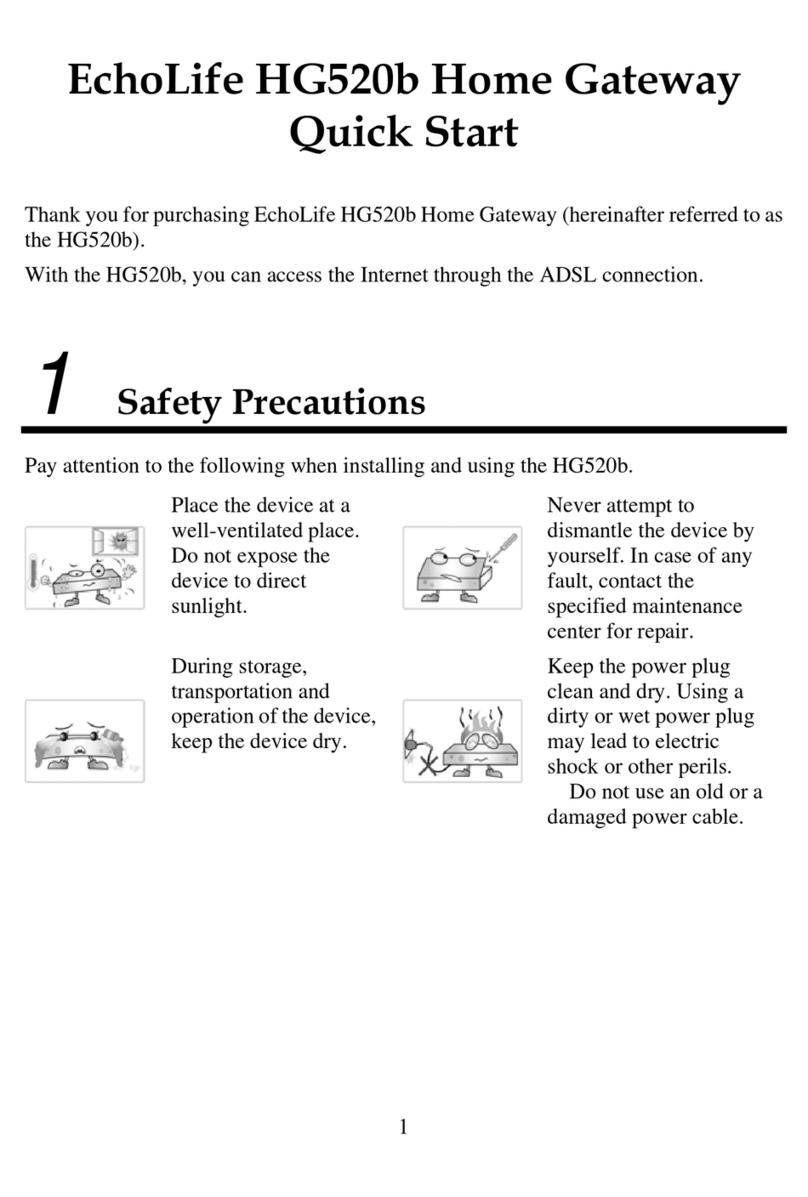Solidtronic ST-RoIP4-Kirisun User manual

ST-RoIP4-Kirisun User’s Guide
Copyright © Innotek Company Limited. All Right Reserved. 0
Radio Over IP Network Gateway
ST-RoIP4-Kirisun
User’s Guide

ST-RoIP4-Kirisun User’s Guide
Copyright © Innotek Company Limited. All Right Reserved. 1
Important Notice
Thank You Notice
Thank you for purchasing ST-RoIP4 Radio-Over-IP Network Gateway. Please read this User’s Guide carefully before putting
ST-RoIP4 into operation. Support for the ST-RoIP4 is available by email. Please direct all questions via email to
[email protected]. Your question(s) will be answered promptly.
Electrical shock hazard
Never attempt to connect the unit to any power network other than one for which it was intended.
Do not open the housing of the units.
Disconnect the unit from the external power supply and from all other devices if a fault occurs.
Install the unit only in a dry place protected against the elements.
If you are uncertain about the safe operation of the unit, shut it down immediately and secure it to prevent any unauthorized
start-up. Safe operation is no longer possible, for example,
-if damage is visible to the unit or the cables,
-if the unit no longer operates correctly,
-if objects have penetrated inside the unit,
-after long storage under improper conditions
Have the system checked by qualified, specialist personnel in such cases.
Installation and operation
Before installing or operating the system, ensure that you have read and understood the documentation for other
equipment connected to the unit. These contain important safety notices and information concerning permissible
applications.
Perform only the installation and operating work described in this guide. All other work beyond this may lead to injuries to
persons and damage to the system or other equipment.
Repairs and maintenance
Never open the housing of the ST-RoIP4. The unit contains no parts which you can repair or replace. Ensure that only qualified,
specialist personnel (electrical technicians) are permitted to carry out maintenance or repair work.
Disclaimer
This pr
oduct is used to link up the radio networks and IP networks. Its operation and performance rely on the broadband
network connections via private and/or public networks. Due to the stability and reliability of these networks, this product
may not be able to link up all the networks connected without any interruptions. Therefore, it is not recommended to use
this product in an emergency system or a communication system with zero-failure.
This product can bridge and extend radio networks all over the world. Please consult your local regulations in order to use
this product legally.
Customers and/or users are taking full responsibilities and all risks in using this product. We are not responsible for any
direct or indirect losses caused by, but not limited to, communication failures as a result of product failure or network
problems.

ST-RoIP4-Kirisun User’s Guide
Copyright © Innotek Company Limited. All Right Reserved. 2
Contents
Preface
Key Features
Product Descriptions
Installations
Operations
Specifications
Preface
The ST-RoIP4 Series Standalone RoIP Gateway is the next generation radio over IP gateway. It is designed to
interconnect PoC platforms with any radio systems including conventional trunked analog FM, ETSI DMR, ETSI
TETRA, APCO P25 FDMA, NXDN...
The ST-RoIP4-Kirisun Standalone RoIP Gateway is equipped with the 4th generation Super Dynamic Intelligent
Digital Tracking System(iDats-4), PoC-COS/ COR PTT Control Technology, Radio-COS/ COR PTT Control
Technology and 2nd generation Adaptive Digital Filter(ADF-2), the Android OS with the Kirisun Press2Talk app,
brings you the fast and stable push-to-talk communication over any devices, anytime and everywhere over the
world!
Key Features
The key features of ST-RoIP4-Kirisun are:
Build-in ARM CPU standalone Radio-over-IP Network Gateway
Install in a second, no IT expert technique is required
Very easy operation
PoC-COS/COR PTT Control Technology
Radio-COS/COR PTT Control Technology
Very fast and stable PTT exchange performance by Super Dynamic iDats-4 PTT Control Technology
ADF-2 to support 2-Way Radio Repeater System
Stable Bandwidth 10/100-Base-T Ethernet Connection
End of Transmission Roger Beep Alert for Radio Channel
Embedded Android 4.0.3 OS
Pre-installed Kirisun Press2Talk app
Support different brands and different type radios

ST-RoIP4-Kirisun User’s Guide
Copyright © Innotek Company Limited. All Right Reserved. 3
Product Descriptions
Packing List
ST-RoIP4-Kirisun Standalone RoIP Gateway x 1
Ethernet Connection Cable x 1
Radio Unit Connection Cable x 1
This User's Guide x 1
Major Operating Controls, Terminals and Their Functions
1. LCD
This is a 4.3 inch touch screen LCD for displaying and on screen controlling the system.
2. MENU Button
This is the MENU button for pop up the Android OS setup menu and apps setup menu.
3. BACK Button
This is the BACK button for back operation of Android OS and Apps.

ST-RoIP4-Kirisun User’s Guide
Copyright © Innotek Company Limited. All Right Reserved. 4
4. I/O Terminal
This terminal is used to connect to a radio unit.
5. Mode Selection Switch
DIP SW1
:
Radio Unit PTT Control Mode Selection. OFF for PTT Mode 1. ON for PTT Mode 2.
DIP SW2
:
Digital Interoperability Stabilizer Selection. OFF for 1 Second. ON for 3 Seconds.
6. Ethernet Terminal
This terminal is used to connect to 10/100-Base-T IP network.
7. DC5V Terminal
This terminal is used to connect to AC Adapter.

ST-RoIP4-Kirisun User’s Guide
Copyright © Innotek Company Limited. All Right Reserved. 5
Installation
Simple System Connection Diagrams
Note: The connected Radio Units MUST be connected with external antennas and the
minimum distance between the RoIP system equipments and the antennas are 3
meters to reduce the interference.
The minimum distance between the RoIP system equipments and the user radio
equipments are 1 meter to reduce the interference.

ST-RoIP4-Kirisun User’s Guide
Copyright © Innotek Company Limited. All Right Reserved. 6
System Setup
Connect the Radio Unit to an external antenna.
Connect the ST-RoIP4 to a Radio Unit by using a right connection cable.
Connect the ST-RoIP4 to an IP network by using an Ethernet cable.
Turn on the Radio Unit and adjust its volume to approximate 1/3 position of maximum level.
Adjust the radio frequency and CTCSS on both Radio Unit and all other handhelds/mobiles.
Connect the ST-RoIP4 to power outlet by using the AC adapter to turn on the ST-RoIP4.
Setup PTT Control Mode of ST-RoIP4
The ST-RoIP4 ships with PTT Control Mode 1 for supporting the connected radio with the PTT pin embedded with
MIC pin(such as Motorola). If the PTT and MIC are on separate pins(such as Kenwood), please set the DIP SW1 to
ON position.
Setup Kirisun Press2Talk PTT App
Please add an account to the Kirisun Press2Talk app, and setup the app like below.
Setting

ST-RoIP4-Kirisun User’s Guide
Copyright © Innotek Company Limited. All Right Reserved. 7
Operation
When the system is installed, the Radio Unit and the apps are configured, the system is ready to
use now.
Normal Operation
Enable/Disable Radio Channel Roger Beep Tone
Run Kirisun Press2Talk app.
Select a talk group.
The ST-RoIP4-Kirisun is standing
by calls from other mobile phones,
2-way radios from remote
ST-RoIP4-Kirisun sites and local
2-way radios.
Set both DIPSW1 & DIPSW2 to OFF position.
Use a smartphone Kirisun Press2Talk app to make a PTT call
to the Kirisun Press2Talk group.
Keep the DIPSW1 at OFF(Disable) position or set it to ON
position(Enable).
Set the DIPSW2 to ON position, then followed by setting it to
OFF position to action the new setting.
Release the PTT call from the smartphone Kirisun Press2Talk
app.
Reset the DIPSW1 & DIPSW2 to normal operation positions.
Specifications
Power Supply :
DC 5V
Power Consumption :
600mA (Typical)
Ethernet :
10/100 Base-T
CPU :
ARM
Display :
4.3 inch Touch Screen LCD
Control Buttons :
MENU and BACK
Pre-installed Communication App :
Kirisun Press2Talk
Carrier Detect Activation Time :
<0.2 Second
Digital Interoperability Stabilizer :
0.5 Second(OFF) or 2 Seconds(ON) selectable
Dimensions :
160(W) x 100(D) x 40(H) mm
Weight :
450 g
AC Adapter :
Input AC100-240V, Output DC5V 2A
Weight and dimensions indicated are approximate.
Specifications are subject to change without notice.
ST-RoIP4-kirisun-ug1
Other Solidtronic Gateway manuals
Popular Gateway manuals by other brands

Pathway connectivity solutions
Pathway connectivity solutions Pathport OCTO 64 Series user guide
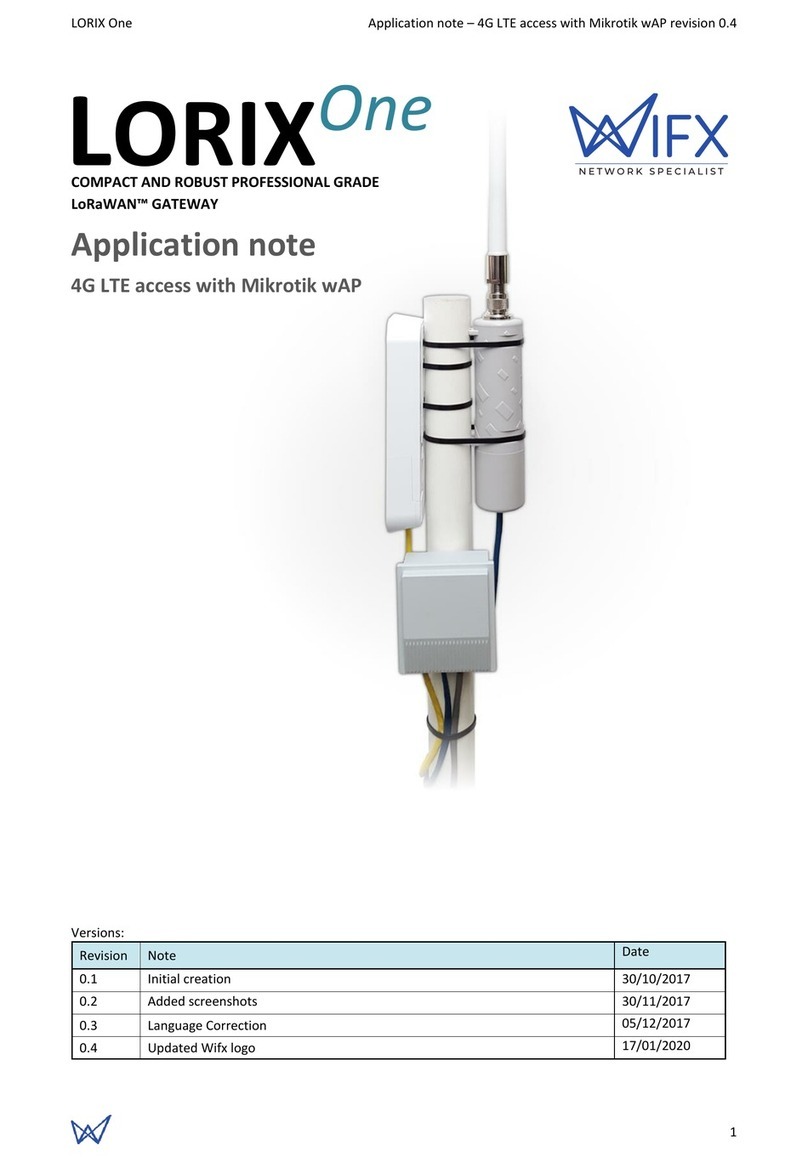
Wifx
Wifx Lorix One Application note

Xorcom
Xorcom CXE2000 Getting Starded Guide

ZyXEL Communications
ZyXEL Communications ZyXEL ZyWALL USG-1000 Support notes

Honeywell
Honeywell Notifier 002-467 manual

Memco
Memco 452 003 installation guide