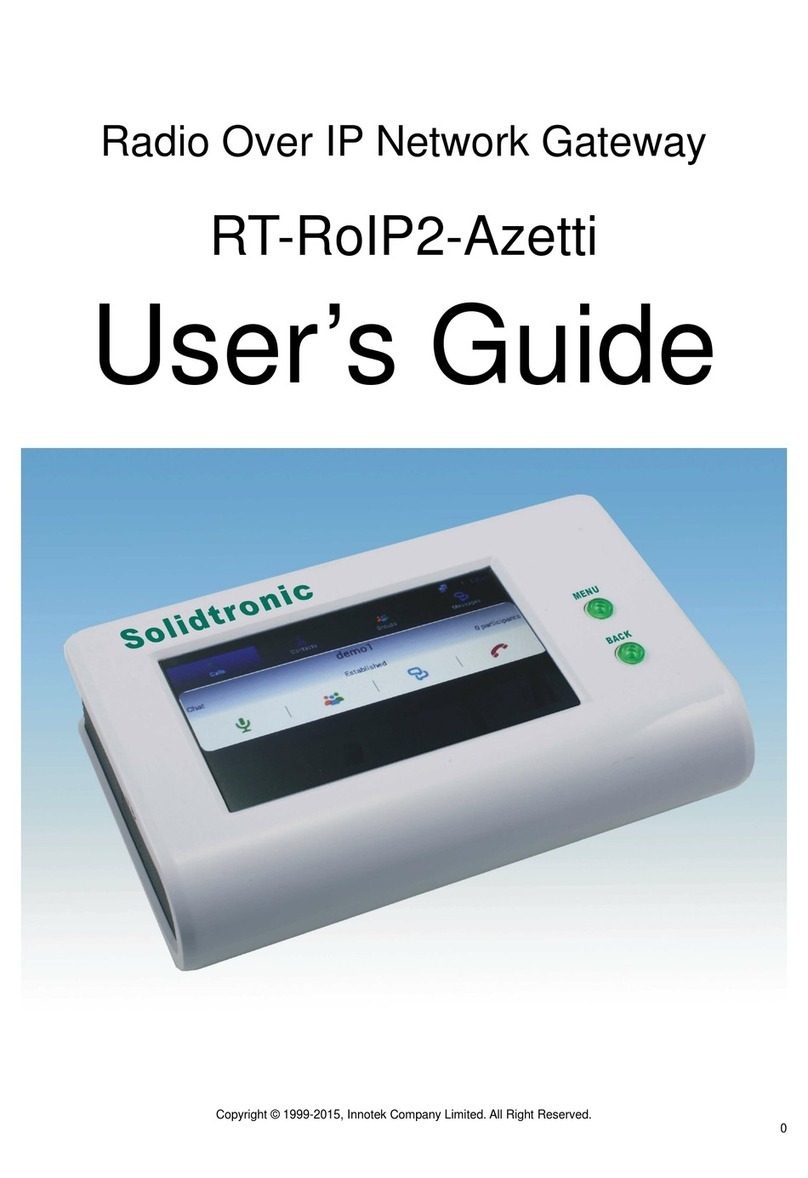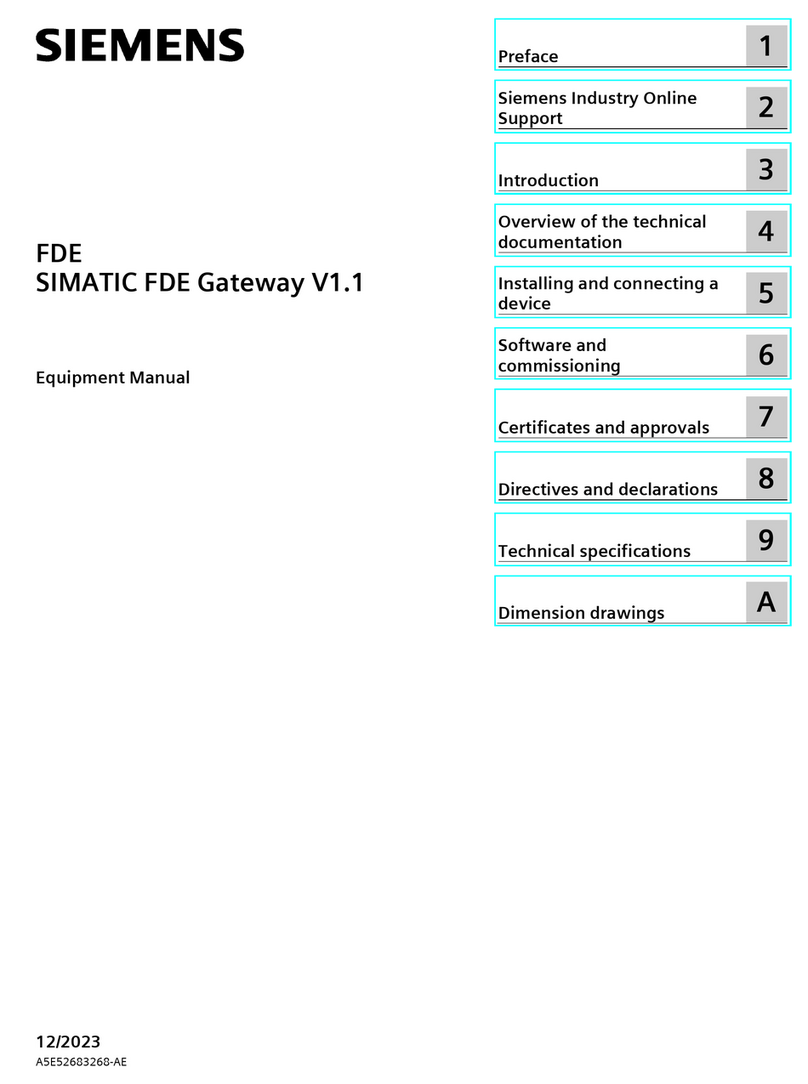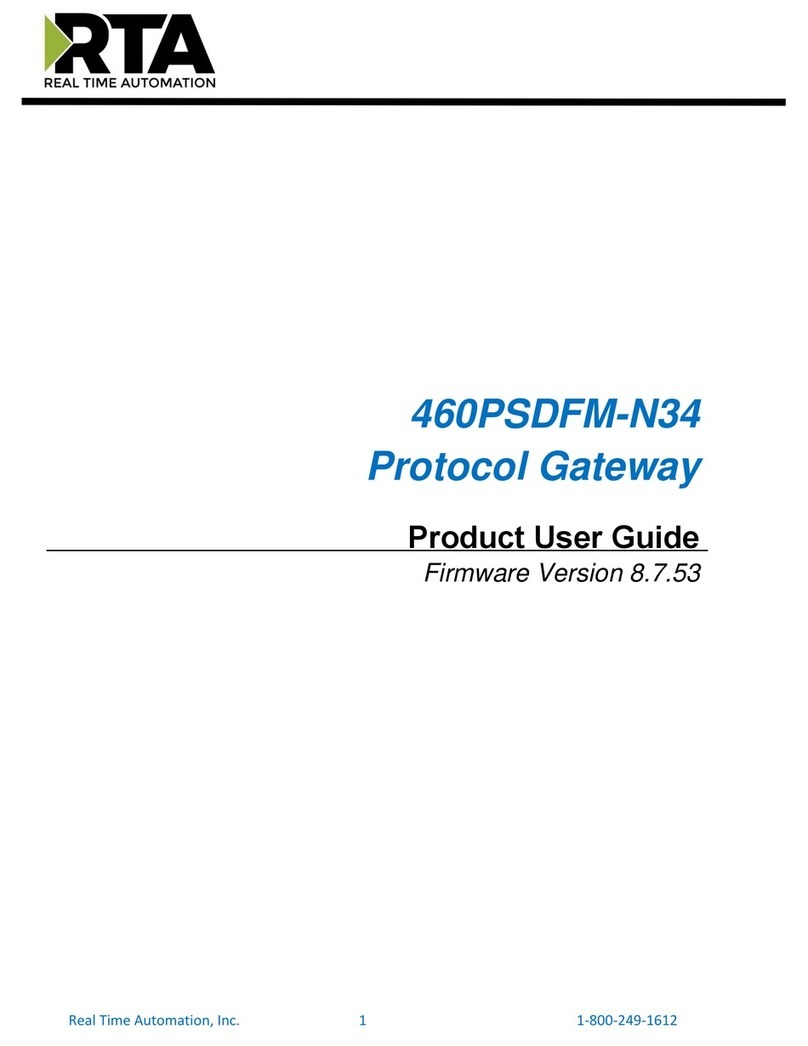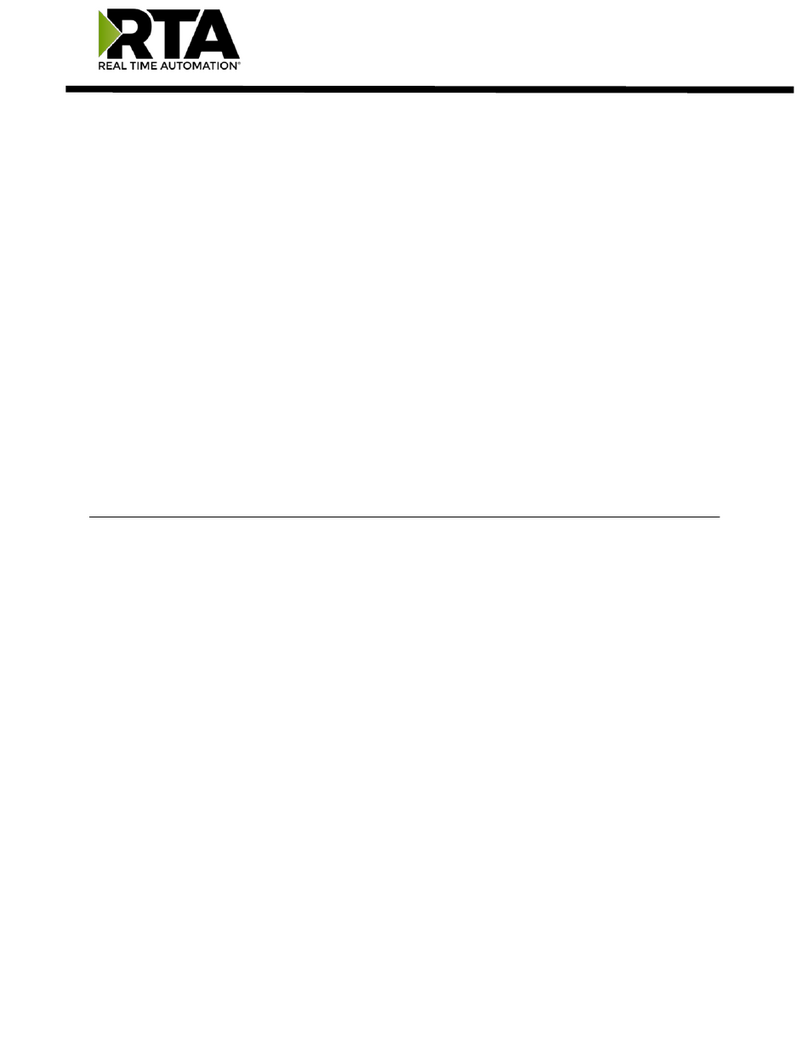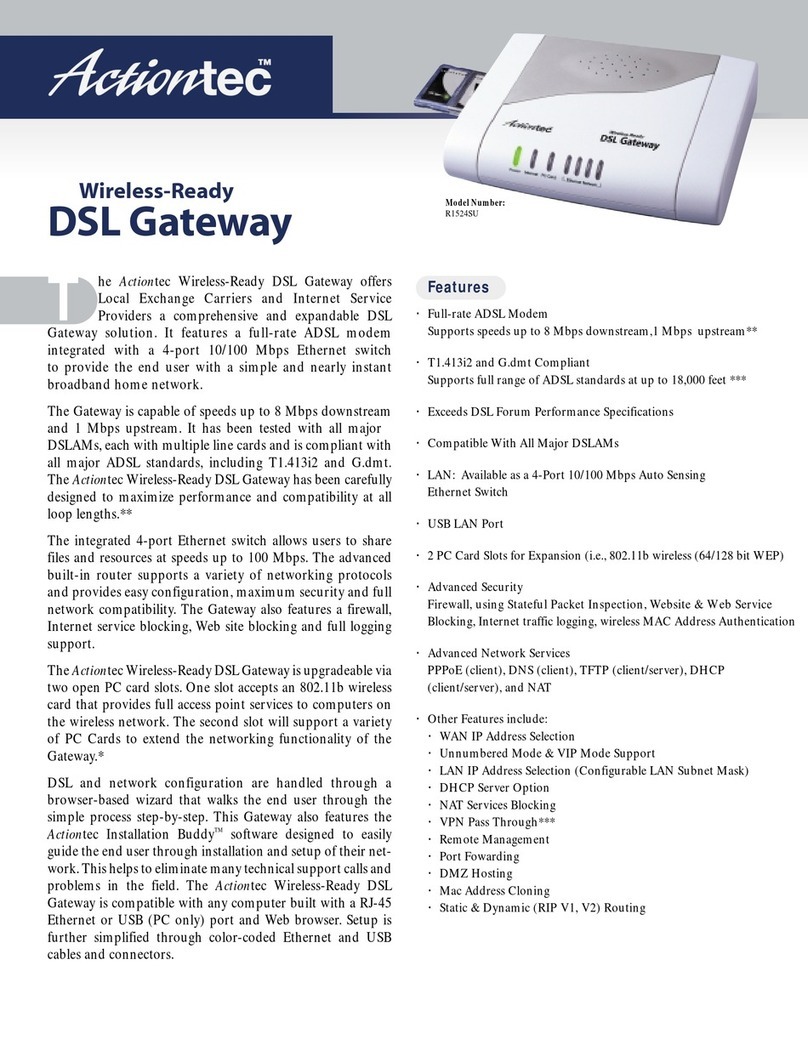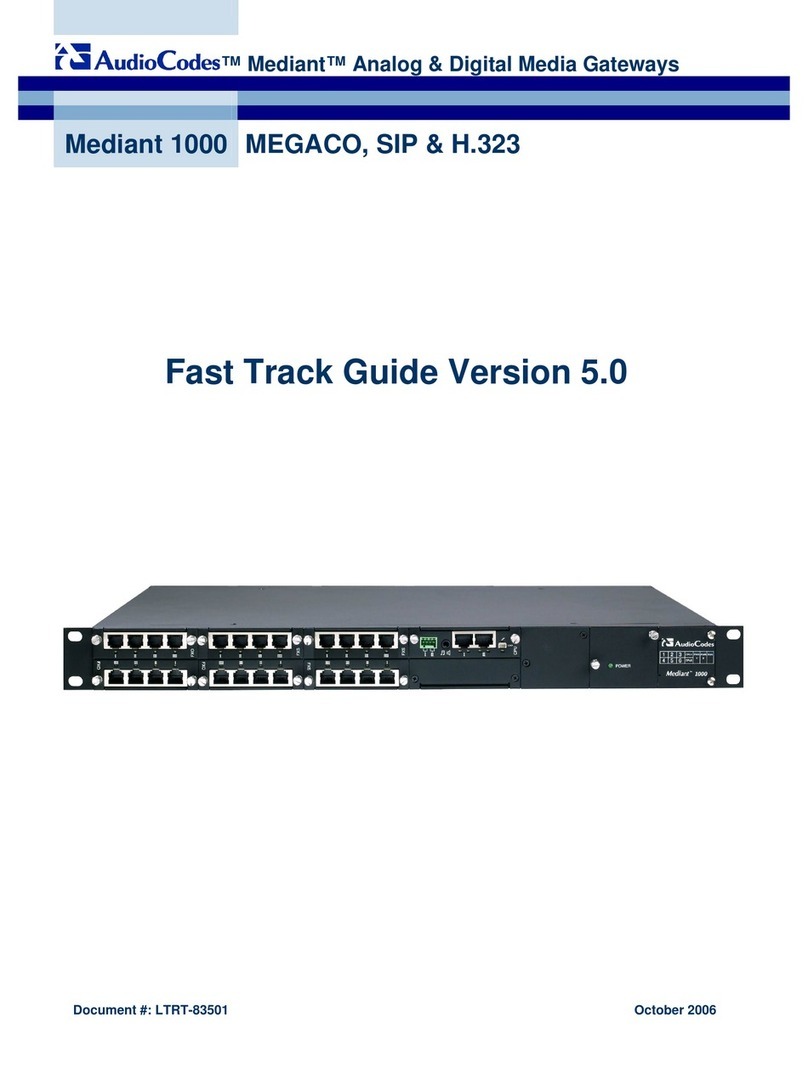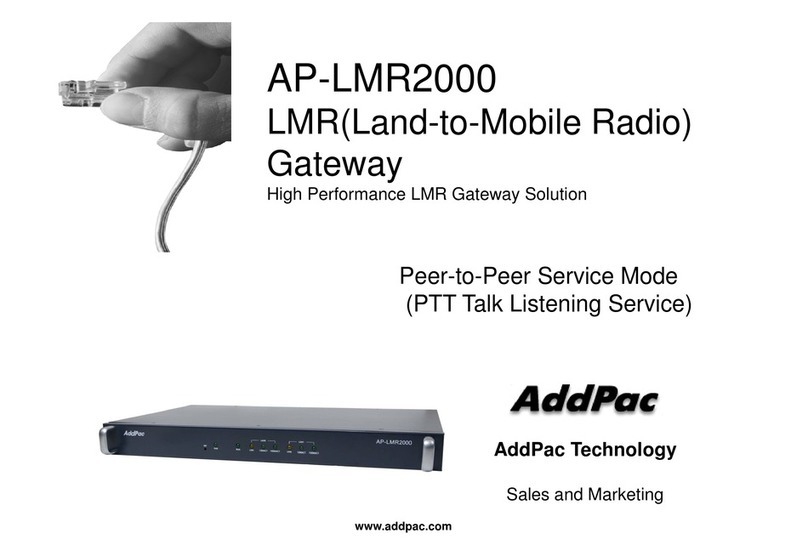Solidtronic RT-RoIP2-Zello User manual

RT-RoIP2-Zello User’s Guide
Copyright © 1999-2015, Innotek Company Limited.All Right Reserved. 0
Radio Over IP Network Gateway
RT-RoIP2-Zello
User’s Guide

RT-RoIP2-Zello User’s Guide
Copyright © 1999-2015, Innotek Company Limited.All Right Reserved. 1
Important Notice
Thank You Notice
Thank you for purchasing RT-RoIP2 Radio-Over-IP Network Gateway. Please read this User’s Guide carefully before putting
RT-RoIP2 into operation. Support for the RT-RoIP2 is available by email. Please direct all questions via email to
[email protected]. Your question(s) will be answered promptly.
Electrical shock hazard
Never attempt to connect the unit to any power network other than one for which it was intended.
Do not open the housing of the units.
Disconnect the unit from the external power supply and from all other devices if a fault occurs.
Install the unit only in a dry place protected against the elements.
If you are uncertain about the safe operation of the unit, shut it down immediately and secure it to prevent any unauthorized
start-up. Safe operation is no longer possible, for example,
-if damage is visible to the unit or the cables,
-if the unit no longer operates correctly,
-if objects have penetrated inside the unit,
-after long storage under improper conditions
Have the system checked by qualified, specialist personnel in such cases.
Installation and operation
Before installing or operating the system, ensure that you have read and understood the documentation for other
equipment connected to the unit. These contain important safety notices and information concerning permissible
applications.
Perform only the installation and operating work described in this guide. All other work beyond this may lead to injuries to
persons and damage to the system or other equipment.
Repairs and maintenance
Never open the housing of the RT-RoIP2. The unit contains no parts which you can repair or replace. Ensure that only qualified,
specialist personnel (electrical technicians) are permitted to carry out maintenance or repair work.
Disclaimer
This pr
oduct is used to link up the radio networks and IP networks. Its operation and performance rely on the broadband
network connections via private and/or public networks. Due to the stability and reliability of these networks, this product
may not be able to link up all the networks connected without any interruptions. Therefore, it is not recommended to use
this product in an emergency system or a communication system with zero-failure.
This product can bridge and extend radio networks all over the world. Please consult your local regulations in order to use
this product legally.
Customers and/or users are taking full responsibilities and all risks in using this product. We are not responsible for any
direct or indirect losses caused by, but not limited to, communication failures as a result of product failure or network
problems.

RT-RoIP2-Zello User’s Guide
Copyright © 1999-2015, Innotek Company Limited.All Right Reserved. 2
Contents
Preface
Key Features
Product Descriptions
Installations
Operations
Specifications
Preface
The RT-RoIP2 Radio-over-IP Network Gateway is the world’s first standalone Zello Radio-Radio-Over-IP Gateway. It
is a cost effective and excellent performance equipment for connecting mobile phone and 2-way radio users, or
bridge 2-ways radio systems across sites.
The RT-RoIP2-Zello is equipped with the Intelligent Digital Audio Tracking System(iDats), the Android 4.0.3 OS with
3
rd
party communication app Zello, and powered by an ARM CPU, brings you the fast and stable push-to-talk
communication between any device, anytime and anywhere over the world!
Key Features
The key features of RT-RoIP2 are:
Build-in ARM CPU standalone Radio-over-IP Network Gateway
Install in a second, no IT expert technique is required
Very easy operation
Very fast and stable PTT exchange performance by iDats
Embedded Android 4.0.3 OS
Pre-installed Zello app
Support different brands and different type radios

RT-RoIP2-Zello User’s Guide
Copyright © 1999-2015, Innotek Company Limited.All Right Reserved. 3
Product Descriptions
Packing List
RT-RoIP2-Zello Radio Over IP Network Gateway x 1
Ethernet Connection Cable x 1
Radio Unit Connection Cable x 1
This User's Guide x 1
Major Operating Controls, Terminals and Their Functions
1. LCD
This is a 4.3 inch touch screen LCD for displaying and on screen controlling the system.
2. MENU Button
This is the MENU button for pop up the Android OS setup menu and apps setup menu.
3. BACK Button
This is the BACK button for back operation of Android OS and Apps.

RT-RoIP2-Zello User’s Guide
Copyright © 1999-2015, Innotek Company Limited.All Right Reserved. 4
4. Radio Unit Terminal
This terminal is used to connect to a radio unit.
5. Mode Selection Switch
DIP SW1 :
Radio Unit PTT Control Mode Selection. OFF for PTT Mode 1. ON for PTT Mode 2.
DIP SW2 :
Carrier Handover Time Selection. OFF for <1/2 seconds. ON for 2 seconds.
6. Ethernet Terminal
This terminal is used to connect to 10/100-Base-T IP network.
7. DC5V Terminal
This terminal is used to connect to AC Adapter.

RT-RoIP2-Zello User’s Guide
Copyright © 1999-2015, Innotek Company Limited.All Right Reserved. 5
Installation
Simple System Connection Diagrams
Note: The connected Radio Units MUST be connected with external antennas to reduce
the TX RF signal affect to the system equipment.

RT-RoIP2-Zello User’s Guide
Copyright © 1999-2015, Innotek Company Limited.All Right Reserved. 6
System Setup
Connect the Radio Unit to an external antenna.
Connect the RT-RoIP2 to a Radio Unit by using the bundled connection cable.
Connect the RT-RoIP2 to an IP network by using the Ethernet cable.
Turn on the Radio Unit and adjust its volume to approximate 1/3 position of maximum level.
Adjust the radio frequency and CTCSS on both Radio Unit and all other handhelds/mobiles.
Connect the RT-RoIP2 to power outlet by using the AC adapter to turn on the RT-RoIP2.
Setup PTT Control Mode of RT-RoIP2
The RT-RoIP2 ships with PTT Control Mode 1 for supporting the connected radio with the PTT pin embedded with
MIC pin(Motorola). If the PTT and MIC are on separate pins(Kenwood), please set the DIP SW1 to ON position.
Setup Zello App
The Zello app was preset with below settings by default. You just need to add a Zello account to operate. If the
settings are changed, please setup again with reference to below steps.
Run the Zello app
Press the [MENU] button to pop-up the setup menu.
Press the [Options] item to open the Options setup menu.
Press the [Alerts] item.
Check the item of “Incoming message” only.
Press the [BACK] button to exit.
Press the [Interface] item.
Check below items only:
“Lock screen orientation”
“Auto-run on startup”
“Show on incoming message”
“Show audio level meter”
Press the [BACK] button to exit.
Press the [Restrictions] item.
Set “Show trending channels list” to OFF.
Press the [BACK] button to exit.
Press the [Under the hood] item.
Press the [Map] icon to map the PTT key.
Press the PTT button of a handheld radio to call to the Radio Unit connected to the RT-RoIP2, the PTT key
value of “Headset hook” should be mapped.
Change the [Hand Button Action] to “Hold to talk”
Un-check the item of “Turn on push notifications”.
Press the [BACK] button to exit.

RT-RoIP2-Zello User’s Guide
Copyright © 1999-2015, Innotek Company Limited.All Right Reserved. 7
Operation
When the system is installed, the Radio Unit and the apps are configured, the system is ready to
use now.
Zello Gateway and Link System
Run Zello app
Add contact(s) or channel(s)
Press a contact or a channel for standing by calls.
Now the RT-RoIP2 is standing by calls from other mobile phones, 2-way radios from remote RT-RoIP2 sites
and local 2-way radios.
Specifications
Power Supply :
DC 5V
Power Consumption :
600mA (Typical)
Ethernet :
10/100 Base-T
CPU :
ARM
Display :
4.3 inch Touch Screen LCD
Control Buttons :
MENU and BACK
Pre-installed Communication App :
Zello
Carrier Detect Activation Time :
<1/2 Seconds
Carrier Handover Time :
<1/2 Seconds or 2 Seconds selectable
Dimensions :
160(W) x 100(D) x 40(H) mm
Weight :
450 g
AC Adapter :
Input AC100-240V, Output DC5V 2A
Weight and dimensions indicated are approximate.
Specifications are subject to change without notice.
RT-RoIP2-Zello-ug2
Table of contents
Other Solidtronic Gateway manuals
Popular Gateway manuals by other brands
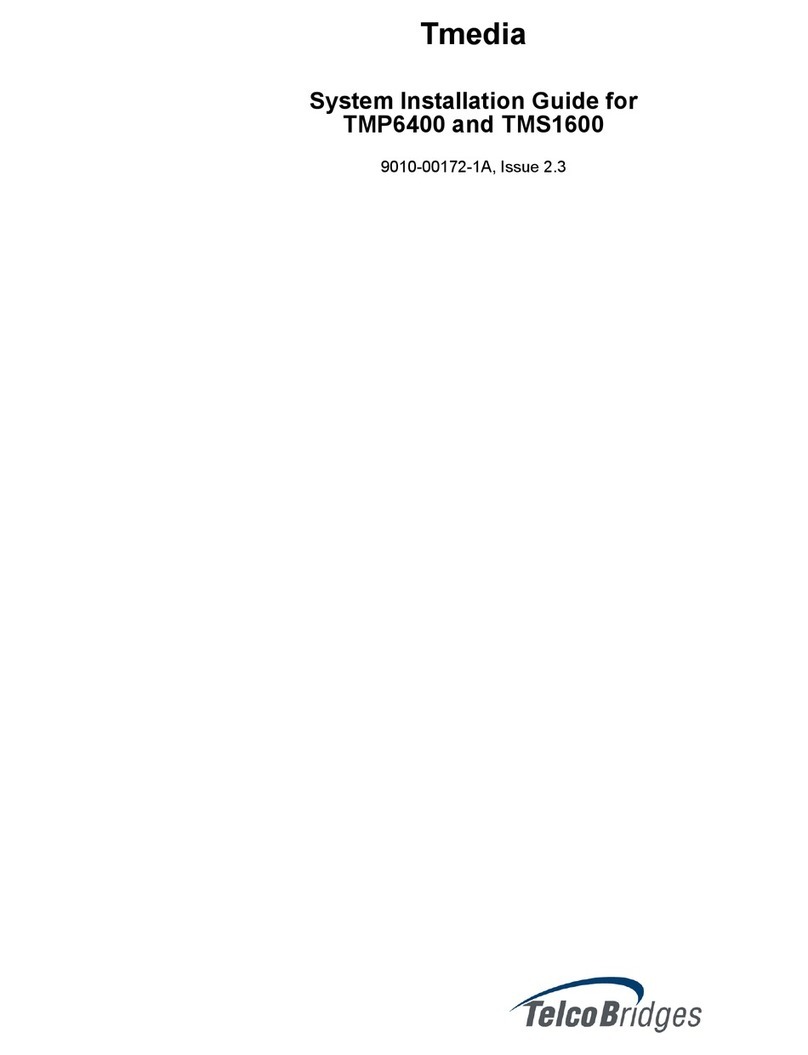
TelcoBridges
TelcoBridges TMP6400 installation guide

SST Automation
SST Automation GT200-HT-EI user manual
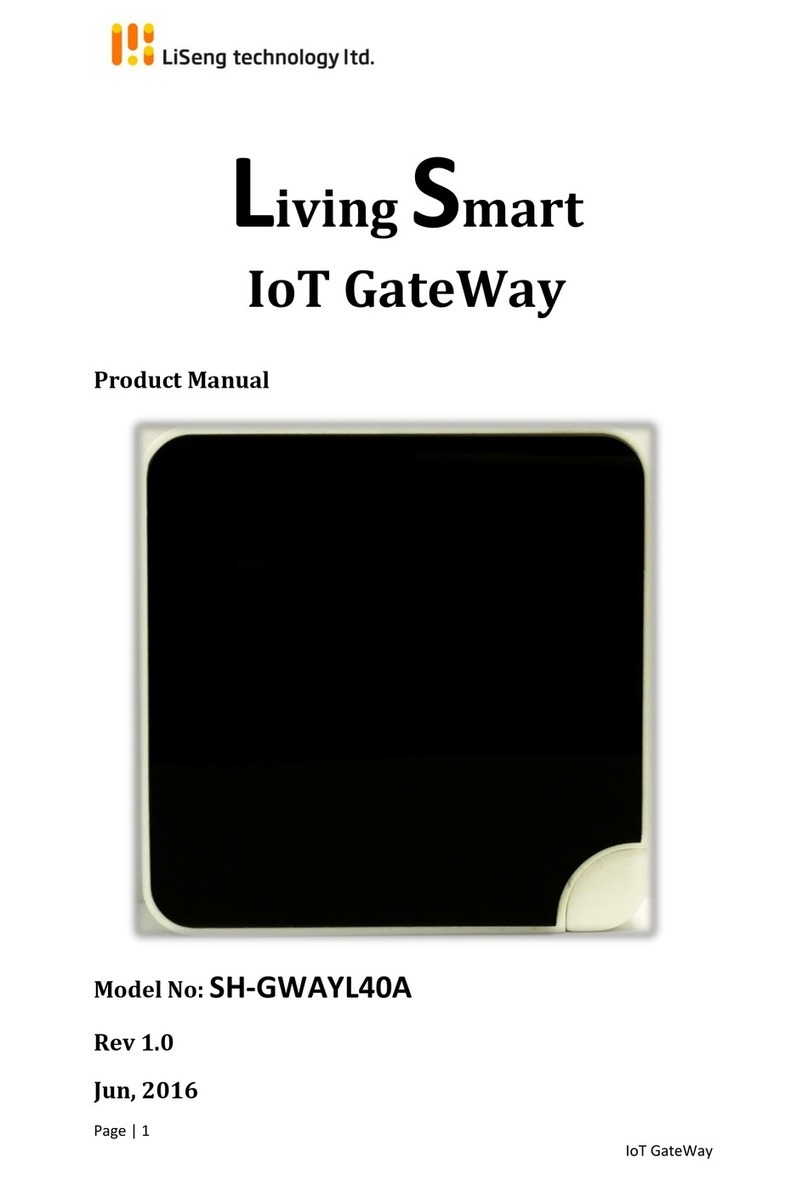
LiSeng
LiSeng SH-GWAYL40A product manual

ZyXEL Communications
ZyXEL Communications EMG2926-Q10A user guide

DEUTSCHMANN AUTOMATION
DEUTSCHMANN AUTOMATION UNIGATE CL instruction manual

ADTRAN
ADTRAN Total Access 916 Hardware installation guide