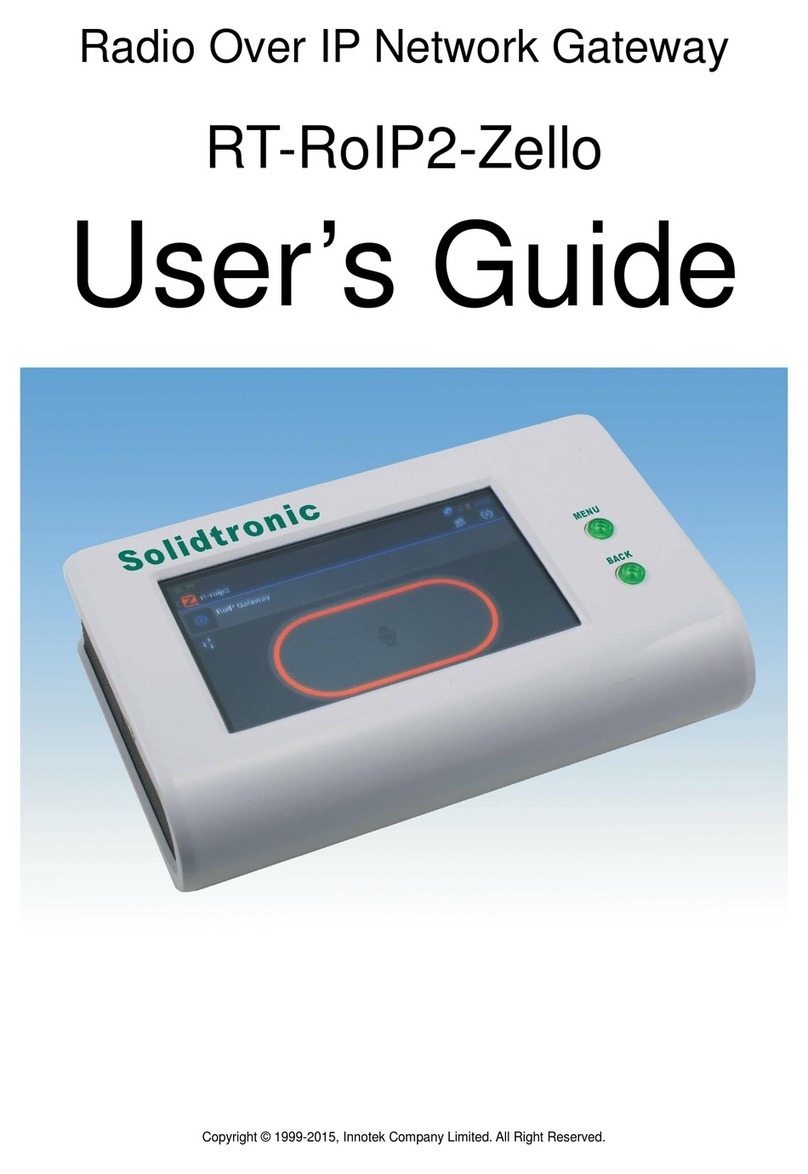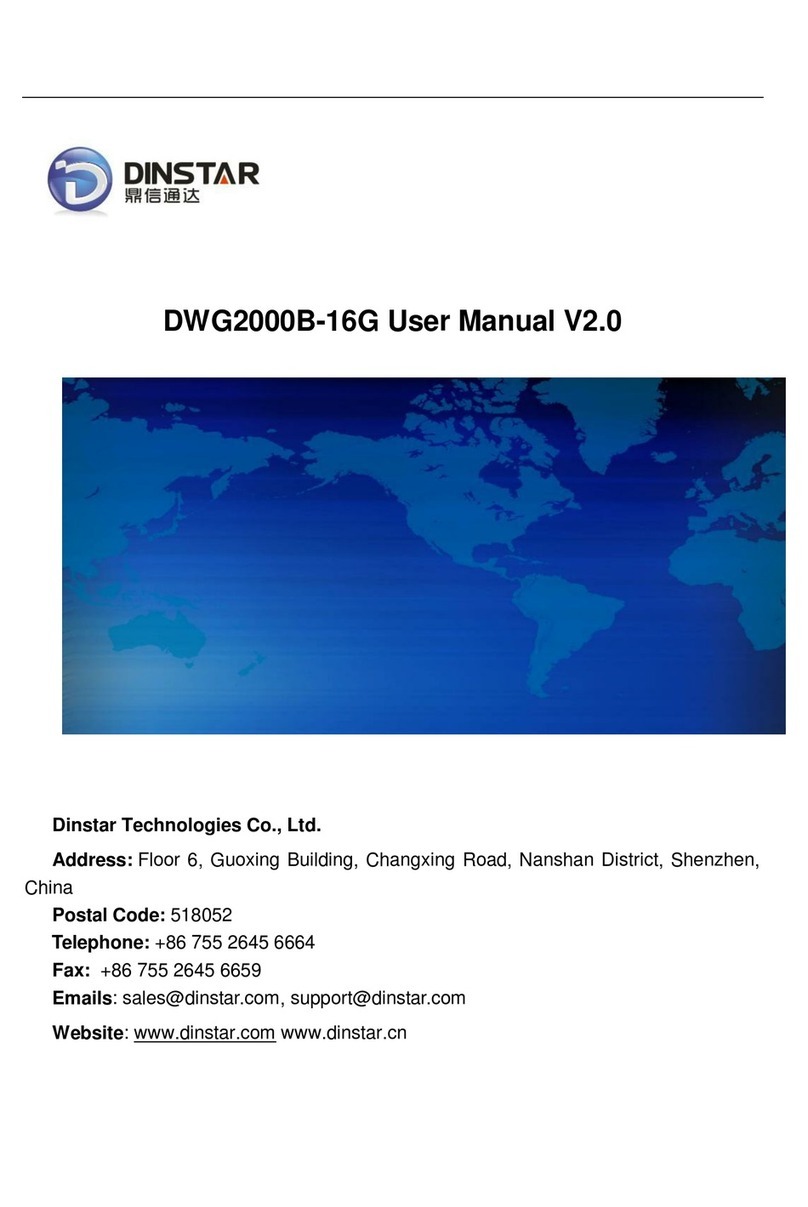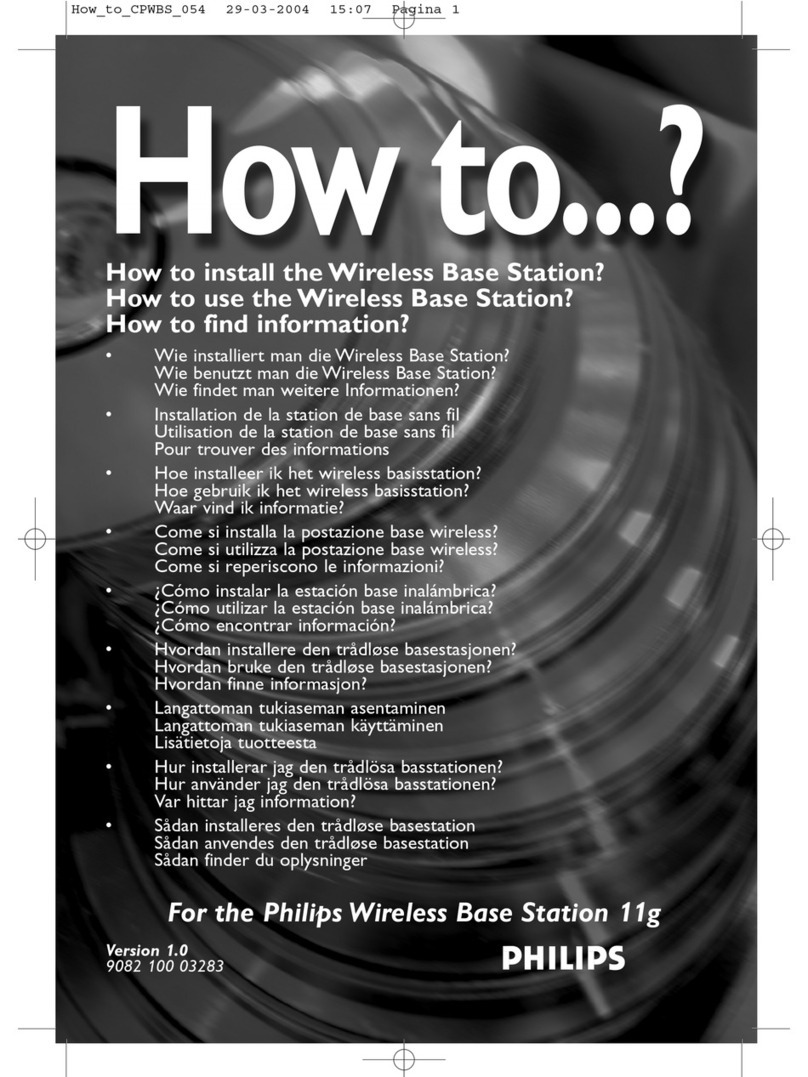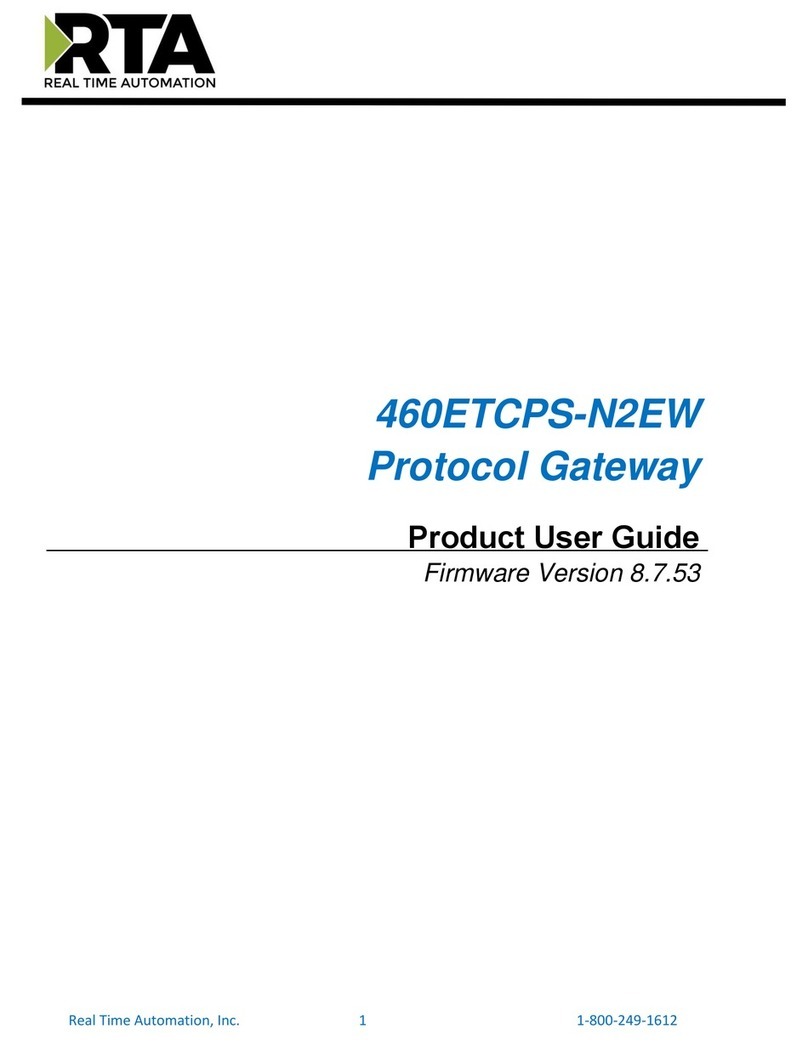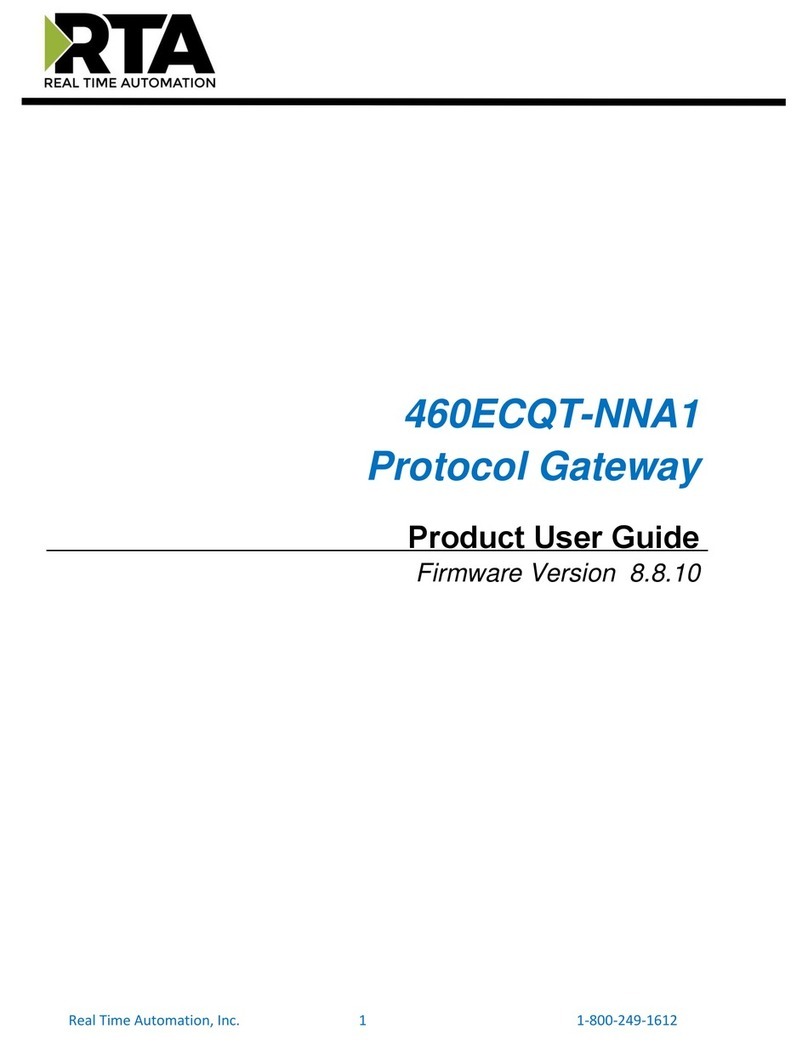Solidtronic RT-RoIP2-Azetti User manual

RT-RoIP2-Azetti User’s Guide
Copyright © 1999-2015, Innotek Company Limited.All Right Reserved. 0
Radio Over IP Network Gateway
RT-RoIP2-Azetti
User’s Guide

RT-RoIP2-Azetti User’s Guide
Copyright © 1999-2015, Innotek Company Limited.All Right Reserved. 1
Important Notice
Thank You Notice
Thank you for purchasing RT-RoIP2 Radio-Over-IP Network Gateway. Please read this User’s Guide carefully before putting
RT-RoIP2 into operation. Support for the RT-RoIP2 is available by email. Please direct all questions via email to
[email protected]. Your question(s) will be answered promptly.
Electrical shock hazard
Never attempt to connect the unit to any power network other than one for which it was intended.
Do not open the housing of the units.
Disconnect the unit from the external power supply and from all other devices if a fault occurs.
Install the unit only in a dry place protected against the elements.
If you are uncertain about the safe operation of the unit, shut it down immediately and secure it to prevent any unauthorized
start-up. Safe operation is no longer possible, for example,
-if damage is visible to the unit or the cables,
-if the unit no longer operates correctly,
-if objects have penetrated inside the unit,
-after long storage under improper conditions
Have the system checked by qualified, specialist personnel in such cases.
Installation and operation
Before installing or operating the system, ensure that you have read and understood the documentation for other
equipment connected to the unit. These contain important safety notices and information concerning permissible
applications.
Perform only the installation and operating work described in this guide. All other work beyond this may lead to injuries to
persons and damage to the system or other equipment.
Repairs and maintenance
Never open the housing of the RT-RoIP2. The unit contains no parts which you can repair or replace. Ensure that only qualified,
specialist personnel (electrical technicians) are permitted to carry out maintenance or repair work.
Disclaimer
This pr
oduct is used to link up the radio networks and IP networks. Its operation and performance rely on the broadband
network connections via private and/or public networks. Due to the stability and reliability of these networks, this product
may not be able to link up all the networks connected without any interruptions. Therefore, it is not recommended to use
this product in an emergency system or a communication system with zero-failure.
This product can bridge and extend radio networks all over the world. Please consult your local regulations in order to use
this product legally.
Customers and/or users are taking full responsibilities and all risks in using this product. We are not responsible for any
direct or indirect losses caused by, but not limited to, communication failures as a result of product failure or network
problems.

RT-RoIP2-Azetti User’s Guide
Copyright © 1999-2015, Innotek Company Limited.All Right Reserved. 2
Contents
Preface
Key Features
Product Descriptions
Installations
Operations
Specifications
Preface
The RT-RoIP2 Radio-over-IP Network Gateway is the world’s first standalone Azetti PTT/PoC Radio-Radio-Over-IP
Gateway. It is a cost effective and excellent performance equipment for using to connect mobile phone and 2-way
radio users, or bridge 2-ways radio systems across sites.
The RT-RoIP2-Azetti is equipped with the 2
nd
generation Intelligent Digital Audio Tracking System(iDats), the
Android 4.0.3 OS with 3
rd
party communication apps, such as Azetti PTT/PoC, and powered by an ARM CPU, brings
you the fast and stable push-to-talk communication between any device, anytime and anywhere over the world!
Key Features
The key features of RT-RoIP2 are:
Build-in ARM CPU standalone Radio-over-IP Network Gateway
Install in a second, no IT expert technique is required
Very easy operation
Very fast and stable PTT exchange performance by iDats
Embedded Android 4.0.3 OS
Pre-installed Azetti PTT/PoC app
Support different brands and different type radios

RT-RoIP2-Azetti User’s Guide
Copyright © 1999-2015, Innotek Company Limited.All Right Reserved. 3
Product Descriptions
Packing List
RT-RoIP2-Azetti Radio Over IP Network Gateway x 1
Ethernet Connection Cable x 1
Radio Unit Connection Cable x 1
This User's Guide x 1
Major Operating Controls, Terminals and Their Functions
1. LCD
This is a 4.3 inch touch screen LCD for displaying and on screen controlling the system.
2. MENU Button
This is the MENU button for pop up the Android OS setup menu and apps setup menu.
3. BACK Button
This is the BACK button for back operation of Android OS and Apps.

RT-RoIP2-Azetti User’s Guide
Copyright © 1999-2015, Innotek Company Limited.All Right Reserved. 4
4. Radio Unit Terminal
This terminal is used to connect to a radio unit.
5. Mode Selection Switch
DIP SW1 :
Radio Unit PTT Control Mode Selection. OFF for PTT Mode 1. ON for PTT Mode 2.
DIP SW2 :
Carrier Handover Time Selection. OFF for <1/2 seconds. ON for 2 seconds.
6. Ethernet Terminal
This terminal is used to connect to 10/100-Base-T IP network.
7. DC5V Terminal
This terminal is used to connect to AC Adapter.

RT-RoIP2-Azetti User’s Guide
Copyright © 1999-2015, Innotek Company Limited.All Right Reserved. 5
Installation
Simple System Connection Diagrams
Note: The connected Radio Unit MUST be connected with external antennas to reduce the
TX RF signal affect to the system equipment.

RT-RoIP2-Azetti User’s Guide
Copyright © 1999-2015, Innotek Company Limited.All Right Reserved. 6
System Setup
Connect the Radio Unit to an external antenna.
Connect the RT-RoIP2 to a Radio Unit by using the bundled connection cable.
Connect the RT-RoIP2 to an IP network by using the Ethernet cable.
Turn on the Radio Unit and adjust its volume to approximate 1/3 position of maximum level.
Adjust the radio frequency and CTCSS on both Radio Unit and all other handhelds/mobiles.
Connect the RT-RoIP2 to power outlet by using the AC adapter to turn on the RT-RoIP2.
Setup PTT Control Mode of RT-RoIP2
The RT-RoIP2 ships with PTT Control Mode 1 for supporting the connected radio with the PTT pin embedded with
MIC pin(Motorola). If the PTT and MIC are on separate pins(Kenwood), please set the DIP SW1 to ON position.
Setup Azetti PTT/PoC App
Please add an Azetti PTT/PoC account and setup the gateway with below settings.
Run the Azetti PTT/PoC app.
Enter Provider Code and then press OK button.
Press the [MENU] button to pop-up the menu.
Press the [Settings] item to open the setup menu.
Press the [PTT Settings] item and set below items to OFF.
[Voice Recording]
[PTT Button on screen]
Press the [BACK] button to exit.
Operation
When the system is installed, the Radio Unit and the apps are configured, the system is ready to
use now.
Azetti PTT/PoC Gateway and Link System
Run Azetti PTT/PoC app.
Press [Configure] button to add username and password.
Press the [Save] button to save user data.
Press the [Connect] button to connect to server.
Press [Contacts] or [Groups] to select an user or a group.
Now the RT-RoIP2 is standing by calls from other mobile phones, 2-way radios from remote RT-RoIP2 sites
and local 2-way radios.

RT-RoIP2-Azetti User’s Guide
Copyright © 1999-2015, Innotek Company Limited.All Right Reserved. 7
Specifications
Power Supply :
DC 5V
Power Consumption :
600mA (Typical)
Ethernet :
10/100 Base-T
CPU :
ARM
Display :
4.3 inch Touch Screen LCD
Control Buttons :
MENU and BACK
Pre-installed Communication App :
Azetti PTT/PoC
Carrier Detect Activation Time :
<1/2 Seconds
Carrier Handover Time :
<1/2 Seconds or 2 Seconds selectable
Dimensions :
160(W) x 100(D) x 40(H) mm
Weight :
450 g
AC Adapter :
Input AC100-240V, Output DC5V 2A
Weight and dimensions indicated are approximate.
Specifications are subject to change without notice.
RT-RoIP2-Azetti-ug2
Table of contents
Other Solidtronic Gateway manuals
Popular Gateway manuals by other brands

ZyXEL Communications
ZyXEL Communications UAG2100 user guide

RTA
RTA 460MM-N700 Product user guide

Intel
Intel AnyPoint user guide
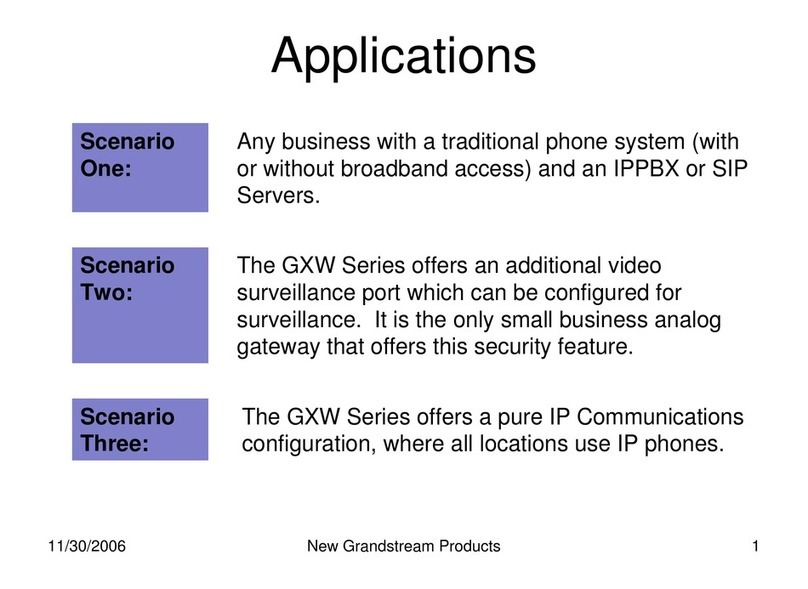
Grandstream Networks
Grandstream Networks GXW-4104 Applications

Leuze
Leuze MA 258i Original operating instructions
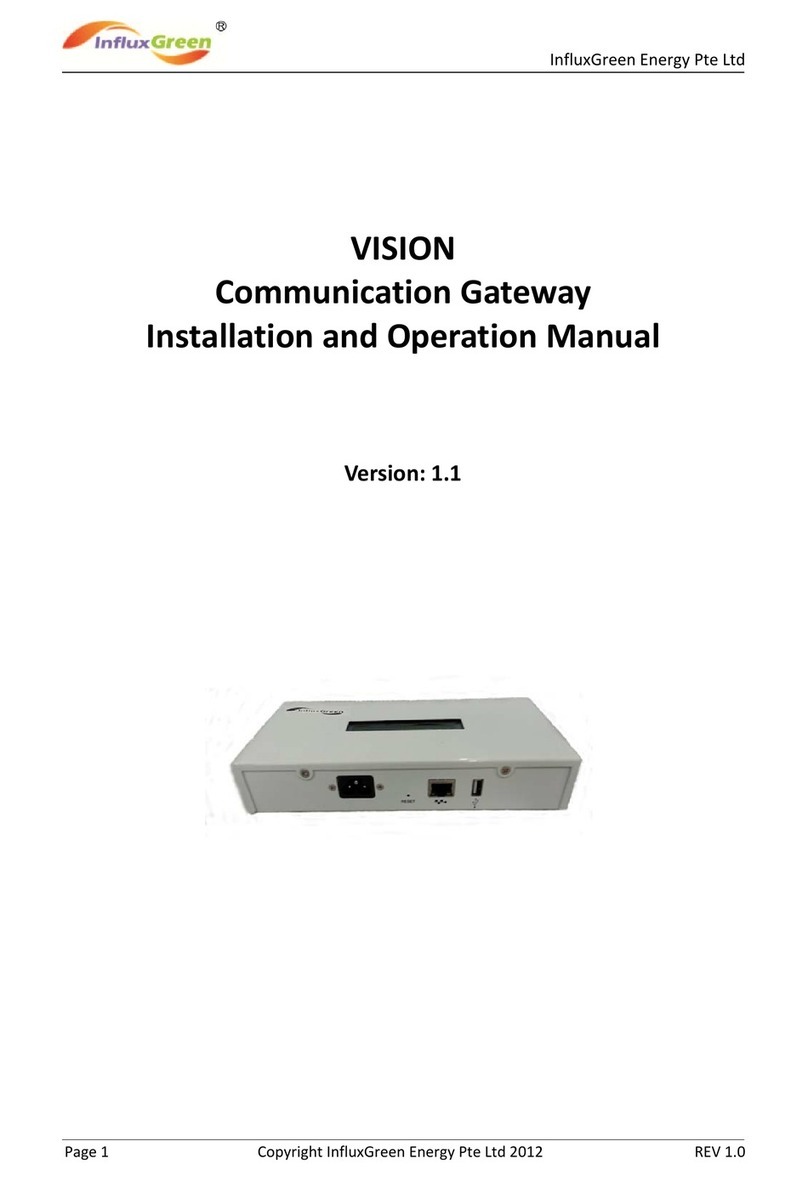
InfluxGreen
InfluxGreen IGVC-01 Installation and operation manual

RST Instruments
RST Instruments RSTAR Affinity Gateway Installation and commissioning guide
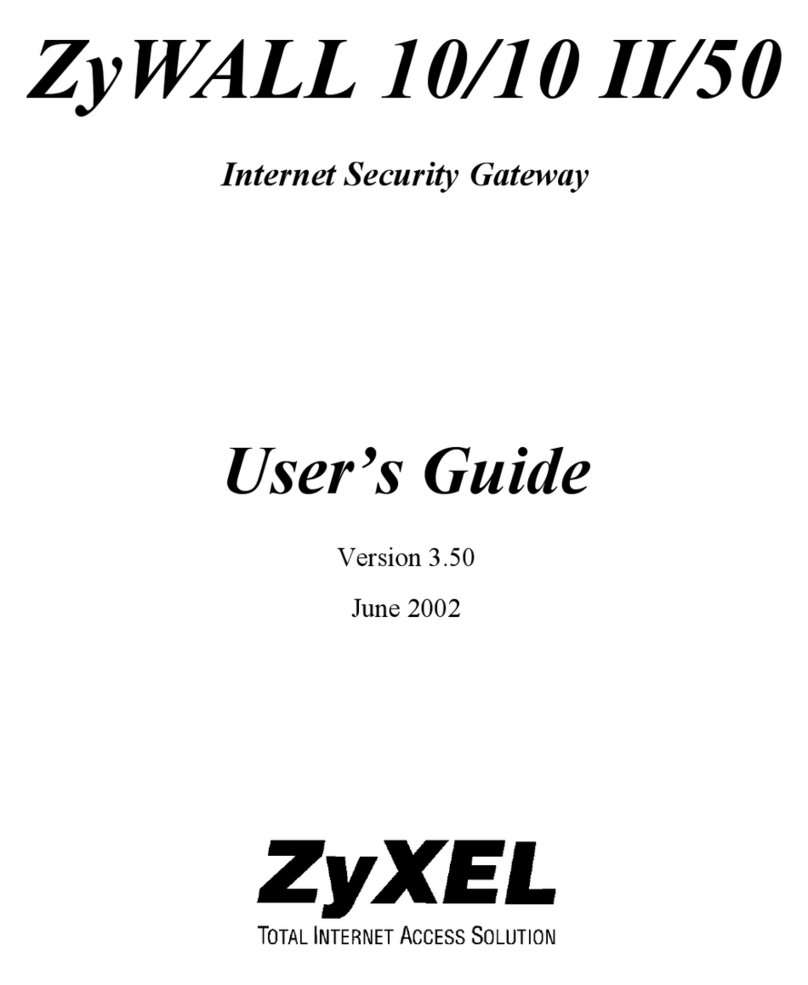
ZyXEL Communications
ZyXEL Communications ZyWALL 10/10 user guide

Emerson
Emerson 1410S Reference manual

Huawei
Huawei AR-Sc Series quick start guide

RTA
RTA 460PSBS-N2E Product user guide

SMC Networks
SMC Networks BARRICADE SMC7901WBRA2 B1 user guide