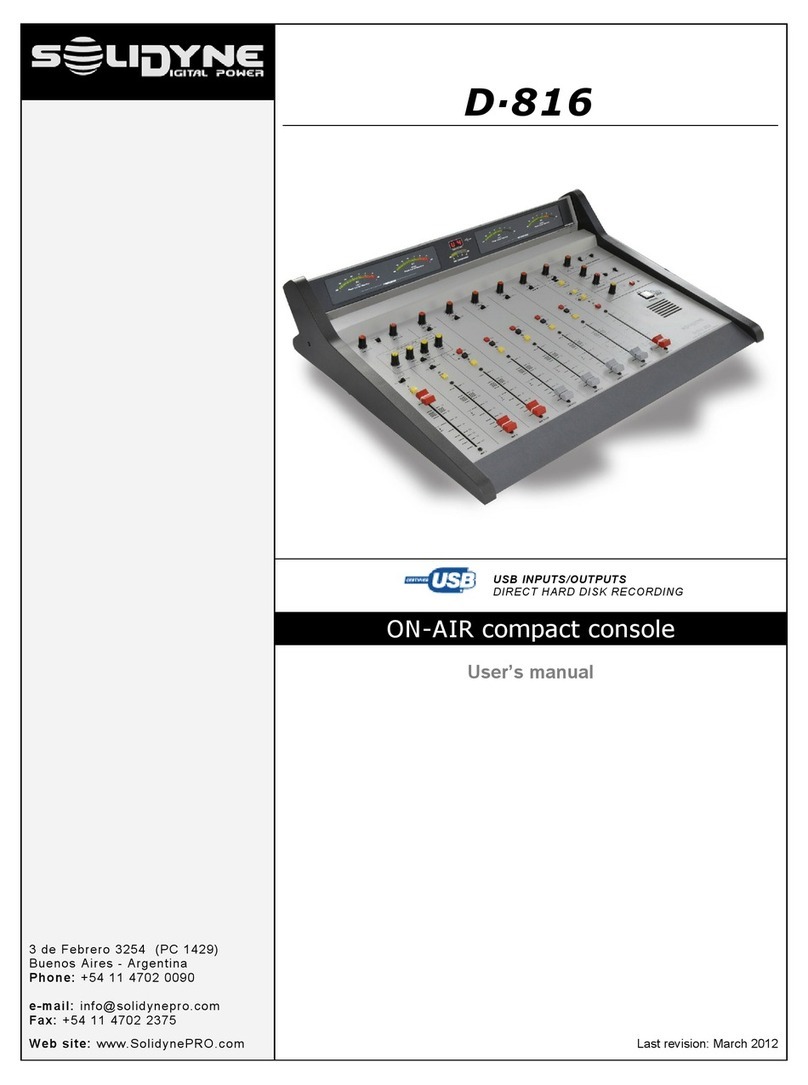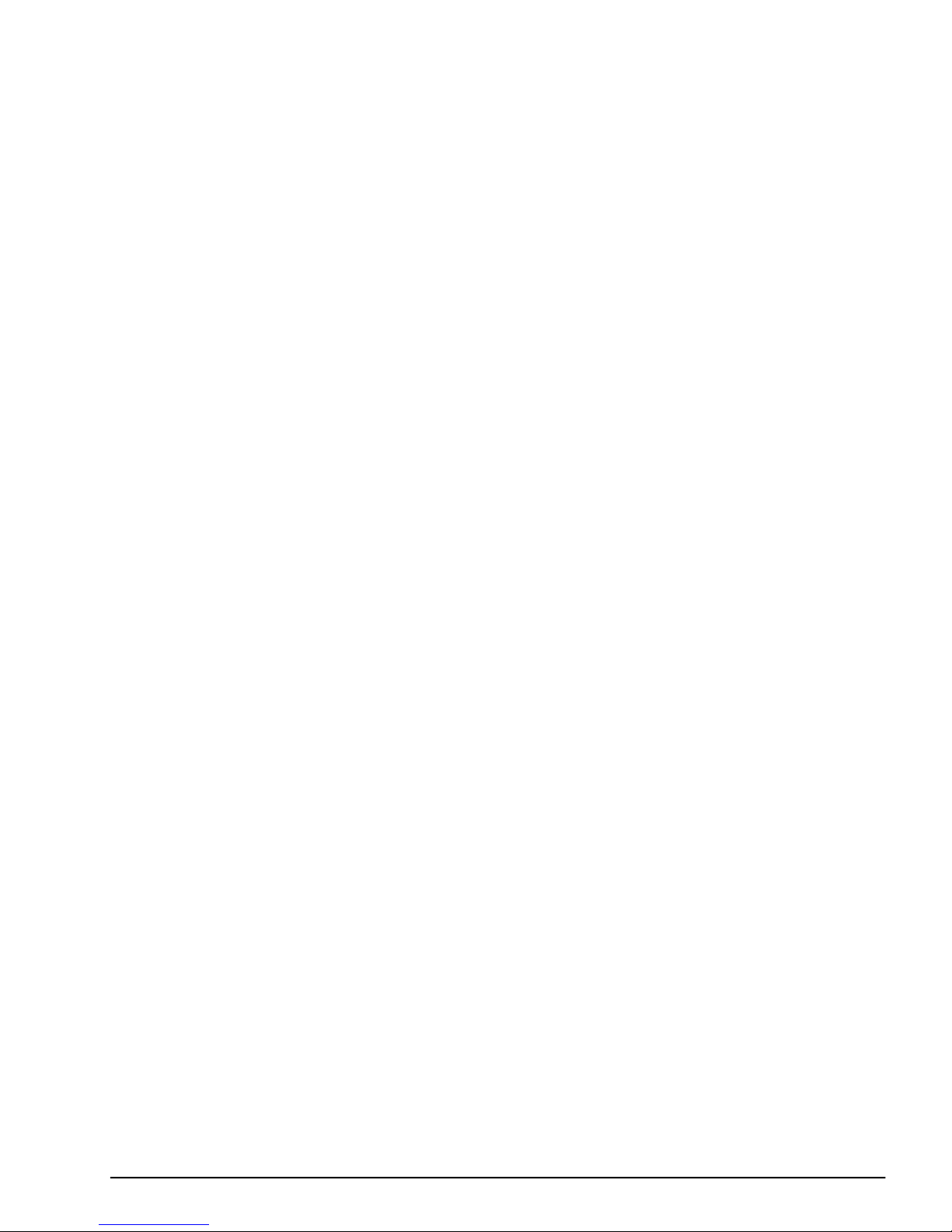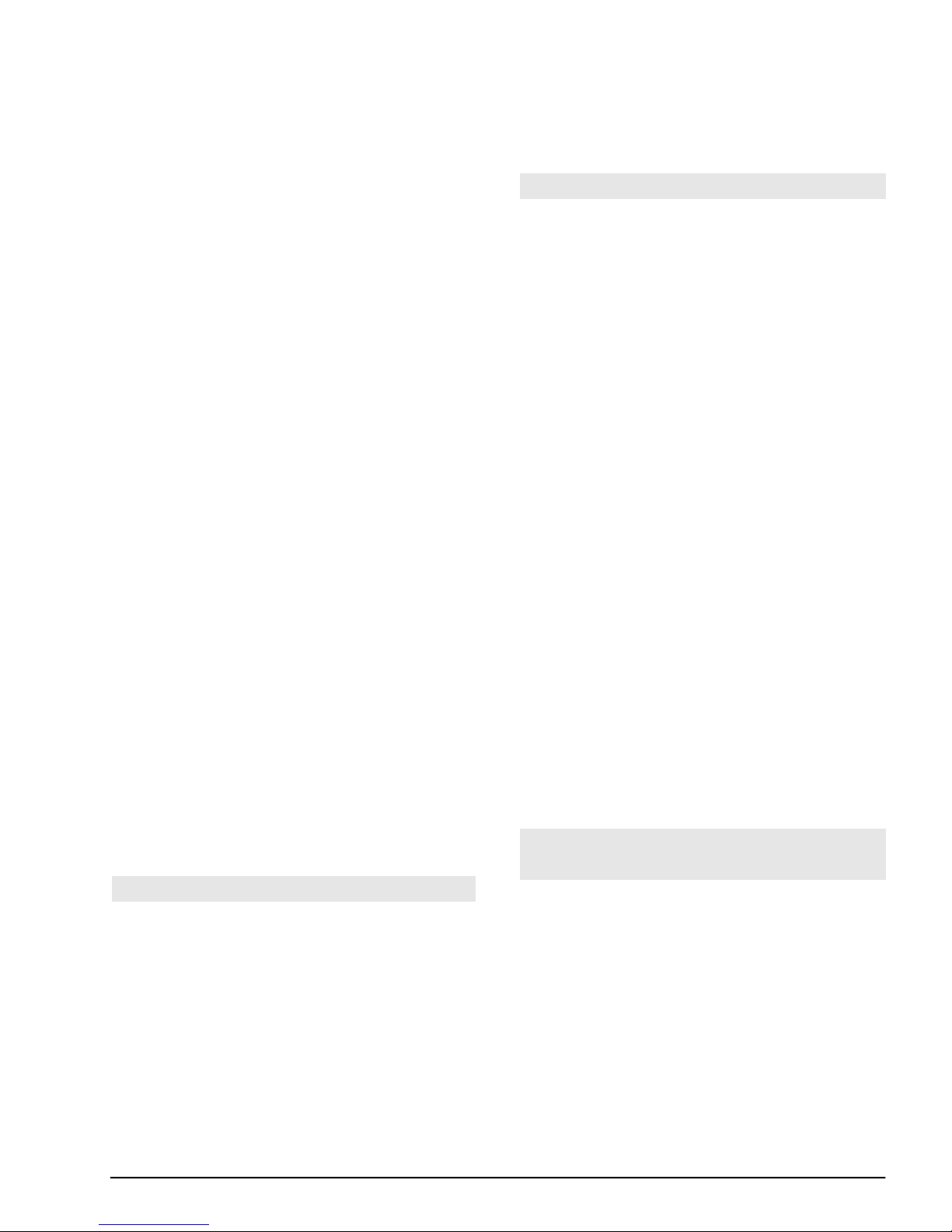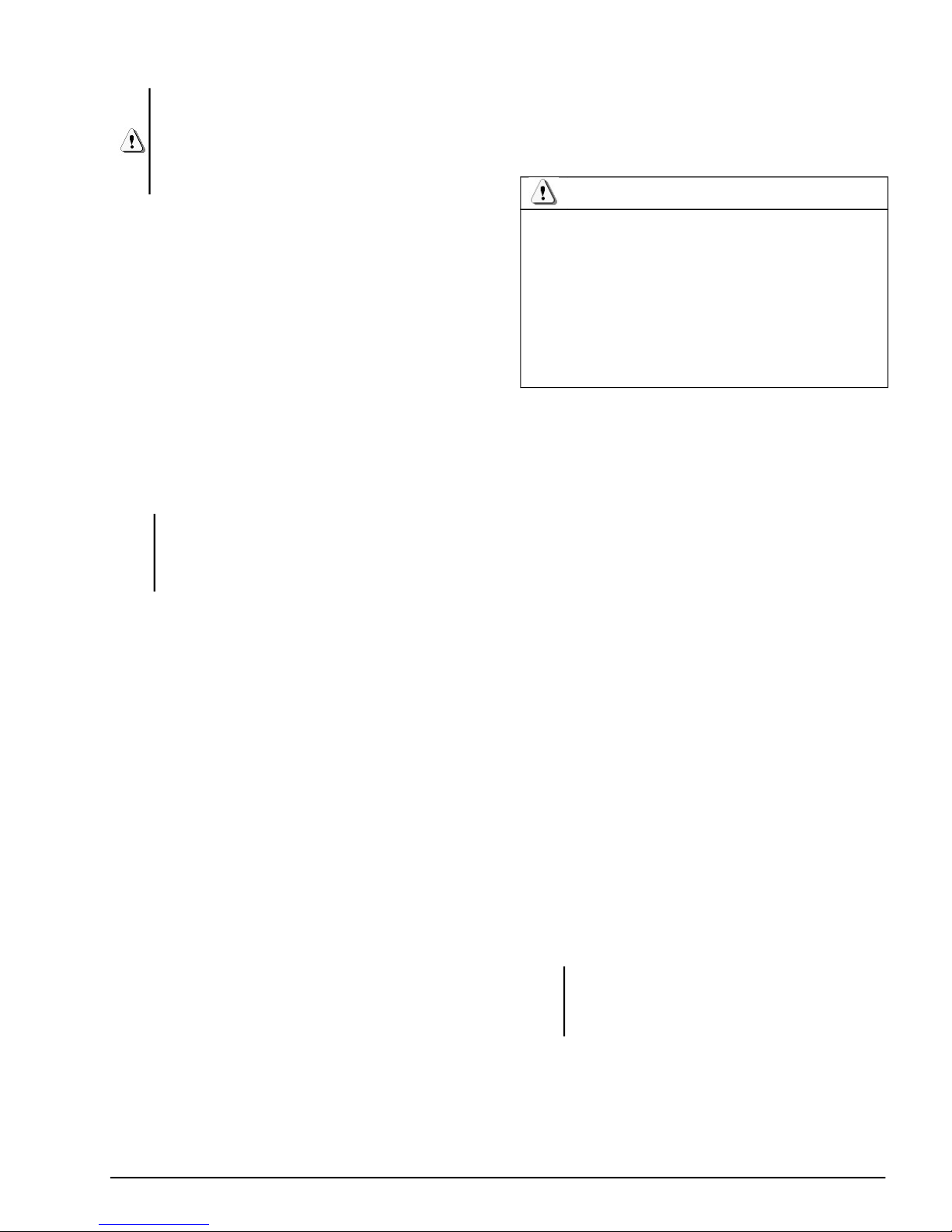•3 line inputs, balanced mono (mic
channels 3, 4 and 5 supports line levels,
changing automatically its gain when you
plug a TRS).
•1 stereo unbalanced line input (channel-6).
•1 Bluetooth device. Return rom Bluetooth
cell phone can listen on headphones or
sent to the main program, since Bluetooth
audio is available on channel 6 (when this
line input is unplugged).
•1 Studio input. Used to hear the on-air
transmission in headphones (coming rom
an external tuner connected to this input).
When there is not external tuner, this
channel connects to the hybrid return o land
line, or secondary cell phone (wired).
1.3.3 Stereo Monitoring
The monitoring stage is a separate mixer that allows
you to hear the locally generated audio and the return
rom the studios, witch incomes via cell phone, land
line, or rom an external tuner that takes the on-air
transmission. The operator can choose mono or
stereo monitoring.
1.3.4 Power supply
Internal nickel-metal hydride (Ni/MH) battery, which
allows up to 20 hours o continuous use, depending
on the mode o work (see below).
1.3.5 48V phantom power
The "phantom" power source is available on all
microphone inputs. To enable it, press the “Phantom”
button at the rontal panel. When Phantom power is
not necessary, make sure that this button be
switched o , to avoid unnecessary battery
consumption.
1.4 Re ommendations for use
•Che k the battery level be ore go out with
the console. Always keep the charger handy.
•Do not connect the console to a charger that
is not supplied rom the actory.
•Do not orget to turn o the unit when it's not
used.
•Do not leave active Bluetooth and/or
streaming unctions i they aren't used. This
reduces the battery charge.
•I the console is used hanged at the
shoulder, take in mind the original bag
provided by Solidyne. This bag is optional
and sold separately.
1.5 What is streaming?
"streaming" is used to indicate a "data stream" that
lows through a cable or a network like the Internet.
These data in our case is a digitized audio signal (audio
streaming).
Streaming audio can be sent in di erent ways (or
protocols) on a computer network. Through Internet
TCP/IP (Trans er Control Protocol / Internet Protocol) is
used.
The TCP protocol is based on IP addresses to identi y
computers (hosts) rom where they come rom and
where the data packets are sent.
The 'port' are numerical values (0 to 65535) are used to
identi y processes that are communicating. At each
end, each device in the communication process uses a
single port to send and receive data. In conjunction, two
pairs o ports and IP addresses identi y unambiguously
two processes in a TCP/IP network. TCP ensures that
in ormation is received in order.
The Solidyne MX2400 module includes a digital audio
transmission over Internet, with TCP/IP and other
protocol. You can access to Internet in three ways:
•Connecting to a Wi -Fi
•Using an external USB 3G/4G modem
connected to the console.
•By a physical cable connection to a LAN with
Internet access.
At the studios, any PC with an audio player so tware
can "download" the audio sent by MX2400.
1.6 Make your first digital
transmission
To per orm the test transmission will use a 3G/4G
modem, as the actory settings MX2400 was designed
in order to connect a modem and transmit without
making con iguration changes. To per orm the test
using a Wi-Fi or cable connection, you must make
some changes to the settings, as detailed in Chapter 3.
•Plug the 'bridge-cable' RJ45 (supplied with the
kit) on the rear panel connecting "Ethernet
Streaming" and "LAN 3G".
•Plug a USB 3G/4G modem to the console
using the USB extension cable provided with
the unit.
SOLIDYNE CODEC–MIXER MX2400 Page 6