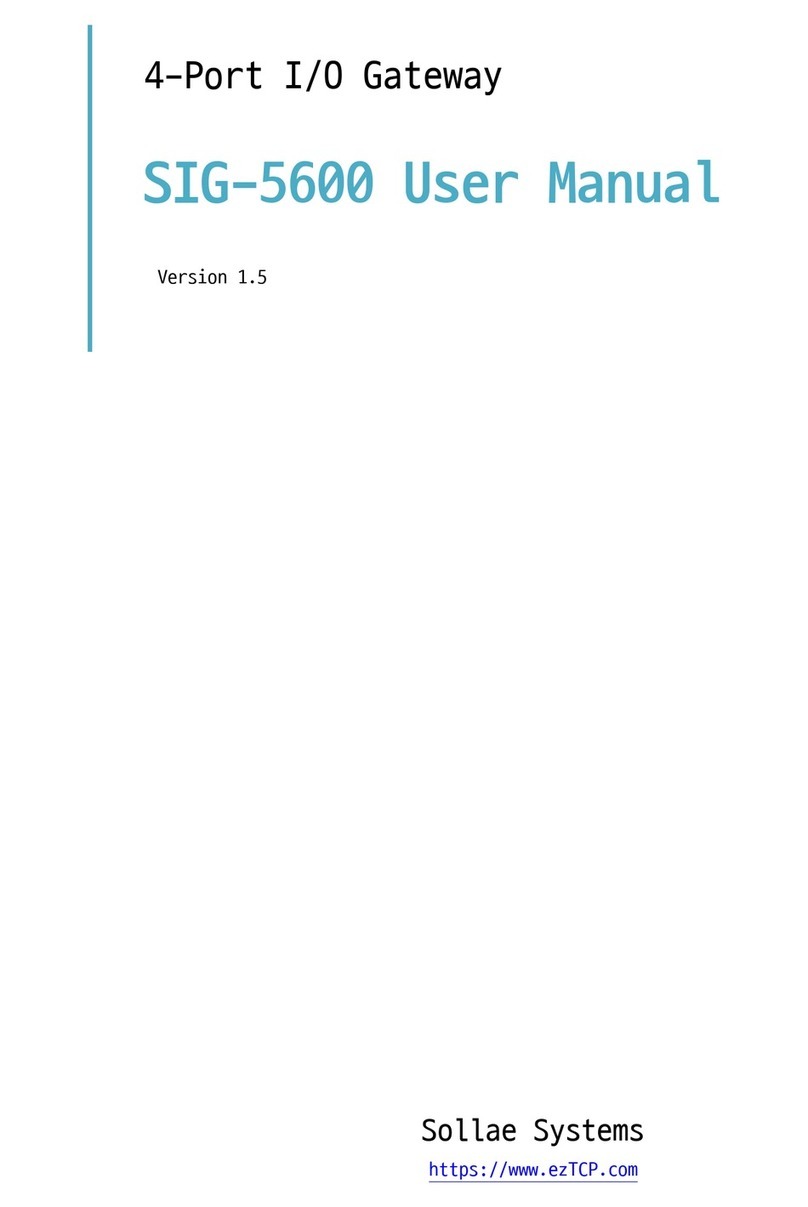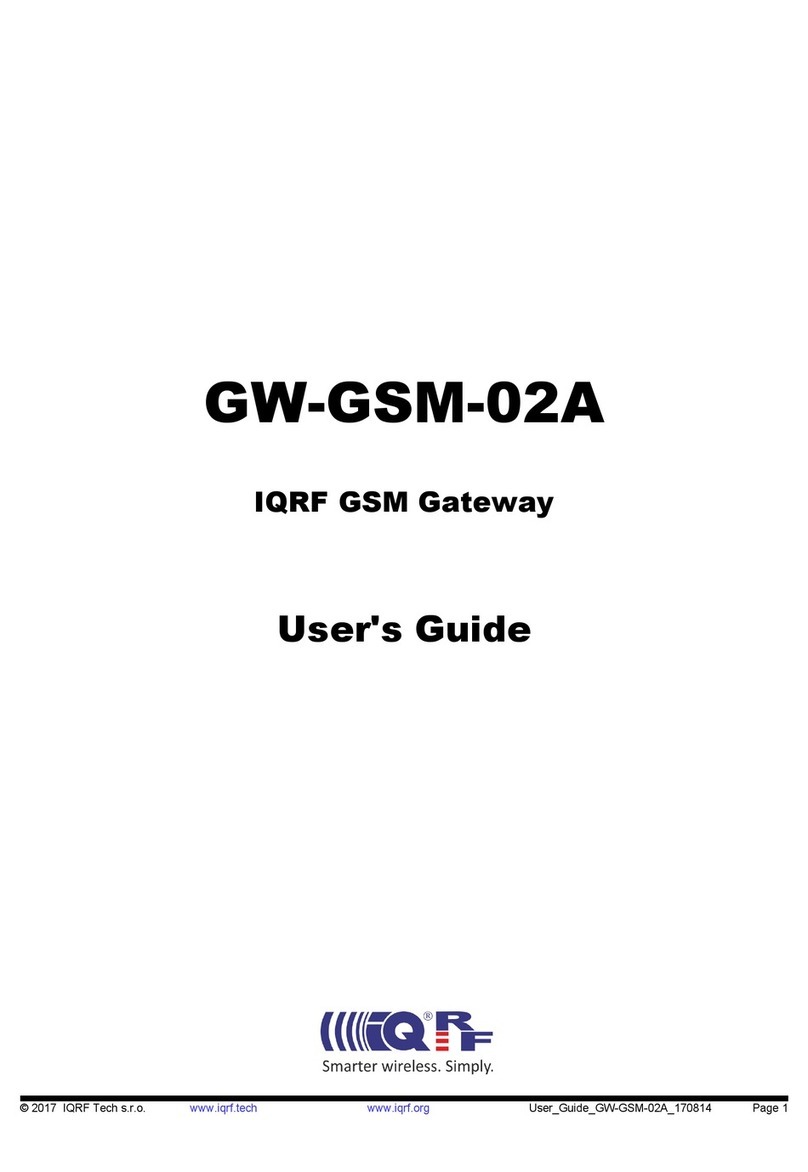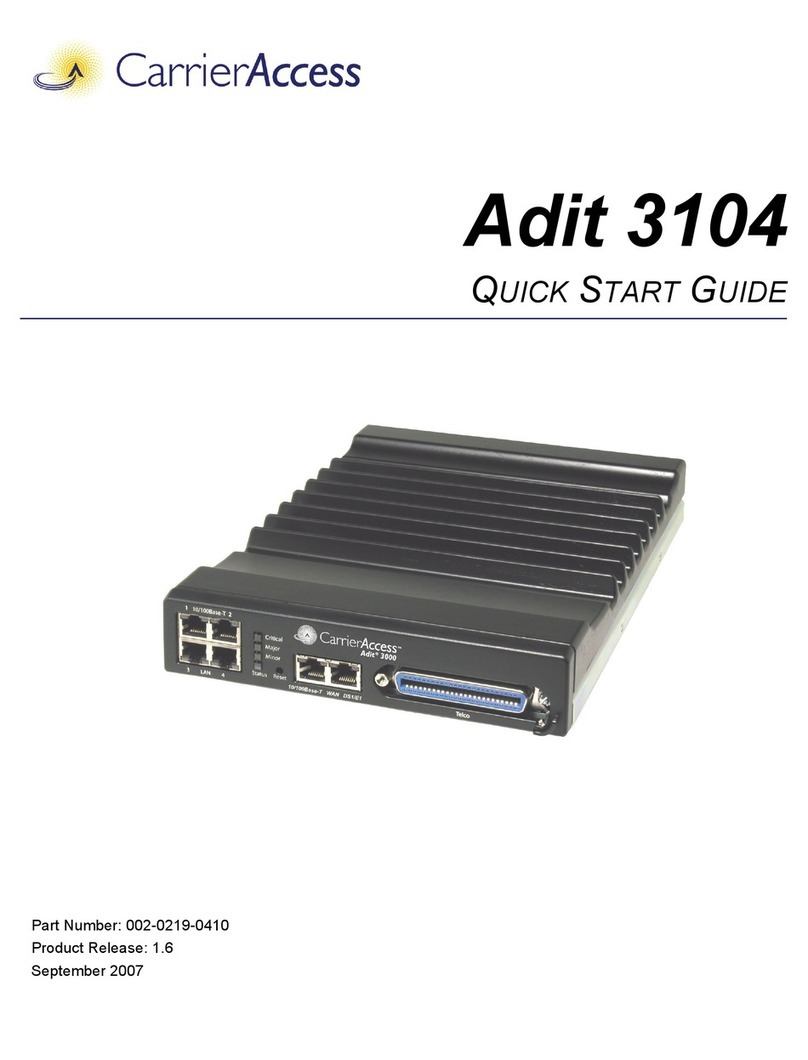Sollae SIG-5601 User manual

SIG-5601 User Manual Ver. 1.1
- 1 -
https://www.ezTCP.com
This symbol, found on your product or on its packaging, indicates that this
product should not be treated as household waste when you wish to dispose
of it. Instead, it should be handed over to an applicable collection point for the
recycling of electrical and electronic equipment. By ensuring this product is
disposed of correctly, you will help prevent potential negative consequences to the
environment and human health, which could otherwise be caused by inappropriate disposal
of this product. The recycling of materials will help to conserve natural resources. For more
detailed information about the recycling of this product, please contact your local city
office, household waste disposal service or the retail store where you purchased this
product.

SIG-5601 User Manual Ver. 1.1
- 2 -
https://www.ezTCP.com
Contents
1Overview..........................................................................................................- 4 -
1.1 Introduction .......................................................................................................................................- 4 -
1.2 Features................................................................................................................................................- 4 -
1.3 Specification.......................................................................................................................................- 5 -
1.4 Interface...............................................................................................................................................- 7 -
1.4.1 Power..............................................................................................................................................................- 7 -
1.4.2 Ethernet.........................................................................................................................................................- 8 -
1.4.3 Setup Port ....................................................................................................................................................- 8 -
1.4.4 Function Button.........................................................................................................................................- 8 -
1.4.5 Analog Input Port.....................................................................................................................................- 8 -
1.4.6 LED ..................................................................................................................................................................- 9 -
1.4.7 Digital Output Port ............................................................................................................................... - 10 -
1.4.8 Digital Input Port ................................................................................................................................... - 11 -
1.4.9 USB Host Port ......................................................................................................................................... - 14 -
2Preparation ...................................................................................................- 15 -
2.1 Installing the Setting Tool......................................................................................................... - 15 -
2.2 Connecting a Product................................................................................................................. - 15 -
2.3 Searching Devices ........................................................................................................................ - 15 -
2.4 Logging in ....................................................................................................................................... - 15 -
3Settings..........................................................................................................- 16 -
3.1 Network ............................................................................................................................................ - 16 -
3.1.1 Obtain an IP address automatically .............................................................................................. - 16 -
3.1.2 Use a Static IP address........................................................................................................................ - 17 -
3.2 WLAN................................................................................................................................................. - 18 -
3.2.1 Infrastructure............................................................................................................................................ - 18 -
3.2.2 Advanced Settings ................................................................................................................................ - 20 -
3.3 General.............................................................................................................................................. - 21 -
3.3.1 Comment................................................................................................................................................... - 21 -
3.3.2 Analog Input............................................................................................................................................ - 21 -
3.3.3 Digital Input ............................................................................................................................................. - 21 -
3.3.4 Digital Output ......................................................................................................................................... - 22 -
3.4 Security.............................................................................................................................................. - 23 -
3.4.1 Password.................................................................................................................................................... - 23 -
3.4.2 Certificate .................................................................................................................................................. - 23 -

SIG-5601 User Manual Ver. 1.1
- 3 -
https://www.ezTCP.com
3.4.3 spFinder...................................................................................................................................................... - 23 -
3.4.4 Client ID ..................................................................................................................................................... - 25 -
4Management ................................................................................................- 26 -
4.1 Checking Status............................................................................................................................. - 26 -
4.1.1 Product Information ............................................................................................................................. - 26 -
4.1.2 Communication Status ........................................................................................................................ - 27 -
4.1.3 Timeout ...................................................................................................................................................... - 30 -
4.1.4 Copy status............................................................................................................................................... - 30 -
4.2 Firmware Change.......................................................................................................................... - 31 -
4.2.1 Online Upgrade...................................................................................................................................... - 31 -
4.2.2 Manual Upgrade .................................................................................................................................... - 32 -
4.2.3 Remote Upgrade via cloud............................................................................................................... - 32 -
4.3 Console ............................................................................................................................................. - 33 -
4.3.1 Output Tab................................................................................................................................................ - 33 -
4.3.2 FW Log Tab............................................................................................................................................... - 34 -
4.3.3 Timeout ...................................................................................................................................................... - 34 -
4.4 Export/Import Setting Values.................................................................................................. - 35 -
4.5 Factory Reset.................................................................................................................................. - 36 -
5Technical Support and Warranty .............................................................- 37 -
5.1 Technical Support......................................................................................................................... - 37 -
5.2 Warranty ........................................................................................................................................... - 37 -
5.2.1 Free Repair Services ............................................................................................................................. - 37 -
5.2.2 Charged Repair Services..................................................................................................................... - 37 -
6Precaution and Exemption from Liability ..............................................- 38 -
6.1 Precaution........................................................................................................................................ - 38 -
6.2 Exemption from Liability ........................................................................................................... - 39 -
6.2.1 English version........................................................................................................................................ - 39 -
6.2.2 French version......................................................................................................................................... - 40 -
7Revision History...........................................................................................- 42 -

SIG-5601 User Manual Ver. 1.1
- 4 -
https://www.ezTCP.com
1 Overview
1.1 Introduction
SIG-5601 is an industrial I/O gateway connected to Sollae Cloud. It is equipped with 4
analog input ports, 4 digital input ports, 4 digital output ports, an Ethernet and a WiFi
interface. Users can remotely monitor the values of sensors/devices connected to the digital
and analog input ports of this product, as well as control the devices connected to the
digital output ports by using a web browser on your PC, tablet or smartphone.
This document presents the information related to device only. To connect the
device to Sollae Cloud, see Sollae Cloud User Guide.
1.2 Features
⚫4 analog input ports: Voltage (0 ~ 5V) or Current (4 ~ 20mA, 0 ~ 20mA)
⚫4 digital input ports: Wet Contact, Dry Contact, NPN, PNP input
⚫4 digital output ports (Relay): both NO and NC output
⚫Digital input port with Up/Down Counter
⚫Ethernet and WiFi (USB WiFi Dongle is required) Interfaces
⚫Freely connected to Sollae Cloud via MQTT
⚫Data is encrypted and securely transmit using TLS 1.2
⚫Client certificate authentication for devices
⚫Industrial temperature range (-40℃ ~ +85℃)

SIG-5601 User Manual Ver. 1.1
- 5 -
https://www.ezTCP.com
1.3 Specification
Digital Input
Input Type
Dry Contact / Wet Contact / NPN / PNP
Input Voltage Range
4.5V ~ 25V
Number of Ports
4 ports
Digital Output
Output Type
Relay (Type C - NO: Max DC 30V/5A with resistive load, NC: Max
DC 30V/1A with resistive load)
Number of Ports
4 ports
Analog Input
Input Type
Voltage (0V ~ 5V) or Current (4mA ~ 20mA / 0mA ~ 20mA)
Resolution
12 bits
Number of Ports
4 ports
Network Physical Interface
Wired LAN
10Base-T/100Base-TX Ethernet (RJ45)
Ethernet Speed Auto Sense, 1:1 or Cross-over Cable Auto Sense
Wireless LAN
IEEE802.11b/g Wireless LAN with a USB dongle
Software Functions
Wireless LAN Mode
Infrastructure
Protocols
IP, TCP, ICMP, DHCP, mDNS, MQTT, SSL/TLS 1.2
WPA-PSK / WPA2-PSK, WPA-Enterprise (TTLS / PEAP)
Network Security
Client certificate-based mutual authentication over TLS 1.2
Indicators
LED
PWR, RUN, STS, LINK, MTX, MRX, Di0~Di3, Do0~Do3
Management
spFinder
Configuration and Monitoring Tool
Access Security
Password
Dimension
Size & Weight
180mm x 110mm x 26mm, about 485g
Operating Environment
Input Voltage
PWR1 - Terminal Block, DC8.5V~38V
PWR2 - DC jack, DC5V±0.5V
USB (Setup) - USB type-B, DC5V±0.5V
Protection
Reverse Voltage Protection / Surge Protection
Current Consumption
Typically, 3.3W
Operating Temperature
-40℃ ~ +85℃
Storage Temperature
-40℃ ~ +85℃
Certificate

SIG-5601 User Manual Ver. 1.1
- 7 -
https://www.ezTCP.com
1.4 Interface
Figure 1-1 Interface
1.4.1 Power
⚫PWR1 Port
This port is one of the main input ports for supplying power (DC 8.5V ~ 38V). This
port is interfaced with a 2-pole terminal block.
⚫PWR2 Port
This port is one of the main input ports for supplying power (DC 5 ±0.5V). The
specification is as follows:
Figure 1-2 Power

SIG-5601 User Manual Ver. 1.1
- 8 -
https://www.ezTCP.com
1.4.2 Ethernet
SIG-5601 provides 10/100Mbps Ethernet. The pin assignment is as follows:
Figure 1-3 Ethernet
1.4.3 Setup Port
This port is used for making a connection with a PC via USB cable.
1.4.4 Function Button
This button is used to implement a factory reset.
1.4.5 Analog Input Port
This port is interfaced with a 5mm pitch 8-pole terminal block.
Figure 1-4 Analog Input Port
⚫Port Specification
Division
Value
Number of ports
4
Input mode
Voltage (0 ~ 5V) or Current (4 ~ 20mA / 0 ~ 20mA)
Resolution
12-bit (0 ~ 4,095)
Table 1-2 Port Specification

SIG-5601 User Manual Ver. 1.1
- 9 -
https://www.ezTCP.com
1.4.6 LED
LED operations according to each state are as follows:
When the supplied power is stable: PWR
When the supplied power is NOT stable: PWR
When the script is running: RUN
When the script is running: RUN
When a network is not connected: LINK
When a network is connected: LINK
When an IP address is not assigned: LINK
When a MQTT connection is NOT established: STS
When a MQTT connection is established: STS
When sending data to the cloud: MTX
When receiving data (command) from cloud: MRX
When the input/output port is LOW: Di0 ~ Di3, Do0 ~ Do3
When the input/output port is HIGH: Di0 ~ Di3, Do0 ~ Do3

SIG-5601 User Manual Ver. 1.1
- 10 -
https://www.ezTCP.com
1.4.7 Digital Output Port
This port is interfaced with a 5mm pitch 12-pole terminal block.
Figure 1-5 Digital output port
⚫Port Specification
Division
Value
Number of ports
4
Max. Allowed Current
at DC 30V
Normal Open
5A
Normal Close
1A
Table 1-3 Port Specification
The port specifications are for resistive loads. For capacitive loads such as SMPS and
inductive loads such as motors, the current under normal operation should be about
10 ~ 20% of the maximum allowed current.
⚫Port Operation
State
NO Operation
NC Operation
LOW
NOT Connected to C0/C1
Connected to C0/C1
HIGH
Connected to C0/C1
NOT Connected to C0/C1
Table 1-4 Port Operation

SIG-5601 User Manual Ver. 1.1
- 11 -
https://www.ezTCP.com
1.4.8 Digital Input Port
This port is interfaced with a 5mm pitch 8-pole terminal block.
Figure 1-6 Digital Input Port
⚫Port Specification
Division
Value
Number of ports
4
Maximum Input Voltage
DC 25V
Voltage Required for HIGH decision
higher than DC 4.5V
Voltage for LOW decision
lower than DC 1V
Table 1-5 Port Specification
⚫Circuit Diagram of Digital Input

SIG-5601 User Manual Ver. 1.1
- 14 -
https://www.ezTCP.com
⚫NPN transistor
Figure 1-10 NPN transistor
⚫PNP transistor
Figure 1-11 PNP transistor
1.4.9 USB Host Port
This port is for connecting a USB wireless LAN adapter. You can connect your product to
IEEE802.11b/g wireless LAN with connecting a USB wireless LAN adapter to this port.
Caution: Only adapters using Ralink RT3070/5370 chipsets are available.

SIG-5601 User Manual Ver. 1.1
- 15 -
https://www.ezTCP.com
2 Preparation
2.1 Installing the Setting Tool
You need a Windows program which is called spFinder to use this product. Download the
program on our web site and install it on your PC.
Functions of the spFinder are as follows:
⚫Searching products connected via network and USB
⚫Setting products
⚫Monitoring status of products
2.2 Connecting a Product
Connect a product with your PC via a LAN cable or a USB cable. In the case of using a
LAN cable, note that your PC and the product should be on the same local area network.
2.3 Searching Devices
Run spFinder on your PC and press the search button. If you select the product found,
the setup menu appears on the right.
2.4 Logging in
Before accessing the searched product, you need to log in first. The default ID and
password are as follows:
Division
Default Values
ID
sig-5601
Password
sig-5601
Table 2-1 The default values of ID and password
If you search the product via network and it has the default value for a password,
spFinder automatically processes the login.

SIG-5601 User Manual Ver. 1.1
- 16 -
https://www.ezTCP.com
3 Settings
3.1 Network
3.1.1 Obtain an IP address automatically
This product can automatically obtain an IP address by DHCP. A DHCP server is required
to use this.
Figure 3-1 Obtain an IP address automatically
⚫Select the [Obtain an IP address automatically].
⚫Check the [Obtain DNS server address automatically] and click the [Save] button.

SIG-5601 User Manual Ver. 1.1
- 17 -
https://www.ezTCP.com
3.1.2 Use a Static IP address
You can set a static IP address to this product.
Figure 3-2 Use a static IP address
⚫Select the [Use static IP address].
⚫Set the [Local IP address], [Subnet mask], [Gateway IP address] and [DNS IP
address].
⚫Click the [Save] button.

SIG-5601 User Manual Ver. 1.1
- 18 -
https://www.ezTCP.com
3.2 WLAN
WLAN setting is only for connecting your product to a wireless LAN. Make sure to
connect a USB wireless LAN adapter before you set it.
Note: Ethernet connectivity of your product is disabled when you using the wireless
LAN function.
The WLAN Topology should set to Infrastructure mode only. Soft AP mode is not
suitable for the cloud-connected devices.
3.2.1 Infrastructure
Figure 3-3 Infrastructure mode
The wireless network includes an Access Point (AP) in the infrastructure mode. Related
information of the AP (SSID, shared key and etc.) is required to be set on your product to
connect the product to the AP.
Figure 3-4 Settings of infrastructure
⚫Select the [WLAN Topology] to the [Infrastructure] on the [WLAN] tab.
⚫Choose an AP by clicking the [Search AP] button or input an SSID in the [SSID]
input box.
⚫Input a password to the [Shared Key] input box if the AP requires a password.
Table of contents
Other Sollae Gateway manuals
Popular Gateway manuals by other brands

HMS Networks
HMS Networks Intesis IN701-KNX Series user manual
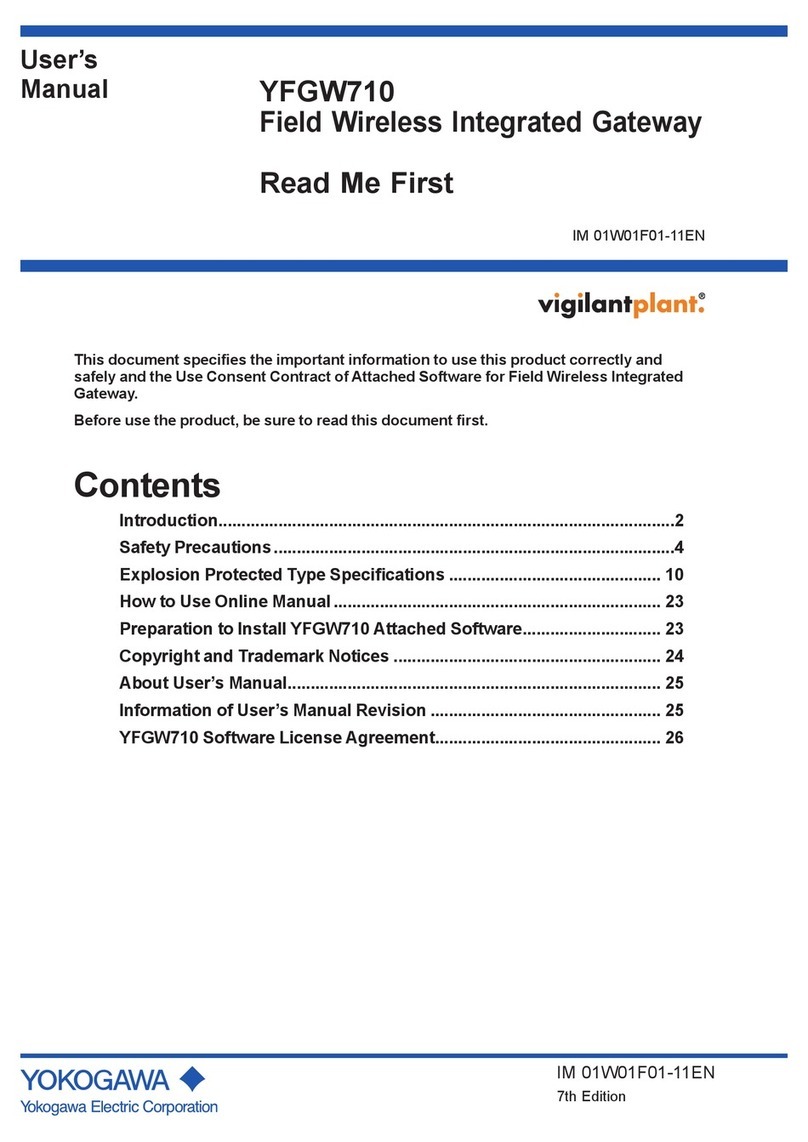
YOKOGAWA
YOKOGAWA YFGW710 user manual

Patton
Patton SmartNode 4554 quick start guide
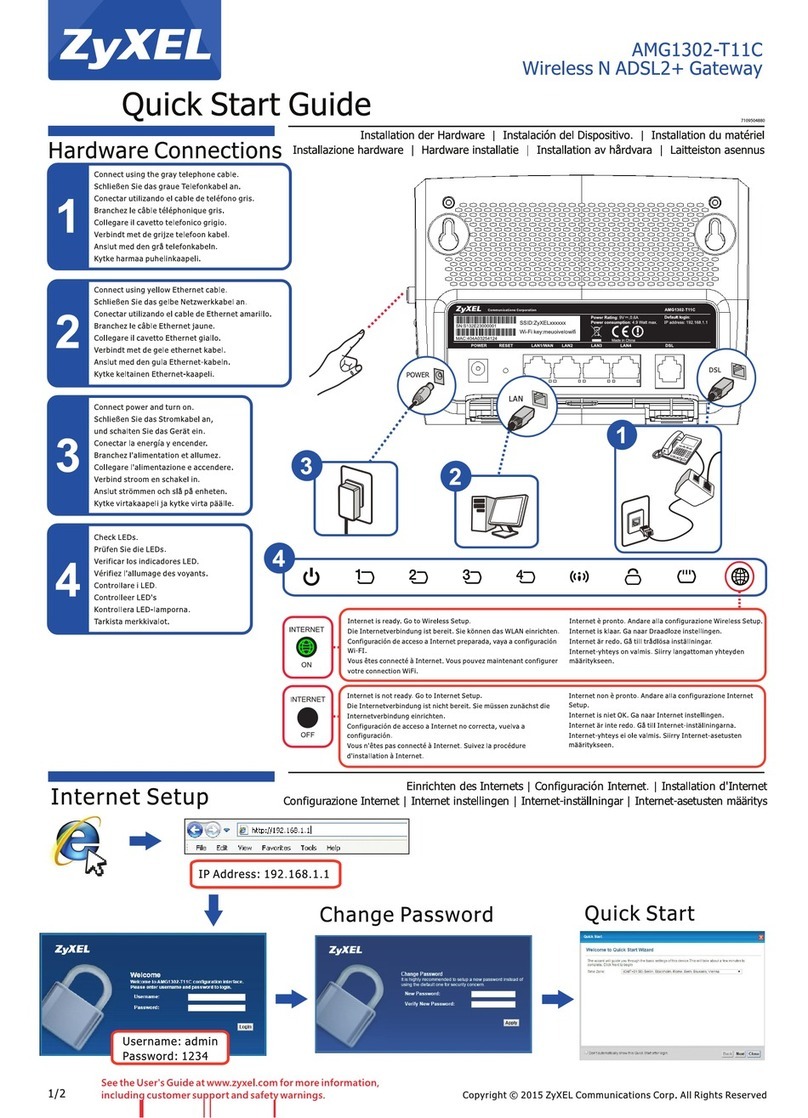
ZyXEL Communications
ZyXEL Communications AMG1302-T11C quick start guide
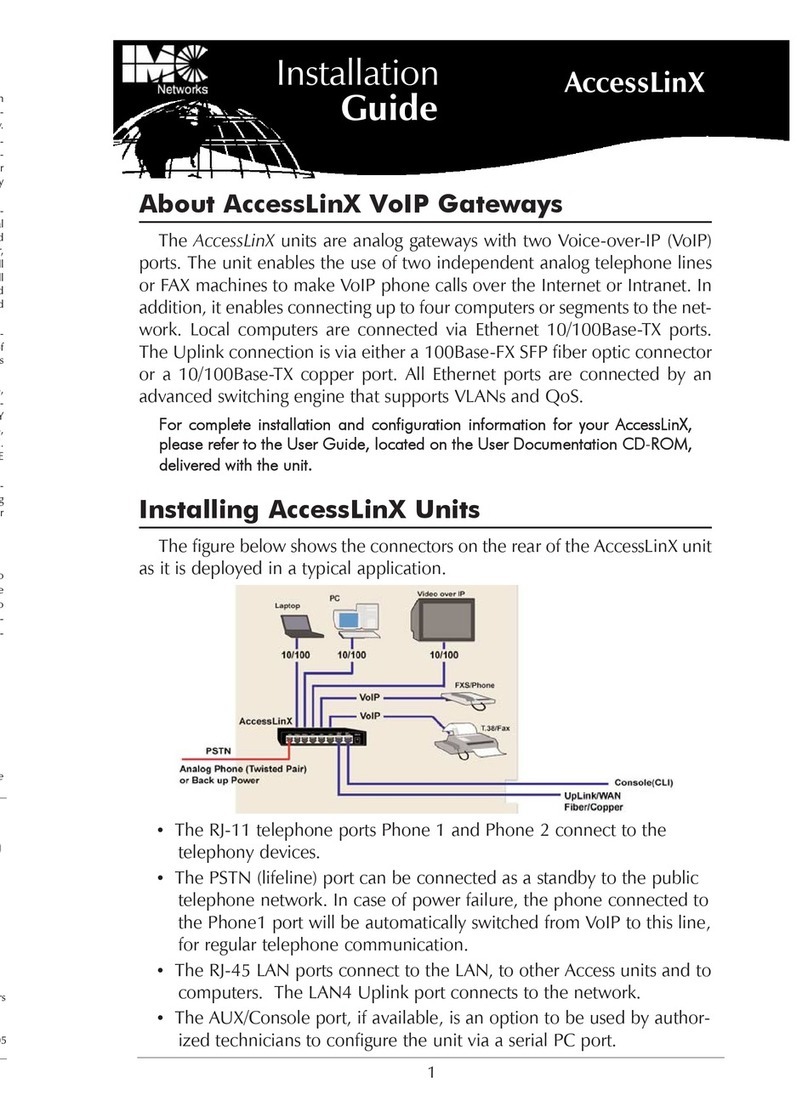
IMC
IMC accesslinx installation guide
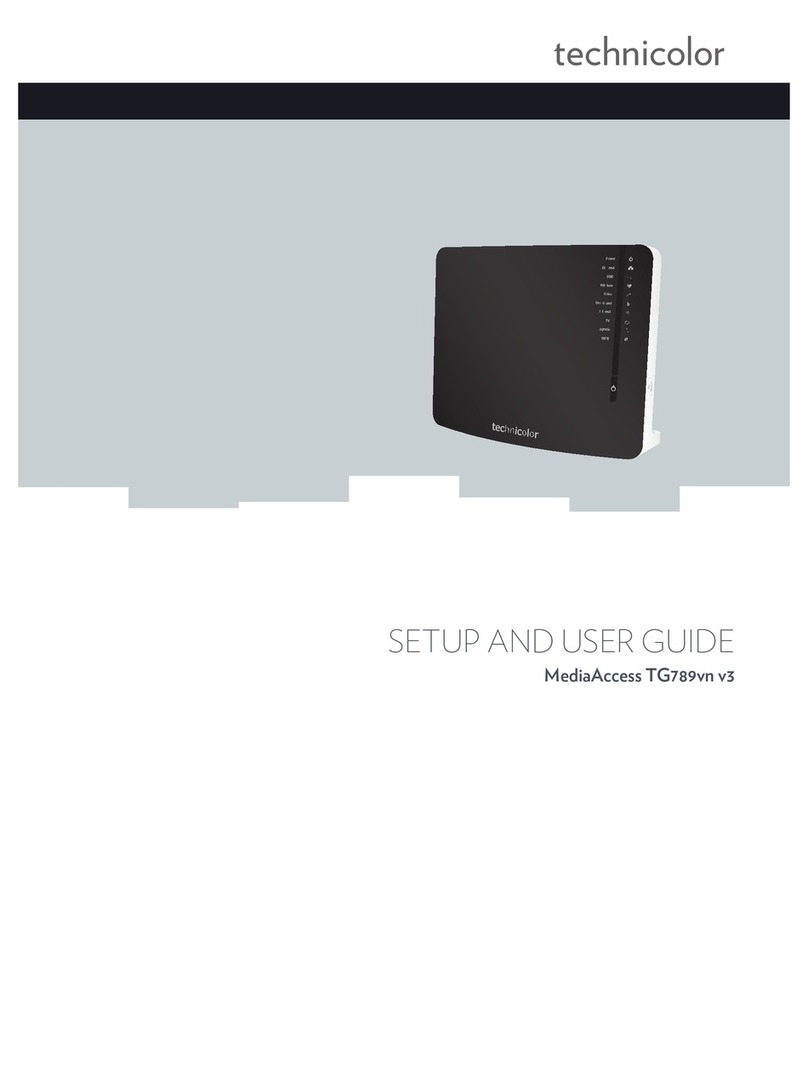
Technicolor
Technicolor MediaAccess TG789vn Setup and user guide