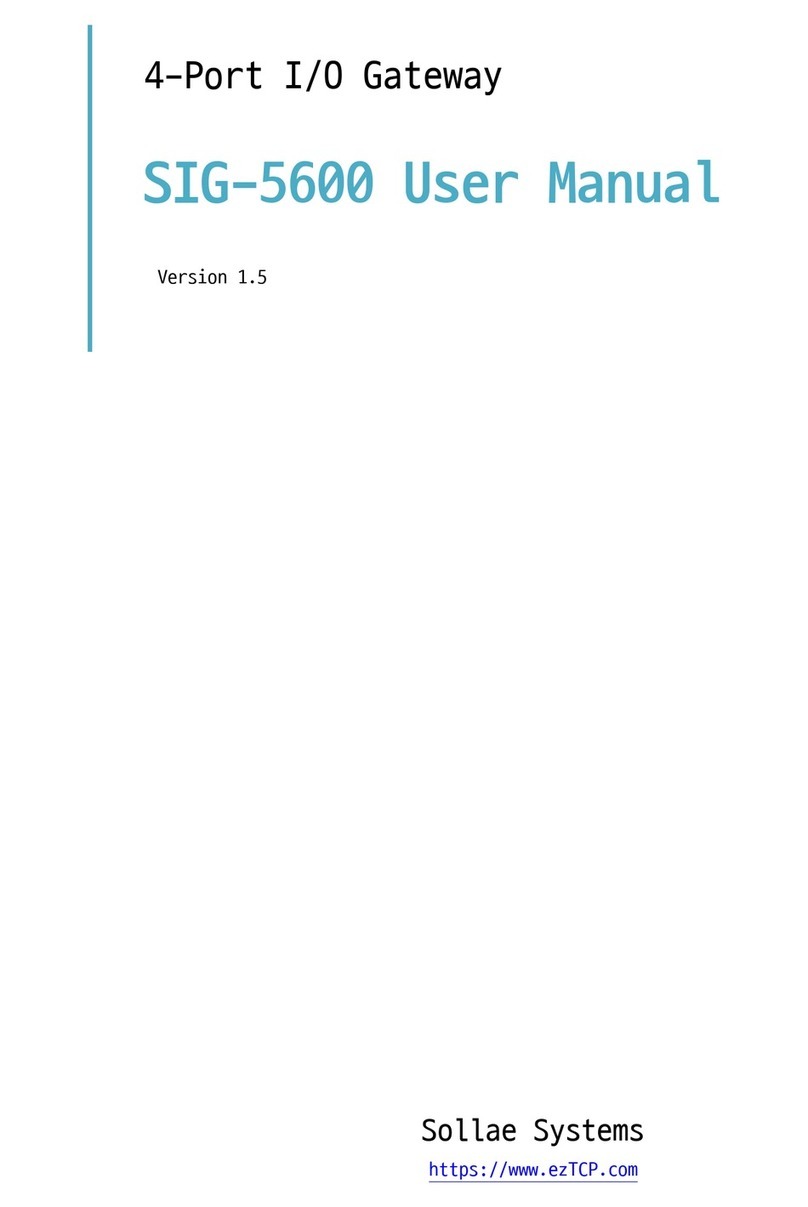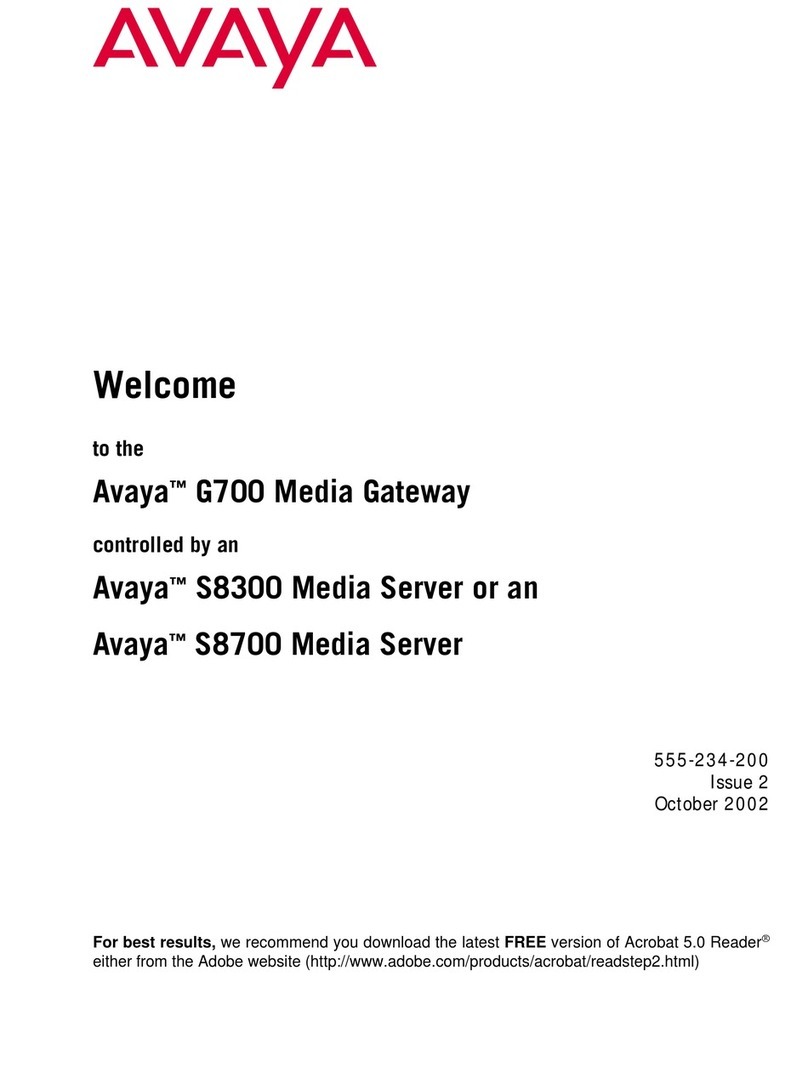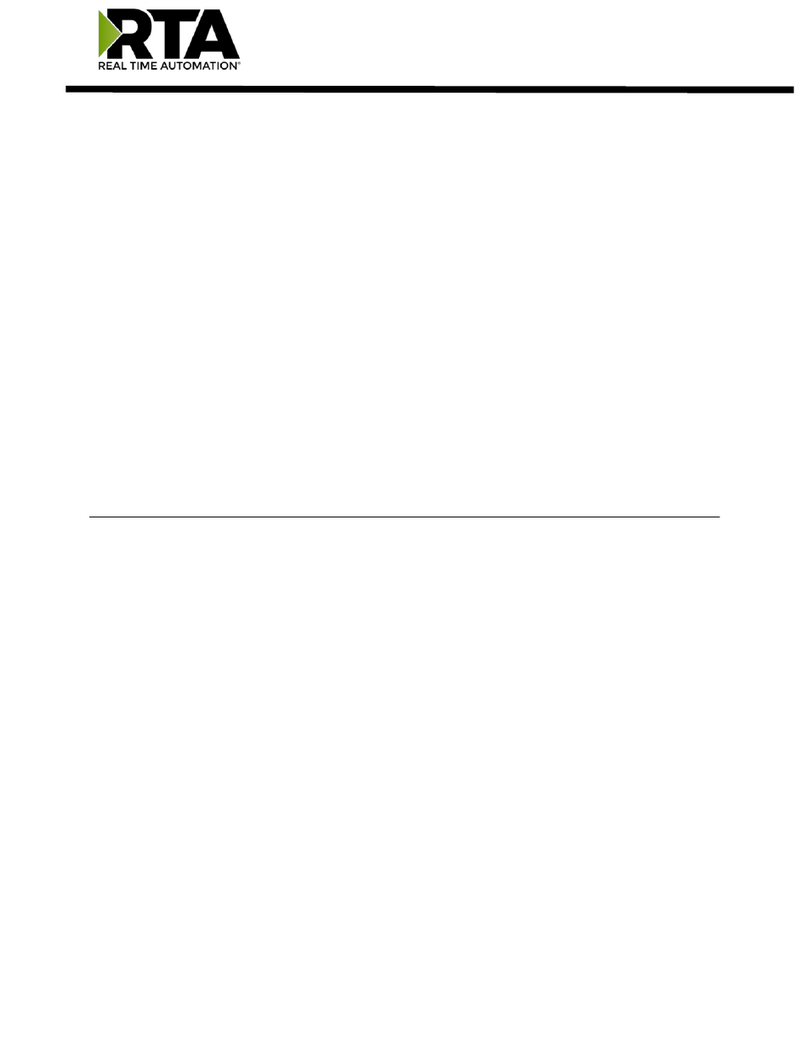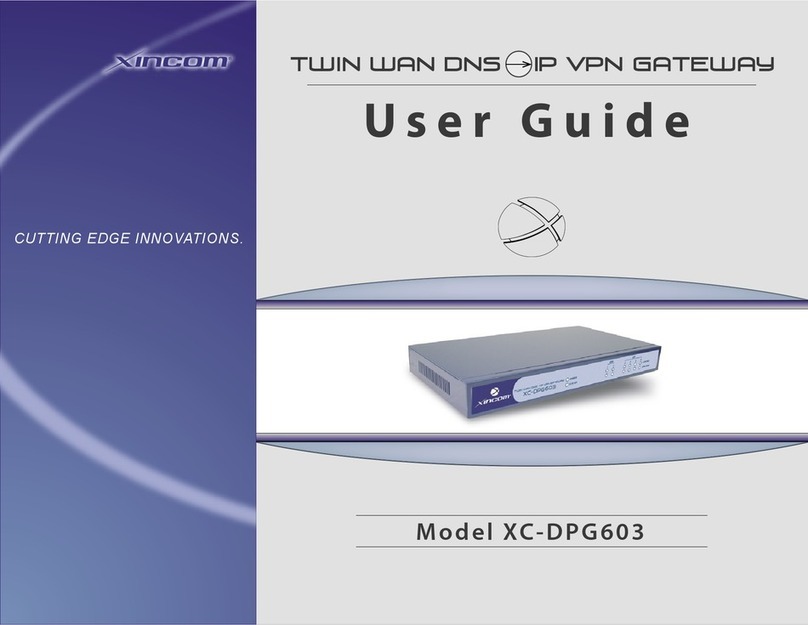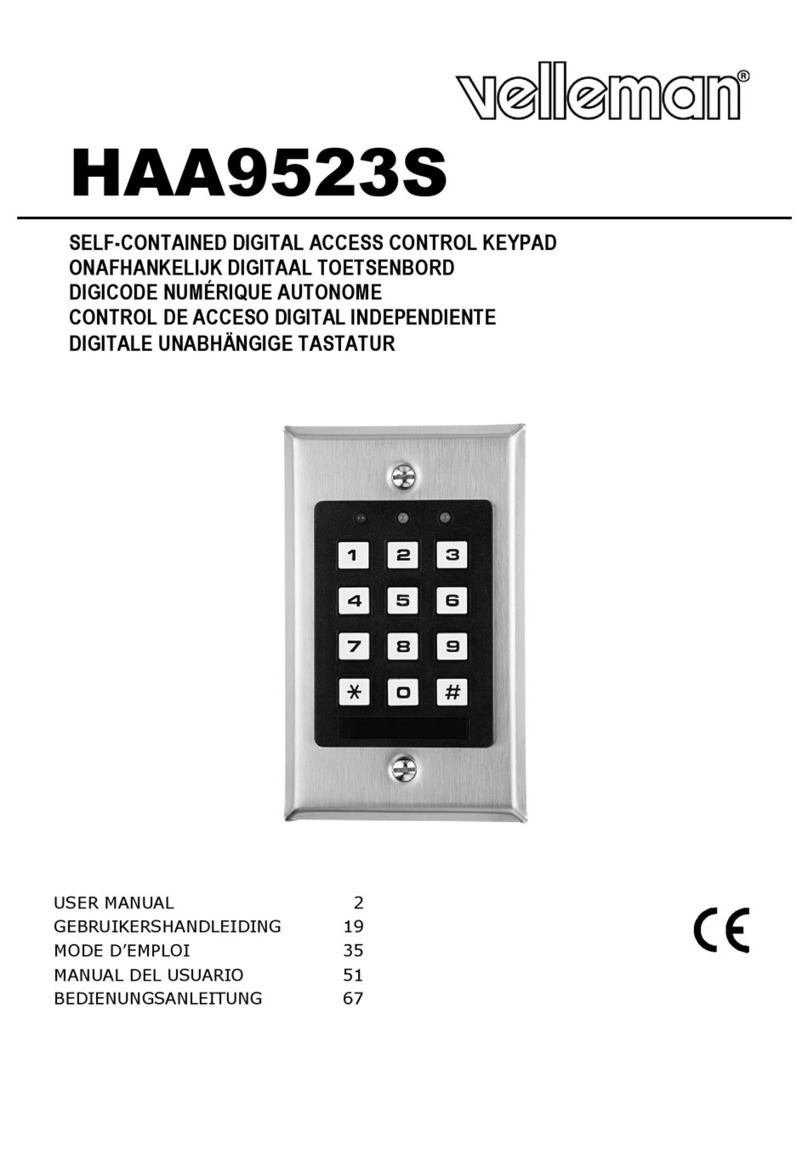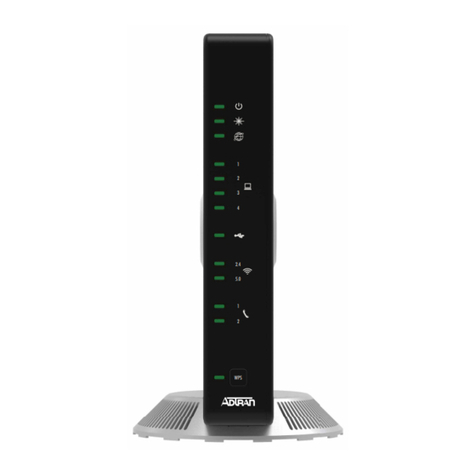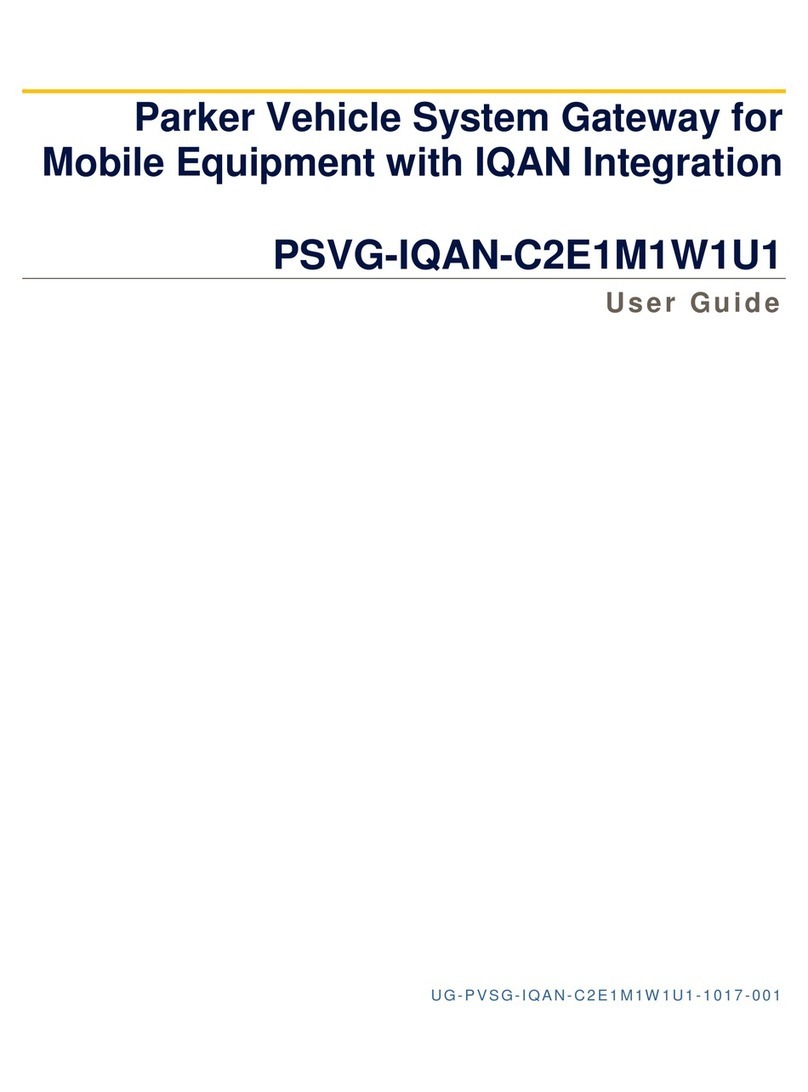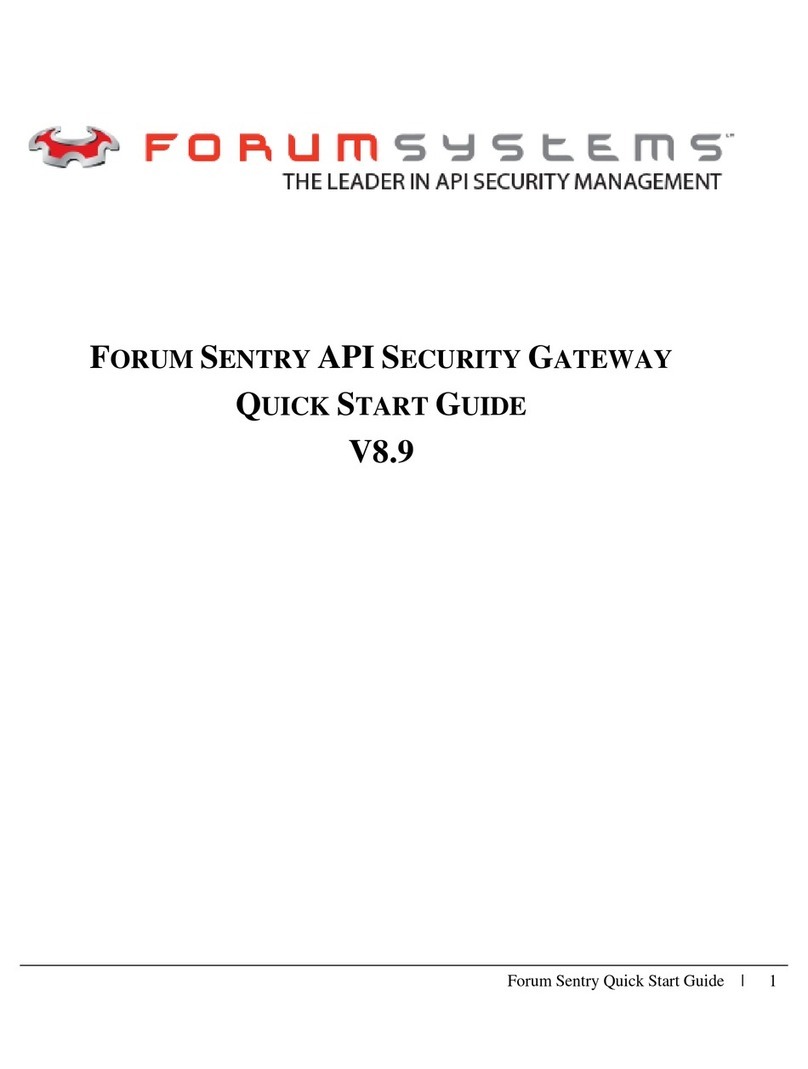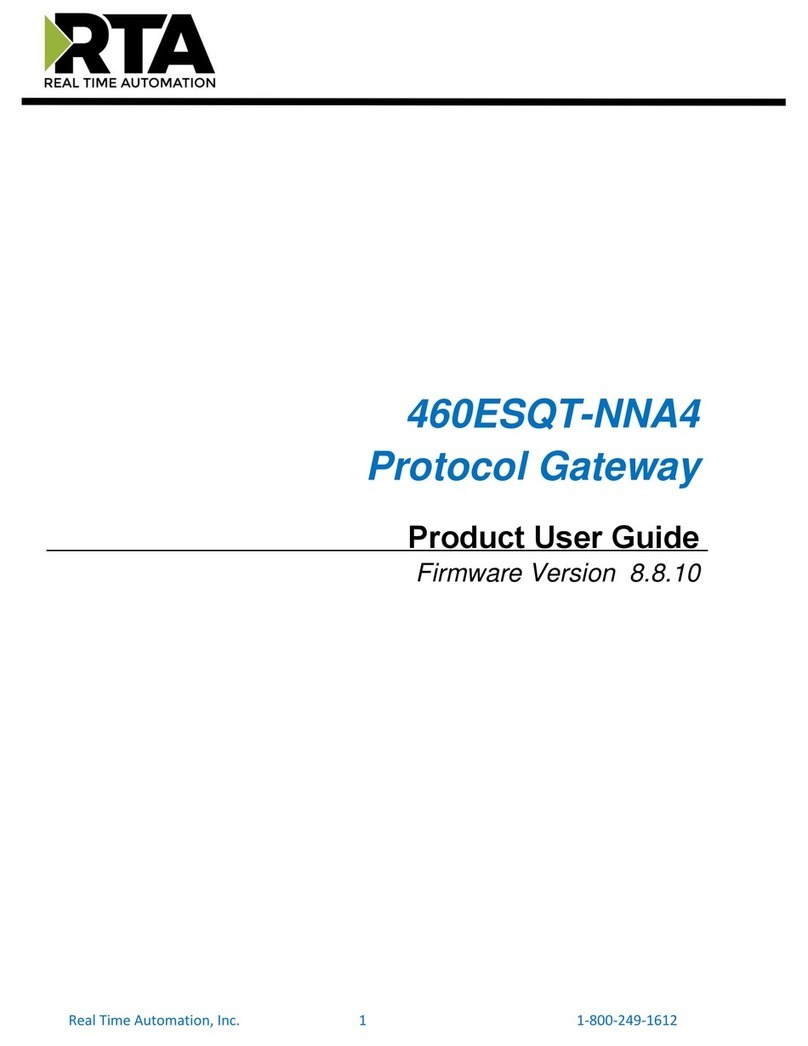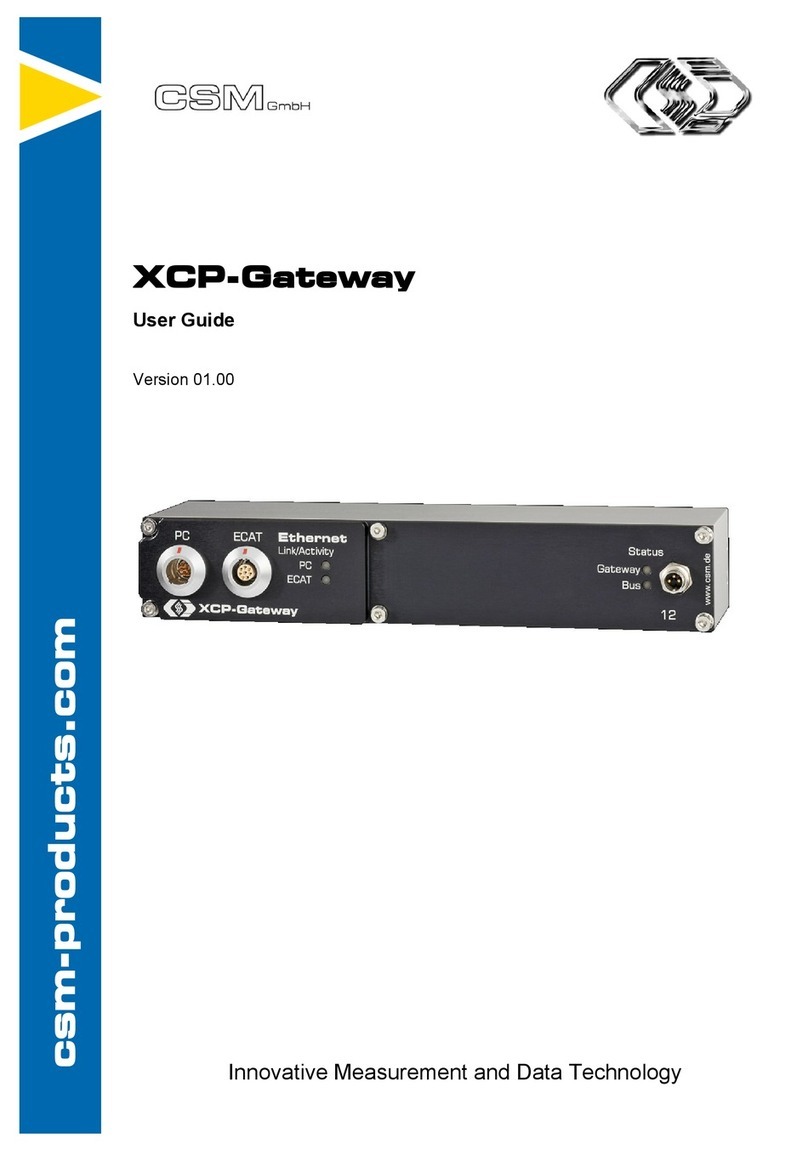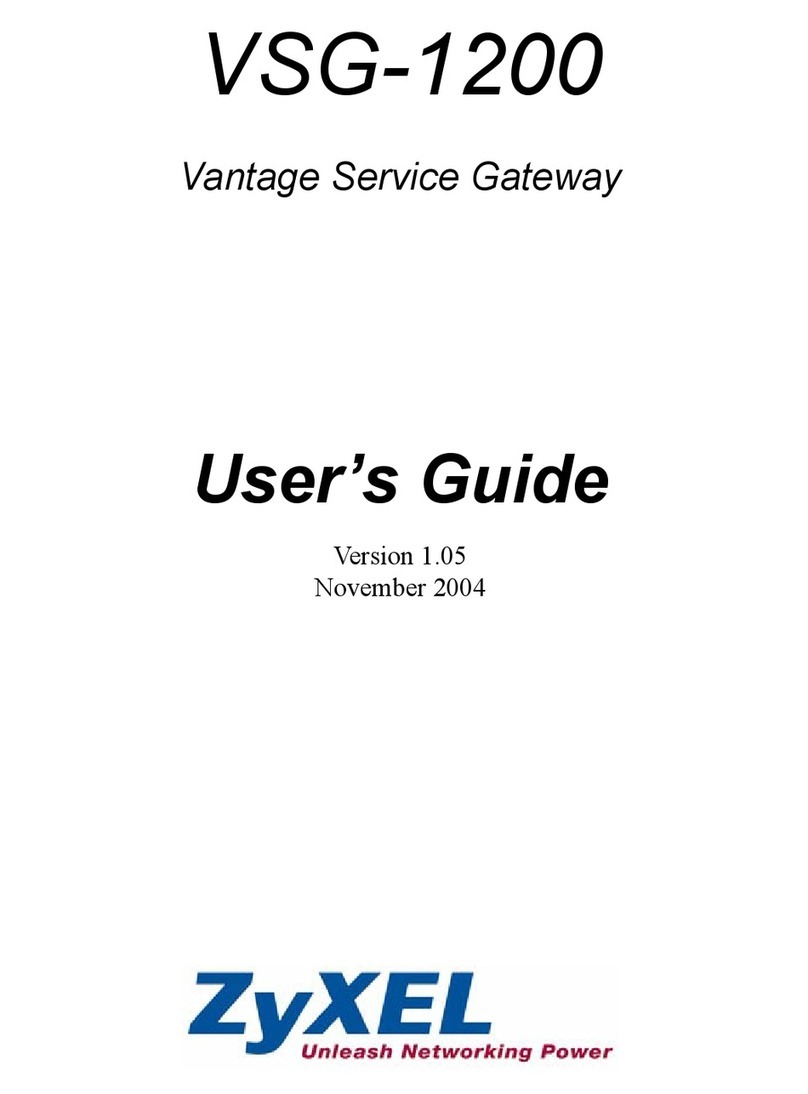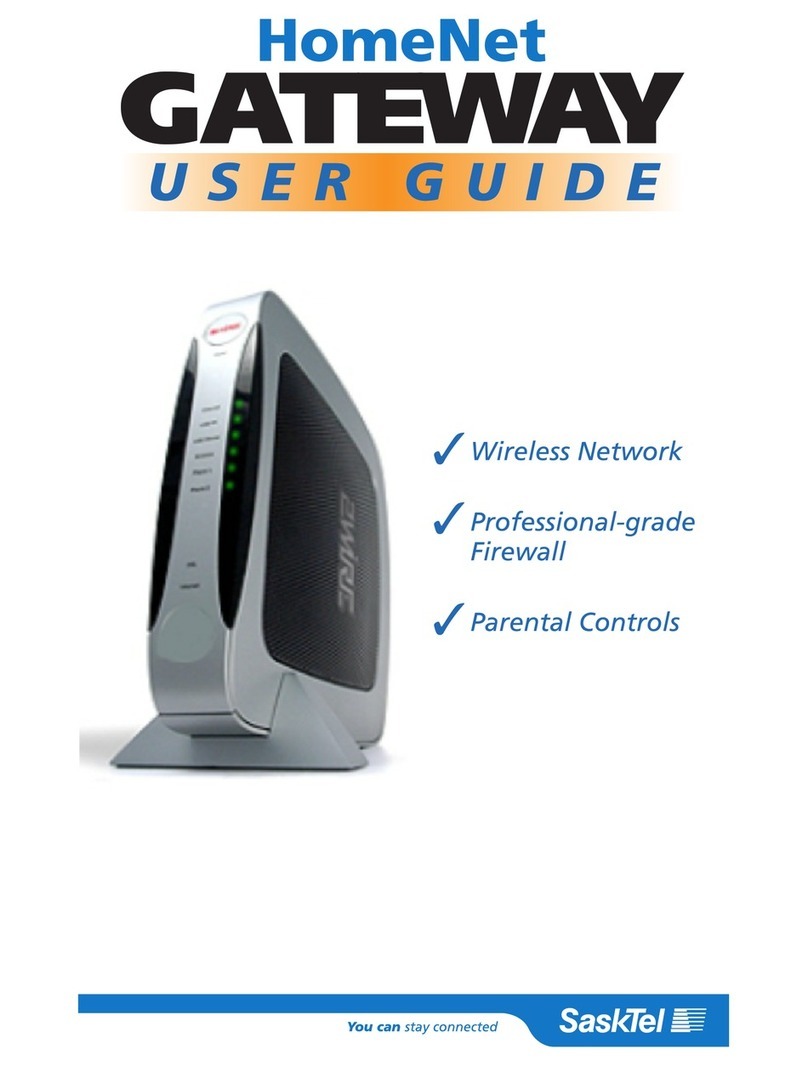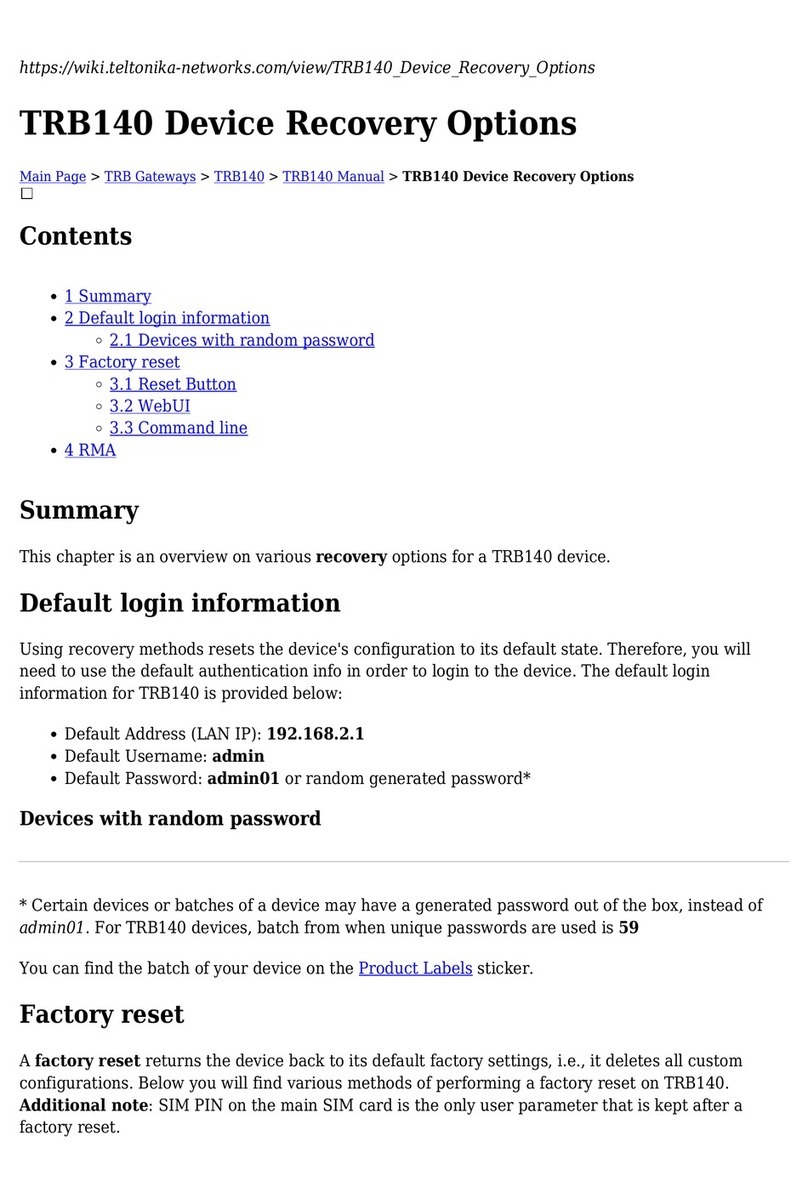Sollae SMG-5400 User manual

Sollae Systems
https://www.ezTCP.com
Wireless LAN Modbus Gateway
SMG-5400 User Manual
Version 1.3

SMG-5400 User Manual Ver. 1.3
- 1 -
https://www.ezTCP.com
This symbol, found on your product or on its packaging, indicates that
this product should not be treated as household waste when you wish to
dispose of it. Instead, it should be handed over to an applicable collection
point for the recycling of electrical and electronic equipment. By ensuring
this product is disposed of correctly, you will help prevent potential negative
consequences to the environment and human health, which could otherwise be caused by
inappropriate disposal of this product. The recycling of materials will help to conserve
natural resources. For more detailed information about the recycling of this product,
please contact your local city office, household waste disposal service or the retail
store where you purchased this product.
※This equipment obtained certification by using 1.5M serial cable.

SMG-5400 User Manual Ver. 1.3
- 2 -
https://www.ezTCP.com
Contents
1Modbus Overview ................................................- 4 -
1.1 Modbus .............................................................. - 4 -
1.2 Modbus Gateway ...................................................... - 5 -
2Product Overview ...............................................- 6 -
2.1 Product Overview .................................................... - 6 -
2.2 Features ............................................................ - 6 -
2.3 Specification ....................................................... - 6 -
2.4 Interface ........................................................... - 8 -
2.4.1 Power .................................................................. - 8 -
2.4.2 RP-SMA Connector ....................................................... - 9 -
2.4.3 Serial Port ............................................................ - 9 -
2.4.4 LED ................................................................... - 11 -
2.4.5 Function Button ....................................................... - 11 -
2.4.6 Setup Port ............................................................ - 11 -
3Preparation ...................................................- 12 -
3.1 Installing the Setting Tool ........................................ - 12 -
3.2 Connecting a Product ............................................... - 12 -
3.3 Searching Devices .................................................. - 12 -
3.4 Logging in ......................................................... - 12 -
4Settings ......................................................- 13 -
4.1 Wireless LAN ....................................................... - 13 -
4.1.1 Infrastructure ........................................................ - 13 -
4.1.2 Soft AP ............................................................... - 14 -
4.1.3 Advanced Settings ..................................................... - 15 -
4.2 IP Address ......................................................... - 16 -
4.2.1 Obtain an IP address automatically..................................... - 16 -
4.2.2 Use a static IP address................................................ - 17 -
4.3 General ............................................................ - 18 -
4.3.1 Comment ............................................................... - 18 -
4.3.2 Transmission Mode ..................................................... - 18 -
4.3.3 Baudrate (unit: bps) .................................................. - 18 -
4.3.4 Serial ................................................................ - 18 -
4.3.5 Modbus ................................................................ - 19 -
4.3.6 TCP ................................................................... - 20 -
4.4 Security ........................................................... - 22 -
4.4.1 Password .............................................................. - 22 -
4.4.2 Certificate ........................................................... - 22 -
4.4.3 spFinder .............................................................. - 22 -
4.4.4 Client ID ............................................................. - 23 -

SMG-5400 User Manual Ver. 1.3
- 3 -
https://www.ezTCP.com
5Management ....................................................- 24 -
5.1 Checking Status .................................................... - 24 -
5.1.1 Product Information ................................................... - 24 -
5.1.2 Communication Status .................................................. - 25 -
5.1.3 Timeout ............................................................... - 26 -
5.1.4 Copy status ........................................................... - 26 -
5.2 Firmware Upgrade ................................................... - 27 -
5.2.1 Automatic Onine Upgrade................................................ - 27 -
5.2.2 Manual Upragde ........................................................ - 28 -
5.3 Console ............................................................ - 29 -
5.3.1 Output Tab ............................................................ - 29 -
5.3.2 FW Log Tab ............................................................ - 30 -
5.3.3 Timeout ............................................................... - 30 -
5.4 Export/Import Setting Values ....................................... - 30 -
5.5 Factory Reset ...................................................... - 31 -
6Technical Support and Warranty ................................- 32 -
6.1 Technical Support .................................................. - 32 -
6.2 Warranty ........................................................... - 32 -
6.2.1 Free Repair Services .................................................. - 32 -
6.2.2 Charged Repair Services................................................ - 32 -
7Precaution and Exemption from Liability .......................- 33 -
7.1 Precaution ......................................................... - 33 -
7.2 Exemption from Liability ........................................... - 34 -
7.2.1 English version ....................................................... - 34 -
7.2.2 French version ........................................................ - 35 -
8Revision History ..............................................- 37 -

SMG-5400 User Manual Ver. 1.3
- 4 -
https://www.ezTCP.com
1 Modbus Overview
1.1 Modbus
Modbus is a serial communications protocol originally published by Modicon (now
Schneider Electric) in 1979 for use with its programmable logic controller (PLCs).
As a matter of fact, Modbus has become a standard communication protocol.
Modbus serial line protocol is a master-slave protocol that a master communicates
with one or more slaves. A master sends Modbus queries to slaves and slaves send
responses to the master.
There are two transmission modes in Modbus serial line protocol and those are RTU
and ASCII. Comparisons of those two modes are as follows:
Division
Modbus/RTU
Modbus/ASCII
Basic
Commonly used
More efficient than ASCII mode
Less efficient than RTU mode
Used when the timer-related
requirements of the RTU mode
cannot be met
Coding System
8-bit binary
Hexadecimal, ASCII characters
Bits per Byte
1 start bit
8 data bits, LSB sent first
1 parity bit (or no parity bit)
1 stop bit (or 2 bits with no
parity)
1 start bit
7 data bits, LSB sent first
1 parity bit (or no parity bit)
1 stop bit (or 2 bits with no
parity)
Message
Framing
Use time intervals
char interval ≤1.5 char
frame interval ≥3.5 frame
Use ASCII characters
Start –0x3A (‘:’)
End –0x0D0A (CR+LF)
char interval ≤1 second
Frame
Checking
Filed
CRC
LRC
Frame
description
Slave Address (1)
Function Code (1)
Data (0 ~ 252)
CRC (2)
Start (1)
Slave Address (2)
Function Code (2)
Data (0 ~ 504)
LRC (2)
End (2)
Table 1-1 Comparisons of Modbus/RTU and Modbus/ASCII
With the evolution of networks, the demand for network communications of
industrial equipment has also increased. As a result, a network version became a
necessity for the Modbus protocol, the TCP/IP version called Modbus/TCP is released.

SMG-5400 User Manual Ver. 1.3
- 5 -
https://www.ezTCP.com
1.2 Modbus Gateway
Figure 1-1 Modbus Gateway
Devices that use Modbus/TCP cannot directly communicate with devices that use
serial line Modbus protocols. Because not only the physical interfaces are different
but also the protocols are not compatible. If you want to implement the
communication, you need a device that convert and route data of both sides. We call
that kind of device Modbus Gateway.

SMG-5400 User Manual Ver. 1.3
- 6 -
https://www.ezTCP.com
2 Product Overview
2.1 Product Overview
SMG-5400 is an industrial Modbus Gateway that converts and routes Modbus data
between the serial line and Modbus/TCP. This can help communicate between Modbus
master (or slave) of serial line and Modbus slave (or master) of network.
SMG-5400 provides IEEE802.11b/g wireless LAN and a universal serial port which can
be selected to RS232, RS422 or RS485.
2.2 Features
⚫Wireless LAN Modbus Gateway
⚫IEEE 802.11b/g 2.4GHz wireless LAN
⚫A universal serial port which can be selected to RS232, RS422 or RS485
⚫Support multiple TCP connection (Max. 4 channels)
⚫Self-developed TCP/IP stack
⚫RP-SMA connector for an external antenna
2.3 Specification
Serial Physical Interface
Serial Interface
RS232 - RXD, TXD, GND, RTS, CTS
RS422/RS485 - TX+, TX-, RX+, RX-, GND with embedded 3.9K
biasing resistors
TRX+, TRX-, GND with embedded 3.9K biasing resistors
Connector
9 pin D-sub male
Serial Port Property
Baudrate
1,200 ~ 230,400bps
Data Bits
8bits, 7bits with Parity
Parity
None, Even, Odd, Mark, Space
Stop Bit
1, 2
Network Physical Interface
Network Interface
IEEE802.11b/g Wireless LAN with RP-SMA
Software Functions
Wireless LAN Mode
Infrastructure, Soft-AP
Protocols
IPv4/IPv6 Dual Stack
TCP/UDP
ICMP, DHCP, mDNS, Modbus/TCP
Modbus/RTU, Modbus/ASCII
WPA-PSK / WPA2-PSK, WPA-Enterprise (TTLS / PEAP)
Indicators

SMG-5400 User Manual Ver. 1.3
- 7 -
https://www.ezTCP.com
LED
PWR, LINK, RUN, MTX, MRX, STX, SRX
Management
spFinder
Configuration and Monitoring Tool
Security
Password
Dimension
Size
88.5mm x 57mm x 23mm (excluding antenna)
Weight
about 65g (excluding antenna)
Operating Environment
Input Voltage
DC5V±0.5V
Current Consumption
typically, 210mA
Operating
Temperature
-20℃~ +60℃
Storage Temperature
-20℃~ +60℃
Certificate
KC
Certificate
(KN 301 489-1, KN 301 489-17, KN 32, KN 35, KS X 3123:2018)
CE
RED 2014/53/EU, RoHS 2011/65/EU
FCC
FCC Part 15 Subpart C
Table 2-1 Specification

SMG-5400 User Manual Ver. 1.3
- 9 -
https://www.ezTCP.com
2.4.2 RP-SMA Connector
There is an RP-SMA connector (jack) is for an external antenna.
2.4.3 Serial Port
SMG-5400 has D-SUB 9-pin male connector for connecting serial devices.
Figure 2-3 Serial Port
⚫Port Specification
Parameter
Value
Number
1
Type
RS232, RS422 or RS485
Baud rate
1,200 ~ 230,400 [bps]
Parity
NONE, EVEN, ODD, MARK or SPACE
Data bit
8 or 7 (7-bit is only available on using Parity)
Stop bit
1 or 2
Table 2-2 Port Specification
⚫RS232 Signal Lines
Number
Name
Description
Level
I/O
Wiring
1
DCD
Data Carrier Detect
RS232
In
N/A
2
RXD
Receive Data
RS232
In
Required
3
TXD
Transmit Data
RS232
Out
Required
4
DTR
Data Terminal Ready
(Always Active)
RS232
Out
Optional
5
GND
Ground
Ground
-
Required
6
DSR
Data Set Ready
RS232
In
N/A
7
RTS
Request To Send
RS232
Out
Optional
8
CTS
Clear To Send
RS232
In
Optional
9
RI
Ring Indicator
RS232
In
N/A
Table 2-3 RS322 Signal Lines

SMG-5400 User Manual Ver. 1.3
- 10 -
https://www.ezTCP.com
⚫RS485 Signal Lines
Number
Name
Description
Level
I/O
Wiring
1
TRX -
Data -
RS485
In/Out
Required
5
GND
Ground
Ground
-
Required
9
TRX +
Data +
RS485
In/Out
Required
Table 2-4 RS485 Signal Lines
⚫RS422 Signal Lines
Number
Name
Description
Level
I/O
Wiring
1
TX -
Transmit Data -
RS422
Out
Required
3
RX -
Receive Data -
RS422
In
Required
4
RX +
Receive Data +
RS422
In
Required
5
GND
Ground
Ground
-
Required
9
TX +
Transmit Data +
RS422
Out
Required
Table 2-5 RS422 Signal Lines
Each signal line for RS422/RS485 has a 3.9KΩbuilt-in biasing resistor.

SMG-5400 User Manual Ver. 1.3
- 11 -
https://www.ezTCP.com
2.4.4 LED
LED operations according to each state are as follows:
When the supplied power is stable: PWR
When the supplied power is NOT stable: PWR
When the script is running: RUN
When the script is NOT running: RUN
When a network is not connected: LINK
When a network is connected and an IP address is NOT assigned: LINK
When a network is connected and an IP address is assigned: LINK
When a TCP connection is NOT established: MTX & MRX
When sending data to the TCP: MTX
When receiving data from the TCP: MRX
When sending data to the serial port: STX
When receiving data from the serial port: SRX
2.4.5 Function Button
This button is used to implement factory reset.
2.4.6 Setup Port
This port is used for making a connection with a PC via USB cable.

SMG-5400 User Manual Ver. 1.3
- 12 -
https://www.ezTCP.com
3 Preparation
3.1 Installing the Setting Tool
You need a program which is called spFinder to use this product. Download the
program on our web site and install it to your PC.
Functions of the spFinder are as follows:
⚫Searching products connected via network and USB
⚫Setting products
⚫Monitoring status of products
3.2 Connecting a Product
Connect a product with your PC via a USB cable.
3.3 Searching Devices
Run spFinder on your PC and press the [Open] button with selecting the COM port
which is connected to your product. If the product is connected, the setup menu
appears on the right.
3.4 Logging in
Before accessing to the searched product, you need to log in first. The default ID
and password are as follows:
Division
Default Values
ID
smg-5400
Password
smg-5400
Table 3-1 default values of ID and password

SMG-5400 User Manual Ver. 1.3
- 13 -
https://www.ezTCP.com
4 Settings
4.1 Wireless LAN
The first step of setting this product is the setting wireless LAN. There are two
wireless LAN modes and the default is [Infrastructure].
4.1.1 Infrastructure
Figure 4-1 Infrastructure mode
Wireless network including an Access Point (AP) in the infrastructure mode.
Related information of the AP (SSID, shared key and etc.) is required to be set on
your product to connect the product to the AP.
Figure 4-2 Settings of infrastructure
⚫Select the [WLAN Topology] to the [Infrastructure] on the [WLAN] tab.
⚫Choose an AP by clicking the [Search AP] button or input an SSID in the
[SSID] input box.
⚫Input a password to the [Shared Key] input box if the AP requires a password.
⚫Click the [Save] button.

SMG-5400 User Manual Ver. 1.3
- 14 -
https://www.ezTCP.com
4.1.2 Soft AP
Figure 4-3 Soft AP mode
In this mode, SMG-5400 operates like an AP in order to make a connection with a
wireless LAN client. The IP address of this product is fixed to 192.168.0.1 and it
is not allowed to be changed. Each wireless LAN client is randomly assigned to an IP
address among 192.168.0.3 to 192.168.255.254. Each client is not allowed to
communicate with another client but communicate with SMG-5400.
Use this mode when there is no AP on the network or it is not possible to install
an AP.
Figure 4-4 Settings of Soft AP
⚫Select the [WLAN Topology] to the [Soft AP] on the [WLAN] tab.
⚫Choose a channel which is not busy by clicking the [Search channel] button.
⚫Input a network name in the [SSID] box.
⚫Input a password in the [Shared Key] if you want to enhance the security.
⚫Click the [Save] button.

SMG-5400 User Manual Ver. 1.3
- 15 -
https://www.ezTCP.com
4.1.3 Advanced Settings
You can configure advanced settings for WLAN by clicking the [Advanced Settings]
button. We recommend using the default values if you do not have any problem with it.
⚫PHY Mode
You have three options for PHY mode and those are [802.11], [802.11b] and
[802.11b/g] mode.
⚫Short Preamble
Under good condition of WLAN environment, you can expect a slight improvement
by enabling this option. Otherwise, you had batter to disable this option.
⚫Short Slot
Using this option, you can expect some improvement in WLAN performances. If
you are in bad condition of WLAN environment, you had batter to disable this
option.
⚫CTS Protection
Using this option, you can expect some improvement in WLAN performances under
WLAN environment that both 802.11b and 11g devices are.

SMG-5400 User Manual Ver. 1.3
- 16 -
https://www.ezTCP.com
4.2 IP Address
4.2.1 Obtain an IP address automatically
This product can automatically obtain an IP address by DHCP. A DHCP server is
required to use this.
Figure 4-5 Obtain an IP address automatically
⚫Select the [Obtain an IP address automatically].
⚫Check the [Obtain DNS server address automatically] and click the [Save]
button.

SMG-5400 User Manual Ver. 1.3
- 17 -
https://www.ezTCP.com
4.2.2 Use a static IP address
You can set a static IP address to this product.
Figure 4-6 Use a static IP address
⚫Select the [Use static IP address].
⚫Set the [Local IP address], [Subnet mask], [Gateway IP address] and [DNS IP
address].
⚫Click the [Save] button.

SMG-5400 User Manual Ver. 1.3
- 18 -
https://www.ezTCP.com
4.3 General
Figure 4-7 General
4.3.1 Comment
This setting is for storing the product description. The maximum setting size of
this item is 32 bytes.
4.3.2 Transmission Mode
This setting selects a transmission mode of serial line Modbus data. You can
select Modbus/RTU mode or Modbus/ASCII mode and the default is Modbus/RTU.
4.3.3 Baudrate (unit: bps)
This setting selects a baud rate of serial port. You can select one from the list
or type a baud rate. The default is 9,600bps.
4.3.4 Serial
Parameter
Available Values
Default Values
Type
RS232, RS485 or RS422
RS232
Data Bits
8 or 7
(7-bit is only available on using Parity)
8
Stop Bits
1 or 2
1
Parity
None, Even, Odd, Mark or Space
None
Table 4-1 Serial

SMG-5400 User Manual Ver. 1.3
- 19 -
https://www.ezTCP.com
4.3.5 Modbus
⚫Query Flow
This setting defines a direction of Modbus query. You can select TCP to Serial
or Serial to TCP. If you select TCP to Serial, the product operates as a TCP
server. On the other hand, if you select Serial to TCP, the product operates
as a TCP client. The default is TCP to Serial.
Figure 4-8 TCP to Serial
Figure 4-9 Serial to TCP
Table of contents
Other Sollae Gateway manuals