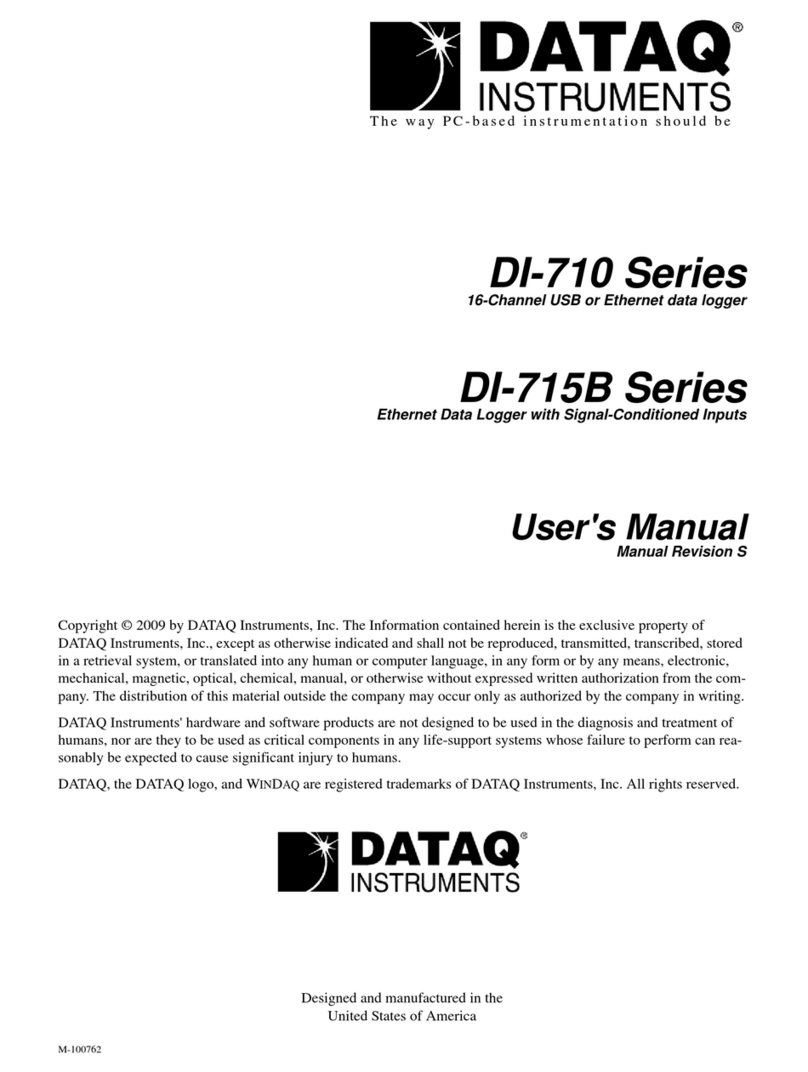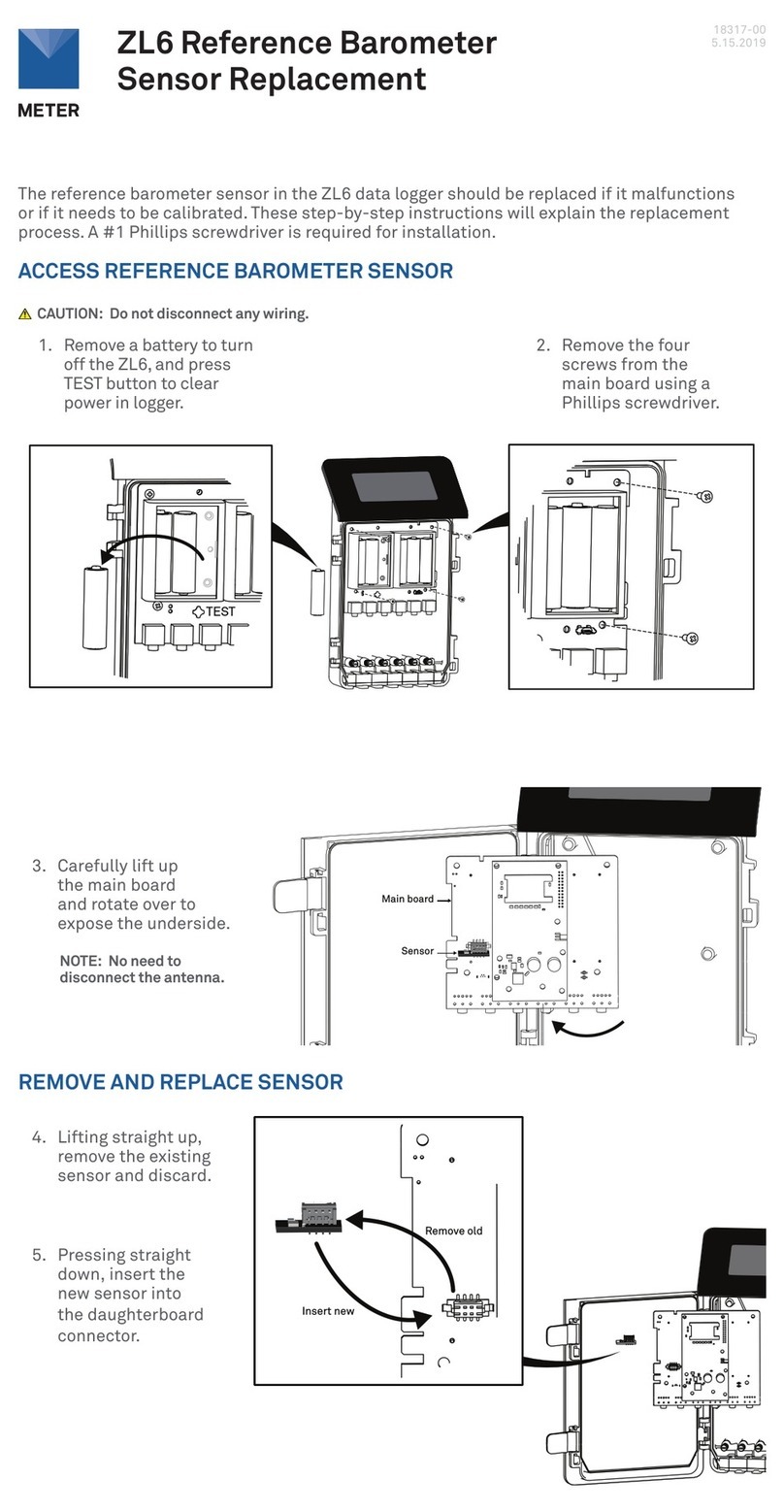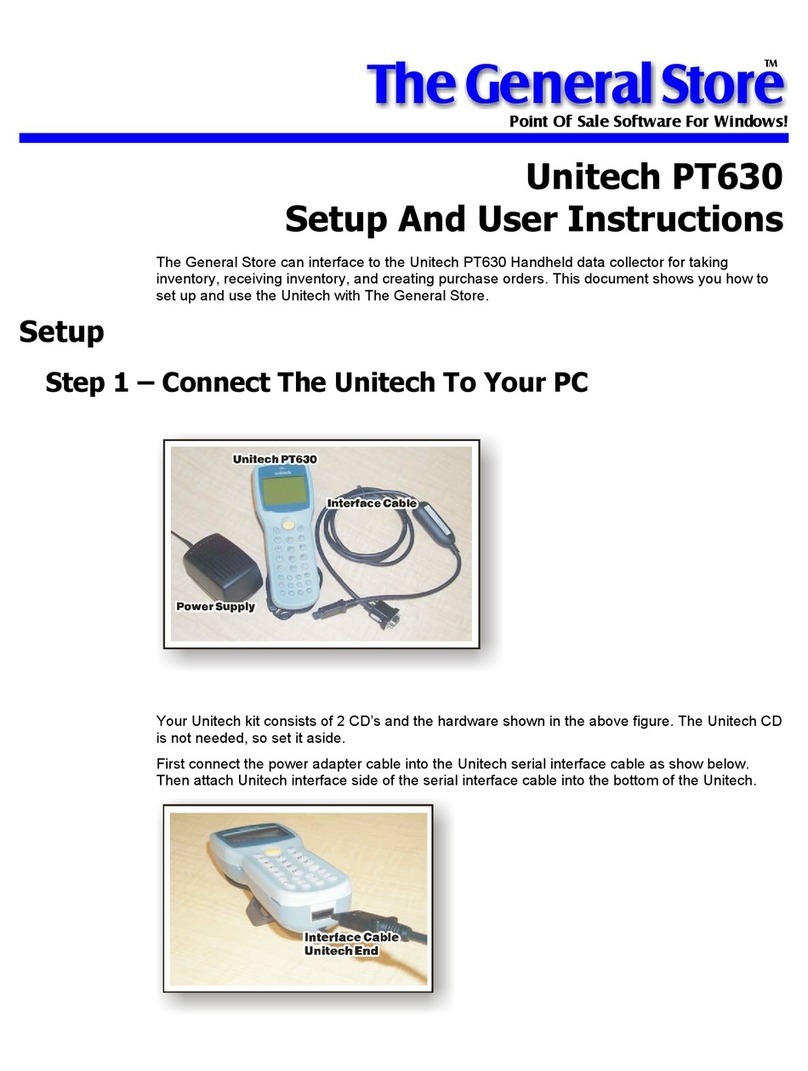Solplanet Ailogger User manual


UM0033_Ai-Logger_EN_V02_0123 1
Table of Contents
1 Safety Precautions .................................................................................................................. 3
1.1 Safety instructions......................................................................................................... 3
1.2Personnel requirements................................................................................................. 3
1.3 System installation........................................................................................................ 3
1.4 Operation...................................................................................................................... 3
1.5 Maintenance and replacement .................................................................................... 3
2 Product overview.................................................................................................................... 4
2.1Product overview........................................................................................................... 4
2.2Networking application ................................................................................................ 4
2.3 Features ....................................................................................................................... 4
2.4 Appearance.................................................................................................................. 5
3 Device Installation .................................................................................................................. 6
3.1 Installation process ....................................................................................................... 6
3.2 Check before installation..............................................................................................7
3.3 Get installation tools ready...........................................................................................7
3.4 Choose an installation location.................................................................................... 8
3.5 Install Ai-Logger........................................................................................................... 9
3.5.1 Desktop installation ........................................................................................... 9
3.5.2 Wall-mounted installation ................................................................................10
3.5.3 Rail installation ..................................................................................................11
4 Electrical connection............................................................................................................. 13
4.1 Connection Instructions .............................................................................................. 13
4.2 Connecting to Inverter ............................................................................................... 14
4.2.1 Connect to Huatuo............................................................................................ 14
4.2.2 Connect to multiple inverters .......................................................................... 15
4.3 Connect to a smart meter........................................................................................... 16
4.4Connect through Ethernet cable ................................................................................. 16
4.5Connect to Ripple Control Receiver............................................................................ 17
5 System Operation.................................................................................................................. 19
5.1 System Power-On Process........................................................................................... 19
6 WEB interface operation....................................................................................................... 21
6.1 WEB interface description........................................................................................... 21
6.1.1 WEB page menu................................................................................................. 21
6.1.2 WEB interface layout ............................................................................................... 24
6.2 Prepare and log in to the WEB................................................................................... 24
6.3 Overview.................................................................................................................... 26
6.3.1 Plant operation information ............................................................................. 26
6.3.2 Fault warning................................................................................................... 26
6.3.3 System power generation ............................................................................... 26
6.3.4 Performance data.............................................................................................27
6.3.5 Device running information ............................................................................ 28
6.4 Device Monitoring ..................................................................................................... 28
6.4.1 Ai-Logger.......................................................................................................... 28

2 UM0033_Ai-Logger_EN_V02_0123
6.4.2 Inverter ............................................................................................................ 28
6.4.4 Weather station............................................................................................... 36
6.4.5 Smart Meter .................................................................................................... 38
6.5 Settings ...................................................................................................................... 39
6.5.1 User Parameters ............................................................................................... 39
6.5.2 Communication parameters ............................................................................ 41
6.6 Maintenance .............................................................................................................. 42
6.6.1 Firmware upgrade............................................................................................ 42
6.6.2 Security Settings ............................................................................................. 43
6.6.3 Device Management ....................................................................................... 43
7 Grid dispatch ........................................................................................................................ 46
7.1 Power Regulation Instructions .................................................................................... 46
7.2Active power schedule .................................................................................................47
7.2.1 Unlimited............................................................................................................47
7.2.2 Dry contact remote control ............................................................................. 48
7.2.3 Fix active power percentage limited (open loop) ............................................ 48
7.2.4 Setting anti-backflow parameters ................................................................... 49
7.3 Reactive power regulation ......................................................................................... 50
7.3.1 No output.......................................................................................................... 50
7.3.2 Dry contact remote control ............................................................................. 50
7.3.3 Reactive power fixed value control .................................................................. 51
7.3.4 Power factor fixed value control.......................................................................52
7.3.5 Grid connection with limited power factor ......................................................52
8 Device Maintenance............................................................................................................. 53
8.1 Routine Maintenance.................................................................................................. 53
8.2 Troubleshooting ......................................................................................................... 53
9 Scrap Ai-Logger ................................................................................................................... 55
10 Technical data ..................................................................................................................... 55
11 Manage system domain name list ....................................................................................... 56
12 Contact Us........................................................................................................................... 56

UM0033_Ai-Logger_EN_V02_0123 3
1 Safety Precautions
1.1 Safety instructions
This section describes the safety precautions to be followed during the installation and
operation of the Ai-Logger.
1.2 Personnel requirements
1. Ai-Logger can only be operated by trained professional electrical technicians.
2. Operators should be quite familiar with the composition and working principle of the
entire grid-connected PV system, as well as the relevant standards of the
country/region where the project is located.
1.3 System installation
1. Before installing the Ai-Logger, make sure it is not electrically connected and powered
on.
2. Please install Ai-Logger in a well ventilated environment to ensure unaffected system
performance.
3. Please make sure that the cooling holes of the Ai-Logger are not blocked.
4. During the installation process, please do not touch other parts inside the case except
the terminals at the bottom of the box.
1.4 Operation
1.5 Maintenance and replacement
1. Ai-Logger is maintained as a whole unit, if there is any fault inside the case, please
contact your dealer.
2. To maintain Ai-Logger, you need to be familiar with and understand the contents of this
manual, and have appropriate tools and test equipment.
3. During the maintenance process, please observe electrostatic protection standards and
wear anti-static gloves.
Notice
●Operators should read this manual carefully. Equipment damage caused by storage,
handling, installation and use of Ai-Logger not in accordance with the contents of
this manual is not covered by the warranty.
Notice
●Please strictly follow the safety precautions listed in this manual and other related
documents
●When operating the equipment, obey local regulations and codes.

4 UM0033_Ai-Logger_EN_V02_0123
2 Product overview
Overview of functions, networking application, features, appearance and monitoring panel
of Ai-Logger.
2.1 Product overview
Functions: Ai-Logger is a special device for PV system monitoring and management
platform, with functions such as interface aggregation, protocol conversion, data
acquisition, data storage, centralized monitoring and centralized maintenance for each PV
system device.
2.2 Networking application
Ai-Logger is suitable for PV systems,
1. Can monitor AISWEI's inverters.
2. Support third-party weather station and smart meter access using standard MODBUS
protocol RS485 interface.
3. Support access to multi-function meters through DLT645 protocol.
The networking application of Ai-Logger, as shown in the figure
2.3 Features
Ai-Logger features centralized monitoring, graphic data, easy maintenance, grid dispatch,
and intelligent management.
1. Centralized monitoring
a) Centrally manage up to 80 devices.
b) The PV system can be monitored and managed through the embedded WEB
which can be used to view real-time information of power plants, equipment,
fault information and set remote parameters.
2. Graphic data
a) In addition to power information and real-time monitoring information, the
embedded WEB can also display power plant and equipment performance data
in graphic tables and curves.
3. Easy maintenance
a) Use the USB port to upgrade firmware and export data of Ai-Logger or inverter
by inserting a USB stick.
AISWEI Power Plant
Management System
Grid Dispatch Receiver
Smart meter
PV Array
Inverter
Inverter
Grid
Dry Contact
Embedded Web
Environment Monitor

UM0033_Ai-Logger_EN_V02_0123 5
b) Use the embedded WEB to upgrade firmware and export data of Ai-Logger or
inverter.
4. Grid dispatch
a) Support grid dispatch and active power derating at the same time.
5. Intelligent management
a) Ai-Logger can automatically scan and identify AISWEI's inverters.
b) Equipment of third-party manufacturers can also be connected if it supports
the standard MODBUS-RTU protocol.
c) Ai-Logger can automatically assign RS485 addresses to connected inverters
and supports changing names according to device serial numbers for easy
remote configuration and maintenance.
d) Support remote setting of inverter parameters.
2.4 Appearance
Schematic overview of Ai-Logger
Front view
Top view
Back view
Bottom view

6 UM0033_Ai-Logger_EN_V02_0123
3 Device Installation
Below are Ai-Logger installation instructions, please read carefully to help you install this
product better.
Background information: Choose a suitable mounting location and mounting surface
3.1 Installation process
Ai-Logger installation process overview.
The installation process of Ai-Logger is shown in the figure.
Installation Process Description
Step
Operation
Description
1
Check before installation
Before unpacking, check outer packaging for
damage; after unpacking, check if anything is
missing and whether there is any obvious external
damage.
2
Ready to install tools
Before installing Ai-Logger, you need to have the
appropriate tools ready for smooth installation and
wiring.
3
Choose an installation
location
Choose an appropriate location and install Ai-
Logger to ensure that Ai-Logger can work normally
and efficiently.
4
Install Ai-Logger
Ai-Logger can be installed on desktops, walls and
rails.
Start
Check before
installation
Ready to install
tools
Choose an
installation location
Install Ailogger
End

UM0033_Ai-Logger_EN_V02_0123 7
3.2 Check before installation
Check outer packaging: Before unpacking the Ai-Logger, check the outer packaging for
visible damage such as holes, cracks, or other signs of possible internal damage. If
abnormal, do not open it, contact your dealer as soon as possible.
Check the delivery: After unpacking the Ai-Logger, please check the delivery to see if
anything is missing and whether there is any obvious external damage. In case of any
damage or if anything is missing, please contact your dealer.
Ai logger
WiFi antenna
3.3 Get installation tools ready
Before installing Ai-Logger, you need to have the appropriate tools ready for smooth
installation and wiring.
Tools
Reference picture
Model
User
Impact drill
When wall-
mounted, it is used
to punch holes in
the wall.
Diagonal plier
Cut the cable ties.
Wire stripper
Strip off the cable
skin.
Rubber hammer
Tap the expansion
bolts into the holes.
Utility knife
Unpacking etc.

8 UM0033_Ai-Logger_EN_V02_0123
Wire cutter
Cut the cable.
Marker
Making marks.
Vacuum cleaner
After drilling holes
in the wall, clean the
dust on the site.
Steel tape
Measure distance.
Safety goggles
It is worn by the
operator when
punching.
Dust mask
It is worn by the
operator when
punching.
3.4 Choose an installation location
Choose an appropriate location and install Ai-Logger to ensure that Ai-Logger can work
normally and efficiently.
Please take the following into consideration when selecting an installation location.
1. Ai-Logger is rated IP20, do not place Ai-Logger outdoors.
2. Do not place the Ai-Logger in an easily accessible environment to avoid damage to the
Ai-Logger.
3. The ambient temperature should be kept at -20℃~+60℃, and avoid direct sunlight.
4. The ambient humidity of the installation location cannot exceed 95%. Excessive
humidity may cause damage to internal components.
5. Ensure that the RS485 communication distance does not exceed 1000m, and the
Ethernet communication distance does not exceed 100m.
6. It is recommended to install the Ai-Logger at an appropriate height.
7. Do not turn Ai-Logger upside down. When the cooling holes are facing upward, dust
might fall in and affect the life of the Ai-Logger.
8. The installation method and location must be suitable for the weight and size of the Ai-
Logger.
9. Make sure the cable connection area is facing down when mounting on walls or rails.

UM0033_Ai-Logger_EN_V02_0123 9
10. The distance between Ai-Logger and surrounding objects should meet the following
conditions: the distance between the two sides is ≥500mm; the distance from the top is
≥500mm; the distance from the ground is ≥1500mm, as shown in the figure.
3.5 Install Ai-Logger
There are three installation methods for the Ai-Logger: desktop installation, wall-mounted
installation, and rail installation.
3.5.1 Desktop installation
How to install Ai-Logger on desktop
●First install the antenna by screwing clockwise in the thread on Ai-Logger, the
antenna can be bent 90°and rotated 360°after installation.

10 UM0033_Ai-Logger_EN_V02_0123
Steps
Step 1: Take the Ai-Logger out of the outer packaging.
Step 2: Place the Ai-Logger on a horizontal table.
3.5.2 Wall-mounted installation
How to mount the Ai-Logger on the wall.
1. Install Ai-Logger on a solid and flat wall and make sure Ai-Logger is steadily fixed to the
wall.
Measure out the following dimensions on the wall and mark them well. Ai-Logger can
be hung on the wall with three screws to make it more steady, or it can be hung on the
wall with only two screws on the top.
Notice
●Please choose horizontal desktop to install Ai-Logger to avoid damage caused by Ai-
Logger sliding down.
●Do not place the Ai-Logger in a place where it is easy to touch the cable to avoid
signal interruption.
Notice
●Secure the Ai-Logger through the wall mounting holes on the back (as shown in the
figure below).

UM0033_Ai-Logger_EN_V02_0123 11
2. Use a pistol drill (φ6 drill bit is recommended) at the marked place to drill a depth of 24-
25mm. Clean up the debris in the hole, then install the expansion coil and screw on the
wall. The screw requirements are as follows. The thickness of the head is 2mm, and the
diameter is φ6-10. Finally, hang the Ai-Logger on the screw.
3.5.3 Rail installation
1. Choose a standard DIN35mm rail with a thickness of 1mm and a rail length of not less
than 280mm.
2. Fix the guide rail to the selected cabinet or wall. The way of fixing on the wall is similar
to wall mounting.
3. Mount the Ai-Logger on the rail.
There are two ways to install:
Method 1:
Align the Ai-Logger rail groove with the rail and push it into place.

12 UM0033_Ai-Logger_EN_V02_0123
Method 2:
Hold the Ai-Logger to clamp the upper grove on the upper edge of the rail, rotate the Ai-
Logger to make the rail contact the two rail clips on the Ai-Logger, then press the Ai-Logger
to make the rail completely snap into the rail clips. If it is difficult to snap into place, use a
flat-blade screwdriver and gently move the clip down through the hole, then the rail can be
easily snapped into place.
4. Fix the end brackets on the rail at both ends to prevent the Ai-Logger from moving on
the rail.
5. Check to make sure the Ai-Logger is securely installed.

UM0033_Ai-Logger_EN_V02_0123 13
4 Electrical connection
How to electrically connect Ai-Logger with inverter, weather station, PC and other
equipment.
4.1 Connection Instructions
Ports: For the bottom diagram of Ai-Logger and port function description, see
Device Connection Instructions: When Ai-Logger connects multiple devices through the
COM port, the recommended connection method is as shown in the figure. For details see
Ai-Logger connects multiple devices via COM port
Notice
●When making electrical connections, make sure all cables are securely connected to
prevent loosening.
Ai-Logger does not have a power-on button, please do not connect the power
adapter until the electrical connection is completed.

14 UM0033_Ai-Logger_EN_V02_0123
4.2 Connecting to Inverter
4.2.1 Connect to Huatuo
How to connect Ai-Logger to Huatuo through RS485 communication cable.
Background information: Ai-Logger has 3 RS485 channels with COM port as shown in the
figure.
Table COM Port Description
Port
Label
Function
COM1
A
RS485A, RS485 differential signal+
B
RS485B, RS485 differential signal-
GND
Grounding
COM2
A
RS485A, RS485 differential signal+
B
RS485B, RS485 differential signal-
GND
Grounding
COM3
A
RS485A, RS485 differential signal+
B
RS485B, RS485 differential signal-
GND
Grounding
RJ45 port connection
The RS45 port is connected with a crystal head, as shown in the figure
Huatuo
Corresponding cable colors and functions are shown in the table
Table Shielded Network Cable Wiring Instructions

UM0033_Ai-Logger_EN_V02_0123 15
Serial number
Color
Function
1
Orange
white
RS485A, RS485 differential signal+
2
Orange
RS485B, RS485 differential signal-
3
Green and
white
NC
4
Blue
GND
5
Blue and
white
NC
6
Green
NC
7
Brown and
white
NC
8
Brown
NC
4.2.2 Connect to multiple inverters
How to connect Ai-Logger with multiple inverters
Ai-Logger can be connected to multiple inverters at the same time by daisy chain, as shown
in the figure
Note
⚫A single Ai-Logger supports up to 80 devices, and it is recommended that the
number of devices connected to each RS485 channel be less than 30.
⚫The addresses of all devices on each daisy chain must be within the address range
set by Ai-Logger, and there must be no duplication, otherwise the communication
will fail.
⚫If Ai-logger detects a conflict between the RS485 addresses of the inverter, it will
reassign a different address without the need of going to the inverter to modify it.
⚫All devices on each daisy chain must have baud rates set to 9600.
⚫It is recommended to use a CAT 6E network cable with a cross-sectional area of
0.5mm² or more or a shielded twisted pair cable of 1mm²

16 UM0033_Ai-Logger_EN_V02_0123
Connect to a weather station
4.3 Connect to a smart meter
How to connect the Ai-Logger to a smart meter
Background information: Ai-Logger can connect to smart meters that support standard
MODBUS-RTU protocol or DL/T645 protocol.
------End
4.4 Connect through Ethernet cable
Background information: Ai-Logger can be connected to Ethernet switches, routers and
other devices through Ethernet cable, and can also be connected to the Ethernet electrical
port of a PC directly or through a Hub. You can select the device to be connected according
to the specific networking scenario.
Steps
Step 1. Insert one end of the purchased network cable into the Ethernet port of the device.
Note
⚫Ai-Logger only supports weather stations with standard MODBUS-RTU protocol. One
Ai-Logger can only manage one weather station.
⚫For the definition of the RS485 communication cable of the weather station, please
refer to the operating instructions delivered with the weather station for details.
Note
⚫After the MODBUS-RTU protocol smart meter is wired, you need to log in to the
embedded WEB and set the relevant parameters of the MODBUS smart meter. For
details, please refer to 6.4.5.2 Setting smart meter parameters.
⚫The smart meter does not support automatic identification, you need to set the
relevant parameters of the MODBUS smart meter through the embedded WEB,
please refer to 6.4.5.2 Setting smart meter parameters for details.
⚫The protocols supported by the devices connected to a COM port of the Ai-Logger
should be the same. After completing the wiring, you need to modify the protocol of
the corresponding COM port through the embedded WEB. For details, please refer
to 6.5.2.2 Setting RS485 parameters.
⚫The smart meter does not support automatic identification and needs to be added
manually through the embedded WEB. For details, please refer to 6.4.5.2 Setting
smart meter parameters.

UM0033_Ai-Logger_EN_V02_0123 17
Step 2. Plug the other end of the network cable into the "LAN" port of the Ai-Logger.
------End
4.5 Connect to Ripple Control Receiver
How to connect Ai-Logger to Ripple Control Receiver.
Background information: In Germany and parts of Europe, grid companies use Ripple
Control Receiver to convert grid dispatch signals to dry contact and need power plants to
receive grid dispatch signals using dry contact communication.
The DI signal terminal of Ai-Logger, as shown in the figure
DI port description, as shown in the table
Port
Function
1
2
DI_1
3
DI_2
4
DI_3
5
DI_4
Note
⚫Pay attention when preparing your own network cable:
⚫Use CAT 5E or higher shielded network cables.
⚫It is recommended that the cable length should not exceed 100 meters.
Note
⚫Ai-Logger provides AP hotspot as distribution network
⚫If Ai-Logger is connected to PC directly or through Hub, both IP addresses need to
be set in the same network segment.
⚫If the Ai-Logger needs to be connected to the PC through a network device (such as
a router), the IP addresses of the Ai-Logger and the router and other network devices
need to be set in the same network segment. Please set the gateway of Ai-Logger
correctly to ensure that it can communicate with network devices.

18 UM0033_Ai-Logger_EN_V02_0123
6
DI_5
7
DI_6
8
DI_7
9
DI_8
10
GND, dry contact input terminal, work with DI_1~DI_4 to
perform reactive power derating, and DI_5~DI_8 to
perform active power compensation.
When Ai-Logger is connected with Ripple Control Receiver, the connection method is as
shown in the figure
Steps
Step 1: Choose a cable of suitable length and connect one end to the Ripple Control
Receiver.
Step 2: Connect the other end of the cable to the DI port of the Ai-Logger.
-----End
Notice
⚫When supporting active power remote control and reactive power remote control at
the same time, only one of the four outputs of the two Ripple Control Receivers can
be in a closed state.
Notice
⚫In order to use the power grid dispatch function normally, after the cable is
connected, you need to set up relevant settings (active power schedule or reactive
power schedule) on the embedded WEB. For details, please refer to 7. Grid dispatch.

UM0033_Ai-Logger_EN_V02_0123 19
5 System Operation
How to start the Ai-Logger and how to set the initialization parameters.
5.1 System Power-On Process
How to check the system before power-on and the power-on process.
Check before power on
Before powering on the Ai-Logger, please check and make sure:
1. All cable skins are undamaged and well insulated.
2. All cables are properly sized.
3. All cables are connected correctly and securely.
Power-on process
The recommended power-on sequence is: Inverter > Ai-Logger > PC Terminal.
Step
Operation
1
Check before power-up.
2
Turn on the inverter and set the correct communication parameters (including
"address", "baud rate", etc).
For details on setting the communication parameters, please refer to the
corresponding inverter user manual.
3
Turn on the Ai-Logger and plug the output terminal of its power adapter into the
"POWER" port and connect the input terminal of the power adapter to the AC socket.
4
Log in to the embedded WEB of Ai-Logger, set time and power plant parameters
5
Through the embedded WEB of Ai-Logger, set the search range and baud rate of the
RS485 communication port address.
When powering up for the first time, you can set the address search range and baud
rate in the Setup Initialization Parameters Wizard, please refer to 6.5.2.2 Setting
RS485 parameters for details.
6
Wait for Ai-Logger to search for inverter devices, Ai-Logger will automatically
connect all inverter devices after the search is finished.
You can also choose to skip this process and manually search, add or delete devices.
For details, please refer to 6.6.3 Device Management.
Note
⚫A terminal refers to a PC with network management software installed.
Table of contents