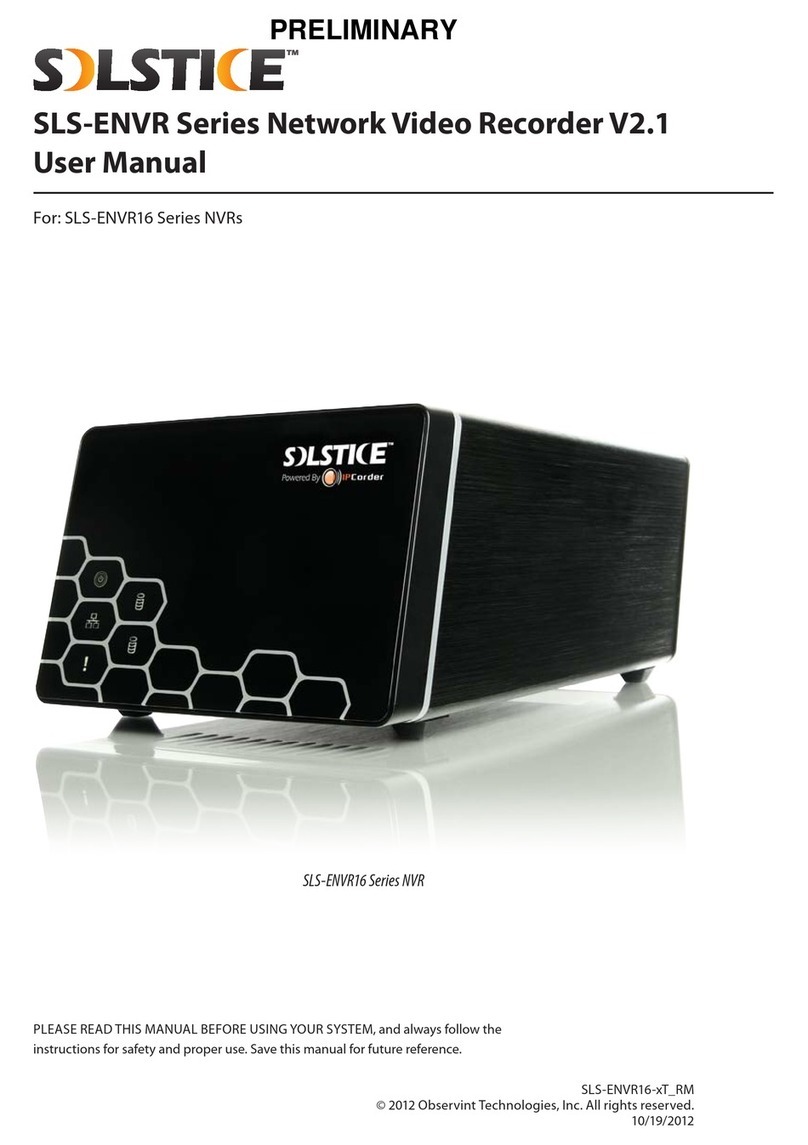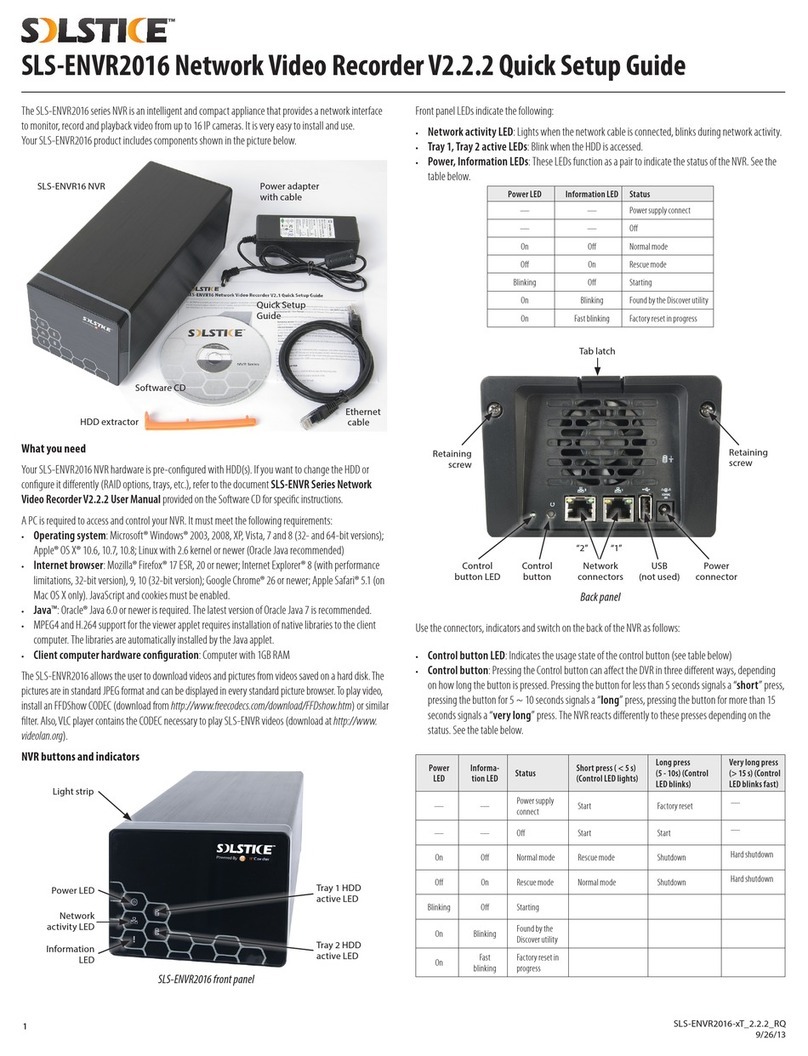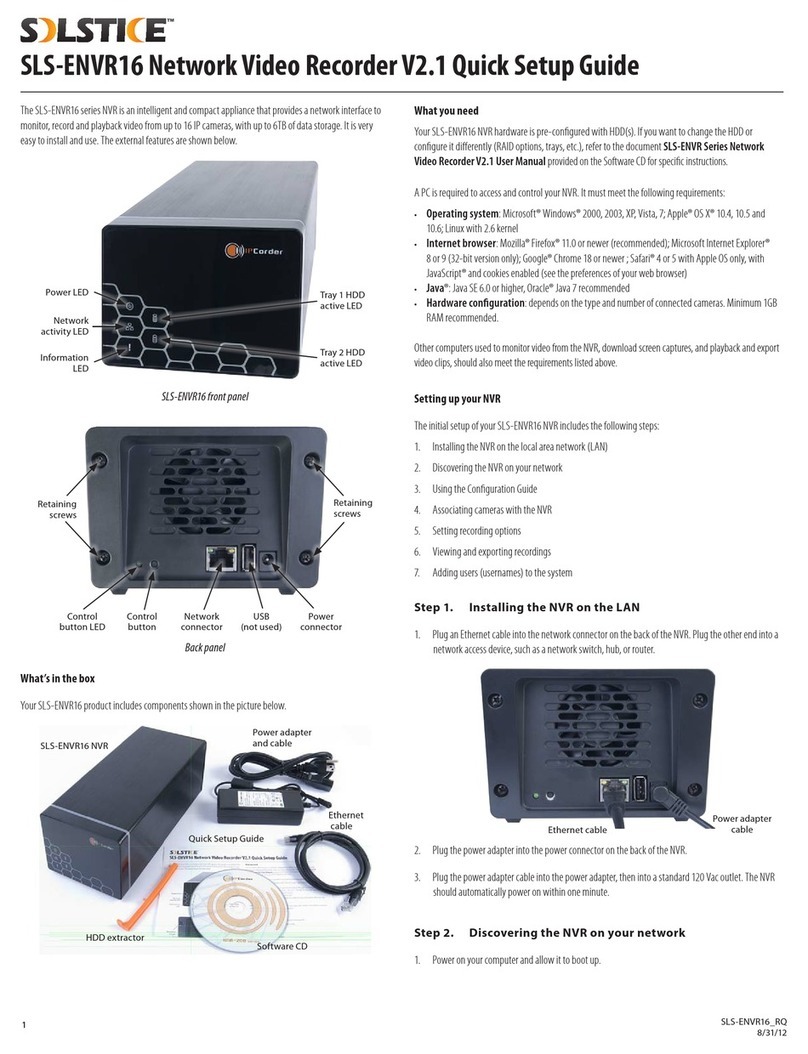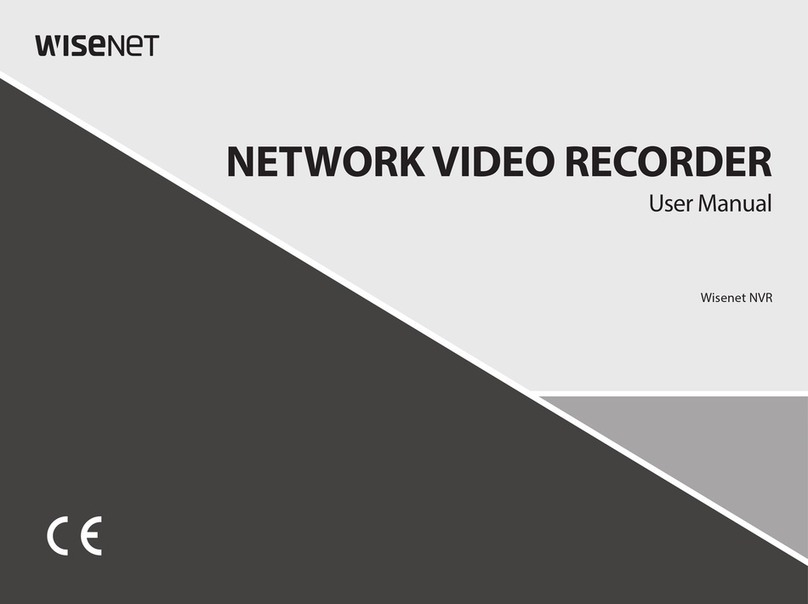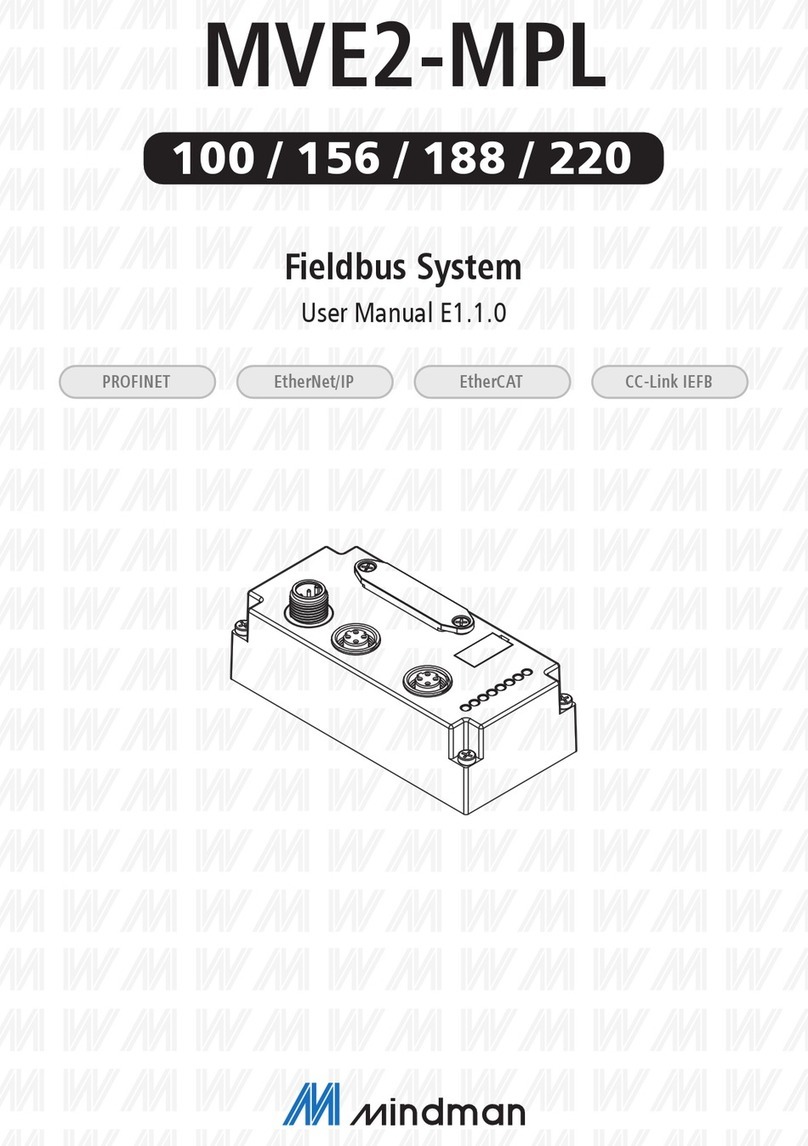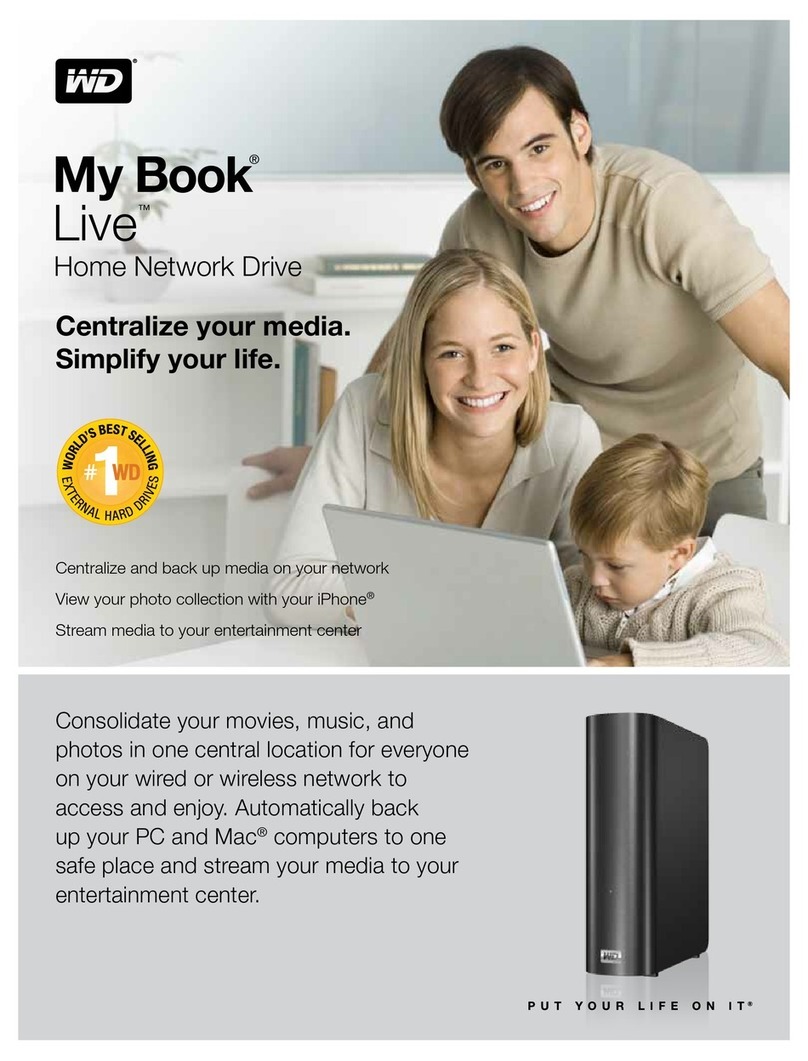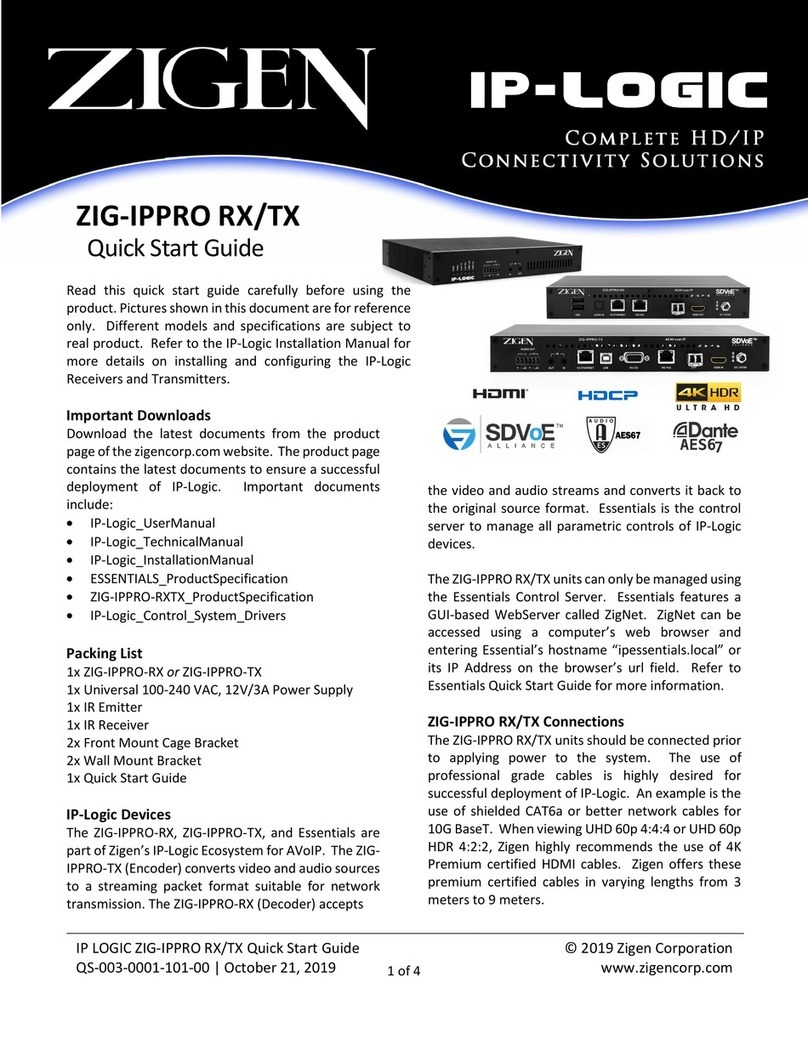Solstice SLS-ENVR16 User manual

For: SLS-ENVR4, SLS-ENVR16 Series NVRs
SLS-ENVR4 and SLS-ENVR16 NVRs
PLEASE READ THIS MANUAL BEFORE USING YOUR SYSTEM, and always follow the
instructions for safety and proper use. Save this manual for future reference.
SLS-ENVR_RM
© 2012 Observint Technologies, Inc. All rights reserved.
12/13/2012
SLS-ENVR Series Network Video Recorder V2.1
User Manual

ii
CAUTION
Operate this device only in environments where the temperature or humidity is within the recommended range. Operation
at extreme temperatures or in very high or low humidity levels may cause electric shock and shorten the life of the product.
CAUTION
Installation and servicing should be performed by qualied and experienced personnel only.
CAUTION
Do not use this device if fumes, smoke or a strange odor is emitted, or if it seems to function incorrectly. Disconnect the
power source immediately, and consult your dealer.
LEGAL NOTICE
Observint Technologies (Observint) products are designed to meet safety and performance standards with the use
of specic Observint authorized accessories. Observint disclaims liability associated with the use of non-Observint
authorized accessories.
The recording, transmission, or broadcast of any person’s voice without their consent or a court order is strictly
prohibited by law.
Observint makes no representations concerning the legality of certain product applications such as the making,
transmission, or recording of video and/or audio signals of others without their knowledge and/or consent. We
encourage you to check and comply with all applicable local, state, and federal laws and regulations before
engaging in any form of surveillance or any transmission of radio frequencies.
Solstice is a trademark of Observint Technologies.
Microsoft, Windows, Windows Media, and Internet Explorer are either registered trademarks or trademarks of Microsoft
Corporation in the United States and/or other countries. Android is a trademark of Google Inc. Use of this trademark
is subject to Google Permissions. Apple, iPhone, iPad and OS X are registered trademarks of Apple Inc. Intel and Pentium
are trademarks of Intel Corporation in the U.S. and/or other countries.
Other trademarks and trade names may be used in this document to refer to either the entities claiming the marks
and names or their products. Observint disclaims any proprietary interest in trademarks and trade names other than
its own.
No part of this document may be reproduced or distributed in any form or by any means without the express written
permission of Observint.
© 2012 by Observint Technologies, Inc. All Rights Reserved.
11000 N. Mopac Expressway, Building 300, Austin, TX 78759
For Sales and Support, please contact your distributor.

iiiSLS-ENVR Series NVR V2.1 User Manual
SAFETY INSTRUCTIONS
Safety Instructions
• To reduce risk of electric shock, do not disassemble this device.
• Use only the power supplies provided with the device.
• Defective parts must be replaced by original spare parts only.
• If you spill liquid on the NVR, unplug it from the AC outlet to prevent possible re or shock hazard, then consult your dealer for
repair.
• When cleaning the device, turn it o rst. Use a clean soft cloth moistened with a little bit of water to clean it.
• If the device does not work properly, return it to the dealer where it was purchased. Do not disassemble it by yourself.
• Do not use the device close to a heater, refrigerator or stove.
• Handle your NVR with care; it contains a hard disk drive.
—It is possible to damage hard drives if they are moved while their motors are still running. To allow the hard drive to spin
down properly, wait at least 10 seconds after disconnecting power before moving the unit.
—To avoid shock and vibration damage to the internal hard drive, do not move the unit while it is plugged in.
—Protect hard disk drives from static electricity.
—Do not stack hard disk drives or keep them upright.
—Do not use an electric or magnetic screwdriver to x hard disk drives.
• Do not place the unit in an enclosed area where the air ow through the cooling vents is impeded.
• Protect the power cord from being stepped on or pinched particularly at plugs and the points where they exit from the
apparatus.
• Do not drop metallic parts through slots. This could permanently damage the device. Turn the power o immediately and
contact qualied service personnel for repair.
• Do not overload outlets and extension cords as this may result in a risk of re or electric shock.
Important notice
1. The manufacturer is not liable for potential damage caused by incorrect usage or placing the device in an unsuitable
environment.
2. The device is not designed for outdoor use.
3. Do not use the device in an environment with strong vibrations.
4. Unauthorized modication of this device can damage it or cause re.
5. Prevent contact with uids; do not expose the device to high temperatures.
6. If the device malfunctions, contact your distributor.

iv
TABLE OF CONTENTS
Table of Contents
SECTION 1 Systems Overview ...................................................................1
1.1 System description ...................................................................1
1.2 System requirements .................................................................3
SECTION 2 Installation and Setup ...............................................................4
2.1 SLS-ENVR4 hardware features .........................................................4
2.1.1 Switches and indicators ..........................................................5
2.1.2 HDD installation .................................................................6
2.1.3 HDD removal ....................................................................8
2.2 SLS-ENVR16 hardware features ........................................................8
2.2.1 Switches and indicators ..........................................................9
2.2.2 HDD installation ................................................................11
2.2.3 HDD removal ...................................................................13
2.2.4 NVR installation ................................................................14
2.3 Discover utility .....................................................................14
2.4 Conguration Guide utility ...........................................................17
2.5 RAID Array Conguration utility .......................................................22
2.6 Adding cameras to the system ........................................................23
2.7 Conguring cameras for recording .....................................................27
2.8 Camera viewing options .............................................................30
2.8.1 Control of View frames ..........................................................31
2.8.2 Create Views ...................................................................32
2.8.3 Moving panels and frames .......................................................34
2.9 Playback and export recordings .......................................................35
2.10 PTZ camera control ..................................................................37
2.11 Adding users to the system ...........................................................39
2.12 Firmware Upgrade ..................................................................41
SECTION 3 Settings Menu Reference ............................................................45
3.1 Devices menu ......................................................................46
3.1.1 Add devices ....................................................................46
3.1.2 Delete devices .................................................................46
3.1.3 Device Status list ...............................................................46
3.1.4 Network Grid ..................................................................47
3.1.5 Authentication Grid .............................................................47

vSLS-ENVR Series NVR V2.1 User Manual
TABLE OF CONTENTS
3.1.6 Device trees ...................................................................47
3.2 Users menu ........................................................................49
3.3 Schedules menu ....................................................................50
3.4 Action menu .......................................................................51
3.5 Conguration menu .................................................................53
3.5.1 Network menu .................................................................53
3.5.2 Email menu ....................................................................54
3.5.3 Date and Time menu ............................................................55
3.5.4 FTP menu .....................................................................55
3.5.5 Storage display menu ...........................................................56
3.5.6 Congure Storage button ........................................................57
3.5.7 Remote Access menu ............................................................58
3.5.8 Conguration Wizard ...........................................................58
3.5.9 Customization menu ............................................................58
3.6 System menu. . . . . . . . . . . . . . . . . . . . . . . . . . . . . . . . . . . . . . . . . . . . . . . . . . . . . . . . . . . . . . . . . . . . . . .58
3.6.1 Shutdown / Restart menu .......................................................58
3.6.2 Firmware Upgrade menu ........................................................59
3.6.3 Factory Reset menu .............................................................63
3.6.4 System Log menu ..............................................................64
3.6.5 Backup / Restore menu ..........................................................64
3.7 Preferences menu ...................................................................66
3.7.1 User Preferences menu ..........................................................66
3.7.2 Change Password menu .........................................................67
SECTION 4 System / Remote Access .............................................................68
4.1 Router setup guidelines ..............................................................69
4.2 NVR setup guidelines ................................................................69
APPENDIX A Status Monitor Denitions ..........................................................72
APPENDIX B FAQ ..............................................................................73
APPENDIX C Solstice Mobile App for Android™ .....................................................74
APPENDIX D Solstice Mobile App for Apple® iPhone®, iPad® . . . . . . . . . . . . . . . . . . . . . . . . . . . . . . . . . . . . . . . . . . 75

vi
NOTES

1SLS-ENVR Series NVR V2.1 User Manual
SECTION 1: SYSTEM OVERVIEW
SECTION 1
Systems Overview
Thank you for purchasing a Solstice™ Network Video Recorder! Solstice is a standalone NVR for systems with IP cameras, including
the latest multi-megapixel resolution cameras in the industry. This NVR denes a new generation of network recording solutions,
characterized by easy usage, wide device support, compact dimensions, low power consumption, and reliable operation.
You can watch and store video from your IP cameras, easily nd, play and export recorded videos. In addition to the exibility of
recording modes denitions, this NVR can react on specic events such as recording video only when the door is locked, turning PTZ
cameras, control external devices etc. The NVR uses surveillance grade SATA hard drives to record data.
1.1 System description
The Solstice NVR is a network based device that provides administration of digital security devices (cameras, sensors) and their data.
The user (administrator or security monitor user) communicates with NVR via a web browser interface from their PC. The number of
devices that can connect to the NVR concurrently diers according to the specic Solstice model.
The NVR provides a centralized repository for collection of and access to video from the devices. The system administrator can dene
the conditions under which the video recording made and for how long. The records are stored in the central le system that can be
searched and browsed. Videos and pictures from the cameras can be stored in a le by a few clicks.
The system displays current data in a uniform manner, independent of the given equipment. It is possible to simultaneously display
outputs from various devices while playing back recorded information. The user initially selects the devices from which he/she
want to see the outputs simultaneously (i.e. view), and can save the setup. Views can be stored and edited, so it is not necessary to
redene your view each time.
Your NVR was designed with several advanced features, including:
Live View and Playback
• Simultaneous Live View and Playback display
• Drag and drop customizable viewing grid (live views, recordings, values)
• Full screen mode and support for multiple viewing screens
• Automatic or manual video stream selection
• Digital zoom feature with digital pan/tilt
• Display of numerical values from the NVR, cameras, sensors and other devices
• User buttons to trigger custom Actions
• MJPEG/MPEG-4/H.264 + PCM/AAC audio codecs supported
• PTZ control with preset lists and digital zoom
• Synchronized playback on selected channels

2
SECTION 1: SYSTEM OVERVIEW
• Search for recordings by motion detection or other events with date-time interval
• Export to AVI, MKV, JPEG
• Export of selected time period of recorded video to a single le
• Export of stored numerical values from selected time period
• Solstice Mobile app for Android™ (See “APPENDIX C Solstice Mobile App for Android™” on page 74 )
• Solstice Mobile app for Apple® (See “APPENDIX D Solstice Mobile App for Apple® iPhone®, iPad®” on page 75)
Recording Modes
• Continuous or event based (motion detection, digital input trigger etc.)
• Event based (Motion Detection, digital input trigger etc.)
• Customizable independent recording schedules
Supported cameras, video servers and other devices
• ONVIF™ protocol support
• Supported brands: 3S, ACTi®, Arecont Vision, AXIS™, Brickcom, D-Link®, Ganz™, Hikvision®, HW Group, IQinVision®, LG,
Linksys®, Lumenera®, MOBOTIX®, Panasonic®, Sony®, VIVOTEK®, Y-CAM®
Special Features
• Easy creation of custom actions triggered by events or user buttons
• Schedules for recording and actions limitation
• Hard disc and system health check with reports
• Automatic recovery after power outage
• Conguration wizard
• E-mail support – SMTP
• Custom sender address
• Light strip for device identication
Remote Access
• Router control - Automatic (UPnP port forwarding) or static forwarding setup
Networking
• 10/100/1000 Mbps Ethernet, RJ-45
• Supported protocols: IPv4, TCP/IP, UDP, HTTP, UPnP, RTSP / RTP / RTCP, SMTP, FTP, DHCP, NTP, DNS, ONVIF, HTTP multipart

3SLS-ENVR Series NVR V2.1 User Manual
SECTION 1: SYSTEM OVERVIEW
1.2 System requirements
A PC is required to access and control your NVR. It must meet the following requirements:
• Operating system: Microsoft® Windows® 2003, 2008, XP, Vista, 7 (32- and 64-bit versions); Apple® OS X® 10.5 (Intel x86
only), 10.6, 10.7; Linux with 2.6 kernel or newer (recommended Java Oracle co).
• Internet browser: Mozilla® Firefox® 10 ESR and newer (recommended); Internet Explorer® 8 and 9 (32-bit version); Google
Chrome® 8 and newer; Apple Safari® 5 (only on Mac OS X). Enable JavaScript and cookies (check the settings of your internet
browser).
• Java™: Oracle® Java 6.0 or newer (32-bit version only), Oracle Java 7 (recommended). Download Java at: http://www.java.
com.
• Hardware conguration: 2 GHz processor with 1GB RAM minimum; depends on the NVR type and number of monitored
cameras.
The NVR allows the user to download videos and pictures from videos saved on a hard disk. The pictures are in standard JPEG format
and can be displayed in every standard picture browser. To play video, install an FFDShow CODEC (download from http://www.
freecodecs.com/download/FFDshow.htm) or similar lter. Also, VLC player contains the CODEC necessary to play videos (download at
http://www.videolan.org).
Additionally, if recording video from several cameras, it is highly recommended to have the NVR connected to a gigabit LAN.

4
SECTION 2: INSTALLATION AND SETUP
SECTION 2
Installation and Setup
2.1 SLS-ENVR4 hardware features
Special features:
• Manage/record/view up to 4 IP cameras/video servers simultaneously
• Compact size and quiet operation
• Up to 3TB data storage with 1 HDD
• Power consumption - 12 Vdc, up to 24 w
• Automatic recovery after power outage
• Package contains:
—NVR - SLS-ENVR4 with pre-installed HDD
—Power adaptor 100 – 240 Vac, 50/60 Hz to 12 Vdc
—Network cable
—Quick Setup Guide
—CD with Discover Utility and documentation
Software CD
SLS-ENVR4 NVR
Ethernet
cable
Quick Setup
Guide
Power adapter

5SLS-ENVR Series NVR V2.1 User Manual
SECTION 2: INSTALLATION AND SETUP
2.1.1 Switches and indicators
Front panel
Power LED
HDD
active
LED
Power
On/O
button
Network
activity LED
Information
LED
SLS-ENVR4 front panel
The front panel of SLS-ENVR4 NVR includes four LED:
• The Network LED indicates the activity of the network adapter.
• The Storage LED blinks green if the hard disk is active, it lights red if the disk fails.
• The blue Power LED and red Info LED function as follows:
Status Power LED Info LED
Service mode is active – On
Normal mode is active On –
Found by Discover On Blinking
NVR is starting Blinking –
NVR is switching o Blinking –
• Power ON / OFF button:
—If pressed for less than 3 seconds, disables an audible alarm signal (see Acoustic Signals below).
—If pressed for more than 5 seconds accompanied by a beep, will power o the device normally.
Acoustic signals
Acoustic signals indicate the following:
• A brief sound: When the device is switched on or o by pressing the ON/OFF button.
• A continuous sound for one of these reasons:

6
SECTION 2: INSTALLATION AND SETUP
—If there is a problem with the hard disk (can be switched o by briey pressing the front ON/OFF button).
—If the temperature of the device exceeds 140 °F (60 °C). The acoustic signal is accompanied by the blinking of a red light
on the lightstrip. The sound can be switched o by briey pressing the front ON/OFF button. Solstice will make an entry
in the log, and can e-mail information if setup to notify.
—If the temperature of the device exceeds 158 °F (70 °C). The acoustic signal is accompanied by the blinking of a red light
on the lightstrip. The device will make an entry in the log, send an information e-mail if setup and will be automatically
switched o.
Back panel
Retaining
screw Retaining
screw
Reset button / Power LED (blue)
Storage LED
(red-green)
Info / Reset
LED
(red-green)
Network
connector
USB port
(not used)
Power
connector
Back panel
The back panel buttons / indicators function as follows:
• Reset button / Power LED (blue):
To use the Reset button:
—Press for less than 3 seconds to restart the device from Normal mode to the Service mode. If in Service mode, it will return
to the Normal mode if Reset is pressed again.
—Press and hold for 15 seconds to restart the device. NOTE: Recordings in-progress may become unusable.
—Press and hold for 25 seconds while connecting the power cable to restore factory settings. All settings and recordings
will be lost.
Power LED: Indication is identical to the front panel Power LED.
• Info / Reset LED (red-green): When red, it is identical to the Info LED on the front panel. It is lit green when the Reset button
was pressed for less than 5 seconds; blinks when the Reset button has been pressed for a moderately long time; blinks fast
when the reset button has been pressed for longer than 15 seconds.
• Storage LED (red-green): combined red-green LED is identical to the Storage LED on the front panel.
2.1.2 HDD installation
The SLS-ENVR4 NVR will accommodate one SATA I or SATA II HDD, up to 3TB. The HDD can be congured for RAID 0 or Linear
recording.

7SLS-ENVR Series NVR V2.1 User Manual
SECTION 2: INSTALLATION AND SETUP
NOTE Solstice NVRs are precongured with security-grade HDDs.
Although most SATA HDDs will function in the NVR, we recommend that only a security grade HDD manufactured by Seagate,
Western Digital or Hitachi be used. The HDD must be installed before using the NVR.
After installing the HDD, powering on the NVR (see “2.2.4 NVR installation” on page 14), and logging into the device (“2.3 Discover
utility” on page 14), you will be prompted to execute an HDD RAID Array Conguration utility to set the RAID conguration of your
HDDs (see “2.5 RAID Array Conguration utility” on page 22).
CAUTION
Always follow recommended electrostatic discharge (ESD) guidelines while performing this procedure. Install the HDD in a
static-free environment, wearing a certied ESD wrist strap. If a static free environment and ESD wrist strap is not available,
touch the bare metal of the NVR chassis frequently when installing the drive to dissipate the static charge naturally generated
on your skin and clothing.
1. Un-package an HDD.
2. If the NVR is powered on, power it o (see instructions “3.6.1 Shutdown / Restart menu” on page 58), then disconnect the power
adapter.
3. Use a hex wrench to remove the two retaining screws on the back of the NVR, then pull o the back panel module.
4. Plug the back panel module onto the mating connectors on the HDD (see below).
Back panel moduleHDD
5. Carefully slide the HDD and back panel module assembly into the NVR enclosure until the back panel module is fully seated.
6. Tighten the two retaining screws until they are snug. Overtightening the screws can deform the enclosure.

8
SECTION 2: INSTALLATION AND SETUP
2.1.3 HDD removal
CAUTION
Always follow recommended electrostatic discharge (ESD) guidelines while performing this procedure. Remove and install the
HDD in a static-free environment, wearing a certied ESD wrist strap. If a static free environment and ESD wrist strap is not
available, touch the bare metal of the NVR chassis frequently when installing the drive to dissipate the static charge naturally
generated on your skin and clothing.
1. If the NVR is powered on, power it o (see instructions in “3.6.1 Shutdown / Restart menu” on page 58).
2. Disconnect the power adapter and network cables.
3. Remove the two retaining screws on the back of the NVR.
4. Gently pull back panel module and HDD assembly away from the NVR enclosure. Support the HDD to prevent it from falling.
5. Pull the back panel module o the end of the HDD to separate them.
6. Install another HDD in the NVR following the procedure above.
2.2 SLS-ENVR16 hardware features
Special features:
• Manage/record/view up to 16 IP cameras/video servers simultaneously
• Compact size and quiet operation
• Up to 6TB data storage with 2 HDDs
• Power consumption - 12 Vdc, up to 48 w (typical with 2 HDDs)
• Automatic recovery after power outage
• Package contains:
—NVR - SLS-ENVR16 with pre-installed HDD(s)
—Power adaptor 100 – 240 Vac, 50/60 Hz to 12 Vdc and power cable
—Network cable
—HDD ejector rails (2)
—Quick Setup Guide
—CD with Discover Utility and documentation

9SLS-ENVR Series NVR V2.1 User Manual
SECTION 2: INSTALLATION AND SETUP
Software CD
SLS-ENVR16 NVR
Ethernet
cable
Quick Setup
Guide
Power adapter
with cable
HDD extractor
2.2.1 Switches and indicators
Power LED Tray 1 HDD
active LED
Tray 2 HDD
active LED
Network
activity LED
Information
LED
SLS-ENVR16 front panel

10
SECTION 2: INSTALLATION AND SETUP
Front panel LEDs indicate the following:
• Network activity LED: Lights when the network cable is connected, blinks during network activity.
• Tray 1, Tray 2 active LEDs: Blink when the HDD is accessed.
• Power, Information LEDs: These LEDs function as a pair to indicate the status of the NVR . See the table below.
Power LED Information LED Status
— — Power supply connect
— — O
On O Normal mode
O On Rescue mode
Blinking O Starting
On Blinking Found by the Discover utility
On Fast blinking Factory reset in progress
Retaining
screws
Retaining
screws
Control
button
Control
button LED
LAN
connector
USB
(not used)
Power
connector
Back panel
Use the connectors, indicators and switch on the back of the NVR as follows:
• Control button LED: Indicates the usage state of the control button (see table below)
• Control button: Pressing the Control button can aect the DVR in three dierent ways, depending on how long the button
is pressed. Pressing the button for less than 5 seconds signals a “short” press, pressing the button for 5 ~ 10 seconds signals
a “long” press, pressing the button for more than 15 seconds signals a “very long” press. The NVR reacts dierently to these
presses depending on the status. See the table below.

11SLS-ENVR Series NVR V2.1 User Manual
SECTION 2: INSTALLATION AND SETUP
Power LED Information
LED Status Short press ( < 5 s)
(Control LED lights)
Long press (5 - 10 s)
(Control LED blinks)
Very long press ( > 15 s)
(Control LED blinks fast)
— — Power supply connect Start Factory reset —
— — O Start Start —
On O Normal mode Rescue mode Shutdown Hard shutdown
O On Rescue mode Normal mode Shutdown Hard shutdown
Blinking O Starting
On Blinking Found by the Discover
utility
On Fast blinking Factory reset in progress
• LAN connector: Used to connect an Ethernet cable to the NVR.
• USB connector: For future use.
• Power connector: Used to connect the power adapter provided (12 Vdc) to the NVR.
2.2.2 HDD installation
The SLS-ENVR16 NVR will accommodate either one or two SATA I or SATA II HDDs, up to 3TB each. Although most SATA HDDs will
function in the NVR, we recommend that a security grade HDD manufactured by Seagate®, Western Digital® or Hitachi® be used. An
HDD must be installed before using the NVR.
NOTE Solstice NVRs are precongured with security-grade HDDs.
If only one HDD is installed, it should be installed in the upper tray (Tray 1) and can be congured for RAID 0 or Linear (standard)
recording. When two HDDs are installed, they can be congured for RAID 0 or 1, or Linear recording. However, if they are congured
for RAID1, the two HDDs must match to fully utilize the drives.
After installing the HDD, powering on the NVR (see “2.2.3 NVR installation” on page 12), and logging into the device (“2.3 Discover
utility” on page 13), you will be prompted to execute an HDD RAID Array Conguration utility to set the RAID conguration of your
HDDs (see “2.5 RAID Array Conguration utility” on page 22).
CAUTION
Always follow recommended electrostatic discharge (ESD) guidelines while performing this procedure. Install the HDD in a
static-free environment, wearing a certied ESD wrist strap. If a static free environment and ESD wrist strap is not available,
touch the bare metal of the NVR chassis frequently when installing the drive to dissipate the static charge naturally generated
on your skin and clothing.
1. Un-package an HDD, then install the ejector as shown below. To attach the ejector to the HDD, align the pegs on the side of the
bar with the screw holes on the side of the HDD, then press them in until the bar is at along the side of the HDD.

12
SECTION 2: INSTALLATION AND SETUP
Ejector
Ejector attached
2. If the NVR is powered on, power it o (see instructions “3.6.1 Shutdown / Restart menu” on page 58), then disconnect the power
adapter.
3. Remove the four retaining screws on the back of the NVR, then carefully set the NVR back cover to the side. Note that the back
cover and the NVR are connected by wiring.
4. Slide the HDD(s), connector end rst, into the trays inside the NVR enclosure.
Back cover
Tray 1
(upper)
Tray 2
(lower)

13SLS-ENVR Series NVR V2.1 User Manual
SECTION 2: INSTALLATION AND SETUP
5. Apply even pressure across the back of the HDD to seat it onto the connectors inside the NVR. Do not push the HDD in using
the ejector.
HDDs installed
6. Reinstall the NVR back cover using the four retaining screws removed earlier.
2.2.3 HDD removal
CAUTION
Always follow recommended electrostatic discharge (ESD) guidelines while performing this procedure. Install the HDD in a
static-free environment, wearing a certied ESD wrist strap. If a static free environment and ESD wrist strap is not available,
touch the bare metal of the NVR chassis frequently when installing the drive to dissipate the static charge naturally generated
on your skin and clothing.
1. If the NVR is powered on, power it o (see instructions in “3.6.1 Shutdown / Restart menu” on page 58), then disconnect the
power adapter.
2. Remove the four retaining screws on the back of the NVR, then carefully set the NVR back cover to the side. Note that the back
cover and the NVR are connected by wiring.
3. Gently pull back on tab of the ejector rail to unseat the HDD from the connectors inside the NVR.
4. Slide the HDD out and set it aside. NOTE: If only one HDD is installed in the NVR, it should be in Tray 1 (upper tray).
5. If another HDD will be installed in the NVR, follow the procedure above.
6. Reinstall the NVR back cover using the four retaining screws removed earlier.

14
SECTION 2: INSTALLATION AND SETUP
2.2.4 NVR installation
Step 1. Installing the NVR on the LAN
1. Plug an Ethernet cable into the LAN connector on the back of the NVR. Plug the other end into a network access device, such as
a network switch, hub, or router.
Ethernet cablePower adapter cable
SLS-ENVR4 back panel
Ethernet cable
Power adapter
cable
SLS-ENVR16 back panel
2. Plug the power adapter into the power connector on the back of the NVR.
3. Plug the power adapter cable into the power adapter, then into a standard 120 Vac outlet. The NVR should automatically power
on within one minute.
2.3 Discover utility
Solstice Discover is a utility used to search for and localize an SLS-ENVR series NVR on the network. If you do not know the IP
address of the device, it is possible to nd it using the Discover utility. This utility is provided on the enclosed CD included with your
NVR.
Other manuals for SLS-ENVR16
1
This manual suits for next models
1
Table of contents
Other Solstice Network Hardware manuals
Popular Network Hardware manuals by other brands

Cisco
Cisco Linksys Business Series Network Storage System... Getting started guide

Ross
Ross XPression Getting started
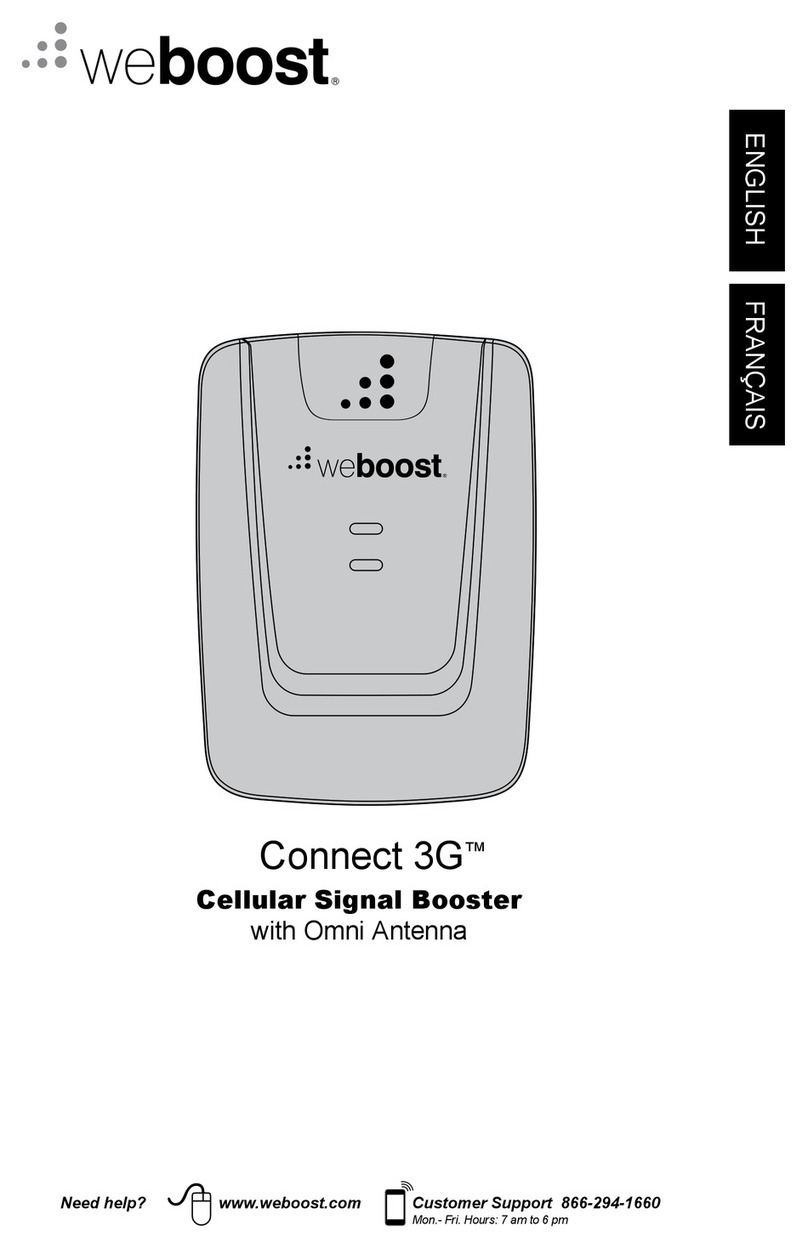
weBoost
weBoost Home 3G manual
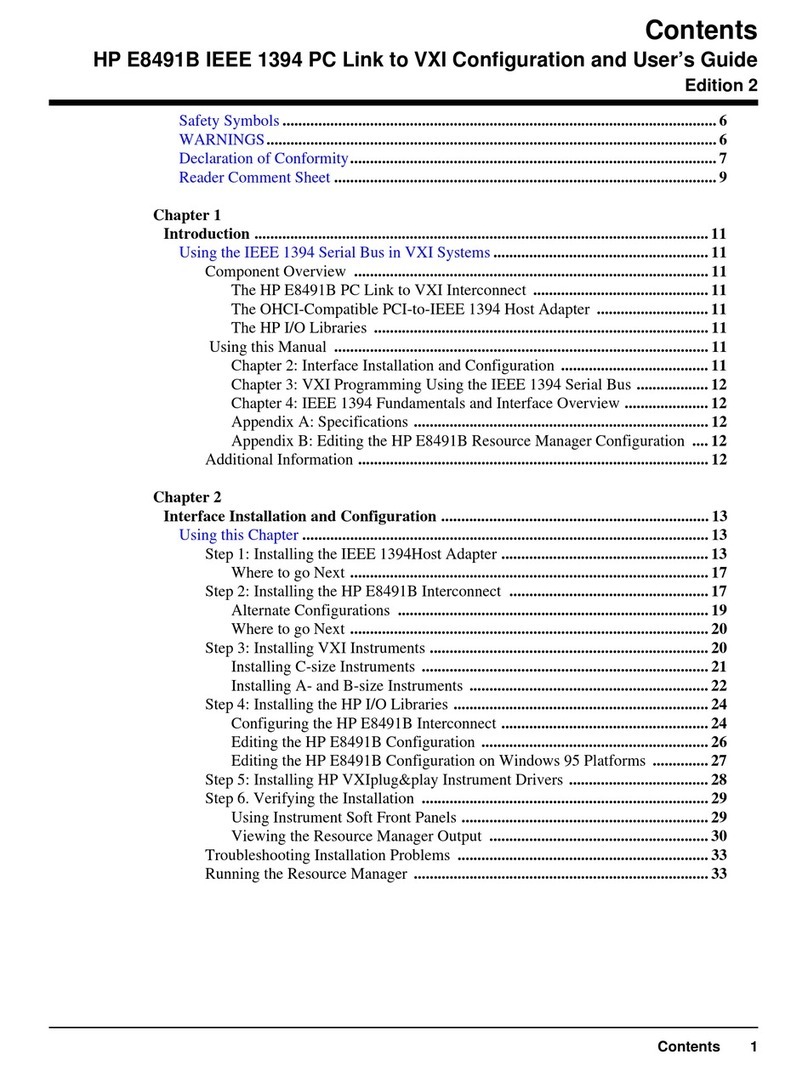
HP
HP E8491B IEEE 1394 Configuration and user's guide

DT Research
DT Research MA1393CS quick start guide
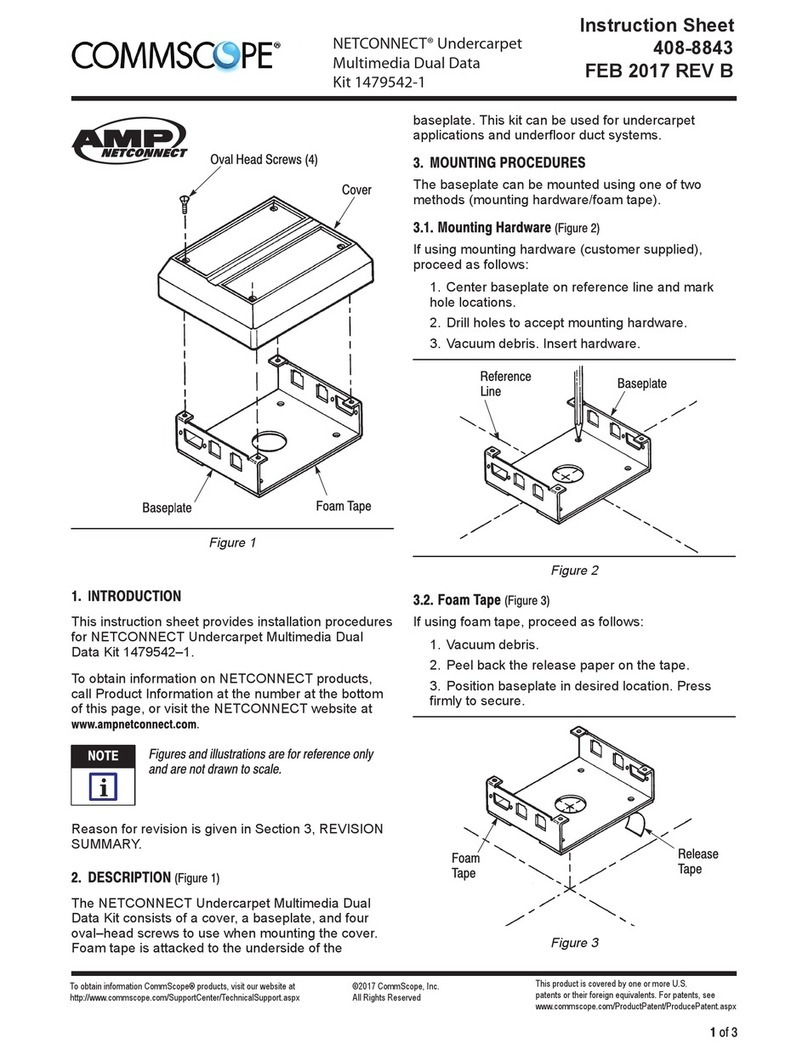
CommScope
CommScope NETCONNECT 1479542-1 instruction sheet