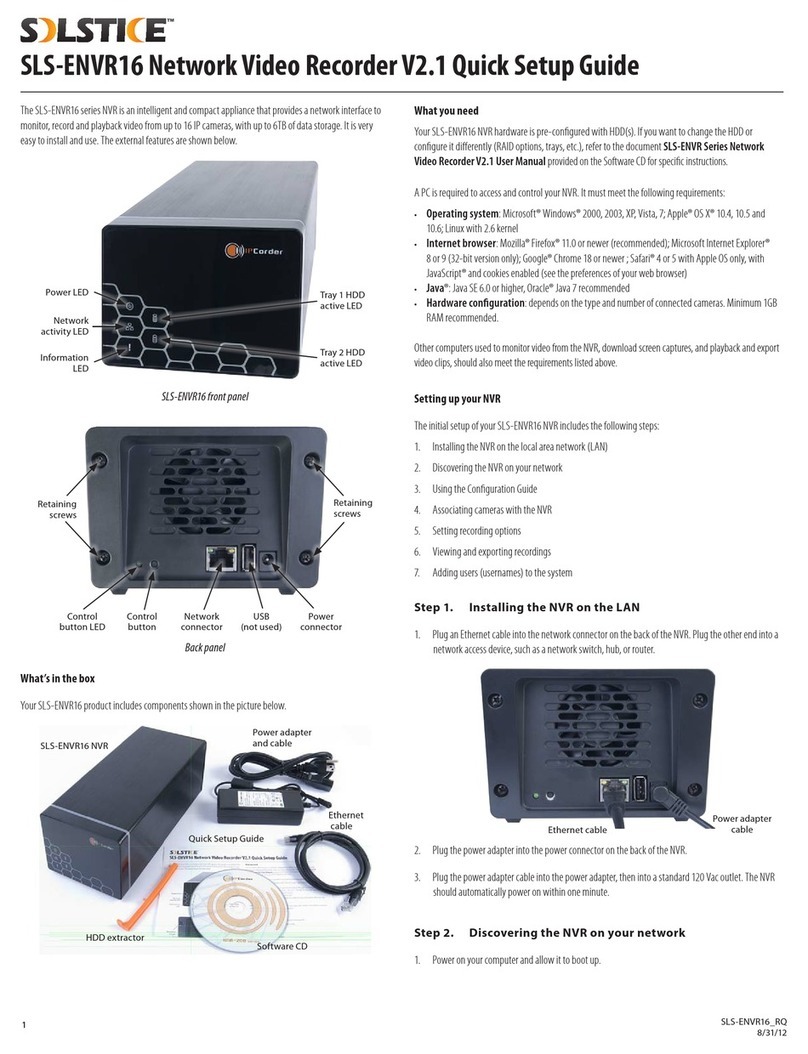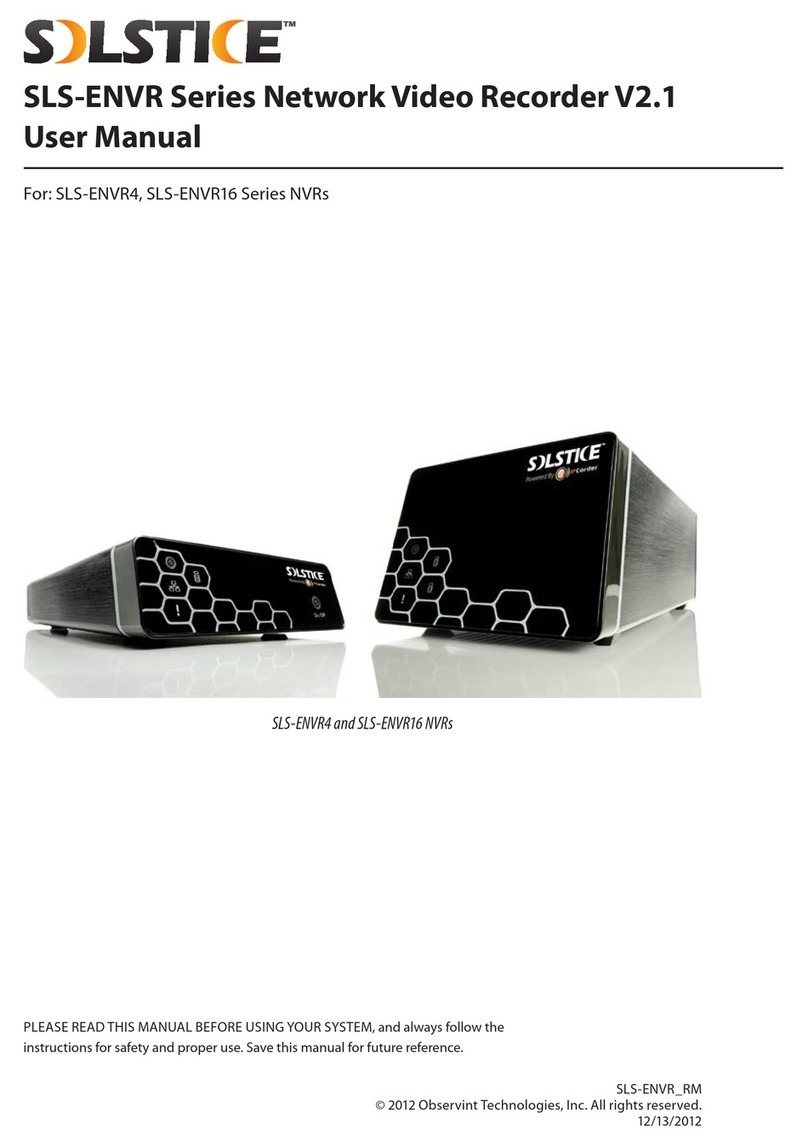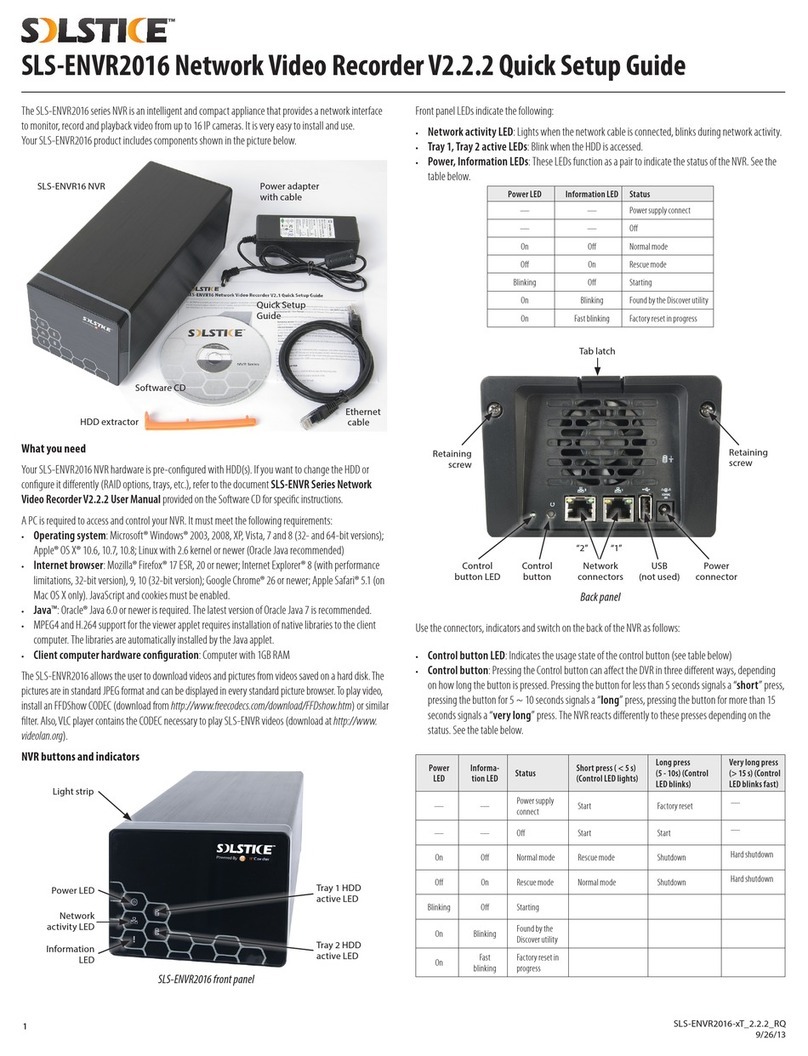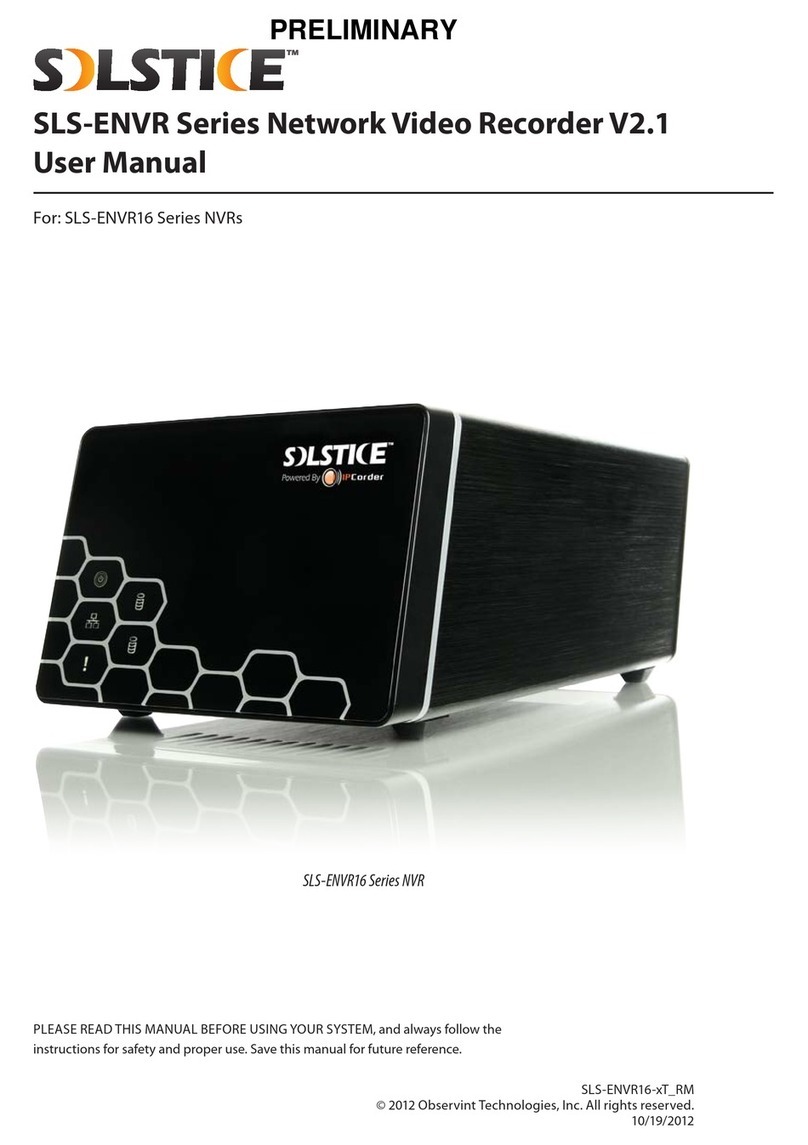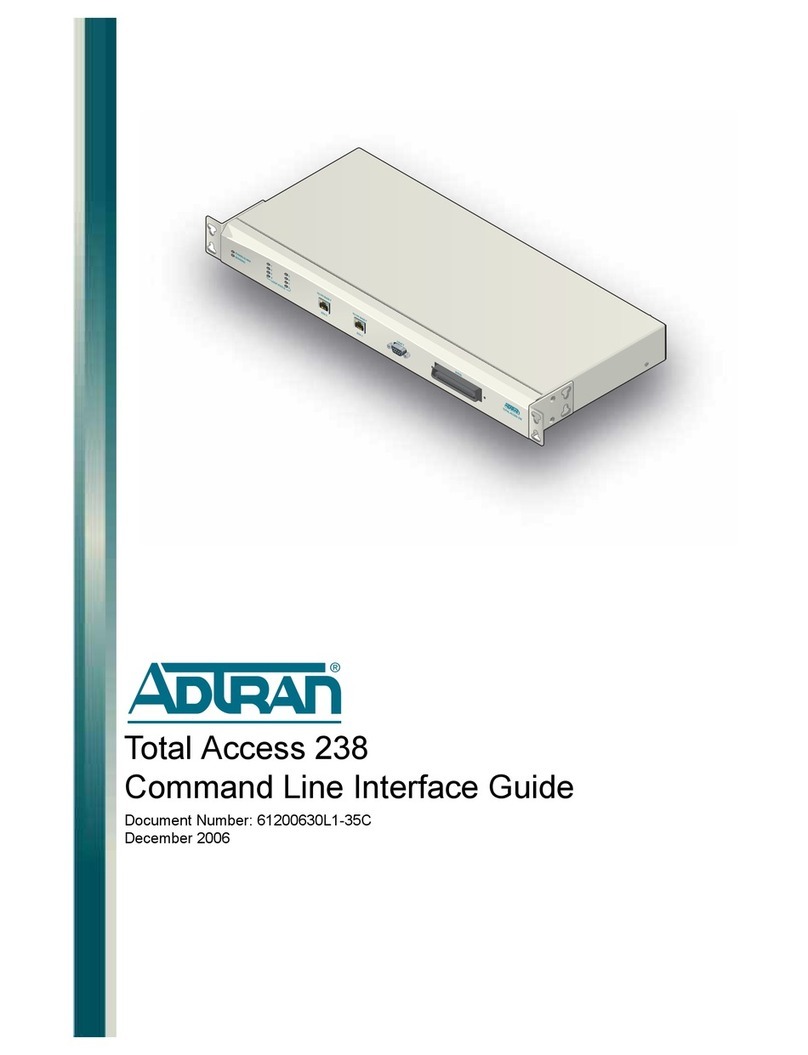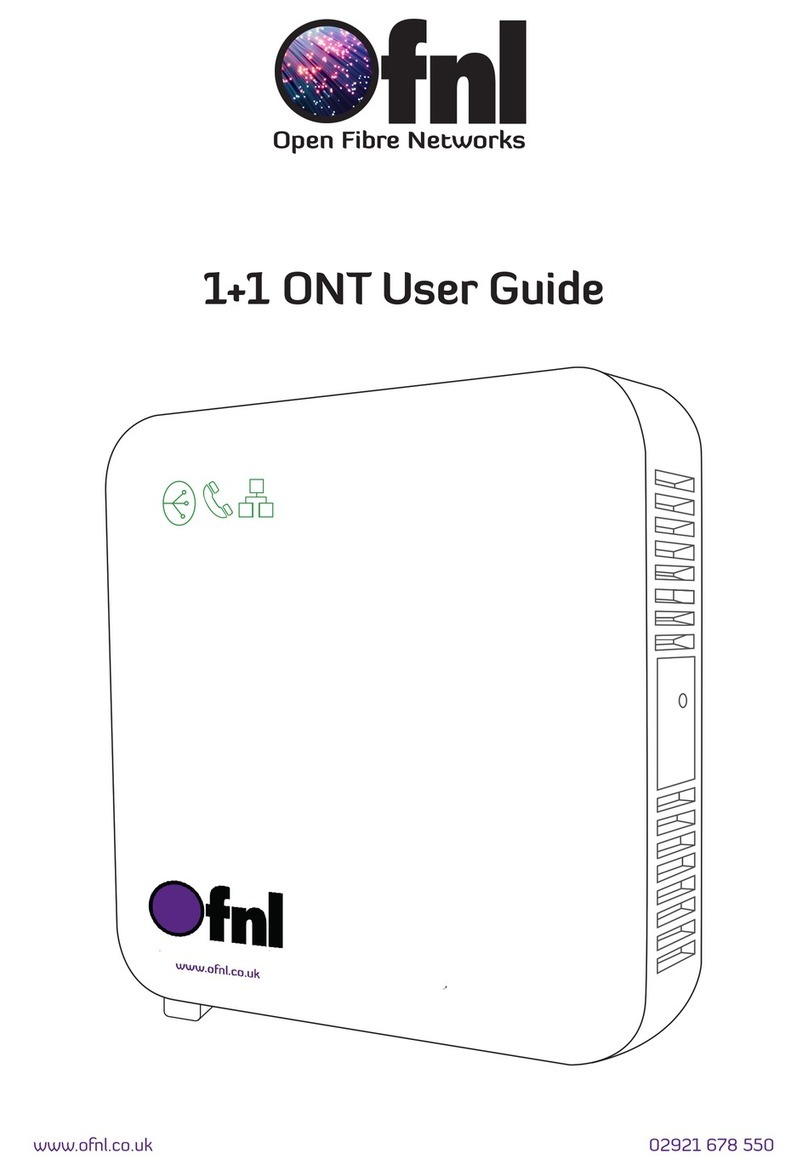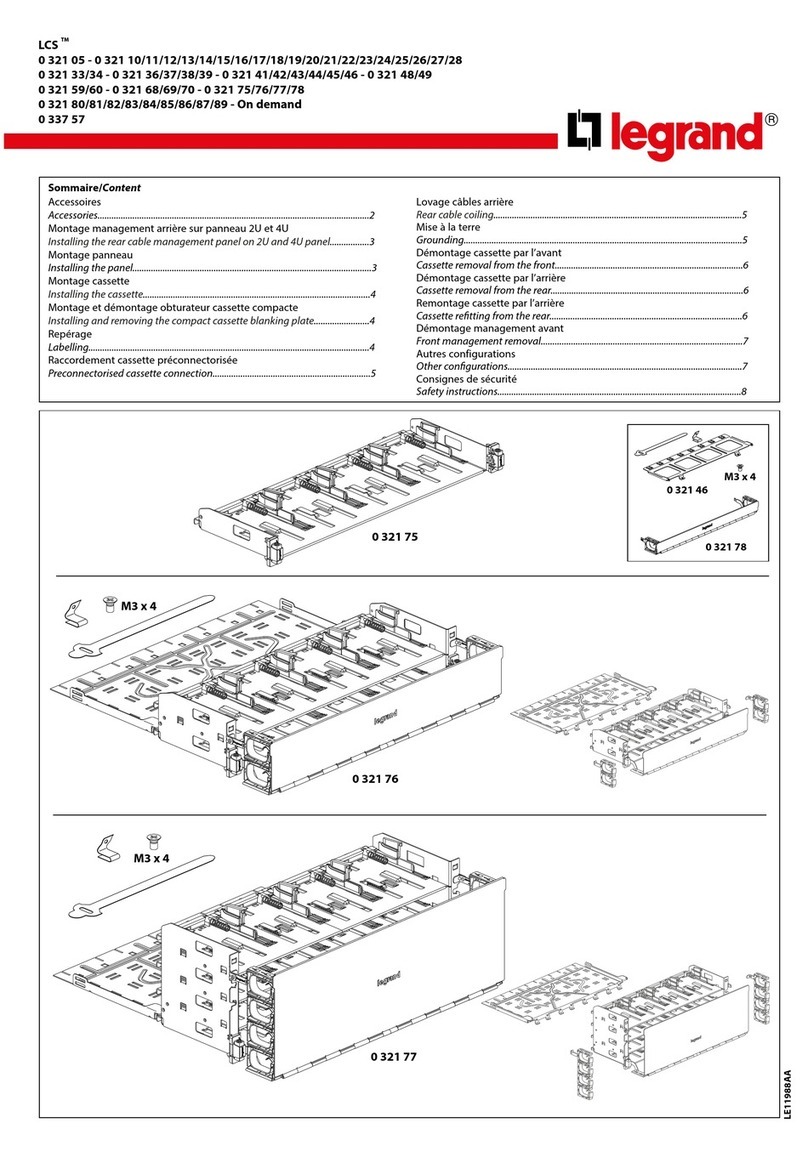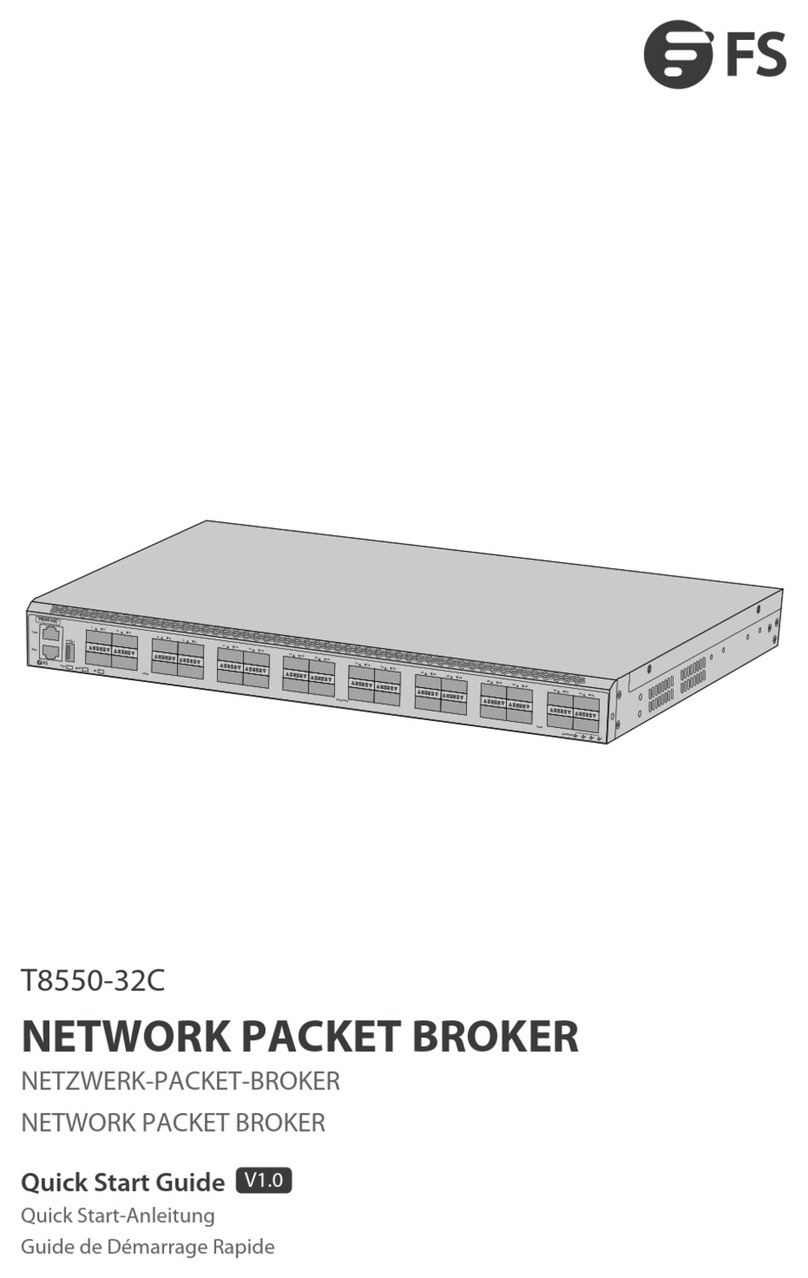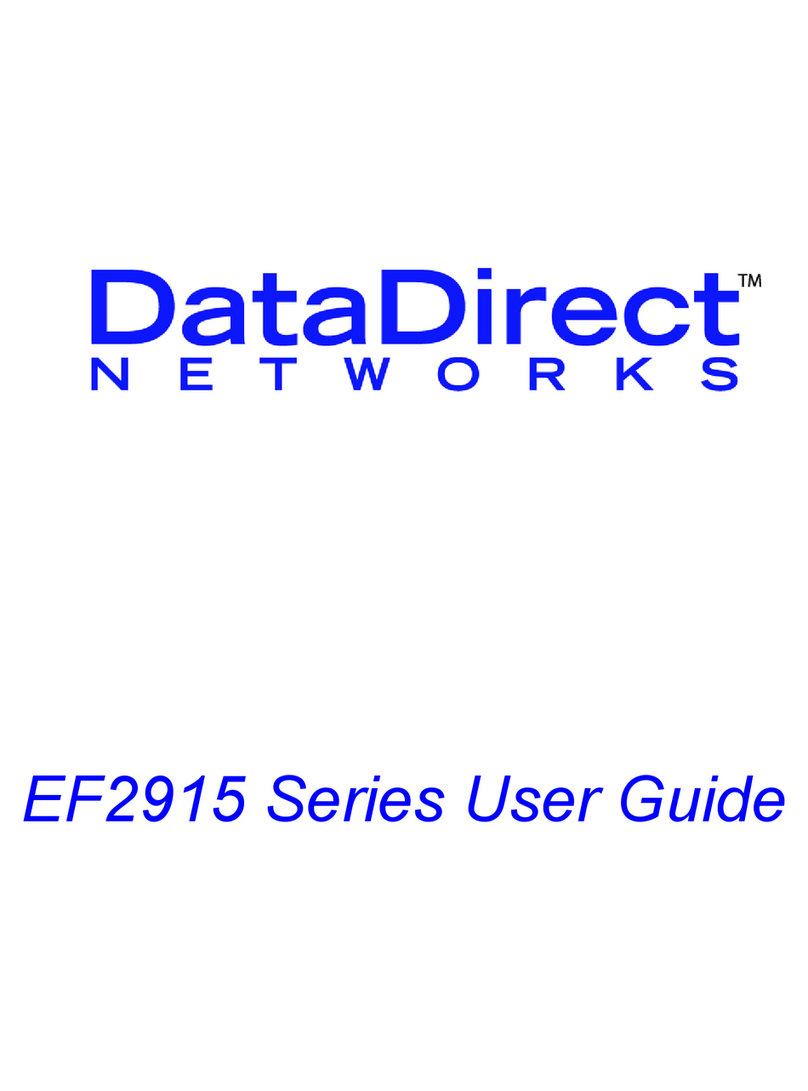Solstice SLS-ENVR4 User manual

1SLS-ENVR4_RQ
12/13/12
The front panel of SLS-ENVR4 NVR includes four LED:
• The Network LED indicates the activity of the network adapter.
• The Storage LED blinks green if the hard disk is active, it lights red if the disk fails.
• The blue Power LED and red Info LED function as follows:
Status Power LED Info LED
Service mode is active – On
Normal mode is active On –
Found by Discover On Blinking
NVR is starting Blinking –
NVR is switching o Blinking –
• Power ON / OFF button:
—If pressed for less than 3 seconds, disables an audible alarm signal (see Acoustic Signals below).
—If pressed for more than 5 seconds accompanied by a beep, will power o the device normally.
Acoustic signals
Acoustic signals indicate the following:
• A brief sound: When the device is switched on or o by pressing the ON/OFF button.
• A continuous sound for one of these reasons:
—If there is a problem with the hard disk (can be switched o by briey pressing the front ON/OFF
button).
—If the temperature of the device exceeds 140 °F (60 °C). The acoustic signal is accompanied by the
blinking of a red light on the lightstrip. The sound can be switched o by briey pressing the front
ON/OFF button. Solstice will make an entry in the log, and can e-mail information if the SMTP is
setup.
—If the temperature of the device exceeds 158 °F (70 °C). The acoustic signal is accompanied by
the blinking of a red light on the lightstrip. The device will make an entry in the log, send an
information e-mail if the SMTP is set up and will be automatically switched o.
•
Retaining
screw Retaining
screw
Reset button / Power LED (blue)
Storage LED
(red-green)
Info / Reset
LED
(red-green)
Network
connector
USB port
(not used)
Power
connector
Back panel
The back panel buttons / indicators function as:
• Reset button / Power LED (blue):
To use the Reset button:
—Press for less than 3 seconds to restart the device from Normal mode to the Service mode. If in
Service mode, it will return to the Normal mode if Reset is pressed again.
—Press and hold for 15 seconds to restart the device. NOTE: Recordings may become damaged.
—Press and hold for 25 seconds while connecting the power cable to restore factory settings. All
settings and recordings will be lost.
Power LED: Indication is identical to the front panel Power LED.
• Info / Reset LED (red-green): When red, it is identical to the Info LED on the front panel. It is lit green
when the Reset button was pressed for less than 5 seconds; blinks when the Reset button has been
pressed for a moderately long time; blinks fast when the reset button has been pressed for longer than
15 seconds.
The SLS-ENVR4 series NVR is an intelligent and compact appliance that provides a network interface to
monitor, record and playback video from up to 4 IP cameras, with up to 3TB of data storage. It is very easy
to install and use.
What’s in the box
Your SLS-ENVR4 product includes components shown in the picture below.
Software CD
SLS-ENVR4 NVR
Ethernet
cable
Quick Setup
Guide
Power adapter
What you need
Your SLS-ENVR4 NVR hardware is precongured with an HDD. If you want to change the HDD or congure
it dierently, refer to the document SLS-ENVR Series Network Video Recorder V2.1 User Manual
provided on the Software CD for specic instructions.
A PC is required to access and control your NVR. It must meet the following requirements:
• Operating system: Microsoft® Windows® 2003, 2008, XP, Vista, 7 (32- and 64-bit versions);
Apple® OS X® 10.5 (Intel x86 only), 10.6, 10.7; Linux with 2.6 kernel or newer
• Internet browser: Mozilla® Firefox® 10 ESR and newer (recommended); Internet Explorer® 8 and 9
(32-bit version); Google Chrome® 21 and newer; Apple Safari® 5 (only on Mac OS X). Enable JavaScript
and cookies (check the settings of your internet browser).
• Java™: Oracle® Java 6.0 or newer (32-bit version only), Oracle Java 7 (recommended). Download Java
at: http://www.java.com.
• Hardware conguration: 2 GHz processor with 1GB RAM minimum; dependant on the NVR type
and number of monitored cameras.
The SLS-ENVR4 allows the user to download videos and pictures from videos saved on a hard disk. The
pictures are in standard JPEG format and can be displayed in every standard picture browser. To play video,
install an FFDShow CODEC (download from http://www.freecodecs.com/download/FFDshow.htm) or similar
lter. Also, VLC player contains the CODEC necessary to play SLS-ENVR4 videos (download at http://www.
videolan.org).
Power
LED Storage
LED
Power
On/O
button
Network
LED
Info
LED
SLS-ENVR4 front panel
SLS-ENVR4 Network Video Recorder V2.1 Quick Setup Guide

2© 2012 Observint Technologies, Inc. All rights reserved.
• Storage LED (red-green): combined red-green LED is identical to the Storage LED on the front
panel.
Important safety instructions
• The device is designed for indoor use only.
• Prevent the device from contact with uids; do not expose it to high temperature.
• Do not use the device in a location with strong vibrations, or subject it to shock. Protect it from falling.
• Use only accessories intended for the device (hard disks, cables, etc.).
• Unauthorized modication of this device can damage it and can cause a re.
• If the device malfunctions, please contact your distributor.
• The manufacturer is not liable for damage caused by incorrect usage or by using the device in an
unsuitable environment.
Setting up your NVR
The initial setup of your SLS-ENVR4 NVR includes the following steps:
1. Installing the NVR on the local area network (LAN)
2. Discovering the NVR on your network
3. Using the Conguration Guide
4. Associating cameras with the NVR
5. Setting recording options
6. Viewing and exporting recordings
7. Adding users (usernames) to the system
Step 1. Installing the NVR on the LAN
1. Plug an Ethernet cable into the network connector on the back of the NVR. Plug the other end into a
network access device, such as a network switch, hub, or router.
Ethernet cablePower adapter cable
2. Plug the power adapter into the power connector on the back of the NVR.
3. Plug the power adapter cable into a standard 120 Vac outlet. The NVR should automatically power on
within one minute.
Step 2. Discovering the NVR on your network
1. Power on your computer and allow it to boot up.
2. Insert the software CD into the optical drive and allow it to initialize (autorun). The screen shown
below should open.
3. If Java is not loaded on your computer, click the Download Java button on the Solstice window,
then follow the on-screen instructions to install it.
4. On the Solstice window, click the Start Discover button.
5. In the Solstice discover window, click the Discover button in the lower-right corner and wait until
your NVR is found. Verify that the NVR discovered is your target NVR by the MAC address; the MAC
address of the NVR hardware is shown on a label on the underside of the unit. If your NVR was not
found during the scan, click the Discover button again.
NVR device (MAC) discovered
Step 3. Using the Configuration Guide
1. In the Discover window, double-click the entry for your NVR to access the unit through an internet
browser.
In the login window, enter the default administrator Username and Password (admin and admin),
then click Log In. Passwords are case sensitive.
2. In the Conguration Guide - Welcome window, click the button next to “English” open the drop-
down list. Select your preferred language, then click Apply and Continue.
3. In the Conguration Guide - Change default administrator password window, enter your new
password in both elds, then click Apply and Continue. It is strongly recommended that you
change the password to one with good security strength, an uncommon expression containing
upper case, lower case and numerical characters. Password length should be at least 6 characters.
4. In the Conguration Guide - User preferences window, select the options appropriate for installation,
then click Apply and Continue.

3
5. In the Conguration Guide - Date and Time window, select the options appropriate for location,
including the Time Zone Area and City, then click Apply and Continue. Note that an option is
provided to synchronize the NVR with your computer.
Note that an option is provided to synchronize the NVR with your computer. If you change the clock
time, the NVR will restart, then open the next conguration screen.
NOTE Synchronize the camera clocks the same way the NVR is synchronized. The NVR and camera clocks
must indicate the same time to ensure compatibility.
6. In the Conguration Guide - Network conguration window, enter the network and domain options
you prefer. In the Domain Settings section, you can specify a Hostname for your NVR. Click Apply
and Continue.
NOTE If you change the network settings of the NVR, the Conguration Guide may lead you to
repeat some steps completed previously.
7. In the Conguration Guide - E-mail conguration window, enter the SMTP settings and other e-mail
options to automatically send e-mail when events occur. Click Apply and Continue.
8. In the Conguration Guide - Guide Complete window, click Finish.
Step 4. Associating cameras with the NVR
Cameras can be added to (monitored by) the NVR in two ways:
• Add Manually method: A method for adding cameras that are on the same subnet as the NVR or a
subnet dierent.
• Discover method: An automated method for adding cameras that are on the same subnet as the NVR.
Add Manually method
1. After logging into the NVR as an administrator, click the Settings option in the header of the screen.
2. In the right pane, click the Add New button to open the drop down list, then click Add Manually.
3. In the menu that opens in the right pane, enter the following:
a. Address. Enter the IP address of the device you want to add.

4© 2012 Observint Technologies, Inc. All rights reserved.
b. Brand. Open the drop-down list and select the brand of the device you are adding. If the device
is ONVIF compatible, select ONVIF.
c. Model. Open the drop-down list and select the model of the brand you are adding. In the
example above with the ONVIF brand, only one option, GENERIC, is selectable. Here, click
GENERIC to select it.
d. Device Name. Enter a device name. The device name can be composed of alpha-numeric
characters
e. Device identication. You can enter an identication for the device, or use the one generated
by the NVR. The identication code can contain only alpha-numeric characters.
f. HTTP and RSTP ports. Change the port numbers if necessary.
g. Device is password protected. IMPORTANT: If the device requires a user name and
password to login, check this box, then include the username and password information in the
sections below to administer and view the device.
h. After all information on the screen is entered, click the Add Devices button in the lower right
corner. If the addition was successful, the following pop-up window will open, and a dot will
appear under the device name as shown below. If it was not successful, an error expression will
be shown.
NOTE To congure recording options, continue with “Step 5. Setting recording options” on page 5.
Discover method
1. After logging into the NVR as an administrator, click the Settings option in the header of the screen.
2. In the right pane, click the Add New button to open the drop down list, then click Discover.
3. On the following screen, click the Start Discover button in the page header.
4. For each camera discovered on the network that you want to add to the NVR system, check the select
box to the left of the IP address, then enter the appropriate information required in the conguration
menu as described above. IMPORTANT: If the device is password protected, click the checkbox (see
below), then scroll down to enter the username and password information required.
5. Click the Add Selected Devices button in the lower right corner. If an addition was successful, the
following pop-up window will open and a dot will appear under the device name as shown below. If
it was not successful, an error expression will be shown.
6. After a camera is added to the NVR, it appears in the Settings | Devices | Device Status tab.
Verify that all Status indication for each is OK.

5
Step 5. Setting recording options
1. After logging into the NVR as an administrator, click the Settings option in the header of the screen.
2. In the left pane, click Schedules to establish the weekly time frame when recording can occur. In
the following example, a time frame named My schedule was added to pre-set schedules included
by default in the system.
a. Click the Create Schedule icon at the top of the right frame, then enter a unique schedule name
in the entry eld. In the example below, the name My schedule was entered.
b. Click the Add Period icon.
i. Click In the Day entry eld twice to open a drop-down list, then select the option you
prefer.
ii. The From and To elds dene the start time and end time when recording will occur
on the “Day” selected previously. The To and From elds are in the format HH:MM:SS in
24-hour notation (00:00:00 to 23:59:59). Edit these elds as needed.
c. Click the Add Period icon again to enter an additional time segment if needed.
3. Click the Create button to save the schedule. Notice that the new schedule is shown in the list in the
left frame. Note: you can edit the default preset schedules.
4. Click Devices in the left frame, then, in the right pane, click the Device Status button.
5. Check the device select box to the left of the IP address of the camera you want to record, then click
the Video tab in the frame below.
Device select box Video tab
a. In the Video tab, click the Add Recording Mode icon to congure a scheduled recording mode.
b. Open the drop-down list to the right of When to record, then select the schedule you prefer.
c. Open the drop-down list to the right of Recording type, then select either O, On Trigger, or
Permanent (continuous when scheduled).
d. Open the drop-down list to the right of Camera Stream, then select the stream (resolution)
you prefer.
e. You can open the Advanced Recording Options and Advanced Video Options submenus
by clicking the q icons. Edit the elds in those submenus if necessary.

6© 2012 Observint Technologies, Inc. All rights reserved.
Click to open/close the submenu
6. Click the Apply button to complete the recording mode setup for the camera.
7. Setup the recording modes for other cameras in the system as needed.
Step 6. Live view
Click the Video button in the header to return to the video display. Verify that you can see a thumbnail-
sized video stream from your camera in the Camera List near the top of the window.
To see and expanded view of a camera, drag and drop the thumbnail for the camera into a cell in the View
frame. See above.
Step 7. Playback and export recordings
1. In the Video view, click the Recordings icon for the camera you want to playback or download
video from. A timeline will open at the bottom of the window indicating when video and other
recordings were made. In the screen below, the Playback icons were selected for both cameras.
Recordings icons
Playback control buttons Timeline
2. To play recorded video (see screen capture below):
a. Click on the camera used to record the video you want to payback.
b. Click the calendar icon, then select the day on which the video was recorded.
c. In a section of the timeline that shows recorded video (green segment, see below), click (once)
the time at which you want to start playing video. The current play position is indicated by a
white marker.
Shift left
CenterPayback rate
Expand
Contract
Open Legend
Open calendarExport video More actions
Shift right
Play position marker
(white)
Video recorded area
(green)
Controls on the time line include:
- Click the Expand icon to widen the timeline
- Click Shift left icon or Shift right icon to shift the time span
- Click the Playback rate icon to adjust the playback speed.
d. Click the Play button ( u ) in the playback controls to watch the video. Click the Pause icon
(;) to Stop.
e. To mark a segment of the time line for repeated playback (or export), drag your mouse cursor
from the start of the segment to the end of the segment. The segment you selected will be
indicated by a green marker at the start and a red marker at the end.
Playback start marker (green) Playback end marker (red)
Play position (white)
f. Click anywhere between the red marker and the green marker to set the play position, then click
the play button to continuously replay the segment. Click the Pause icon (;) to stop.
g. To export the video segment between the green marker and the red marker:
i. Stop the video playback.
ii. Click the Export video icon.

7
Export video icon
h. In the pop-up window, uncheck the cameras that you don’t want to download video from, then
click Browse and select the location where the video segment will be saved on your computer.
i. Click OK to export (download) the video segment. A window will open showing the progress of
the download.
Step 8. Add users to the NVR system
1. After logging into the NVR as an administrator, click the Settings option in the header of the screen.
2. In the left pane, click Users.
3. Click the Create User button. In the Use Details menu, enter a Username, enter then re-enter a
password (note that the password strength is calculated), then click a Permissions level.
The Admin and User options have pre-set User Permissions, however, as an Admin you can change
any permissions assigned to any user.
Create User - User Permissions list
4. After selecting the permissions for the new user, scroll to the bottom of the frame, then click the
Create button.
Other manuals for SLS-ENVR4
1
Table of contents
Other Solstice Network Hardware manuals
Popular Network Hardware manuals by other brands
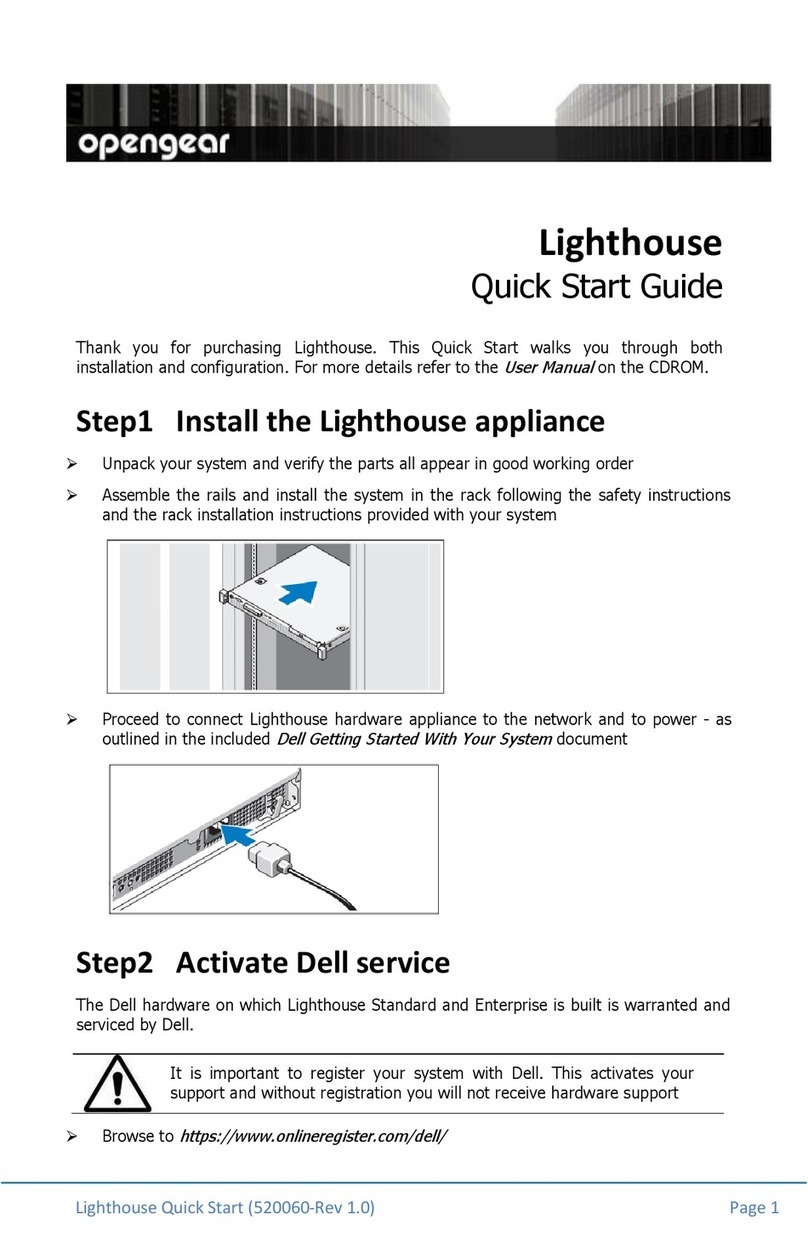
Opengear
Opengear ACM5004-GV-E quick start guide

SimpliVity
SimpliVity OmniStack Installation and maintenance guide
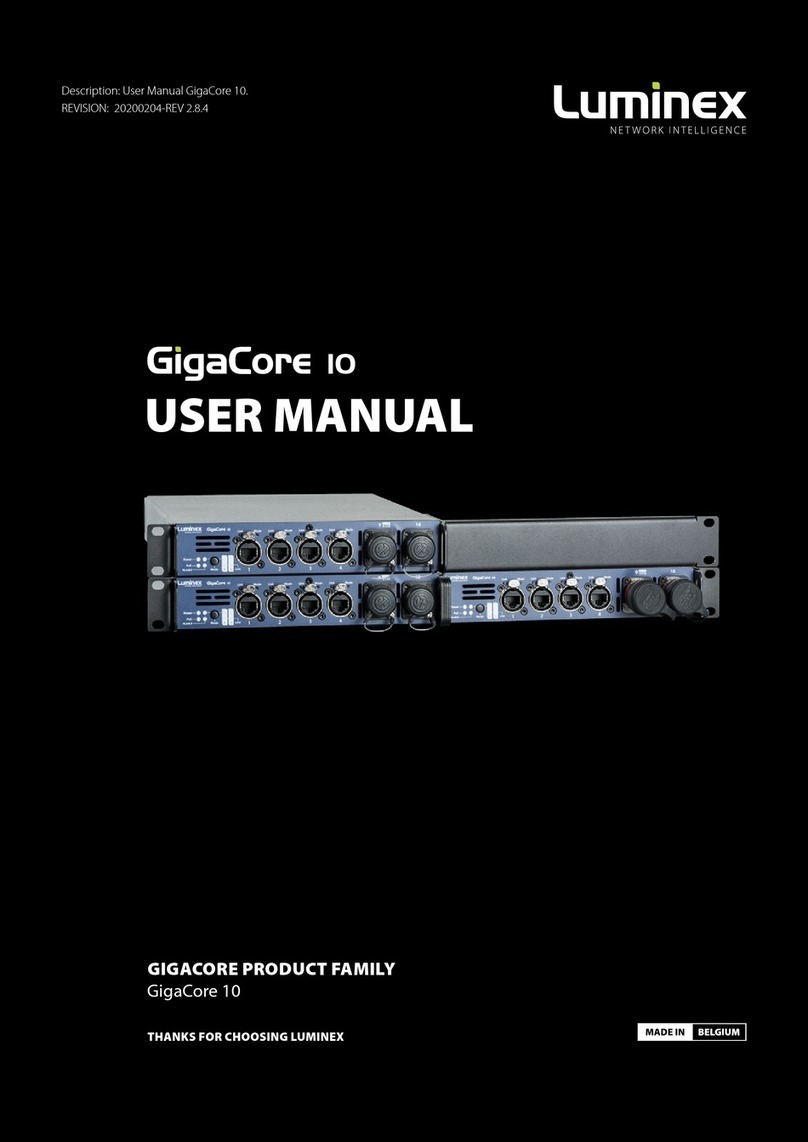
Luminex
Luminex GigaCore Series user manual

EverFocus
EverFocus NVR 8004X user manual

Panasonic
Panasonic Schottky Barrier Diodes MA2SD250G Specifications
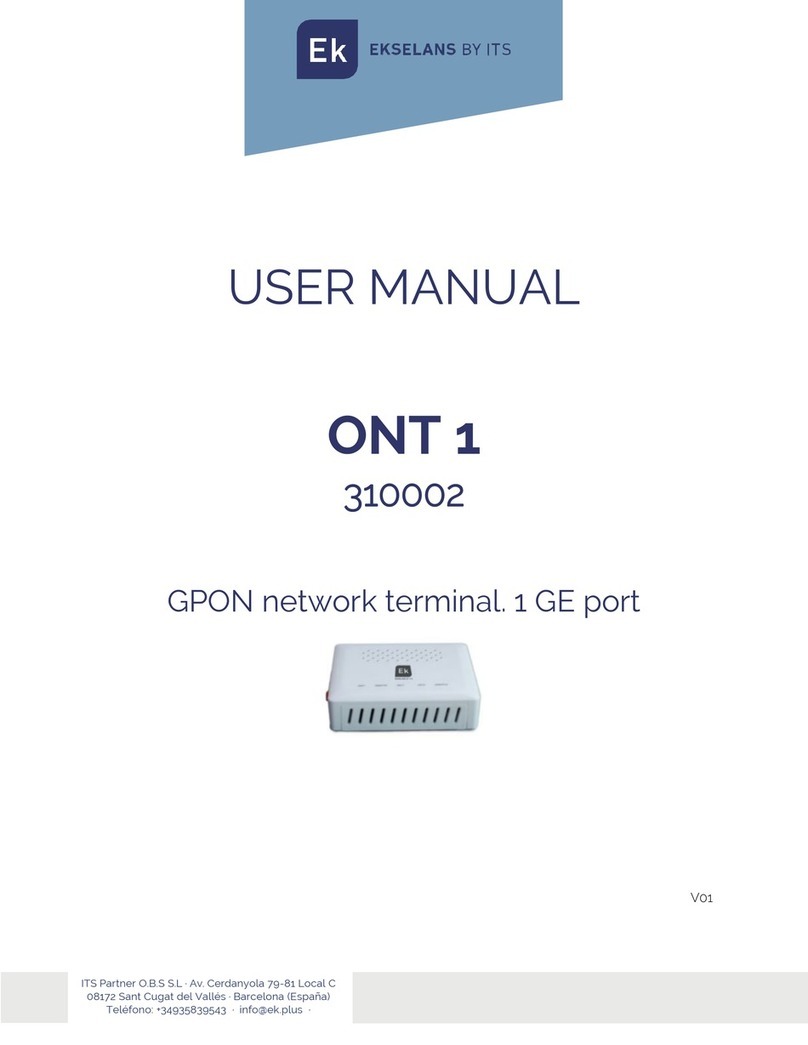
ITS Telecom
ITS Telecom EKSELANS ONT 1 user manual