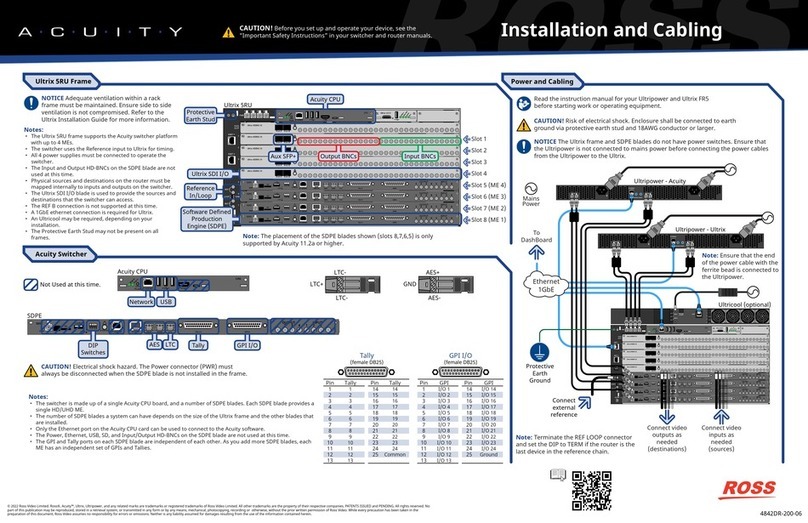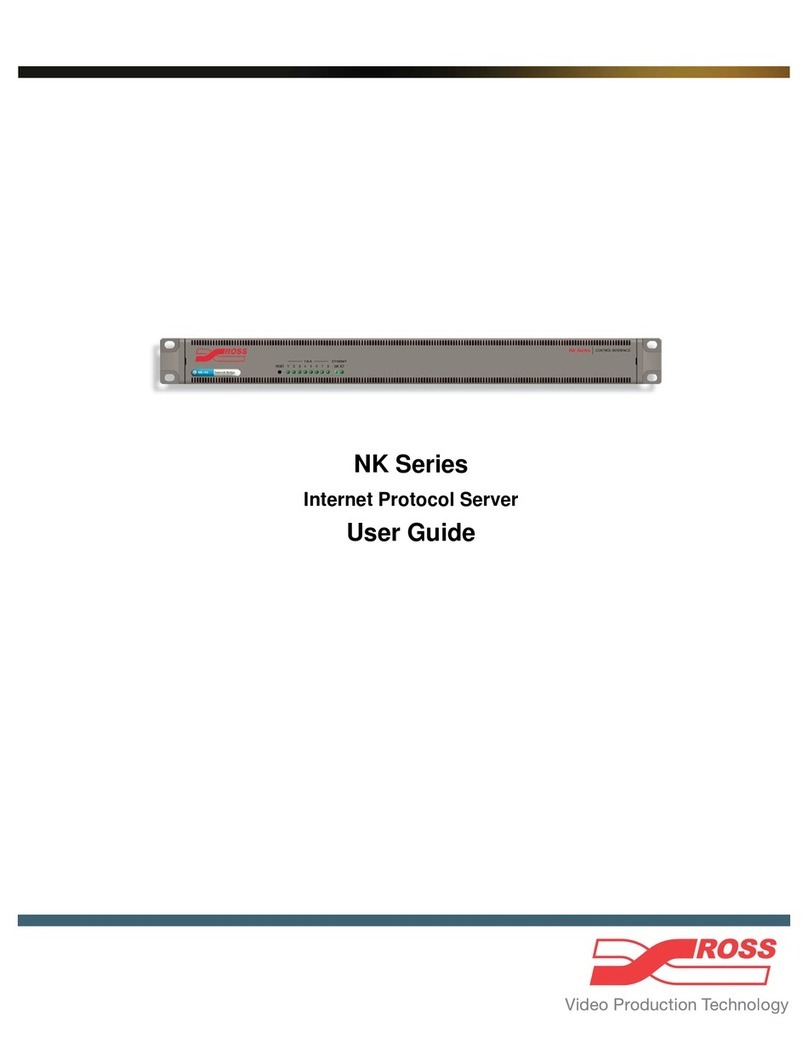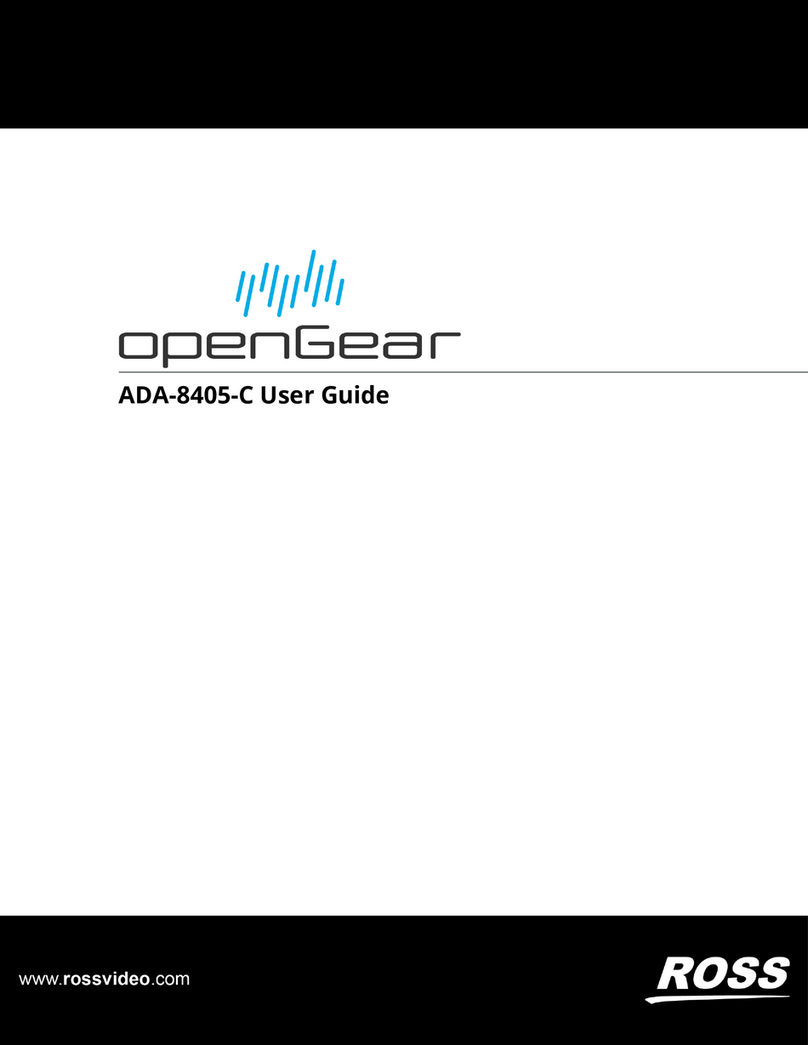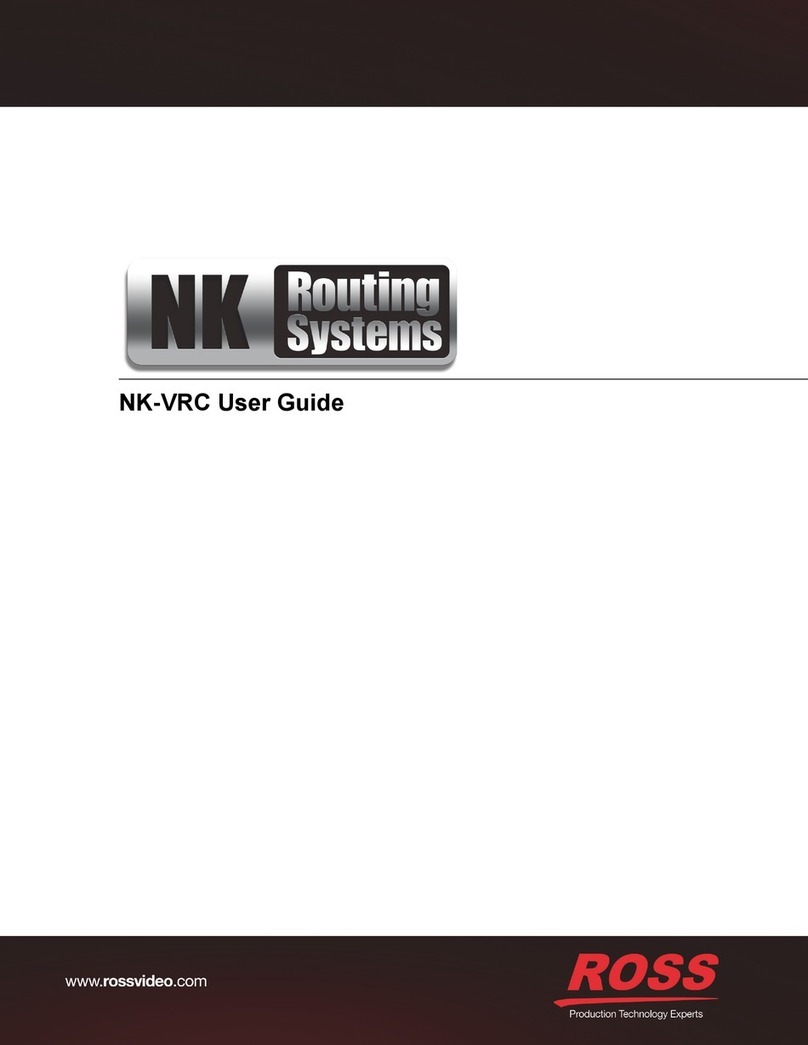Ross Video Ltd.
Part #: ###-###-##
Issue: #
Serial #: ########
#/#
USB 3.0
USB 3.1
4
3
1
6
5
aaab
When contacting
technical support, please
provide the information
listed on this label.
7
1 Attach the handles to the front rack-mount tabs by aligning the handle with the round holes and
fastening from the rear with the supplied screws.
2Use the supplied Rack Mount Kit to mount the XPression system in a 19’’ EIA equipment rack.
For information on installing the XPression chassis in a rack, see the provided document “Installing the
Chassis in a Rack”.
To avoid overheating, DO NOT obstruct the front air intake, rear exhaust vents, or side exhaust vent of
the chassis.
3Plug the supplied Keyboard into a USB port.
4Plug the supplied Mouse into a USB port.
5Connect a Monitor (customer supplied) to any of the three display ports (a).
A monitor may also be connected to the USB-C port (b). When using display ports, ensure the correct
display port to DVI adapters are used (DVI-D or DVI-I).
KVM extenders (customer supplied) are required when the XPression system monitor, keyboard, and
mouse are located remotely from the rack room.
6 Plug an Ethernet cable from your Local Area Network into one of the Ethernet ports.
XPression systems can run standalone or accept a connection to a production network. The network
connection is also used for the RossTalk / Smart GPI feature.
7If using SMPTE ST 2022-6 protocol, connect your house reference Genlock signal to the REF
HD-BNC connector.
XPression systems accept analog blackburst or tri-level sync as reference inputs. Tri-level sync is
recommended for HD installations.
Continued on other side...
CAUTION: Before you set up and operate this product, see the “Important Safety Instructions” in your Manual.
1
Technical Support:
1-844-652-0645 (North America)
+800 1005 0100 (International)
Need Help?
Getting Started
3508DR-021-02 ©2019 Ross Video Limited, Ross®, and any related marks are trademarks or registered trademarks of Ross Video Limited. All other trademarks are the property of their respective companies.
PATENTS ISSUED and PENDING. All rights reserved. No part of this publication may be reproduced, stored in a retrieval system, or transmitted in any form or by any means,mechanical, photocopying, recording or
otherwise, without the prior written permission of Ross Video. While every precaution has been taken in the preparation of this document, Ross Video assumes no responsibility for errors or omissions. Neither is any liability
assumed for damages resulting from the use of the information contained herein.