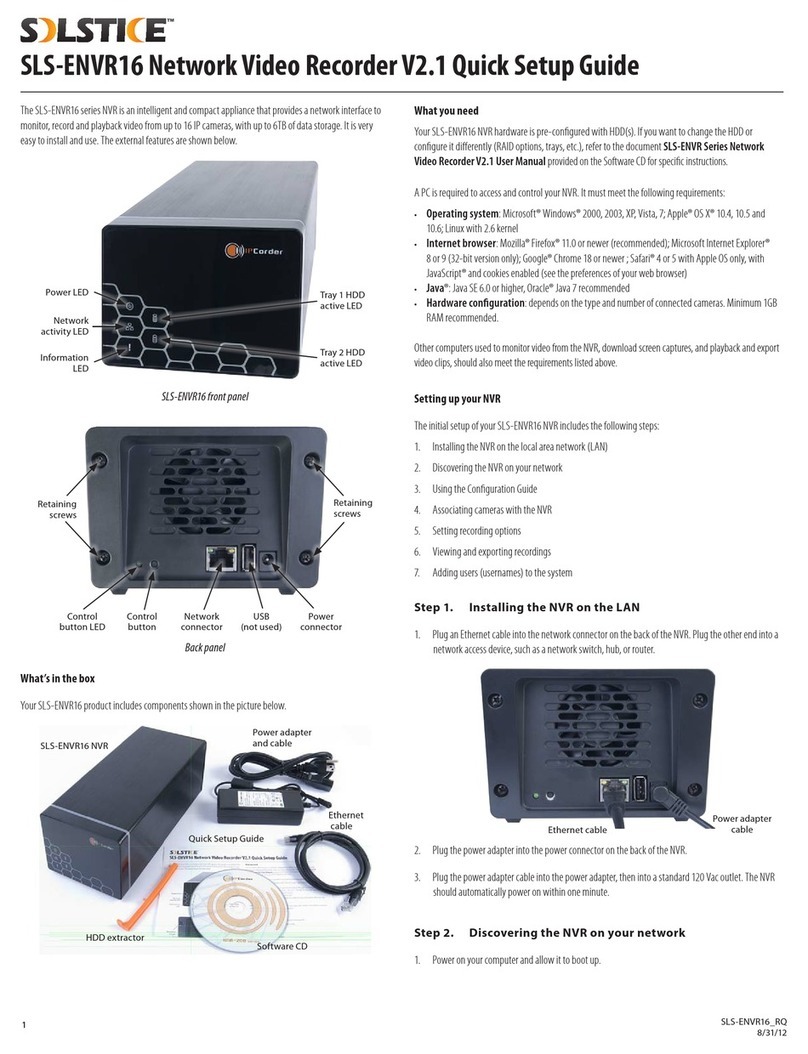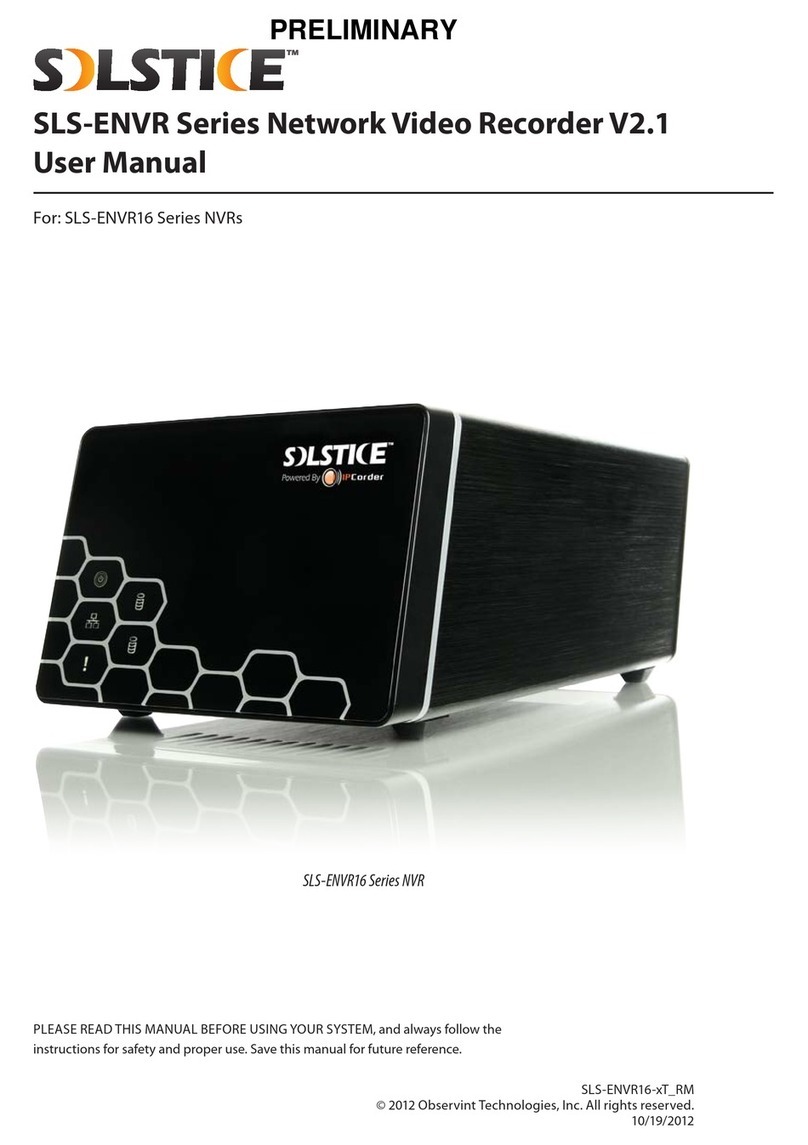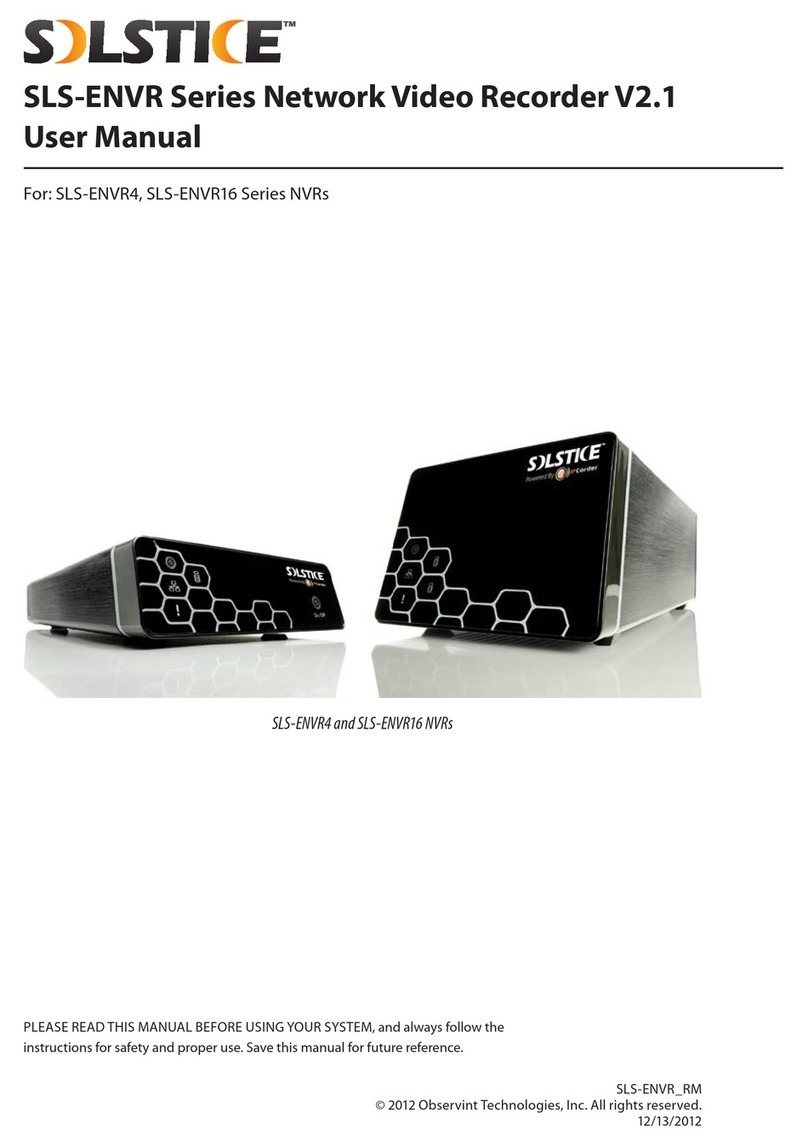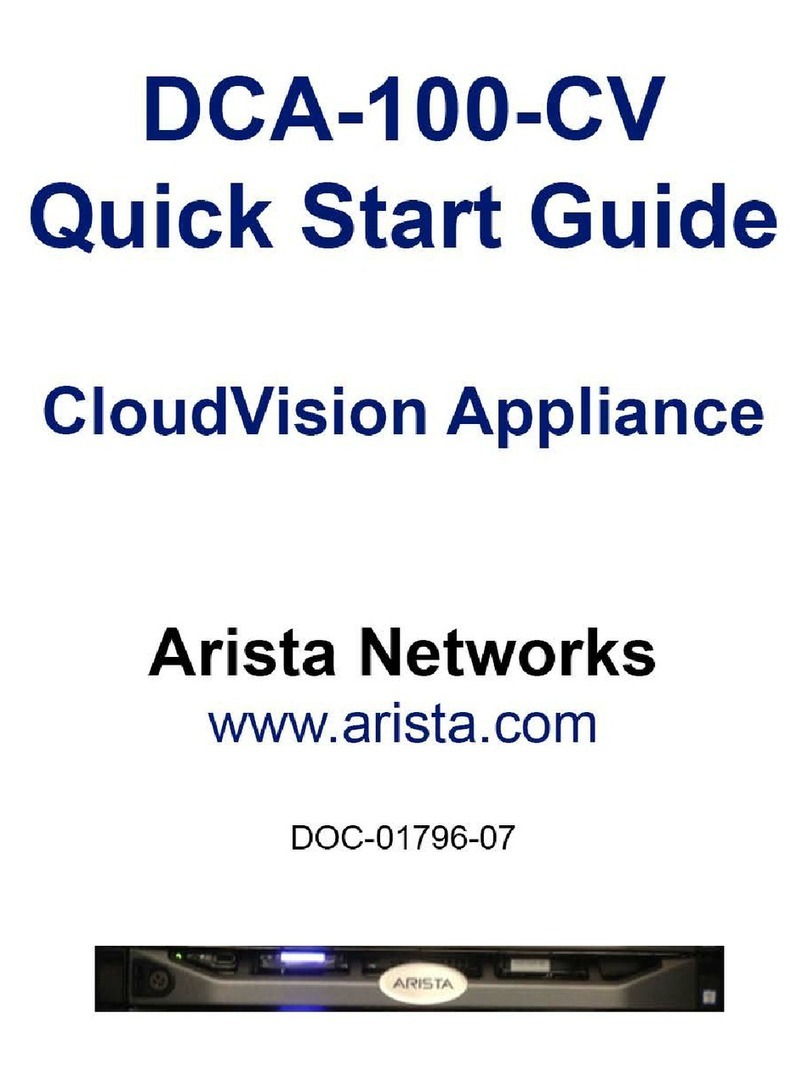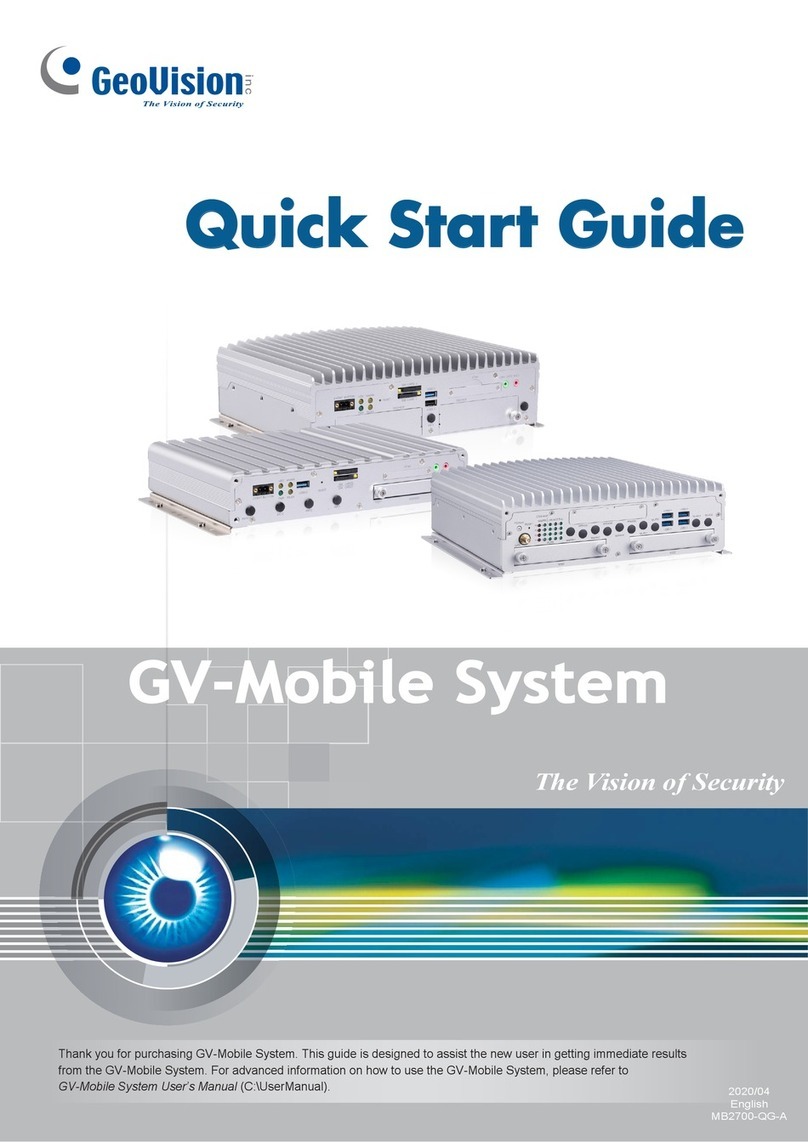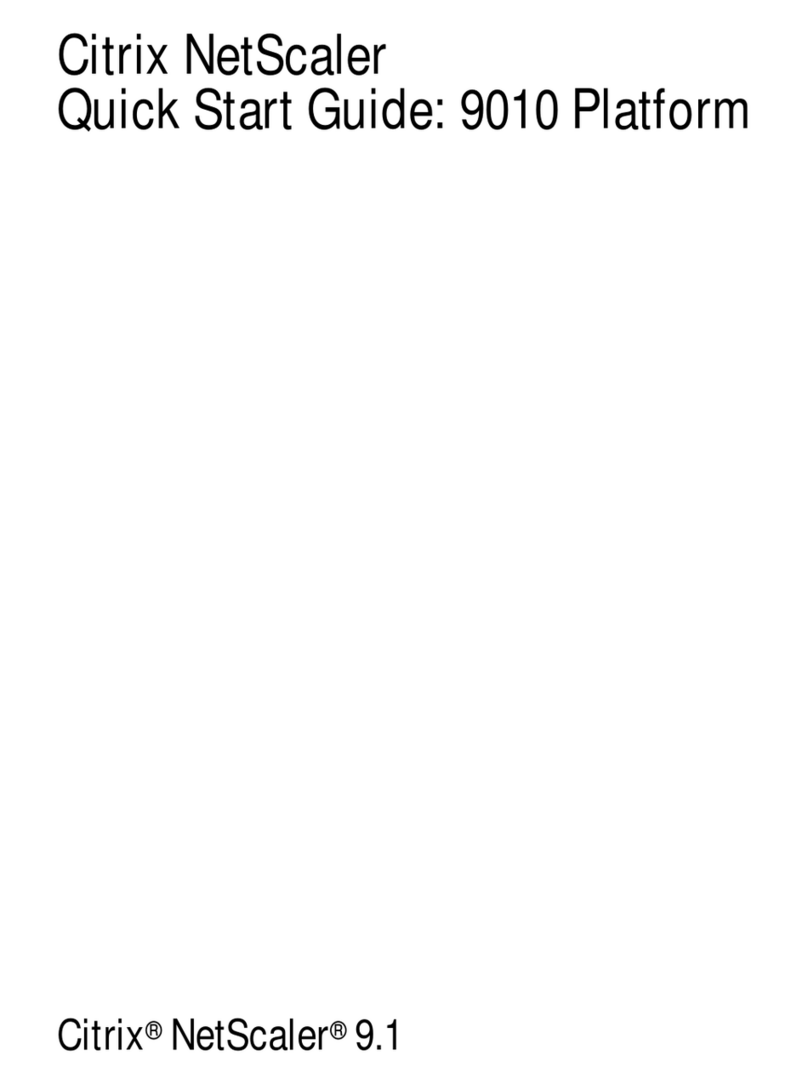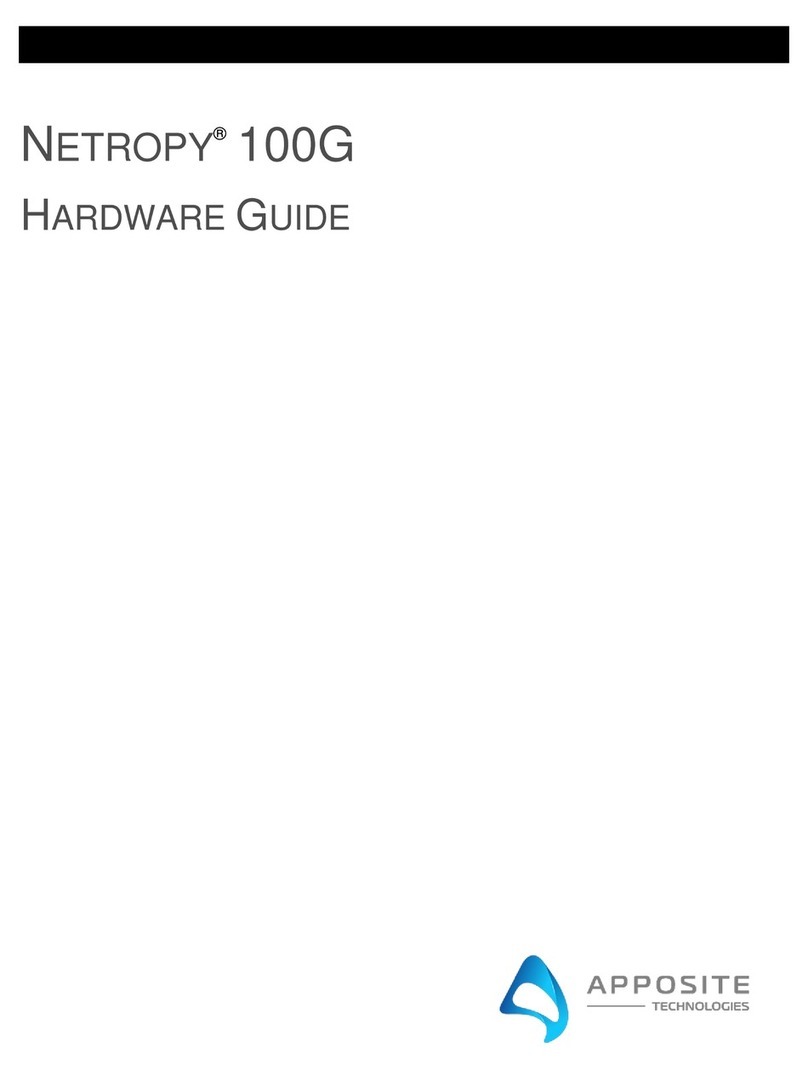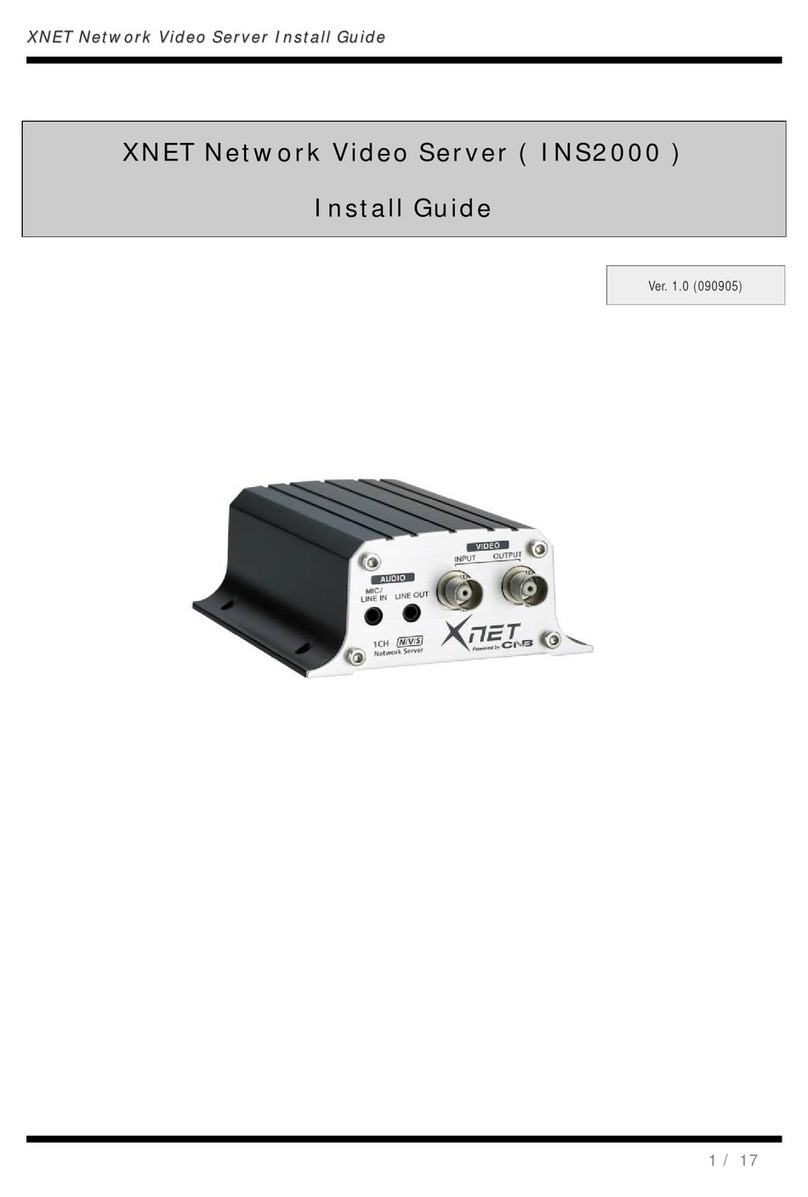Solstice SLS-ENVR2016 Series User manual

1SLS-ENVR2016-xT_2.2.2_RQ
9/26/13
Front panel LEDs indicate the following:
• Network activity LED: Lights when the network cable is connected, blinks during network activity.
• Tray 1, Tray 2 active LEDs: Blink when the HDD is accessed.
• Power, Information LEDs: These LEDs function as a pair to indicate the status of the NVR. See the
table below.
Power LED Information LED Status
— — Power supply connect
— — O
On O Normal mode
O On Rescue mode
Blinking O Starting
On Blinking Found by the Discover utility
On Fast blinking Factory reset in progress
Retaining
screw
Tab latch
Retaining
screw
“1”“2”
Control
button
Control
button LED
Network
connectors
USB
(not used)
Power
connector
Back panel
Use the connectors, indicators and switch on the back of the NVR as follows:
• Control button LED: Indicates the usage state of the control button (see table below)
• Control button: Pressing the Control button can aect the DVR in three dierent ways, depending
on how long the button is pressed. Pressing the button for less than 5 seconds signals a “short” press,
pressing the button for 5 ~ 10 seconds signals a “long” press, pressing the button for more than 15
seconds signals a “very long” press. The NVR reacts dierently to these presses depending on the
status. See the table below.
Power
LED
Informa-
tion LED Status Short press ( < 5 s)
(Control LED lights)
Long press
(5 - 10s) (Control
LED blinks)
Very long press
(> 15 s) (Control
LED blinks fast)
— — Power supply
connect Start Factory reset —
— — O Start Start —
On O Normal mode Rescue mode Shutdown Hard shutdown
O On Rescue mode Normal mode Shutdown Hard shutdown
Blinking O Starting
On Blinking Found by the
Discover utility
On Fast
blinking
Factory reset in
progress
The SLS-ENVR2016 series NVR is an intelligent and compact appliance that provides a network interface
to monitor, record and playback video from up to 16 IP cameras. It is very easy to install and use.
Your SLS-ENVR2016 product includes components shown in the picture below.
Software CD
SLS-ENVR16 NVR
Ethernet
cable
Quick Setup
Guide
Power adapter
with cable
HDD extractor
What you need
Your SLS-ENVR2016 NVR hardware is pre-congured with HDD(s). If you want to change the HDD or
congure it dierently (RAID options, trays, etc.), refer to the document SLS-ENVR Series Network
Video Recorder V2.2.2 User Manual provided on the Software CD for specic instructions.
A PC is required to access and control your NVR. It must meet the following requirements:
• Operating system: Microsoft® Windows® 2003, 2008, XP, Vista, 7 and 8 (32- and 64-bit versions);
Apple® OS X® 10.6, 10.7, 10.8; Linux with 2.6 kernel or newer (Oracle Java recommended)
• Internet browser: Mozilla® Firefox® 17 ESR, 20 or newer; Internet Explorer® 8 (with performance
limitations, 32-bit version), 9, 10 (32-bit version); Google Chrome® 26 or newer; Apple Safari® 5.1 (on
Mac OS X only). JavaScript and cookies must be enabled.
• Java™: Oracle® Java 6.0 or newer is required. The latest version of Oracle Java 7 is recommended.
• MPEG4 and H.264 support for the viewer applet requires installation of native libraries to the client
computer. The libraries are automatically installed by the Java applet.
• Client computer hardware conguration: Computer with 1GB RAM
The SLS-ENVR2016 allows the user to download videos and pictures from videos saved on a hard disk.The
pictures are in standard JPEG format and can be displayed in every standard picture browser.To play video,
install an FFDShow CODEC (download from http://www.freecodecs.com/download/FFDshow.htm) or similar
lter. Also,VLC player contains the CODEC necessary to play SLS-ENVR videos (download at http://www.
videolan.org).
NVR buttons and indicators
Power LED
Light strip
Tray 1 HDD
active LED
Tray 2 HDD
active LED
Network
activity LED
Information
LED
SLS-ENVR2016 front panel
SLS-ENVR2016 Network Video Recorder V2.2.2 Quick Setup Guide

2© 2013 Observint Technologies. All rights reserved.
• Network connectors: Used to connect an Ethernet cable to the NVR. The 2nd network connector
provides a redundant interface to the same network. It can be used for load sharing. NOTE: The two
network connectors share the same hardware (MAC) address.
• USB connector: For future use.
• Power connector: Used to connect the power adapter provided (12 Vdc) to the NVR.
Setting up your NVR
The initial setup of your SLS-ENVR2016 NVR includes the following steps:
1. Installing the NVR on the local area network (LAN)
2. Discovering the NVR on your network
3. Using the Conguration Wizard
4. Associating cameras with the NVR
5. Setting recording options
6. Viewing and exporting recordings
7. Adding users (usernames) to the system
Procedures to login and logout are also included.
Step 1. Installing the NVR on the LAN
1. Plug an Ethernet cable into the network connector on the back of the NVR marked “1”. Plug the other
end into a network access device, such as a network switch, hub, or router.
NOTE
If you are using the second network interface connector (port “2”), plug another Ethernet cable into
it and into the same network the rst cable is plugged into. Port “2” must be enable the Settings |
Conguration | Network menu. Refer to the SLS-ENVR Series Network Video Recorder V2.2.2
User Manual for more information.
Ethernet cable
Power adapter
cable
2. Plug the power adapter into the power connector on the back of the NVR.
3. Plug the power adapter cable into the power adapter, then into a standard 120 Vac outlet. The NVR
should automatically power on within one minute.
Step 2. Discovering the NVR on your network
1. Power on your computer and allow it to boot up.
2. Insert the software CD provided with your NVR into the optical drive and allow it to initialize
(autorun). The screen shown below should open.
3. If Java is not loaded on your computer, click the Download Java button on the Solstice window,
then follow the on-screen instructions to install it.
4. On the Solstice window, click the Start Discover button.
5. In the Solstice Discover window, click the Discover button in the lower-right corner, then wait until
completes its search.
NVR device (MAC address) discovered
6. Find the entry in the list with the MAC address of your NVR; the MAC address (S/N) of the NVR
hardware is shown on a label on the underside of the unit. If your NVR was not found during the
scan, click the Discover button again.
NOTE
You can change the basic network settings of your NVR with the Discover utility, change them with
the Conguration Wizard, or through the NVR user interface. To change them with the Discover utility,
click on the Discover window line of your NVR to select it, then click the Device setup button at the
bottom of the window. Change your network settings in the pop-up window as needed. Refer to the
SLS-ENVR Series Network Video Recorder V2.2.2 User Manual for more information.
Step 3. Using the Configuration Wizard
1. In the Discover window, double-click the entry for your NVR to access the unit through an internet
browser.
In the login window, enter the default administrator Username and Password (admin and admin),
then click Log In. Passwords are case sensitive.
2. In the Conguration Wizard - Welcome frame, click the button next to “English” open the
drop-down list. Select your preferred language, then click Apply and Continue.
3. Read the License Agreement thoroughly, then click Agree if you do. If you don not agree with the
requirements in the License Agreement, do not install the NVR.

3SLS-ENVR2016 NVR Quick Setup Guide
4. In the Conguration Wizard - Change default administrator password frame, enter your
new password in both elds, then click Apply and Continue. It is strongly recommended that
you change the password to one with good security strength, an uncommon expression containing
upper case, lower case and numerical characters. Password length should be at least 6 characters.
5. In the Conguration Wizard - User preferences frame, select the options appropriate for
installation, then click Apply and Continue.
6. In the Conguration Wizard - Date and Time frame, select the options appropriate for location,
including the Time Zone Area and City, then click Apply and Continue.
Note that an option is provided to synchronize the NVR with your computer. If you change the clock
time, the NVR will restart, then open the next conguration screen.
NOTE Synchronize the camera clocks the same way the NVR is synchronized. The NVR and camera clocks
must indicate the same time to ensure compatibility.
7. In the Conguration Wizard - Network conguration frame, enter the network and domain
options you prefer. In the Domain Settings section, you can specify a Hostname for your NVR. Click
Apply and Continue.
NOTE If you change the network settings of the NVR, the Conguration Wizard may lead you to repeat some
steps completed previously.
8. In the Conguration Wizard - E-mail conguration frame, enter the SMTP settings and other
e-mail options to automatically send e-mail when events occur (recommended). Click Apply and
Continue. The example below shows the setup for an account with all notications selected.
9. In the Conguration Wizard - Guide Completed frame, click Finish.
Step 4. Associating cameras with the NVR
Cameras can be added to (monitored by) the NVR in two ways:
• Add Manually method: A method for adding cameras that are on the same subnet as the NVR or a
subnet dierent. You must enter the IP address and brand and model for each camera you add.
• Discover method: An automated method for discovering all NVR compatible cameras that are on the
subnet. For each camera you add, the IP address, brand and model is automatically congured.
Add Manually method
1. After logging into the NVR as an administrator, click the Settings option in the header of the screen.
2. In the right pane, click Add Manually.
Add Manually
3. In the menu that opens in the right pane, enter the following:
a. Address. Enter the IP address of the device you want to add into the Address eld.
b. Brand. Open the drop-down list and select the brand of the device you are adding. If the brand
is not listed, but the device is ONVIF compatible, select ONVIF.

4© 2013 Observint Technologies. All rights reserved.
c. Model. Open the drop-down list and select the model of the brand you are adding. In the
example above with the ONVIF brand, only one option, GENERIC, is selectable. Here, click
GENERIC to select it.
d. Device Name. Enter a device name. The device name can be composed of alpha-numeric
characters. In the example above, the Device name was changed to 3S N8072.
e. Device identication. You can enter an identication for the device, or use the one generated
by the NVR. The identication code can contain only alpha-numeric characters.
f. HTTP and RSTP ports. Change the port numbers if necessary.
g. Device is password protected. IMPORTANT: If the device requires a user name and
password to login, check this box, then include the username and password information in the
sections below to administer and view the device. Also, in the View Account frame, select the
appropriate options to view the device.
h. After all information on the screen is entered, click the Add Devices button in the lower
right corner. If the addition was successful, the following pop-up window will open with
“completed” status shown under the device name. If it was not successful, an error expression
will be shown.
NOTE To congure recording options, continue with “Step 5. Setting recording options” on page 4.
Discover method
1. After logging into the NVR as an administrator, click the Settings option in the header of the screen.
2. In the right pane, click Start Discover.
Compatible devices discovered on the network will be listed in the right frame.
3. For each camera discovered on the network that you want to add to the NVR system, check the select
box to the left of the IP address, then enter the appropriate information required in the conguration
menu as described above (see Add Manually method above). IMPORTANT: If the device is
password protected, click the checkbox (see below), then scroll down to enter the username and
password information required. Also, in the View Account frame, select the appropriate options
for the password.
4. Click the Add Selected Devices button in the lower right corner. If an addition was successful, the
following pop-up window will open and a dot will appear under the device name as shown below. If
it was not successful, an error expression will be shown.
5. Add additional devices to the NVR as needed.
6. After cameras is added to the NVR, it appears in the Settings | Devices | Device Status tab. Verify
that all Status indication for each is OK. (NOTE: In the example shown below, an additional device
was added: an LG LW130W camera at IP address 192.168.75.38.)
7. Click the Video button in the header to return to the video display. Verify that you can see a
thumbnail-sized video stream from your camera in the Camera List near the top of the window.
To see and expanded view of a camera, drag and drop the thumbnail for a camera in the Camera List
into a cell in the View frame.

5SLS-ENVR2016 NVR Quick Setup Guide
Step 5. Setting recording options
1. Click the Settings option in the header of the screen.
2. In the left frame, click Schedules to establish the weekly time frame when recording can occur.
In the following example, a time frame named My schedule was added to the list of pre-set
schedules included by default in the system. NOTE: The default schedules can be modied.
a. Click the Create Schedule icon at the top of the right frame, then enter a unique name in the
Schedule Name entry eld. In the example below, the name My schedule was entered.
b. Click the Add Period icon.
i. Click In the Day entry eld twice to open a drop-down list, then select the option you
prefer.
ii. The From and To elds dene the start time and end time when recording will occur
on the “Day” selected previously. The To and From elds are in the format HH:MM:SS in
24-hour notation (00:00:00 to 23:59:59). Edit these elds as needed.
c. Click the Add Period icon again to enter an additional time segment if needed.
3. Click the Create button to save the schedule. Notice that the new schedule is shown in the list in the
left frame. Note: you can edit the default preset schedules.
4. Click Apply.
5. Click Devices in the left frame, then, in the right pane, click the Device Status button.
6. Check the device select box to the left of the IP address of the camera you want to record, then click
the Video tab in the frame below.
Device select box Video tab
a. In the Video tab, click the Add Recording Mode icon to congure a scheduled recording mode.
b. Open the drop-down list to the right of When to record, then select the schedule you prefer.
c. Open the drop-down list to the right of Recording type, then select either O, On Trigger,
or Permanent (continuous when scheduled). Selecting On Trigger can open additional options
depending on the features of the device.
d. Open the drop-down list to the right of Camera Stream, then select the stream (resolution)
you prefer.
e. You can open the Advanced Recording Options and Advanced Video Options submenus
by clicking the qicons. Edit the elds in those submenus if necessary.
Click to open/close the submenu
7. Click the Apply button to complete the recording mode setup for the camera. It may take a few
minutes for the device to fully initialize its recording mode.
8. Setup the recording modes for other cameras in the system as needed.
9. In the Device Status tab, verify the Recording Status of the devices you congured. See the
following gure.

6© 2013 Observint Technologies. All rights reserved.
Step 6. Playback and export recordings
1. In the Video view mode with device video in view frames, click the click the icon(s) that toggle
between Show Live and Search for Recordings. A timeline will open at the bottom of the window
indicating when video and other recordings were made. In the screen below, the Playback icons
were selected for both cameras.
Toggles between Show Live and Search for Recordings
Playback control buttons View framesTimeline
Icons on the timeline are dened below.
Shift left
CenterPayback rate
Expand
Contract
Open Legend
Open calendarExport video More actions
Shift right
Play position marker (white)Video recorded area (green)
2. To play recorded video:
a. Click the calendar icon to open the calendar, then click the day when the recording you want to
playback was made.
b. Click the timeline at the time when the recording of interest was made. Clicking on the timeline
sets the playback marker.
Controls on the time line include:
- Click the Expand icon to widen the timeline
- Click Shift left icon or Shift right icon to shift the time span. You can also hover over
the timeline with the mouse pointer and roll the mouse wheel forward and backward.
- Click the Playback rate icon to adjust the playback speed.
c. Click the play icon ( u) in the playback controls. Video is shown in the view frame(s) you
assigned to the camera(s) used to make the recordings. Click the pause icon (;) to Stop.
3. To mark a segment of the time line for repeated playback or export:
a. Click the Expand icon to expand the timeline. This enables a more precise selection of a video
segment to play or export.
b. Place the mouse pointer over the timeline at the start of a video segment you want to play, replay
or export.
c. Hold down the left mouse button and drag the pointer along the timeline to the right to the end
of the segment, then release the mouse button. This creates two markers on the timeline: a green
marker sets the Start of the segment, and a red marker sets the End of the segment.
Start marker (green)
Export video iconExpand icon
End marker (red)
Playback position marker (white)
d. Click on the timeline anywhere between the Start marker and the End marker to set the playback
position.
e. Click the play button ( u) to watch the video segment. Video segment will play to the End
marker then continue at the Start marker. Click the pause icon (;) to stop playback.
4. To export the video segment between the green marker and the red marker:
a. Stop the video playback.
b. Click the Export video icon to open the Download pop-up window.
c. In the pop-up window, uncheck the cameras that you don’t want to download video from, then
click Browse and select the location where the video segment will be saved on your computer.
d. Click OK to export (download) the video segment. A window will open showing the progress of
the download.

7© 2013 Observint Technologies. All rights reserved.
Step 7. Manual record start - stop
You can start recording a camera channel manually by clicking the Record icon in the header of the view
frame, then clicking it again to stop recording. Recording mode that is manually started must be manually
stopped.
Click Record icon to manually start recording and stop recording
The Record icon does not appear during video playback.
Step 8. Add users to the NVR system
1. After logging into the NVR as an administrator, click the Settings option in the header of the screen.
2. In the left pane, click Users.
3. Click the Create User button. In the Use Details menu, enter a Username, enter then re-enter a
password (note that the password strength is calculated), then click a Permissions level.
The Admin and User options have pre-set User Permissions, however, as an Admin you can
change any permissions assigned to any user.
Create User - User Permissions list
4. After selecting the permissions for the new user, scroll to the bottom of the frame, then click Create.
Step 9. Advanced network setup
Complete this step if you want to change the network settings you selected with Solstice Discover or the
Conguration Wizard (Step 5 of 7), or enable the second network interface port. Otherwise, go to Step 9.
1. Click the Settings option in the header of the screen, then click Conguration, and then
Network to open the Network menu. Entries in the Network menu are identical to those in the
initial Conguration Wizard menu (step 5 of 7), except that it includes options to congure the
second (Backup) network interface port.
2. Select network settings as needed. Fields in the Network menu are described below.
Automatic conguration (DHCP) - If you select this setting, the NVR attempts to get the
network settings from a DHCP server. The values entered in the elds IP address, network mask,
gateway and DNS server are ignored. If Automatic Conguration (DHCP) is set and the DHCP server
in the system is not active, the NVR sets the IP address 192.168.1.78. With DHCP, the NVR IP address
may sometimes change. To ensure that the network conguration remains constant, we recommend
that you select Static IP Address setting if possible, then set the network conguration manually.
Consult with your network administrator to determine the best static network settings to use.
Static IP address options include the following:
—IP Address - address, under which the NVR is visible in the local network.
—Network mask - in most cases, you can copy the current mask shown in the Section
Network Information.
—Gateway - address under which the router is visible in the local area network through
which network communication ows to outer networks and the Internet.

8
—DNS server - address of the server which translates the DNS names to IP addresses. The
address is often identical to the router address. If you do not specify the address of the DNS
server or give an invalid address, it will not be possible to translate the domain names (e.g.
Solstice.com) to an IP addresses, send e-mail messages, synchronize time with an NTP
server, etc.
Present as UPnP device - if checked, the SLS-ENVR is visible in the folder Locations in the
Network in the Windows Explorer window.
Domain Settings - in this section, you can set the device domain and hostname. NOTE: To send
e-mail messages from the SLS-ENVR, the SMTP server must be congured to send messages from a
device with that domain name.
Enable second network interface as backup. Select this option to use the network port “2” as
a backup connection to the network if the connection through port ‘1” fails.
Enable load balancing. Select this option to use the 2nd network port “2” to balance trac
across both network ports. This creates a logical link for ow control to ensure data transmissions are
operating optimally.
Failure detection:
—Link: This option detects a disconnection of the network cable. If the cable from network
port “1” is removed, the connection through network port “2” is automatically activated,
and vice versa.
—Network: This option checks for trac owing through the active network port of the
NVR. If no network trac is detected, the connection through the backup network port will
be automatically activated. You must enter at least one IP address of an independent server
or IP device to the IP address list.
Check interval (ms): This sets the interval for checking availability of the connection. This interval
is used for both types of failure detection. The default interval size is 100 ms.
3. After making changes, click Apply.
Step 10. Logging out of the NVR
You can log out of the NVR at from any screen by clicking the Log Out button in the upper-right corner of
the window. The browser will return to the NVR Log In screen.
Log Out button
Typical Solstice NVR Video window
Step 11. Logging into of the NVR
If your computer is on the same local network (subnet) as your Solstice NVR, you can log into the NVR by
using the IP address of the NVR as the URL. In the example below, the IP address of the NVR is:
192.168.75.19.
If you are outside the local network, and the router of the LAN where your NVR is installed is reachable
from your computer, you can usually assign a port in the router that will forward a connection through to
(the local IP local address of) your NVR. In this conguration, the URL for your browser is in the form:
<router IP address> : <port>.
where <router IP address> is the IP address of the router of the LAN where the NVR is
installed, and <port> is the router port number assigned to the IP address on the NVR.
NOTE The port number cannot be 80 or any port used by other equipment on the LAN. For more
information, refer to the documentation for your router, or internet sources on “port forwarding”.
If the connection to the NVR is successful, a login window will open. Enter your Username and Password,
then click Log In. The default administrative Username and Password is admin and admin.
During the initialization process, a pop-up window similar to the follow will open. Click Run to continue
and open the Solstice NVR Video window.
Table of contents
Other Solstice Network Hardware manuals
Popular Network Hardware manuals by other brands

Huawei
Huawei HES-209M1H user guide

Linksys
Linksys OGV200 - Network Optimizer For Gaming user guide

Motorola
Motorola SV-4250-P-1 - AirDefense Enterprise Appliance... Quick installation guide
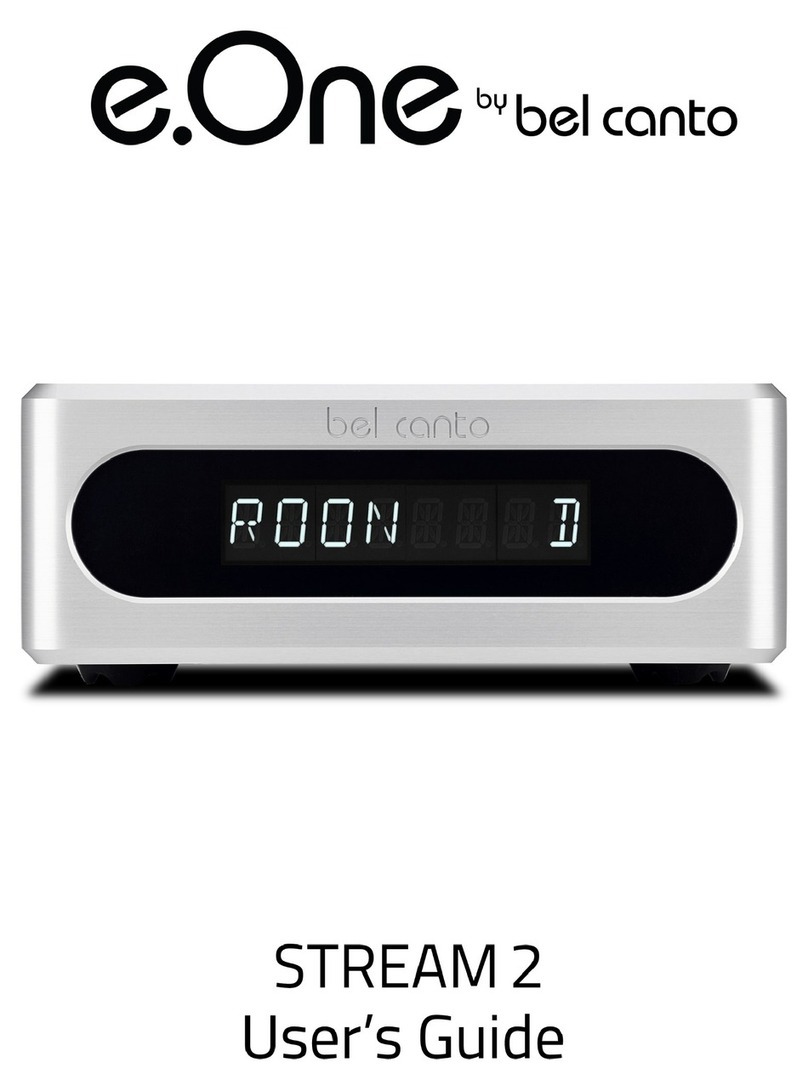
Bel Canto
Bel Canto e.One Stream2 user guide
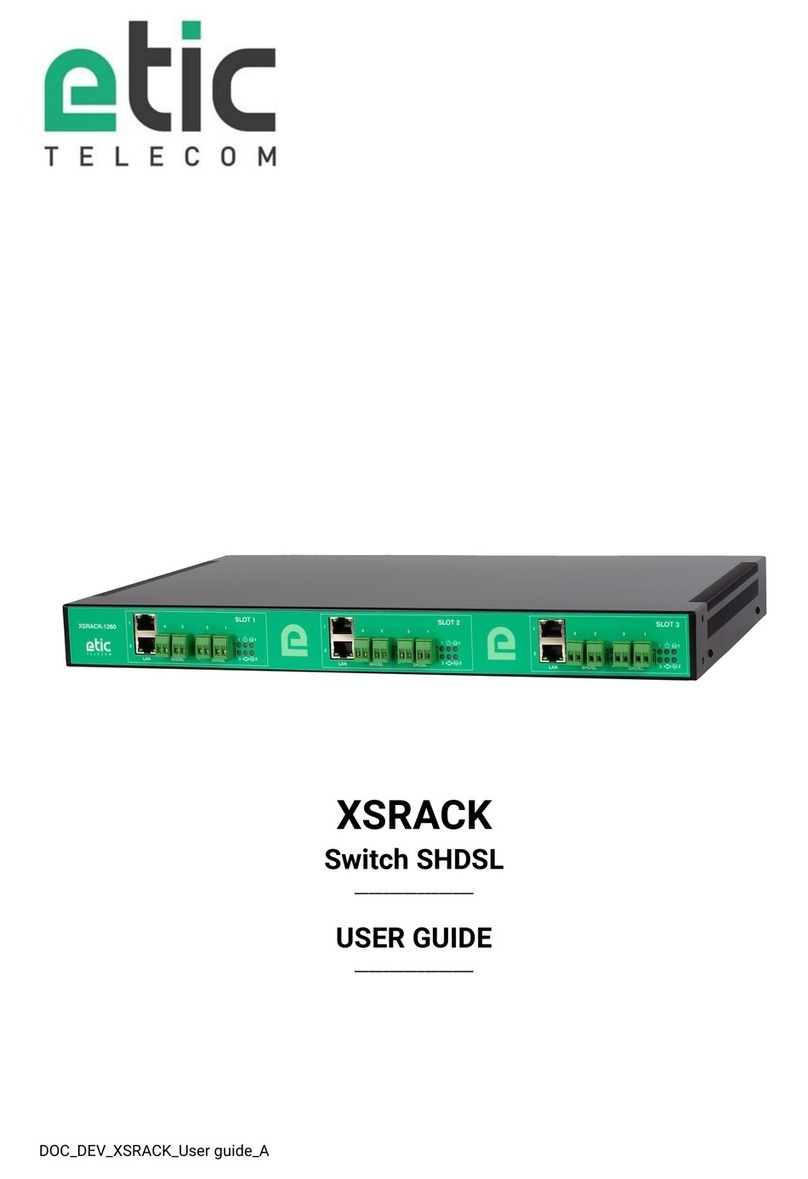
Etic Telecom
Etic Telecom XSRACK user guide
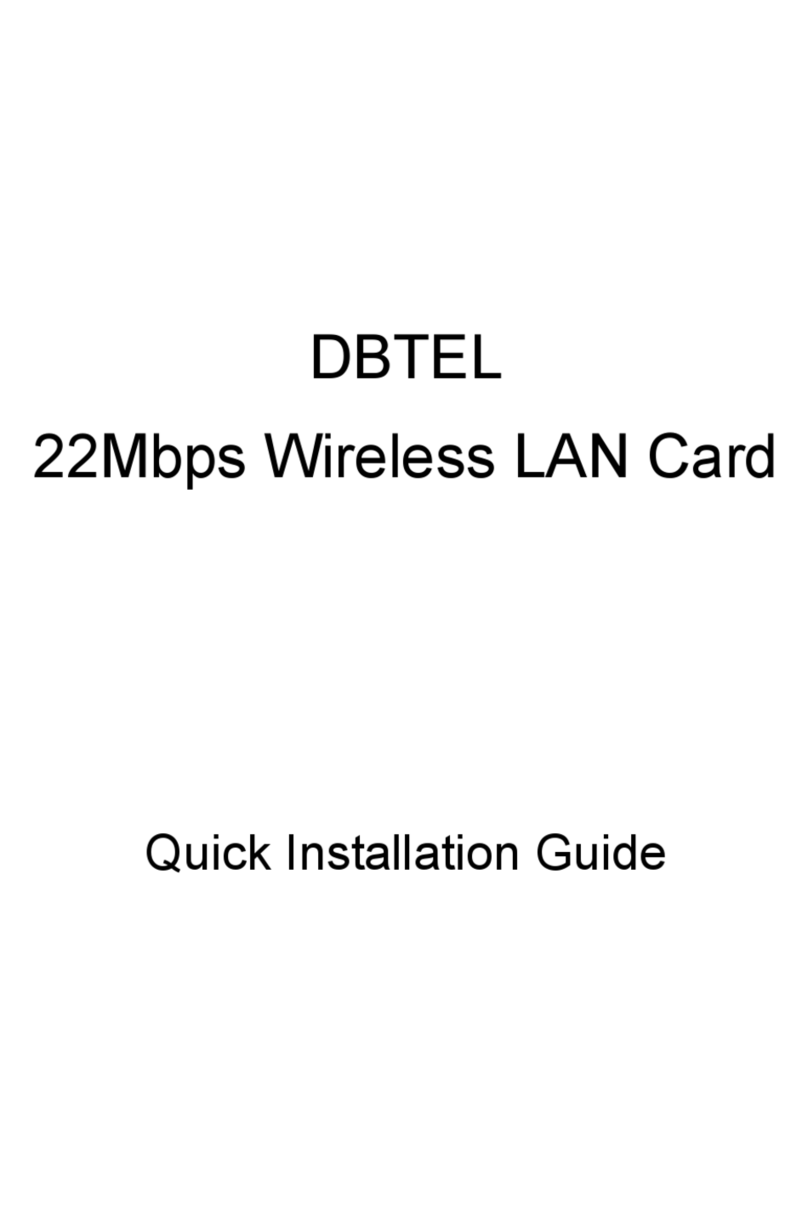
DBTEL
DBTEL DB-6802-L1 Quick installation guide

STONEFLY
STONEFLY DR365V-2404 Setup guide

ADTRAN
ADTRAN NetVanta 1335 Series Quick reference guide
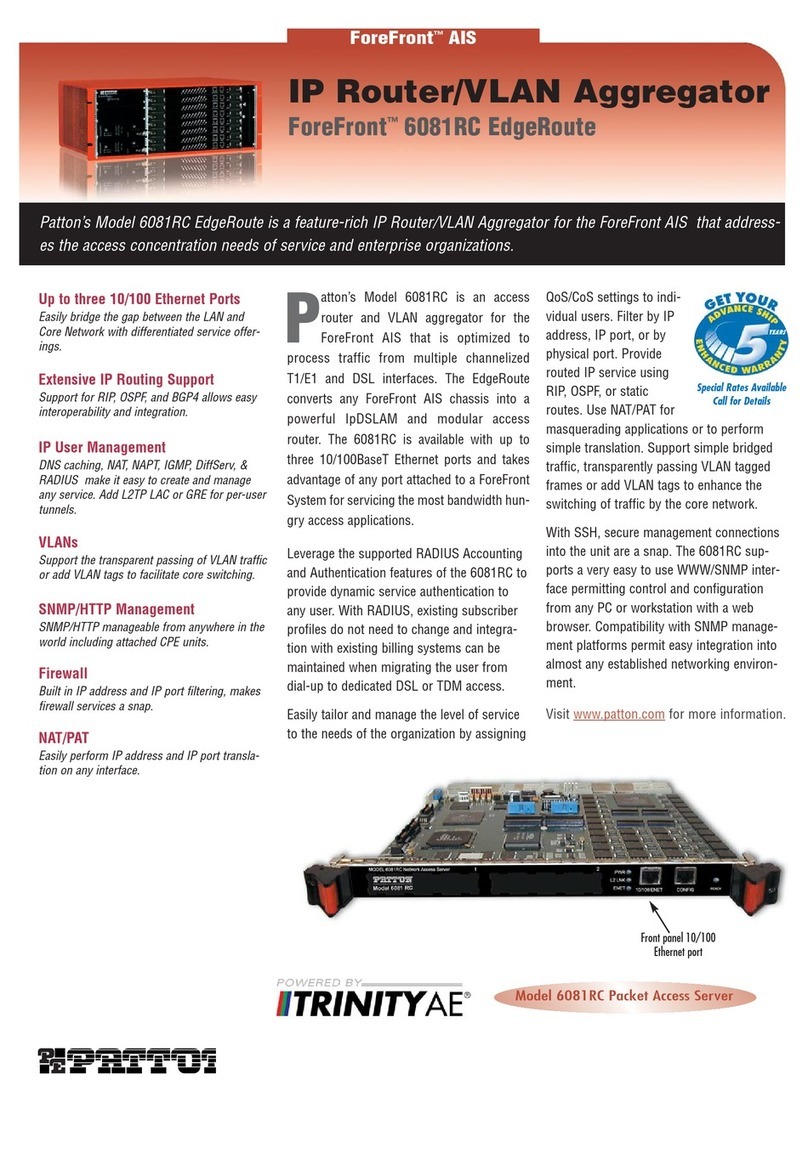
Patton electronics
Patton electronics ForeFront 6081RC EdgeRoute Specification sheet

CommScope
CommScope FPX Series installation instructions

Wisenet
Wisenet XRN-2010 Quick manual
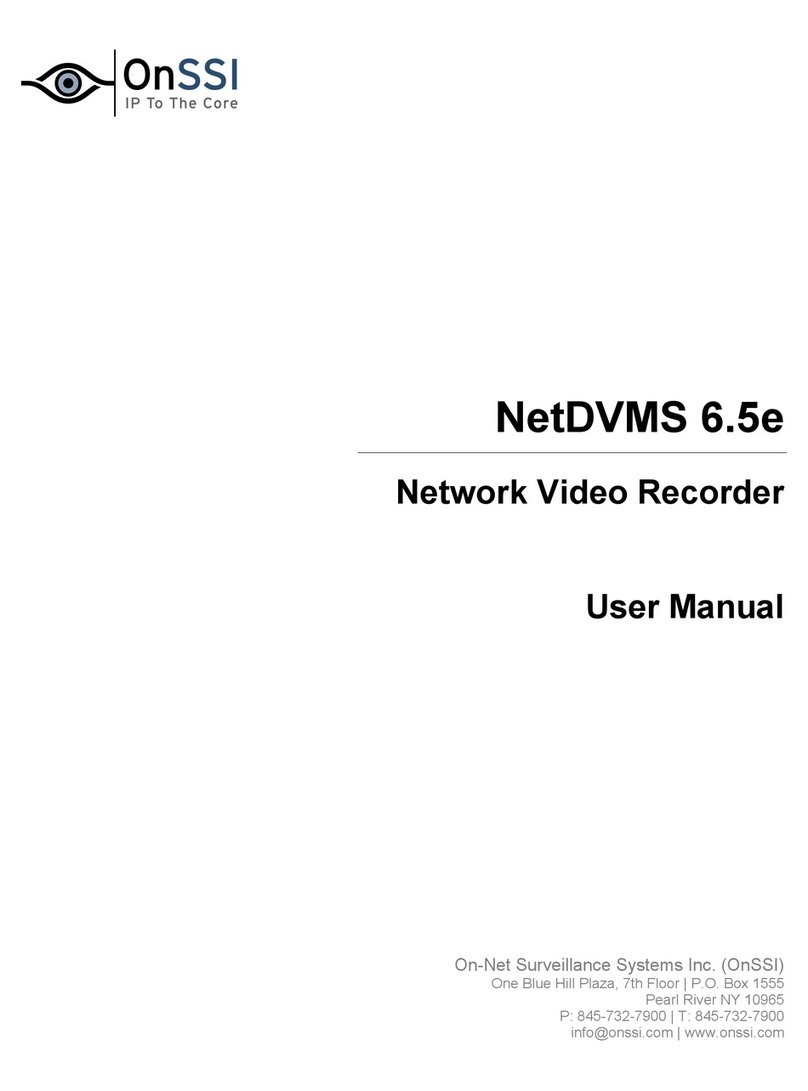
OnSSI
OnSSI NetDVMS 6.5e user manual