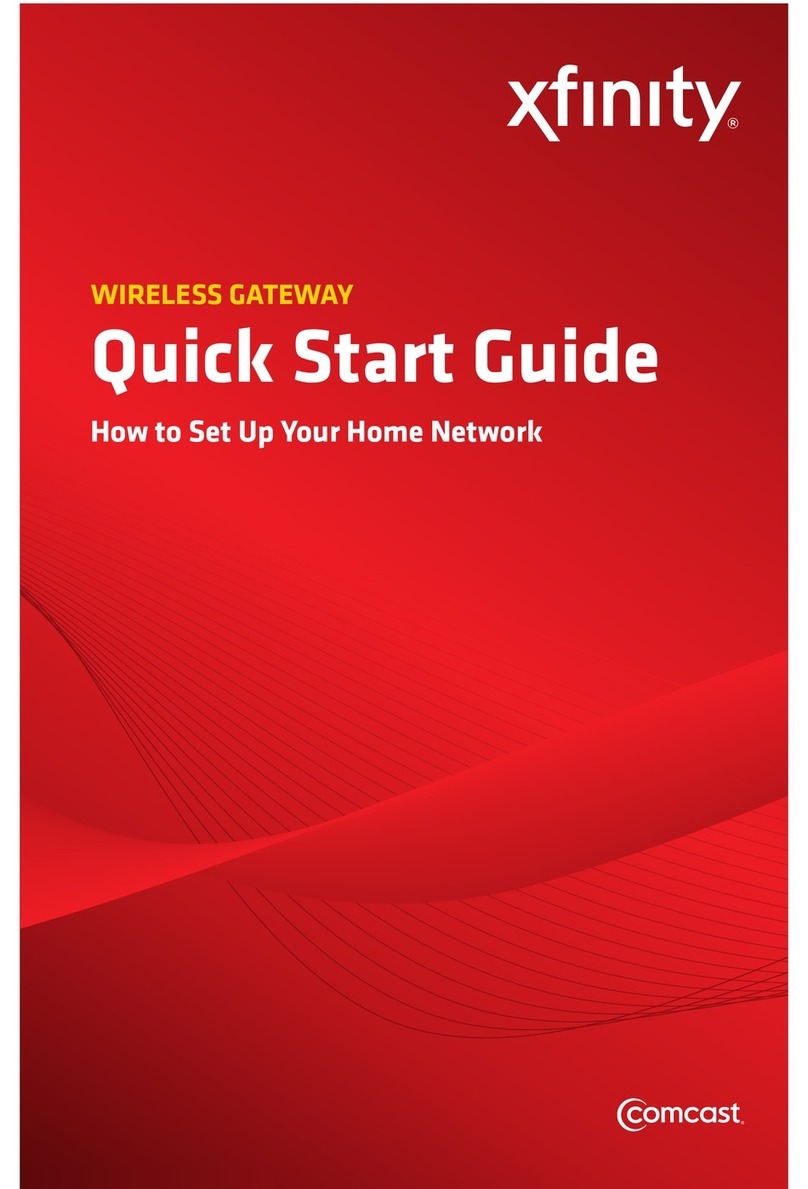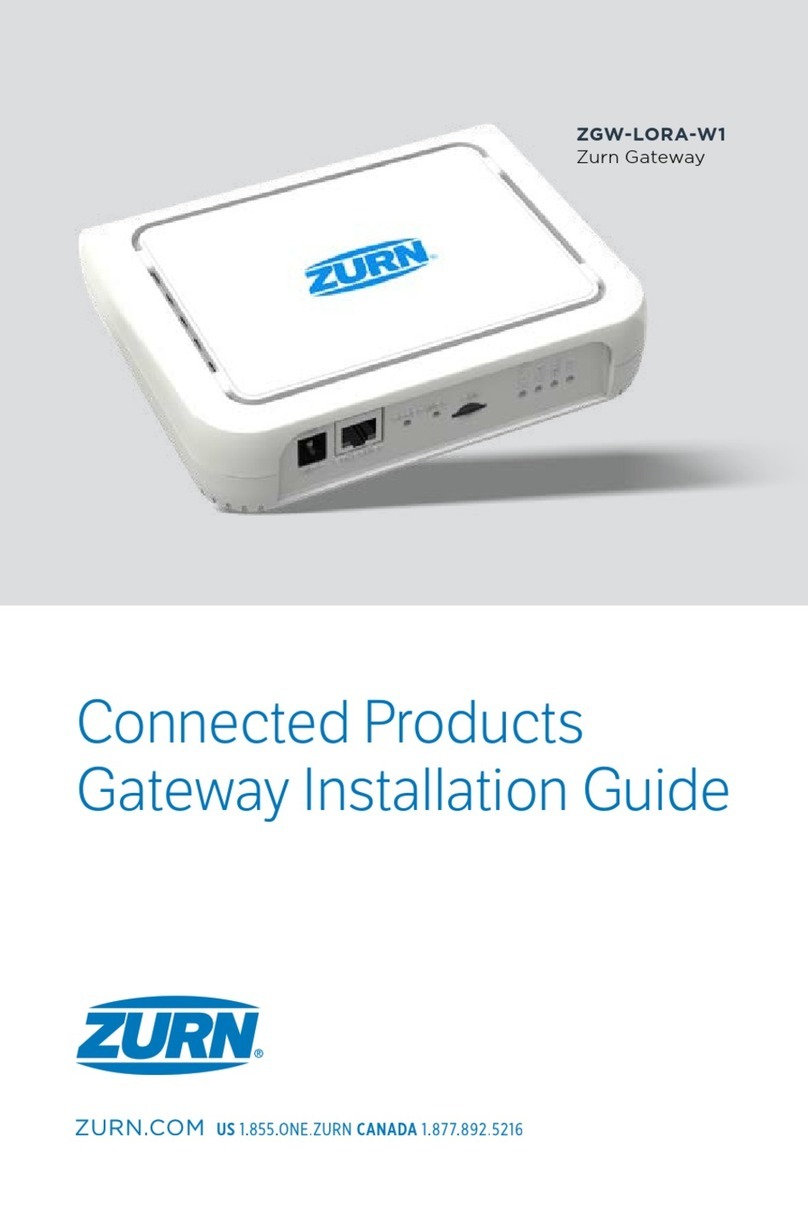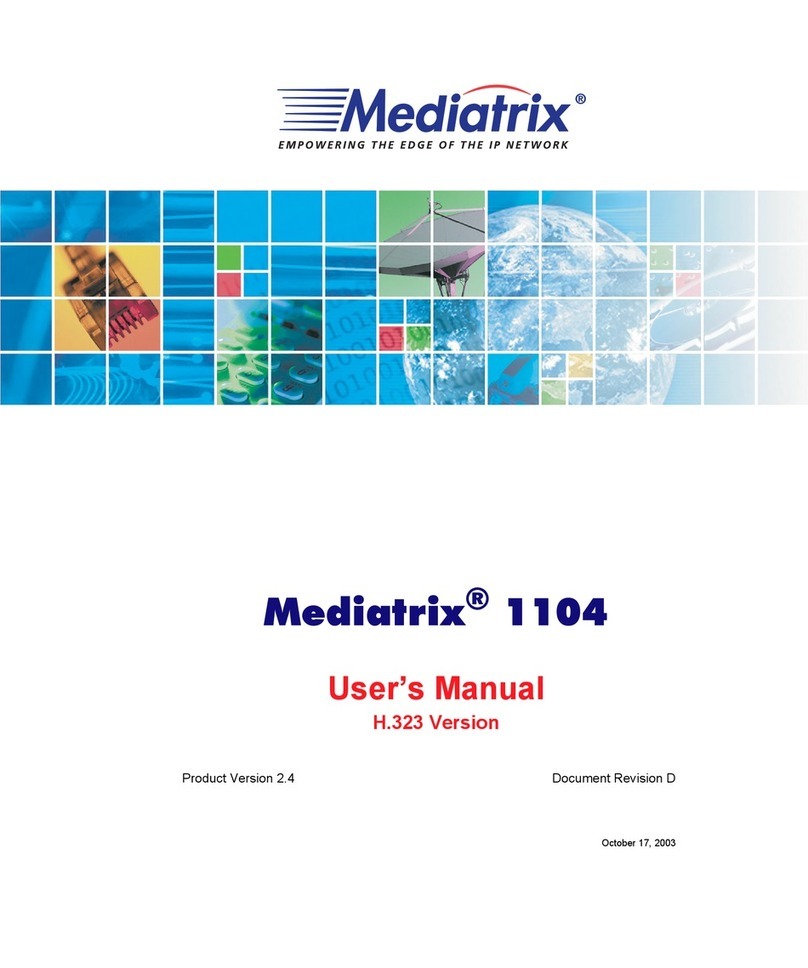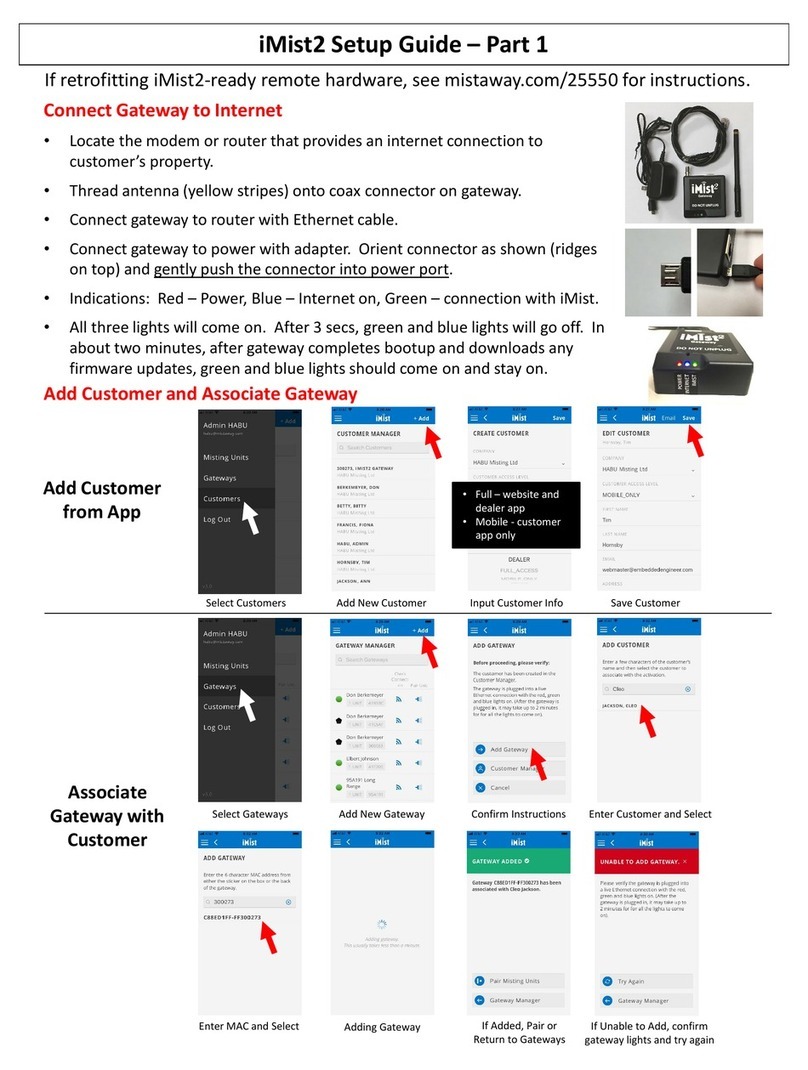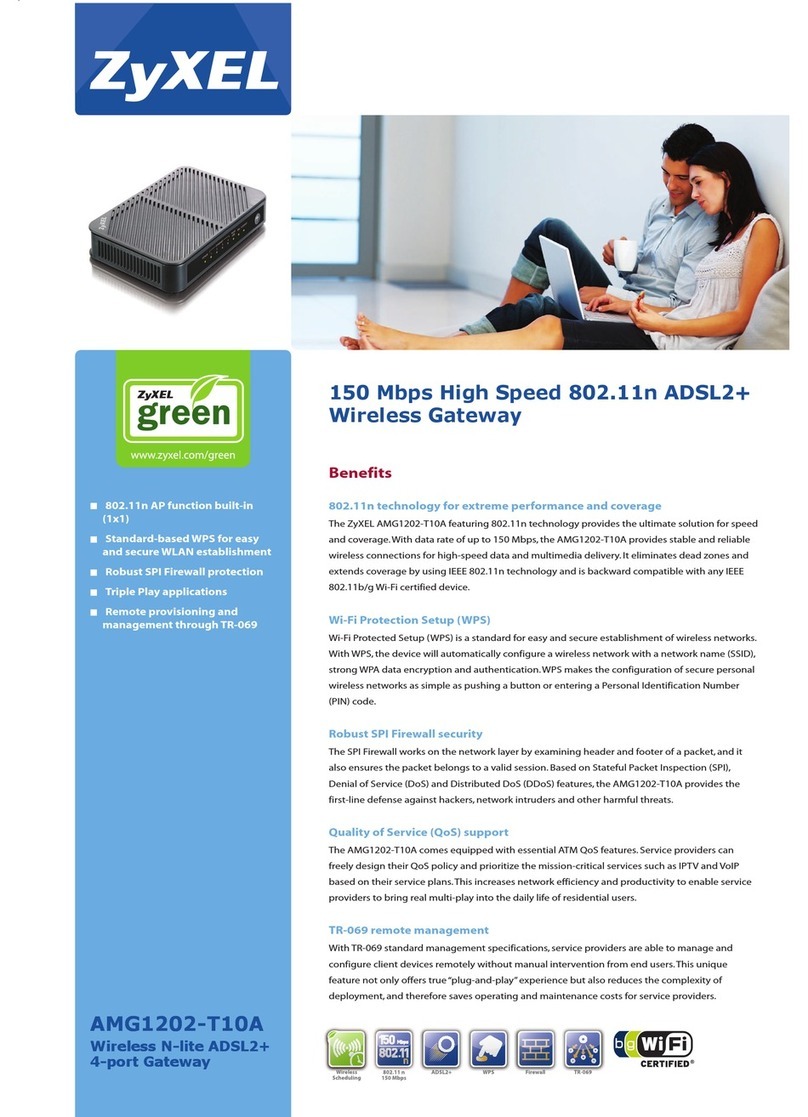Solvimus MBUS-GEV User manual

MBUS-GEV - USER MANUAL
MBUS-GEV
Gateway for
Smart Metering
Version: 1.1
Date: 6 December 2022
Firmware Version 1.35
Authors:
Remo Reichel, Frank Richter
solvimus GmbH
Ratsteichstr. 5
98693 Ilmenau
Germany
solvimus GmbH – Ratsteichstr. 5 – 98693 Ilmenau – Germany

MBUS-GEV - User manual
Page intentionally left blank
Page 2/78
UG_EN_MBUS-GEV.pdf
Version: 1.1
Released
Frank Richter, 6 December 2022
©solvimus GmbH

MBUS-GEV - User manual
Table of Contents
Table of Contents 3
1 Notes and conventions 5
1.1 Aboutthisdocument ....................................... 5
1.2 Legalbasis............................................. 5
1.2.1 Placingonthemarket................................... 5
1.2.2 Copyrightprotection ................................... 5
1.2.3 Personnelqualification .................................. 5
1.2.4 Intendeduse........................................ 5
1.2.5 Exclusionofliability.................................... 5
1.2.6 Disclaimer......................................... 5
1.3 Symbols .............................................. 6
1.4 Fontconventions ......................................... 6
1.5 Numbernotation ......................................... 6
1.6 Safetyguidelines.......................................... 7
1.7 Scope ............................................... 7
1.8 Abbreviations ........................................... 7
2 Introducing the device 10
2.1 Generalinformation ........................................ 10
2.2 Delivery variants and scope of delivery . . . . . . . . . . . . . . . . . . . . . . . . . . . . . . 10
2.3 Connectors............................................. 10
2.4 StatusLEDs............................................ 11
2.5 Firststeps ............................................. 11
2.5.1 Powersupply ....................................... 11
2.5.2 Network configuration and first steps . . . . . . . . . . . . . . . . . . . . . . . . . . . 12
2.6 Specifictroubleshooting...................................... 13
2.6.1 All LEDs remain off, the device does not respond. . . . . . . . . . . . . . . . . . . . . 14
2.6.2 Cyclic flashing of COL, TX, RX of a 3 U wide variant. . . . . . . . . . . . . . . . . . 14
2.7 Technicaldata........................................... 14
2.7.1 Generalspecifications................................... 14
2.7.2 Electrical specifications . . . . . . . . . . . . . . . . . . . . . . . . . . . . . . . . . . 15
2.7.3 Furtherspecifications ................................... 15
3 Tool Netdiscover 16
3.1 Generalinformation ........................................ 16
3.2 Discovering and accessing devices . . . . . . . . . . . . . . . . . . . . . . . . . . . . . . . . . 16
3.3 Networkconfiguration....................................... 17
3.4 Access to the web-based front end via HTTP . . . . . . . . . . . . . . . . . . . . . . . . . . 18
3.5 Access to the file system via FTP . . . . . . . . . . . . . . . . . . . . . . . . . . . . . . . . . 18
3.6 Access to the command line via SSH . . . . . . . . . . . . . . . . . . . . . . . . . . . . . . . 20
3.7 Massdeployment ......................................... 21
3.8 Importofadevicelist....................................... 23
3.9 Troubleshootingnetwork ..................................... 23
3.9.1 Nonetworkconnection .................................. 23
3.9.2 The device can not be accessed via website respectively FTP(S) . . . . . . . . . . . . 24
4 Web-based front end 25
4.1 Generalinformation ........................................ 25
4.2 AccessviaHTTPS......................................... 26
4.3 TabGeneral ............................................ 26
4.4 TabMeter............................................. 28
4.4.1 Systemmeter ....................................... 31
4.5 TabOutput ............................................ 31
4.6 TabConfiguration......................................... 32
Frank Richter, 6 December 2022
©solvimus GmbH
Version: 1.1
Released
Page 3/78
UG_EN_MBUS-GEV.pdf
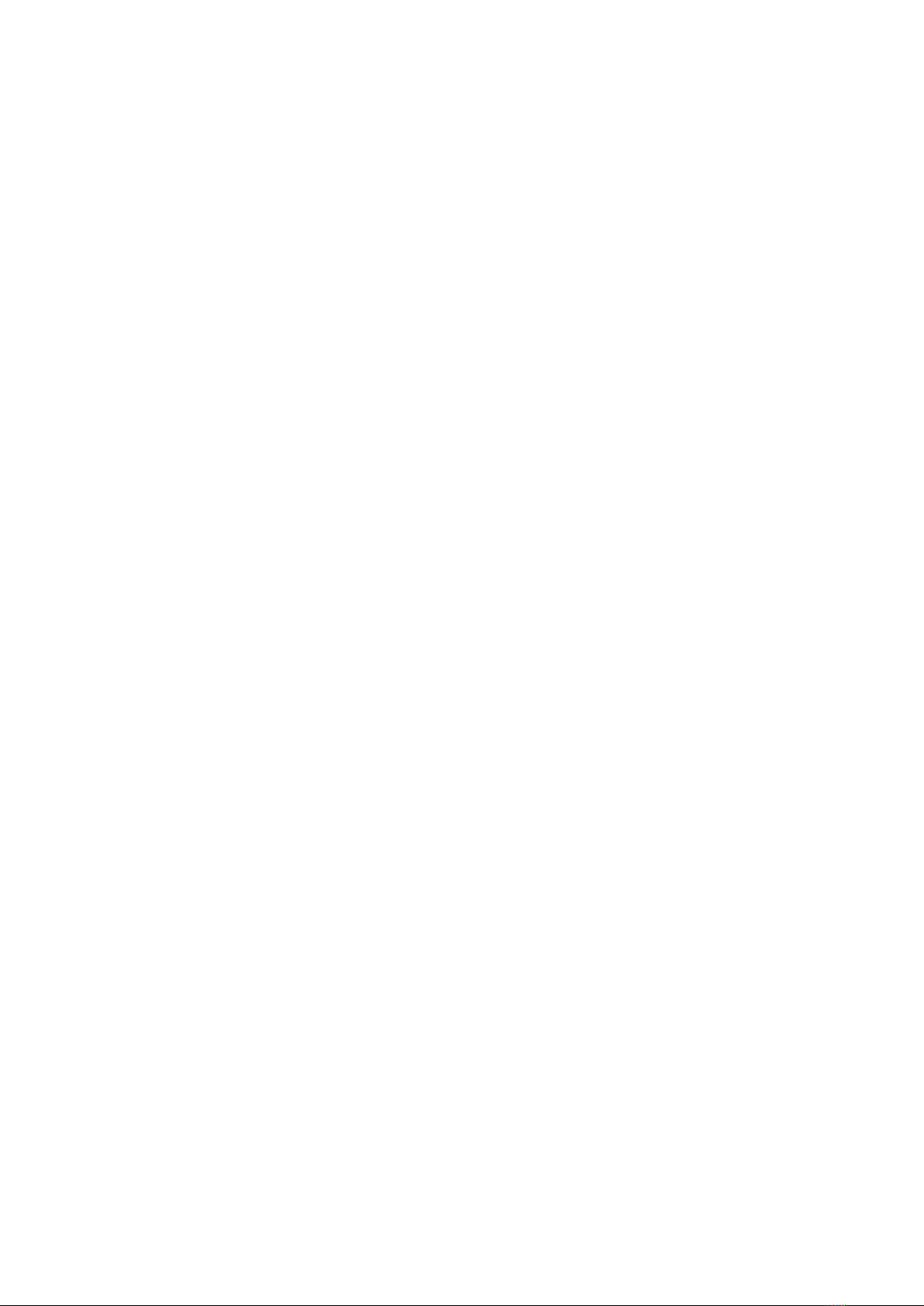
MBUS-GEV - User manual
4.7 TabWAN ............................................. 34
4.8 TabServer............................................. 36
4.9 TabSecurity............................................ 38
4.10TabUser.............................................. 39
4.11TabLog .............................................. 41
4.12TabService ............................................ 42
4.13Printpage ............................................. 43
4.14 Troubleshooting the front end . . . . . . . . . . . . . . . . . . . . . . . . . . . . . . . . . . . 44
4.14.1 Website or front end cannot be accessed . . . . . . . . . . . . . . . . . . . . . . . . . 44
4.14.2 Login to website is refused . . . . . . . . . . . . . . . . . . . . . . . . . . . . . . . . 45
4.14.3 All input fields or buttons are greyed out . . . . . . . . . . . . . . . . . . . . . . . . . 45
4.14.4 Notalltabsarevisible .................................. 45
4.14.5 Export of the meter readings of one/several meters is empty . . . . . . . . . . . . . . 45
4.14.6 TheLogisempty ..................................... 46
5 Reading meters via M-Bus 47
5.1 Generalinformation ........................................ 47
5.2 SignallingontheM-Bus...................................... 47
5.3 Configuration of the interface on the web-based front end . . . . . . . . . . . . . . . . . . . . 48
5.3.1 M-Busmode........................................ 48
5.3.2 Addressing, scanning and scan range . . . . . . . . . . . . . . . . . . . . . . . . . . . 49
5.3.3 M-Busbaudrate ..................................... 50
5.3.4 M-Bustimeouts...................................... 51
5.3.5 M-Busrequestmode ................................... 51
5.3.6 M-Busresetmode..................................... 51
5.3.7 M-Busmultipaging .................................... 52
5.4 TroubleshootingtheM-Bus.................................... 52
5.4.1 Physical troubleshooting . . . . . . . . . . . . . . . . . . . . . . . . . . . . . . . . . 52
5.4.2 M-Bus meters are not found . . . . . . . . . . . . . . . . . . . . . . . . . . . . . . . 53
5.4.3 M-Bus meters are found, but do not show any data . . . . . . . . . . . . . . . . . . . 54
5.4.4 The scan takes a long time . . . . . . . . . . . . . . . . . . . . . . . . . . . . . . . . 54
5.4.5 Device restarts during scan . . . . . . . . . . . . . . . . . . . . . . . . . . . . . . . . 54
6 Advanced configuration options 55
6.1 Linuxoperatingsystem ...................................... 55
6.1.1 User roles and user rights . . . . . . . . . . . . . . . . . . . . . . . . . . . . . . . . . 55
6.1.2 Commandline....................................... 55
6.2 Update............................................... 57
6.3 Configurationfilechip.ini ..................................... 57
6.4 Configuration file Device_Handle.cfg . . . . . . . . . . . . . . . . . . . . . . . . . . . . . . . 70
6.5 OpenVPNclient.......................................... 71
6.5.1 Configuration of the devices . . . . . . . . . . . . . . . . . . . . . . . . . . . . . . . 71
6.6 Preconfiguration of the meter list . . . . . . . . . . . . . . . . . . . . . . . . . . . . . . . . . 72
6.6.1 File meter-conf-import.csv . . . . . . . . . . . . . . . . . . . . . . . . . . . . . . . . 72
6.6.2 FileDevice_Config.cfg .................................. 72
6.7 Scripting.............................................. 72
6.7.1 XSLTparser........................................ 72
6.7.2 Reportscript........................................ 73
6.7.3 Systemmeterscript.................................... 74
6.8 Media types, measurement types and units . . . . . . . . . . . . . . . . . . . . . . . . . . . . 74
7 Accessory 78
Page 4/78
UG_EN_MBUS-GEV.pdf
Version: 1.1
Released
Frank Richter, 6 December 2022
©solvimus GmbH

MBUS-GEV - User manual
1 Notes and conventions
1.1 About this document
This manual provides guidance and procedures for a fast and efficient installation and start-up of the units
described in this manual. It is imperative to read and carefully follow the safety guidelines.
1.2 Legal basis
1.2.1 Placing on the market
Manufacturer of the MBUS-GEV is the solvimus GmbH, Ratsteichstraße 5, 98693 Ilmenau, Germany.
1.2.2 Copyright protection
This documentation, including all illustrations contained therein, is protected by copyright. The author is
solvimus GmbH, Ilmenau. The exploitation rights are also held by solvimus GmbH. Any further use that
deviates from the copyright regulations is not allowed. Reproduction, translation into other languages, as
well as electronic and phototechnical archiving and modification require the written permission of solvimus
GmbH. Violations will result in a claim for damages. The solvimus GmbH reserves the right to provide for any
alterations or modifications that serve to increase the efficiency of technical progress. All rights in the event
of the granting of a patent or the protection of a utility model are reserved by solvimus GmbH. Third-party
products are always mentioned without reference to patent rights. The existence of such rights can therefore
not be excluded.
1.2.3 Personnel qualification
The product use described in this documentation is intended exclusively for qualified electricians or persons
instructed by these. They must all have good knowledge in the following areas:
•Applicable standards
•Use of electronic devices
1.2.4 Intended use
If necessary, the components or assemblies are delivered ex works with a fixed hardware and software config-
uration for the respective application. Modifications are only permitted within the scope of the possibilities
shown in the documentation. All other changes to the hardware or software as well as the non-intended use
of the components result in the exclusion of liability on the part of solvimus GmbH. Please send any requests
for a modified or new hardware or software configuration to solvimus GmbH.
1.2.5 Exclusion of liability
Study this manual and all instructions thoroughly prior to the first use of this product and respect all safety
warnings, even if you are familiar with handling and operating electronic devices.
The solvimus GmbH accepts no liability for damage to objects and persons caused by erroneous operation, inap-
propriate handling, improper or non-intended use or disregard for this manual, especially the safety guidelines,
and any warranty is void.
1.2.6 Disclaimer
All products, company names, trademarks and brands are the property of their respective holders. Their use
serves only to describe and identify the respective company, product or service. Use of them does not imply
any affiliation with, commercial relationship with or endorsement by them.
Frank Richter, 6 December 2022
©solvimus GmbH
Version: 1.1
Released
Page 5/78
UG_EN_MBUS-GEV.pdf

MBUS-GEV - User manual
Firefox is a trademark of the Mozilla Foundation in the U.S. and other countries.
Chrome™browser is a trademark of Google Inc.
Microsoft Excel is a trademark of the Microsoft group of companies.
7-Zip Copyright (C) 1999-2022 Igor Pavlov.
Wireshark: Copyright 1998-2022 Gerald Combs <gerald@wireshark.org> and contributors.
1.3 Symbols
Danger: It is essential to observe this information in order to protect persons from injury.
Caution: It is essential to observe this information in order to prevent damage to the device.
Notice: Boundary conditions that must always be observed to ensure smooth and efficient operation.
ESD (Electrostatic Discharge): Warning of danger to components due to electrostatic discharge. Observe
precautionary measures when handling components at risk of electrostatic discharge.
Note: Routines or advice for efficient equipment use.
Further information: References to additional literature, manuals, data sheets and internet pages.
1.4 Font conventions
Names of paths and files are marked in italics. According to the system the notation is using slash or backslash.
e. g.: D: \Data
Menu items or tabs are marked in bold italics.
e. g.: Save
An arrow between two menu items or tabs indicates the selection of a sub-menu item from a menu or a
navigation process in the web browser.
e. g.: File →New
Buttons and input fields are shown in bold letters.
e. g.: Input
Key labels are enclosed in angle brackets and shown in bold with capital letters.
e. g.: ⟨F5⟩
Programme codes are printed in Courier font.
e. g.: ENDVAR
Variable names, identifiers and parameter entries are marked in italics.
e. g.: Value
1.5 Number notation
Numbers a noted according to this table:
Numbering system Example Comments
Decimal 100 Normal notation
Hexadecimal 0x64 C-like notation
Binary ’100’ In apostrophes
’0110.0100’ Nibbles separated by dots
Table 1: Numbering systems
Page 6/78
UG_EN_MBUS-GEV.pdf
Version: 1.1
Released
Frank Richter, 6 December 2022
©solvimus GmbH

MBUS-GEV - User manual
1.6 Safety guidelines
Observe the recognized rules of technology and the legal requirements, standards and norms, and other
recommendations.
Study the instructions for the extinction of fire in electrical installations.
The power supply must be switched off before replacing components and modules.
If the contacts are deformed, the affected module or connector must be replaced, as the function is not guar-
anteed in the long term.
The components are not resistant to substances that have creeping and insulating properties. These include
e.g. aerosols, silicones, triglycerides (ingredient of some hand creams). If the presence of these substances in
the vicinity of the components cannot be excluded, additional measures must be taken:
•Install the components in an appropriate casing.
•Handle components with clean tools and materials only.
Only use a soft, wet cloth for cleaning. Soapy water is allowed. Pay attention to ESD.
Do not use solvents like alcohol, acetone etc. for cleaning.
Do not use a contact spray, because in an extreme case the function of the contact point is impaired
and may lead to short circuits.
Assemblies, especially OEM modules, are designed for installation in electronic housings. Do not touch
the assembly when it is live. In each case, the valid standards and directives applicable to the construction
of control cabinets must be observed.
The components are populated with electronic parts which can be destroyed by an electrostatic discharge.
When handling the components, ensure that everything in the vicinity is well earthed (personnel, work-
place and packaging). Do not touch electrically conductive components, e.g. data contacts.
1.7 Scope
This documentation describes the device manufactured by solvimus GmbH, Ilmenau, and stated on the title
page.
1.8 Abbreviations
Abbreviation Meaning
2G Mobile radio standard, synonym for GSM or GPRS
3G Mobile radio standard, synonym for UMTS
4G Mobile radio standard, synonym for LTE
ACK Acknowledge
AES Advanced Encryption Standard
AFL Authentication and Fragmentation Layer
AI Analog Input
ANSI American National Standards Institute
AO Analog Output
APN Access Point Name
ASCII American Standard Code for Information Interchange
ASHRAE American Society of Heating, Refrigerating and Air-Conditioning Engineers
BACnet Building Automation and Control networks
BBMD BACnet Broadcast Management Device
BCD Binary-coded decimal numbers
BDT Broadcast Distribution Table
BMS Building Management System
CA Certification Authority
CHAP Challenge Handshake Authentication Protocol
CI Control Information
CLI Command line interface
COSEM COmpanion Specification for Energy Metering
CPU Central processing unit
CRC Cyclic redundancy check
CSV Character-Separated Values
Continued on next page
Frank Richter, 6 December 2022
©solvimus GmbH
Version: 1.1
Released
Page 7/78
UG_EN_MBUS-GEV.pdf

MBUS-GEV - User manual
Table 2 – Continued from previous page
Abbreviation Meaning
CTS Clear to send
D0 D0 interface (optical interface, IEC 62056-21)
DDC Direct Digital Control
DHCP Dynamic Host Configuration Protocol
DI Digital Input, digital input terminal
DIF Data information field
DIFE Data information field extensions
DIN Deutsches Institut für Normung, German Institute for Standardization
DLDE Direct Local Data Exchange (EN 62056-21, IEC 1107)
DLDERS DLDE communication via RS-232 or RS-485
DLMS Device Language Message Specification
DNS Domain Name System
DO Digital Output, digital output terminal
EEG German Renewable Energy Sources Act
EIA/TIA Electronic Industries Alliance/Telecommunications Industry Association
ELL Extended Link Layer
EMC Electromagnetic compatibility
EN European norm
ESD Electrostatic Discharge
FCB Frame Count Bit
FCV Frame Count Valid Bit
FNN Forum Netztechnik/Netzbetrieb, subgroup of VDE
FSK Frequency Shift Keying
FTP File Transfer Protocol
FTPS FTP via TLS
GB Gigabyte
GMT Greenwich Mean Time
GPRS General Packet Radio Service
GSM Global System for Mobile Communications
HCA Heat cost allocator
HTTP Hypertext Transfer Protocol
HTTPS Hypertext Transfer Protocol Secure
I2C Inter-Integrated Circuit
I/O Input/Output
ICMP Internet Control Message Protocol
ID Identification, Identifier, unique marking
IEC International Electrotechnical Commission
IEEE Institute of Electrical and Electronics Engineers
IoT Internet of Things
IP Internet Protocol or IP address
ISO International Organization for Standardization
JSON JavaScript Object Notation
LAN Local area network
LED Light-Emitting Diode
LSB Least significant byte
LSW Least significant word
LTE Long Term Evolution
M2M Machine-to-Machine
M-Bus Meter-Bus (EN 13757, part 2, 3 and 7)
MAC Medium Access Control or MAC-Adresse
MB Megabyte
MCR Multi Channel Reporting
MDM Meter Data Management
MEI Modbus Encapsulated Interface
MHz Megahertz
MQTT Message Queuing Telemetry Transport
MSB Most Significant Byte
MSW Most Significant Word
MUC Multi Utility Communication, MUC controller
NB-IoT Narrow Band Internet of Things
OBIS Object Identification System
OEM Original Equipment Manufacturer
OMS Open Metering System
PAP Password Authentication Protocol
PEM Privacy Enhanced Mail
PIN Personal Identification Number
PKI Public Key Infrastructure
PLC Programmable Logic Controller
PPP Point-to-Point Protocol
PPPoE Point-to-Point Protocol over Ethernet
PUK Personal Unblocking Key
Continued on next page
Page 8/78
UG_EN_MBUS-GEV.pdf
Version: 1.1
Released
Frank Richter, 6 December 2022
©solvimus GmbH

MBUS-GEV - User manual
Table 2 – Continued from previous page
Abbreviation Meaning
RAM Random Access Memory
REQ_UD Request User Data (Class 1 or 2)
RFC Requests For Comments
RSP_UD Respond User Data
RSSI Received Signal Strength Indicator
RTC Real-Time Clock
RTOS Real-Time Operating System
RTS Request to send
RTU Remote Terminal Unit
S0 S0 interface (pulse interface, EN 62053-31)
SCADA Supervisory Control and Data Acquisition
SCP Secure Copy
SFTP SSH File Transfer Protocol
SIM Subscriber Identity Module
SML Smart Message Language
SMTP Simple Mail Transfer Protocol
SND_NKE Send Link Reset
SND_UD Send User Data to slave
SNTP Simple Network Time Protocol
SPST Single Pole Single Throw Relay (closing switch)
SRD Short Range Device
SSH Secure Shell
SSL Secure Sockets Layer
TCP Transmission Control Protocol
THT Through-Hole Technology
TLS Transport Layer Security
U Unit width of the housing (1 U = 18 mm)
UART Universal Asynchronous Receiver Transmitter
UDP User Datagram Protocol
UL Unit load for M-Bus
UMTS Universal Mobile Telecommunications System
UTC Universal Time Coordinated
VDE Verband der Elektrotechnik Elektronik Informationstechnik e.V., German association
VHF Very high frequency
VIF Value information field
VIFE Value information field extensions
VLAN Virtual Local Area Network
VPN Virtual Private Network
WAN Wide Area Network
WLAN Wireless Local Area Network
wM-Bus Wireless Meter-Bus (EN 13757, part 3, 4 and 7)
XML eXtensible Markup Language
XSLT eXtensible Stylesheet Language Transformation
Table 2: Abbreviations
Frank Richter, 6 December 2022
©solvimus GmbH
Version: 1.1
Released
Page 9/78
UG_EN_MBUS-GEV.pdf

MBUS-GEV - User manual
2 Introducing the device
2.1 General information
The M-Bus (Meter-Bus) is an established and well-known interface for automated meter reading. Especially
the ease of installation (simple two-wire system with powering by the bus) and the robustness are important
features. These are also special attributes that are of interest for use in industrial environments.
The M-Bus is defined in the standard EN 13757. It establishes an own physics as well as an own protocol.
For connecting it to other systems, a translation is necessary.
Oftentimes, the interpretation of the protocol and of the data is done in a PC or another host system with
M-Bus software. Thus, the physics of the M-Bus must be connected to available interfaces. This is commonly
achieved with level converters for the RS-232 interface. However, the communication via RS-232 is limited to
short distances.
Ethernet as a means of communication enables larger distances and is already widely employed. It is thus
advantageous to read out data from distributed installations via Ethernet. Hence, any PC with an Ethernet
interface can be made a (physical) bus master. With the products MBUS-GE20V and MBUS-GE80V (in
the sequel MBUS-GEV for brevity), two gateways are available that transmit M-Bus data via Ethernet in a
transparent mode. A driver for a virtual COM port, interfacing to a PC is intuitive and integrates into existing
software solutions.
The device supports operating 20 respectively 80 unit loads (UL, mostly equivalent to the number of meters)
at the wired M-Bus. The communication is controlled entirely by the software on the PC. The MBUS-GEV
merely transmits the data.
The MBUS-GEV comes in a housing 2 U (modules) wide and is intended for top hat rail mounting (DIN rail
35 mm).
The serial number of the devices of the solvimus GmbH can be read from the housing.
2.2 Delivery variants and scope of delivery
The MBUS-GEV is offered in a range of variants, and so can easily be adapted to the requirements of the
particular property.
Variant Order number M-Bus
MBUS-GE20V 500332 20 UL
MBUS-GE80V 500333 80 UL
Table 3: Delivery variants
The scope of delivery contains the device and a Quick Start Guide.
2.3 Connectors
The various interfaces of the MBUS-GEV are on different sides of the device.
The following figure shows the device.
Page 10/78
UG_EN_MBUS-GEV.pdf
Version: 1.1
Released
Frank Richter, 6 December 2022
©solvimus GmbH

MBUS-GEV - User manual
Figure 1: MBUS-GEV
The following connectors are available at the MBUS-GEV:
Connector Designation Pin assignment Comments
Power supply 24VDC, GND 24VDC: positive power supply 24VDC (±5%), screw terminal
GND: negative power supply cross section 2.5 mm2
M-Bus connector (a) MBUS+, MBUS- MBUS+: positive bus line (2x) screw terminal
MBUS-: negative bus line (2x) cross section 2.5 mm2
MBUS+ and MBUS-
joined internally
Ethernet connector Ethernet 1: TX+ according to EIA/TIA 568A/B
2: TX-
3: RX+
4:
5:
6: RX-
7:
8:
Table 4: Pin assignment
2.4 Status LEDs
The MBUS-GEV is equipped with 2 status LEDs. These indicate the following states:
LED Colour Description
Cover, present in all variants
Active (ACT) off Inactive, idle state
orange (blinking) Searching meters (scanning)
green (flashing) meter reading
State (ST) off Software is not started
green Main programme is running
orange Initialisation
red Error
Table 5: Status LEDs (all variants)
In the operating state, the State-LED is green and the Active-LED flashes green briefly during the readout.
2.5 First steps
2.5.1 Power supply
The MBUS-GEV requires an external power supply 24 VDC. The MBUS-GEV starts automatically after con-
nection to the supply voltage.
By default, the following calls are made on system startup:
•Configuration of the network interface (Ethernet) via DHCP or static configuration
•One-time generation of SSL device keys (needs some time)
Frank Richter, 6 December 2022
©solvimus GmbH
Version: 1.1
Released
Page 11/78
UG_EN_MBUS-GEV.pdf

MBUS-GEV - User manual
•Obtaining the system time via SNTP
•Start of system services
•Start of the main programme
The main programme then provides the entire functionality, including the web-based front end of the MBUS-
GEV.
The following figure shows a typical usage of a MBUS-GEV:
Figure 2: Typical usage of the MBUS-GEV, exemplified here with a PC
Further steps are not required for commissioning the device. All other settings must be performed on the
logical master, e.g. a PC.
The MBUS-GEV is fully transparent to the data communication on the M-Bus. This means that the device is
not visible as an M-Bus slave and baud rate changes of the M-Bus master do not need any user interaction.
2.5.2 Network configuration and first steps
The MBUS-GEV can be completely configured via the network interface. Therefore, it has to be configured
according to your network. If necessary, ask your administrator.
The MBUS-GEV is set by default to the static IP address 192.168.1.101 (subnet mask: 255.255.255.0,
gateway: 192.168.1.254).
For intuitive operation, a configuration website is available on the device, which can be accessed via the IP
address of the MBUS-GEV called in a web browser.
Website on the MBUS-GEV, e.g.: http://192.168.1.101/
When handling multiple devices under same IP (e.g. commissioning) or with different software versions
(e.g. update), you should always clear the cache of the browser (e.g. ⟨CTRL+F5⟩) to prevent an
inconsistent display of the website.
The following page opens in the browser:
Page 12/78
UG_EN_MBUS-GEV.pdf
Version: 1.1
Released
Frank Richter, 6 December 2022
©solvimus GmbH

MBUS-GEV - User manual
Figure 3: Website of the MBUS-GEV
The web-based front end is described separately in Chapter 4. There you will find a detailed overview of the
functionalities of the web-based front end.
In addition, access via SFTP, SCP, FTPS (file transfer) or via SSH (console) is also possible by default (see
Chapter 3):
Figure 4: WinSCP main window after establishing the connection
2.6 Specific troubleshooting
In case the MBUS-GEV does not work as described in this document, it is useful to locate the malfunction in
order to resolve the issue and to recover the full functionality again.
Frank Richter, 6 December 2022
©solvimus GmbH
Version: 1.1
Released
Page 13/78
UG_EN_MBUS-GEV.pdf

MBUS-GEV - User manual
2.6.1 All LEDs remain off, the device does not respond.
Only trained and appropriately qualified personnel are allowed to check the electric power supply (see
Section 1.2.3).
Switch off the power supply and remove the device. Remove all cables and antennas. Test the MBUS-GEV
under laboratory conditions, that means at an isolated and separate measurement installation. Switch on the
power supply at that measurement installation. It must adhere to the requirements given in Section 2.7.2.
If the problem persists, ensure that there are no faults in the power supply caused by the infrastructure, circuit
breakers or residual current devices.
If errors could not be eliminated, please contact our customer support:
E-Mail: suppo[email protected]
Phone: +49 3677 7613065
2.6.2 Cyclic flashing of COL, TX, RX of a 3 U wide variant.
Only trained and appropriately qualified personnel are allowed to check the electric power supply (see
Section 1.2.3).
Switch off the power supply. Remove all cables except the power supply. Now switch on the power supply
and check whether the LEDs are now not flashing together cyclically any more.
Connect all cables one after the other and check after each step if the LEDs restart to flash cyclically.
If the error occurs when connecting a specific cable, proceed to check this one more thoroughly. The error
may reside in the external wiring, e.g. a short circuit or overload. Replace the faulty cable if necessary. Check
the external power supply.
If errors could not be eliminated, please contact our customer support:
E-Mail: suppo[email protected]
Phone: +49 3677 7613065
2.7 Technical data
2.7.1 General specifications
Dimensions/Weight
The devices have the following dimensions and the following weight:
•Width: 35 mm
•Height: 90 mm
•Depth: 59 mm
•Weight: ca. 85 g
Mounting
The device is intended for control cabinet mounting:
•Temperature range: -20-70 °C
•Air humidity: 0-95 % relH
•Degree of protection: IP20 (IEC 60529)
•Top hat rail mounting (DIN rail 35 mm, IEC 60715)
Page 14/78
UG_EN_MBUS-GEV.pdf
Version: 1.1
Released
Frank Richter, 6 December 2022
©solvimus GmbH

MBUS-GEV - User manual
2.7.2 Electrical specifications
Power supply
The device is powered by an external power supply (pin assignment see Section 2.3):
•Voltage: 21.6-24.5 VDC, screw terminals (≤2.5 mm2, tightening torque 0.5 Nm)
•Power consumption: 2 W (idle state), max. 10 W
•Safety: reverse polarity protected M-Bus, overvoltage protection (transients), protection class III (IEC 61140)
•Peak inrush-current: approx. 4 A
Meter interfaces
The devices have an M-Bus meter interface (pin assignment see Section 2.3):
•Compliant to EN 13757-2, Umark=36 V, Uspace=24 V, screw terminals (≤2.5 mm2, tightening torque
0.5 Nm)
•max. 20 unit loads (UL) for MBUS-GE20V, max. 80 unit loads (UL) for MBUS-GE80V
•max. Baud rate: 19200 bps
Communication interfaces
The device has an Ethernet communication interface (pin assignment see Section 2.3):
•Ethernet: compliant to IEEE 802.3, 10/100-Base-TX, RJ45 connector incl. status LEDs, no Auto-MDIX
2.7.3 Further specifications
Galvanic isolation
The Ethernet communication interface is separated from the meter interface:
•Galvanic isolation: 1000 V
Processing unit
The central unit is a microprocessor system:
•CPU: ARM9 architecture, 454 MHz clock frequency
•Memory: 128 MB RAM, 4 GB internal eMMC Flash
•Operating system: Linux
•Integrated RTC: backed-up for up to 7 days
Frank Richter, 6 December 2022
©solvimus GmbH
Version: 1.1
Released
Page 15/78
UG_EN_MBUS-GEV.pdf

MBUS-GEV - User manual
3 Tool Netdiscover
3.1 General information
The solvimus GmbH provides its customers with the tool Netdiscover for easier management of products in
the customer network. This tool, available for Windows and Linux, allows you to find devices of solvimus
GmbH in the local network and to manage them.
The installation comes with two additional programmes. The applications Putty and WinSCP are utilities for
SSH and (S)FTP access. The integration into the tool Netdiscover enables the easy access to the devices
from a central location.
3.2 Discovering and accessing devices
After the tool is started, it uses UDP broadcast via UDP port 8001 to discover all devices from solvimus GmbH
accessible in the local network and displays them in the main window.
Figure 5: Main window of the tool Netdiscover
The UDP broadcast finds all devices in the local network, regardless of IP settings and subnet masks.
Therefore, this function is initially recommended.
The UDP broadcast is usually not forwarded by routers. Therefore, this tool will only find all devices in
the local network, in front of the router.
In addition to the MAC address of the devices and their network configuration, the names of the devices and
also the version of the operating system are shown. Thus, all devices to be managed can be clearly identified
and matched.
The name of the devices corresponds to the Device name in General tab (see Section 4.3).
Various functions can be called using the context menu that appears by right-clicking on one of the devices:
•Ping: starts the ping via ICMP to the device in a separate tab. So, testing of connectivity via TCP is
possible.
•Web: opens the default browser with the IP of the device. The web-based front end should open (see
Chapter 4).
•FTP: starts WinSCP with the IP of the device or blank. The login data or also the IP must be entered
before connecting to the FTP/SFTP server of the device.
•FTP (default): starts WinSCP with the IP of the device and connects via FTPS with default login
information of the user admin.
Page 16/78
UG_EN_MBUS-GEV.pdf
Version: 1.1
Released
Frank Richter, 6 December 2022
©solvimus GmbH

MBUS-GEV - User manual
•SSH: startet Putty with the IP of the device. The login data must be entered to connect to the SSH
console.
•Deploy: starts the mass deployment for devices in a separate tab.
•Import device list: imports a device list into the main window.
•Net configuration: starts a separate tab for changing the network configuration of the device via UDP
broadcast.
•Version: information about the version of the tool Netdiscover (displayed only if no device is selected).
Figure 6: Context menu in the tool Netdiscover
Depending on the network settings of your PC or your general network infrastructure, the UDP port
8001 may be blocked. Then calls of the tool are blocked and the main window remains empty.
If a firewall is used in your network (also directly on the PC), there has to be an appropriate firewall
rule. This rule should unblock this port to be able to list the devices.
Ask your administrator about the firewall and network configuration.
If access via UDP broadcast is denied, a list can be imported with the Import device list function in
order to still be able to use all other functions via TCP.
Some important functions are described more in detail in the following subsections.
3.3 Network configuration
It is often necessary to adjust the network settings of the devices for further work, especially when commis-
sioning devices.
The command Net configuration from the context menu in the tool Netdiscover opens another tab for the
network configuration. Thus, IP address, subnet mask or gateway address can be changed to static or DHCP
can be activated for obtaining these settings automatically from a DHCP server.
Frank Richter, 6 December 2022
©solvimus GmbH
Version: 1.1
Released
Page 17/78
UG_EN_MBUS-GEV.pdf

MBUS-GEV - User manual
Figure 7: Network configuration via the tool Netdiscover
Modified configurations can be committed pressing the button Send. Modifications are only accepted with
the password of the user admin, the admin password must be inserted in the field Password.
If automatic network configuration (DHCP) is selected, all parameters (IP address,Subnet mask and
Gateway IP address) will be read from a DHCP server. The respective fields are deactivated then.
The assigned IP address can be identified at the DHCP server from the unique MAC address of the MBUS-
GEV. This address is displayed in the field MAC address in the main window of the tool Netdiscover as well
as in the tab General (see Section 4.3) in the field Serial number.
Is the automatic configuration not possible in your network (no DHCP server available), the device will pick
a standard address (169.254.xxx.xxx) according to RFC3927.
The standard password in the default factory setting is described in the tab User (see Section 4.10).
Changing the network parameters of the device can affect the accessibility. If the network parameters
have already been set correctly by an administrator, they should not be changed.
3.4 Access to the web-based front end via HTTP
A web server is integrated on the devices from solvimus GmbH. This enables the configuration of the devices
via an integrated, web-based front end (see Chapter 4).
Use the command Web from the context menu in the tool Netdiscover to quickly and easily call it in the
default browser.
If the web-based front end does not open, please follow the instructions in Section 4.14.
3.5 Access to the file system via FTP
The devices from solvimus GmbH can be accessed via FTP to work directly on the file system level. This
enables updates, special configurations and extended functionality (see Chapter 6). The integrated FTP server
of the devices supports both FTP and SFTP.
If access via FTP or SFTP is not possible, check especially the IP settings and the opened ports, 21 for
FTP and 22 for SFTP.
In case of access issues, ask your administrator.
The commands FTP and FTP (default) from the context menu in the tool Netdiscover start the WinSCP
programme and use the IP address of the selected device. Calling the command with a selected device,
WinSCP always accesses the device via FTP. To use an SFTP connection, the context menu must be called
without selecting a device before. Then, only the command FTP is available, opening a not pre-configured
Page 18/78
UG_EN_MBUS-GEV.pdf
Version: 1.1
Released
Frank Richter, 6 December 2022
©solvimus GmbH

MBUS-GEV - User manual
WinSCP window. So, there is the choice between FTP, SFTP or SCP.
The mode FTP (default) tries to log in with the default login information of the user admin, while in the
mode FTP any access data can be entered.
Figure 8: Entering user name when logging in via SFTP
If the login information of the user admin is modified, the command FTP (default) can not be used.
WinSCP now establishes an SFTP or unsecure/secured FTP connection. When a connection is established
to a specific device with SFTP, its authenticity is checked using stored certificates. Normally, the devices
from solvimus GmbH are coming with an individual, self-signed certificate upon delivery. This certificate is
usually classified as untrusted by your PC. Therefore, a security prompt with information about the device’s
certificate is displayed. The user must verify the validity of the certificate and then approve it to establish a
secure connection. The confirmed certificate is stored in the PC for future connections.
Figure 9: Security prompt for the certificate of the device
WinSCP offers a dual-pane file manager after logging in successfully. This allows files to be uploaded to or
downloaded from the device. File commands can be executed via a context menu, e. g. copying, renaming or
editing. Drag&Drop for uploading and downloading is also supported.
Frank Richter, 6 December 2022
©solvimus GmbH
Version: 1.1
Released
Page 19/78
UG_EN_MBUS-GEV.pdf

MBUS-GEV - User manual
Figure 10: File manager view in WinSCP
Changing files or the file system can affect the functionality of the system.
The default login information, as delivered, is contained in Section 4.10.
3.6 Access to the command line via SSH
Access to the command line interface (CLI) of the device is suitable for maintenance purposes.
The command SSH from the context menu in the tool Netdiscover opens the integrated Putty client and
establishes a connection to the device
When a connection is established to a specific device with SSH, its authenticity is checked using stored certifi-
cates. Normally, the devices from solvimus GmbH are coming with an individual, self-signed certificate upon
delivery. This certificate is usually classified as untrusted by your PC. Therefore, a security prompt with infor-
mation about the device’s certificate is displayed. The user must verify the validity of the certificate and then
approve it to establish a secure connection. The confirmed certificate is stored in the PC for future connections.
Page 20/78
UG_EN_MBUS-GEV.pdf
Version: 1.1
Released
Frank Richter, 6 December 2022
©solvimus GmbH
Table of contents
Other Solvimus Gateway manuals
Popular Gateway manuals by other brands

Technicolor
Technicolor DWA0120 Setup and user guide

Yeastar Technology
Yeastar Technology TA1610 user manual
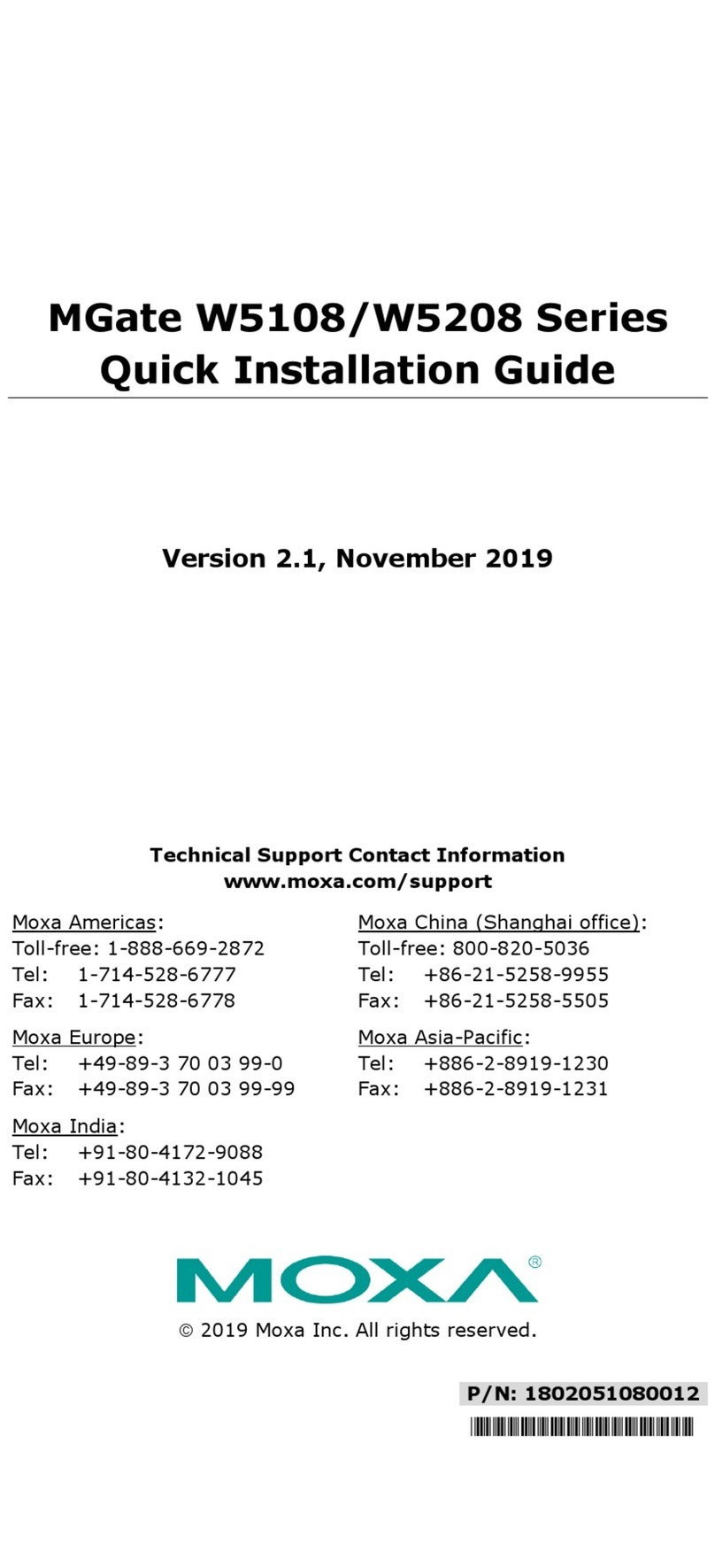
Moxa Technologies
Moxa Technologies MGate W5108 series Quick installation guide

Huawei
Huawei RRU3808 V200 installation guide
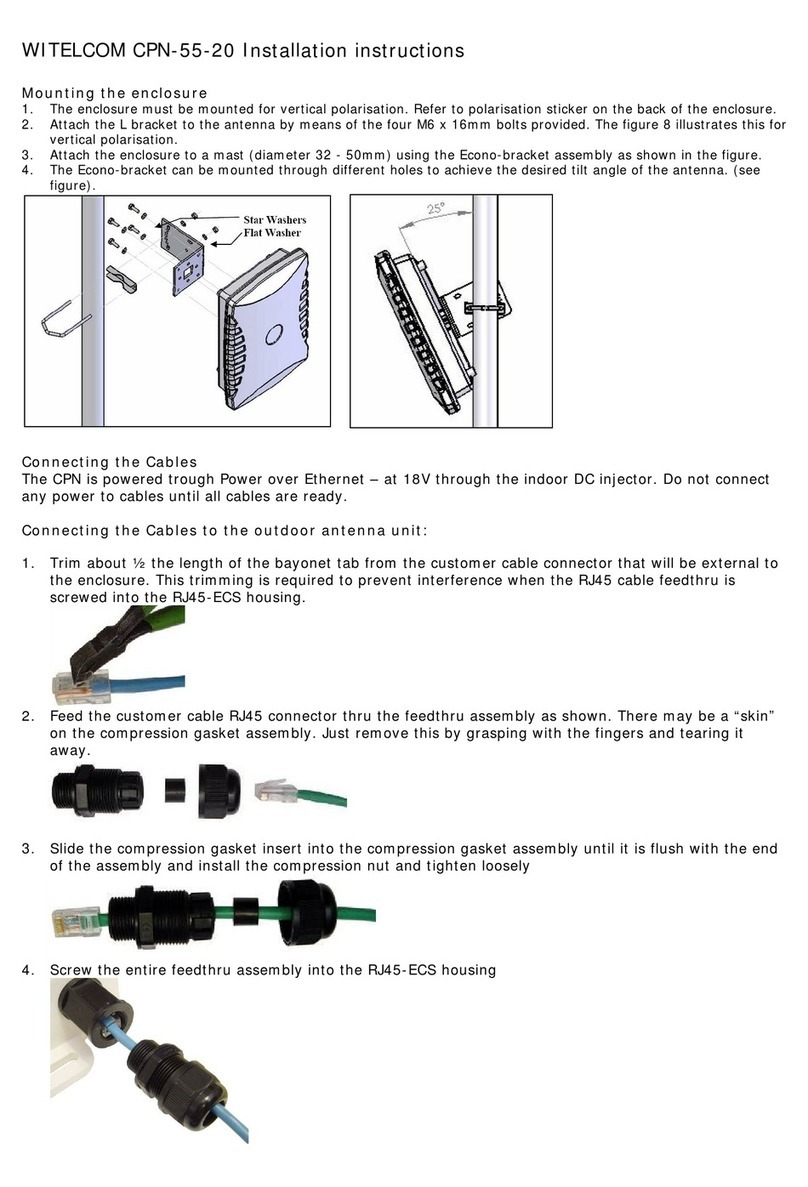
WITELCOM
WITELCOM CPN-55-20 installation instructions

Grundfos
Grundfos SMART Digital CHEMPAIRING Suite 3.0 instructions