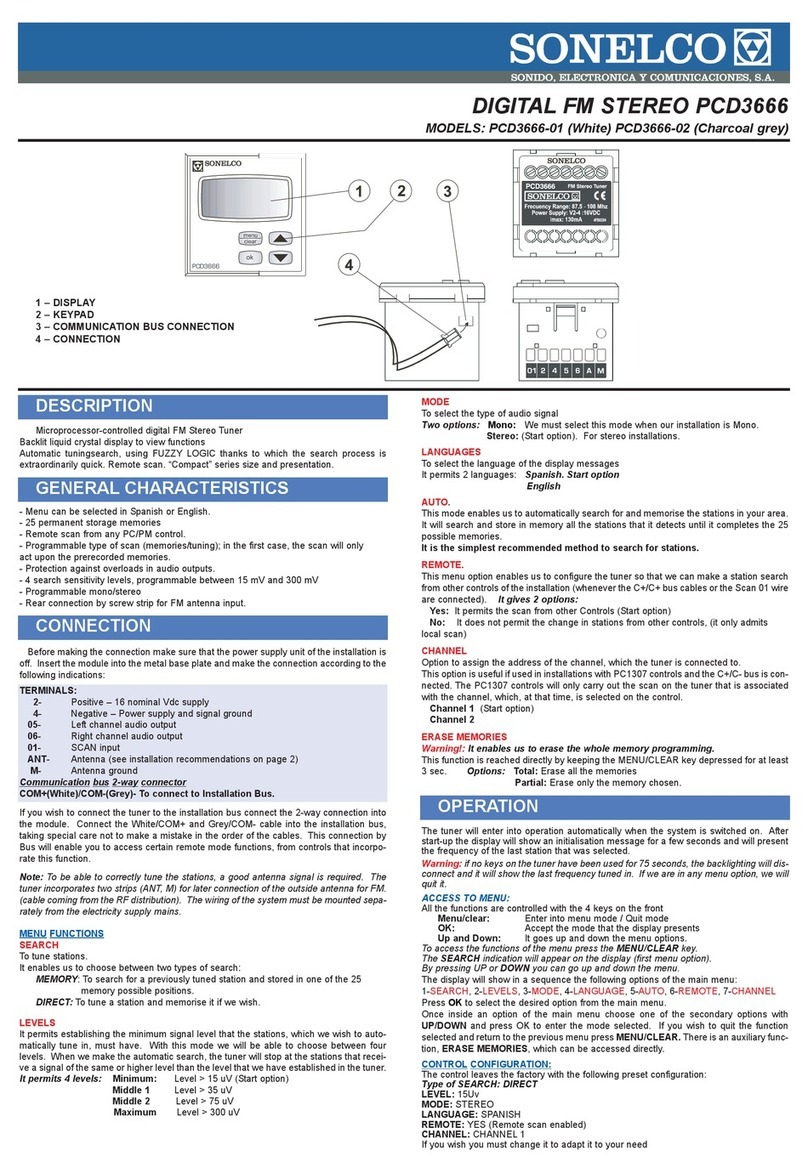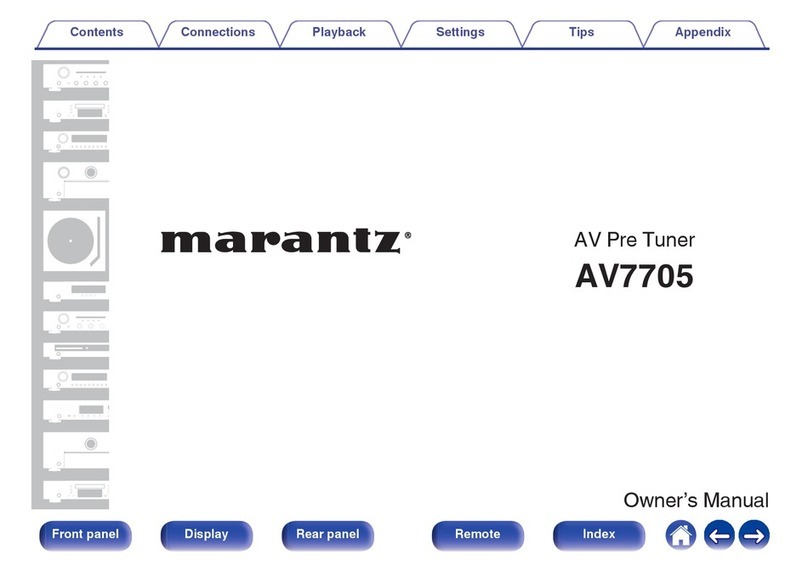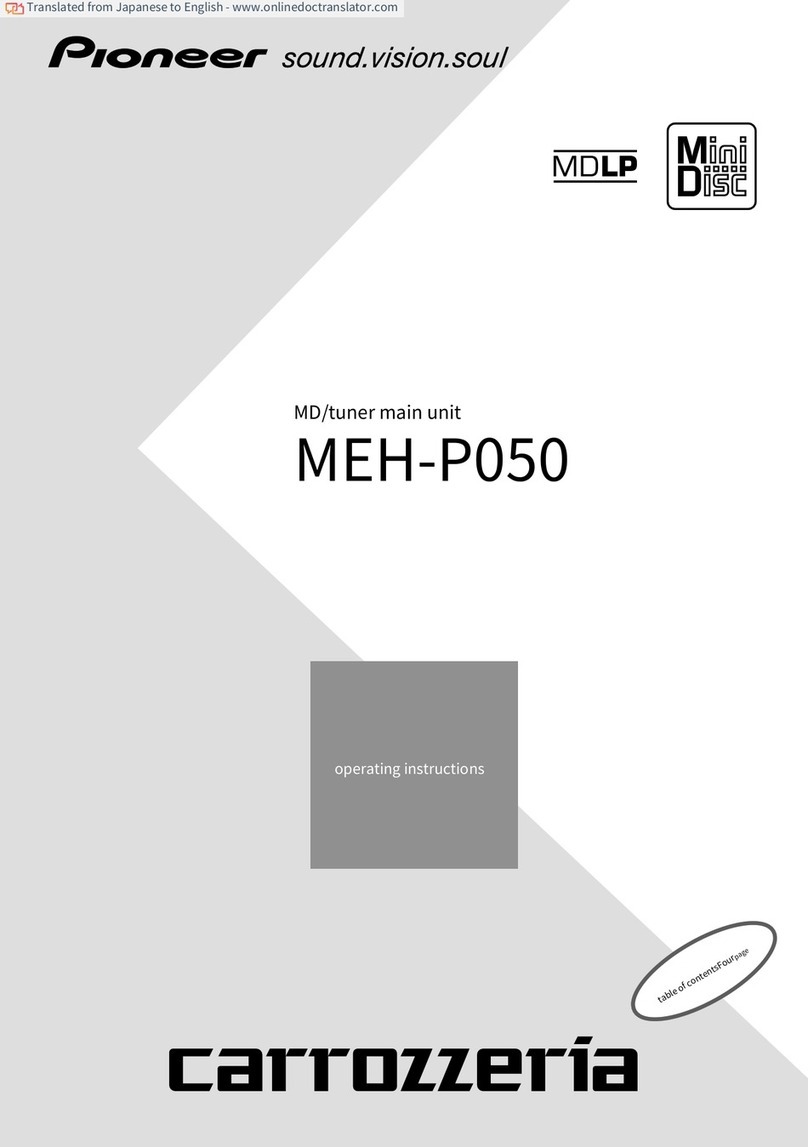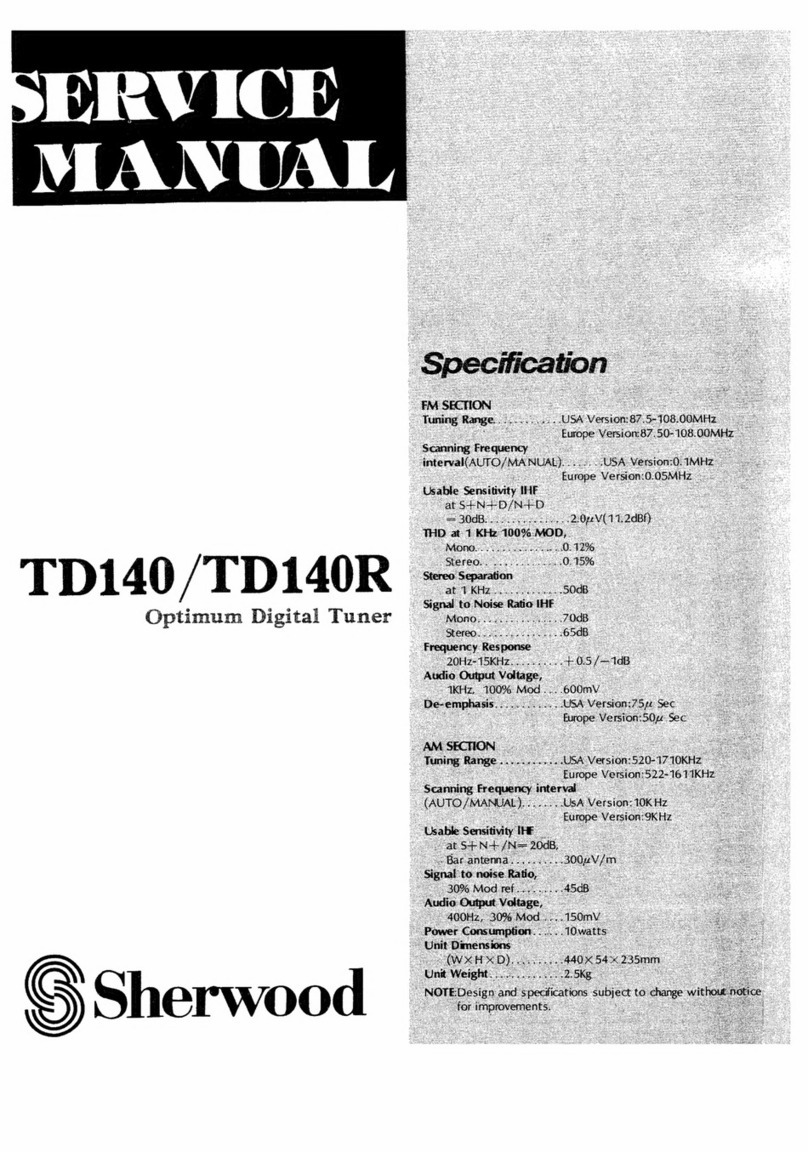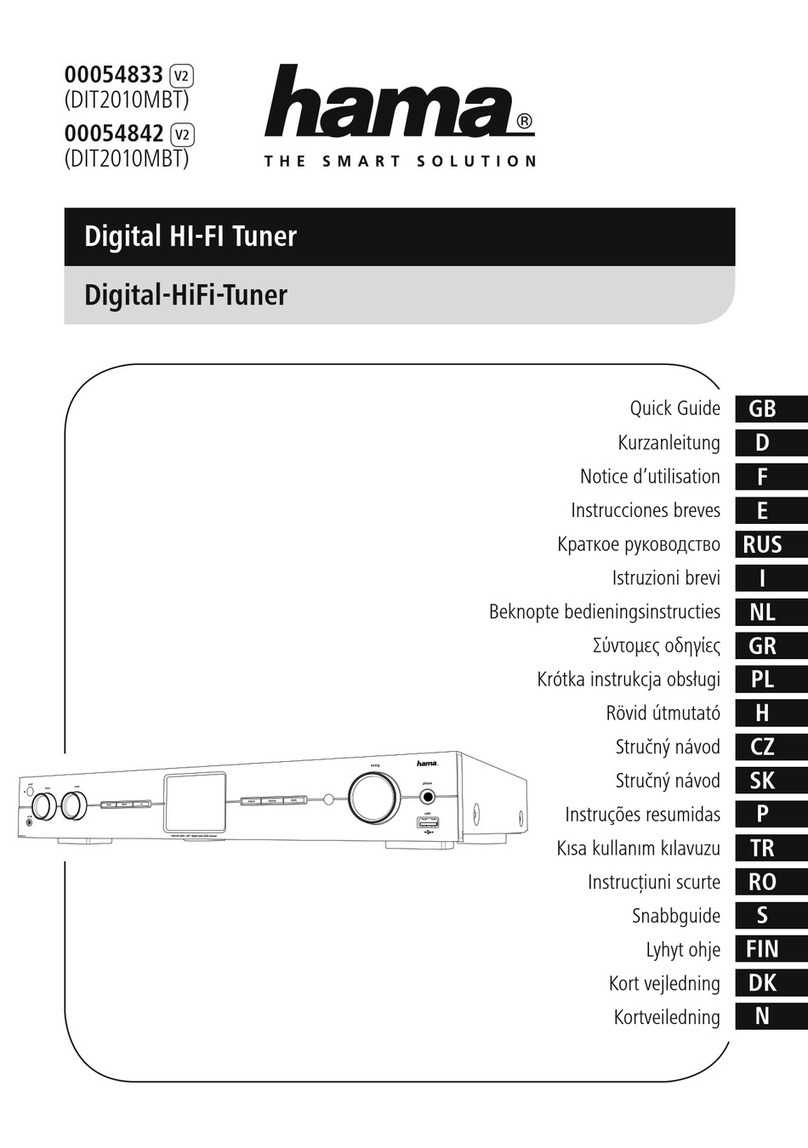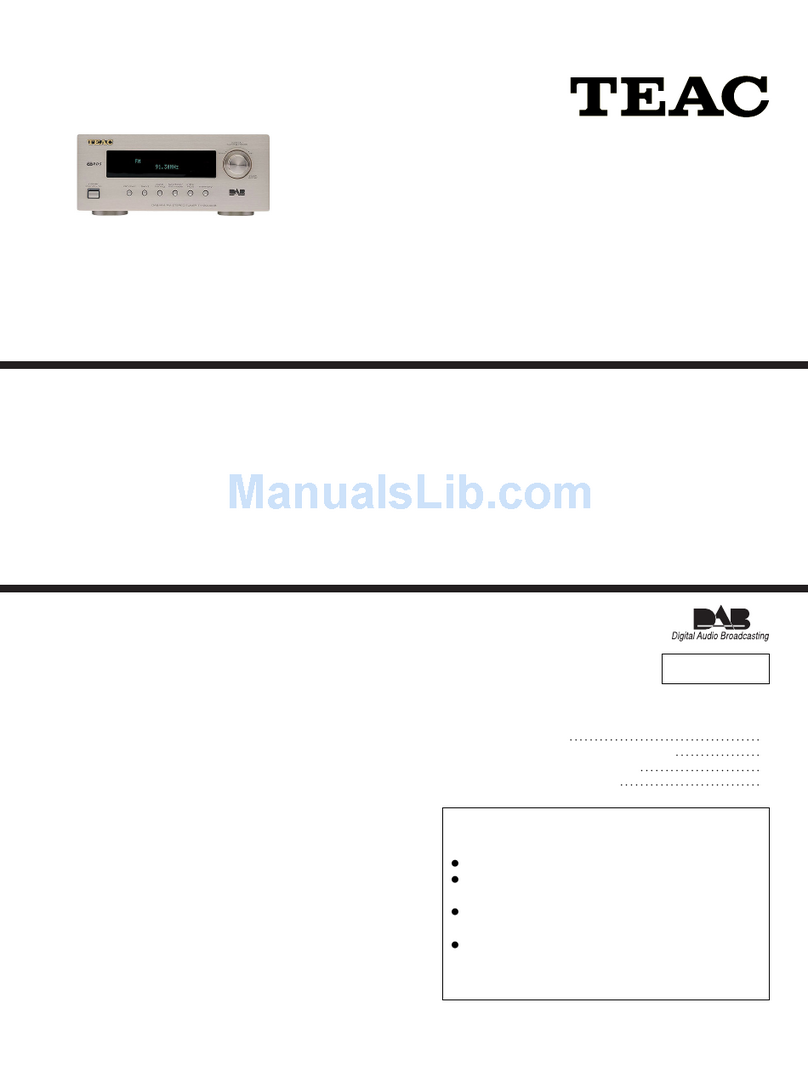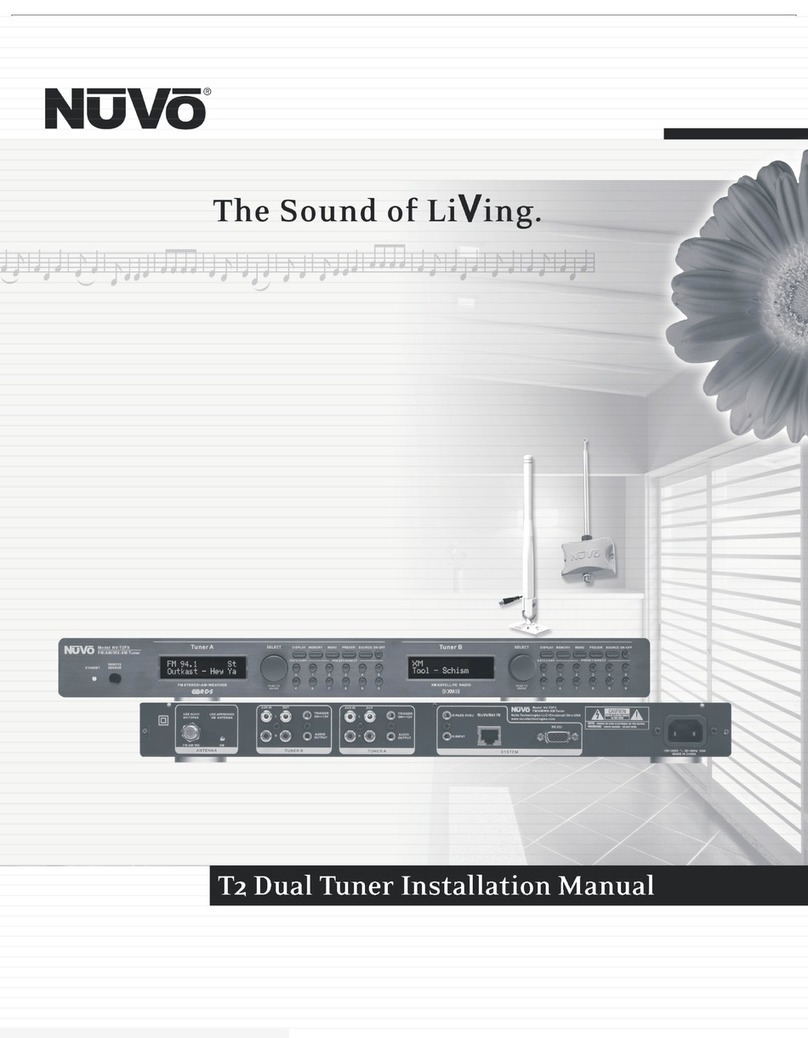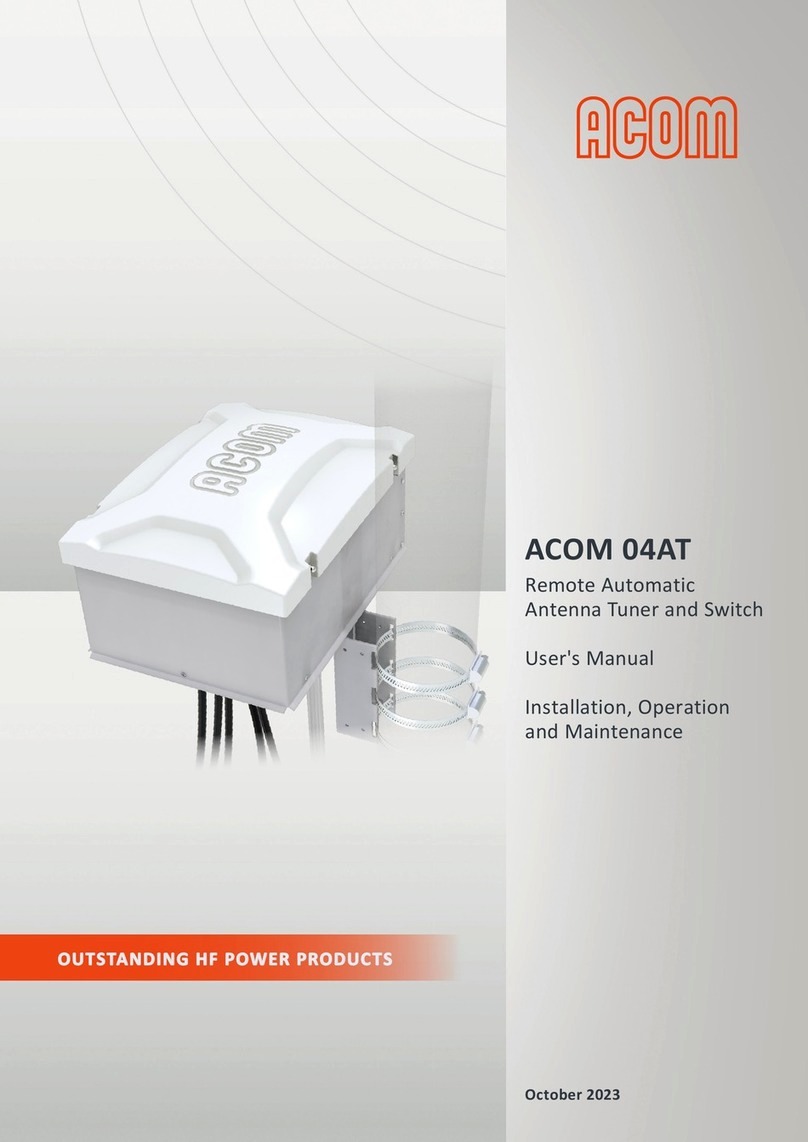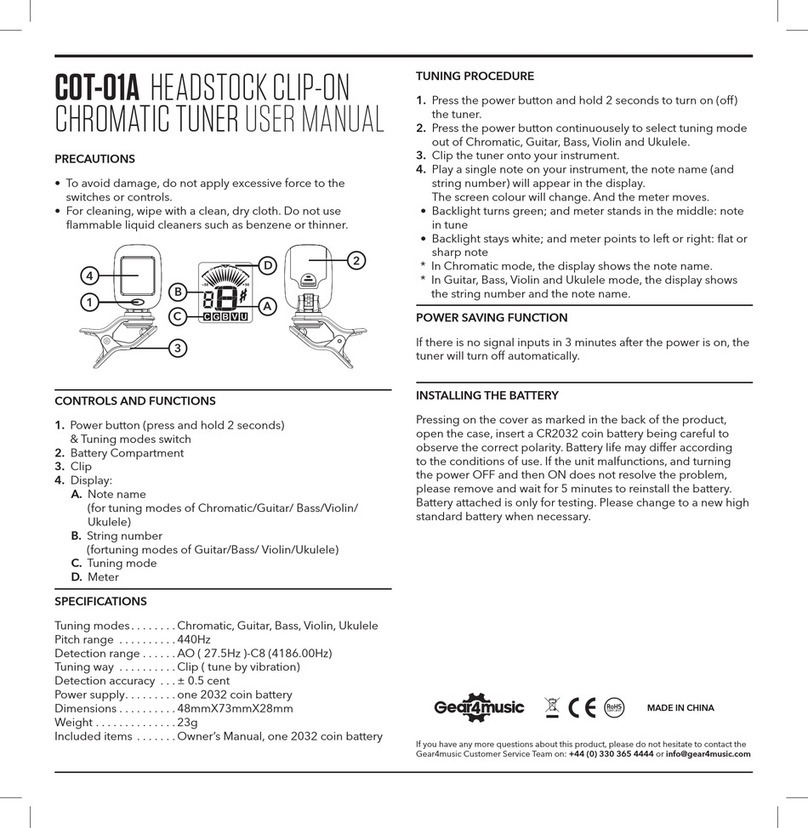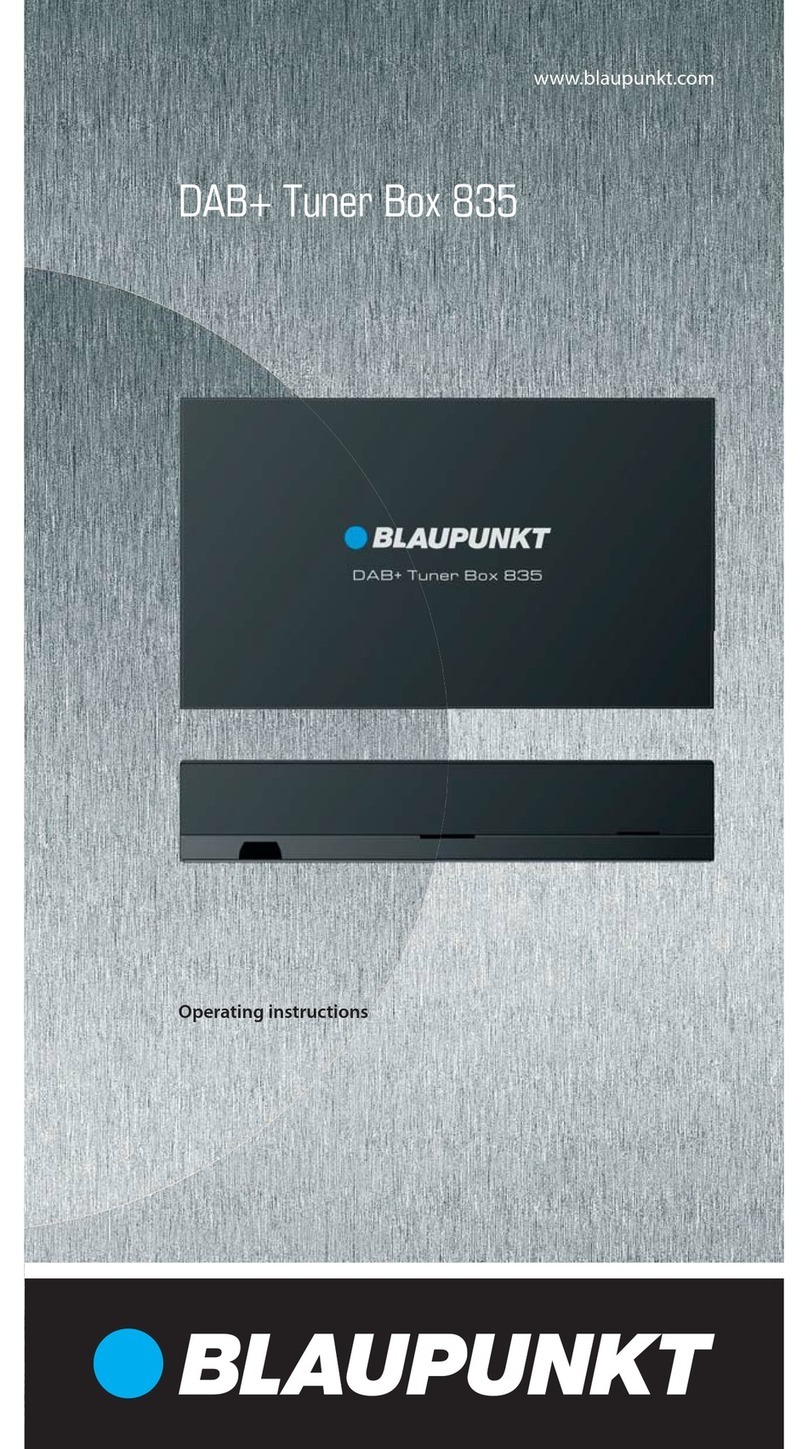Sonelco PCD1310 User manual

DESCRIPTION
Control with 2 stereo channels and FM radio, auxiliary channel, general call and by
areas, automatic reply, surveillance, alarm clock, calendar, auto-off and IR receiver for
IR remote control (optional).
CONNECTION
OPERATION
1- Display. 2- Auxiliary channel input. 3- Infrared receiver, 4- Call emission
button - Volume increase button, 6- Exit button, 7- Accept button, 8- Volume
down button, 9- Call audio level regulation potentiometer, 10- Mono/stereo
switch, 11- Voice control level regulation potentiometer, 12- Microphone
13- Antenna.
Before connecting the device, make sure that the power supply unit of the system is
switched off. Insert the control into the frame and make the connection according to the
following instructions:
NOTE: The wiring of the system must be installed separately from the electricity
mains, according to regulations.
When power is supplied to the control, the time, date and following items are displayed:
TERMINALS:
2 – Input + 16V power supply.
3 – Output + 16V after switch.
4 – Ground.
7 – Paging audio input and output.
15 – Channel 1 input – left.
16 – Channel 1 input – right.
25 – Channel 2 input – left..
26 – Channel 2 input – right.
COM+ – Communications bus.
COM- – Communications bus.
L – Left speaker output.
R – Right speaker output.
- - Speaker ground
4FA039401 DIGITAL CONTROL WITH FM TUNER - 2 CHANNELS PCD1310
Announcements reception enabled
Announcements reception disabled
Surveillance in emission activated – Surveillance in emission disabled, icon non
visible
Surveillance in reception activated – Surveillance in reception disabled, icon non
visible
Surveillance in emission emitting – Surveillance in emission not emitting, icon non
visible
Alarm activated – Alarm deactivated, icon not visible
Timer off activated – Timer off deactivated, icon not visible
Infrareds activated – Infrareds deactivated, icon not visible
CONTROL OFF:
In this initial state, the volume Up (5) / Down (8) buttons have no function, only emission
button (4) is enabled to make a general call.
Switch audio on by pressing and holding Exit (6) button.
Enter menu by pressing and holding Accept (7) button.
CONTROL ON:
With the volume adjustment Up (5) / Down (8) buttons.
Change station by pressing and releasing Exit (6) and Accept (7) buttons.
Switch audio off by pressing and holding Exit (6) button.
Enter menu by pressing and holding Accept (7) button.
ENTER MENU:
Once inside the menu, we will browse using the Up (5), Down (8), Accept (7)
and Exit (6) buttons.
3 Change volume
3.1 Menu: with audio on, Up/Down buttons.
3.2 With remote control: Press buttons
4 Change bass tones between 0 and 100
4.1 Menu: AUDIO/BASS.
4.2 With remote control: press BASS +/-
5 Change trebles tones between 0 and 100
5.1 Menu: AUDIO/TREBLE.
5.2 With remote control: press TREB +/-
6 Jazz, Classical, Pop, Rock Equalization
6.1 Menu AUDIO/EQUALIZATION.
6.2 With remote control: sequentially press button and
7 Superbass activation/deactivation
7.1 Menu: AUDIO/SBASS.
7.2 With remote control: press button.
8 Change balance between LEFT 50-0, CENTRED, RIGHT 0-50
8.1 Menu: AUDIO/BALANCE.
9 Ideal sound – bass, treble, audio volume, call receiving volume, alarm buzzer
volume (factory preset values)
9.1 Menu: AUDIO/IDEAL
9.2 With remote control: press and hold button.
10 Switching on all the installation controls
10.1 Menu: AUDIO/ALL ON
11 Switching off all the installation controls
11.1 Menu: AUDIO/ALL OFF
12 Tuning in the next station
12.1 With remote control: press button with audio on radio.
13 Tuning in a specific frequency
13.1 With remote control: sequentially press the button, keying in the
frequency without the decimal sign, from 876 to 1080.
14 Tuning in the frequency saved in a specific memory
14.1 Menu: AUDIO/RADIO/MEM X.
14.2 With the remote control and with the audio on radio, press the memory number
using button to
or pressing buttons
MENU:
AUDIO
1 On/Off
1.1. From the initial screen with the Exit (6) button.
1.2 AUDIO/CHANNEL Menu.
1.3 With remote control: press button
2 Change audio source
2.1 Menu: AUDIO/CHANNEL
2.2. From the initial screen with the Channel (4) button.
2.2 With remote control: with audio on, press buttons.
to toggle between channels 1-2, button to toggle
between radio and channels 1-2, button to toggle between any audio
source and the auxiliary channel.

15 Storing the current frequency in a specific memory.
15.1 With remote control: sequentially press button and the memory number,
pressing buttons to
16 Storing the current frequency in the next free specific memory
16.1 With remote control: sequentially press buttons and with the
audio on radio.
CALLS
1 General call from initial screen.
1.1 Normal menu: With the call emission key.
1.2 Through the remote control: press key
2 Call to a specific address
2.1 Normal menu CALL shows a screen with the first 4 addresses available, marking
the one selected with *; with the Up/Down keys we change from one to another.
The Accept key shows us the next 4 and with the Call Emission key, we make the
call to the selected address.
2.2 Through the remote control: short press on key , immediately afterwards
pressing keys to to select the address that we want to call and
pressing key again.
SCENARIOS
1 Activation of a local scenario
1.1 Normal menu LOC SCEN.
1.2 Through the remote control: pressing keys and , , or
In sequence
2 Activation of a general scenario
2.1 Normal menu GEN SCEN.
STATE
1 Call receipt activation/deactivation
1.1 Normal menu STATE/CALL REC.
1.2 Through remote control: press key
2. Change surveillance state
2.1 Normal menu STATE/SURVEILLANCE/NOT HERE to remove the surveillance
functions locally
2.2 Normal menu STATE/SURVEILLANCE/ANULLED to remove the surveillance
functions of the whole installation
2.3 Normal menu STATE/SURVEILLANCE/SURV VOL to activate emission
surveillance in agreement with the volume emitted (depending on position of
potentio meters 9 and 11).
2.4 Normal menu STATE/SURVEILLANCE/PER SURV to activate permanent
emission surveillance.
2.5 Normal menu STATE/SURVEILLANCE/RECEIVE to activate receipt surveillance
3 Change alarm state
3.1 STATE/ALARM/INACTIVE to deactivate the alarm
3.2 STATE/ALARM/BUZZER to activate the alarm with
buzzer, the time and minutes will be selected on the following screens, as well as
the alarm buzzer volume and the days of the week when we want it to be active.
3.3 STATE/ALARM/AUDIO to activate the alarm with the
4 Change state of timed off
4.1 STATE/TIMED OFF/INACTIVE to deactivate the timed off
4.2 STATE/TIMED OFF/30 or 60 o 90 MIN to activate the timed off at 30, 60 or 90
minutes.
5 Infrared activation/deactivation
5.1 STATE/INFRARED/INACTIVE to deactivate the infrareds.
5.2 STATE/INFRARED/ACTIVE to activate the infrareds.
CONFIGURATION
1 Radio
1.1 Toggle radio sensitivity between MINIMUM, LOW, HIGH AND MAXIMUM
1.1.1 CONFIG/RADIO/SENSITIV. menu
1.1.2 With the remote control and with the domotic control off, press and hold a
button from (maximum) to (minimum) for a while.
1.2 Toggle radio between MONO and STEREO
1.2.1 CONFIG/RADIO/(STEREO/MONO) menu
1.2.2 With the remote control and with the domotic control off, press BUTTON
and hold for a while
1.3 Search and automatic storage of stations.
1.3.1 CONFIG/RADIO/AUTO SEARCH menu
1.3.2 With the remote control and with the domotic control off, press and hold
button providing that button has not been pressed before.
1.4 Search and manual storage of stations.
1.4.1 CONFIG/RADIO/MAN. SEARCH menu
1.4.2 With the remote control and with the domotic control set on radio, press
button to find the stations and sequentially press button
and a button from to
1.5 Delete 1 station memory
1.5.1 CONFIG/RADIO/DELETE MEM/ONLY ONE menu
1.5.2 With the remote control and with the domotic control set on radio, press
button and hold for a while providing that the button has not
been pressed before.
1.6 Delete all the station memories
1.6.1 CONFIG/RADIO/DELETE MEM/ALL menu
2 Change of automatic response
2.1 Normal menu CONFIG/AUTO RESP/INACTIVE to deactivate it.
2.2 Normal menu CONFIG/AUTO RESP/VOLUME to activate the automatic
response in agreement with the volume emitted (depending on the position of
potentiometers 9 and 11).
2.3 Normal menu CONFIG/AUTO RESP/TIME to activate automatic response.
3 Change of call emission
3.1 Normal menu CONFIG/CALL EMI/INACTIVE to deactivate call emission.
3.2 Normal menu CONFIG/CALL EMI/NO GENERAL to deactivate general call
emission.
3.3 Normal menu CONFIG/CALL EMI/ACTIVE to activate call emission.
4 Change time
4.1 CONFIG/TIME Menu.
5 Change date
5.1 CONFIG/DATE Menu.
6 Change language
6.1 CONFIG/LANGUAGE Menu.
7 Recording local scenarios
7.1 Normal menu CONFIG/LOC SC/SAVE.
8 Change of local scenario programming
8.1 Normal menu CONFIG/LOC SC/PROGRAM/LOCALX/PROGRAM/INACTIVE to
deactivate the local scenario X program
8.2 Normal menu CONFIG/LOCAL SC/PROGRAM/LOCALX7PROGRAM/ACTIVE to
activate the local scenario X program
9 Recording general scenarios
9.1 Normal menu CONFIG/GENERAL SC/SAVE
10 Change of general scenario programming
10.1 Normal menu CONFIG/GEN SCPROGRAM/GEN/X/PROGRAM/INACTIVE to
deactivate the general scenario program X.
10.2 Normal menu CONFIG/GEN SCPROGRAM/GEN/X/PROGRAM/ACTIVE to
activate the general scenario program X; the hour and minutes and days of the
week that we want to be active will be selected on subsequent screens.
11 Return to general factory recorded scenarios
11.1 Normal menu CONFIG/GENERAL SC/FACTORY
12 Recording simulations
12.1 Normal menu CONFIG/SIMULAT/SAVE
13 Change of simulation programming
13.1 Normal menu CONFIG/SIMULAT/PROGRAM/SIMULX/PROGRAM/INACTIVE to
deactivate the simulation program X
13.2 Normal menu CONFIG/SIMULAT/PROGRAM/SIMULX/PROGRAM/ACTIVE to
activate the simulation program X; the hour and minutes and days of the week
that we want to be active will be selected on subsequent screens.
14 Return to factory recorded simulations
14.1 Normal menu CONFIG/SIMULAT/FACTORY
15 Consult address
15.2 Normal menu CONFIG/ADDRESS
16 Change backlight
16.1 CONFIG/BACKLIGHT/ACTIVE menu to change backlight when we are using the
control.
16.2 CONFIG/BACKLIGHT/INACTIVE to change the
backlight when more than 45 seconds have elapsed since the control was used.
17 Consult the version
17.1 CONFIG/VERSION to consult the software version

TECHNICAL CHARACTERITICS
Power supply voltage: 16Vdc
Maximum consumption: 475 mA; consumption on standby 50 mA.
Rated output power: 1+1W RMS; Output impedance: 8 Ohm
Maximum output power: 1.5+1.5W RMS;
Distortion < 1%
Maximum output current (Terminal 3): 2 A
Frequency response: 90Hz-18KHz (-3dB)
Signal/Noise ratio: >55 dB
Input sensitivity (Terminals 15,16, 25, 26): 1.1 V
Audio message input sensitivity (Terminal 7): 1.2V
Crosstalk: 38 dB
ASSEMBLY RECOMMENDATIONS: All the “COMPACT” series modules can be placed over the various types of embedded boxes,
for which we have various types of front frames that are delivered separately. For further details please see www.sonelco.com
These characteristics are provided for information purposes only. The manufacturer reserves the right to make modifications without prior notice in order to improve the product PCD1310 10-03-2015
INSTALLATION EXAMPLE
To chanel 2, connections 25/26To chanel 1, connections 15/16
As an option, it is possible to install remote
control PC3810 and a PC3811 plug.
To sound diffusers
ENTER SPECIAL MENU
After switching on the domotic control press the Accept key (7) for 2 seconds and
without releasing it press the Call Emission key (4), accessing the different modes of
the menu with keys Up (5), Down (8), Accept (7), Exit (6).
SPECIAL MENU: FUNCTIONS
1 Assignment of a local address
1.1 Special menu ADDRESS/REGISTRATIONS/Up or Down to select a
number+Accept+Accept to confirm local address.
2 Assignment of a remote address
2.1 Special menu ADDRESS/REGISTRATIONS/Up or Down to select a
number+Accept+Accept to confirm remote address (when the local one already
exists) and press any key on the remote control.
3 Change of an address name
3.1 Special menu ADDRESS/CHANGE NAME/Up or Down to select a
number+Accept.
4 Elimination of an address
4.1 Special menu ADDRESS/CANCEL/ONLY ONE/Up or Down to select a
number+Accept
5 Elimination of all addresses
5.1 Special menu ADDRESS/CANCEL/ALL
6 Return to factory set parameters
6.1 Special menu FACT SETT
INSTALLATION RECOMMENDATIONS
1 - These types of controls need to be installed in one only line, with no
deviations.
2 - For a perfect performance, maximum length of the line shall be under
1200 m.
3 - In the event of having done an installation with deviations or unions, we
advice to install a bus repeater module PCD3815
Bus
Repeater
Other Sonelco Tuner manuals