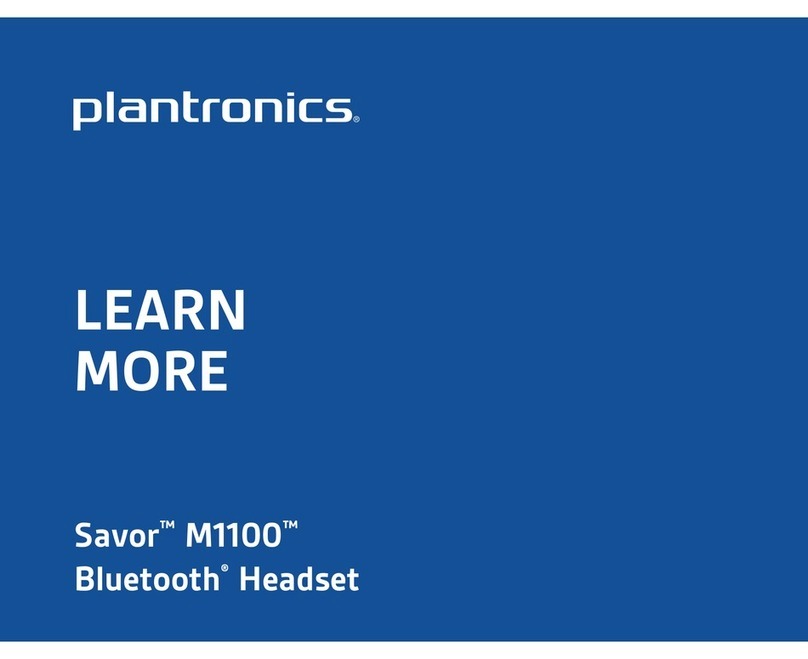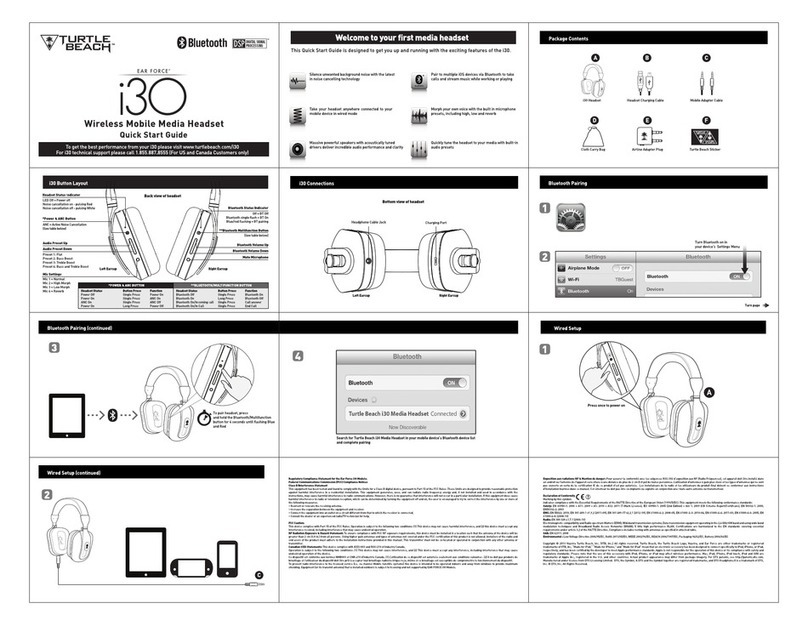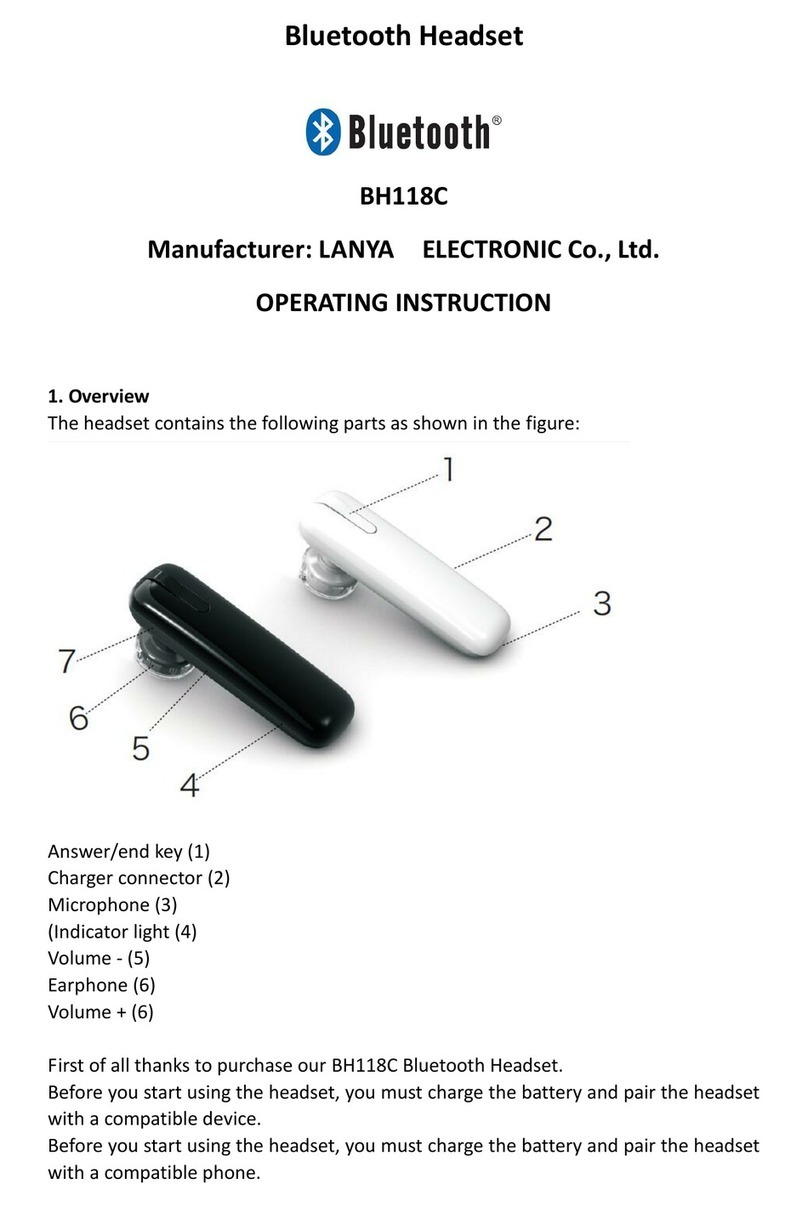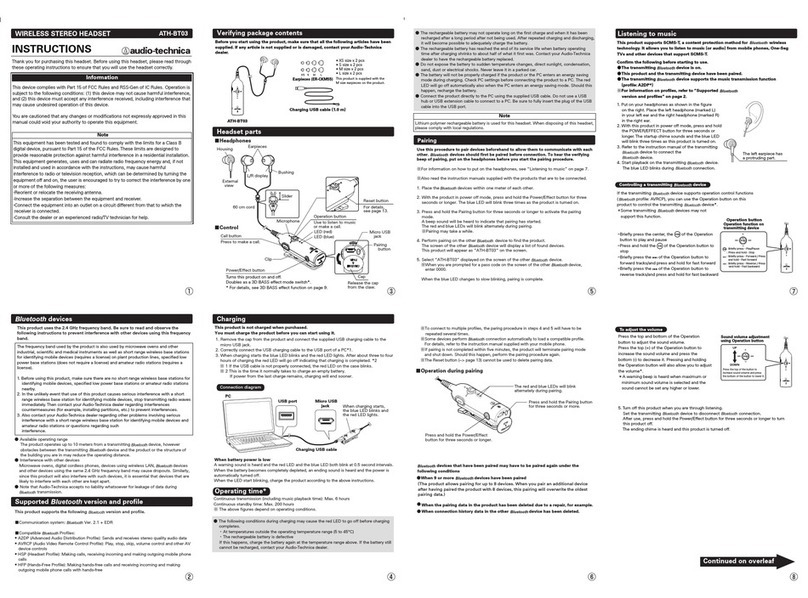Sonetics APX37x User manual

APX37x
DECT, Bluetooth, and Electronic Headsets
Manual
7340 SW Durham Road, Portland, OR 97224 USA
Phone: 800-833-4558, 503-684-7080, Fax 503-620-2943
www.soneticscorp.com • e-mail: service@soneticscorp.com

Table of Contents
Overview 1
Model Matrix 1
Contents in Box 1
Accessories (not included) 1
Features 2
Common Features, All Models 2
Common Features, Communication Headsets 3
Wireless Bluetooth® Technology 3
Wireless DECT Communications 4
Configuring the Headset 5
Headband Removal 5
Headband Installation 5
Behind Head Headstrap Installation 6
Replacing the Ruggedizer 6
Connecting a Two-way Radio 6
Fitting 7
Overhead Fitment 7
Behind Head Fitment 7
Fitment Warnings 8
Charging 9
Battery Replacement 10
LED Indications 10
Settings & Operation 11
Buttons 11
Main Menu 12
Advanced Menu 13
Wireless Bluetooth® 14
Wireless DECT 14
Quick Launch 15
PC Programming 15
Locating the USB Port 15
Installation of the Sonetics Configurator Windows Program 15
Care and Maintenance 16
Mic Muff Replacement 16
Ear Seal Replacement 16
Troubleshooting 17
General 17
Wired Auxiliary 17
Wireless Bluetooth 17
Wireless DECT 17
Glossary 18
Specifications 19
Headset 19
Regulatory 19
Bluetooth® Specifications 20
DECT Specifications 20
Important Safety Information 21
General Warning for Sensitive Electronic Devices 21
General Communication Privacy Notice 21
Industry Canada (I.C.) Notice 21
FCC Part 15 Information 22
FCC/IC RF Exposure Warning 22
Rechargeable Battery Information 22
Important NRR Information 23
Sonetics Standard Limited Warranty 24

1 | Page
Overview
The Sonetics APX37x electronic headset protects you from dangerous noise levels
while enhancing all other audio to a comfortable listening level. Protect your
hearing without sacrificing safety and situational awareness. Hear alarm bells,
music, or even have a face-to-face conversation knowing you’re still protected.
Integrate with a two-way radio, cell phone, and MP3 player simultaneously via
wired and optional wireless Bluetooth inputs. DECT7-enabled models extend team
communication (just like a conference call) up to 1,600 feet (line of sight). The
rugged, submersible and comfortable design ensures this headset is ready for tough
work environments.
Model Matrix
APX372
APX373
APX375
APX377
APX379
Microphone
Listen Thru
Dosimeter
Wired AUX
Wireless Bluetooth
Wireless DECT7
= Included
= Not Available
Contents in Box
Headset
1 ea x Apex Headset
Manual and Reference
1 ea x Quick Reference Guide
1 ea x Manual (online at: www.soneticscorp.com)
Charging
1 ea x AC Wall Adaptor
1 ea x Heavy Duty DC Charging Cable
1 ea x Fuse Assembly
Accessories
1 pair x High Visibility Yellow Ruggedizers (Installed)
1 pair x ComLeather Earseals
Tools
1 ea x Headband/Battery Removal Tool
(Sonetics Screw Driver)
Accessories (not included)
Hard Hat Adaptors
Auxiliary PR Radio Interface - Connect to any portable two-way-
radio and many other devices
Color Ruggedizers in a variety of colors to meet you team’s needs
Earseals to enhance comfort
Worldwide Power Adaptor

2 | Page
Features
Common Features, All Models
Adjustable Volume Control
The headset has a programmable and real-time adjustable volume to the user. The
headset will remember the last setting at each power up for convenience.
Automatic Loud Noise Suppression
The headset will limit high impulse events such as gun shots from being transmitted
to the user when using the Stereo Listen Thru.
Convertible Headband
The headset is user configurable for overhead, behind-head, or hard hat (with hard
hat accessory). This gives the user the ability to change the headset purpose over
time without needing to invest in a new headset.
Color Ruggedizers
The ruggedizers offer additional protection. They are available in many colors (sold
separately) to give the user the ability to define teams, roles, or enhance safety.
Extreme Environmental Design
The headset has an IP-67 dust and water egress rating. This ensures that even when
dropped into water, the headset may be removed and useable. We have also
verified operation to -40F/C for extreme cold weather environments.
Flexible Charging
AC adaptor and DC automotive charging cable are included to integrate the wireless
headset into the user’s environment.
Hearing Protection
The headset conforms to many of the required hearing protection standards
protecting the user from harmful noise.
In Headset Charging
The powered headset has a complete charging circuitry built in and ready to be
charged from multiple sources. These sources include the supplied AC wall adaptor
or DC charging from a variety of sources including most cars, trucks, and aircraft.
Refer to specification for charging voltages and power requirements.
Light Weight
Thru the use of the latest light weight technologies, Sonetics is able to deliver a
wireless headset that is lighter than many wired communication headsets.
Listen Thru Situational Awareness
The headset has two listen thru microphones to give the user stereo situational
awareness. The microphones are also place on the forward edge of the headset to
give the user the perception of sounds in the front verses sounds from the rear. The
listen thru has a programmable volume level and will limit all sounds to 82dB to the
user.
Long Battery Life
With over 24 hours of continuous use, the headset works whenever the user needs
it.
Multilingual Voice Prompts
The headset is capable of English and Spanish voice prompts. This gives the user the
ability to navigate the headset in their preferred language.
Multimode Auto Shutdown
The headset is designed with multimode auto shutdown to provide convenience for
the user and extend the battery life.
Bluetooth and DECT Wireless Shutdown
After establishing a wireless connection, if there is a loss of wireless
connections for 5 minutes, the headset will power down.
Non-Activity Shutdown
Shutdown due to non-audio activity after 1 hour.
All of the shutdowns have a verbal announcement and may be cancelled by the
user by pressing any button.
Noise Dosimeter
The headset measures the sound level inside the ear cup cavity to up to a 24 hour
period to ensure noise expose limits are being followed. The headset will remember
the TWA (Time Weighted Average) even when turned off (the memory will reset
after 6 hours of being off) and will average the last 24 hours continuously.
Programmable audible alerts send a voice prompt to the user notifying them of the
last 24 hours of exposure. The system automatically adjusts the various inputs
(listen thru, AUX, Bluetooth, DECT, and side tone) to ensure compliance to hearing
protection standards.

3 | Page
Two Stage Low Battery Alert
The powered headset has a two stage low battery alert system to notify the user
when approaching a depleted battery. This allows the user to have adequate notice
before loss of communications.
USB Programmable
The headset has a built in USB port for configuring with your Windows PC. Many of
the features may be customized and saved from the program. Refer to the Sonetics
Headset Program for details.
User Replaceable Battery
The powered headset uses an industry standard replaceable battery. This allows the
user to replace the battery at end of life and have spares in the field for extended
operation times.
Voice Prompts
The voice prompt menu guided system allows the user to make all adjustments
without removing the headset to look for lights, text, or knob positions. The Voice
Prompts automatically adjust volume to ensure intelligibility in changing
environments.
Wired Line-in
The wired line-in is used to interface with cell phones and hand held radios. This
gives the user another source for flexibility in their communication needs. The
wired connection features a mono input and output with PTT output. See your
Sonetics dealer for an accessory to match your equipment.
Common Features, Communication Headsets
Not available on the APX372 headset.
Auto-Leveling Microphone
The headset automatically detects the voice of the user against the noise in the
background. This allows the headset to have an automatic VOX (noise gate or
squelch) that needs no adjustment when transitioning from areas of differing noise
levels.
Noise Cancelling Microphone
The microphone is a noise cancelling type designed to remove the background
noise right at the mic element. This allows the receiver of the conversation to hear
the person talking and not the background noise.
Radio PTT
The headset interfaces with any two-way portable radio using the wired AUX input
or wireless DECT connection. When there is a DECT connection, the PTT signal is
passed to the wireless DECT. Otherwise, the PTT signal is passed to the wired AUX
input.
Wireless Bluetooth® Technology
Available on the APX379 & APX375 headsets.
The headsets with wireless Bluetooth operation have the ability to connect with
other wireless Bluetooth enabled devices. This allows the user to add an additional
source to listen to or communicate with. Devices such as cell phones, mp3 players,
mobile radios, computers, etc. expand the communications potential.
A2DP Audio Streaming
The headset features integrated A2DP streaming audio functionality, so you can
listen to music or podcasts, and hear turn-by-turn direction information from a GPS
application on your phone. You can also use this feature to stream audio from a
Bluetooth-enabled computer to the headset.

4 | Page
Wireless DECT Communications
Available on the APX379 & APX377 headsets
The headset features a wireless DECT communication channel enabling full duplex
communication, like a phone call, to others on the same channel. The Sonetics
wireless DECT headsets will connect with standalone Sonetics wireless base stations
or a Sonetics IP-DECT wireless system. This DECT communication network gives the
user up to 1600ft line-of-sight to the wireless base. The standard further ensures
interference free and digitally encrypted communications amongst all parties.
Backwards Compatibility
The wireless headset is backwards compatible with the Sonetics first generation
wireless bases with minimal loss in functionality.
Dual Dome Antenna Design
Each dome has a separate DECT antenna using diversity switching to lock onto the
best signal. This allows the user to not worry about head position relative to the
wireless base and delivers the best possible connection at all times.
Listen Only Mode
The headset may be placed into a listen only mode of operation reducing the power
consumption considerably. This also allows many more headsets to be connected to
a base station simultaneously. Refer to the wireless base manual for details.
Radio PTT or Intercom Only Selection
The headset may be configured to transmit a radio transmit signal to radios
connected to the DECT Wireless Base Station and Intercom of the Sonetics DECT
wireless communication system. This allows the user to transmit over multiple
radios depending on the base stations and intercom configuration. Additionally, the
headset may be selected to not radio transmit. This is excellent for teams that need
some users who will use the radio transmit and others who do not.
Multiple Radio Control
Using the Sonetics Digital Intercom with multi-radio option, the base station may be
programmed to allow the headset to selectively transmit over up to four different
radios and four auxiliary inputs to the Sonetics Digital Intercom.
Multi-Channel System
Depending on the wireless DECT base station or IP-DECT system, the user may have
access to multiple channels. This allows large teams to have separate channels for
different activities while enabling the users to change channel and become one
communication team. Refer to the Wireless base station manual for configuration.
Out of Range Warning
The headset will notify the user via voice prompt when the DECT connection is low
and it appears to go out of range from the wireless base station.
Proximity Pairing
To enhance security, the base station will only pair to wireless DECT units in close
proximity. This adds another layer of protection for users.
Signal Strength Reporting
The headset may be placed into a signal strength mode allowing the user to map
out the signal strength to the wireless base the headset is connected to.
Wide Band Audio
The wireless DECT communications are transmitted in a high definition wide band
audio format. This allows greater intelligibility of the user and integration with voice
activated control systems. This feature is defeatable to allow the user to be in a
narrow band audio communication.

5 | Page
Configuring the Headset
The Sonetics power headset may be configured for use as an overhead, under-
helmet, or hart hat (sold separately) headset. The different headbands are attached
through a secure snap joint on the side of the ear domes. This snap joint secures
the headset to the ear dome, maintains the ear dome orientation, and provides a
full motion of freedom to allow the dome to seat comfortable against the user’s
head.
Headband Removal
Tools Required: Headband Removal Tool
1. Use the handle of the Headband Removal Tool
2. Place the handle between the headband and the dome. Note the notch in the
headband to secure the headband removal tool handle.
3. Use one hand to hold the dome on a flat surface
4. Gently push with the headband with the other hand.
5. Route the headband cable into the under headband as shown.
Headband Installation
Tools Required: None
1. Align the headband with the domes as shown.
Over
Head
Behind
Head
2. Place the Dome onto a flat surface.
3. Press Down on the headband till the ball joint snaps into place.

6 | Page
Behind Head Headstrap Installation
Tools Required: None
1. Insert the strap at dome opening.
2. Affix the strap using the hook and loop.
Replacing the Ruggedizer
1. Remove the headband
2. Peel back the ruggedizer
3. Replace the ruggedizer. Note the left and right.
Connecting a Two-way Radio
Tools Required: Scissors
1. Remove the left dome ruggedizer. (with the microphone boom attached)
2. Cut the along the groove on the underside of the ruggedizer.
3. Replace the ruggedizer.
4. Open the Radio Cover and plug in the Sonetics PR Radio Adaptor.
5. Screw the adaptor into place.
6. Connect the Sonetics PR Radio Adaptor to the Radio.

7 | Page
Fitting
Proper fitment is required to achieve the rated hearing protection levels.
Overhead Fitment
1. Inspect
Ensure no damage to
the earseals or the
headset
2. Expand
Open headband to
full width
3. Place
Place cups over ears,
without sitting on any
part of the ear
Position microphone
no more than 1/8” from
lips
4. Adjust
Adjust headband to sit
gently on top of your
head
5. Seal
Test seal by pressing
against your head
and listening for a
change in sound level
BB
Behind Head Fitment
1. Inspect
Ensure no damage to the
earseals or the headset
2. Expand
Open headband to
full width
3. Place
Place cups over ears,
without sitting on any part
of the ear
Position microphone no
more than 1/8” from lips
4. Adjust
Adjust headband to sit
gently on top of your head
5. Seal
Test seal by pressing
against your head
and listening for a change
in sound level

8 | Page
Fitment Warnings
Improper Placement and Adjustment
Obstructions
Ensure headwear and hair does not cause gap in the earseal.
Glasses
Ensure Glasses do not cause a gap in the earseal.
Microphone Placement
To optimize the speech, the microphone is noise cancelling type. This type of
microphone is designed to enhance sounds from very close, while reducing sounds
from afar. Ensure proper placement for best results.

9 | Page
Charging
The Sonetics powered headsets use a barrel charging jack with the connections
below.
Wall Adapter Charging
Only charge the headset using the supplied 12VDC regulated wall adapter.
WARNING: Using unregulated wall adapters will damage the headset and
void the warranty.
Vehicle Charging
Connect the RED wire to +12VDC and the BLACK wire to battery chassis ground.
Install the fuse no further than 18" from the battery.
WARNING: Only replace fuse with the same type, 1.5A AGU.
WARNING: Voltages exceeding the headset charging specification will
damage the headset. Verify the headset voltage specification to the vehicle
battery and charging system specifications.

10 | Page
Battery Replacement
The Sonetics powered headsets use a 18650 Lithium Ion battery. While common,
the batteries from Sonetics are the only batteries that have been tested and
verified to operate correctly with the headset. Use only the manufacturer approved
batteries for best performance of the headset.
WARNING: Use only Sonetics approved batteries.
Tools Required: Headband/Battery Removal Tool (Flat Head Screwdriver)
1. On the right dome, pull back the ruggedizer if the headset has one
installed.
2. Open the battery door on the right dome using the screwdriver.
3. Remove the battery. Recycle or Discard per local laws. Refer to
Rechargeable Battery Information.
4. Insert the replacement battery with the positive end first.
5. Close the battery door and tighten the screw with the screwdriver.
6. Replace the ruggedizer if the headset has one installed.
LED Indications
The Sonetics powered headset uses a multicolor LED indicator to give additional
information on the exterior of the headset. The table below describes the behavior
while charging or in use.
Charging
Non-Charging
Function
Red Flash
Headset On
Blue Flash
Bluetooth® Connection Established and in
progress
Red/Green
Headset in DECT pairing mode
Green Flash
DECT Connection Established and in
progress
Blue/Green
Both Bluetooth and DECT connections
Established and in progress
Flash
Battery Level
= Battery >75%
= Battery 50-75%
= Battery 25-50%
= Battery <25%
Red Solid
—————
Charging
Green Solid
—————
Fully Charged

11 | Page
Settings & Operation
Buttons
Right Side
Power on/off
⏻
Listen Thru -/Channel -1
PTT
Listen Thru +/Channel +1
Turn On
Press and release the power ⏻button. You will hear the welcome message and the
LED on the right hand side of the unit will begin to flash periodically.
Turn Off
Press and release the power ⏻button. You will hear the headset powering down
message and the LED will turn off.
Left Side
Volume +/Selection +1
Menu
Volume -/Selection -1
–
Adjusting the Main Volume
Press the plus or minus –sign button on the left-hand side of the headset.
Adjusting the Listen Thru Volume / DECT Channel Select
Press the forward or back sign button on the right-hand side of the headset.
Pressing simultaneously the forward or back sign buttons will toggle between
Listen Thru and DECT Channel if the headset has a DECT connection.

12 | Page
Main Menu
The headset settings are adjusted in the headset menu system. When in the menu
system, all other functions except PTT and Power are locked out.
To Enter the Main Menu
•Press the menu button for 3 seconds.
•Sequentially pressing the menu button cycles thru the menu items.
Using the plus and minus –makes adjustments and enters the next
level of menu.
To Exit the Main Menu
•Press the menu button or wait 30 seconds to automatically exit.
Pressing any of the right side buttons (forward , PTT , back )will fully
exit the menu as well.
Listen Thru Volume
Factory Setting
Options:
Maximum
•
Maximum (Amplified Listen Thru)
•Level 4: No Gain Listen Thru
•Level 3
•Level 2
•Level 1
•
Off
To Adjust
1. Enter the Main Menu
2. Repeatedly press the menu button till you hear “Listen Thru”.
3. Then press either the plus or minus –to adjust the listen thru volume up or
down.
4. To exit either press the menu button or wait 30 seconds.
VOX Level
The VOX Level may be configured into multiple modes of operation to tailor to the
user’s application.
•To turn on the microphone always use “ON”. This disables the VOX noise gate
completely. A whisper will be heard by all.
•The next 3 are for setting automatic noise gate functionality with lower to
higher sensitivities.
•The last 4 are separate settings for fixed sound pressure level environments.
This is for use where you know the sound levels are consistent.
When the user presses the Radio PTT, any noise gate will be removed to allow the
user to be heard without effort to overcome the noise gate settings.
Factory Setting
Options:
Auto 2
•Microphone On (No Noise Gate)
•Auto 1
•Auto 2
•Auto 3
•Fixed 90dB
•Fixed 100dB
•
Fixed 110dB
To Adjust
1. Repeatedly press the menu button till you hear “VOX”.
2. Then press either the plus or minus –to adjust the VOX level. This adjusts
how much force you will have to use to open the microphone.
a. At minimum, the VOX will be off and you will hear all sounds through the
talk microphone.
b. At maximum, the headset will require PTT to be pressed to talk.
3. To exit either press the menu button or wait 30 seconds.

13 | Page
Advanced Menu
The Advanced Menu is for the set-up and configuration of the headset for the
application it is used in. Caution must be made in making adjustments in the
advanced menu as these changes the headsets operation characteristics. When in
the menu system, all other functions except PTT and Power are locked out.
To Enter the Advanced Menu
•Simultaneously press then release both the menu and PTT buttons till
you hear “Advanced Menu”.
•Sequentially pressing the menu button cycles thru the advanced menu
items. Using the plus and minus –makes adjustments.
To Exit the Advanced Menu
•Press the menu button or wait 30 seconds to automatically exit.
Pressing any of the right side buttons (forward , PTT , back )will fully
exit the menu as well.
Radio & Intercom Function
This menu sets the function of the PTT and Intercom.
Radio Transmit: For Radio PTT, when the headset has a DECT connection, the PTT
will activate only the DECT Radio wireless connection. When the Headset does not
have a DECT connection, the PTT will activate the AUX Radio wired connection.
Intercom: This configures how the PTT and Noise Gate interact with each other
while the person is talking amongst the local wireless team. If you can hear yourself
through the side tone, others can hear you.
Factory Setting
Options:
“Radio VOX”:
Radio Transmit
on PTT , Hands
Free Intercom
•
“
Radio VOX
”: Radio Transmit on PTT , Hands Free Intercom
•“Radio PTT”: Radio Transmit on PTT , Push to Talk Intercom
•“Intercom VOX”: Hands Free Intercom only
•“Intercom PTT”: Push to Talk Intercom only
•
“Intercom Toggle”:
Toggle to Talk Intercom only
To Adjust
1. Enter the Advanced Menu.
2. Repeatedly press the menu button till you hear option.
3. Press either the plus or minus –to cycle thru the options.
4. Exit the Advanced Menu.
Dosimeter Settings
This sets the behavior of the headset dosimeter.
When on
The headset will measure the A-Weighted sound pressure level (SPL) in each ear
cup. The SPL is calculated and retained over time to create a table of the sound
exposure over a 24 hour period. When the headset is turned off it will not record
values. When the SPL exceeds 85dB over an 8 hour period or exceeds the sound
dose allowed by OSHA, the headset will alert the user.
During the time of use, the headset will dynamically control the various input
volumes to ensure compliance with OSHA sound dosage standards.
Factory Setting
Options:
On
•On – OSHA (85dB dose, 8hrs, 115dB max)
•
Off – Dosimeter disabled (Reset)
To Adjust
1. Enter the Advanced Menu.
2. Repeatedly press the menu button till you hear “Dosimeter <status>”.
3. Press either the plus or minus –to cycle thru the options.
4. Exit the Advanced Menu
To Reset
1. Enter the Advanced Menu.
2. Repeatedly press the menu button till you hear “Dosimeter <status>”.
3. Cycle the Dosimeter on and off using the or minus –to clear the memory.
4. Exit the Advanced Menu

14 | Page
Wireless Bluetooth®
To create a new Bluetooth pairing
1. Turn off the headset.
2. Turn on the headset.
3. The headset will enter into Bluetooth pairing mode for the first 10 minutes of
operation.
4. Enter connectivity options on your Bluetooth device and under Bluetooth
search for new devices. Once the search is complete select Sonetics-HS## and if
prompted for a password enter four zeros (0000).
To answer a call
Quickly press and release the menu button.
To hang up a call
Quickly press and release the menu button.
Wireless DECT
The headsets with the DECT communication feature have the ability to use the
Sonetics DECT and IP-DECT wireless bases for communication. The protected
frequency in each region ensures interface free operation. All DECT communication
is full duplex (like a phone call).
Pairing the DECT Headset
The DECT wireless headset uses a semi-permanent link with a DECT base station or
IP-DECT system to remember where to connect each time a connection is
established. No additional steps are required after a headset has been paired to a
base. Each time thereafter the headset will remember the base and automatically
reconnect.
To Create a New DECT Pairing
1. Turn off the headset.
2. Enter the Base Station into Pairing Mode.
3. Hold down the PTT button and Turn on the headset.
4. Keep holding the PTT button till the LED begins to flash Red/Green .
5. Release the PTT button.
6. If Successful, the LED will begin to flash Green .
7. If not, repeat #1.
To erase a DECT pairing, follow the pairing sequence above without entering the
Base Station into Pairing mode.

15 | Page
Quick Launch
Most settings are available via a series of buttons presses to access the menu item
directly. Two buttons in the same row requires both buttons to be pressed.
Action
Button
⏻
–
Power On/Off
Volume Up
Volume Down
Radio PTT
Toggle between Listen Thru
& DECT Channel Select
Listen Thru Up
Listen Thru Down
Radio DECT Channel Up
Radio DECT Channel Down
Bluetooth Answer
Short
Bluetooth Hang-up
Short
Main Menu
Long
Advanced Menu
DECT Pairing Long
VOX level
Change Language
= Press & Release
Short = Short Press & Release, <3 seconds
Long = Long Press, >3 seconds
PC Programming
All of the headsets feature a USB port located inside the left dome. Using the
Sonetics Configurator program, you can adjust some additional features on a
Windows PC. Refer to the program for additional information.
Locating the USB Port
Installation of the Sonetics Configurator Windows
Program
1. Go to www.SoneticsCorp.com/software.
2. Download and Install the program for the headset.
3. Plug in the USB cable from the headset to the computer.
4. Open the program.
5. Follow the directions of the configurator program.

16 | Page
Care and Maintenance
•Inspect ear seals and mic muff frequently for wear. If you see any defect such as
holes or cracks in the ear domes, ear seals, or headband, headset should be
immediately repaired or replaced.
•Wipe Headset and ear seals with a mild soap and water mixture only. The foam
mic muff may be removed and cleaned in a mild detergent, or replaced by
ordering from Sonetics.
WARNING: Do not store the headset in high temperature environments or
direct sunlight.
Mic Muff Replacement
Replace the microphone windscreen every 3 months for optimal performance.
To replace the Mic Muff:
1. Remove the old mic muff and o-ring holding the mic muff in place.
2. Place the new mic muff over the microphone.
3. Slide the o-ring over the mic muff to retain it to the microphone as shown.
Ear Seal Replacement
Replace the ear seals every 6 months for optimal performance and conformity to
NRR.
WARNING: Worn ear seals will degrade the headsets ability to reduce noise
and protect the users hearing.
To replace the ear seals:
1. Remove the old ear seal by pulling on the edge and over the lip of the ear
dome.
2. Place the new ear seal staring at the bottom, pull over the lip of the ear
dome using your finger. Do not use any sharp tool as it may damage the
ear seal and reduce hearing protection.

17 | Page
Troubleshooting
General
1. Verify the headset is turned on.
2. Verify the battery is charged and within it’s useable life.
3. Verify the talk text is facing the user’s mouth on the microphone and located
within ¼” of the user’s mouth.
Wired Auxiliary
1. Verify the connection to the 2-way radio.
2. Verify the programming in the radio.
3. Verify the PR adaptor to the make and model of the radio.
Wireless Bluetooth
Disconnects, intermittent connectivity, or difficulty finding, pairing, or
connecting.
1. Verify your device and headset model uses Bluetooth.
2. Check that you are in range of the Bluetooth accessory with which you are
trying to pair your device.
3. Turn on Bluetooth on your device.
4. Turn on discoverable mode on your device.
5. Cycle the power on the headset and/or the device being connected to.
6. On your device, find the headset in the list. If your device says Not Connected,
tap the name of your headset to attempt to connect it.
7. Fully charge both headset and the device.
8. Delete the headset from your device and create a new pairing.
9. Update your device to the latest Bluetooth firmware.
Wireless DECT
Disconnects, intermittent connectivity, or difficulty finding, pairing, or
connecting.
1. Verify the headset is a Wireless DECT model.
2. Check that you are in range of the DECT Base Station.
3. Verify the Base Station and the Headset are in pairing mode.
4. The Sonetics DECT headset will only pair with other Sonetics DECT Base
Stations.
5. Cycle the power on the headset and/or the Base Station.
6. Fully charge both the headset and the Base Station (if applicable).
7. Check location of the base station and external antenna location. The base
station should not be installed inside metal enclosures or any other location
closer than 4 inches to a metal object or surface.
No audio communication and/or PTT from or to the base.
1. Ensure that power is turned on to the wireless headset and it is connected.
2. Ensure that the modular communication cable is connected between the base
station and intercom.
3. Check the modular communication cable between the base station and
intercom for continuity.
4. Ensure correct polarity of the modular plug on both ends of the modular cable.
Poor quality audio, low or distorted received or transmitted audio.
1. Ensure that the volume level is properly adjusted on the intercom. For digital
intercom series intercoms, it is recommended that the volume level is set as
high as possible on the intercom without causing distorted audio on the
headset side, and that the volume control on the headset is adjusted for
comfortable listening.
2. Poor quality audio can also be caused by a defective headset. Check operation
with a known, well-functioning headset.
3. Ensure that the proper base station model for your intercom is used.
Audible interference from portable and mobile radios.
1. The wireless system is tested and proven to be immune to interferences from
portable and mobile communication equipment operated anywhere in the
frequency spectrum from 30MHz to 18GHz. However, care should be taken
with installation of communication cables between the intercom and the base
station. These cables should be routed away from portable and mobile radios
and antenna cabling in order to prevent RF interference from such devices.
If a problem persists contact Sonetics Service for additional help.

18 | Page
Glossary
Base Station
Wireless DECT base unit that the wireless DECT headsets pair and link to for
communication.
Bluetooth
Wireless standard in the 2.4GHz wireless range.
dBA
A-Weighted SPL unit of measure.
DECT
Digital Enhanced Cordless Telecommunications wireless standard in the 1.9GHz
wireless range.
Dosimeter
Measure the individual’s expose over time. In this case the SPL.
Link(ing)
The temporary wireless connection each time.
Pair(ing)
To create a semi-permanent wireless connection.
PTT
Push to Talk. Typically used to describe radio transmitting.
SPL
Sound Pressure Level. Measurement of sound loudness. Measured in dBA.
Table of contents
Other Sonetics Headset manuals

Sonetics
Sonetics FHW50X User manual
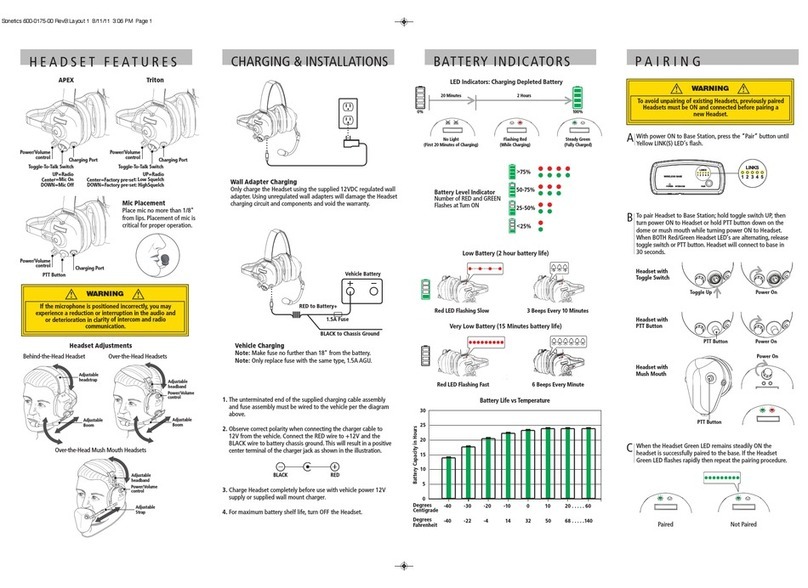
Sonetics
Sonetics APEX-Series User manual

Sonetics
Sonetics APX373 User manual

Sonetics
Sonetics Firecom 505 DECT7 User manual

Sonetics
Sonetics APX372 User manual
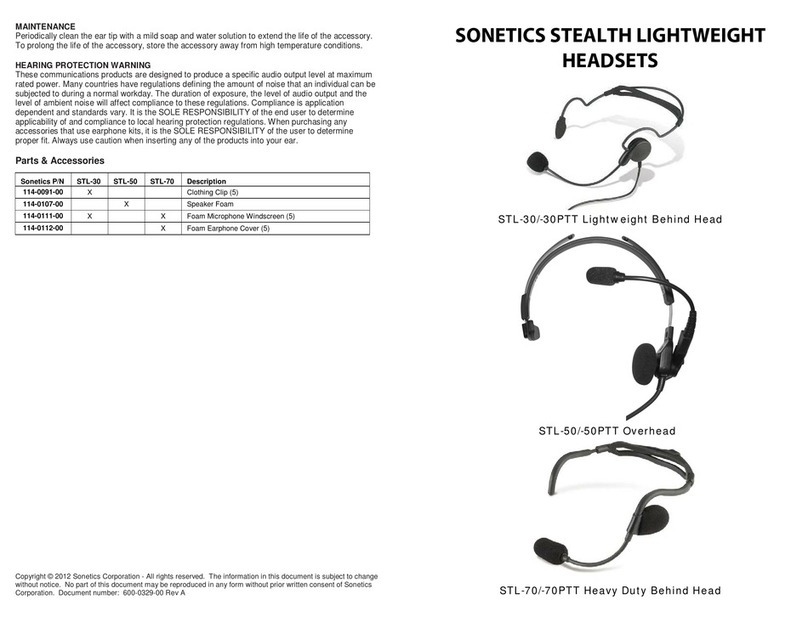
Sonetics
Sonetics STL-30 User manual
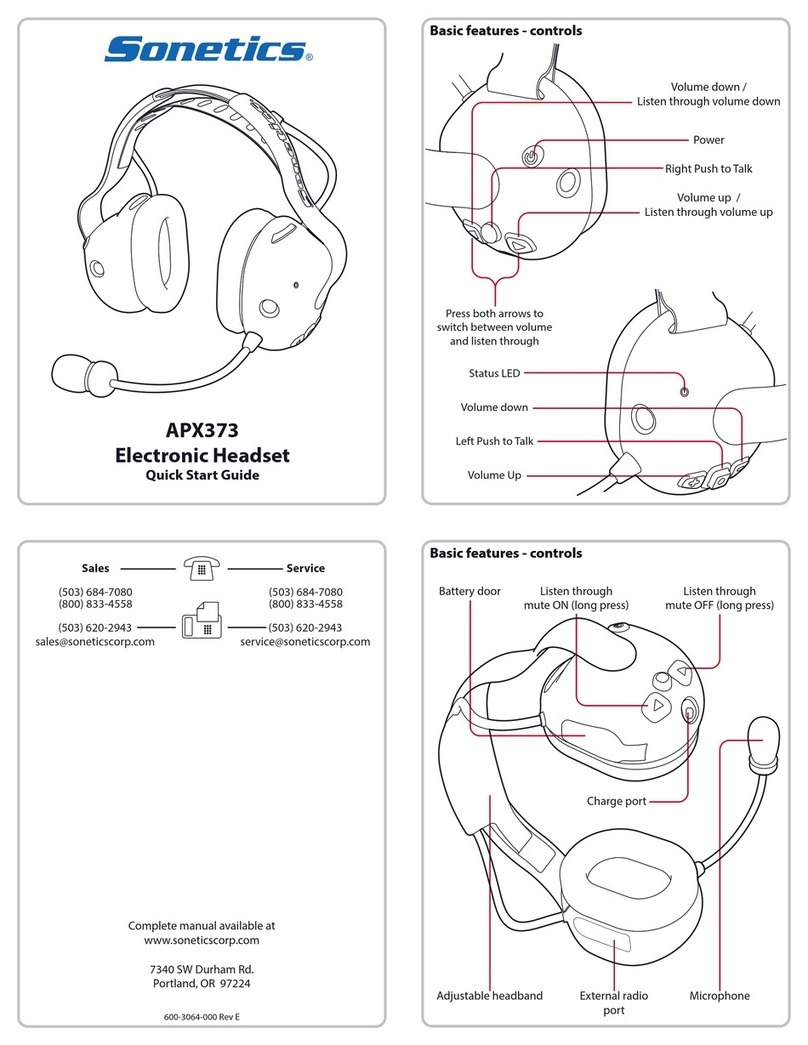
Sonetics
Sonetics APX373 User manual

Sonetics
Sonetics APX375 User manual

Sonetics
Sonetics APX372 User manual

Sonetics
Sonetics APX375 User manual