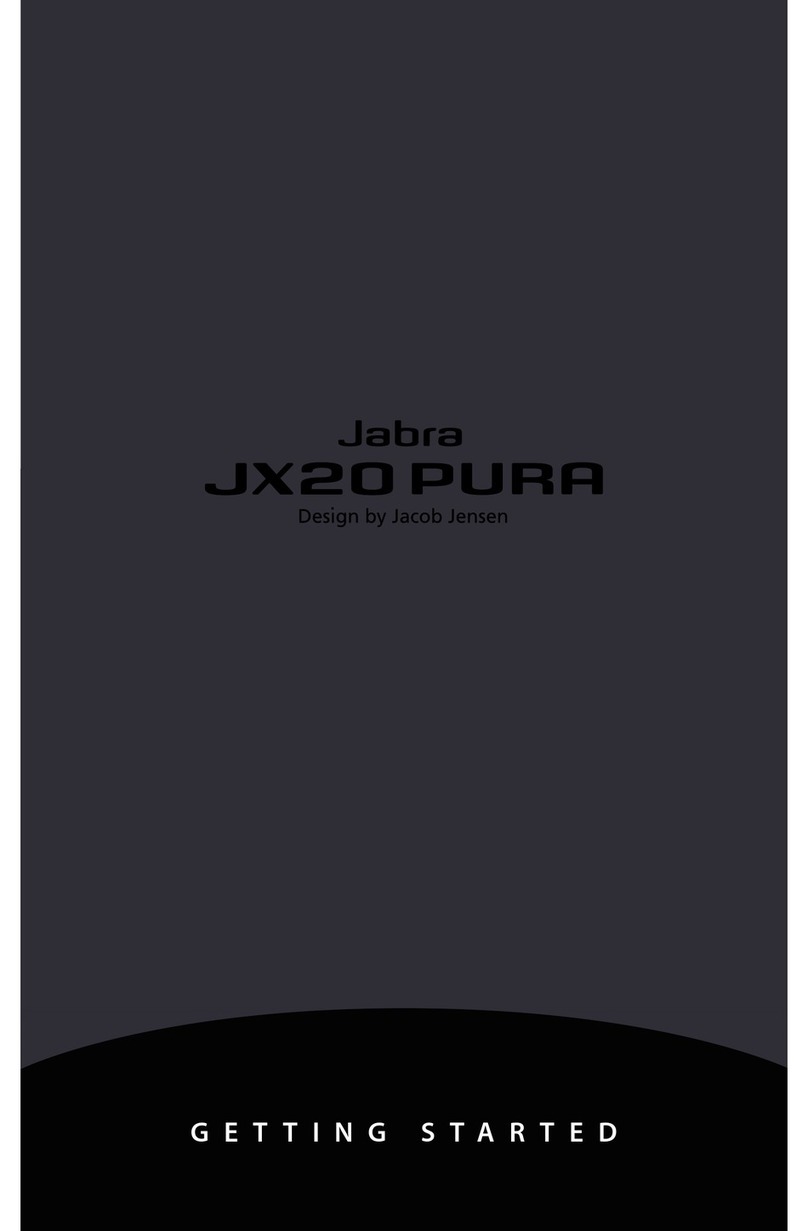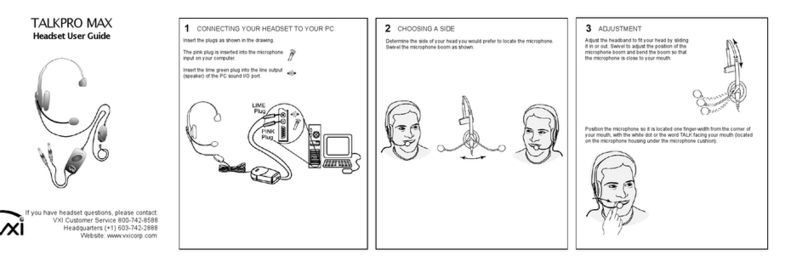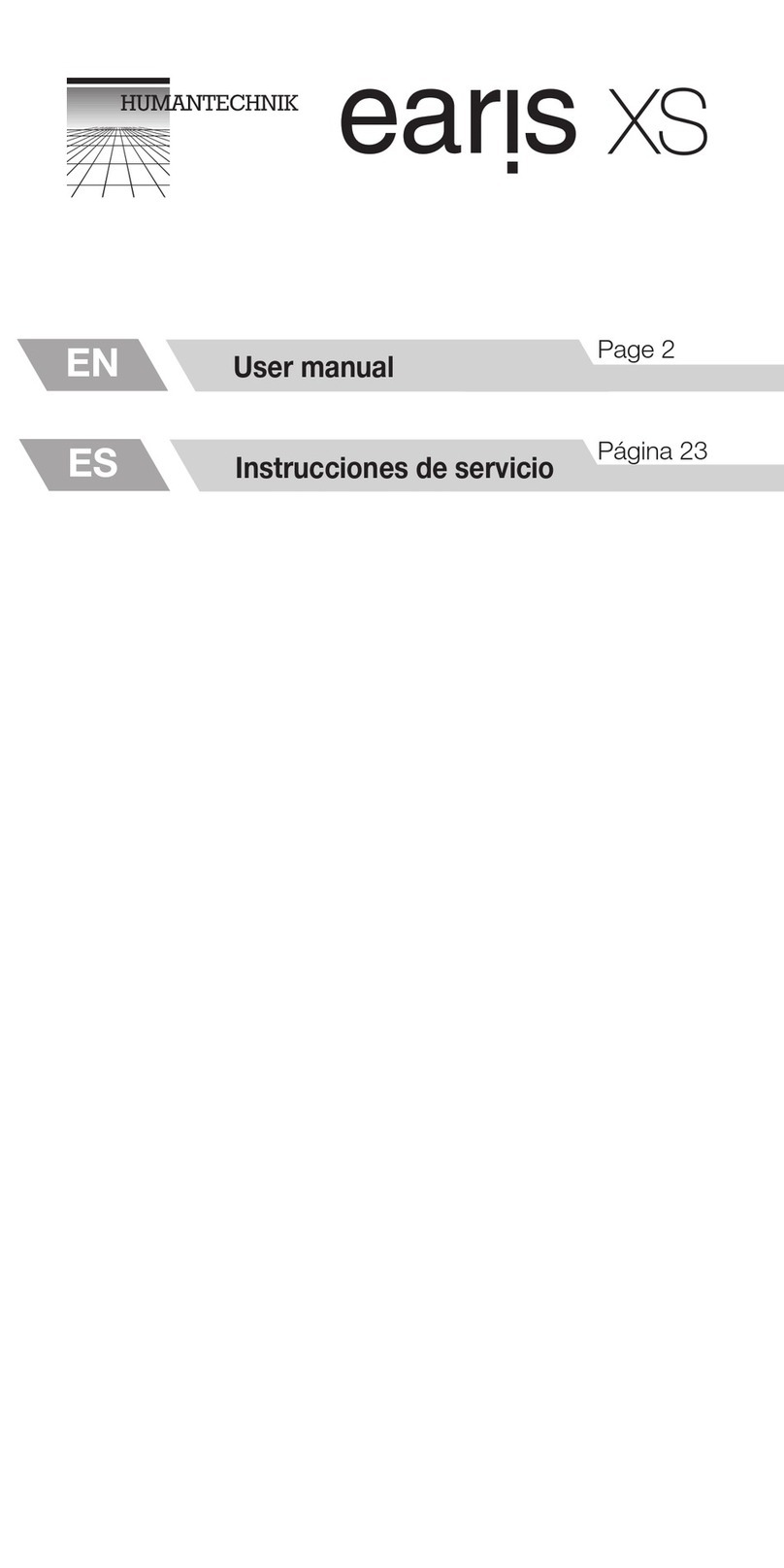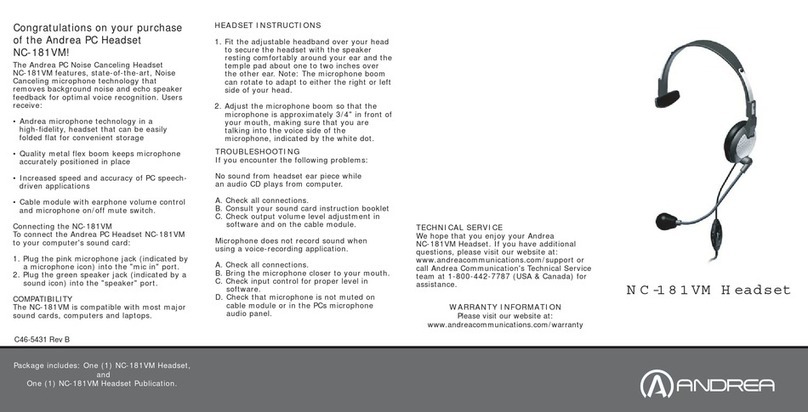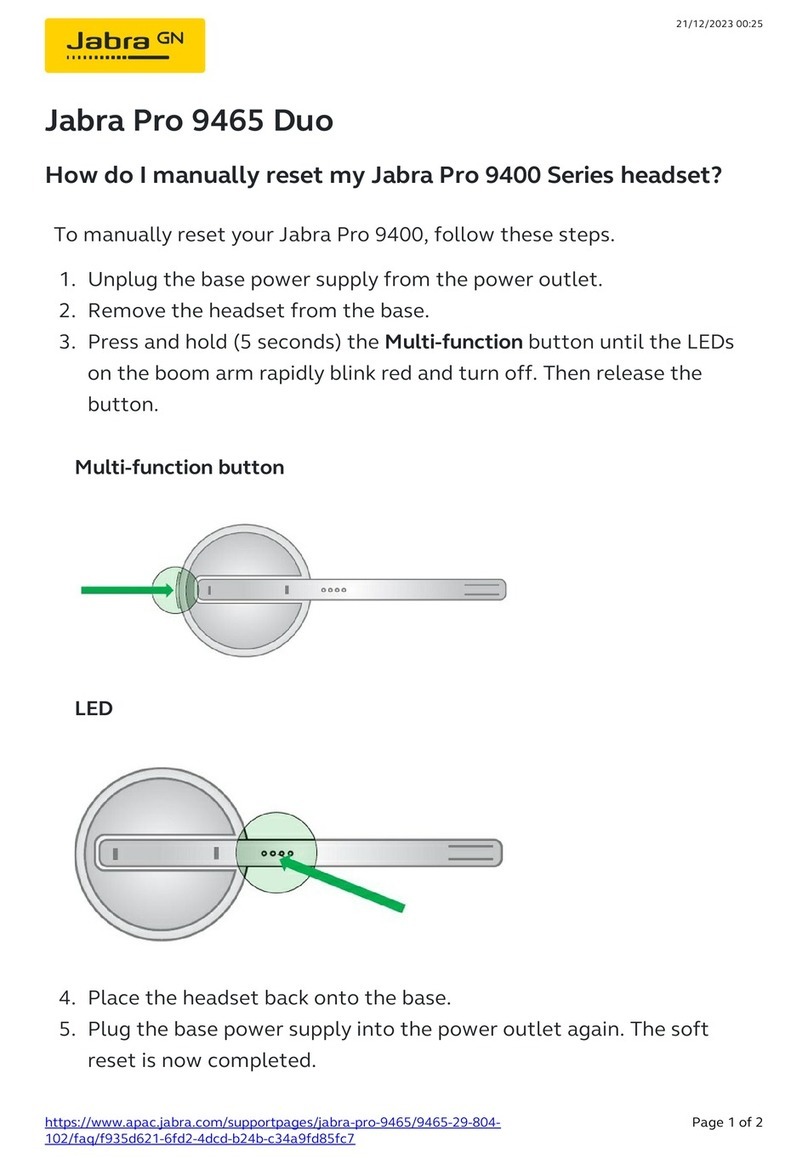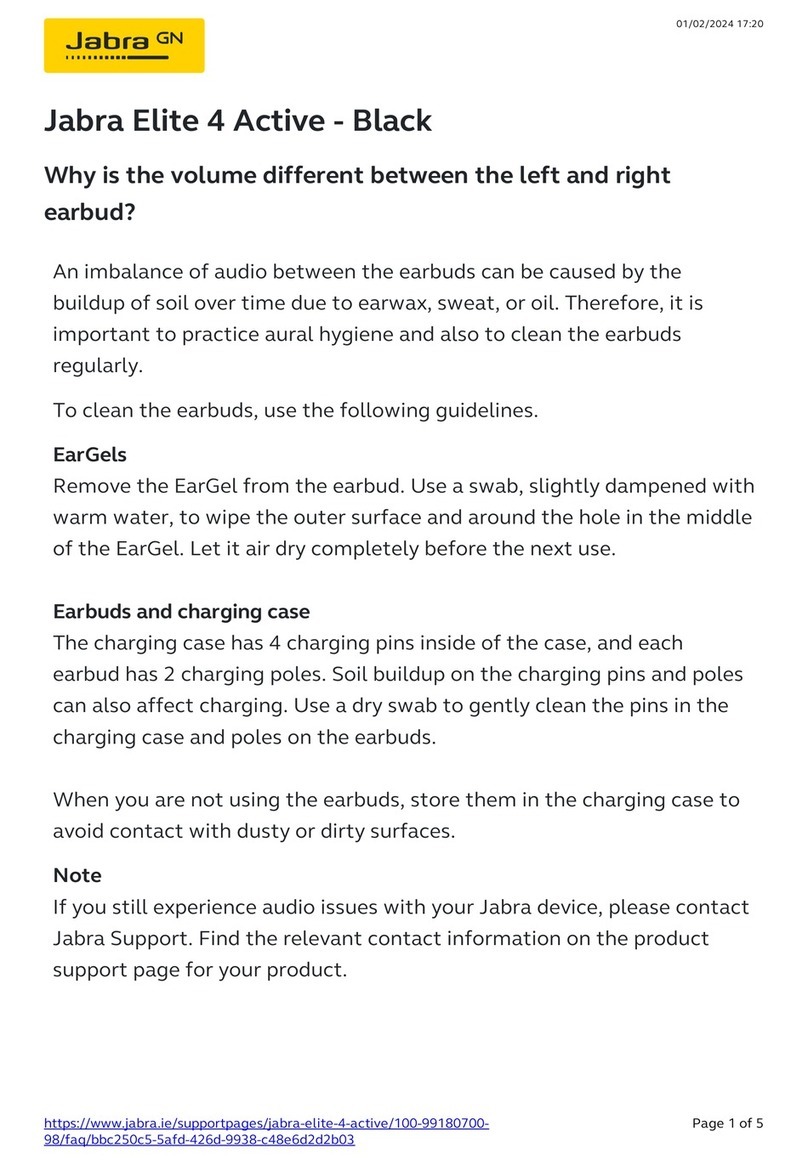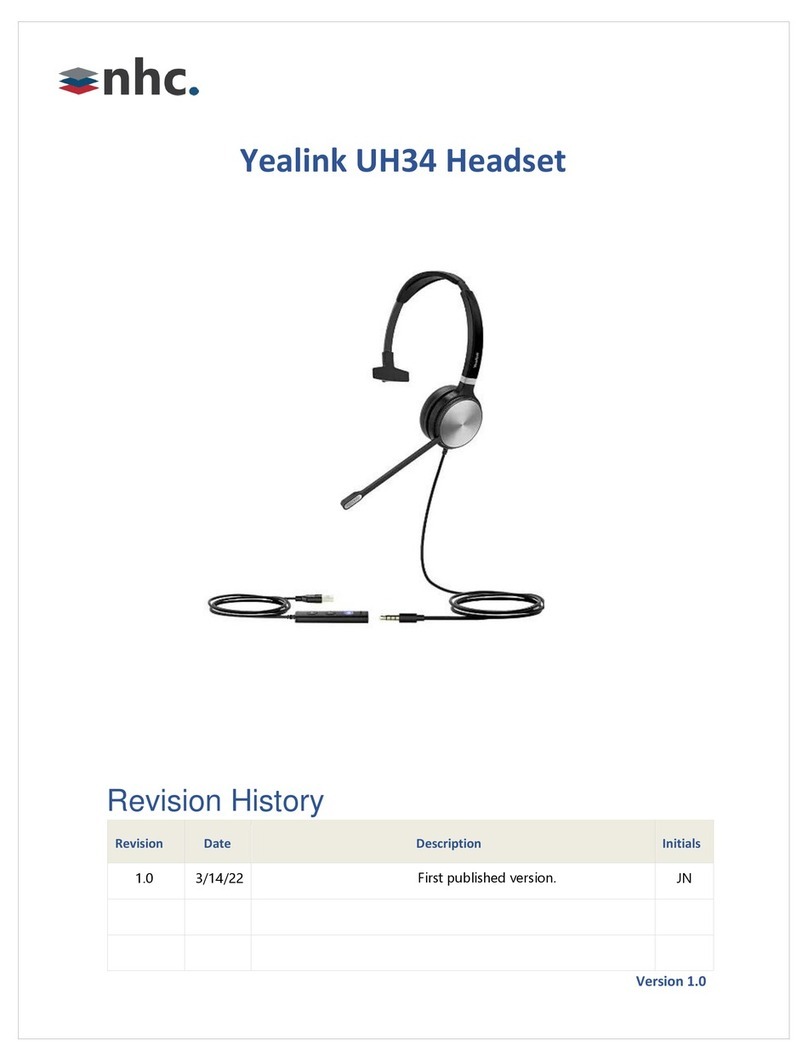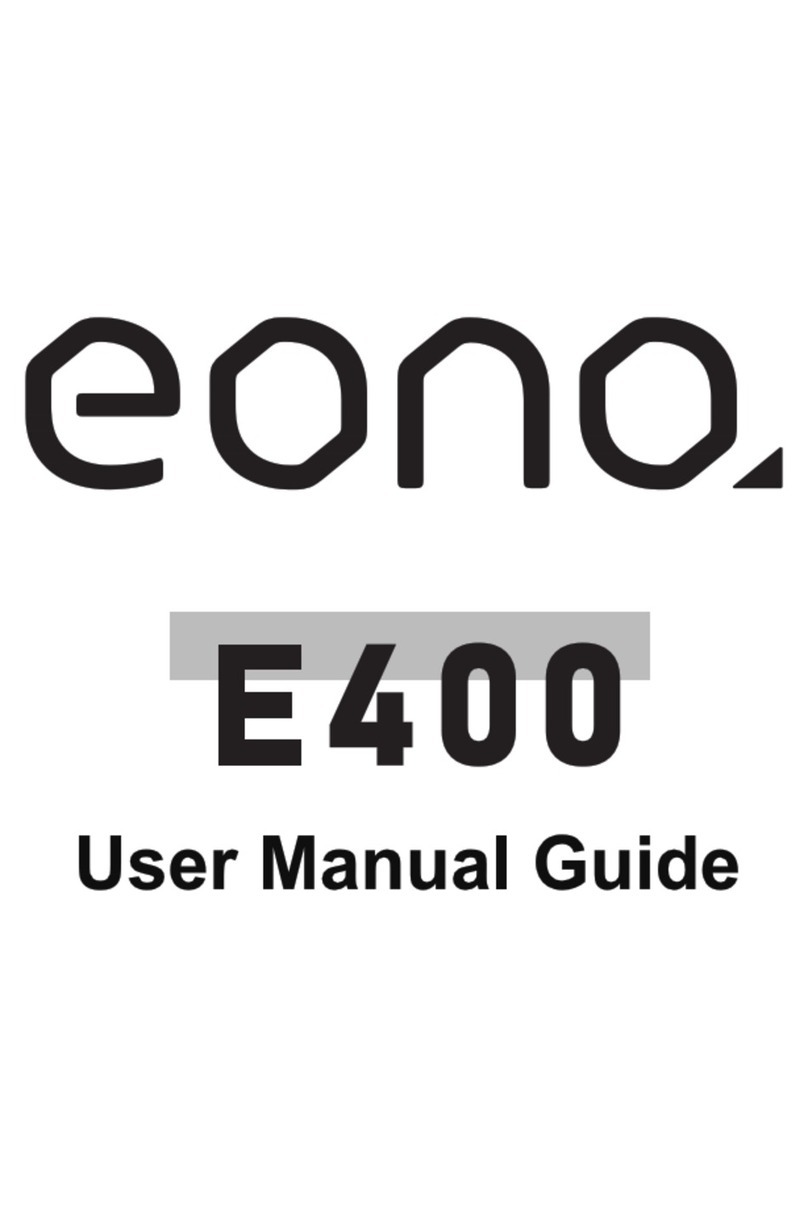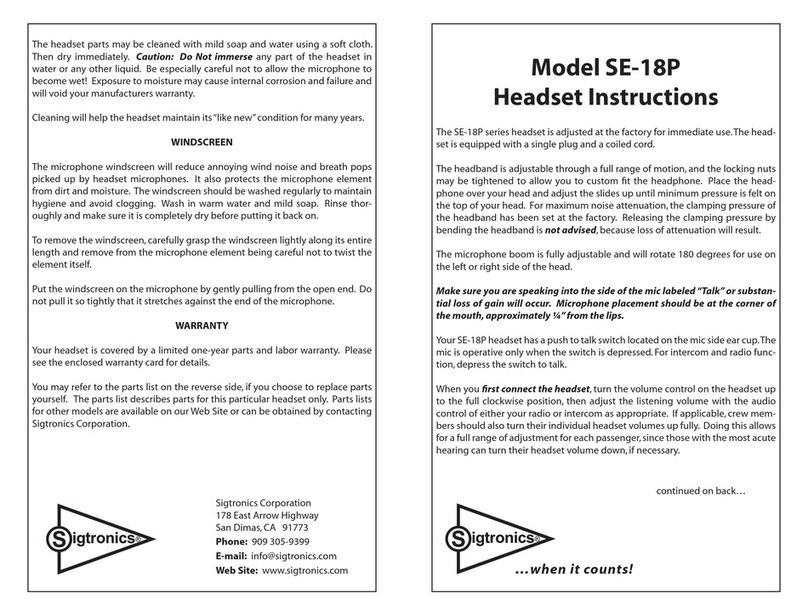Sonetics APX372 User manual

Table of Contents
Overview 1
Model Matrix 1
Replacement Parts 1
Contents in Box 1
Accessories (not included) 1
Features 2
Common Features, All Models 2
Common Features, Communication Headsets 3
Wireless DECT7 Communications 4
Configuring the Headset 5
Headband Removal 5
Headband Installation 5
Behind Head Headstrap Installation 6
Replacing the Ruggedizer 6
Connecting a Two-Way Radio 6
Fitting 7
Overhead Fitment 7
Behind Head Fitment 7
Fitment Warnings 8
Charging 9
Battery Replacement 10
LED Indications 10
Settings & Operation 11
Buttons 11
Advanced Menu 12
Wireless Bluetooth® 13
Wireless DECT7 13
DECT Signal Strength 13
Quick Launch 14
PC Programming 14
Locating the USB Port 14
Installation of Sonetics Configurator Software for Windows 14
Care and Maintenance 15
Mic Muff Replacement 15
Ear Seal Replacement 15
Troubleshooting 16
Service Contact: 16
General Connection Issues 16
Wired Auxiliary 16
Wireless Bluetooth 16
Wireless DECT 16
Glossary 17
Specifications 18
Headset 18
Regulatory 18
Bluetooth® Specifications 19
DECT Specifications 19
Important Safety Information 20
General Warning for Sensitive Electronic Devices 20
General Communication Privacy Notice 20
Industry Canada (I.C.) Notice (APX375, APX377 and APX379) 20
FCC Part 15 Information (APX375, APX377 and APX379) 21
FCC/IC RF Exposure Warning 21
Rechargeable Battery Information 21
Important NRR Information 22
Sonetics Standard Limited Warranty 23

1 | P a g e
Overview
The Sonetics APX37x Electronic Headset protects you from dangerous noise while
keeping other audio at a comfortable listening level. It protects your hearing
without sacrificing your safety or situational awareness. You can hear alarms, music,
or even have a face-to-face conversation while still being protected. Simultaneous
integration with two-way radios, cell phones, and MP3 players is available via wired
and optional Bluetooth inputs. DECT7 models extend conference-call-like team
communication up to 1,600 feet (line of sight). The rugged and comfortable design
ensures this headset is ready for tough work environments.
Model Matrix
APX372
APX373
APX375
APX377
APX379
Boom Microphone
Listen Through
Dosimeter
Wired AUX
Wireless Bluetooth
Wireless DECT7
= Included
= Not Available
Replacement Parts
Silicone Ruggedizers
Earseals
Mic Muffs
Head Bands and Head Straps
Batteries
Speaker Covers
Contents in Box
Headset
1 ea x Apex Headset
Manual and Reference
1 ea x Quick Reference Guide
1 ea x Manual (online at: www.soneticscorp.com)
1 ea x FCC / IC / NRR compliance sheet
1 ea x Warranty Card
1 ea x Accessory Sheet
Charging
1 ea x AC Wall Adaptor
1 ea x DC Cigarette Lighter Adaptor
Accessories
1 pair x High Visibility Yellow Ruggedizers (Installed)
1 pair x ComLeather Earseals
1 ea x USB Cable
Tools
1 ea x Headband/Battery Removal Tool
(Sonetics Screw Driver)
Accessories (not included)
Hard Hat Adaptors
Auxiliary PR Radio Interface - Connect to any portable two-way radio and
many other devices
Silicone Ruggedizers in a variety of colors to meet your team’s needs
Earseals to enhance comfort
Worldwide Power Adaptor
Heavy Duty DC Charging Cable
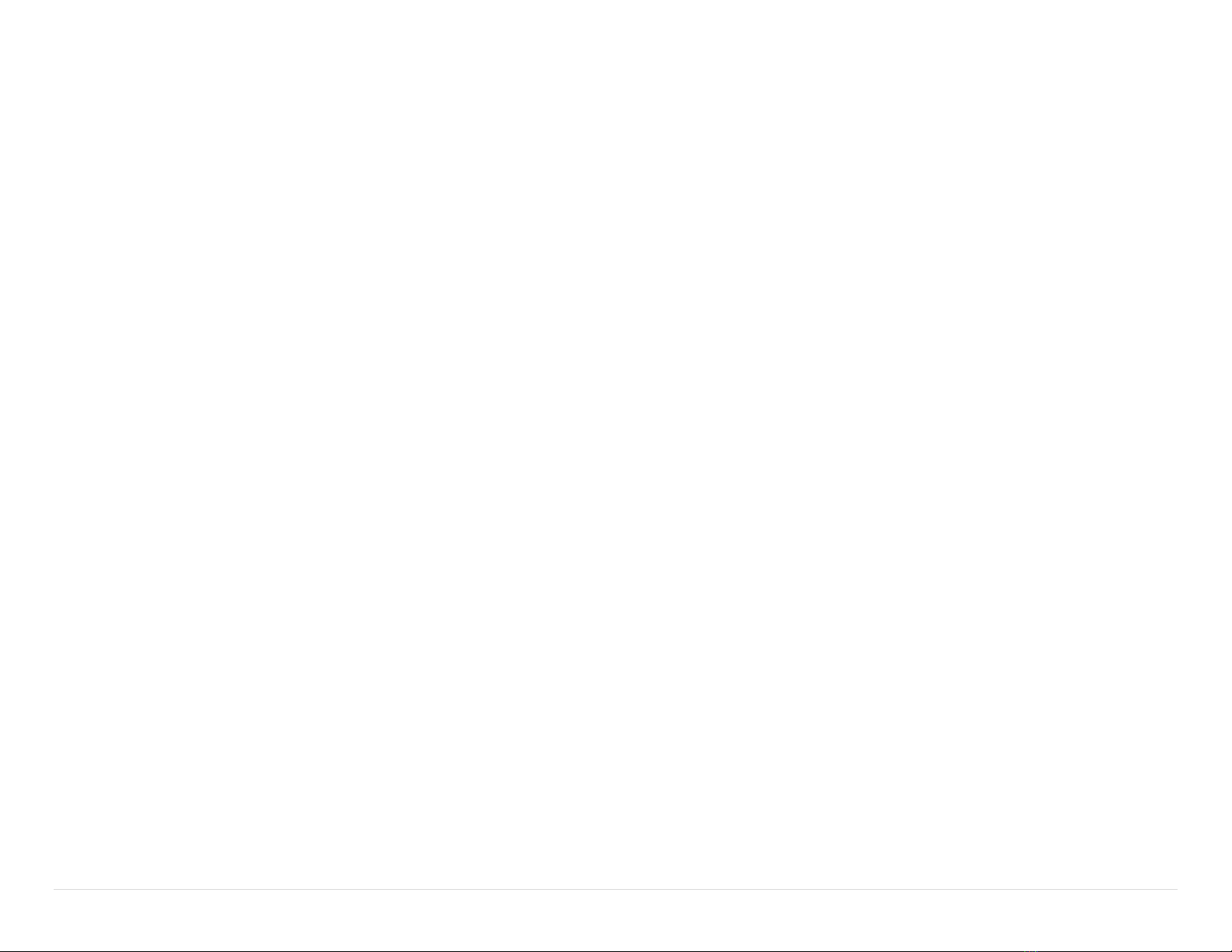
2 | P a g e
Features
Common Features, All Models
Adjustable Volume Control
The Headset has a user adjustable volume control. For convenience, the Headset
will remember the last setting each time it is turned on.
Automatic Loud Noise Suppression
The Headset will limit high impulse sounds, such as gun shots, from being
transmitted to the user when using the Stereo Listen Through.
Convertible Headband
The Headset is user configurable for overhead, behind-head, or hard hat (with hard
hat accessory). This gives the user the ability to change the way they use the
Headset over time without needing to invest in a new one.
Multi-Color Ruggedizers
The ruggedizers offer additional abrasion and impact protection. They are available
in many colors (sold separately) to give the user the ability to define teams, roles, or
enhance safety.
Extreme Environmental Design
The Headset has an IP-66 dust and water egress rating. Even when worn in heavy
rain, the Headset will still be useable. Operation has been verified to -22F / -30C for
extreme cold weather environments.
Flexible Charging
An AC adaptor and DC automotive charging cable are included to allow charging in
most environments.
Hearing Protection
The Headset conforms to many hearing protection standards, keeping the user safe
from harmful noise.
In Headset Charging
The Headset has charging circuitry built in allowing it to be charged from multiple
sources. These include the supplied AC wall adaptor and multiple DC charging
options from a variety of sources including most cars, trucks, and aircraft. Refer to
specification for charging voltages and power requirements.
Light Weight
Through the use of the latest weight saving technologies, Sonetics is able to deliver
a wireless headset that is lighter than many wired headsets.
Listen Through Situational Awareness
The Headset has two listen through microphones to give the user stereo situational
awareness. The microphones are placed on the forward edge of the headset to give
the user the perception of sounds in the front versus from the rear. The listen
through has a programmable volume level and limits all sounds the user hears to
82dB.
Long Battery Life
With over 24 hours of battery life on DECT7 Headsets, and 44 hours of battery life
on those without, the Headset works whenever the user needs it.
Multimode Auto Shutdown
To extend the life of the batteries, the Headset will automatically shut down.
Bluetooth and DECT7 Wireless Shutdown: If a DECT wireless connection has been
established, the Headset will power down after 5 minutes if the connection is lost.
Non-Activity Shutdown: Headsets shut down after 1 hour if not used.
The headset will announce when it is about to shut down. Shutdown may be
cancelled by pressing any button.
Sound Dosimeter
The Headset measures the sound level inside the ear cup cavity over a period of up
to 24 hours to ensure noise exposure limits are being followed. The headset will
remember the TWA (Time Weighted Average) even when turned off (the memory
will reset after being turned off for 6 hours). The average is kept continuously for
the previous 24 hour period. Programmable audio alerts notify you of the previous
24 hours of exposure. The system automatically adjusts the various inputs (listen
through, AUX, Bluetooth, DECT, and side tone) to ensure compliance to hearing
protection standards.
Two Stage Low Battery Alert
The Electronic Headset has a two-stage low battery alert system to notify the user
of a depleted battery before communications are lost.
USB Programmable
Using their USB port, Headsets can be configured using a Windows PC. Many of the
features may be customized and saved. Refer to the Sonetics Headset Software for
details.
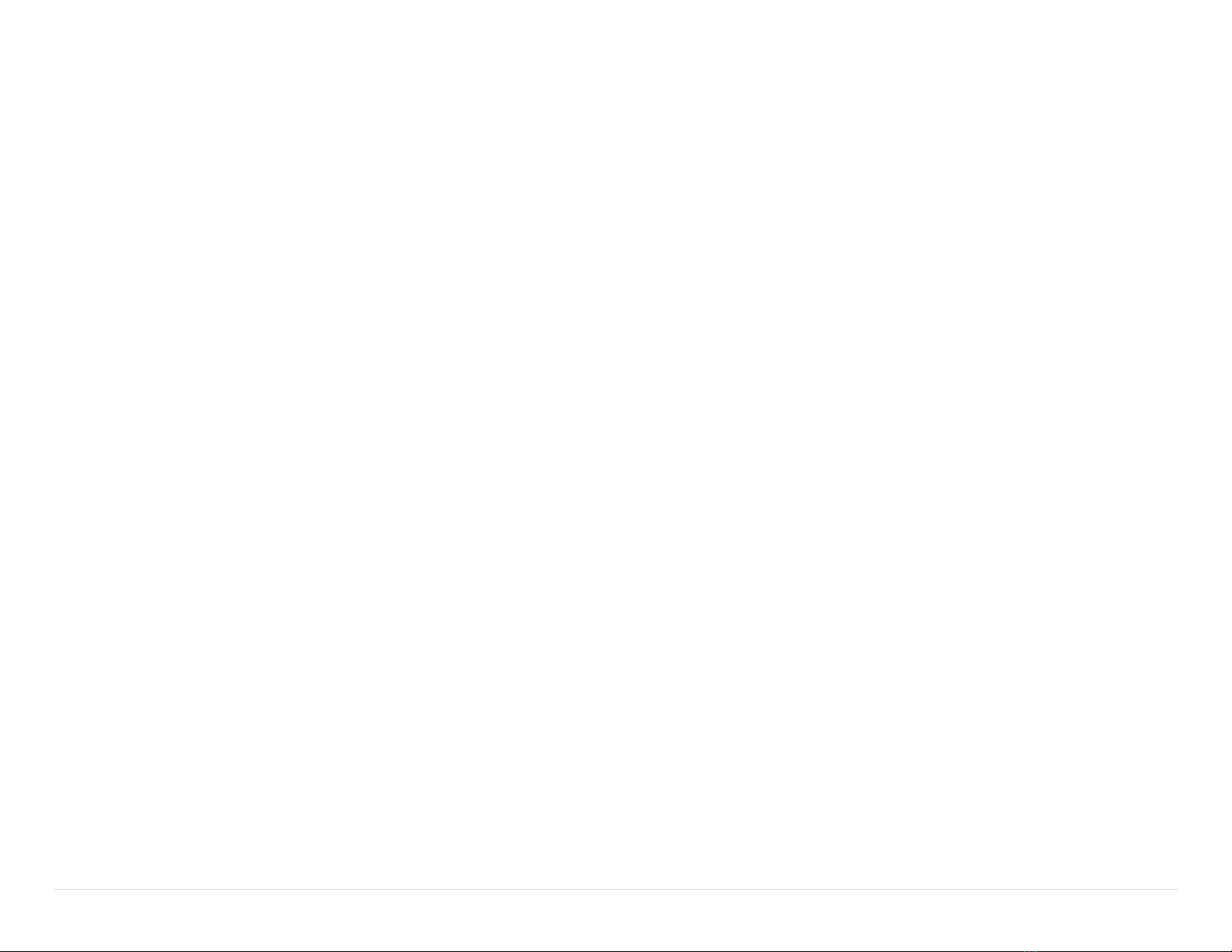
3 | P a g e
User Replaceable Battery
The Electronic Headset uses a replaceable battery. This allows the user to replace
the battery at end-of-life and have spares in the field for extended operation times.
Only Sonetics batteries should be used.
Voice Prompts
Voice prompts allows the user to make all adjustments without removing the
headset. There is no need to look for lights, text, or knob positions. The voice
prompts automatically adjust volume to ensure intelligibility in changing
environments.
Wired Line-in
The wired line-in is used to interface with cell phones and hand held radios. This
gives the user more flexibility in their communication needs. The wired connection
features a mono input and mono PTT output. See your Sonetics dealer for
accessories to match your equipment.
Common Features, Communication Headsets
Not available on the APX372 headset.
Auto-Leveling Microphone
The Headset automatically detects the voice of the user against noise in the
background. This gives the headset an automatic VOX (noise gate or squelch) that
needs no adjustment when transitioning from areas of differing noise levels.
Noise Cancelling Microphone
Noise cancelling microphones remove background noise right at the mic element.
This lets listeners hear the person talking and not the background noise.
Radio PTT
The Headset interfaces with any two-way portable radio using the wired AUX input
or wireless DECT connection. When there is a wireless DECT connection, the PTT
signal is passed to the wireless DECT7 Wireless Base Station and onto the Digital
Intercom. Otherwise, the PTT signal is passed to the wired AUX input.
Wireless Bluetooth® Technology
Available on the APX379 & APX375 headsets.
Bluetooth enabled Wireless Headsets can connect with other wireless Bluetooth
enabled devices. This lets you connect an additional audio or communications
device. Cell phones, mp3 players, mobile radios, computers, etc. expand your
communications potential.
A2DP Audio Streaming
The Headset features integrated A2DP streaming audio functionality, so you can
listen to music or podcasts, and hear turn-by-turn direction information from a GPS
application on your phone. You can also use this feature to stream audio from a
Bluetooth-enabled computer to the headset.

4 | P a g e
Wireless DECT7 Communications
Available on the APX379 & APX377 headsets
The Sonetics Wireless DECT7 Headsets enable full duplex, conference-call-like
communications to others on the same channel. The Headsets will connect to stand
alone Sonetics Wireless Base Stations or Sonetics IP-DECT7 wireless systems. A
DECT7 network gives up to 1600ft of range (line of sight) from its wireless base with
interference free, digitally encrypted communications.
Backwards Compatibility
Sonetics Wireless Headsets are backwards compatible with Sonetics first generation
wireless DECT, and DECT6 Wireless Base Stations with minimal loss in functionality.
Broadcast Mode
The Headset may be paired into a listen only mode of operation, reducing power
consumption considerably. This also allows many more headsets to be connected to
a Wireless Base Station simultaneously. Pressing the Radio PTT button allows the
headset to momentarily talk on any available slot. A tone will let the user know
when they can talk. After talking, there will be a slight delay when other users
cannot be heard. Refer to the Wireless Base Station manual for details.
Dual Dome Antenna Design
Each dome has a separate DECT7 antenna using diversity switching to lock onto the
best signal. The user never needs to worry about head position relative to the
wireless base. The best possible connection is delivered at all times.
Radio PTT or Intercom Only Selection
The Headset may be configured to send a transmit signal to radios connected via a
DECT7 Wireless Base Station or Intercom. The user can transmit over multiple
radios depending on the configuration.
Multi-Channel System
Depending on the wireless DECT7 Wireless Base Station or IP-DECT7 system, the
user may have access to multiple channels. This allows large teams to have separate
channels for different activities and enables users to change channels and become
one communication team. Refer to the Wireless Base Station manual for
configuration details.
Out of Range Warning
The user is notified when DECT7 signal is weak, or when it goes out of range.
Proximity Pairing
To enhance security, the Wireless Base Station will only pair to wireless DECT7 units
in close proximity. This adds another layer of protection for users.
Signal Strength Reporting
The Headset may be placed into a field diagnostic mode to detect signal strength at
The Headset. This can be used to optimize placement of Comhubs or Base Stations.
Wide Band Audio
Wireless DECT7 communications are transmitted in a high definition wide band
audio format. This gives better sound quality, greater intelligibility, and improves
with voice activated control systems. The Headset can also be used in narrow band
if necessary.

5 | P a g e
Configuring the Headset
The Sonetics Electronic Headset may be set up for use in overhead, under-helmet,
or hard hat (sold separately) configurations. Different headbands are attached
through a secure snap joint on the side of the ear domes. It keeps the ear dome
correctly oriented while providing full freedom of movement, allowing the dome to
seat comfortably against the users head.
Headband Removal
Tools Required: Sonetics Screwdriver
1. Place the handle of your Sonetics Screwdriver between the headband and the
dome. Make sure the handle is behind the notch on the inside of the
headband.
2. Use one hand to hold the dome on a flat surface
3. Gently push with the headband with the other hand.
4. Route the headband cable through the headband as shown.
Headband Installation
Tools Required: None
1. Align the headband with the domes as shown.
Over
Head
Behind
Head
2. Place the Dome onto a flat surface.
3. Press Down on the headband until the ball joint snaps into place.

6 | P a g e
Behind Head Headstrap Installation
Tools Required: None
1. Insert the strap at dome opening.
2. Affix the strap using the hook and loop.
Replacing the Ruggedizer
1. Remove the headband
2. Peel back the ruggedizer
3. Replace the ruggedizer. Note the left and right.
Connecting a Two-Way Radio
Tools Required: Scissors, Sonetics screwdriver
1. Remove the left dome ruggedizer. (with the microphone boom attached)
2. Cut the along the groove on the underside of the ruggedizer.
3. Replace the ruggedizer.
4. Open the Radio Cover and plug in the Sonetics PR Radio Adaptor.
5. Screw the adaptor into place.
6. Connect the Sonetics PR Radio Adaptor to the Radio.
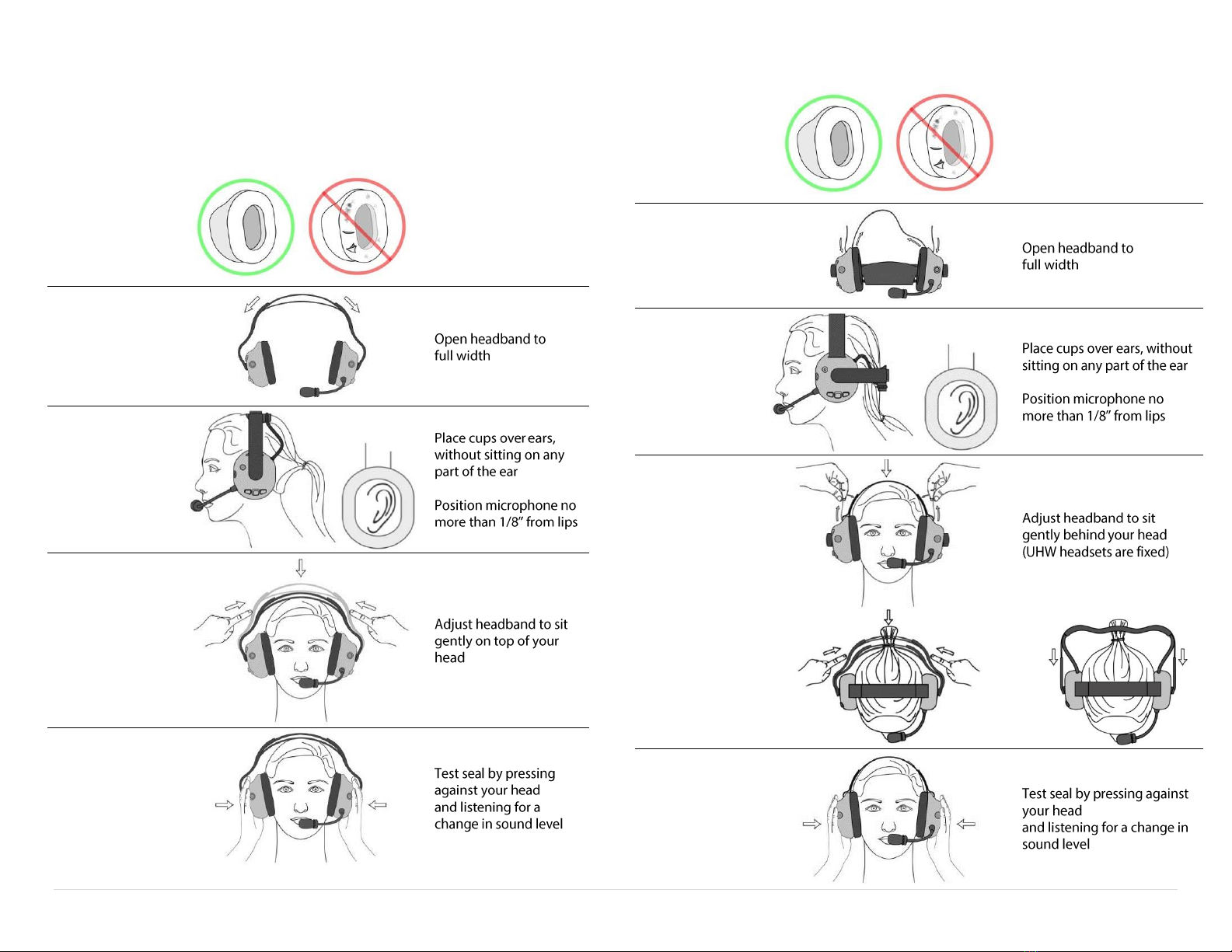
7 | P a g e
Fitting
Proper fitment is required to achieve the rated hearing protection levels.
Overhead Fitment
1. Inspect
Ensure no damage to
the earseals or the
Headset
2. Expand
3. Place
4. Adjust
5. Seal
Behind Head Fitment
1. Inspect
Ensure no damage to the
earseals or the Headset
2. Expand
3. Place
4. Adjust
5. Seal

8 | P a g e
Fitment Warnings
Improper Placement and Adjustment
Obstructions
Ensure headwear and hair does not cause gap in the earseal.
Glasses
Ensure Glasses do not cause a gap in the earseal.
Microphone Placement
To optimize speech, a noice cancelling microphone is used. This type of microphone
is designed to enhance sounds from very close, while reducing sounds from afar.
Ensure proper placement for best results.

9 | P a g e
Charging
The Sonetics Electronic Headsets use a barrel charging jack with the connections
shown below.
Wall Adapter Charging
Only charge the Headset using the supplied 12VDC regulated wall adapter.
WARNING: Using unregulated wall adapters will damage the Headset and
void the warranty.
Vehicle Charging
Connect the RED wire to +12VDC and the BLACK wire to battery chassis ground.
Install the fuse no further than 18" from the battery.
WARNING: Only replace fuse with the same type, 1.5A AGU.
WARNING: Voltages exceeding the Headset charging specification will
damage the Headset. Verify the Headset voltage specification to the vehicle
battery and charging system specifications.
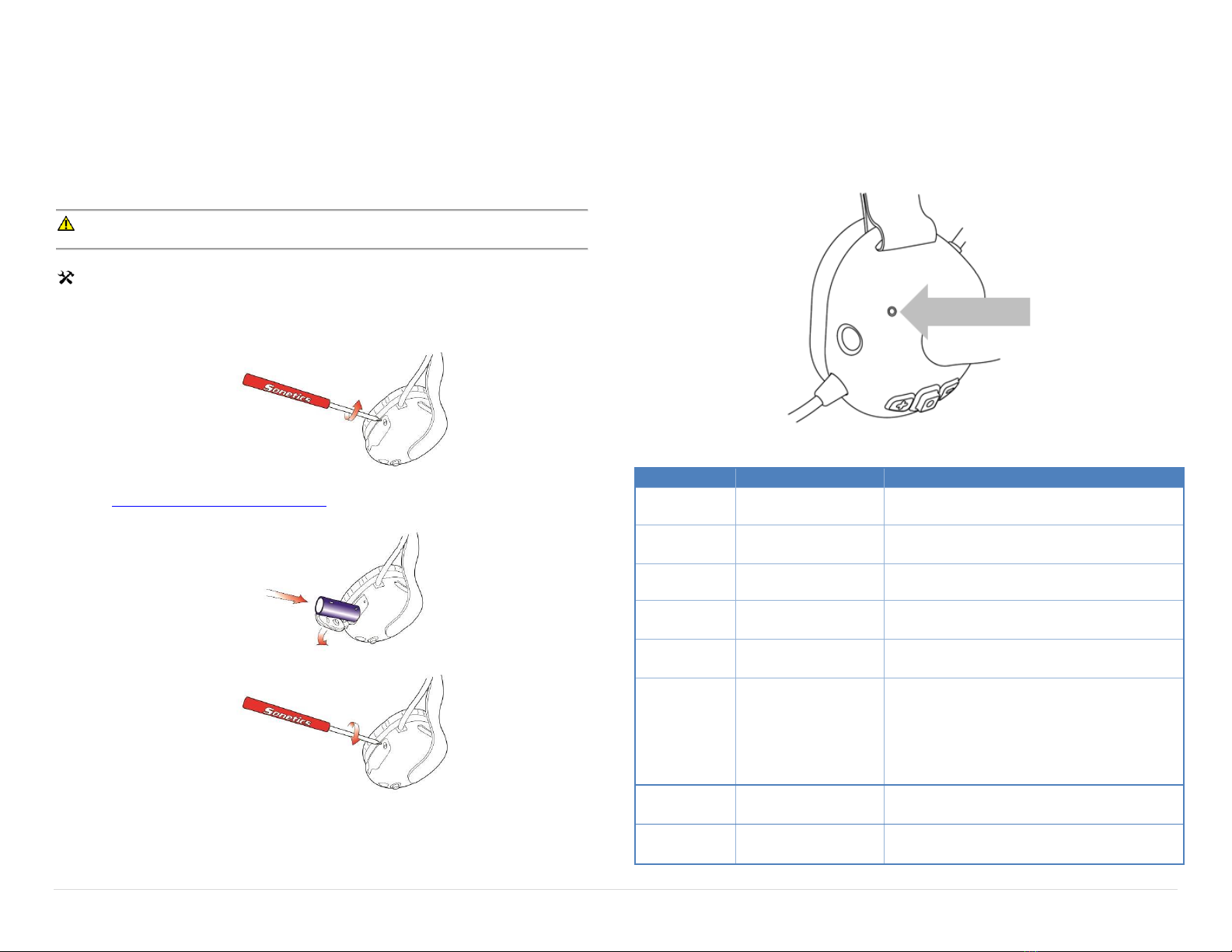
10 | P a g e
Battery Replacement
Sonetics Electronic Headsets use a Lithium Ion battery. Sonetics batteries are the
only batteries that have been tested and verified to operate correctly with the
Headset. Use only Sonetics approved batteries (Sonetics part #320-0015-00). Use of
batteries from other sources will void your warranty.
WARNING: Use only Sonetics approved batteries.
Tools Required: Sonetics Screwdriver (Flat Head Screwdriver)
1. Pull back the right ruggedizer if the Headset has one installed.
2. Open the battery door on the right dome using the screwdriver.
3. Remove the battery, and recycle or discard per local laws. Refer to
Rechargeable Battery Information.
4. Insert the replacement battery, positive end first.
5. Close the battery door and tighten the screw.
6. Replace the ruggedizer if installed.
LED Indications
The Sonetics Electronic Headset uses a multicolor LED indicator to give additional
information on the exterior of the Headset. The table below describes the behavior
while charging or in use.
Charging
Non-Charging
Function
Red Flash
Headset On
Blue Flash
Bluetooth® Connection Established and in
progress
Red/Green
Headset in DECT pairing mode
Green Flash
DECT Connection Established and in
progress
Blue/Green
Both Bluetooth and DECT connections
Established and in progress
Flash
Led color will vary
Depending on
connection type
Battery Level
= Battery >75%
= Battery 50-75%
= Battery 25-50%
= Battery <25%
Red Solid
—————
Charging
Green Solid
—————
Fully Charged
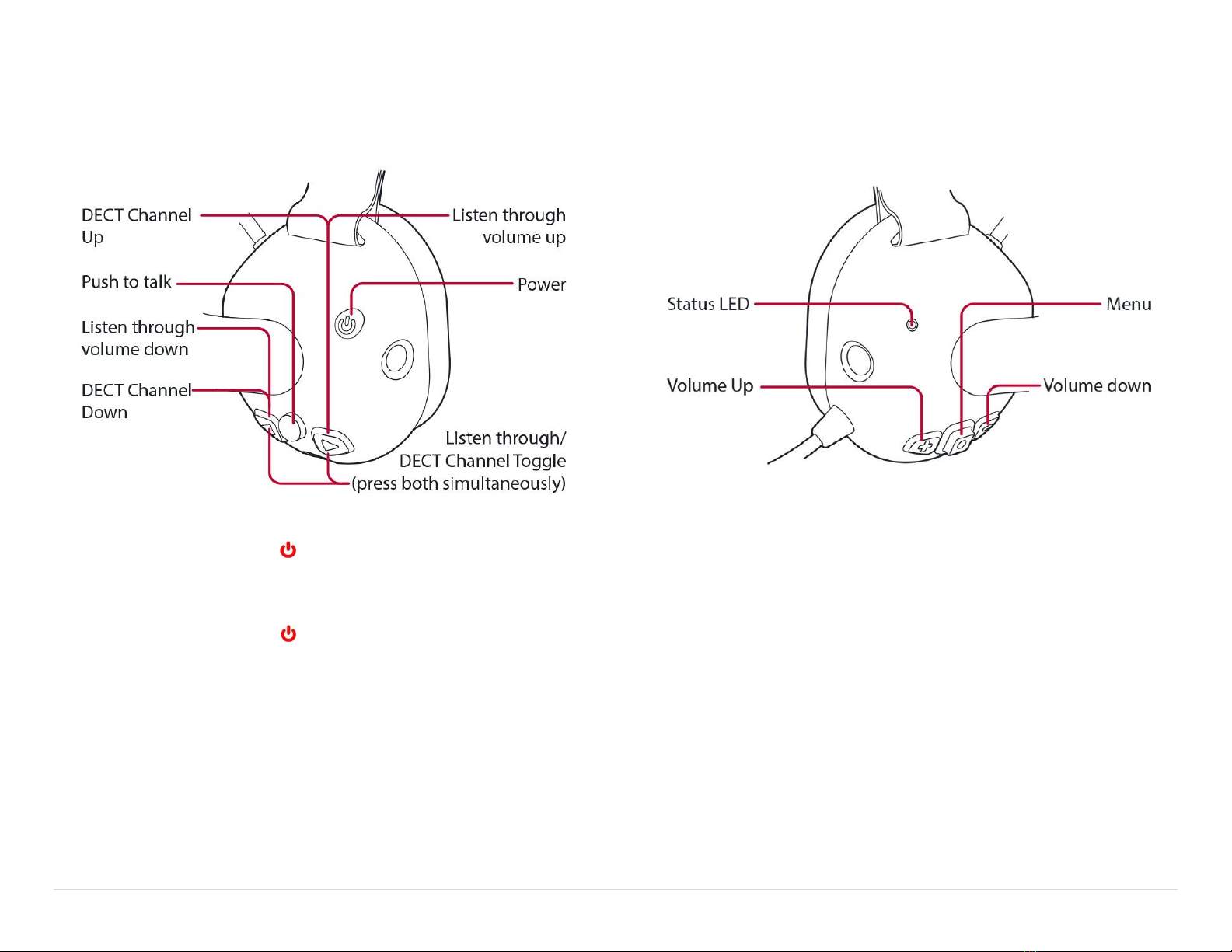
11 | P a g e
Settings & Operation
Buttons
Right Side
Turn On
Press and briefly hold the power button. You will hear the welcome message
and the LED on the right hand side of the unit will begin to flash periodically.
Turn Off
Press and briefly hold the power button. You will hear the Headset powering
down message and the LED will turn off.
Left Side
Adjusting the Main Volume
Press the plus or minus –buttons on the left-hand side of the Headset.
Adjusting the Listen Through Volume / DECT7 Channel Select
Press the forward or back button on the right-hand side of the Headset.
Pressing the forward and back buttons will toggle between listen through and
DECT7 Channel (if the Headset has a DECT7 connection).
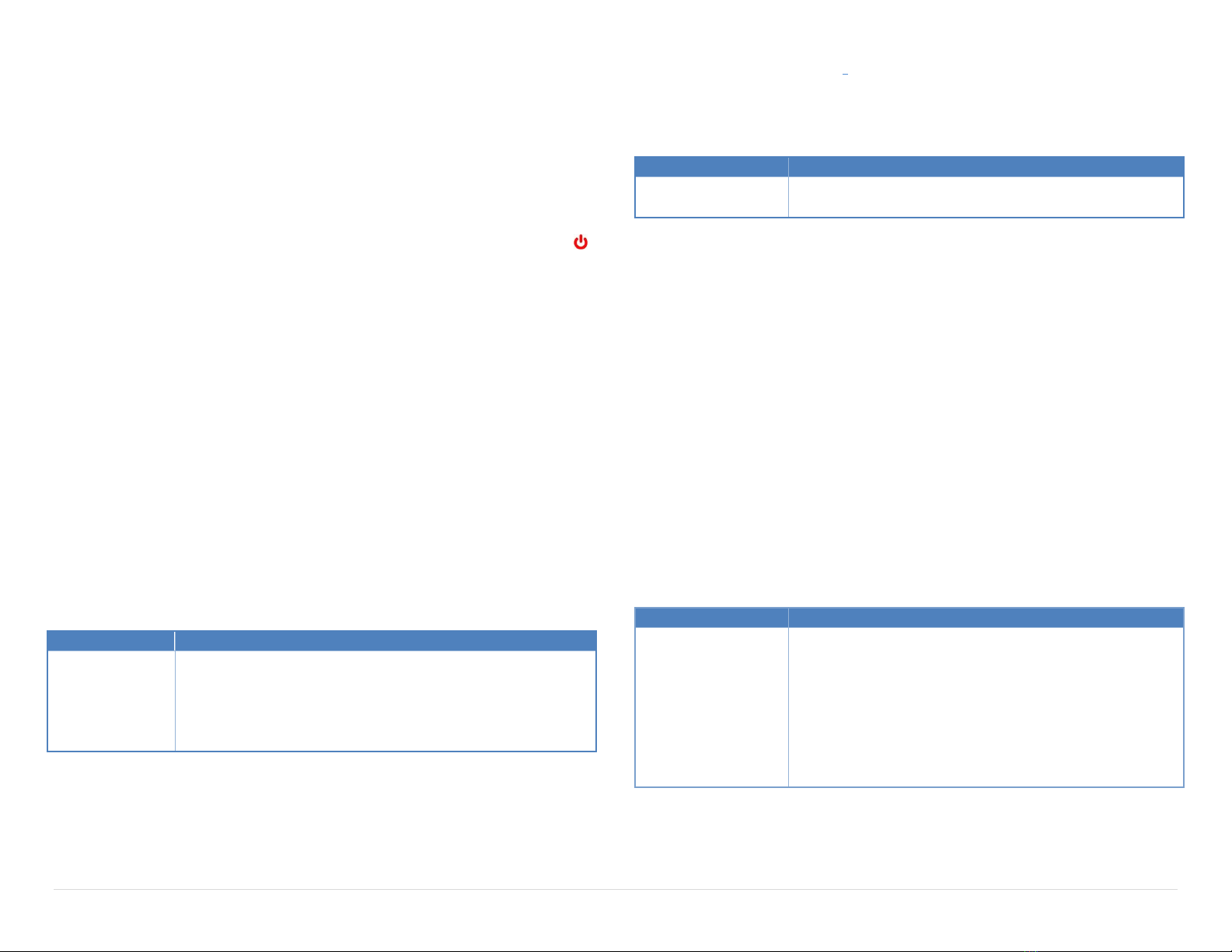
12 | P a g e
Advanced Menu
The Advanced Menu is to set-up and configure the Headset for use. Caution must
be taken with these adjustments, as they change the operational characteristics of
the Headset. When in the menu system, all functions except PTT and Power are
locked out.
To Enter the Advanced Menu
1. Turn the headset off.
2. Simultaneously press and hold the forward , back , and Power
buttons until you hear “Advanced Menu”.
To Adjust Advanced Menu settings
1. Enter the Advanced Menu.
2. Repeatedly press the menu button until you hear your setting.
3. Press either the plus or minus –to cycle through the options.
To Exit the Advanced Menu
1. Press the forward , PTT , or back button or wait 30 seconds to
automatically exit.
Radio & Intercom Function
Sets the function of the PTT and Intercom.
Radio Transmit: For Radio PTT, when the Headset has a DECT connection, the PTT
will activate only the DECT Radio wireless connection. When the Headset does not
have a DECT connection, the PTT will activate the AUX Radio wired connection.
Intercom: This configures how the PTT and Noise Gate interact with each other
while a person is talking with their local wireless team. If you can hear yourself
through the side tone, others can hear you.
Factory Setting
Options:
“Radio VOX”:
Radio Transmit
on PTT , Hands
Free Intercom
“Radio VOX”: Radio Transmit on PTT , Hands Free Intercom
“Radio PTT”: Radio Transmit on PTT , Push to Talk Intercom
“Intercom VOX”: Hands Free Intercom only
“Intercom PTT”: Push to Talk Intercom only
“Intercom Toggle”: Toggle to Talk Intercom only
Version Number ("Version 1")
Indicates what firmware version your headset is running.
DECT Bandwidth ("DECT Wide")
Factory Setting
Options:
“DECT Wide”
“DECT Wide" –Better sound quality.
“DECT Narrow” –Better resistance to interference.
"Radio On" or "Radio Off"
Enabling this setting makes the headset read out RSSI (Received Signal Strength
Indicator) numbers that tell you how strong the connection to The Base Station or
Comhub is. This can be used to improve system installations.
Mic Sensitivity
The Mic sensitivity may be configured into multiple modes of operation to tailor to
the user’s application. To access Mic settings, use the Advanced Menu, or press the
Forward Arrow and the Plus Arrow simultaneously.
To turn on the microphone, use “Mic ON”. This disables the Mic noise gate
completely. A whisper will be heard by all.
"Mic Auto" settings are automatic noise gates with increasing sensitivities.
"Mic XX" settings are for stable SPL environments of increasing volume.
Firecom 30XXR and 10 series intercoms require specific Mic Sensitivity settings
for correct operation. "Firecom 4", "Firecom 5", and "Firecom 6", are tailored
specifically to work with these Legacy Intercoms. Use with other mic sensitivity
settings will result in poor audio quality and clipped communications.
When the user presses the Radio PTT, any noise gate will be removed.
Factory Setting
Options:
“Mic Auto 1”
“Mic On” (No Noise Gate)
“Mic Auto 1” (Highest Sensitivity Automatic Noise Gate)
“Mic Auto 2”
“Mic Auto 3” (Lowest Sensitivity Automatic Noise Gate)
“Mic 80” (Noise Gate set to 80dB Environment)
“Mic 90” (Noise Gate set to 90dB Environment)
“Mic 100” (Noise Gate set to 100dB Environment)
“Mic 110” (Noise Gate set to 110dB Environment)
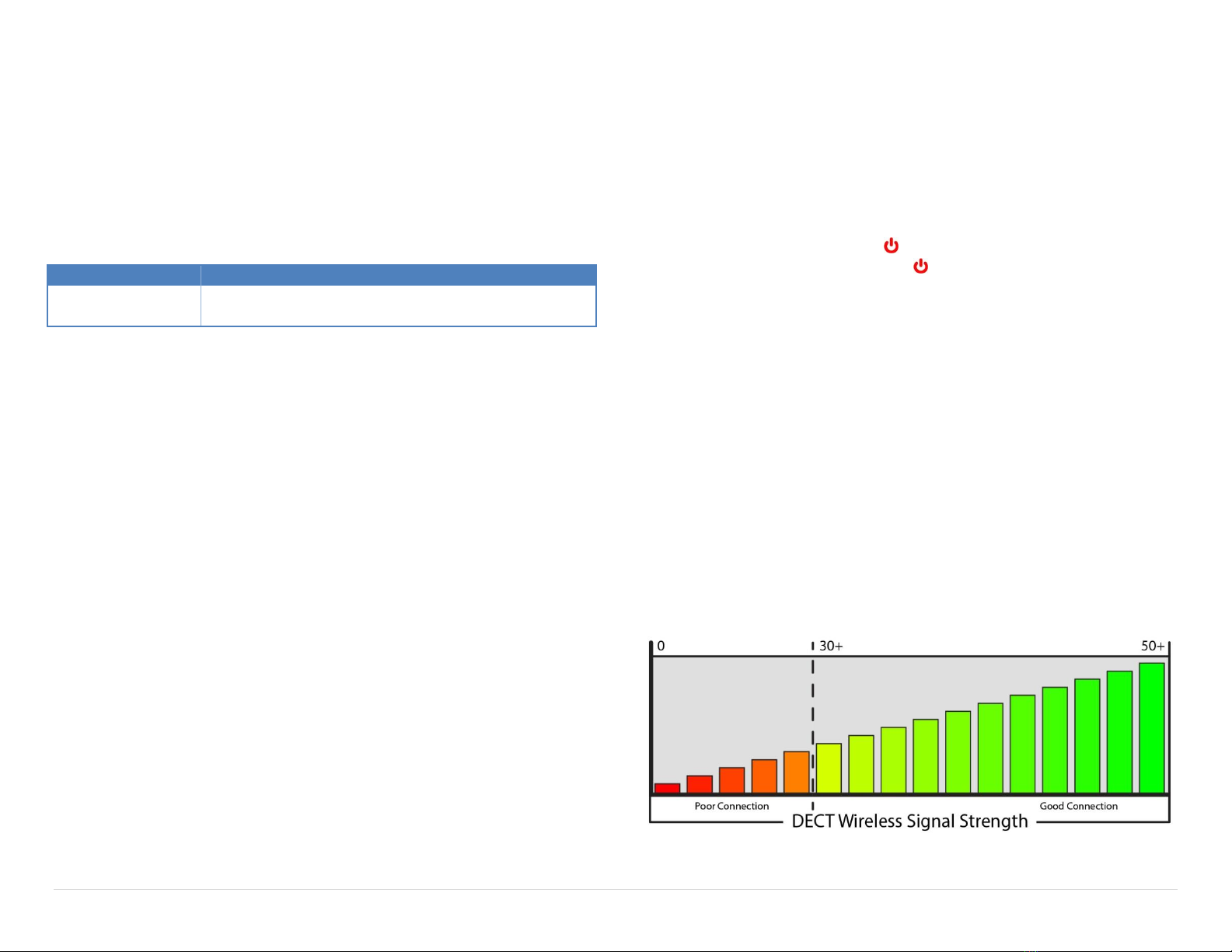
13 | P a g e
Dosimeter Settings
When on
The Headset will measure the A-Weighted sound pressure level (SPL) in each ear
cup. The SPL is calculated and remembered to create a table of sound exposure
over a 24 hour period. A Headset will not record values if turned off for more than 6
hours. When the SPL exceeds 85dB over an 8 hour period or exceeds the sound
dose allowed by OSHA, the Headset will alert the user.
During the time of use, the Headset will dynamically control the various input
volumes to ensure compliance with OSHA sound dosage standards.
Factory Setting
Options:
“Dosimeter On”
“Dosimeter On” –OSHA (85dB dose, 8hrs, 115dB max)
“Dosimeter Off” –Dosimeter disabled (Reset)
To Reset:
Method 1
1. Enter the Advanced Menu.
2. Repeatedly press the menu button until you hear “Dosimeter <status>”.
3. Cycle the Dosimeter on and off using the or minus –buttons to clear the
memory.
4. Exit the Advanced Menu
Method 2
1. Turn off the headset for 6 hours.
Wireless Bluetooth®
To create a new Bluetooth pairing
1. Turn off the Headset, then turn it back on.
2. The Headset will enter Bluetooth pairing mode for 10 minutes.
3. Enter connectivity options on your Bluetooth device and search for new
devices. Once the search is complete select Sonetics-HS##. If prompted for a
password, enter four zeros (0000).
To answer or hang up a call
Quickly press and release the menu button.
Wireless DECT7
DECT7 headsets have the ability to use the Sonetics DECT, DECT6, DECT7 and IP-
DECT7 wireless bases for communication. Protected regional frequencies in each
region ensure interference free operation.
Pairing a DECT7 Headset
DECT7 Wireless Headsets use a semi-permanent link to a DECT7 Base Station or IP-
DECT7 system. No additional steps are required once a Headset has been paired.
Each time thereafter, the Headset will remember the Wireless Base Station and
automatically reconnect.
To Create a New DECT Pairing
1. Turn off the Headset.
2. Put the Wireless Base Station into Pairing Mode.
3. Hold down the PTT and power buttons to turn on the Headset.
4. Keep holding the PTT and Power buttons until the LED begins to flash
Red/Green .
5. Release the PTT button.
6. If successful, the LED will begin to flash Green .
7. If not, repeat all steps.
To erase a DECT pairing, follow the pairing sequence above without putting the
Wireless Base Station into pairing mode.
DECT Signal Strength
To use signal strength reporting
1. Make sure your headset has a DECT wireless connection.
2. Enter the Advanced Menu
3. Use the menu button to scroll through settings until you hear "Radio Off".
4. Use the or minus –buttons to change the setting to "Radio On".
5. If the headset has a DECT connection, it will announce the signal strength every
10 seconds. If no DECT connection is present, there will be no announcement.
To exit, turn off the Headset.
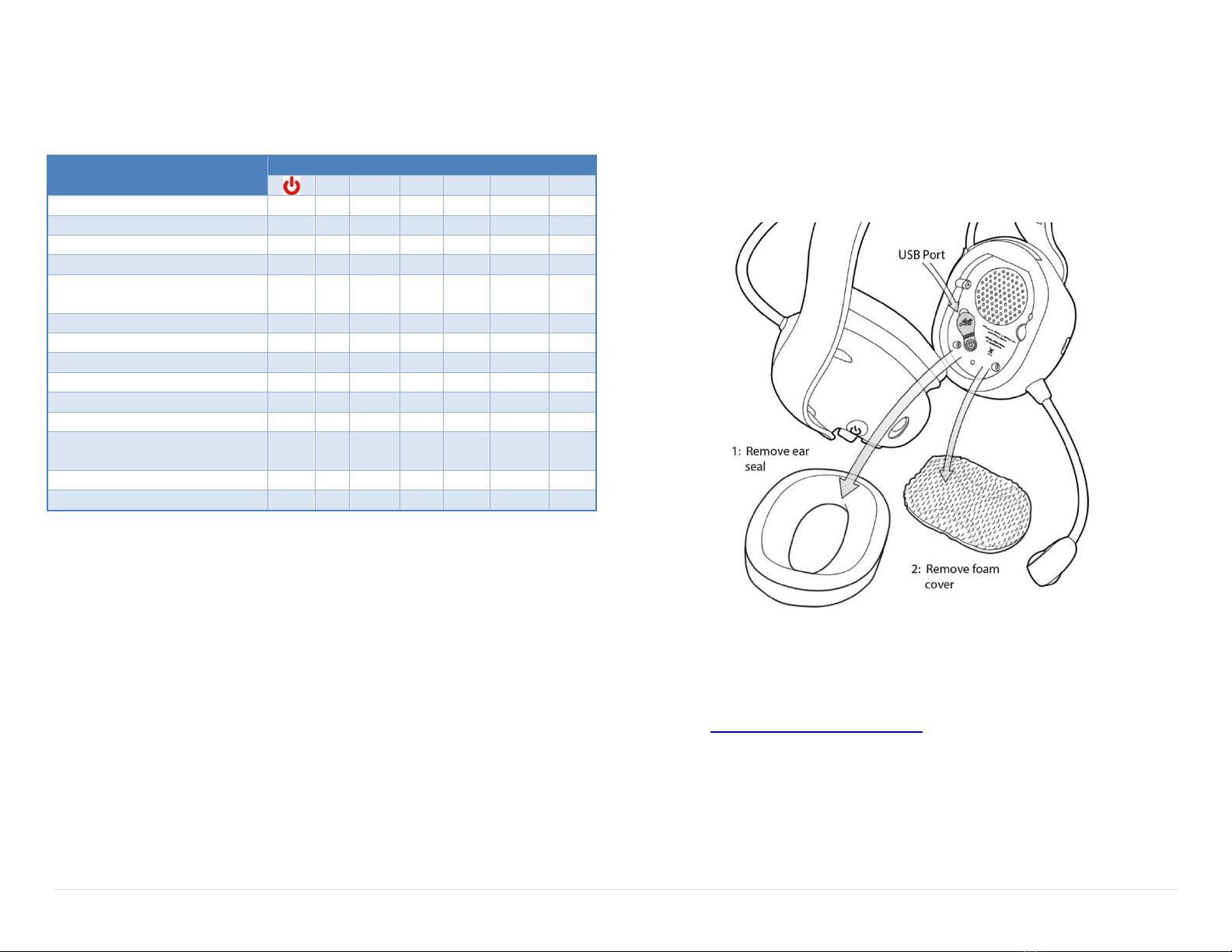
14 | P a g e
Quick Launch
Most menu items are available directly via a series of buttons. Two buttons in the
same row requires both buttons to be pressed.
Action
Button
–
Power On/Off
Volume Up
Volume Down
Radio PTT
Listen Through / DECT7
Channel Select Toggle
Listen Through Up
Listen Through Down
DECT7 Channel Up
DECT7 Channel Down
Bluetooth Answer
Short
Bluetooth Hang-up
Short
Advanced Menu (available at
startup only)
Long
Long
Long
DECT Pairing
Long
Long
Mic level
= Press & Release
Short = Short Press & Release, <3 seconds
Long = Long Press, >3 seconds
PC Programming
All Headsets have a USB port located inside the left dome. A Windows PC with the
Sonetics Configurator software installed is required to adjust headset features.
Refer to the software for additional information.
Locating the USB Port
Installation of Sonetics Configurator Software for
Windows
1. Go to www.SoneticsCorp.com/software.
2. Download and install the software for the Headset.
3. Plug in the USB cable from the Headset to the computer.
4. Open the software.
5. Follow the directions of the configurator software.
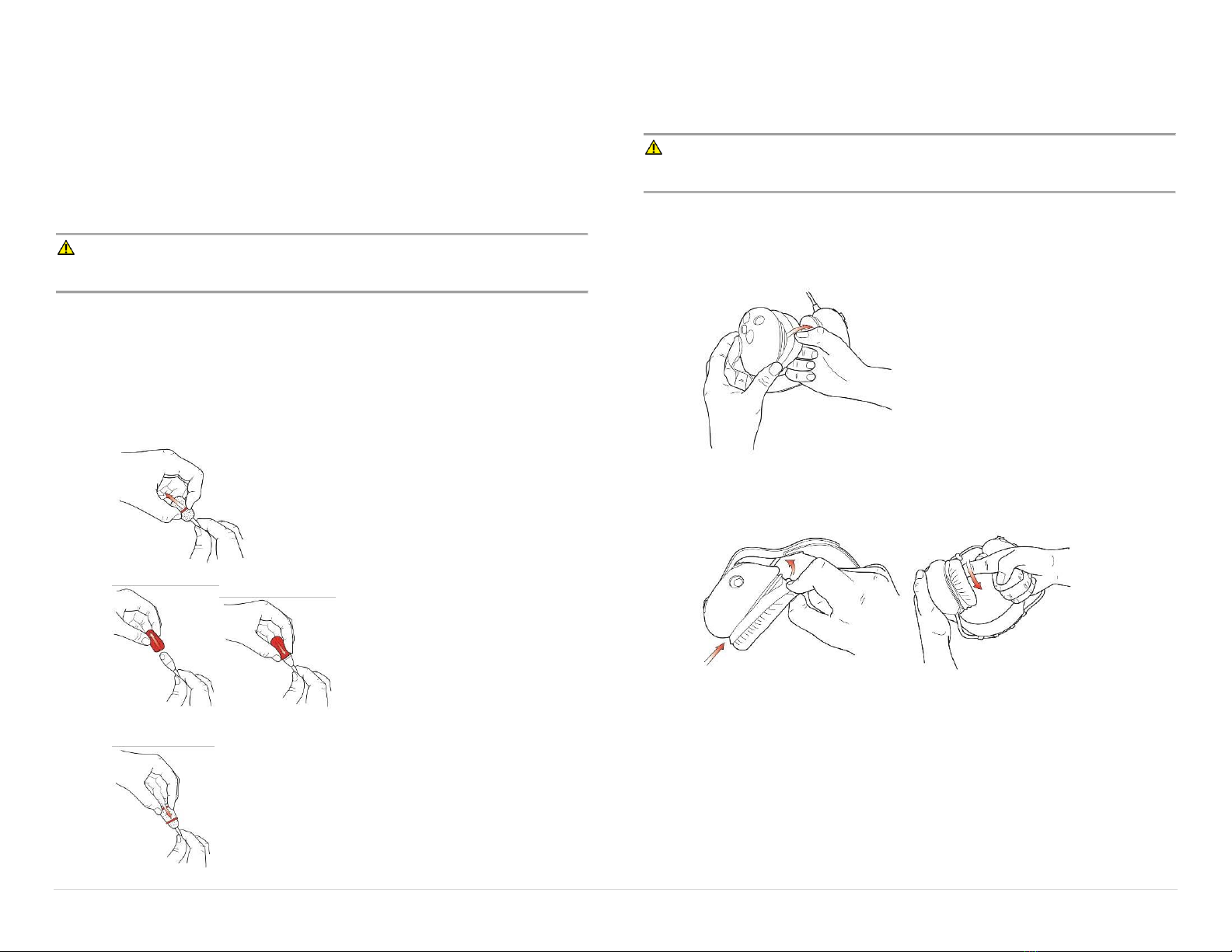
15 | P a g e
Care and Maintenance
Inspect your ear seals and mic muff frequently for wear. If you see any defect
such as holes or cracks in the ear domes, ear seals, or headband, the Headset
should be immediately repaired or replaced.
Wipe Headset and ear seals with a mild soap and water mixture only. The foam
mic muff may be removed and cleaned using a mild detergent, or replaced by
ordering from Sonetics.
WARNING: Do not store the Headset in high temperature environments or
direct sunlight.
Mic Muff Replacement
Replace the microphone windscreen every 3 months for optimal performance.
To replace the Mic Muff:
1. Remove the old mic muff and o-ring holding the mic muff in place.
2. Place the new mic muff over the microphone.
3. Slide the o-ring over the mic muff to hold it in place on the microphone as
shown.
Ear Seal Replacement
Replace the ear seals every 6 months for optimal performance and to maintain the
headset NRR.
WARNING: Worn ear seals will degrade the Headset's ability to reduce noise
and protect the user's hearing.
To replace the ear seals:
1. Remove the old ear seal by pulling on the edge and peeling it over the lip
of the ear dome.
2. Starting at the bottom, place the new ear seal on the dome. Pull over the
lip of the ear dome using your finger. Do not use any sharp tool as it may
damage the ear seal and reduce hearing protection.
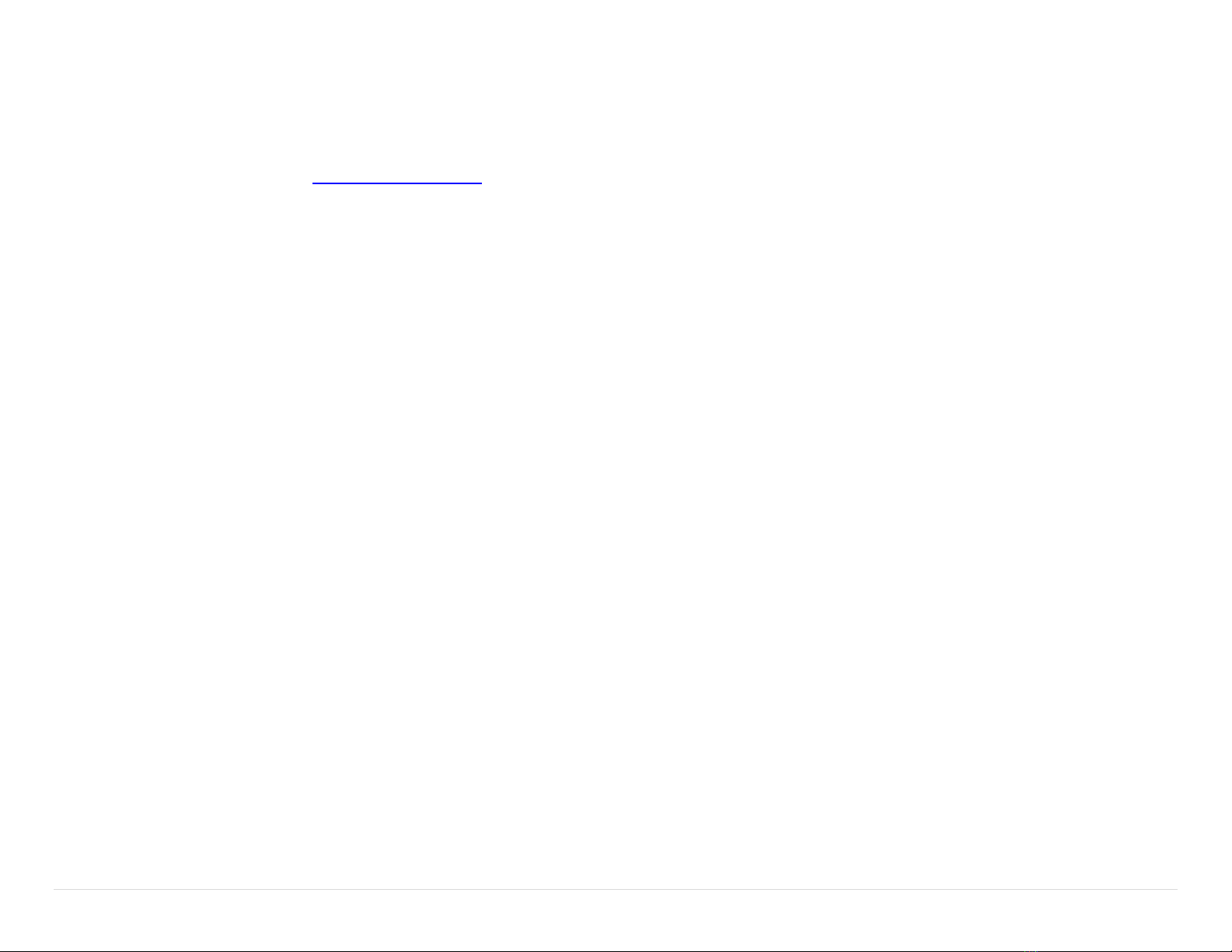
16 | P a g e
Troubleshooting
If you are experiencing symptoms not covered here, or are having difficulty
troubleshooting, call us or visit our website. We’re here to help.
Service Contact:
Phone: (800) 833-4558, (503) 684-7080, service@soneticscorp.com
General Connection Issues
1. Verify the Headset is turned on.
2. Verify the battery is charged and within its useable life.
Wired Auxiliary
1. Verify the connection to the 2-way radio.
2. Verify the programming in the radio.
3. Verify the PR adaptor to the make and model of the radio.
4. Verify the headset radio settings.
Wireless Bluetooth
Disconnects, intermittent connectivity, or difficulty finding, pairing, or
connecting.
1. Verify your device and Headset model are Bluetooth compatible.
2. Check that you are in range of the Bluetooth accessory with which you are
trying to pair your device.
3. Turn on Bluetooth on your device.
4. Turn on discoverable mode on your device.
5. Make sure no previously paired devices are turned on.
6. Cycle the power on the Headset and/or the device being connected to.
7. On your device, find the Headset in the list. If your device says Not Connected,
tap the name of your Headset to attempt to connect it.
8. Fully charge both Headset and the device.
9. Delete the Headset from your device and create a new pairing.
10. Update your device to the latest Bluetooth firmware.
Wireless DECT
Disconnects, intermittent connectivity, or difficulty finding, pairing, or
connecting.
1. Verify the Headset is a Wireless DECT model.
2. Check that you are in range of the DECT Wireless Base Station.
3. Verify the Wireless Base Station and the Headset are in pairing mode.
4. The Sonetics DECT7 Wireless Headset will only pair with other Sonetics DECT7
Wireless Base Stations.
5. Cycle the power on the Headset and/or the Wireless Base Station.
6. Fully charge both the Headset and the Wireless Base Station (if applicable).
7. Check location of the Wireless Base Station and external antenna location. The
Wireless Base Station should not be installed inside metal enclosures or any
other location closer than 4 inches to a metal object or surface.
No audio communication and/or PTT from or to the base.
1. Ensure that power is turned on to the Wireless Headset and it is connected.
2. Ensure that the modular communication cable is connected between the
Wireless Base Station and Intercom.
3. Check the modular communication cable between the Wireless Base Station
and Intercom for continuity.
4. Ensure correct polarity of the modular plug on both ends of the modular cable.
5. Verify the Headset radio settings.
Poor quality audio, low or distorted received or transmitted audio.
1. Verify the ‘talk’ text is facing the user’s mouth on the microphone and located
within ¼” of the user’s mouth.
2. Make sure that the volume level is properly adjusted on the Intercom. For
Digital Intercoms, set the volume level as high as possible on the Intercom
without causing distorted audio on the Headset, and then adjust the volume
control on the Headset for comfortable listening.
3. Ensure that the proper Wireless Base Station model for your Intercom is used.
4. Poor quality audio can be caused by a defective Headset. Confirm operation
with a Headset known to be functioning properly.
Audible interference from portable and mobile radios.
The wireless system is tested and proven to be immune to interferences from
portable and mobile communication equipment operated anywhere in the
frequency spectrum from 30MHz to 18GHz. However, care should be taken with
installation of communication cables between the Intercom and the Wireless Base
Station. These cables should be routed away from portable and mobile radios and
antenna cabling in order to prevent RF interference from such devices.
If a problem persists contact Sonetics Service for additional help.
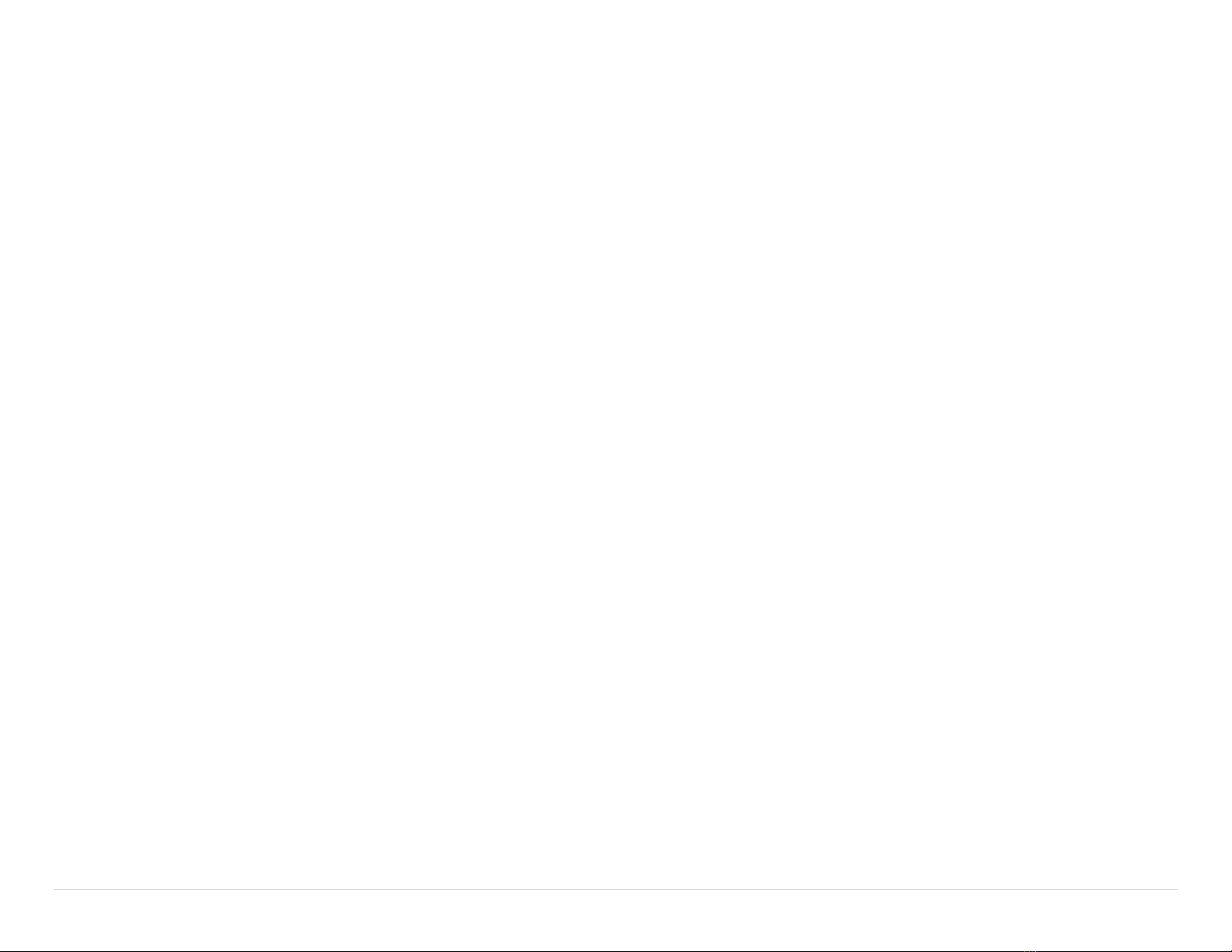
17 | P a g e
Glossary
Wireless Base Station
Wireless DECT7 base unit through which Wireless DECT7 Headsets pair and link for
voice communications.
Bluetooth
Wireless standard in the 2.4GHz wireless range.
dBA
A-Weighted SPL (Sound Pressure Level) unit of measure.
DECT
Digital Enhanced Cordless Telecommunications. A wireless standard in the 1.9GHz
wireless range.
DECT7
DECT7 has all of the benefits of DECT with wider audio bandwidth and added
features such as multiple channels and broadcast mode.
Dosimeter
Measures an individual’s sound exposure over time. In this case the SPL.
Link(ing)
When a paired device re-connects to a paired device.
Pair(ing)
To create a semi-permanent wireless connection to a Base Station
PTT
Push to Talk. Typically used to describe radio transmitting.
SPL
Sound Pressure Level. Measurement of sound loudness. Measured in dBA.

18 | P a g e
Specifications
Headset
Weights
Over Head: 15.8oz / 448g | 17.8oz / 504g with Ruggedizers
Behind Head: 16.2oz / 458g | 18.1oz / 514g with Ruggedizers
Power
Battery: 3.7V rechargeable lithium ion
Battery Life: >24 hours @ 25C
Protection: Over voltage, under voltage, over current and over
temperature protection
AC Charge source: Supplied 12VDC, 500mA wall charger
DC Charge source: 5VDC to 16VDC, 1.5A minimum
Charge Time: <4 hours for fully discharged battery
Environmental
Operating temperature: -22°F to 140°F / -30°C to 60°C
Storage temperature: -4°F to 122°F / -20°C to 50°C
Charging Temperature: 32°F to 113°F / 0°C to 45°C
IP-Rating: IP-66 (Dust tight, Protected from high pressure spray)
Regulatory
FCC
FCC ID APX379: V9N950325200V1
FCC ID APX377: V9N950325300V1
FCC ID APX375: V9N950325400V1
FCC Part 15: All Models
Industry Canada
IC UPN APX379: 7895A-950325200
IC UPN APX377: 7895A-950325300
IC UPN APX375: 7895A-950325400
ISO
Conducted Transients: 7637-2
Quality Management System Control: ISO 9001:2008
MIL SPEC
Chemical Exposure: Intermittent Exposure MIL-STD 810 Method 504:
Isopropyl alcohol, Formula 409®, WD-40®, Windex®,
Bleach/Water (1:1), Mineral oil, Synthetic Sweat,
Jet A Fuel, Kerosene, Gasoline,
Deicing (Ethylene or Propylene Glycol mixtures),
Potassium-Acetate based solution, Ansulite.
Not Approved for exposure to Skydrol®.
Humidity: MIL-STD 810F and 810G
Temperature Shock: MIL-STD 810F and 810G
NFPA
NFPA1500: This device meets requirements
NRR
Behind Head NRR Rating: 20dB
Over Head NRR Rating: 20dB
SAE
Conducted Immunity: J1113-11
Electrostatic Discharge: J1113-13
Radiated Emissions: CISPR 25
Radiated Immunity: ISO 11452-2
Salt Spray: J1455, Sec. 4.3
Vibration: J1455 Sec. 4.9
UL
UL1642 Standard for Lithium Batteries
UN
UN38.3 UN Transportation Testing for Lithium Batteries
Other manuals for APX372
1
This manual suits for next models
4
Table of contents
Other Sonetics Headset manuals
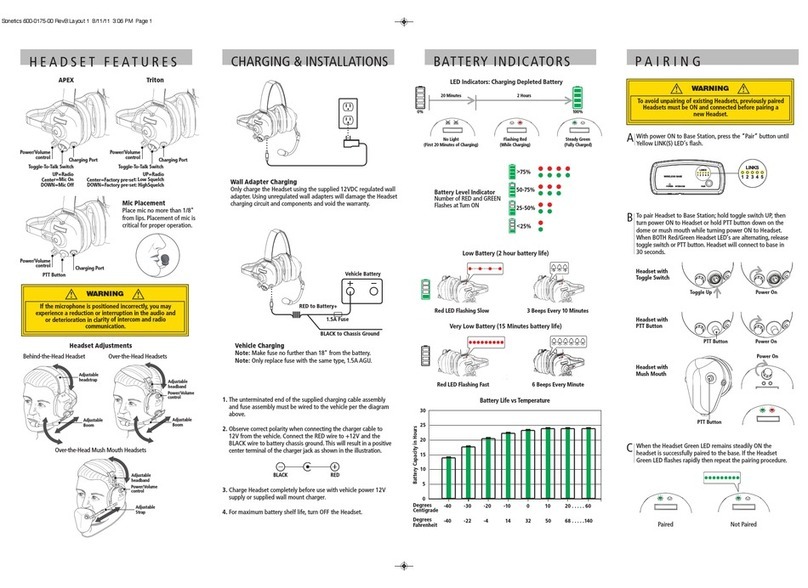
Sonetics
Sonetics APEX-Series User manual

Sonetics
Sonetics APX375 User manual

Sonetics
Sonetics FHW50X User manual

Sonetics
Sonetics APX375 User manual

Sonetics
Sonetics APX372 User manual

Sonetics
Sonetics APX373 User manual
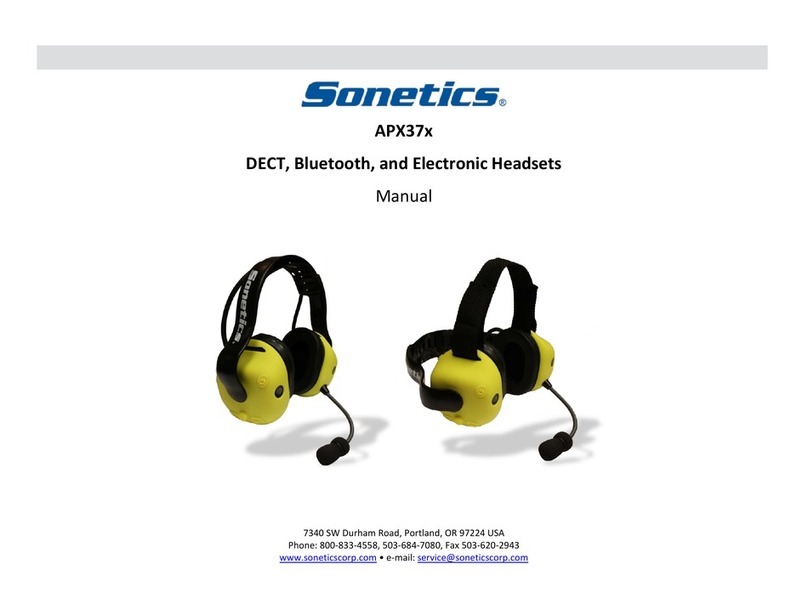
Sonetics
Sonetics APX37x User manual
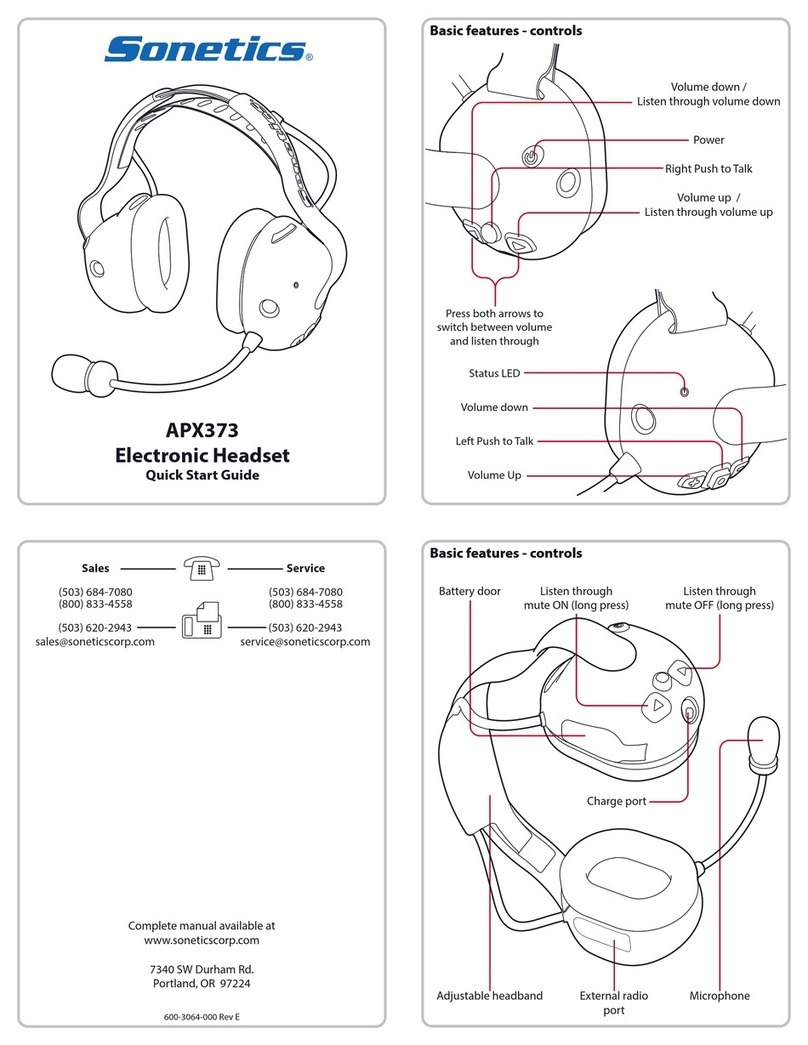
Sonetics
Sonetics APX373 User manual

Sonetics
Sonetics Firecom 505 DECT7 User manual
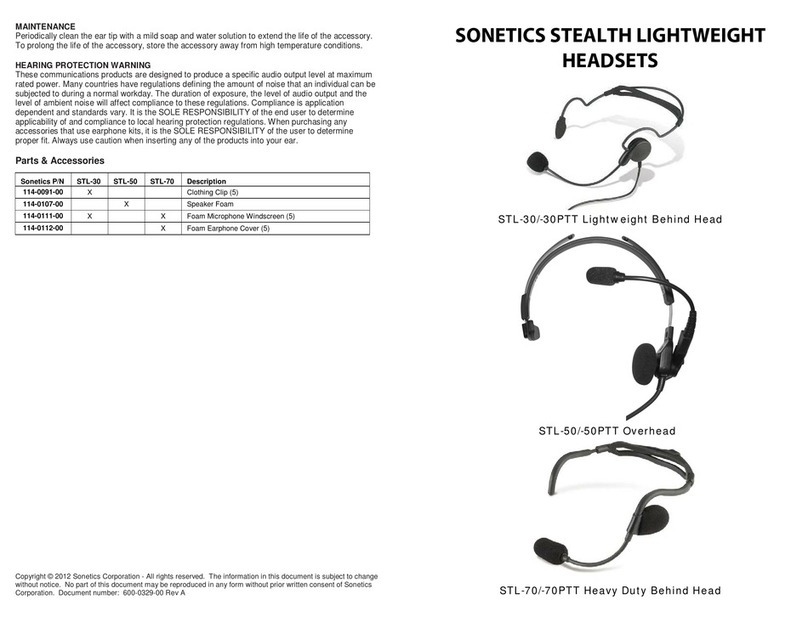
Sonetics
Sonetics STL-30 User manual