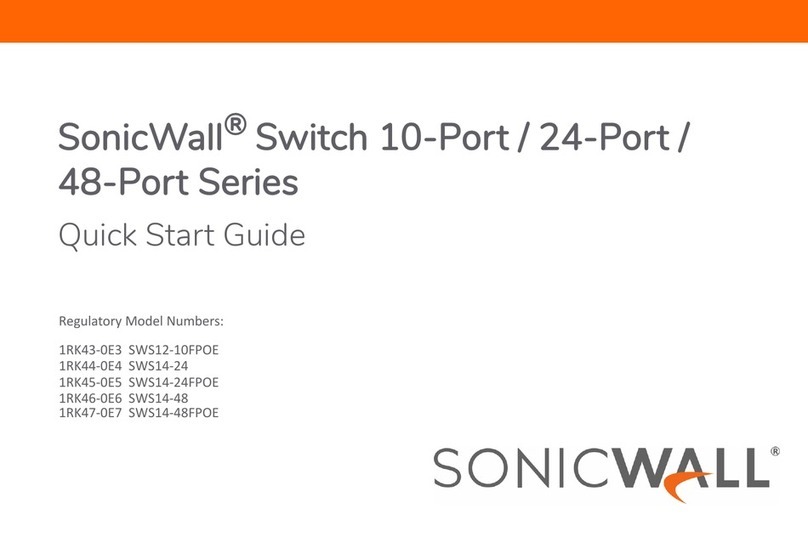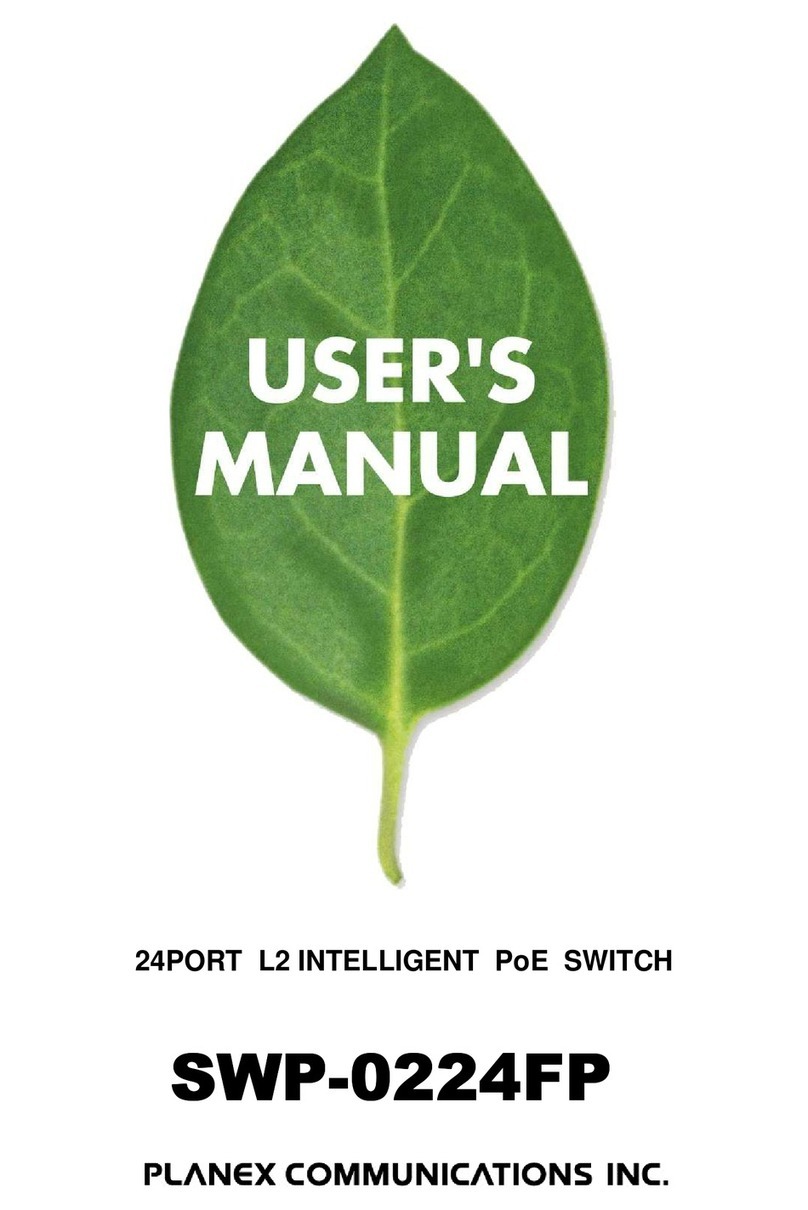SonicWALL 8-Port Series User manual

SonicWall® Switch 8-Port Series
Quick Start Guide
Regulatory Model Numbers:
APL51-0E1 SWS12-8
APL52-0E2 SWS12-8POE

Copyright © 2020 SonicWall Inc. All rights reserved.
SonicWall is a trademark or registered trademark of SonicWall Inc. and/or its affiliates in the U.S.A. and/or other countries. All other
trademarks and registered trademarks are property of their respective owners.
The information in this document is provided in connection with SonicWall Inc. and/or its affiliates’ products. No license, express or
implied, by estoppel or otherwise, to any intellectual property right is granted by this document or in connection with the sale of
SonicWall products. EXCEPT AS SET FORTH IN THE TERMS AND CONDITIONS AS SPECIFIED IN THE LICENSE AGREEMENT FOR THIS
PRODUCT, SONICWALL AND/OR ITS AFFILIATES ASSUME NO LIABILITY WHATSOEVER AND DISCLAIMS ANY EXPRESS, IMPLIED OR
STATUTORY WARRANTY RELATING TO ITS PRODUCTS INCLUDING, BUT NOT LIMITED TO, THE IMPLIED WARRANTY OF
MERCHANTABILITY, FITNESS FOR A PARTICULAR PURPOSE, OR NON- INFRINGEMENT. IN NO EVENT SHALL SONICWALL AND/OR ITS
AFFILIATES BE LIABLE FOR ANY DIRECT, INDIRECT, CONSEQUENTIAL, PUNITIVE, SPECIAL OR INCIDENTAL DAMAGES (INCLUDING,
WITHOUT LIMITATION, DAMAGES FOR LOSS OF PROFITS, BUSINESS INTERRUPTION OR LOSS OF INFORMATION) ARISING OUT OF THE
USE OR INABILITY TO USE THIS DOCUMENT, EVEN IF SONICWALL AND/OR ITS AFFILIATES HAVE BEEN ADVISED OF THE POSSIBILITY OF
SUCH DAMAGES. SonicWall and/or its affiliates make no representations or warranties with respect to the accuracy or completeness
of the contents of this document and reserves the right to make changes to specifications and product descriptions at any time without
notice. SonicWall Inc. and/or its affiliates do not make any commitment to update the information contained in this document.
For more information, visit https://www.sonicwall.com/legal.
For technical support and documentation, visit https://www.sonicwall.com/support.
Legend
WARNING: A WARNING icon indicates a potential for property damage, personal injury, or death.
CAUTION: A CAUTION icon indicates potential damage to hardware or loss of data if instructions are not followed.
IMPORTANT, NOTE, TIP, MOBILE, or VIDEO: An information icon indicates supporting information.

SonicWall Switch Quick Start Guide 3
Introduction . . . . . . . . . . . . . . . . . . . . . . . . . . . . . . . . . . . . . . . . . . . . . . . . . . . . . . . . . . . . . . . . . . . . . . . . . . . . . . . . . 5
Check the Package Contents . . . . . . . . . . . . . . . . . . . . . . . . . . . . . . . . . . . . . . . . . . . . . . . . . . . . . . . . . . . . . .6
Specifications . . . . . . . . . . . . . . . . . . . . . . . . . . . . . . . . . . . . . . . . . . . . . . . . . . . . . . . . . . . . . . . . . . . . . . . . . . . .7
Hardware Interface . . . . . . . . . . . . . . . . . . . . . . . . . . . . . . . . . . . . . . . . . . . . . . . . . . . . . . . . . . . . . . . . . . . . . .8
Installing the Switch . . . . . . . . . . . . . . . . . . . . . . . . . . . . . . . . . . . . . . . . . . . . . . . . . . . . . . . . . . . . . . . . . . . . . . . . 11
Installing on a Flat Surface . . . . . . . . . . . . . . . . . . . . . . . . . . . . . . . . . . . . . . . . . . . . . . . . . . . . . . . . . . . . . . 11
Installing on a Wall . . . . . . . . . . . . . . . . . . . . . . . . . . . . . . . . . . . . . . . . . . . . . . . . . . . . . . . . . . . . . . . . . . . . . 12
Managing the Switch . . . . . . . . . . . . . . . . . . . . . . . . . . . . . . . . . . . . . . . . . . . . . . . . . . . . . . . . . . . . . . . . . . . . . . . 15
Firewall Managed . . . . . . . . . . . . . . . . . . . . . . . . . . . . . . . . . . . . . . . . . . . . . . . . . . . . . . . . . . . . . . . . . . . . . . 16
Standalone . . . . . . . . . . . . . . . . . . . . . . . . . . . . . . . . . . . . . . . . . . . . . . . . . . . . . . . . . . . . . . . . . . . . . . . . . . . . 21
Safety and Regulatory . . . . . . . . . . . . . . . . . . . . . . . . . . . . . . . . . . . . . . . . . . . . . . . . . . . . . . . . . . . . . . . . . . . . . . 23
SonicWall Support . . . . . . . . . . . . . . . . . . . . . . . . . . . . . . . . . . . . . . . . . . . . . . . . . . . . . . . . . . . . . . . . . . . . . . . . . 31

SonicWall Switch Quick Start Guide
4

SonicWall Switch Quick Start Guide 5
1
Introduction
Thank you for purchasing a SonicWall Switch. SonicWall Switches provide greater security and performance
while enabling integrated security administration.
This Quick Start Guide provides hardware information and multiple setup options for connecting your
Switch and getting started with it.
SWS12-8
SWS12-8POE (PoE capable)
More details and complete instructions are available
online in the Switch Getting Started Guide. Scan the QR
code or go to https://www.sonicwall.com/support/
technical-documentation/?category=Switch.

6SonicWall Switch Quick Start Guide
Check the Package Contents
Aside from this guide, your package includes:
•SonicWall Switch
•4 rubber feet
•Safety, Environmental, and Regulatory Information booklet
•Power cable and external power supply
NOTE: The included power cord is approved for use only in specific countries or regions. Before using a
power cord, ensure that it is approved for use in your location.
添付の電源 コ ー ド に関 し て : 電気安全を確保す るために、 弊社製品に ご使用いただ く 電源 コ ー ド は必ず
製品同梱の電源コ ー ド を ご使用 く だ さ い。 こ の電源 コ ー ド は他の製品では使用で き ません。

SonicWall Switch Quick Start Guide 7
Specifications
1 Contact your SonicWall sales representative for information on available SonicWall SFP/SFP+
modules and cables: https://www.sonicwall.com/customers/contact-sales/
Specification SWS12-8 SWS12-8POE
1 Gb RJ45 8 8
1 Gb SFP122
Power Supply 24W external
adapter
65W external
adapter
Power Input 12 VDC 54 VDC
PoE Ports — 8
PoE Standards — 802.3af
PoE Power — 55 W
Maximum PoE Power per Port — 15.4 W
Operating Temperature 0 — 40oC0—40
oC
Humidity (non-condensing) 5 — 95% 5 — 95%

8SonicWall Switch Quick Start Guide
Hardware Interface
6
9
1
2
SWS12-8
SWS12-8POE
1
2
7910
12
13
8
711
12
811
4
5
310
15 14

SonicWall Switch Quick Start Guide 9
1Power On LED 9LAN Mode (per copper port): Off = No link;
Amber = active100 Mbps link; Green = active1 Gbps
link; PoE Mode: Green = PoE OK; Off = no PoE current;
Amber = PoE error
2Fault LED: Off = normal; Lit = Fault 10 Link/Act LED (per copper port): Off = No link; Lit = link
on, Blinking Light = packet transfer in process
3PoE Max LED: Off = Additional PoE device may be
added; Lit = PoE power limit exceeded
11 SFP Ports: Small Form Pluggable ports: 1 Gbps
4PoE Mode LED: Off = PoE mode off;
Lit = PoE mode on
12 SFP Link/Act LED: (per SFP port) Off = No link;
Solid Green = active1 Gbps link;
Blinking = packet transfer in process
5LAN Mode LED: Off = LAN mode off; Lit = LAN mode on 13 On/off button
6LAN/PoE Mode Selector button: Press to change
between LAN and PoE LED display modes. Refer to
feature 9.
14 Power input
7Reset button: Press to reset the Switch to current
settings. Press for 10 seconds to enter Recovery Mode.
Note: Returns Switch to default configuration.
15 Optional connector allows connection to ground
8RJ45 LAN Ports: 10/100/1000 Mbps RJ45 LAN ports

10 SonicWall Switch Quick Start Guide

SonicWall Switch Quick Start Guide 11
2
Installing the Switch
Installing on a Flat Surface
To install the Switch on a flat surface such as a desktop or shelf, attach the rubber feet on the bottom at
each corner of the Switch. The rubber feet cushion the Switch from shock or vibration, and secure space
between devices when stacking to allow ventilation.

12 SonicWall Switch Quick Start Guide
Installing on a Wall
To mount the Switch on a wall, install the two screws in positions that correspond to the slots on the
bottom side of the Switch, then mount the Switch.
Tools and parts for wall mounting:
•Screwdriver
•Drill with appropriate size bit
•Two #6 pan-head wood or machine screws, 1 inch long (7mm diameter head, 25mm long)
•Two wall anchors if mounting on drywall
WARNING: Do not mount the appliance on the ceiling, or higher than 2 meters (78 inches) on the wall. It is
not designed for secure ceiling or high wall mounting.

SonicWall Switch Quick Start Guide 13
To mount the appliance on the wall:
1 Drill two holes in positions that correspond to the slots on bottom side of SonicWall Switch.
2 If using wall anchors, insert a wall anchor into each hole.
3 Insert a screw into each wall anchor (into each hole if not using wall anchors), leaving 3/16 inches
(0.45 cm) on the screws exposed (including screw head).
4 Position the appliance mounting slots of the screws and press in and down until the appliance is
securely mounted.

14 SonicWall Switch Quick Start Guide

16 SonicWall Switch Quick Start Guide
Firewall Managed
Zero-Touch Switch setup is available when connecting your Switch to a SonicWall firewall running SonicOS
6.5.4.6 or higher.
To prepare the Firewall:
1 Configure the firewall interface where the Switch will be connected with a static IP address.
Navigate to MANAGE > Networks > Interfaces and click on the Configure symbol for the firewall
interface you wish to use. When the Interface Settings dialog box comes up, select select a zone
such as LAN and Mode/IP Assignment as Static IP Mode. Then enter an IP address.

SonicWall Switch Quick Start Guide 17
192.168.2.1

18 SonicWall Switch Quick Start Guide
2 Click on the Advanced tab shown below and then select Enable Auto-Discovery of SonicWall
Switches. This will automatically add DHCP scope under the configured interface.

SonicWall Switch Quick Start Guide 19
To connect the Switch:
1 Connect the Switch to the firewall interface configured in the previous steps.
2Plug in the Switch using the provided power cord and adapter, and then turn on the Switch with the
power button.
3 After the Switch boots, verify that the Link/Act LED indicates a good cable connection.
After the new Switch boots, it gets the DHCP lease from the firewall interface.
4 In SonicOS, navigate to Switch Controller > Dashboard of and click on Authorize.
NOTE: If you connect your Switch to a DHCP-enabled network before powering it on, it will
get a DHCP lease from that server. To recover, unplug your Switch from the network and
connect it to your firewall.

20 SonicWall Switch Quick Start Guide
5 Navigate to the Switch Controller > Switch and verify that the firewall Switch Controller GUI shows
the Switch status as green and online:
For detailed instructions, go to https://www.sonicwall.com/support/technical-documentation/
?category=Switch to access the Switch Getting Started Guide.
This manual suits for next models
4
Table of contents
Languages:
Other SonicWALL Switch manuals
Popular Switch manuals by other brands

Vivanco
Vivanco HDHD 3.1A-N operating instructions

HP
HP G3 KVM user guide

Kramer
Kramer VS-411UHD user manual
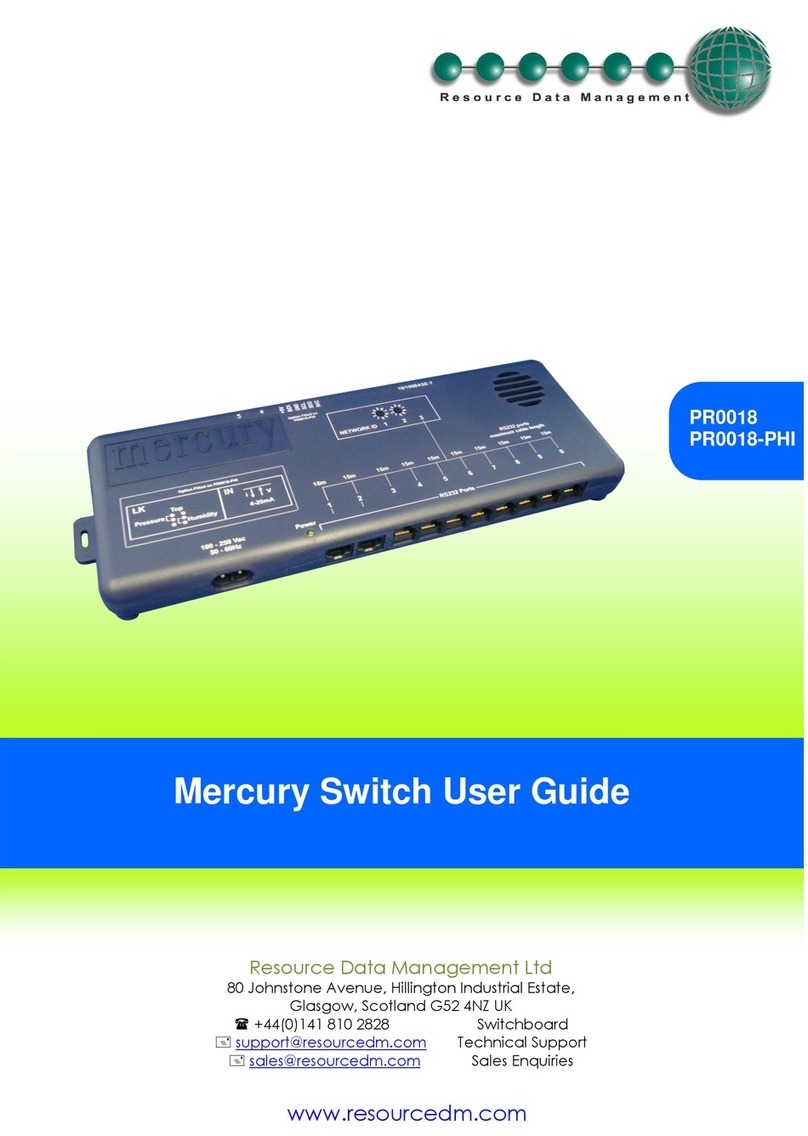
Resource Data Management
Resource Data Management Mercury PR0018 user guide
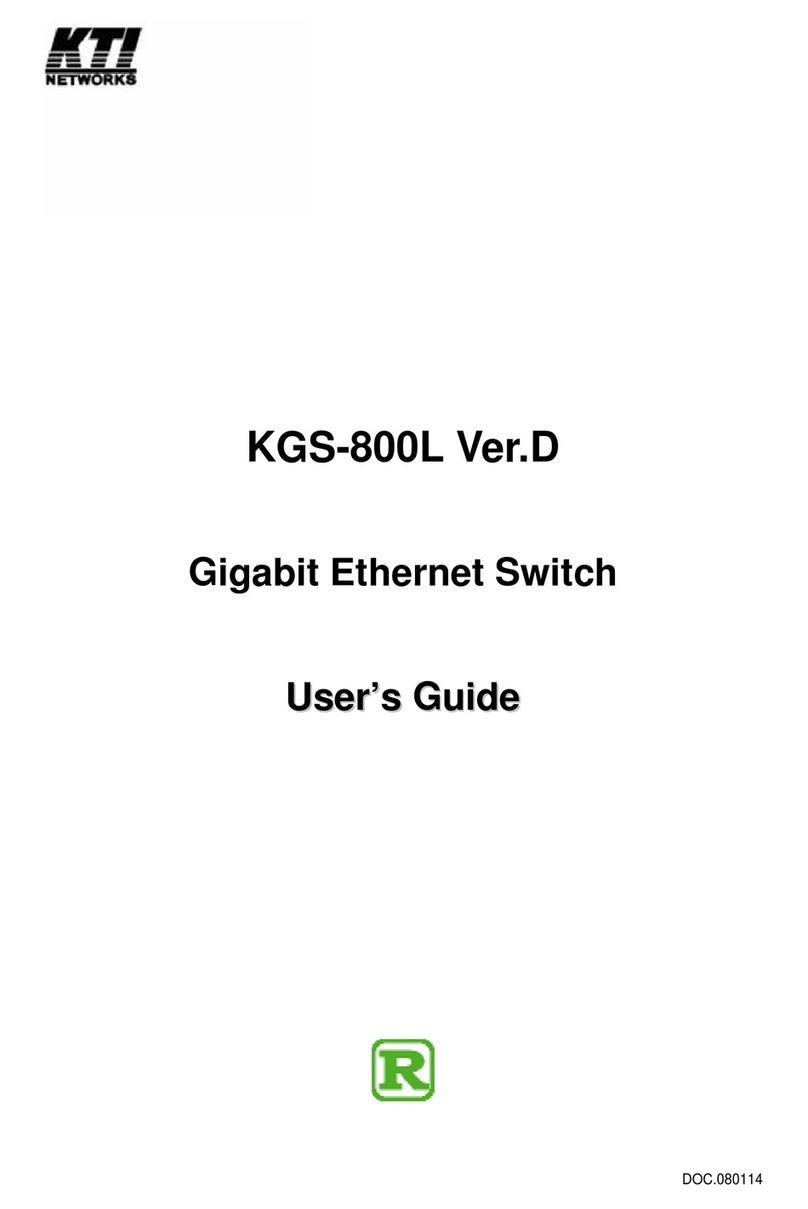
KTI
KTI KGS-800L user guide

Brocade Communications Systems
Brocade Communications Systems VDX 6710 Hardware reference manual

Allied Telesis
Allied Telesis AT-FS708/POE installation guide

Rosewill
Rosewill RHB320 user manual
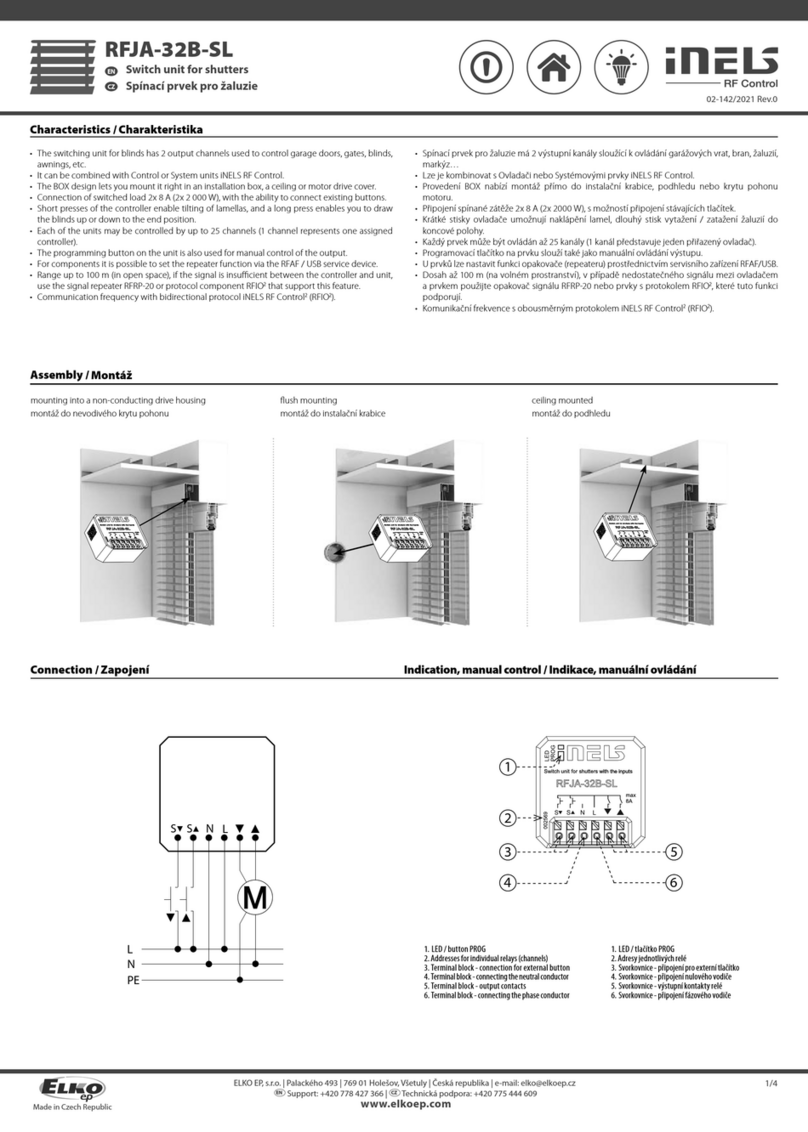
Elko
Elko iNels RFJA-32B-SL manual

Arista
Arista DCS-7504 quick start guide
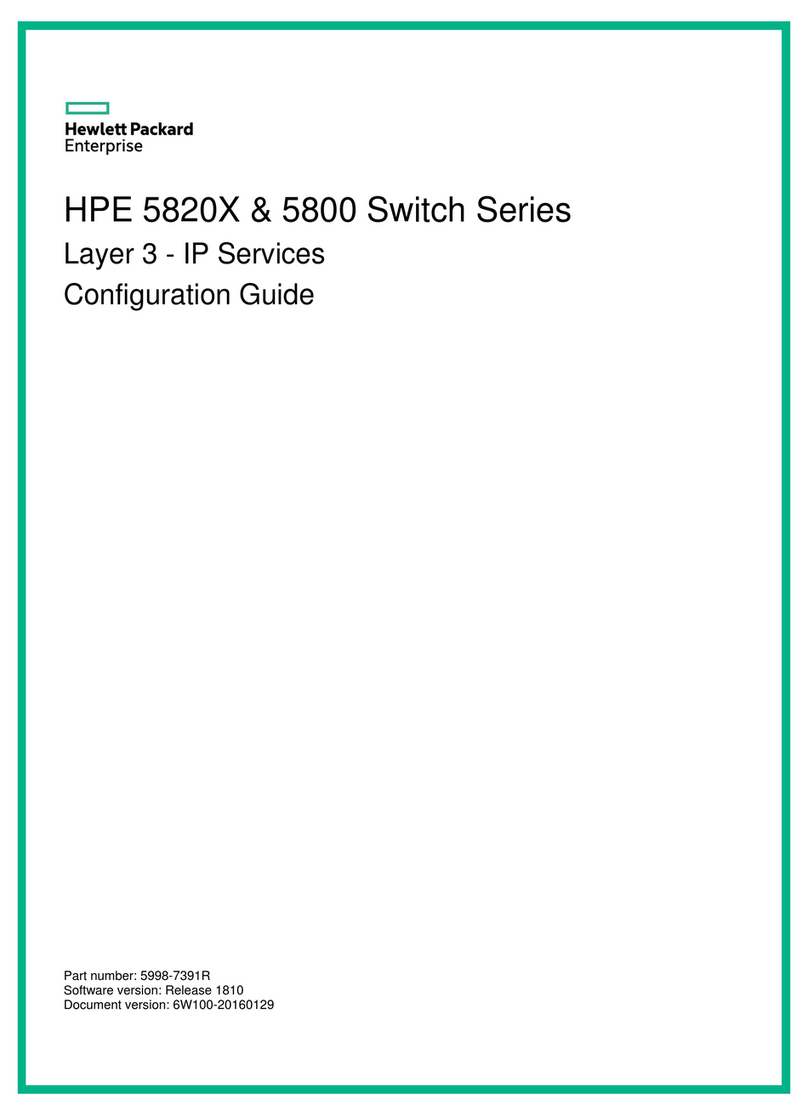
HPE
HPE 5820X Series Configuration guide
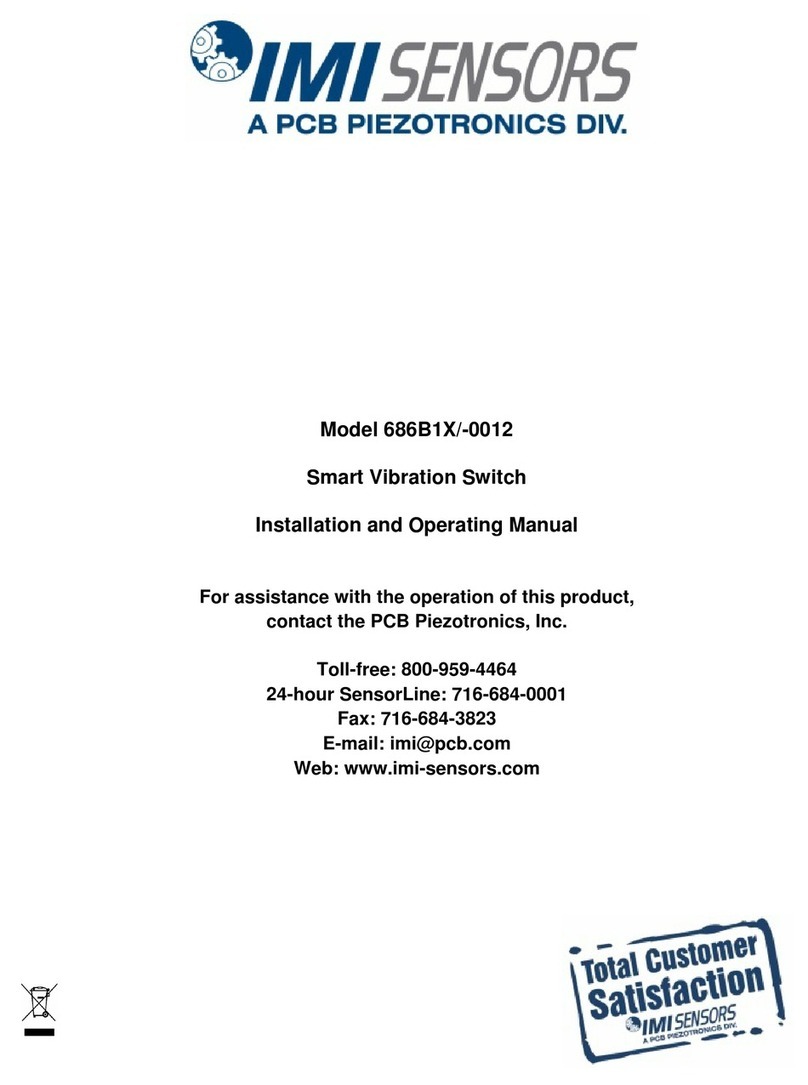
PCB Piezotronics
PCB Piezotronics IMI Sensors 686B1 0012 Series Installation and operating manual