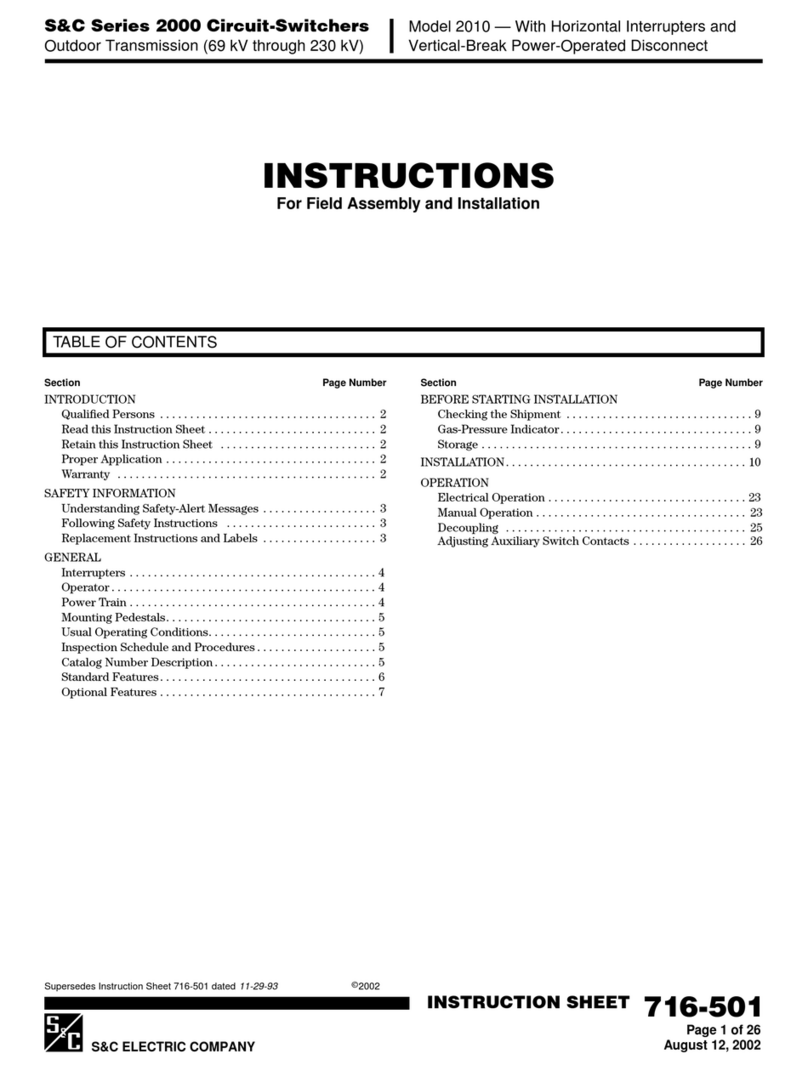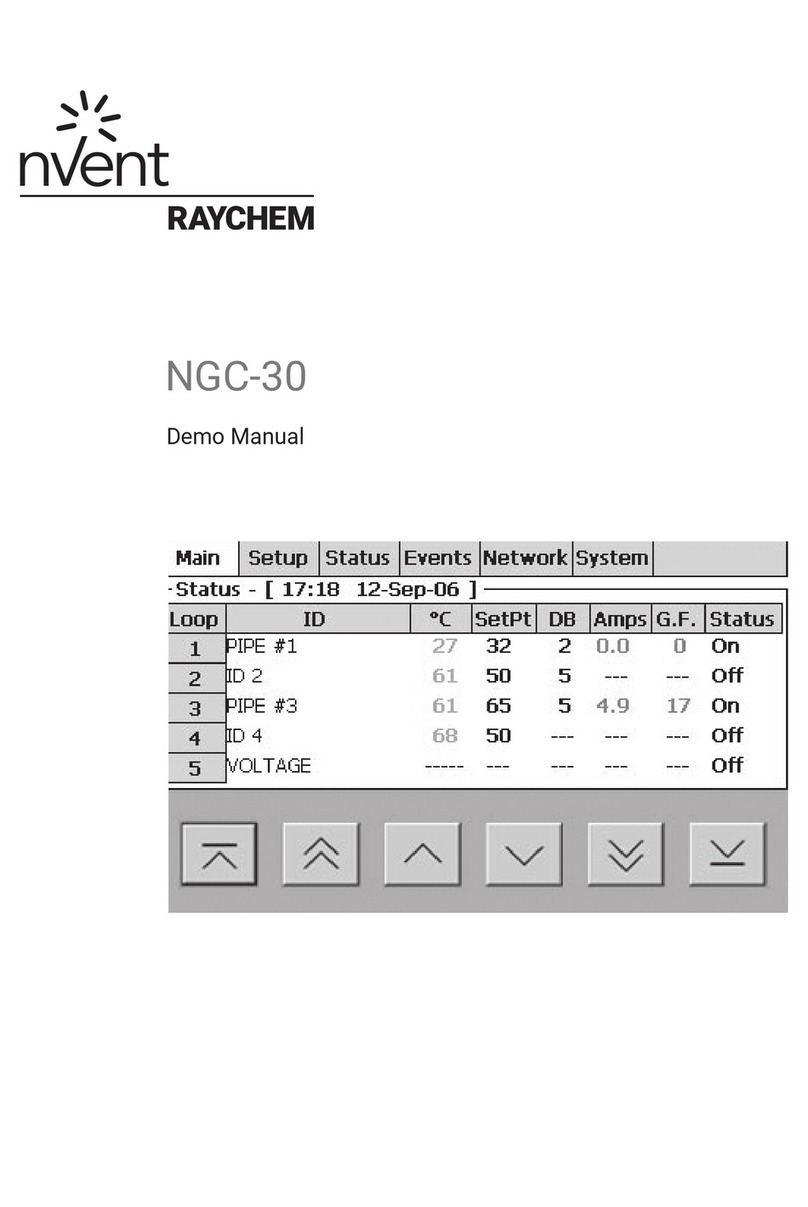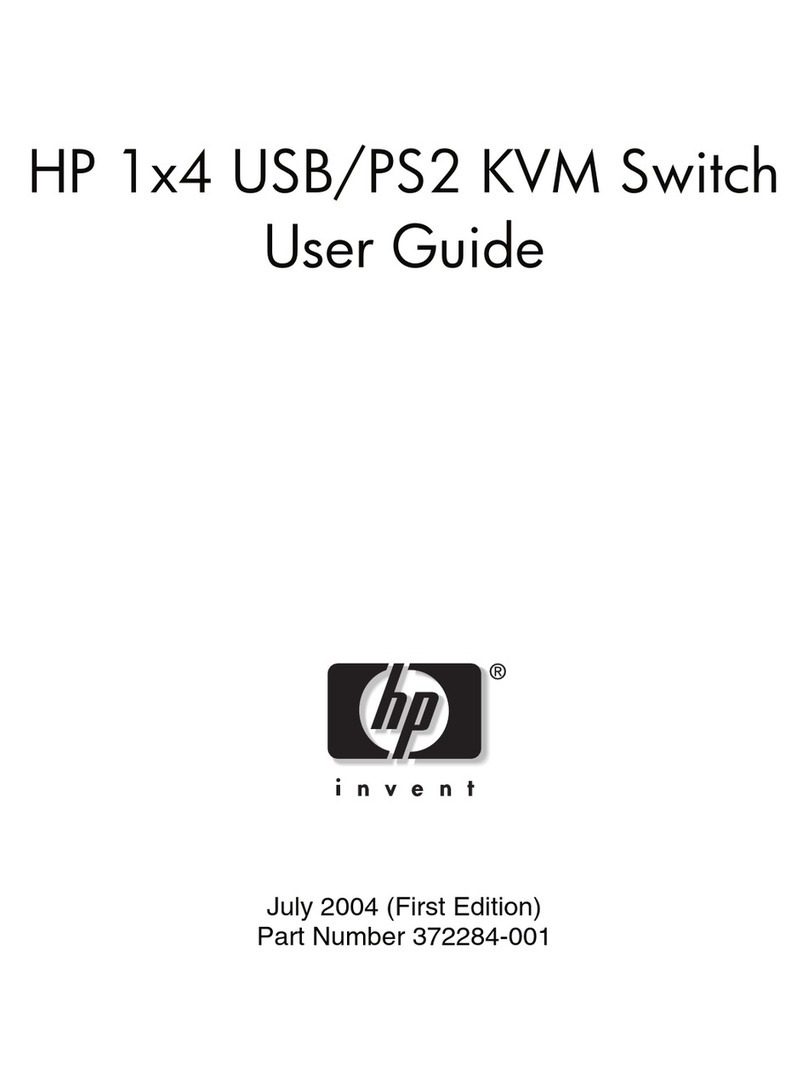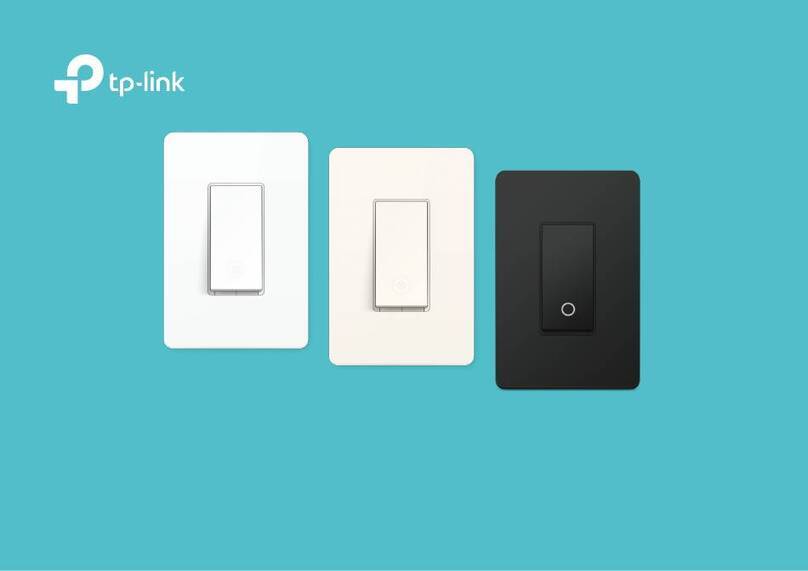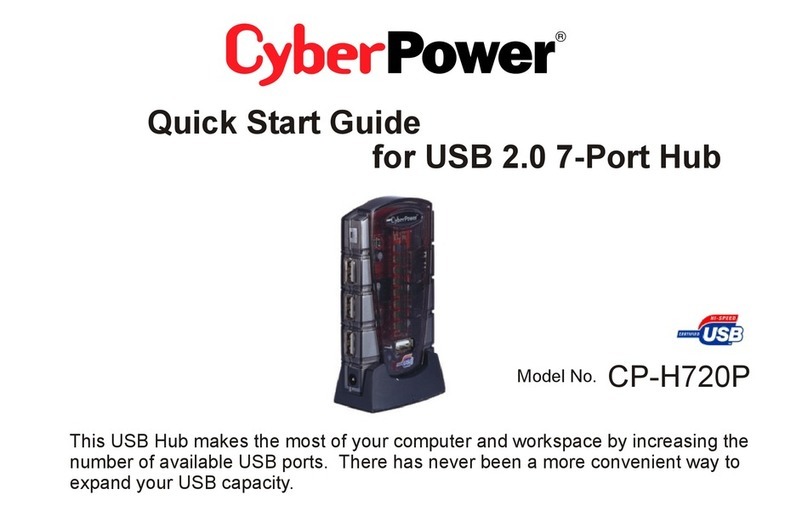soniKKs HFU-D-310 User manual

2014-10-01 soniKKs GmbH - Ultrasonics Technology Doc.nr.: xxxx.xxxx page 1of 23
Rev.: 1.0
User Guide
Display and firmware
soniKKs Switchbox

2014-10-01 soniKKs GmbH - Ultrasonics Technology Doc.nr.: xxxx.xxxx page 2of 23
Rev.: 1.0
Table of contents
Table of contents ................................................................................................................................. 2
Overview ............................................................................................................................................. 3
Schematics .......................................................................................................................................... 4
Menu-items and operation .................................................................................................................... 5
Status LEDs ......................................................................................................................................... 6
Navigation chart................................................................................................................................... 7
Screens ............................................................................................................................................... 8
1. Switchbox State screen....................................................................................................... 8
2. Password screen ................................................................................................................ 9
3. Settings screens ................................................................................................................. 9
Operating the soniKKs switchbox..........................................................................................................12
1. Startup .............................................................................................................................12
2. Configuring the switchbox..................................................................................................12
3. Local output switching .......................................................................................................13
4. Remote Operation mode ....................................................................................................13
1.4.1 Interface..............................................................................................................13
1.4.2 Remote output switching ......................................................................................15
5. Connecting several switchboxes in parallel ..........................................................................17
Error messages ...................................................................................................................................18
Change history ....................................................................................................................................20
Maintenance and care..........................................................................................................................21
Warranty ............................................................................................................................................21
Declaration of CE Conformity ...............................................................................................................22
Imprint ...............................................................................................................................................23

2014-10-01 soniKKs GmbH - Ultrasonics Technology Doc.nr.: xxxx.xxxx page 3of 23
Rev.: 1.0
Overview
The soniKKs Switchbox is a smart tool that will increase the capacities of your ultrasonic
generators by allowing them to operate several transducers, one at a time of course.
As you can see on the back panel,
the box features 3 input connectors
and 10 output connectors, which
makes it possible for up to 3
generators to control up to 10
transducers, depending on the
configuration.
The three basic configurations (or
modes) are directly drawn on the
front panel.
They are the following:
Mode 1: 1 generator with a
pool of 10 transducers
Mode 2: 2 generators with 2
separate pools of 4 and 6
transducers
Mode 3: 3 generators with 3 separate pools of 4, 3 and 3 transducers
As for all our products, we tried to make it as easy-of-use as possible. Therefore, it can be
operated locally with a simple rotary encoder.
It can also be operated by a remote controller of yours, which allows you to create a custom
cycle for your application, and thus automate your production chain.
On top of it, we designed our switchbox so, that several switchboxes can be controlled
independently with only one controller. This will tremendously simplify your installation
and save you the cost of additional controllers.
Your controller can be connected to the switchbox using the standard 15-pole D-SUB socket
(“Interface” socket). The connection is optically isolated in order to avoid ground loops.
Front panel
Back panel

2014-10-01 soniKKs GmbH - Ultrasonics Technology Doc.nr.: xxxx.xxxx page 4of 23
Rev.: 1.0
Schematics
Here is a simplified drawing of the internal relays that connect the generators to the outputs.
G1
G2
G3
T1
T2
T3
T4
T5
T6
T7
T8
T9
T10

2014-10-01 soniKKs GmbH - Ultrasonics Technology Doc.nr.: xxxx.xxxx page 5of 23
Rev.: 1.0
Menu-items and operation
The generator is operated by a
rotary encoder, which can be turned as well as pushed. This
makes the operation very easy and uncomplicated.
The menu is structured in several subitems (see navigation chart). You can change items by
turning the rotary encoder.
In the top of the display you can see the name of the
subitem. In the bottom, you can see whether the screen
only displays information or if adjustments can be done
(see also color-code of the navigation chart). In this case,
the bottom bar will display “PUSH TO ADJUST” (see
picture on the right).
To modify a parameter, you must first enter the editing
mode by pushing the rotary encoder as denoted in the bottom bar. At this point, one of the
options will become highlighted, as well as the bottom bar. It makes it also very easy to
distinguish the editing mode from normal “navigation” mode.
The adjustment of the values or the selection of the options is done by turning the rotary
encoder. Pushing the rotary encoder a second time either brings you to the next parameter’s
adjustment or closes the editing mode if there is only one adjustable parameter in the screen,
as it is the case for the language screen for instance.
Possibility of adjustment
Name of the subitem

2014-10-01 soniKKs GmbH - Ultrasonics Technology Doc.nr.: xxxx.xxxx page 6of 23
Rev.: 1.0
Status LEDs
HF-1 –LED
ON: ultrasonic power detected on input 1
HF-2 –LED
ON: ultrasonic power detected on input 2
HF-3 –LED
ON: ultrasonic power detected on input 3
Busy - LED
ON: the switchbox is busy (relays are being switched, settings
are being modified by the user) or not configured
Error - LED
ON: an error occurred
M1 - LED
ON: mode 1 is selected (1 generator)
M2 - LED
ON: mode 2 is selected (2 generators)
M3 - LED
ON: mode 3 is selected (3 generators)

2014-10-01 soniKKs GmbH - Ultrasonics Technology Doc.nr.: xxxx.xxxx page 7of 23
Rev.: 1.0
Settings
Navigation chart
Your logo / “Hello“
Number of generators
Selected outputs
Access to the settings
(secured)
Switchbox State
Display
Caption
Transducers are
selectable in local mode
only
Adjustment is possible
Transition
Switching
mode
Remote
Local
Number of
generators
1, 2 or 3
generators
Number of
transducers
(de-)activate
transducers
Greetings
Hello
Logo
Display
Contrast
Backlight
Beeper
Language
English
German
French
Exit
Back to the
Switchbox
State screen

2014-10-01 soniKKs GmbH - Ultrasonics Technology Doc.nr.: xxxx.xxxx page 8of 23
Rev.: 1.0
Screens
1. Switchbox State screen
This screen resumes all the information about the state of the switchbox.
The number of generators is indicated with tabs in the left column, along with the settings
tab. As you can see, this screen is slightly different from the others. Indeed, it has no
navigation bar at the top. Instead, you can scroll through the different tabs by turning the
encoder.
In local mode, you can enter the editing mode to select a
new output by pushing the encoder (see picture on the
right). The current selection is then made visible by a wider
line. Once the output of your choice is selected, pressing
the encoder again will apply the change.
In order for the switching to happen gracefully, make sure
that no ultrasonic power is present on the concerned input
during the whole switching process.
Please note that no local output switching is allowed in
remote mode. In this case, the “REMOTE MODE ACTIVE”
message will replace the “PUSH TO ADJUST” message in
the bottom bar (picture on the right) and the editing mode
will be unreachable.
In any case, you always have the possibility to enter the
settings by selecting the “S” tab and entering the correct
password (see the “Password” screen).
Number of
generators
Settings
Enabled, unselected output
Selected output
Disabled output

2014-10-01 soniKKs GmbH - Ultrasonics Technology Doc.nr.: xxxx.xxxx page 9of 23
Rev.: 1.0
2. Password screen
This screen is the gateway to the settings screens, whose
access is protected by a password.
As you can see, the password is a 5-digit long, numeric
password.
When entering the screen, the first digit is already
displayed and editable. Turn the encoder until you reach
the desired number. Then, press the encoder to confirm and edit the next digit.
Repeat the same operation for all of the 5 numbers.
Please note that a wrong combination will lead you to an error message.
3. Settings screens
SWITCHING MODE
This screen deals with the output switching mode. The
switchbox can be operated locally or remotely.
However, both modes cannot be active at the same
time.
To modify this parameter, enter the editing mode by
pushing the rotary encoder. Press it again once the
option of your choice is selected.
NUMBER OF GENERATORS
In this screen, you can select the number of
generators that you want to use, and in consequence
change the configuration mode.
Proceed as usual to modify this parameter.
Please note that the change will only be applied when
you exit the settings.
Make sure that there is no ultrasonic power on any input of the switchbox before
applying the change and during the whole switching process.

2014-10-01 soniKKs GmbH - Ultrasonics Technology Doc.nr.: xxxx.xxxx page 10 of 23
Rev.: 1.0
NUMBER OF TRANSDUCERS
In this screen, you can select the number of
transducers that you want to enable.
In case you are in configuration mode 1 (1 generator),
the only line displayed is the one of generator 1. De-
activating outputs will make them no longer selectable.
In remote mode, trying to select a disabled output will
cause the “INVALID SELECTION” error message to
appear.
Proceed as usual to modify this parameter.
As for the number of generators, please note that the change will only be applied when
you exit the settings.
Make sure that there is no ultrasonic power on the inputs of the switchbox before
applying the change and during the whole switching process.
LANGUAGE
Here you can choose the language in which the display
contents are displayed.
Proceed as normal to activate the adjustment mode
and change the settings.
ATTENTION: For your own safety, do not choose a
language you do not understand. The language changes immediately by confirming your
choice and the menu appears in the chosen language, which could be foreign to you.
GREETINGS
This screen allows you to choose what will be displayed
on startup. You can either select to display the stored
logo or a simple “Hello” message.

2014-10-01 soniKKs GmbH - Ultrasonics Technology Doc.nr.: xxxx.xxxx page 11 of 23
Rev.: 1.0
DISPLAY
Here you can tune display-related parameters such as
the contrast and the backlight. You can also
activate/de-activate the beeper.
Push the rotary encoder to enter adjustment mode.
Select the desired contrast level by turning the
encoder and push it to confirm the change.
Repeat the same operation for the backlight. As you will notice, you can choose between
the three options below:
On: the backlight is switched on permanently
Auto: the backlight switches automatically off after a while if the
generator is not used
Dim: the backlight is dimmed to a low level
Push again to set the displayed option and go on to the beeper adjustment. Choose
between “On” and “Off”.
EXIT
Pushing the rotary encoder makes you leave the
settings and brings you back to the “Switchbox State”
screen.

2014-10-01 soniKKs GmbH - Ultrasonics Technology Doc.nr.: xxxx.xxxx page 12 of 23
Rev.: 1.0
Operating the soniKKs switchbox
To get started with the soniKKs Switchbox, the first thing you need to determine is how
many generators and transducers your application needs. Once you have this information,
you can connect the different devices to the switchbox and configure it, before you can
actually use it.
Here are the important settings to be configured:
-The switching mode (see the “Switching Mode” screen)
-The number of generators (see the “Number of generators” screen)
-The number of transducers (see the “Number of transducers screen)
1. Startup
Before powering the switchbox, please make sure that the main power supply has the
following characteristics:
Main supply voltage: 230V~ 50/60Hz ±10%
On startup, the switchbox will configure itself with the last memorized configuration. Note
that each time you set a new configuration, it overwrites the previous one in the memory.
The storage only occurs once the configuration is applied.
Thus, no ultrasonic power should be present on the switchbox’s inputs during
startup. Otherwise, the switchbox will issue an error and the initial configuration will be put
on standby. It will only be applied once every input is clear.
2. Configuring the switchbox
First, note that the configuration of the switchbox can only be done locally. That is to say,
your remote controller cannot change the number of generators for instance. You have to do
it using the rotary encoder.
Also, the configuration process puts the switchbox into a busy state, which makes it
impossible for a remote controller to switch outputs at the same time.
The configuration process starts upon entering the settings and ends when the switchings
have been successfully done. All switch commands received in between will generate an
error message.

2014-10-01 soniKKs GmbH - Ultrasonics Technology Doc.nr.: xxxx.xxxx page 13 of 23
Rev.: 1.0
Configuring the switchbox is really easy since the settings screens come in a logical order.
Once these parameters have been set, go to the “Exit” screen to leave the settings and
actually apply the changes. The configuration is then stored in the memory in order to be
reloaded at the next startup.
In order for the configuration to succeed, make sure that there is no ultrasonic power on any
input of the switchbox before applying the change and during the whole switching process.
If the configuration fails, the switchbox will lose its previous state and will prompt you to try
and exit the settings again.
3. Local output switching
Once the switchbox is configured, with the local mode selected, you can switch outputs from
the “Switch State” screen as described in the screen’s description.
Turn the rotary encoder to select a generator and push it to modify its active output.
Just make sure that no ultrasonic power comes on the concerned input during the whole
switching process.
Note that the inputs are independent from each other. This means that you can switch one
generators’ active output while ultrasonic power is present on an other input.
4. Remote Operation mode
1.4.1 Interface
The connection between your controller and the switchbox can be made via the 15-pole D-
SUB socket located on the back panel.
The different signals coming to and from the switchbox are the following:
1.
2.
3.

2014-10-01 soniKKs GmbH - Ultrasonics Technology Doc.nr.: xxxx.xxxx page 14 of 23
Rev.: 1.0
Pin
Name
I/O
Logic Level
Description
1
BCD 1
Input
L: 0V / H: 24V
Binary coded instruction for transducer selection (LSB)
2
BCD 3
Input
L: 0V / H: 24V
Binary coded instruction for transducer selection
3
Data Valid
Input
L: 0V / H: 24V
Switch trigger (apply the BCD instruction)
4
Error
Output
L: 0V / H: 24V
Error output signal
5
GND
Input
-
Ground reference from the controller
6
-
-
-
-
7
-
-
-
-
8
-
-
-
-
9
BCD 2
Input
L: 0V / H: 24V
Binary coded instruction for transducer selection
10
BCD 4
Input
L: 0V / H: 24V
Binary coded instruction for transducer selection (MSB)
11
Busy
Output
L: 0V / H: 24V
Busy output signal
12
GND
Input
-
Ground reference from the controller
13
+24V
Input
24V –100mA
Supply voltage from the controller
14
-
-
-
-
15
-
-
-
-
.
BCD1
BCD4
.
Data Valid
GND
+24V
BUSY
ERROR
1
8
15
9

2014-10-01 soniKKs GmbH - Ultrasonics Technology Doc.nr.: xxxx.xxxx page 15 of 23
Rev.: 1.0
1.4.2 Remote output switching
Assuming that you have properly set the “Switching Mode”parameter, here is the procedure
to follow in order to perform a remote output switching.
1. Set the BCD inputs so that they correspond to the transducer that you want to select (refer to
the command table).
2. Make sure that no ultrasonic power is present on the input. Otherwise, stop the generator and
wait at least 200ms before switching, in order for the power to fade completely.
3. Generate a pulse on the Data Valid line to trigger the switching. This pulse should last
between 100ms and 1000ms, otherwise the command will simply be ignored. The
BCD inputs are sampled at the end of the pulse. Thus, make sure that these signals are stable
until then.
4. Poll the busy line and wait until it goes low before starting the generator again.
Timing chart
* the switching time is longer than 230ms for a configuration switching (i.e. changing the number of
generators). For an output switching, it is rarely more than 220ms.
0V
+24V
0V
+24V
0V
+24V
0V
+24V
0V
+24V
BCD 1
BCD 2
BCD 3
BCD 4
Data Valid
0V
+24V
Busy
Switching time
(230ms max*)
Min : 100ms
Max : 1000ms
0
0
1
1
Sampling

2014-10-01 soniKKs GmbH - Ultrasonics Technology Doc.nr.: xxxx.xxxx page 16 of 23
Rev.: 1.0
Command set
Command
(decimal / binary)
Config. Mode 1
Config. Mode 2
Config. Mode 3
0 / 0000
G1-TR1
G1-TR1
G1-TR1
1 / 0001
G1-TR2
G1-TR2
G1-TR2
2 / 0010
G1-TR3
G1-TR3
G1-TR3
3 / 0011
G1-TR4
G1-TR4
G1-TR4
4 / 0100
G1-TR5
G2-TR5
G2-TR5
5 / 0101
G1-TR6
G2-TR6
G2-TR6
6 / 0110
G1-TR7
G2-TR7
G2-TR7
7 / 0111
G1-TR8
G2-TR8
-
8 / 1000
G1-TR9
G2-TR9
G3-TR8
9 / 1001
G1-TR10
G2-TR10
G3-TR9
10 / 1010
-
-
G3-TR10
11 / 1011
-
-
-
12 / 1100
-
-
-
13 / 1101
-
-
-
14 / 1110
-
-
-
15 / 1111
-
-
-
As you can see in the table above, some commands have no effect. Sending such a
command to the switchbox will result in an error status. The switchbox will then display
“INVALID SELECTION” (see Error Messages).

2014-10-01 soniKKs GmbH - Ultrasonics Technology Doc.nr.: xxxx.xxxx page 17 of 23
Rev.: 1.0
5. Connecting several switchboxes in parallel
In remote mode, soniKKs switchboxes offer you the possibility to operate several of them
with only one controller. In order to do so, you need to set up the following lines between
your controller and the switchboxes:
-1 BCD bus (of 4 lines)
-Several selection lines (“Data Valid” lines), depending on your application.
Example: you are using 3 switchboxes. You want switchboxes no. 1 and 2 to behave the
same way (i.e. to switch identically) and switchbox no. 3 to be controlled independently. You
will then need 1 common “Data valid” line for no. 1, 2 and 1 additional line for no. 3.
NB: In most cases, you might want to switch your switchboxes independently, in which case
each one of them should have its own Data valid line.
BCD1
BCD4
.
.
Data Valid 1 & 2
S1
S2
S3
Data Valid 3

2014-10-01 soniKKs GmbH - Ultrasonics Technology Doc.nr.: xxxx.xxxx page 18 of 23
Rev.: 1.0
Error messages
Error message
Explanation
Your controller sent an invalid command to the
switchbox. Refer to the command table to fix this
problem.
Ultrasonic power came up on an input while the
switchbox was switching. In this case the
switchbox stops in the current state to prevent
any damage. In most cases, the switching has to
be done again.
Ultrasonic power was detected on an unexpected
input. That is to say, the current configuration of
the switchbox is inappropriate OR a generator is
connected on the wrong input.
The switchbox can not switch under ultrasonic
load. Turn off the concerned generators and
repeat the switch.
The controller sent a switch command while a
configuration process was ongoing (and the
switchbox was busy). An output switching is only
allowed when the switchbox is NOT busy.

2014-10-01 soniKKs GmbH - Ultrasonics Technology Doc.nr.: xxxx.xxxx page 19 of 23
Rev.: 1.0
Ultrasonic power was detected on an input that
has no transducer selected.

2014-10-01 soniKKs GmbH - Ultrasonics Technology Doc.nr.: xxxx.xxxx page 20 of 23
Rev.: 1.0
Change history
Revision 1.0.112.3190
An additional security mechanism has been added to protect the relays. It prevents the user
from switching during a 200ms-lapse of time after turning off the generator.
Indeed, the power does not immediately stop coming through the switchbox. Instead, it
slowly decreases to zero. According to our measurements, the time needed for that residual
power to completely fade is about 200ms. Only after this time can we guarantee that the
relays will not be damaged.
In the timing chart below, the red pattern shows a wrong manipulation, while the green
pattern depicts a possible one. Note that the switch command is only acknowledged with the
falling edge of the pulse. In the correct pattern, the falling edge occurs after the 200ms
security time.
Note that the wrong manipulation (red pattern) will cause an error message to occur and the
switch command will be ignored.
OFF
ON
0V
+24V
Data Valid
Generator
min. 200ms
Table of contents
Popular Switch manuals by other brands

Endress+Hauser
Endress+Hauser Nivector FTI26 technical information
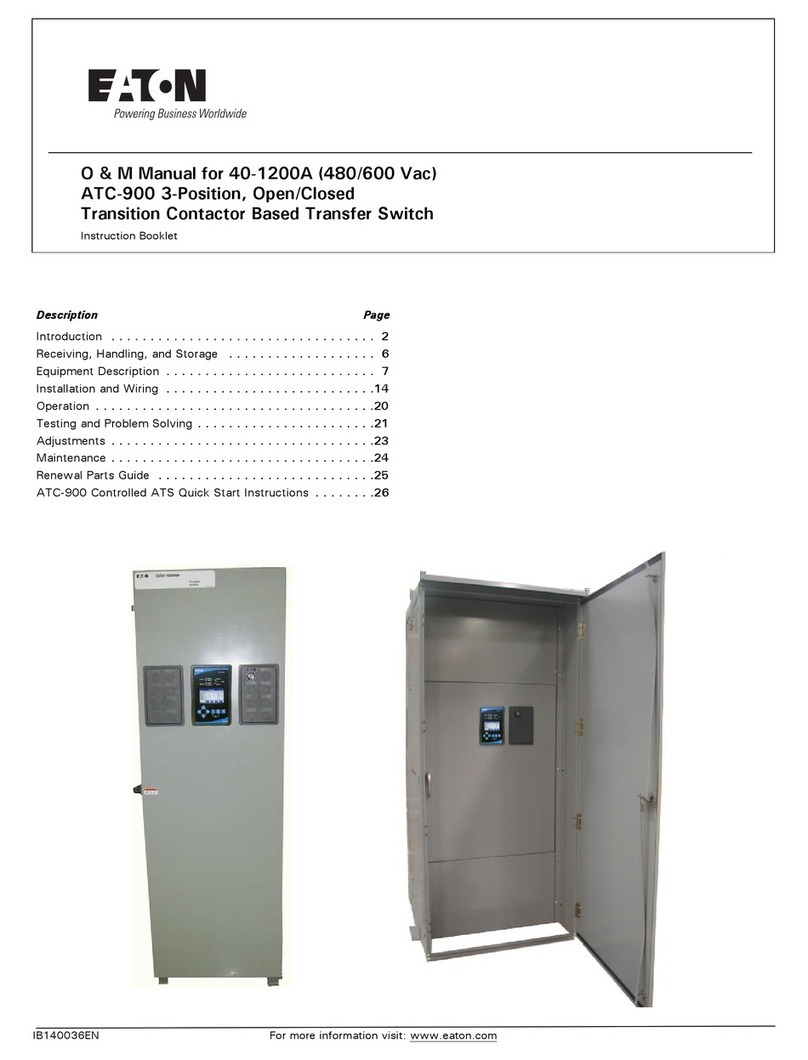
Eaton
Eaton ATC-900 Instruction booklet

United Electric Controls
United Electric Controls H119 Installation and maintenance instructions

TP-Link
TP-Link TL-SG108-M2 installation guide

Malmbergs
Malmbergs CDS-27 instruction manual
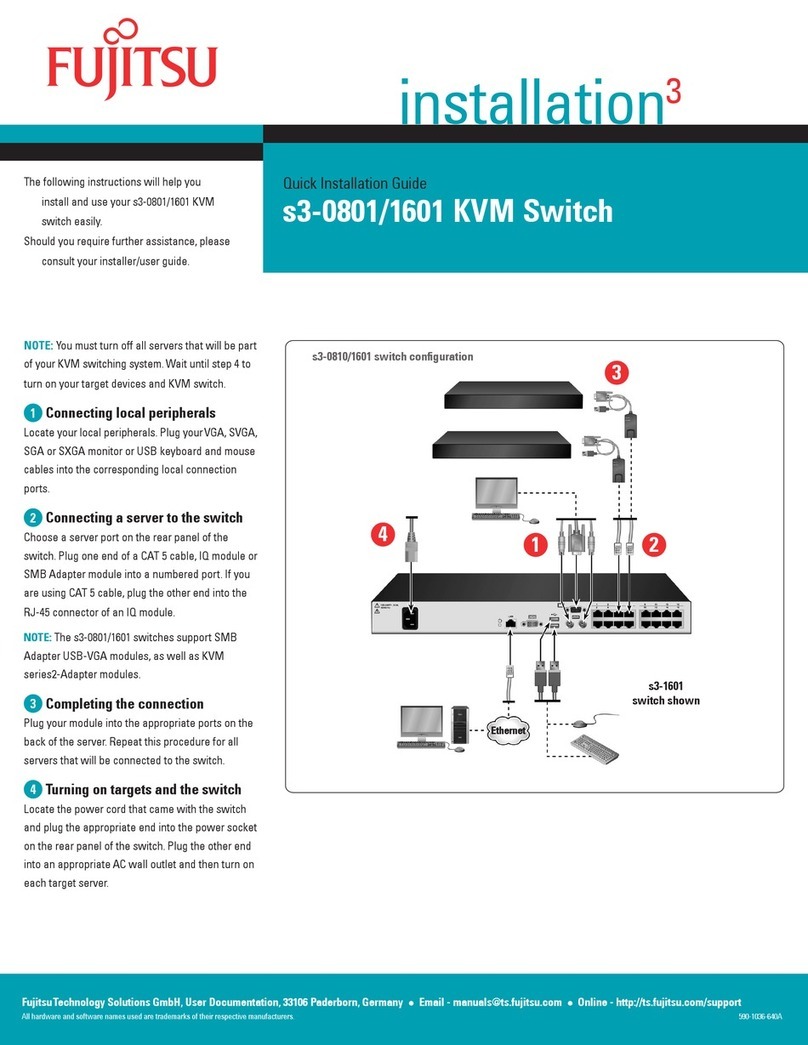
Fujitsu
Fujitsu s3-0801/1601 installation manual