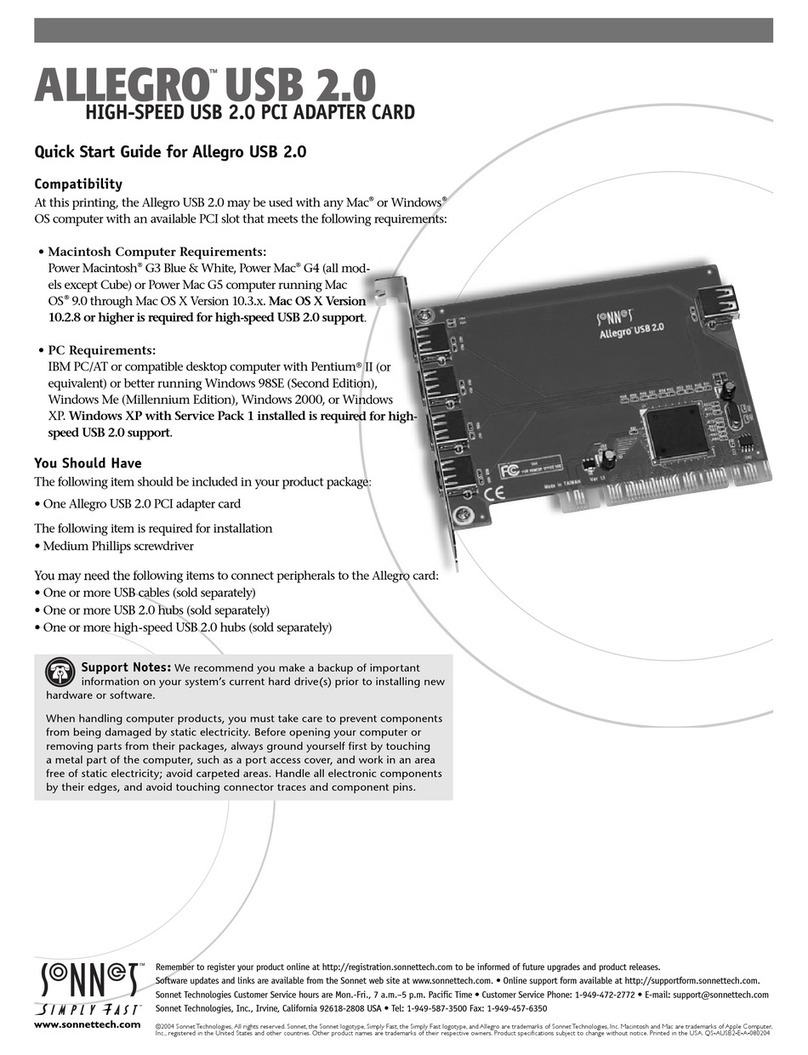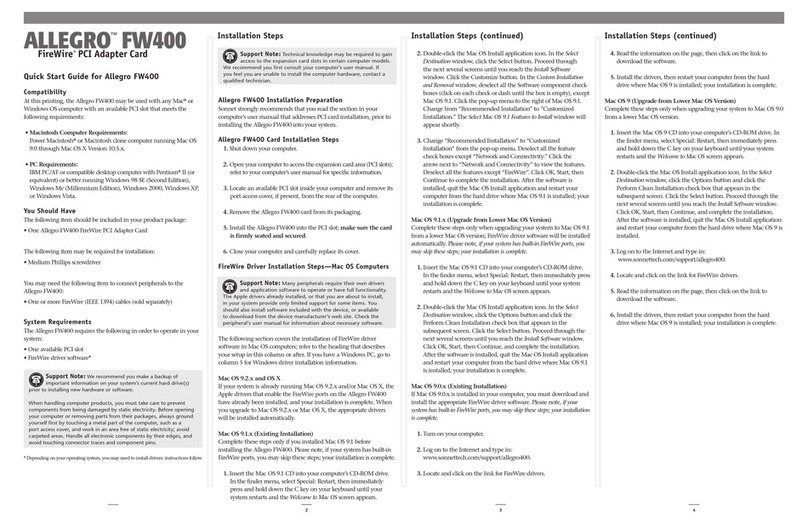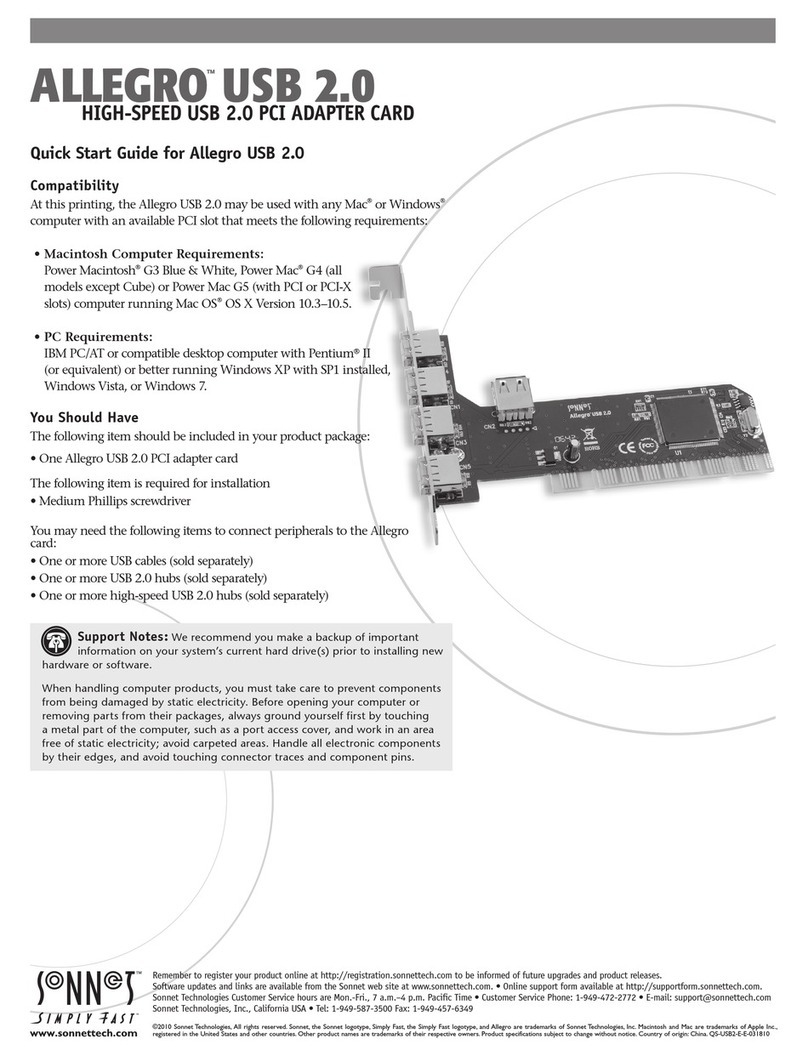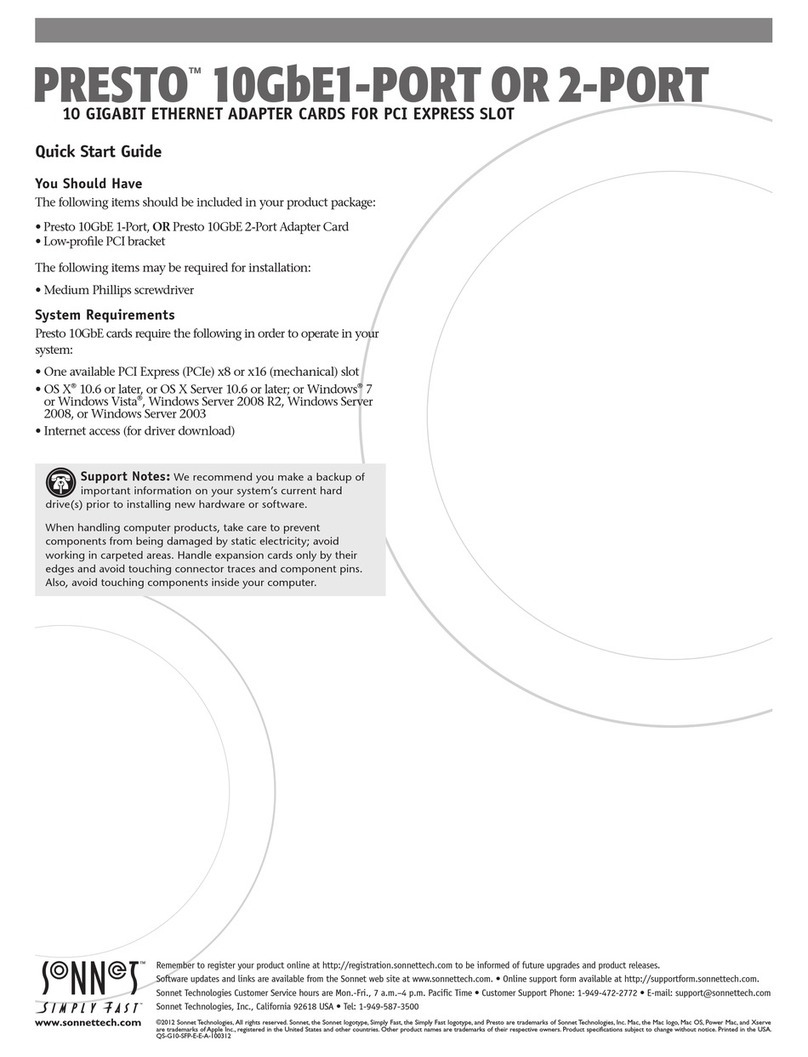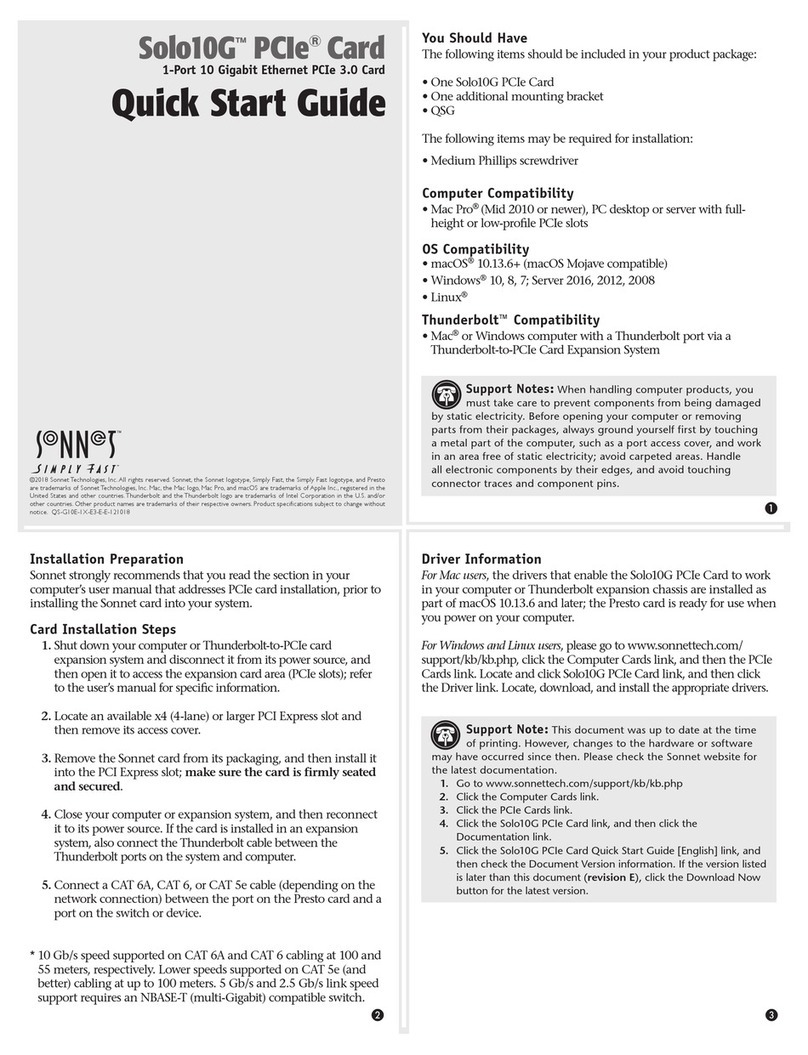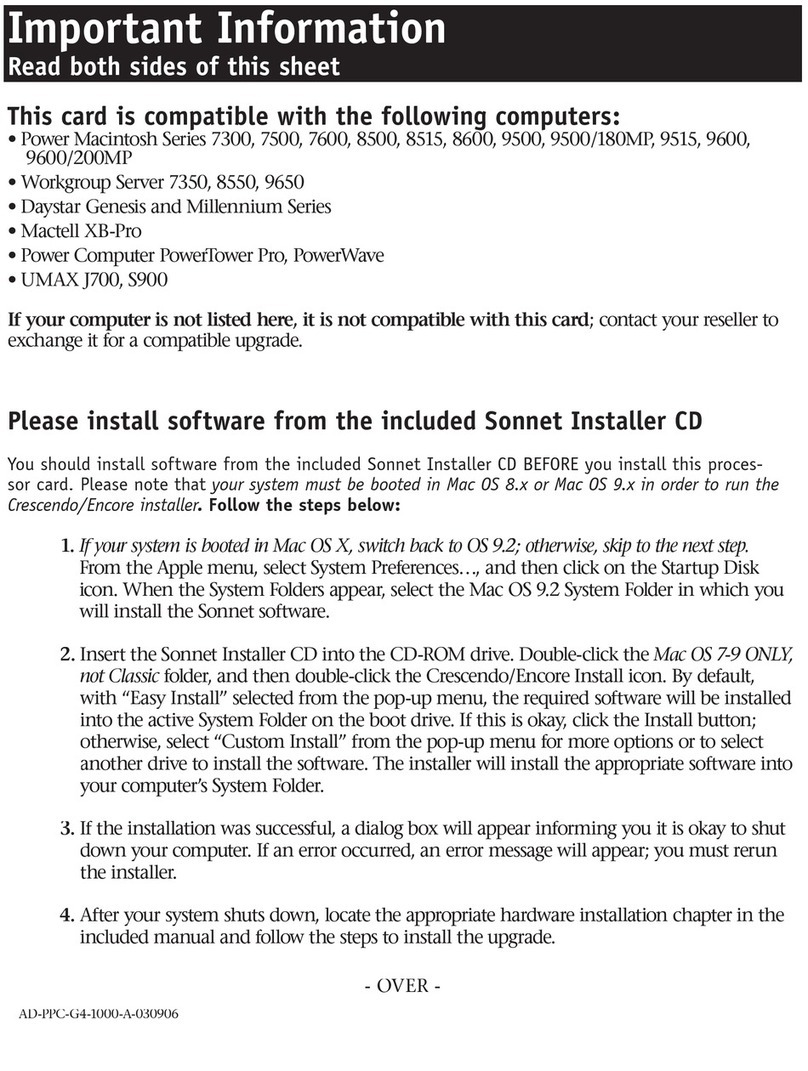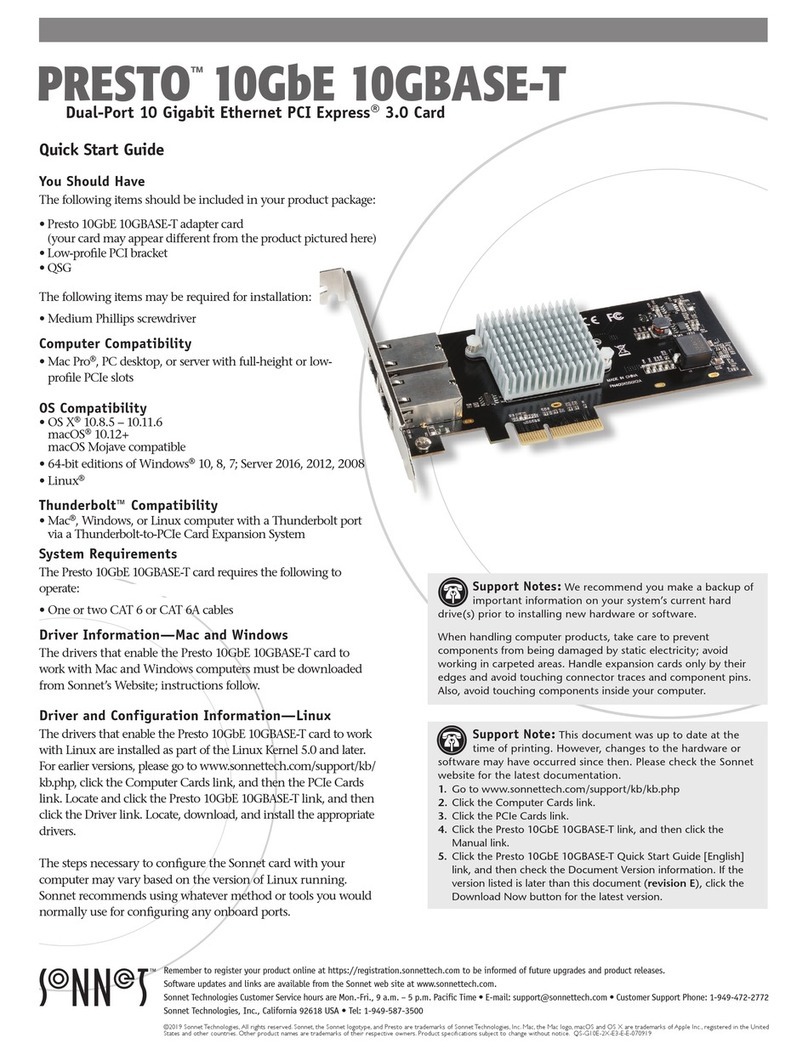5
Card Installation Steps and Support Information
Card Installation Steps
1. Shut down your computer or expansion chassis, disconnect
its power cable, and then open it to access the expansion
card area (PCI Express slots); refer to the user manual for
specific information
2. Locate an available x16 PCIe slot and remove its access cover
if necessary.
3. Install the Sonnet card with attached SSDs into the slot;
make sure the card is firmly seated and secured (use the
computer’s PCIe card retaining latch if present).
4. Close your computer or expansion chassis.
5. Reconnect the computer’s power cable.
Formatting SSDs
macOS:
Use Disk Utility (found in the Utilities folder within the
Applications folder) to format installed SSDs.
Windows:
If you intend to format SSDs connected to the Sonnet card using
Windows drive formatting tools (Disk Management), you may
locate instructions by using “format volume”, and “create striped
volume” as search items in Windows Help.
Linux
Use the tools or utilities you would normally use to format
internal drives.
RAID Configuration Support Information
macOS:
Sonnet M.2 4x4 PCIe Card supports RAID 0, RAID 1, and
concatenated disk set configurations of SSDs under macOS
10.14.6 and later. Additionally, RAID 5 configuration is supported
via third party software (sold separately).
Windows:
Sonnet M.2 4x4 PCIe Card supports RAID 0, RAID 1, RAID 5,
and concatenated disk set configurations of SSDs.
Windows:
Sonnet M.2 4x4 PCIe Card supports RAID 0, RAID 1, RAID 5,
and concatenated disk set configurations of SSDs.
Booting From Attached SSDs
macOS:
Sonnet M.2 4x4 PCIe Card supports booting from JBOD (non-
RAIDed) SSDs when the card is installed in Mid 2010, Mid 2012,
and 2019 Mac Pro computers, plus Thunderbolt-to-PCIe card
expansion systems. Please note that in some cases it may be
necessary for you to hold the option +Rkeys during a start, and
then select the startup disk attached to the Sonnet card.
Booting from an external SSD in macOS 10.14.6+ requires
enabling external booting in the security preferences that can be
set in a command-R (recovery system) boot.
Windows and Linux:
Sonnet M.2 4x4 PCIe Card does not support booting in computers
running Windows or Linux.
Contacting Customer Service
The Sonnet Web site located at www.sonnettech.com has the
most current support information and technical updates. Before
contacting Customer Service, please check our Web site for the
latest updates and online support files, and check this Quick Start
Guide for helpful information.
Email support requests generally receive the fastest responses, and
are usually processed within a 24-hour period during normal
business hours, excluding holidays. When you contact Customer
Service, have the following information available so the customer
service staff can better assist you:
• Product name
• SSD model(s)
• Date and place of purchase
• Computer model
• OS version
• A System Report (macOS), or a Microsoft System Information
MSINFO32 (Windows) report (Windows), along with a
description of the issue(s) you are encountering with your
device
If further assistance is needed, please contact us at:
USA, Canada, or Mexico Customers
Please contact Sonnet Customer Service at:
E-mail: support@sonnettech.com
Tel: 1-949-472-2772
(Monday–Friday, 9 a.m.–5 p.m. Pacific Time)
For Customers Outside North America
For support on this product, contact your reseller or local
distributor.
Visit Our Web Site
For the most current product information and online support files,
visit the Sonnet web site at www.sonnettech.com. Remember to
register your product online at https://registration.sonnettech.com
to be informed of future upgrades and product releases.
Support Note for Windows Users: Use of Samsung
SSDs in computers running Windows requires the download
and installation of NVMe drivers from Samsung; Microsoft Windows
inbox NVMe drivers do not support Samsung SSDs. Download the
drivers from https://www.samsung.com/semiconductor/minisite/
ssd/download/tools/