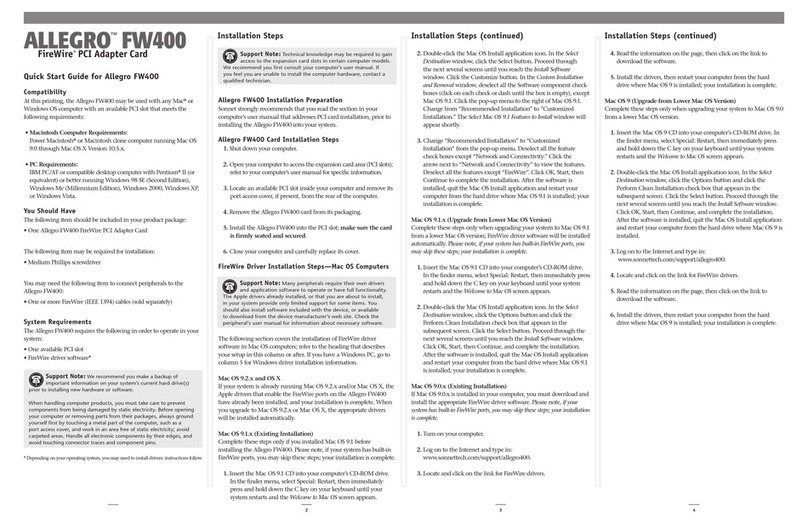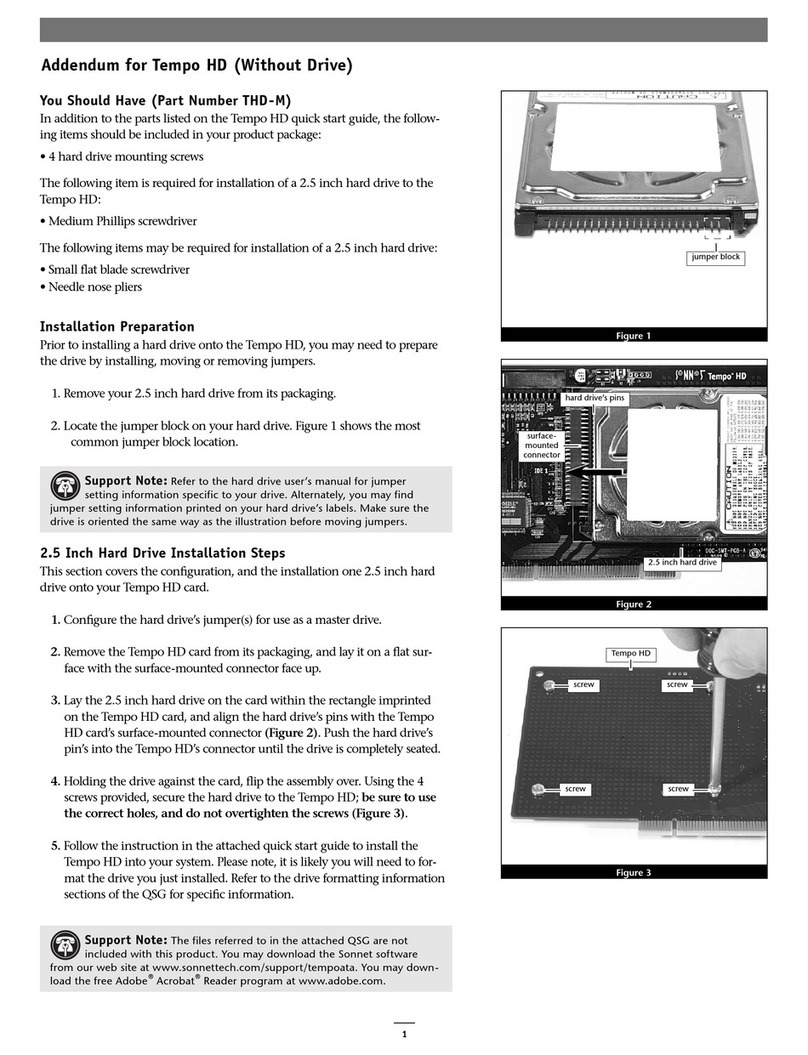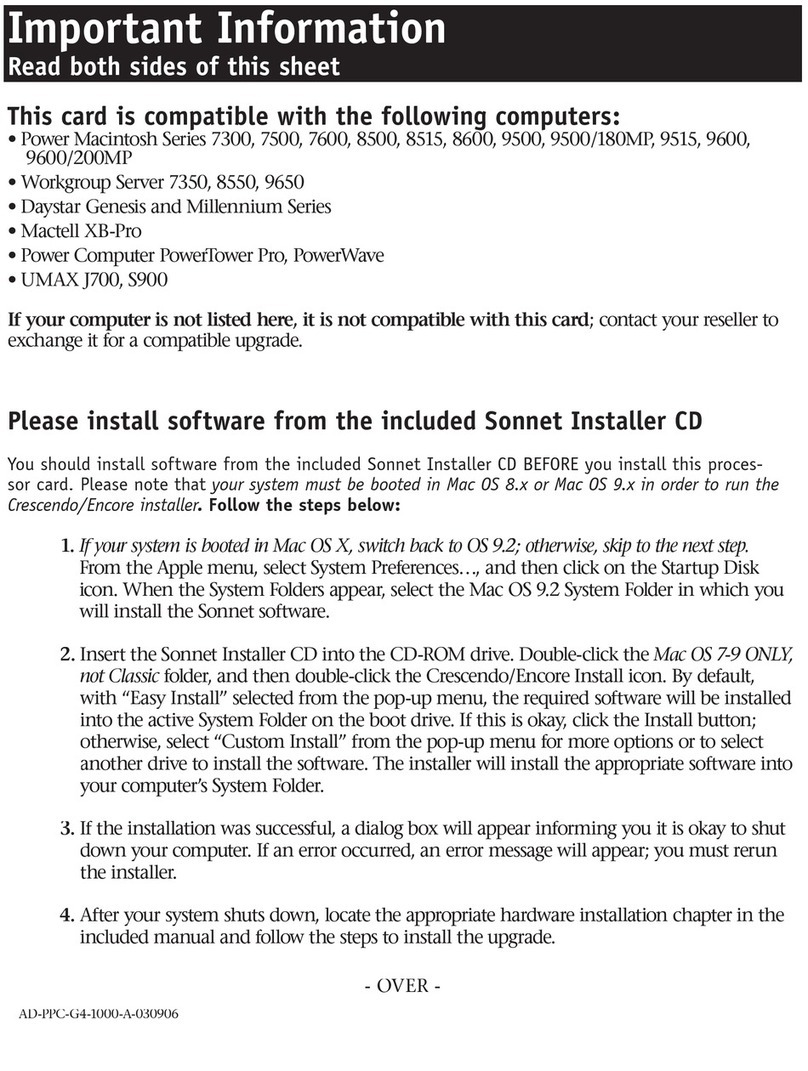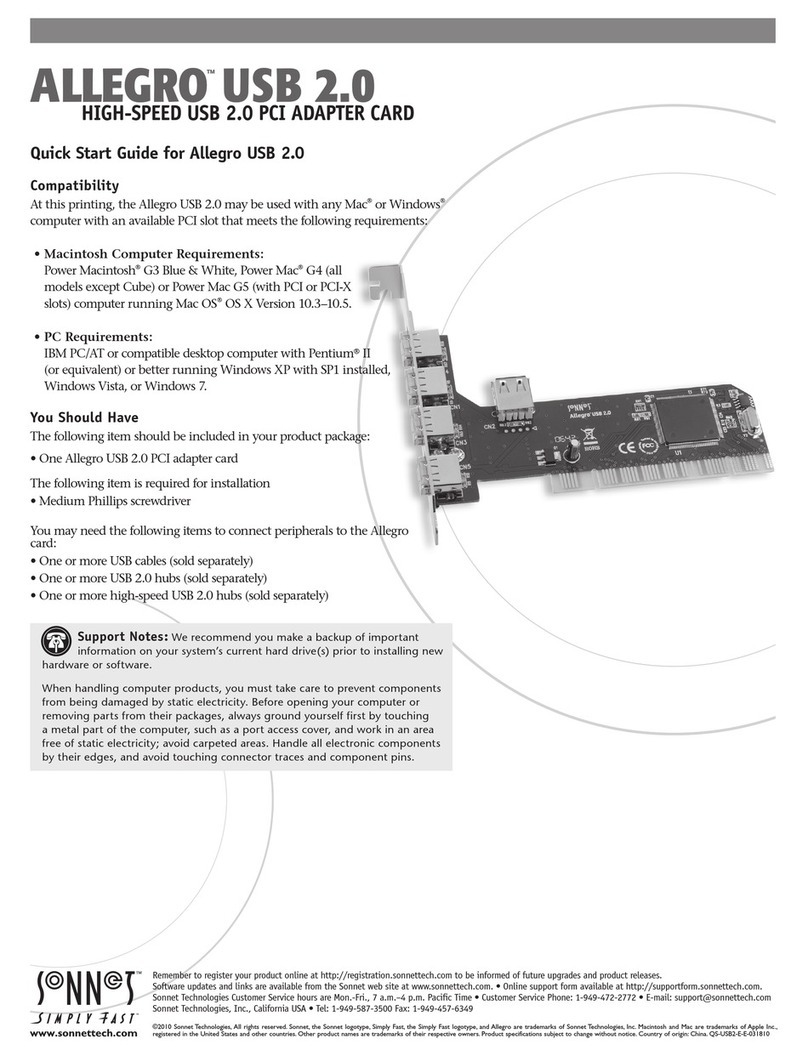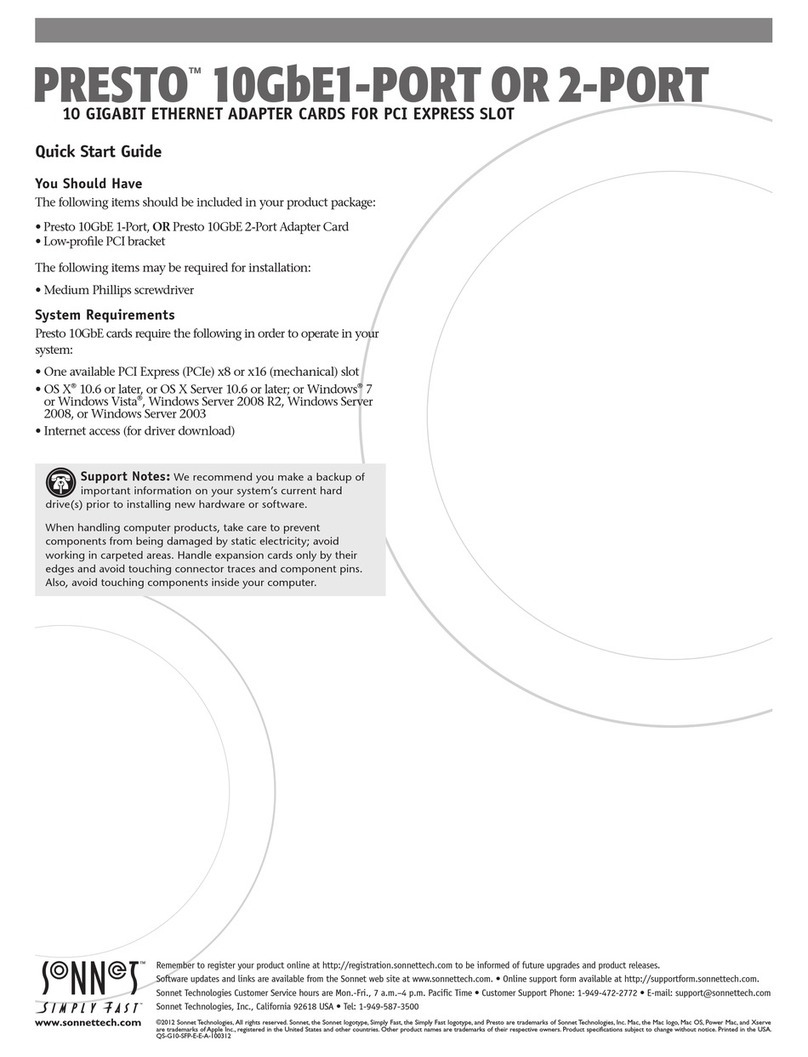1
Installation Steps for the Allegro USB 2.0
Hardware Installation Preparation
Sonnet strongly recommends that you read the section in your
computer’s user manual that address PCI card installation, prior
to installing the Allegro USB 2.0 card.
Allegro USB 2.0 Card Installation Steps
1. Shut down your computer.
2. Open your computer to access the expansion card area
(PCI slots); refer to your computer’s user manual for specific
information.
3. Locate an available PCI slot inside your computer and
remove its port access cover, if present, from the rear of the
computer.
4. Remove the Allegro USB 2.0 card from its packaging.
5. Install the Allegro USB 2.0 into the PCI slot; make sure the
card is firmly seated and secured.
6. Close your computer and carefully replace its cover.
USB Driver Information—Mac OS 9.2.x and higher
The drivers that enable the Allegro USB 2.0 to support USB 2.0
high-speed devices are installed automatically when you upgrade
your Mac OS X operating system software to Version 10.2.8
or higher. The drivers that enable USB 1.1 speeds are installed
automatically when you install, or upgrade to, Mac OS 9.2.x or
higher.
USB Driver Information—Mac OS 9.0.x, 9.1.x
You may need to manually install the drivers that enable the
Allegro USB 2.0 to operate as a USB 1.1 host controller in your
computer. For installation instructions and links for the necessary
driver software, visit www.sonnettech.com/support/allegrousb20/
default.html.
USB 2.0 Driver Information—Windows XP
The drivers that enable the Allegro USB 2.0 to operate in your
system and support high-speed USB devices are installed auto-
matically during the first startup after you install the card.
During the first startup, a Found New Hardware popup will appear,
and information regarding the process of identifying the card,
searching for and installing the appropriate software will appear.
Finally, the message “Your new hardware is installed and ready to
use” will be displayed, and then the popup will disappear.
USB 2.0 Driver Information—Windows Me, 2000,
and 98SE
The drivers that enable the Allegro USB 2.0 to operate in your
system as a USB 1.1 host controller are installed automatically
during the first startup after you install the card. During the first
startup, Found New Hardware windows will appear, and require
you to click buttons to help with the installation; just follow the
on-screen instructions to complete the task.
Known Issues and Advice
There are some limitations you should be aware of when using
USB devices, and we have listed additional advice here. Refer
to the peripheral manufacturers’ web sites and user’s guides for
more specific information.
• Many peripherals require additional drivers and applica-
tion software to operate or have full functionality. Software
should be included with the device, or available to download
from the manufacturer’s web site. Check the peripheral’s user’s
manual for information about necessary software.
• Mac Users: Always unmount a drive from the desktop (“eject” it
or drag it to the trash) before disconnecting it from its cable or
the Allegro USB 2.0 card.
• Windows Users: Always “stop”, “unplug”, or “eject” any drive
or storage device before disconnecting it from its cable or the
Allegro USB 2.0 card.
• Disconnecting USB peripherals (including external storage
devices, cameras, memory card readers, printers, etc.) while
they are transferring or receiving data, may result in damage to
the file(s) being transferred, or cause your system to hang.
• Remember to connect external power supplies to the peripher-
als that require them. Although many peripherals may draw
power directly from the Allegro USB 2.0 card, other devices
require an external power source.
• When a high-speed USB 2.0 peripheral is connected to a USB
1.1 peripheral, which is in turn connected directly to the
Allegro USB 2.0, the USB 2.0 peripheral will operate at USB 1.1
speeds. Keep USB 2.0 and USB 1.1 devices connected separately.
• Should you need to connect USB 2.0 peripherals to a hub, be
sure to use a high-speed USB 2.0 hub; USB 2.0 peripherals con-
nected to a standard USB hub will operate at USB 1.1 speed.
Using Devices with the Allegro USB 2.0 Card