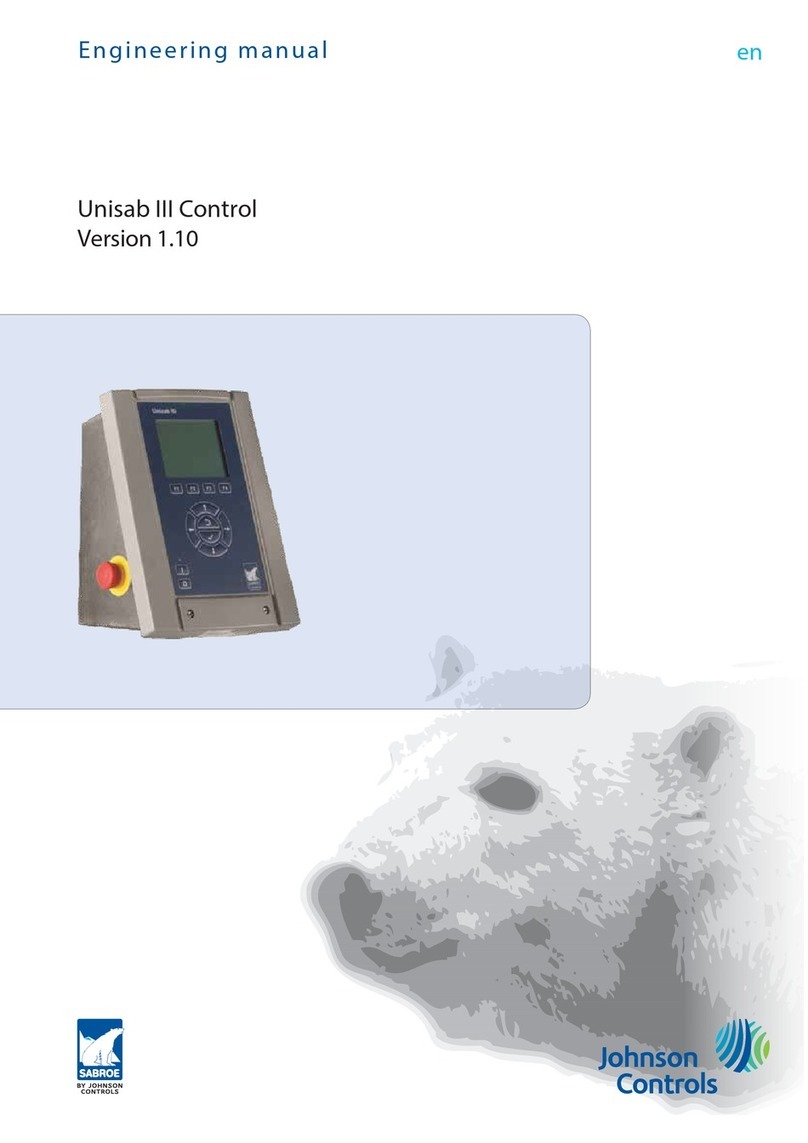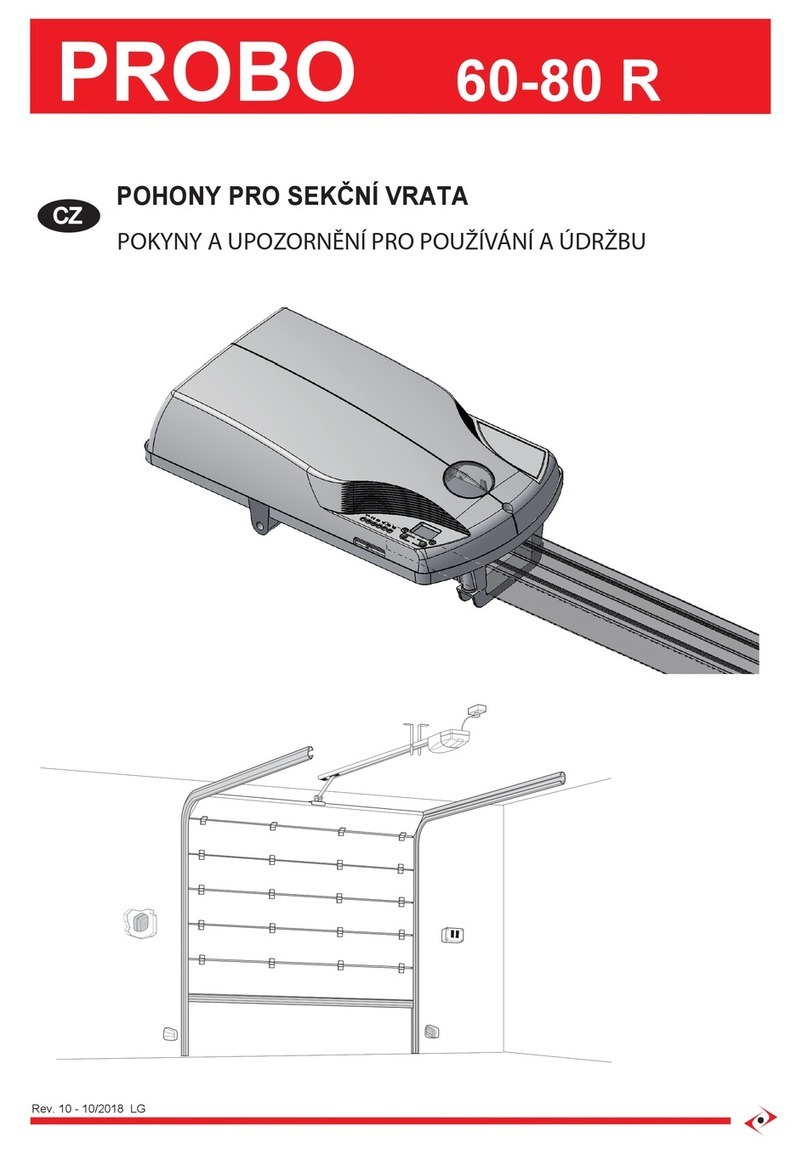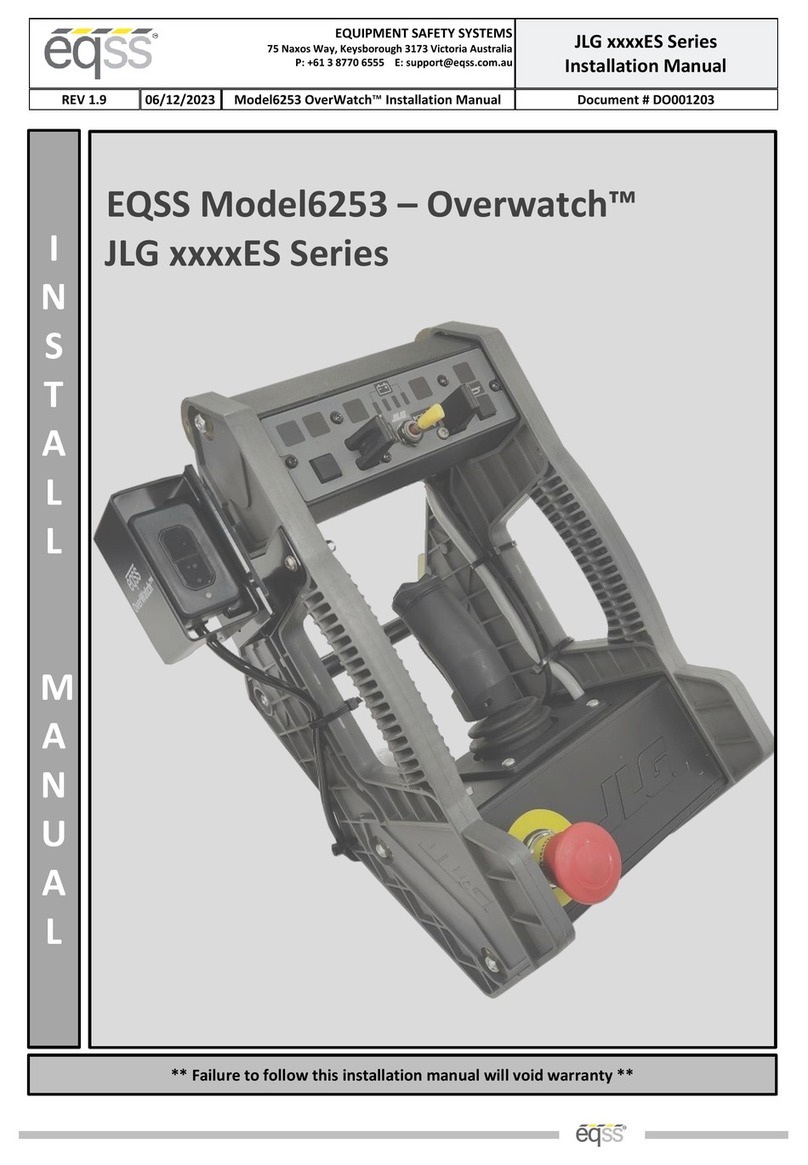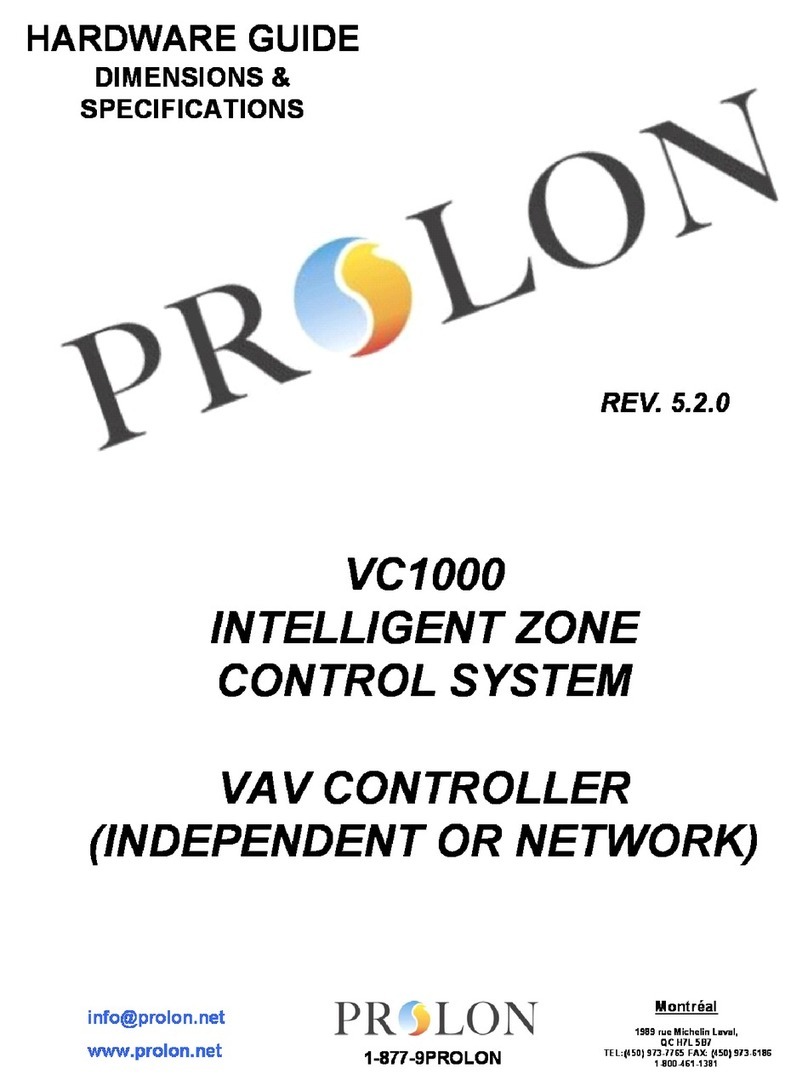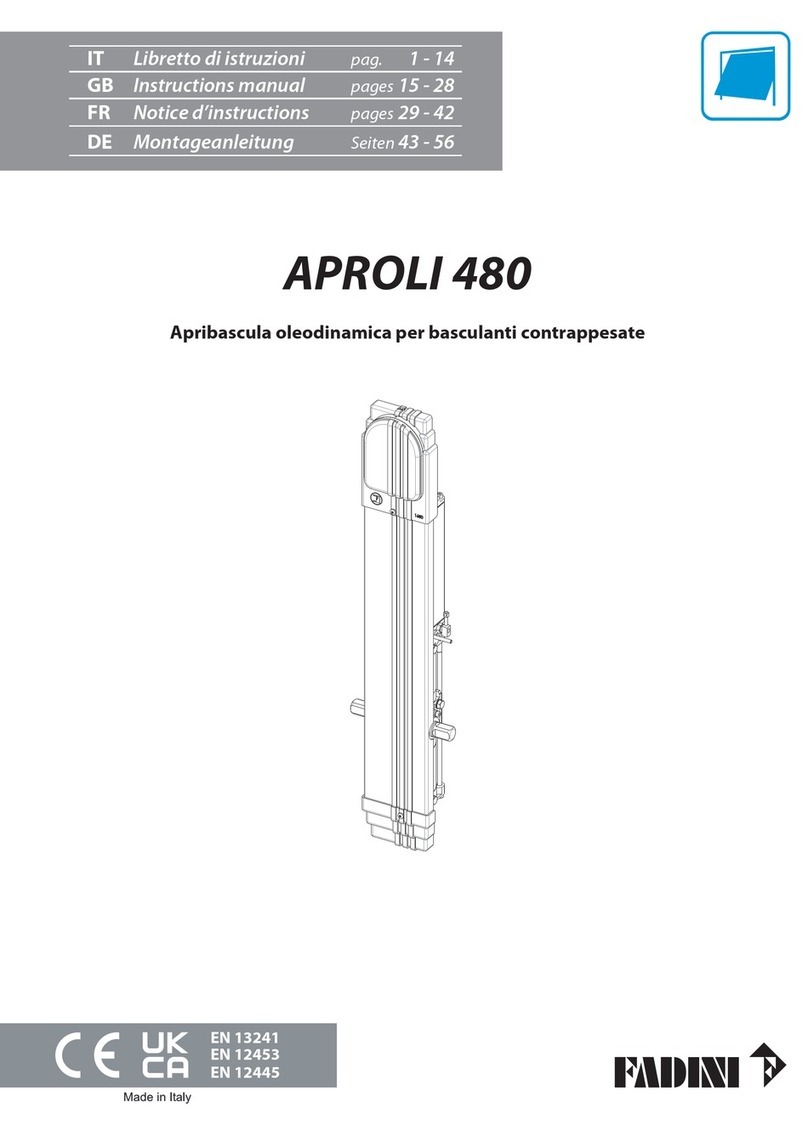Sonoff NSPanel Pro User manual

NSPanel Pro
User Manual • Uživatelský manuál •
Užívateľský manuál • Használati utasítás •
Benutzerhandbuch

2
English
3 –12
Čeština
13 –22
Slovenčina
23 –32
Magyar
33 –42
Deutsch
43 –52

3
Dear customer,
Thank you for purchasing our product. Please read the following instructions carefully
before first use and keep this user manual for future reference. Pay particular attention
to the safety instructions. If you have any questions or comments about the device,
please contact the customer line.
www.alza.co.uk/kontakt
✆+44 (0)203 514 4411
Importer Alza.cz a.s., Jankovcova 1522/53, Holešovice, 170 00 Praha 7, www.alza.cz
Product Introduction
Note: The device weight is less than 1 kilogramme. The installation height of less than 2
metres is recommended.
Microphone
Light sensor
Microphone
3.95“ touch screen
Speaker

4
Features
NSPanel Pro is a smart scene control panel integrating touch screen, Zigbee hub and
smart security features. You can control your devices by adding them as widgets on the
panel, add various Zigbee sub-devices through the built-in Zigbee gateway, set three
security modes to guard your home or view the live view through an added camera.
Built-in Zigbee hub
Smart home
control
Alarm clock setting
Smart scenes
View camera live
Home security
Arm/Disarm
Wallpaper theme
switching
Operating Instructions
Power Off
To turn the device on or off, swipe the slider in the desired direction.
Important: Please install and maintain the device by a professional electrician. To avoid
electric shock hazard, do not operate any connection or contact the terminal connector
while the device is powered on!

5
Wiring Instructions
When the wall-mounting box is made of plastic and the size is small, the protective cover
can be omitted. If your wall-mounting box is made of metal, please be sure to install it
with the protective cover.
Important: Make sure all wires are connected correctly.
Download the eWeLink app
Protective cover

6
Power On
After powering on, tap “Start” to select the Wi-Fi and enter the password, then you will
enter the main interface by following the app prompts.
Login
Tap the “Login” button on the device and tap “+” in the eWeLink app to select “Scan QR
code”. Then scan the QR code displayed on the device screen using your app.

7
Adding Zigbee Devices
First, enter the mode that enables you to search for new devices. You can do that either
on the control panel or using the eWeLink app.
Adding new device through the control panel
Adding new device through the eWeLink app
Once you’ve entered the page, set the Zigbee device into the pairing mode and complete
the adding process by following the prompts.

8
Adding Wi-Fi Devices
You can add Wi-Fi devices using the eWeLink app. Select “Device” on the NSPanel Pro
interface of the app, sync the added Wi-Fi devices to the panel.
Note: After adding the devices, they can be checked and controlled on the panel.
Adding Camera
Add the camera on the app and configure it on the NSPanel Pro page, then tap “Camera”
and select the added camera like “CAM Slim” on the panel to view the live view on the
panel through the camera.
Note: You can also drop down the screen to select “Add camera” and add PTSP camera
or DIY camera by following the prompts.

9
Smart Security
There are three modes of smart security: Home mode, Away mode, and Sleep mode.
Select the mode on the app to enable the triggerable sub-devices and set the alarm
sound.
Note: Smart security can only be used after adding sub-devices.
Specifications
Model
NSPanel86PB, NSPanel86PW
Input
100-240V AC 50/60Hz
Max. power consumption
Max. 5W; 150mA
Screen size
3.95” (capacitive touch panel)
Screen resolution
480×480 pixels
Wi-Fi
IEEE 802.11 b/g/n 2.4GHz
Bluetooth
Bluetooth 2.1 + EDR, Bluetooth 3.0,
Bluetooth 4.2
Zigbee
IEEE 802.15.4 (Zigbee 3.0)
App operating systems
Android & iOS
Working temperature
0°C ~ 40°C
Casing material
PC V0 + CRS + Tempered glass panel
Product size
86×86×39.5mm

10
Factory Reset
Method 1: Deleting the device from the eWeLink app will force factory reset of the
device.
Method 2: Complete the factory reset by following the prompts on the panel.

11
Warranty Conditions
A new product purchased in the Alza.cz sales network is guaranteed for 2 years. If you
need repair or other services during the warranty period, contact the product seller
directly, you must provide the original proof of purchase with the date of purchase.
The following are considered to be a conflict with the warranty conditions, for
which the claimed claim may not be recognized:
•Using the product for any purpose other than that for which the product is intended
or failing to follow the instructions for maintenance, operation, and service of the
product.
•Damage to the product by a natural disaster, the intervention of an unauthorized
person or mechanically through the fault of the buyer (e.g., during transport,
cleaning by inappropriate means, etc.).
•Natural wear and aging of consumables or components during use (such as
batteries, etc.).
•Exposure to adverse external influences, such as sunlight and other radiation or
electromagnetic fields, fluid intrusion, object intrusion, mains overvoltage,
electrostatic discharge voltage (including lightning), faulty supply or input voltage and
inappropriate polarity of this voltage, chemical processes such as used power
supplies, etc.
•If anyone has made modifications, modifications, alterations to the design or
adaptation to change or extend the functions of the product compared to the
purchased design or use of non-original components.

12
WEEE
This product must not be disposed of as normal household waste in accordance with
the EU Directive on Waste Electrical and Electronic Equipment (WEEE - 2012/19 / EU).
Instead, it shall be returned to the place of purchase or handed over to a public
collection point for the recyclable waste. By ensuring this product is disposed of
correctly, you will help prevent potential negative consequences for the environment
and human health, which could otherwise be caused by inappropriate waste handling of
this product. Contact your local authority or the nearest collection point for further
details. Improper disposal of this type of waste may result in fines in accordance with
national regulations.

13
Vážený zákazníku,
Děkujeme vám za zakoupení našeho produktu. Před prvním použitím si prosím pečlivě
přečtěte následující pokyny a uschovejte si tento návod k použití pro budoucí použití.
Zvláštní pozornost věnujte bezpečnostním pokynům. Pokud máte k přístroji jakékoli
dotazy nebo připomínky, obraťte se na zákaznickou linku.
www.alza.cz/kontakt
✆+420 225 340 111
Dovozce Alza.cz a.s., Jankovcova 1522/53, Holešovice, 170 00 Praha 7, www.alza.cz
Představení produktu
Poznámka: Hmotnost zařízení je menší než 1 kilogram. Doporučuje se instalační výška
menší než 2 metry.
Mikrofon
Světelný senzor
Mikrofon
3,95" dotykový
displej
Reproduktor

14
Funkce
NSPanel Pro je inteligentní panel pro ovládání scén, který integruje dotykovou
obrazovku, rozbočovač Zigbee a inteligentní bezpečnostní funkce. Můžete ovládat svá
zařízení tak, že je přidáte jako widgety na panel, také přidávat různá dílčí zařízení Zigbee
prostřednictvím vestavěné brány Zigbee a nastavit až tři bezpečnostní režimy pro hlídání
vašeho domova, anebo sledovat živý pohled prostřednictvím přidané kamery.
Vestavěný
rozbočovač Zigbee
Chytré ovládání
domácnosti
Nastavení budíku
Chytré scény
Zobrazení kamery v
přímém přenosu
Zabezpečení
domácnosti
Armování/odjištění
Přepínání témat
tapet
Návod k obsluze
Vypnutí zařízení
Chcete-li zařízení zapnout nebo vypnout, přejeďte posuvníkem v požadovaném směru.
Důležité: Instalaci a údržbu zařízení musí provádět odborný elektrikář. Abyste předešli
nebezpečí úrazu elektrickým proudem, neprovádějte žádné operace s připojením, ani se
nedotýkejte svorkovnice, pokud je zařízení zapnuté!

15
Pokyny k zapojení
Pokud je krabice pro montáž na stěnu vyrobena z plastu a má malé rozměry, lze
ochranný kryt vynechat. Pokud je vaše krabička pro montáž na stěnu vyrobena z kovu,
nezapomeňte ji nainstalovat s ochranným krytem.
Důležité: Ujistěte se, že jsou všechny vodiče správně zapojeny.
Stáhněte si aplikaci eWeLink
Ochranný kryt

16
Zapnutí zařízení
Po zapnutí klepněte na tlačítko "Start", vyberte Wi-Fi a zadejte heslo, poté podle pokynů
aplikace vstoupíte do hlavního menu.
Přihlášení
Klepněte na tlačítko "Login" na zařízení a klepnutím na "+" v aplikaci eWeLink vyberte
možnost "Scan QR code". Poté pomocí aplikace naskenujte kód QR zobrazený na
obrazovce zařízení.

17
Přidání zařízení Zigbee
Nejprve vstupte do režimu, který umožňuje vyhledávat nová zařízení. To můžete provést
buď na ovládacím panelu, nebo pomocí aplikace eWeLink.
Přidání nového zařízení prostřednictvím ovládacího panelu
Přidání nového zařízení prostřednictvím aplikace eWeLink
Po vstupu na stránku nastavte zařízení Zigbee do režimu párování a dokončete proces
přidávání podle pokynů.

18
Přidání zařízení Wi-Fi
Zařízení Wi-Fi můžete přidávat pomocí aplikace eWeLink. V rozhraní aplikace NSPanel
Pro vyberte možnost "Device" a synchronizujte přidaná zařízení Wi-Fi s panelem.
Poznámka: Po přidání zařízení lze zařízení kontrolovat a ovládat na panelu.
Přidání kamery
Přidejte kameru do aplikace a nakonfigurujte ji na stránce NSPanel Pro, poté klepněte na
"Camera" a vyberte přidanou kameru jako "CAM Slim" na panelu, abyste mohli zobrazit
živý náhled na panelu prostřednictvím kamery.
Poznámka: Na obrazovce můžete také rozbalit možnost "Přidat kameru" a podle
pokynů přidat kameru PTSP nebo kameru DIY.

19
Chytré zabezpečení
K dispozici jsou tři režimy inteligentního zabezpečení: režim Doma, režim Mimo domov a
režim Spánek. Výběrem režimu v aplikaci povolíte dílčí zařízení, která lze spustit a
nastavit zvuk alarmu.
Poznámka: Inteligentní zabezpečení lze použít až po přidání dílčích zařízení.
Specifikace
Model
NSPanel86PB, NSPanel86PW
Vstup
100-240 V AC 50/60 Hz
Maximální spotřeba energie
Max. 5W; 150mA
Velikost obrazovky
3,95" (kapacitní dotykový panel)
Rozlišení obrazovky
480×480 pixelů
Wi-Fi
IEEE 802.11 b/g/n 2,4 GHz
Bluetooth
Bluetooth 2.1 + EDR, Bluetooth 3.0,
Bluetooth 4.2
Zigbee
IEEE 802.15.4 (Zigbee 3.0)
Operační systémy aplikací
Android a iOS
Pracovní teplota
0°C ~ 40°C
Materiál pláště
PC V0 + CRS + panel z tvrzeného skla
Velikost výrobku
86 × 86 × 39,5 mm

20
Obnovení továrního nastavení
Metoda 1: Odstranění zařízení z aplikace eWeLink způsobí obnovení továrního nastavení
zařízení.
Metoda 2: Obnovení továrního nastavení proveďte podle pokynů na panelu.
This manual suits for next models
2
Table of contents
Languages:
Popular Control System manuals by other brands

OPTICLIMATE
OPTICLIMATE REVOMAX II Installation & user guide

AxeMotion
AxeMotion PULSEBOX NxtG user guide

Roger
Roger H85/TDR Instruction and warnings for the installer

Woodward
Woodward MicroNet TMR 5009 Installation/Hardware Manual
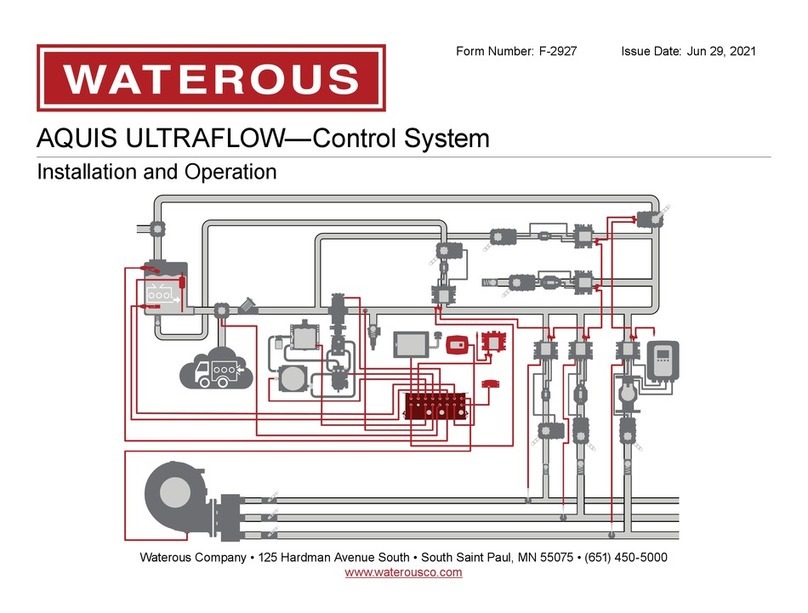
Waterous
Waterous AQUIS ULTRAFLOW Installation and operation
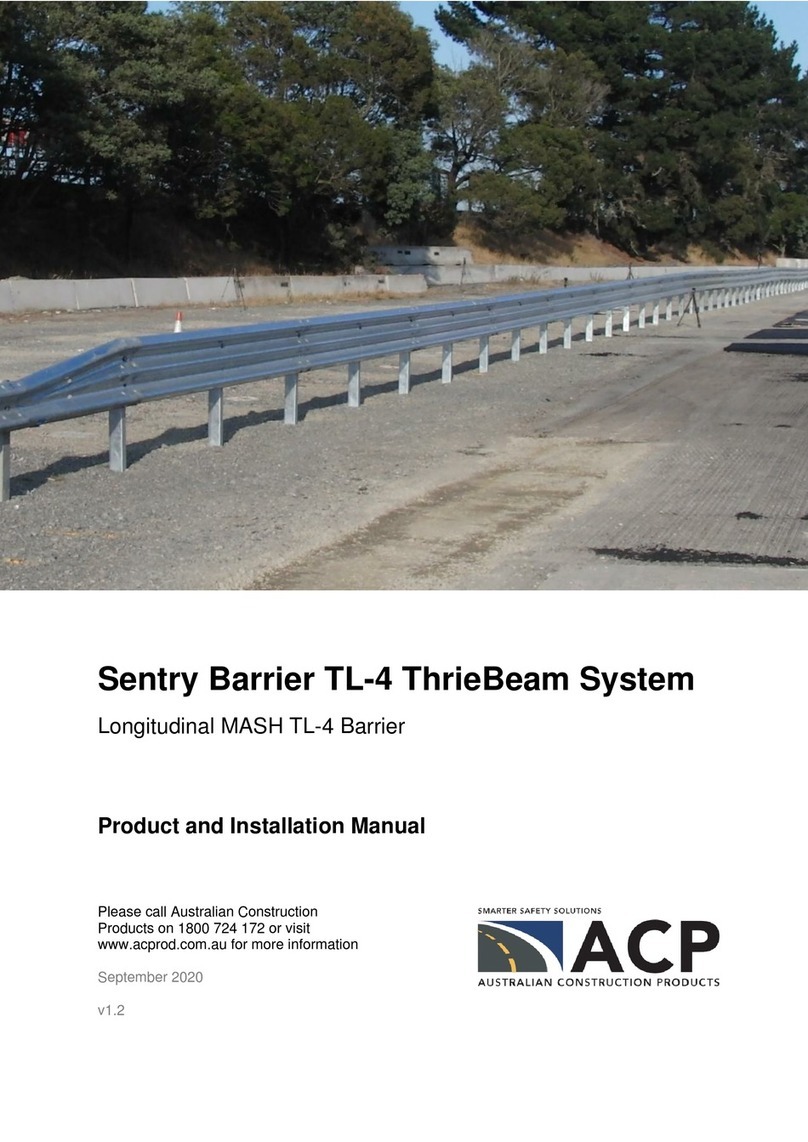
ACP
ACP Sentry Barrier TL-4 ThrieBeam System Product and installation manual