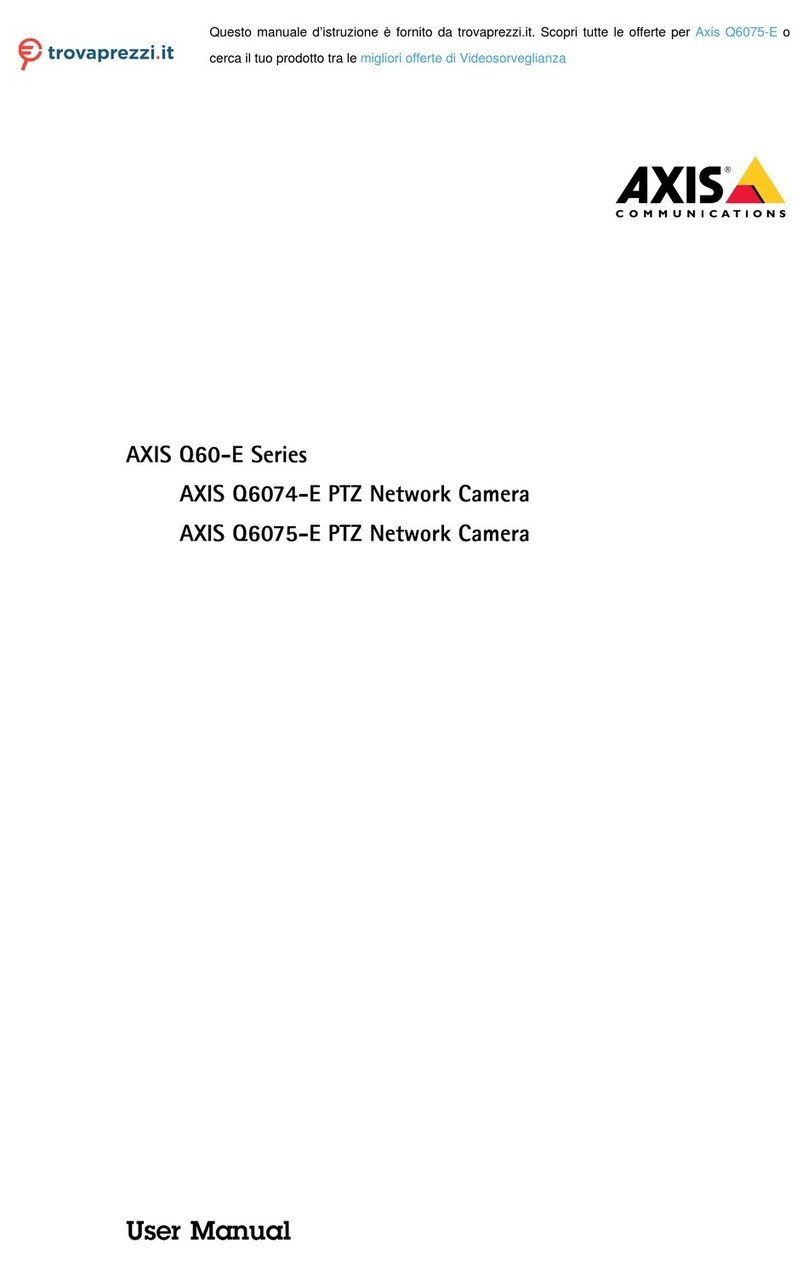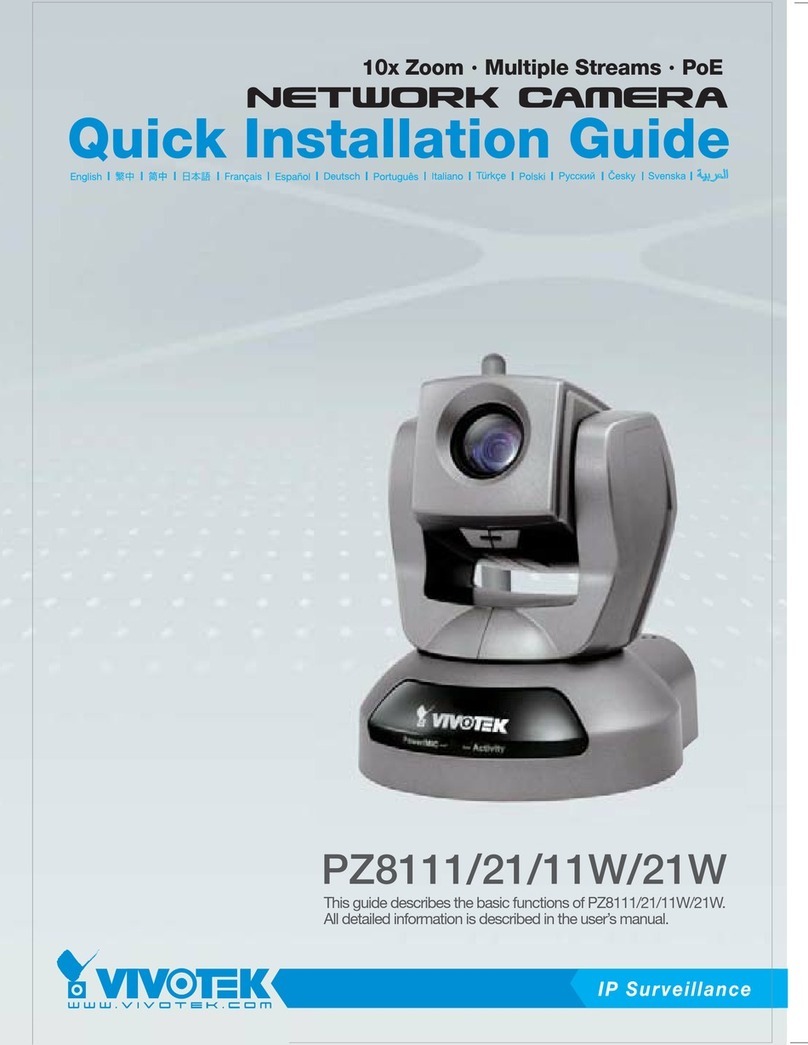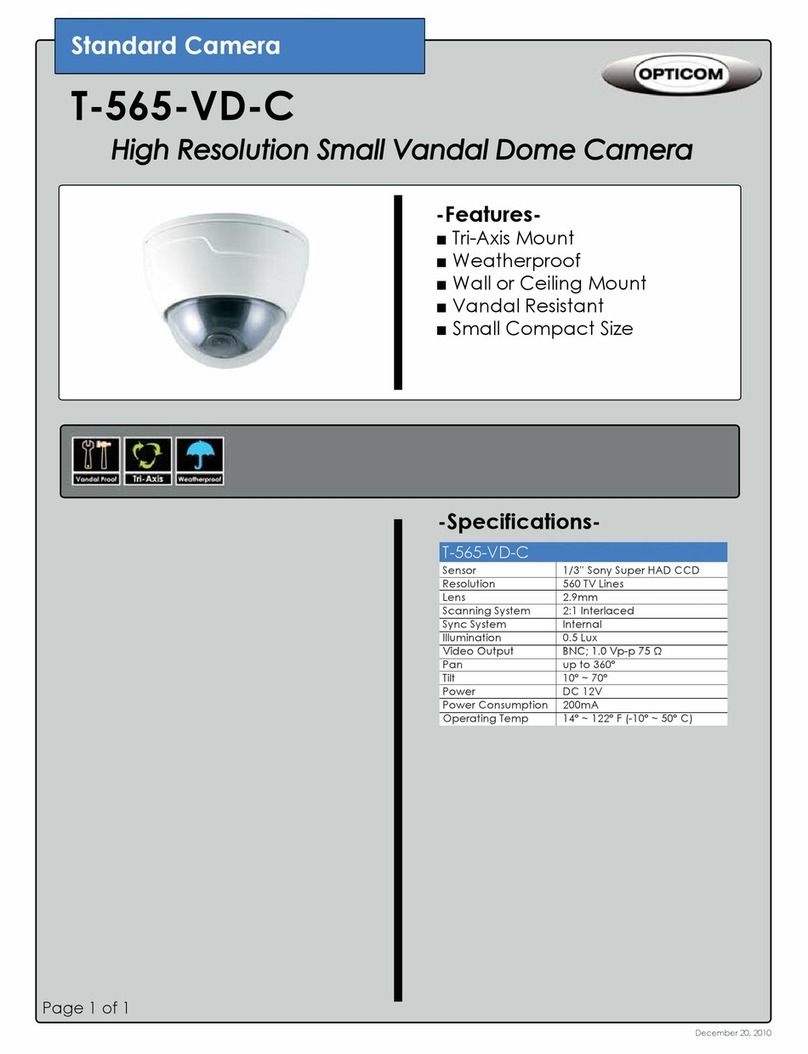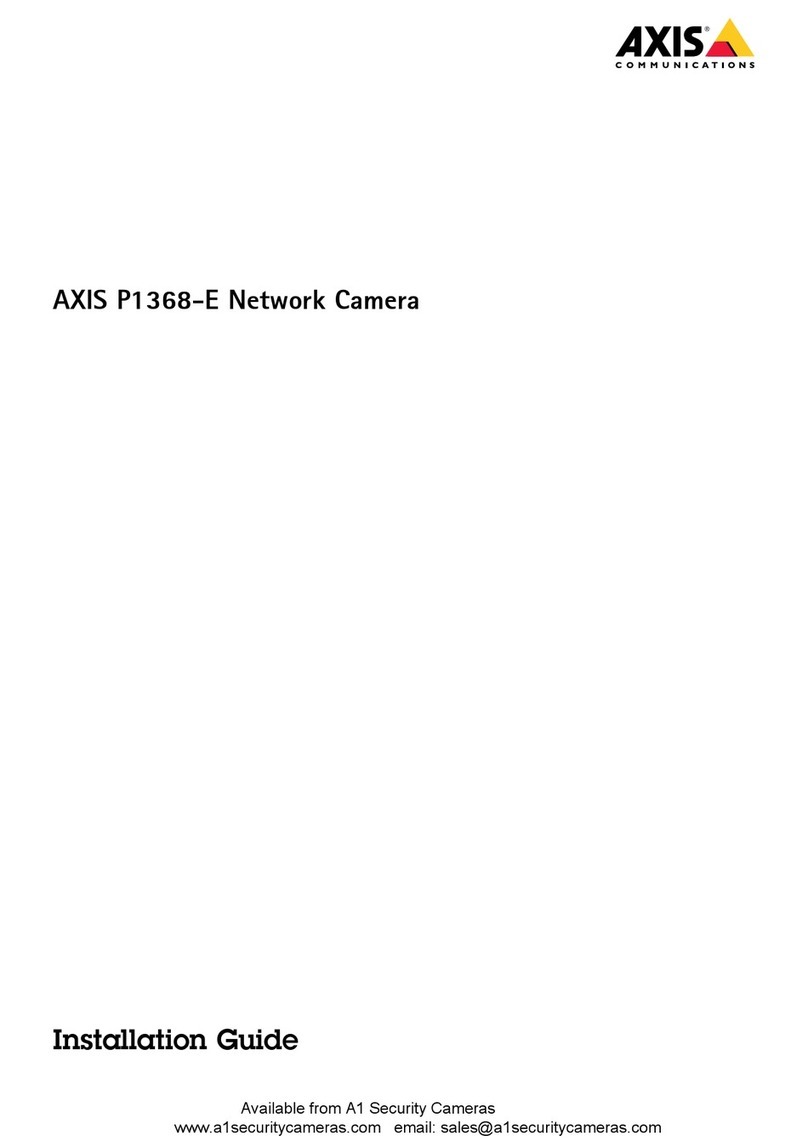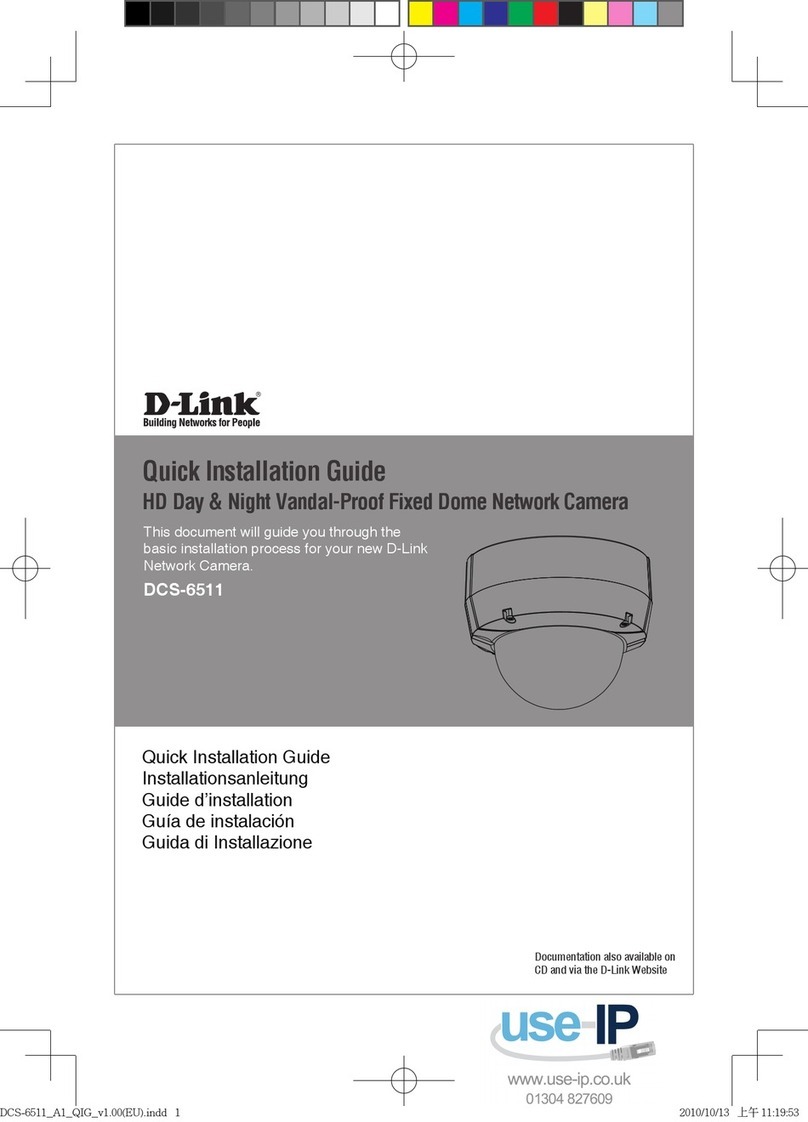Sonoff GK-200MP2-B User manual

1.Download APP
2. Power on
RES ET
Operating Instruction
After powering on, the camera defaults to factory reset during the first use. A voice
prompt indicates that it turns on successfully.
If change users, please long press “RESET” button for 3s on the bottom of the camera
until you hear “Reset success”, then operate the next step following the voice
prompt after successful reboot.
eWeLink
eWeLink
Android™ & iOS

Sound P airing
Ple as e res to re th e camer a
to fa ct ory s et tin gs
You hav e hea rd the be ep.
Next
3. Add camera
Tap “+” on the APP to add the camera after you hear “please use mobile phone for
Wi-Fi configuration” as shown below:
Wi-Fi
GK-200MP2-B
F1.2
1080P
H.264
IEEE 802.11 b/g/n 2.4GHz
0℃ - 55℃
ABS
DC input
Rotating angle
Working temp.
Storage location
Material
Operating systems
Dimension
Video compression
standard
Resolution
Aperture
Model
340°horizontal/120°vertical
TF card (Max.128GB)
(Android 4.1 & iOS 9.0)or higher
Fold: 109x109x80mm Unfold:109x109x120mm
5V 1.2A
Specifications
Add Dev ice
兼容模 式>
Sound Pairing
Ava ilable fo r ca mera
and oth er devices th at
suppo rt this pairi ng
metho d.
Conne ct ing
Plea se set t he device in pai ring mo de base d
on the u ser man ual.
Then t ake the d evice a nd your s martp hone
as clo se to the W iFi rou ter as po ssibl e.
180S
Con necting de vic e
Ret rievi ng devi ce info
Reg ister ing dev ice
Sen ding ne twork i nfo
Add Dev ice
Ple ase set t he devi ce into
pai ring mo de
Cho ose a WiF i for dev ice pai ring
Ple ase ent er pass word
Rem enber p asswo rd
Add Dev ice
Next

Product Introduction
LDR
Lens
Infrared LEDs
Microphone
TF
DC/ 5V
TF slot
Ethernet port
Reset button
Speaker
DC input
The camera can connect Ethernet cable to ensure stable video monitoring, avoiding
causing video monitoring interruptions because of unstable Wi-Fi network.
Local network connection method for camera
Make sure that your mobile phone and the Ethernet cable access the same network.
Plug into the Ethernet cable and select "Scan QR code", then scan the QR code on
the back of the camera and select the same ID in the “Devices on LAN” list with the
current device. Tap "Confirm" to add the camera.
Before connecting the ethernet network, if you have connected the device via Wi-Fi
network, to ensure normal use of ethernet network, please delete the connected
device in eWeLink app.

Infrared night vision
Built-in 2 infrared night vision LEDs which ensure the night vision distance of 15m.
The infrared LEDs will be automatically activated in a low-light condition to provide
a clear monitoring image.
Bind camera
BAS ICR 3
OFF
Shar e Sche dule Tim er Loop t imer
BAS ICR 3
Shar e Sche dule Tim er Loop t imer
Add cam eras
SON OFF Cam era
OKCan cel
BAS ICR 3
OFF
Shar e Sche dule Tim er Loop t imer
You can add it on the APP control page of SONOFF devices, like BASIC, S26, TX and
more after the camera is connected with the eWeLink APP.
The TF card is required with a transmission speed of at least class10.
Features
GK-200MP2-B is a Wi-Fi wireless IP security camera that can be used for real-time
monitoring. You can control the monitoring images, adjust images resolution, pan and
tilt angle, set “activity alert” notification to push an alarm message to your smartphone.
It allows you to shoot, record, remotely talk, and you can share the camera to your
family to control together.
1080P HD
images
IR night vision Two-way audio Motion detection 360° viewing angle
Activity alert Share control RTSP protocol Push notification TF card storage
If the TF card has been inserted, the camera will alarm and push a notification to
eWeLink APP and automatically records a 40s video and stores in the TF card when
motion detection is triggered.

120.00°
340.00°
Install camera
The camera can be placed to desktop, mounted on the wall or ceiling to monitor.
Cautions
●Don’t expose the camera to sun for very long.
●Don’t get the camera wet or leave it where it can get wet.
●If videos gets blurred, please wipe the lens using a cloth with alcohol to keep clean.
●To avoid to disturb neighbors and ensure the speaker a long lifetime, please don’t get motion
detection alert on for very long.
TF
DC/ 5V
Long press “RESET” button on the bottom of the camera for 3s until you hear “Reset
success” and release, then a sound prompt indicates that it restarts successfully. The
camera is reset successfully and enters quick pairing mode.
Please reset the camera to factory defaults if yo u want to use other Wi-F i
networks, then reconnect the network.
Factory Reset

Common Problems
Q: Fail to connect Wi-Fi and pair?
A: Please check the following problems and re-add the device when you connect Wi-Fi
①Make sure correct Wi-Fi password and do not connect the Ethernet cable;
② Only support 2.4GHz Wi-Fi network. Please disable 5GHz Wi-Fi network if you
use dual band router;
③ Keep the camera closer to your router;
④ Please pair and connect the camera in an environment without interference.
Q: Is it normal for the speaker to make squealing sound?
A: Your smartphone and the camera maybe cause mutual interference and lead to
the squealing sound from speaker when you use “Talk”. Please keep your
smartphone away form the camera to eliminate interference.
Q: How to play back video recordings? Can the videos of TF card be played on my computer?
A: Power off the camera and insert the TF card on your computer to play back videos.
Q: How to enable “Activity detection reminder” on the eWeLink APP?
A: Tap “ ” on the upper right corner on the camera page, access setting page and
enable “Activity detection reminder”, then select the right one from “high, medium
and low sensitivity” and turn on “Sound Alert”. The camera will alarm once any
motion is detected.
Q: Why videosgetstuck when playing?
A: To ensure videos are playing fluently, please connect broadband network. We
recommend to use the uplink broadband of 2Mbps for the camera and the downlink
broadband of 2Mbps for the smartphone. The videos may get stuck if the camera is
connected to a Wi-Fi network that many users connected, please plug the Ethernet
cable and try.
Q: How to avoid triggering false alarms?
A: The motion detection is used to monitor object movement rather than human
movement, so ray of light, shadow of trees, flying animal can trigger activity
detection reminder. To prevent triggering false alarms, please set the motion
detection sensitivity the “low level”.
Q: Why there is no sound when I communicate with the camera on my smartphone?
A: Make sure that you enable “Talk” function on your smartphone. If it doesn’t receive
the sound from the camera, please check if the microphone is muted.
Other manuals for GK-200MP2-B
1
Table of contents
Other Sonoff Security Camera manuals
Popular Security Camera manuals by other brands

FLIR IP
FLIR IP N243MW2 Series quick start guide

Platinum CCTV
Platinum CCTV CD-0245 installation instructions

Arecont Vision
Arecont Vision SurroundVideo Omni AV12176DN-NL installation manual

Allied Vision Technologies
Allied Vision Technologies AVT Mako Technical manual

Vista
Vista VK2-HDX23IR-SMW user manual

Uovision
Uovision um565-3g user manual