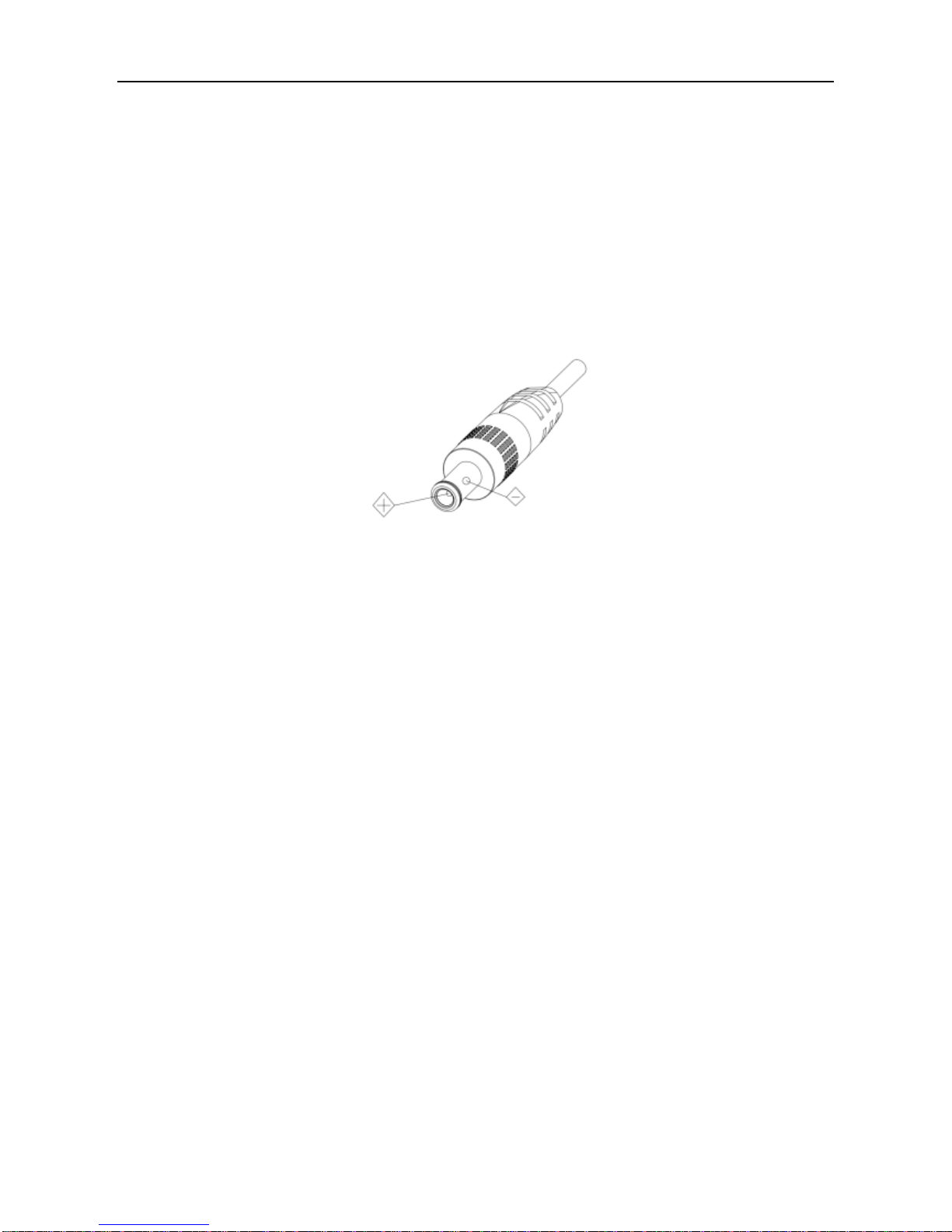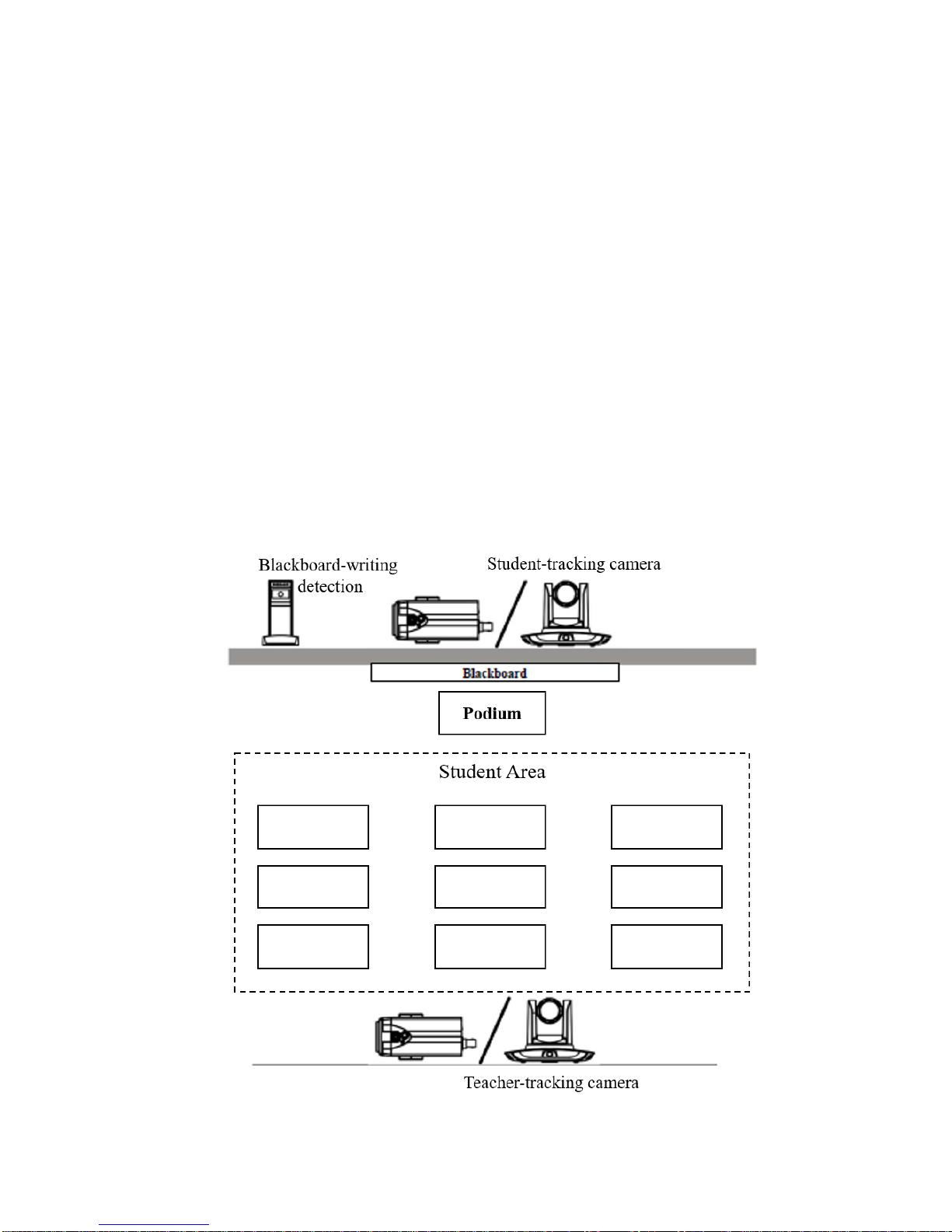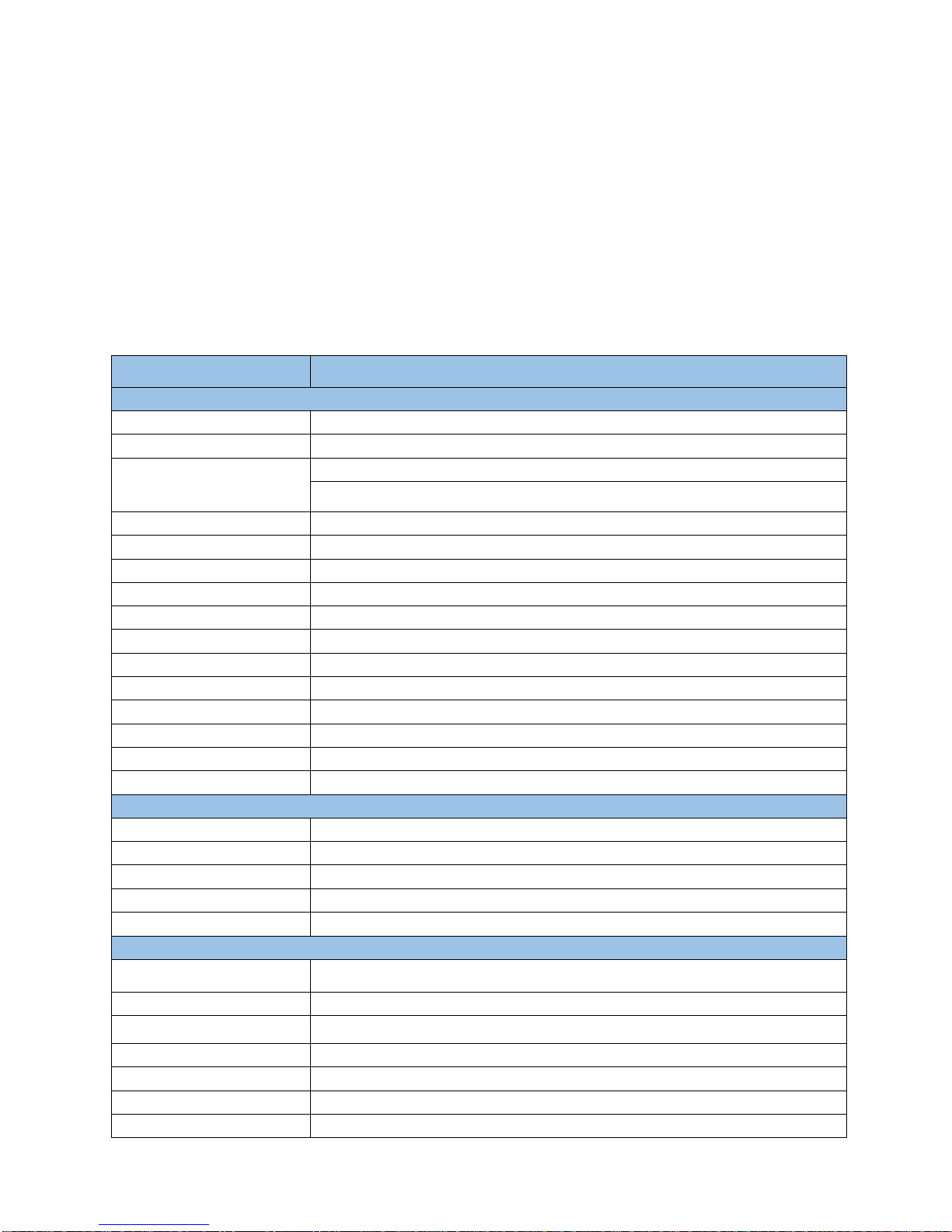5
2. Product Overview
2.1 System Introduction
AV-1364 SDI Auto-Tracking Camera is a dedicated smart camera solution in educational information industry.
It can be used alone, or be easily integrated into any smart-room system according to user settings. AV-1364
features a built-in high-speed processor and advanced image processing and analysis algorithms, to detect and track
target accurately and quickly. It adopts advanced ISP processing technique and algorithms, providing vivid images
with balanced brightness, distinct layering, high definition and color reduction. H.264/H.265 encoding supported. It
makes video fluent and clear even under less-than-ideal bandwidth conditions. AV-1364 offers flexible functions,
autonomous performance, simple use and minimum maintenance.
•Network control interface: control commands will be transmitted via network. It is suitable for
all-scenario user settings;
•Recognition algorithm unrelated to location: status detection and recognition of teachers and students
adopt unique smart partitioning algorithm to ensure that the result of detection and recognition is unrelated to
location;
•2-way installation: with wall-mount or ceiling-mount, it supports both normal and upside-down
installation;
•All-in-one design: the built-in panoramic lens allows perfect combination of panoramic view and
close-up;
•Advanced tracking algorithm: it applies advanced human detection algorithms, image processing and
analytical algorithms for locking and tracking the target (intelligent image recognition library, scene adaptive
algorithm) to achievee stable, fast and accurate target tracking results;
•High immunity from interference: more diversified and flexible recognition shield settings ensure that
once tracking target is locked, it will not be affected by other moving objects or projector changes;
•Stable tracking: adjustable movement recognition sensitivity. Can be adjusted so that slight movement of
the target such as hand movement will not cause wrong operation of the camera;
•Self-adaptive: the tracking camera zooms according to the distance to target so that the visual image
maintains the proper size and scale;
•Super wide dynamic exposure: it prevents the tracking target dimming under strong light sources such as
the projector.
2.2 Main Features
2.2.1 Camera performance
•Full-scene solution: scenario demands;
•Full HD image: 1/2.8-inch high quality image sensor, with a maximum resolution 1920x1080;
•Wide-angle lens: 72.5° wide viewing angle with no distortion;
•Advanced focusing technique: the performance is quickly, accurately and steadily;
•Low noise & SNR:low-noise CMOS ensures super high signal to noise ratio of the video. With
advanced 2D and 3D noise reduction technology, noise is reduced and image resolution is guaranteed;
•Super quiet pan-tilt: high-precision stepping motor and motor driven controller ensure the pan-tilt
holder operate at low and stable speed without noise.