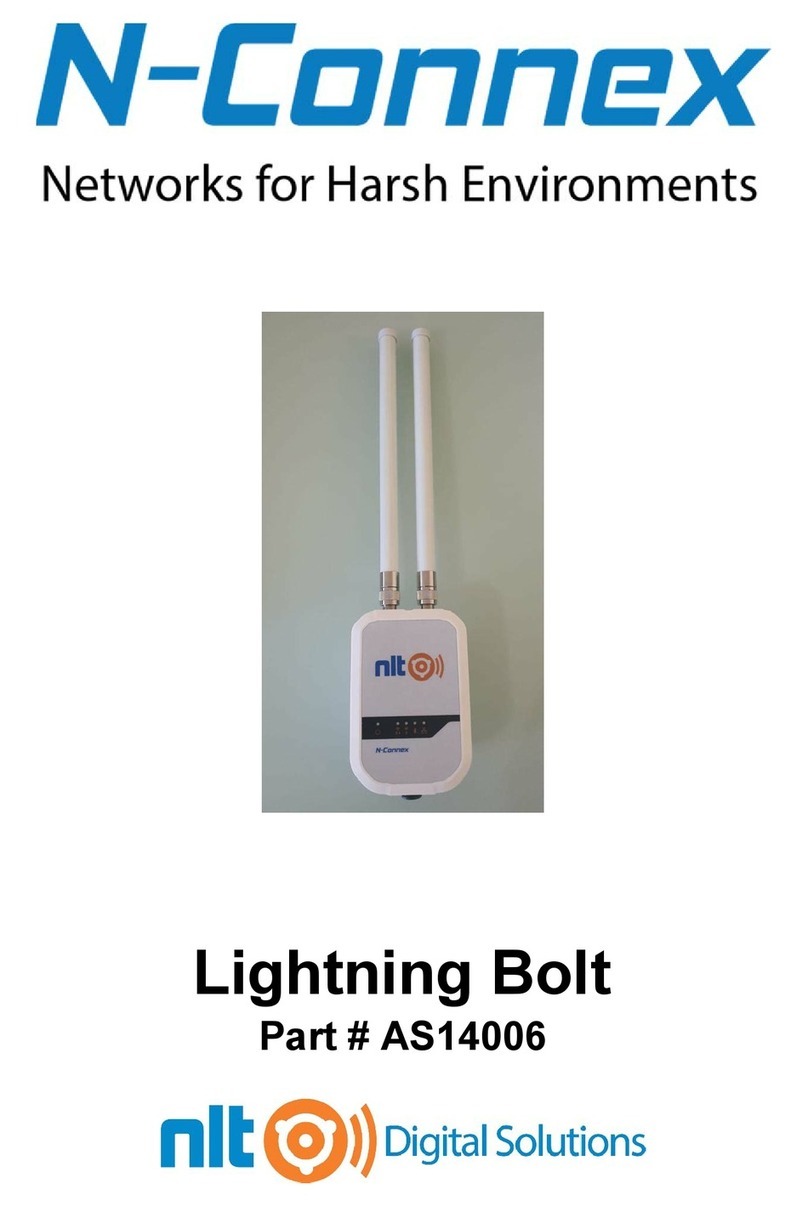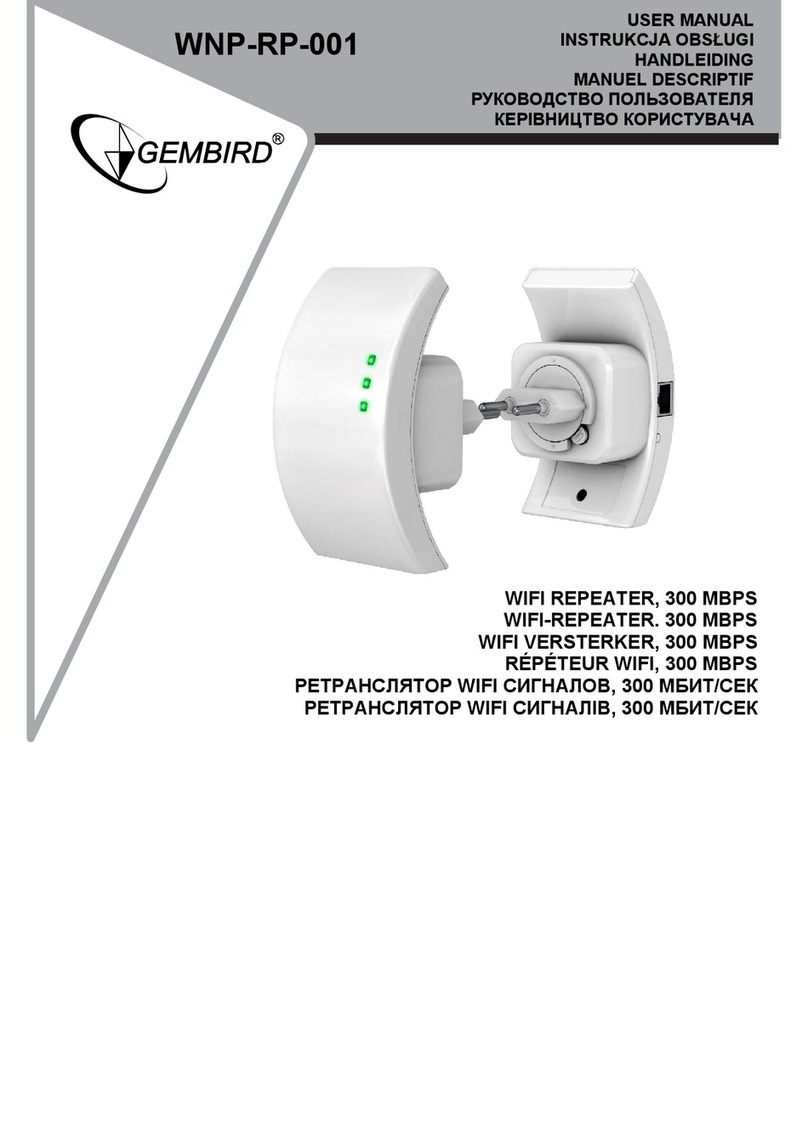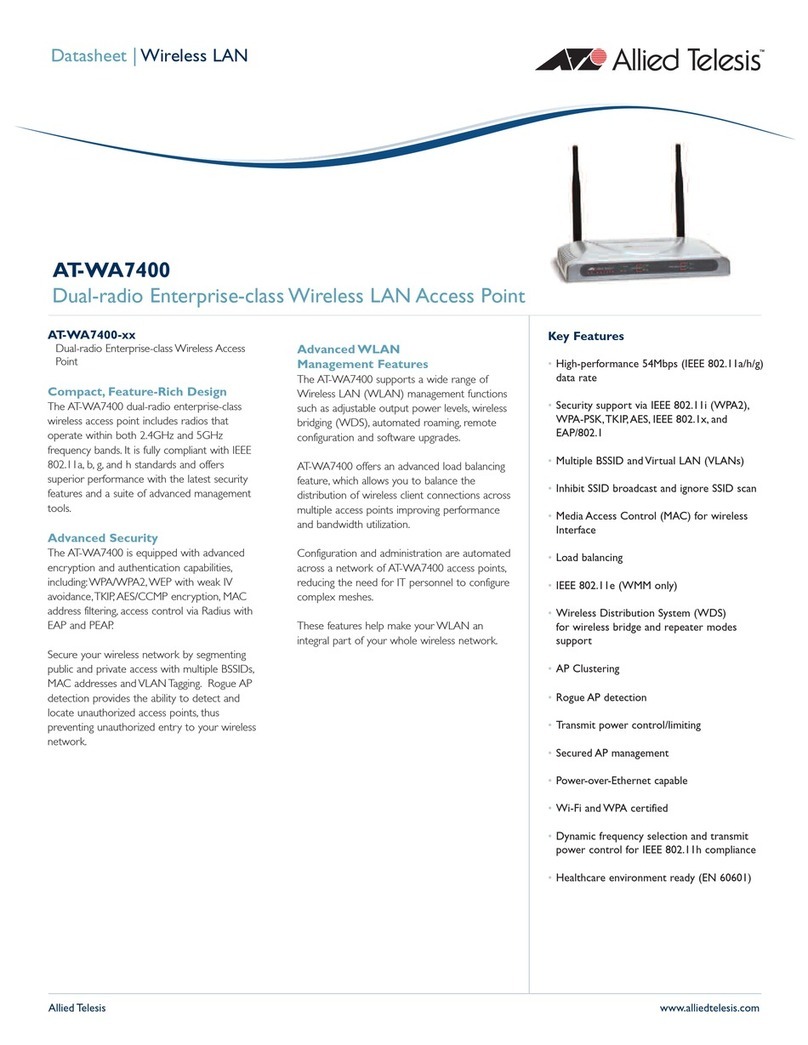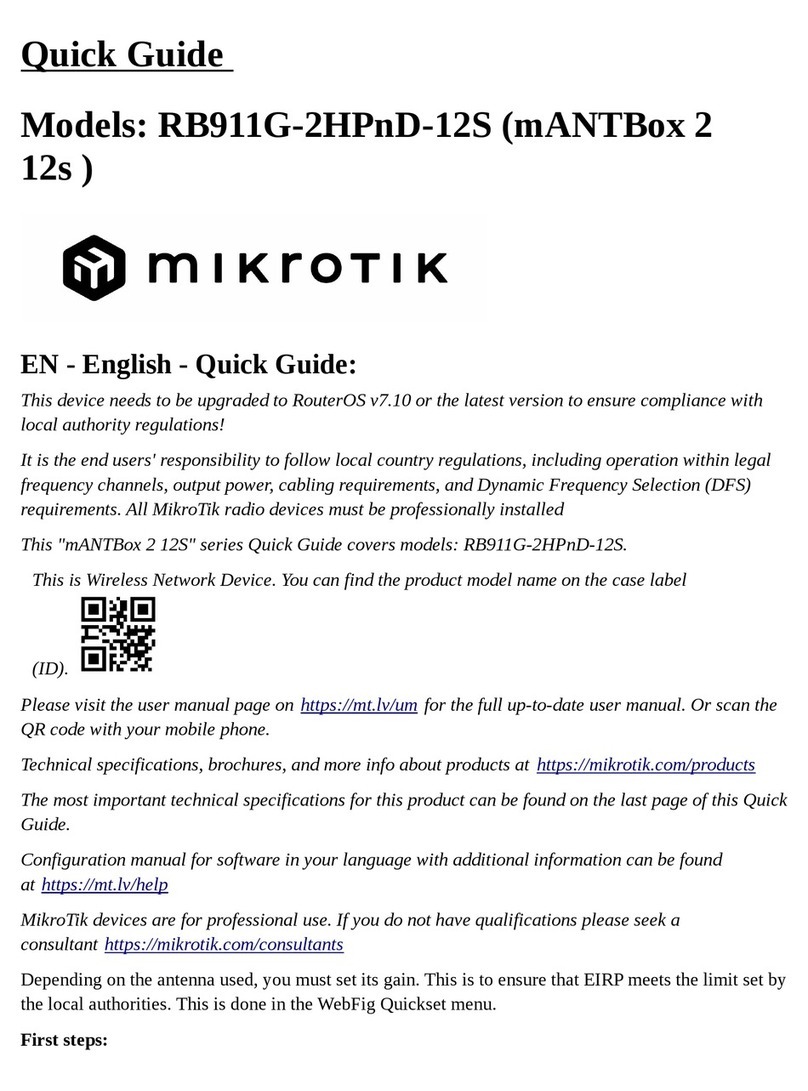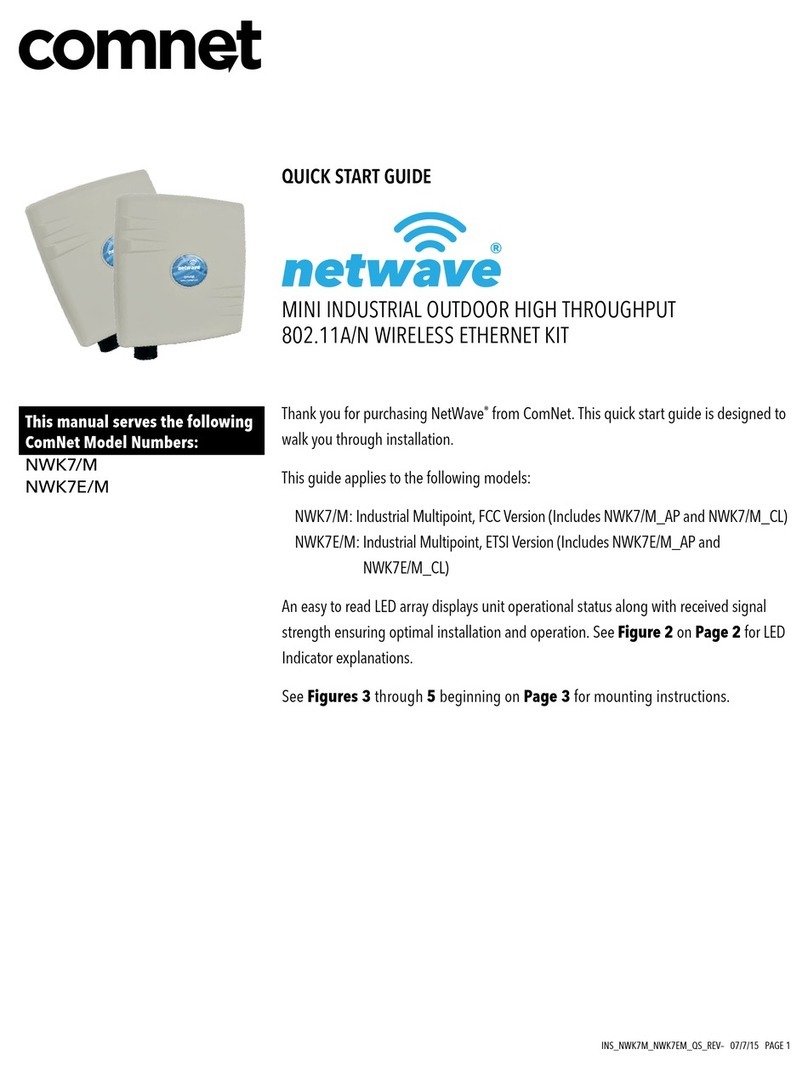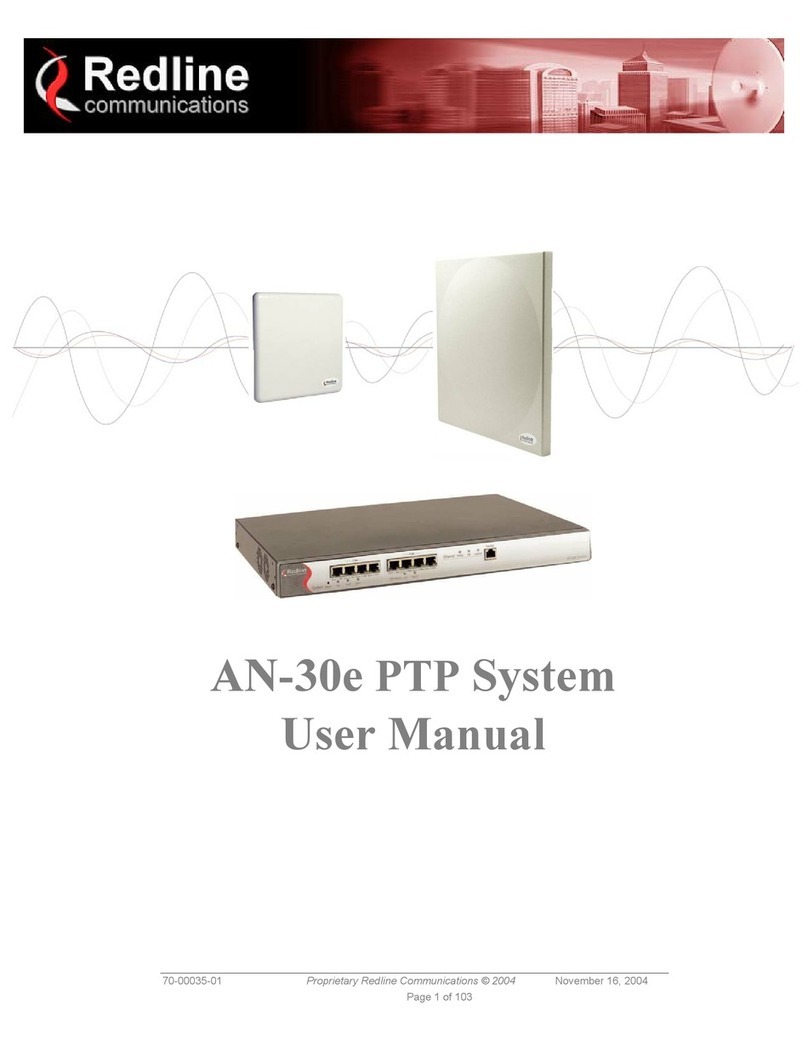Sonoff ZBBridge User manual

User manual V1.1
· FCC Warning---------------40
· 中 文 ---------------------- 1-4
· Deutsch ---------------- 10-14
· Français----------------- 20-24
· Русский язык----------30-34
· English----------------------5-9
· Español-----------------15-19
· Italiano---------------- 25-29
· Português--------------35-39
ZigBee Bridge
ZBBridge

使⽤说明
SONOFF TECHNOLOGIES CO., LTD. 中⽂
1.下载“易微联”APP
2.上电
通电后,设备⾸次使⽤,默认进⼊快速配⽹模式(Touch)。Wi-Fi指⽰灯呈“两短⼀⻓闪烁”。
三分钟内没有进⾏配⽹,设备将退出快速配⽹模式(Touch)。如需再次进⼊,⻓按配对按钮
5秒直到Wi-Fi指⽰灯呈“两短⼀⻓闪烁”即可。
3.添加⽹关
点击“+”,选择快”,再据app提⽰进⾏操作。
快速添加
添加设备
WIF I 类设备,可使用 该模 式添 加(请确
认)设备处 于配 网状 态)
扫码添加
GSM 类设备和附带二维码的设备,
可使用该模 式添加
声波添加
支持声波配 对设备,可 使用该模 式添加
易 微 联
eWeLink
Android™ & iOS
1

如使⽤快速模式配⽹失败,请使⽤“兼容模式(AP)”进⾏配对。
兼容模式(AP)
1⻓按配对按钮5秒直到Wi-Fi指⽰灯呈“两短⼀⻓闪烁”状态,松开。再次⻓按配对按钮5秒
直到Wi-Fi指⽰灯呈“快闪”状态,此时设备进⼊兼容模式。
2
先把移动设备连接上Wi-Fi账号为:ITEAD-******,密码为:12345678,然后回到“易微联”app,
点击“下⼀步”,等待配对完成。
在app界⾯,点击“+”,选择“兼容模式”。
SONOFF TECHNOLOGIES CO., LTD. 中⽂
添加ZigBee⼦设备
ZBBridg e
ZBBridg e
先把ZigBee⼦设备设置进⼊配对状态,再点击⽹关界⾯中的“+”添加,等待搜索完成添加⼦设备。
⽹关⽬前最多可添加32个ZigBee⼦设备,续持续设备的量。
产品参数
5V 1A
型号
输⼊
⽀持平台
Wi-Fi
材料
产品规格
IEEE 802.11 b/g/n 2.4GHz
PC
Android & iOS
62x62x20mm
-10℃~40℃
⼯作温度
ZBBridge
ZigBee ZigBee 3.0
2

产品介绍
Wi-Fi信号指⽰灯(蓝⾊)
ZigBee信号指⽰灯(绿⾊)
配对按钮
输⼊接⼝
信号指⽰灯状态说明
蓝灯快闪
快速配⽹模式
蓝灯两短⼀⻓闪烁
蓝灯常亮
兼容模式(AP)
设备已连接
蓝灯快闪⼀下 找不到路由
蓝灯快闪⼆下 连接上路由,但没连上外⽹
蓝灯快闪三下 升级中
搜索添加设备中
设备重量<1Kg,建议安装⾼度<2⽶。
绿灯慢闪
产品特点
本设备是⼀款ZigBee多功能⽹关,⽹关通过Wi-Fi转ZigBee的⽅式进⾏连接控制多种ZigBee
设备,实现远程控制该设备的开和关、设置智能定时和分享给您的家⼈⼀起控制等等。
设备当前⽀持的ZigBee⼦设备
后续持续增加⽀持的ZigBee⼦设备。
品牌
产品型号
SONOFF eWeLink
BASICZBR3 ZBMINI S31 Lite zb
SNZB-01 SNZB-02 SNZB-03
SNZB-04 S26R2ZB (TPE/TPG/TPF)
SA-003-UK
SA-003-US
设备还⽀持其他ZigBee标准协议的品类:⻔磁、红外、单通道开关插座、⽔侵、温湿度传感器等。
SONOFF TECHNOLOGIES CO., LTD. 中⽂
3

恢复出⼚设置
⻓按配对按钮5秒直到Wi-Fi指⽰灯呈“两短⼀⻓闪烁”再松开,此时设备重置成功,默认进⼊
快速配⽹模式(Touch)。
更换新的⽹络环境使⽤时,需要恢复出⼚设置,再重新进⾏⽹络连接。
删除单个ZigBee⼦设备,可在APP端删除。
删除ZigBee⼦设备
连续⻓按配对按钮10秒直到ZigBee信号指⽰灯“闪烁两下”,即所有已配对的ZigBee⼦设备
已删除。
常⻅问题
2. 蓝 灯2秒快闪两下:说明设备已连接到了Wi-Fi 但没有连上外网。
请确认您的Wi-Fi当前连接外网是否稳定、正常。如时好时坏,频繁出现这种双闪情况,说明您
的网络不稳定,并非产品原因。
问:设备添加成功后,显示离线,无法控制?
答:设备刚添加成功后,需要1-2分钟时间连接您的路由器并连网。如果长时间还是显示不
在线,请根据Wi-Fi指示灯的状态来判断:
1. 蓝灯2秒快闪一下:说明设备没有连上您的Wi-Fi。
① 可能是Wi-Fi密码输入不正确.
② 可能是设备离您的路由器太远,信号太弱,或环境有干扰。请先将设备靠近路由器,如无
改善,重新添加一遍.
③ 设备不能识别5G的Wi-Fi,请选择2.4G的Wi-Fi重新添加.
④ 检查您的路由器后台是否开启MAC地址过滤,如有,请关闭。
如果以上均尝试不能解决,请用一部手机开启个人热点,尝试重新添加。
SONOFF TECHNOLOGIES CO., LTD. 中⽂
4

SONOFF TECHNOLOGIES CO., LTD. English
1. Download “eWeLink”APP
2. Power on
Operating Instruction
After powering on, the device will enter the quick pairing mode (Touch) during the
first use. The Wi-Fi LED indicator changes in a cycle of two short and one long flash.
The device will exit the quick pairing mode (Touch) if not paired within 3mins. If
you want to enter this mode, please long press the pairing button for about 5s
until the Wi-Fi LED indicator changes in a cycle of two short and one long flash
and release.
3. Add ZigBee Bridge
Tap “+” and select “Quick Pairing”, then operate following the prompt on the APP.
Sou nd P air in g
Add dev ice in th is mode i f your
devic e s uppor t this fe atur e.
Sca n QR c ode
GSM dev ices an d devic es with Q R co
de can be a dded in t his mod e.
Quick Pairing
WIF I devic es can be a dded in t his mo
de( make su re the de vice is i n pairi ng
mod e) .
Add D evice
eWeLink
eWeLink
Android™ & iOS
5

ZBBridg e
ZBBridg e
5V 1A
Wi-Fi IEEE 802.11 b/g/n 2.4GHz
PC
Android & iOS
62x62x20mm
-10℃~40℃
ZBBridge
ZigBee ZigBee 3.0
SONOFF TECHNOLOGIES CO., LTD. English
1
Compatible Pairing Mode
If you fail to enter Quick Pairing Mode (Touch), please try “Compatible Pairing Mode ”
to pair.
Long press Pairing button for 5s until the Wi-Fi LED indicator changes in a cycle of
two short flashes and one long flash and release. Long press Pairing button for 5s
again until the Wi-Fi LED indicator flashes quickly. Then, the device enters
Compatible Pairing Mode.
2Tap “+” and select “Compatible Pairing Mode ” on APP.
Select Wi-Fi SSID with ITEAD-****** and enter the password 12345678, and then
go back to eWeLink APP and tap “Next”. Be patient until pairing completes.
Add a ZigBee sub-device to ZigBee Bridge
Set the ZigBee sub-device to the pairing mode and tap “+” on ZigBee Bridge to pair.
ZigBee Bridge can add up to 32 sub-devices now. Itwill support adding more
sub-devices soon.
Specifications
Input
Operating systems
Working temperature
Material
Dimension
Model
6

Product Introduction
Wi-Fi LED indicator(Blue)
ZigBee LED indicator(Green)
Pairing button
Input
The device weight is less than 1 kg.
The installation height of less than 2 m is recommended.
LED indicator status instruction
Quick Pairing ModeBlue LED flashes (one long and two short)
Blue LED keeps on
Blue LED flashes quickly
Blue LED flashes quickly once
Blue LED flashes quickly twice
Blue LED flashes quickly three times
Device is connected successfully
Compatible Pairing Mode (AP)
Unable to discover the router
Upgrading
Connect to the router but fail to connect to Wi-Fi
Searching and adding ...
Status instruction
LED indicator status
Green LED flashes slowly
Features
This is a ZigBee Bridge that allows you to control a variety of ZigBee devices by
transforming Wi-Fi into ZigBee. You can remotely turn on/off or schedule on/off
connected ZigBee devices, or share it with your family to control them together.
SONOFF TECHNOLOGIES CO., LTD. English
7

Currently supported ZigBee sub-devices
The number of supported ZigBee sub-devices will continue to be increased.
The device also supports other ZigBee standard protocol products types, such
as wireless door/window sensor, motion sensor, one-gang smart switch, water
sensor and temperature & humidity sensor.
SONOFF eWeLink
BASICZBR3 ZBMINI S31 Lite zb
SNZB-01 SNZB-02 SNZB-03
SNZB-04 S26R2ZB (TPE/TPG/TPF)
SA-003-UK
SA-003-US
Brands
Model
SONOFF TECHNOLOGIES CO., LTD. English
Users can delete the single sub-device on eWeLink APP.
Delete ZigBee sub-devices
Long press the pairing button for 10s until ZigBee LED signal indicator "flashes twice",
then all paired sub-devices have been deleted.
Long press the pairing button for about 5s until the Wi-Fi LED indicator changes in a
cycle of two short and one long flash and release, then the reset is successful. The
device enters quick pairing mode (Touch).
Factory Reset
Please reset the device to factory defaults if you want to change the Wi-Fi network,
then reconnect the new network.
8

Common Problems
Q: Why my device stays “Offline”?
A: The newly added device needs 1 – 2mins to connect Wi-Fi and network. If it stays
offline for a long time, please judge these problems by the blue Wi-Fi indicator
status:
1. The blue Wi-Fi indicator quickly flashes once per second, which means that the switch
failed to connect your Wi-Fi:
① Maybe you have entered a wrong Wi-Fi password.
② Maybe there's too much distance between the switch your router or the
environment causes interference, consider getting close to the router. If failed,
please add it again.
③ The 5G Wi-Fi network is not supported and only supports the 2.4GHz wireless
network.
④ Maybe the MAC address filtering is open. Please turn it off.
If none of the above methods solved the problem, you can open the mobile
datanetwork on your phone to create a Wi-Fi hotspot, then add the device again.
2. Blue indicator quickly flashes twice per second, which means your device has
connected to Wi-Fi but failed to connect to the server.
Ensure steady enough network. If double flash occurs frequently, which means you
access an unsteady network, not a product problem. If thenetwork is normal, try
to turn off the power to restart the switch.
SONOFF TECHNOLOGIES CO., LTD. English
9

SONOFF TECHNOLOGIES CO., LTD. Deutsch
Sou nd P air in g
Add dev ice in th is mode i f your
devic e s uppor t this fe atur e.
Sca n QR c ode
GSM dev ices an d devic es with Q R co
de can be a dded in t his mod e.
Quick Pairing
WIF I devic es can be a dded in t his mo
de( make su re the de vice is i n pairi ng
mod e) .
Add D evice
1. APP herunterladen
Betriebsanweisung
2. Einschalten
Nach dem Einschalten wechselt das Gerät bei der ersten Inbetriebnahme in den
Schnellkopplungsmodus (Touch),Die WLAN-LED-Anzeige zu einem Intervall von
„zweimaligem kurzen Blinken und einem langen Blinken wechselt".
Das Gerät beendet den Schnellkopplungsmodus (Touch), wenn innerhalb von
3 Minuten keine Kopplung erfolgt. Wenn der Schnellkopplungsmodus erneut
aufgerufen werden soll, drücken Sie bitte Konfigurationstaste 5 Sekunden, bis
die WLAN-LED-Anzeige zu einem Intervall von zweimaligem kurzen Blinken und
einem langen Blinken wechselt und lassen Sie erst dann die Taste los.
3. Hinzufügen der ZigBee Brücke
Tippen Sie auf „+“, wählen Sie „Schnellkopplung“ und arbeiten Sie dann gemäß der
Aufforderung auf der APP.
eWeLink
eWeLink
Android™ & iOS
10

ZBBridg e
ZBBridg e
Kompatibler Kopplungsmodus
Wenn Sie nicht in den Schnellkopplungsmodus (Touch) gelangen, versuchen Sie bitte
den „Kompatibler Kopplungsmodus“ zum Koppeln.
Drücken Sie Konfigurationstaste für 5 Sekunden lang, bis sich die Wi-Fi-LED-Anzeige
in einen Zyklus von zwei kurzen Blinken und einem langen Blinken und Freigabe
ändert. Drücken Sie Konfigurationstaste erneut 5 Sekunden lang, bis die
Wi-Fi-LED-Anzeige schnell blinkt. Dann geht das Gerät in den Kompatibler
Kopplungsmodus über.
Tippen Sie auf „+“ und wählen Sie „Kompatibler Kopplungsmodus “ auf der APP.
Wählen Sie Wi-Fi SSID mit ITEAD-****** und geben Sie das Passwort 12345678
ein, und gehen Sie dann zurück zu eWeLink APP und tippen Sie auf „Weiter“.
Seien Sie geduldig, bis die Kopplung abgeschlossen ist.
1
2
Fügen Sie ein ZigBee Untergerät zur ZigBee Brücke
hinzu
Stellen Sie das Untergerät ZigBee in den Kopplungsmodus ein und tippen Sie auf „+“
auf der ZigBee Brücke, um zu koppeln.
ZigBee Bridge kann momentan bis zu 32 Subge räte hinzufügen. Es wird bald
das Hinzufügen weiterer Subgeräte unterstützen.
SONOFF TECHNOLOGIES CO., LTD. Deutsch
11

5V 1A
IEEE 802.11 b/g/n 2.4GHz
PC
Android & iOS
62x62x20mm
-10℃~40℃
ZBBridge
ZigBee ZigBee 3.0
Technische Daten
Betriebssysteme
WLAN
Modell
Arbeitstemperatur
Abmessungen
Materialien
Eingang
SONOFF TECHNOLOGIES CO., LTD. Deutsch
WLAN-LED-Anzeige(blauen)
ZigBee-LED-Anzeige(Grüne)
Kopplungstaste
Eingang
Das Gerätegewicht beträgt weniger als 1 kg.
Es wird eine Installationshöhe von weniger als 2 m empfohlen.
Blauen LED ist immer an
Blauen LED schnell blinkt
Suchen und hinzufügen ...
LED-Anzeige Statusanzeige Anweisung
Gerät ist erfolgreich verbunden
Der Router konnte nicht gefunden werden
Erfolgreiche Verbindung zum Router, aber
Wi-Fi ist nicht verbunden
Schnellkopplungsmodus
Aktualisierung
Blauen LED blinkt
(einmal lang und zweimal kurz)
Status-AnweisungLED-Anzeige Status
Blauen LED blinkt einmal schnell
Blauen LED blinkt zweimal schnell
Blauen LED blinkt dreimal schnell
Kompatibler Kopplungsmodus
Produktvorstellung
Grüne LED blinkt langsam
12

SONOFF eWeLink
BASICZBR3 ZBMINI S31 Lite zb
SNZB-01 SNZB-02 SNZB-03
SNZB-04 S26R2ZB (TPE/TPG/TPF)
SA-003-UK
SA-003-US
Merkmale
Dies ist eine ZigBee Brücke, die es Ihnen ermöglicht, eine Vielzahl von ZigBee
Geräten zu steuern, indem sie Wi-Fi in ZigBee umwandelt. Sie können verbundene
ZigBee Geräte per Fernzugriff ein-/au ss ch al ten od er einen Zeitpla n f ür das
Ein-/Ausschalten festlegen oder sie mit Ihrer Familie gemeinsam steuern.
Die Anzahl der unterstützten ZigBee-Untergeräte wird fortlaufend erhöht.
Marken
Model
Derzeit unterstützte ZigBee-Untergeräte
Das Gerät unterstützt auch andere Produkttypen mit dem ZigBee-Standardprotokoll,
wie z.B. drahtlosen Tür-/Fenstersensor, Bewegungssensor, 1fachen intelligenten
Schalter, Wassersensor und Temperatur- und Luftfeuchtigkeitssensor.
SONOFF TECHNOLOGIES CO., LTD. Deutsch
13
Benutzer können einzelne Untergeräte auf eWeLink der APP löschen.
ZigBee-Untergeräte löschen
Drücken Sie die Paarungstaste 10Sek lang, bis die ZigBee-LED-Signalanzeige „zweimal
blinkt“, es sind dann alle gepaarten Untergeräte gelöscht.

Häufige Probleme
F: Warum bleibt mein Gerät „offline“?
A: Das neu hinzugefügte Gerät benötigt ca. 1 bis 2 Min., um die Verbindung zum WLAN
und Netzwerk herzustellen. Wenn es längere Zeit offline Zeit bleibt, überprüfen
Sie diese Probleme bitte anhand des Status der blauen WLAN-Anzeige:
2. Die blaue Anzeige blinkt schnell zweimal pro Sekunde, dies bedeutet, dass Ihr Gerät
mit dem WLAN verbunden ist, aber keine Verbindung zum Server hergestellt wurde.
Wenn das Problem durch keine der oben genannten Methoden behoben
wurde,können Sie das mobile Datennetz auf Ihrem Handy öffnen, um einen
WLAN-Hotspot aufzubauen, und das Gerät dann erneut hinzufügen.
Stellen Sie sicher, dass das Netzwerk stabil genug ist. Wenn häufiger einzweifaches
Blinken auftritt, bedeutet dies, dass nur ein instabiles Netzwerkzur Verfügung steht.
Dies stellt keinen Fehler des Produkts dar. Wenn der Netzwerkstatus normal ist,
versuchen Sie, die Stromversorgungauszuschalten, um den Schalter neu zu starten.
1. Die blaue WLAN-Anzeige blinkt schnell einmal pro Sekunde, das bedeutet, dass der
Schalter keine Verbindung mit dem WLAN herstellen konnte:
① Vielleicht haben Sie ein falsches Passwort eingegeben.
② Vielleicht ist der Abstand zwischen dem Schalter und dem Router zu groß oder es
gibt Störungen in der Umgebung. Versuchen Sie, näher an den Router zu gelangen.
Falls dies fehlschlägt, fügen Sie das Gerät bitte erneut hinzu.
③ Ein 5G-WLAN-Netzwerk wird nicht unterstützt. Es wird nur ein kabelloses
2,4-GHz-Netzwerk unterstützt.
④ Vielleicht ist die MAC-Adressfilterung geöffnet. Schalten Sid diese bitte aus.
SONOFF TECHNOLOGIES CO., LTD. Deutsch
14
Zurücksetzen auf Werkseinstellungen
Drücken Sie die Kopplungstaste am Schalter länger, die zurückgesetzt werden
soll, ca. 5 Sek. lang, bis die WLAN-LED-Anzeige zu einem Intervall von zweimaligem
kurzen Blinken und einem langen Blinken wechselt, dann war das Zurücksetzen
erfolgreich. Das Gerät wechselt in den Schnellkopplungsmodus (Touch).
Bitte setzen Sie den Ausrüstung auf die Werkseinstellungen zurück, wenn Sie
andere WLAN-Netzwerke verwenden möchten, und stellen Sie danach die
Verbindung zum neuen Netzwerk her.

SONOFF TECHNOLOGIES CO., LTD. Español
Sou nd P air in g
Add dev ice in th is mode i f your
devic e s uppor t this fe atur e.
Sca n QR c ode
GSM dev ices an d devic es with Q R co
de can be a dded in t his mod e.
Quick Pairing
WIF I devic es can be a dded in t his mo
de( make su re the de vice is i n pairi ng
mod e) .
Add D evice
1. Descargar la aplicación
2. Encender
Después de encender, el dispositivo se pondrá en modo de emparejamiento rápido
(Touch) durante el primer uso,El indicador LED de Wi-Fi cambie a "un ciclo de dos
parpadeos cortos y uno largo".
El dispositivo saldrá del modo de emparejamiento rápido (Touch) si no se ha
emparejado al cabo de 3 minutos. Si necesita volver a ese modo, mantenga
presionado botón de configuración 5 segundos hasta que el LED indicador de
Wi-Fi cambie a un ciclo de dos parpadeos cortos y uno largo. A continuación,
suelte el botón.
3. Agregue ZigBee Puente
Pulse “+” y seleccione “ emparejamiento rápido ”, luego opere siguiendo las
indicaciones de la aplicación.
Instrucciones de funcionamiento
eWeLink
eWeLink
Android™ & iOS
15

ZBBridg e
ZBBridg e
Modo de emparejamiento compatible
Si no puede entrar al modo de emparejamiento rápido , por favor intente con
“Modo de emparejamiento compatible ” para emparejar.
Presione de manera sostenida botón de configuración durante 5 segundos hasta
que el indicador LED del Wi-Fi cambie en un ciclo de dos parpadeos cortos y uno
largo y suelte. Presione de manera sostenida botón de configuración durante
5 segundos nuevamente hasta que el indicador LED del Wi-Fi parpadee rápidamente.
Luego, el dispositivo entra en modo de emparejamiento Compatible.
Presione “+” y seleccione “modo de emparejamiento compatible ” en la aplicación.
Seleccione el SSID del Wi-Fi con ITEAD-****** e ingrese la contraseña 12345678,
luego regrese a la aplicación eWeLink y presione “Siguiente” Sea paciente mientras
se complete el emparejamiento.
1
2
Agregue ZigBee dispositivo sustituto ZigBee Puente
Configure ZigBee el dispositivo sustituto en modo emparejamiento e ingrese “+” en
ZigBee Puente para vincular.
Zigbee Bridge puede agregar hasta 32 subdispositivos ahora. Admitirá agregar
más subdispositivos pronto.
SONOFF TECHNOLOGIES CO., LTD. Español
16

5V 1A
IEEE 802.11 b/g/n 2.4GHz
PC
Android & iOS
62x62x20mm
-10℃~40℃
ZBBridge
ZigBee ZigBee 3.0
Modelo
Wi-Fi
Sistemas operativos
Dimensiones
Materiale
Entrada
Especificaciones
Temperatura de funcionamiento
Indicador LED de Wi-Fi (azul)
Introducción al producto
Indicador LED de ZigBee (verde)
Botón de configuración
Entrada
El peso del dispositivo es inferior a 1 kg.
Se recomienda una altura de instalación inferior a 2 m.
SONOFF TECHNOLOGIES CO., LTD. Español
Azul LED parpadea (uno largo y dos cortos)
Instrucciones del indicador de estado LED
Modo de emparejamiento rápido
El dispositivo está conectado correctamente
Instrucción de estado
Indicador de Estado LED
Azul LED siempre está encendida
Azul LED parpadea rápidamente Modo de emparejamiento compatible
Azul LED parpadea rápidamente una sola vez
Azul LED parpadea rápidamente dos veces
Azul LED parpadea rápidamente tres veces
Incapaz de encontrar el router
Conectado al router correctamente pero el
Wi-Fi no está conectado
Actualización
Buscando y agregando…
Verde LED parpadea lentamente
17

Características
Este es un ZigBee Puente que le permite controlar distintos dispositivosZigBee
transformando el Wi-Fi en ZigBee. Usted puede apagar/encender o programar el
apagado/encendido de los dispositivos ZigBee conectados o compartirlo con su
familia para controlarlos juntos.
SONOFF TECHNOLOGIES CO., LTD. Español
En la actualidad es compatible con subdispositivos
ZigBee
SONOFF eWeLink
BASICZBR3 ZBMINI S31 Lite zb
SNZB-01 SNZB-02 SNZB-03
SNZB-04 S26R2ZB (TPE/TPG/TPF)
SA-003-UK
SA-003-US
Marcas
Modelo
El número de subdispositivos ZigBee compatibles continuará aumentando.
El dispositivo también es compatible con otros tipos de productos de protocolo
estándar ZigBee como sensores de puertas / ventanas inalámbricos, sensores de
movimiento, interruptor inteligente 1 gang, sensor de agua y movimiento de baja
energía / humedad y temperatura de baja energía.
18
Los usuarios pueden eliminar un único subdispositivo en la aplicación eWeLink.
Eliminar subdispositivos ZigBee
Mantenga presionado el botón de emparejamiento durante 10s hasta que el indicador
LED de ZigBee "parpadee dos veces", entonces todos los subdispositivos vinculados
se habrán eliminado.

Problemas frecuentes
P: ¿Por qué el dispositivo permanece “Sin conexión”?
A: El dispositivo recién añadido necesita de 1 a 2 minutos para conectarse a Wi-Fi y a
la red. Si permanece sin conexión durante mucho tiempo, evalúe la situación con
el estado del indicador azul de Wi-Fi.
2. El indicador azul parpadea rápidamente dos veces por segundo, lo cual significa que
el dispositivo se ha conectado a Wi-Fi pero no se ha podido conectar al servidor.
Si no ha sido posible solucionar el problema mediante ninguno de los métodos
anteriores, puede abrir la red de datos móviles del teléfono para crear un punto
de acceso Wi-Fi y, a continuación, volver a añadir el dispositivo.
Asegúrese de que la red sea estable. Si el doble parpadeo ocurre con frecuencia,
esto significa que se accede a una red poco estable, no es un problema del producto.
Si la red es normal, intente apague la alimentación para reiniciar el interruptor.
1. El indicador azul de Wi-Fi parpadea rápidamente una vez por segundo, lo cual significa
que el interruptor no se ha podido conectar a la red Wi-Fi:
①Es posible que haya introducido una contraseña de Wi-Fi incorrecta.
② Es posible que la distancia entre el interruptor y el router sea demasiado grande
o que el entorno provoque interferencias. Piense en acercarlos entre sí.
Si falla, vuelva a añadirlo.
③ La red 5G Wi-Fi no es compatible y solo admite la red inalámbrica de 2,4 GHz.
④ Es posible que el filtrado de direcciones MAC esté activado. Desactívelo.
SONOFF TECHNOLOGIES CO., LTD. Español
19
Restablezca el dispositivo a los valores predeterminados de fábrica si desea
utilizar otras redes Wi-Fi. A continuación, vuelva a conectar la red.
Mantenga pulsado el botón de configuración durante 5 segundos hasta que el
indicador LED de Wi-Fi cambie a un ciclo de dos parpadeos cortos y uno largo, y
suéltelo; esto significa que el restablecimiento se ha realizado correctamente. El
dispositivo se pone en modo de emparejamiento rápido (Touch).
Restablecimiento de los ajustes de fábrica
Other manuals for ZBBridge
2
Table of contents
Languages:
Other Sonoff Wireless Access Point manuals
Popular Wireless Access Point manuals by other brands
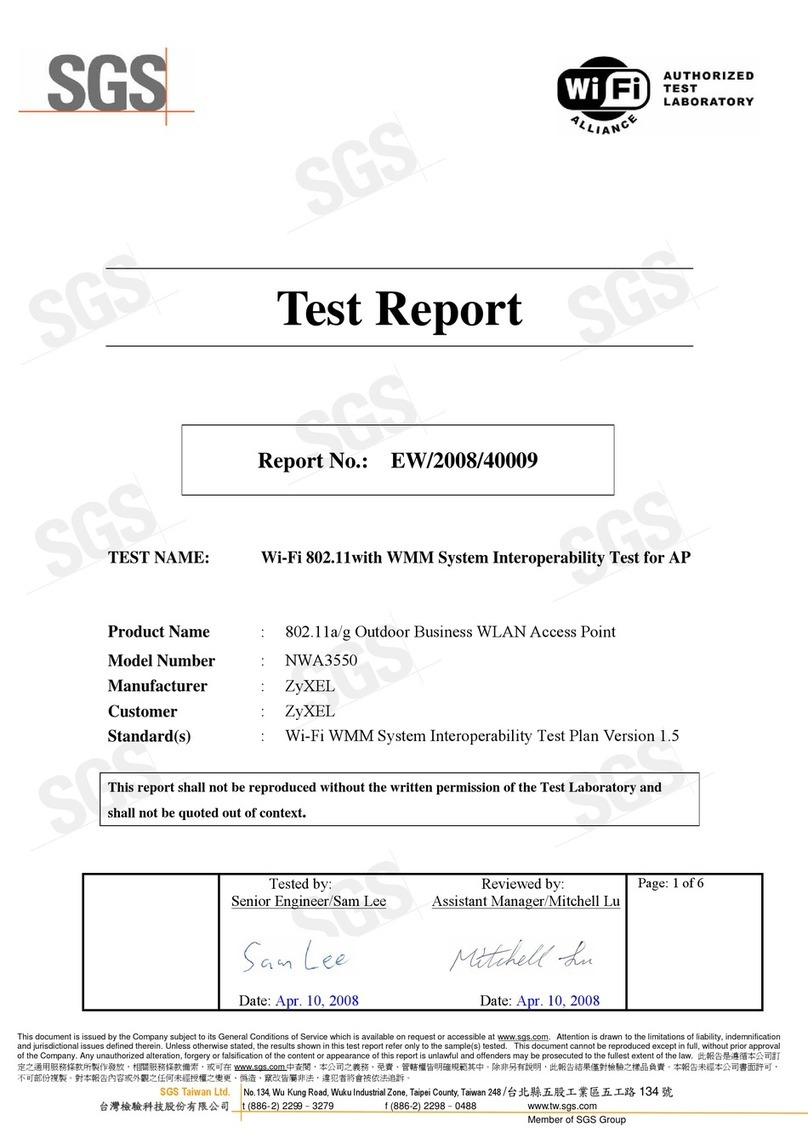
ZyXEL Communications
ZyXEL Communications NWA-3550 supplementary guide

Motorola
Motorola AP-7131 Series Release notes

ZyXEL Communications
ZyXEL Communications NWA3560-N user guide

Juniper
Juniper Mist AP12 Hardware installation guide

Huawei
Huawei eAN3810A Hardware installation guide
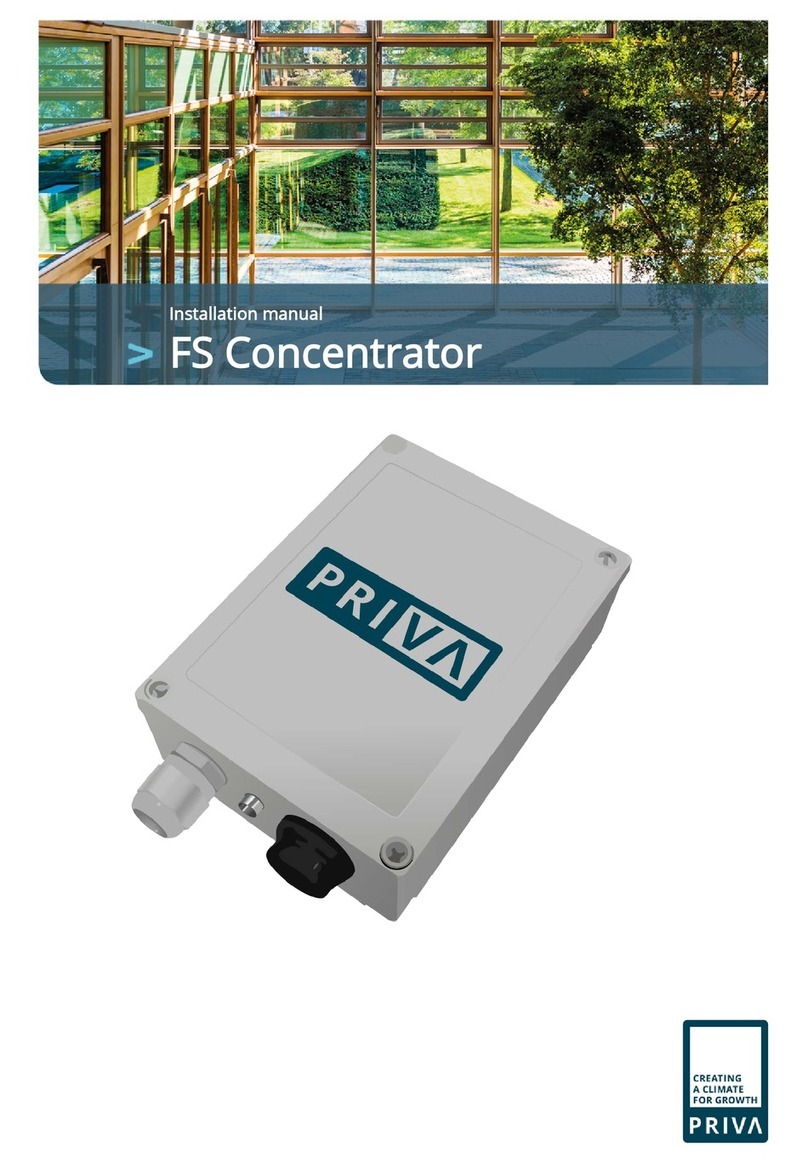
Priva
Priva FS Concentrator installation manual