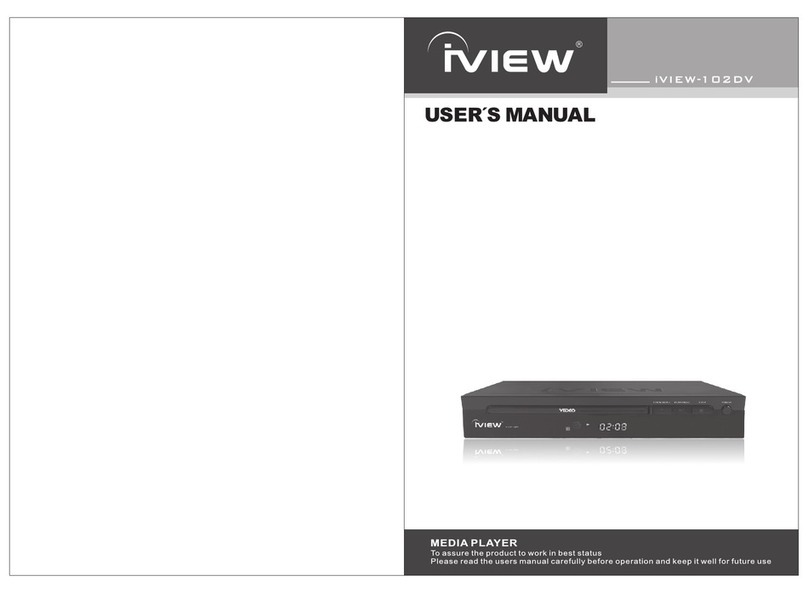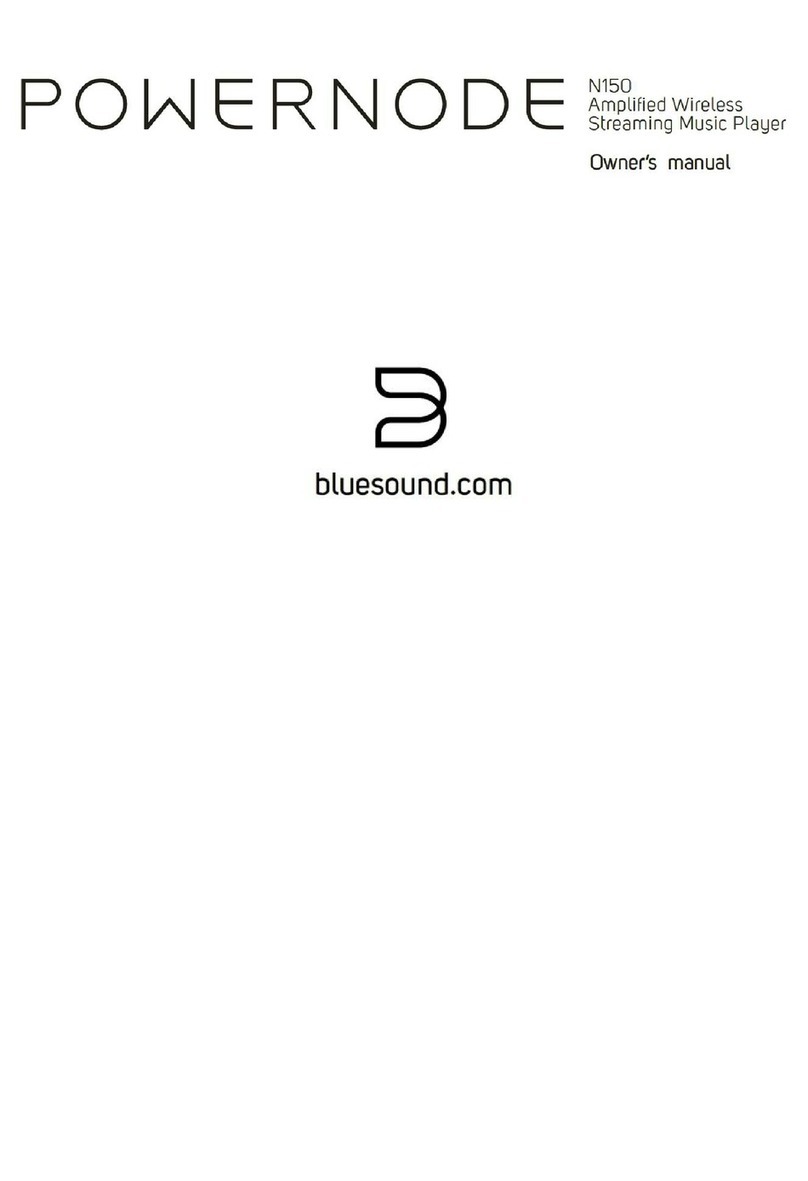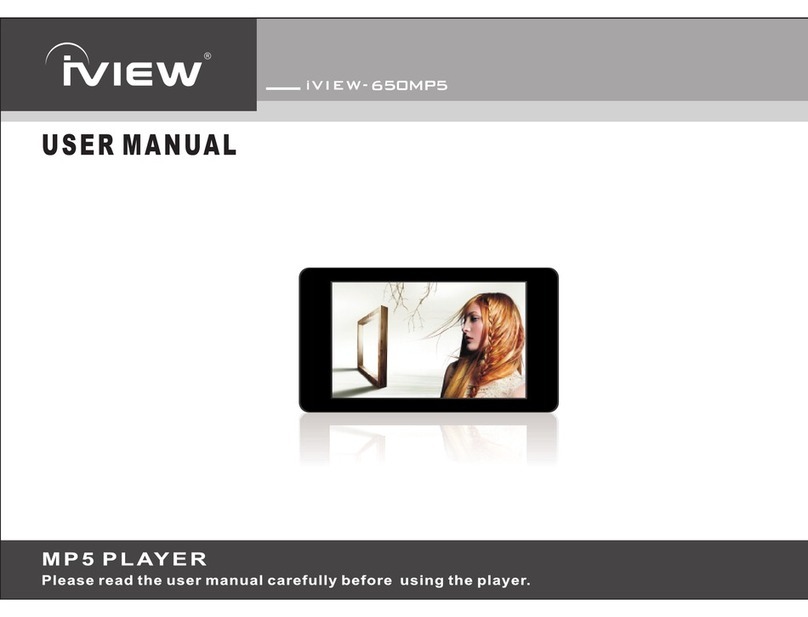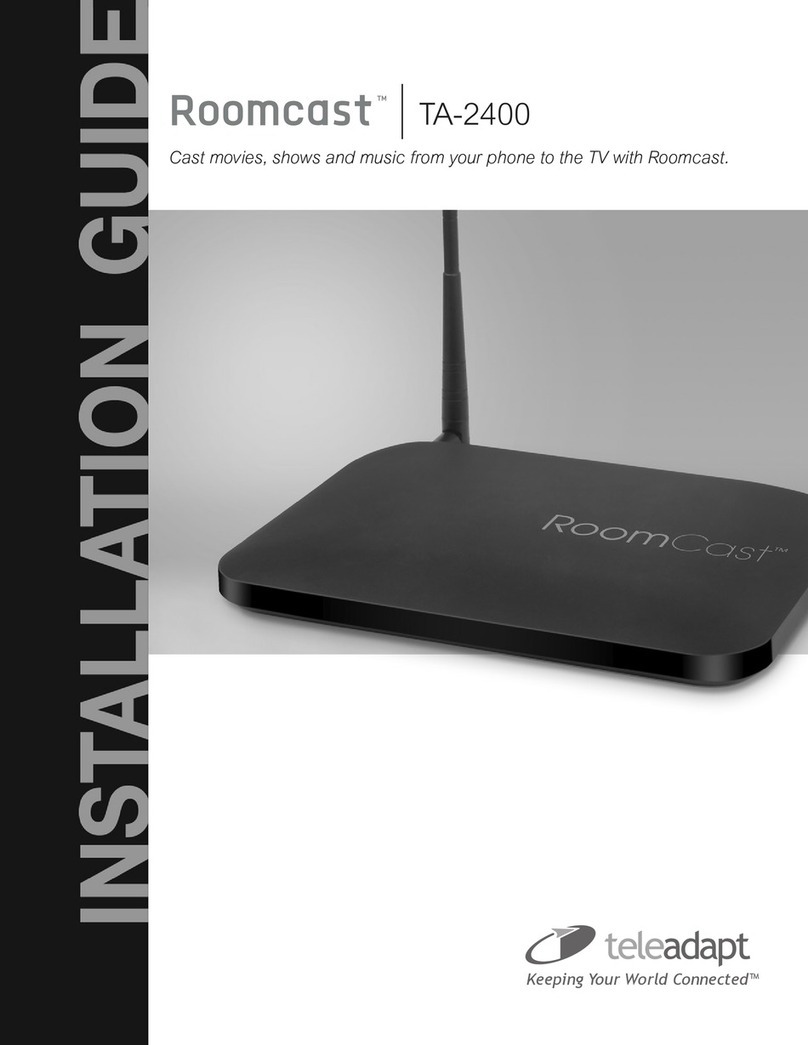Sonorix OBH-0100 User manual

1
BLUETOOTH AUDIO PLAYER

2 BLUETOOTH AUDIO PLAYER
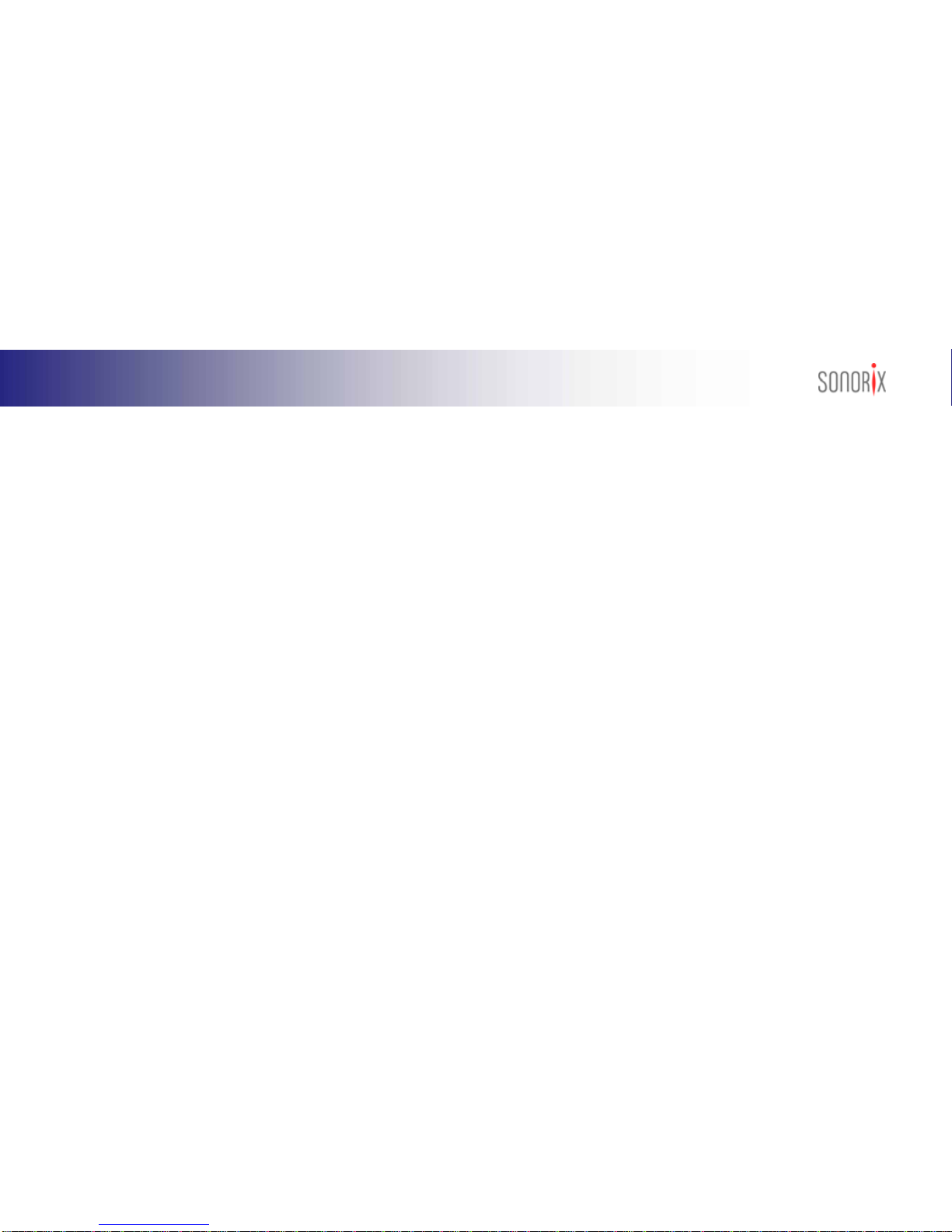
3
BLUETOOTH AUDIO PLAYER
Contents
Introduction............................................................................................................................................................................ 9
Product Functions............................................................................................................................................................... 10
Safety Instructions .............................................................................................................................................................. 12
What’s included in the Package ........................................................................................................................................ 13
Description of Parts............................................................................................................................................................. 14
Wearing Audio Player / Using Travel Case...................................................................................................................... 15
Mounting / Removing battery ............................................................................................................................................ 16
Charging the battery........................................................................................................................................................... 17
Charger Indicator Lamp ..................................................................................................................................................... 18
Battery Information ............................................................................................................................................................. 19
Playback of MP3/WMA Files in Memory.......................................................................................................................... 20
Volume Control / Hold Function ........................................................................................................................................ 22
PC System Requirements for Driver and Program Installations ................................................................................... 23
Installing SONORIX Browser ............................................................................................................................................ 24
Installing Bluetooth Driver (BlueSoleil).............................................................................................................................. 28
Installing Bluetooth USB Dongle....................................................................................................................................... 32
Pairing Audio Player with PC............................................................................................................................................. 36
Pairing Audio Player with Bluetooth Phone...................................................................................................................... 41
Using the Audio Player to Make a Call............................................................................................................................. 43
Using the Audio Player to Answer a Call.......................................................................................................................... 44
Using the SONORIX Browser........................................................................................................................................... 45
Using the Audio Player as Data Storage Unit .................................................................................................................. 45
Stereo and Voice Connection / Disconnection ................................................................................................................ 58
Bluetooth Headset Service ................................................................................................................................................ 59
Software Supports .............................................................................................................................................................. 64
LED Indicator Status........................................................................................................................................................... 66
Troubleshooting .................................................................................................................................................................. 68
Specifications....................................................................................................................................................................... 72
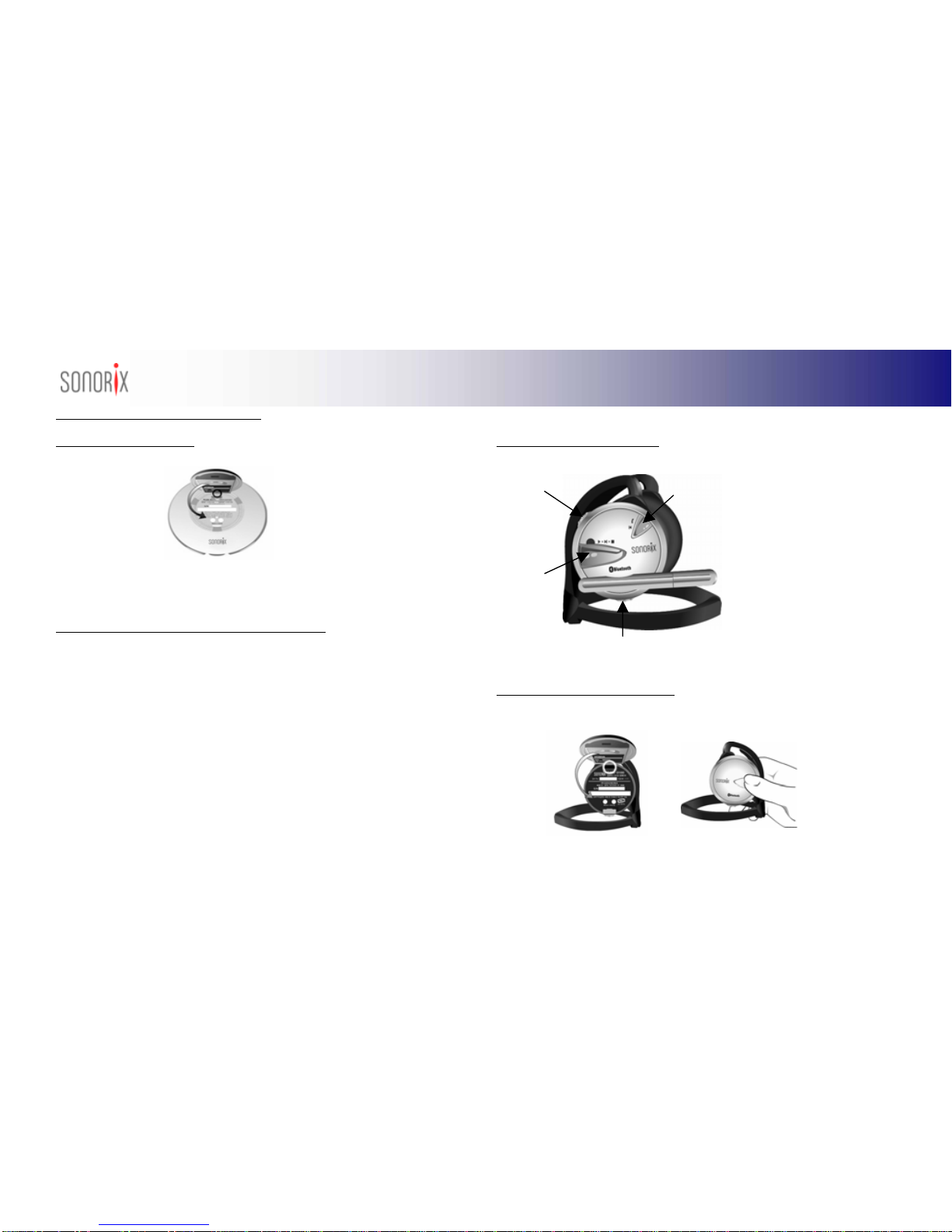
4 BLUETOOTH AUDIO PLAYER
Quick Installation & Usage Guides
A) Preparing for Installation
1) Connect charger with AC/DC adapter and charge battery for 2 hours.
2) Check your PC system and make sure your PC is using Win 2000(SP3 or SP4)
or Win XP(SP1 or 2) and has Windows Media Player version 6.4 or higher
installed.
B) Installing Browser, Bluetooth Driver & USB Dongle
1) Auto-run CD Æ‘Install SONORIX Browser’ ÆNext ÆOK.
2) Auto-run CD Æ‘Install Bluetooth Driver’ ÆNext ÆYes ÆNext ÆFinish.
BlueSoleil installation may take several minutes to complete. Make sure to
reboot the computer.
3) Insert Bluetooth USB Dongle into USB port of PC.
a) For Win 2000, driver will be installed automatically.
b) For Win XP SP1, when ‘Found New Hardware Wizard’ screen shows up,
click Next ÆContinue Anyway ÆFinish.
c) For Win XP SP2, if ‘Security Warning’ message shows up, make sure to
click ‘Do Not Block’. Wait until all the drivers for Generic Bluetooth Radio
(provided by SP2) are installed. Then BlueSoleil driver will take over the
SP2 driver and you will see only 1 Bluetooth icon in system tray. Reboot
computer if prompted.
C) Audio Player Control Buttons
D) Music Playback Control Buttons
Mount battery onto Audio Player ÆLED lights and flashes for 1 second ÆBoot Tone
ÆLED OFF.
“Connect”
Button
“
V
ol Up” Button
“Pla
y
”
Button
“
V
ol Down” Button
FAMILIARIZE
YOURSELF
WITH POSITION
OF BUTTONS
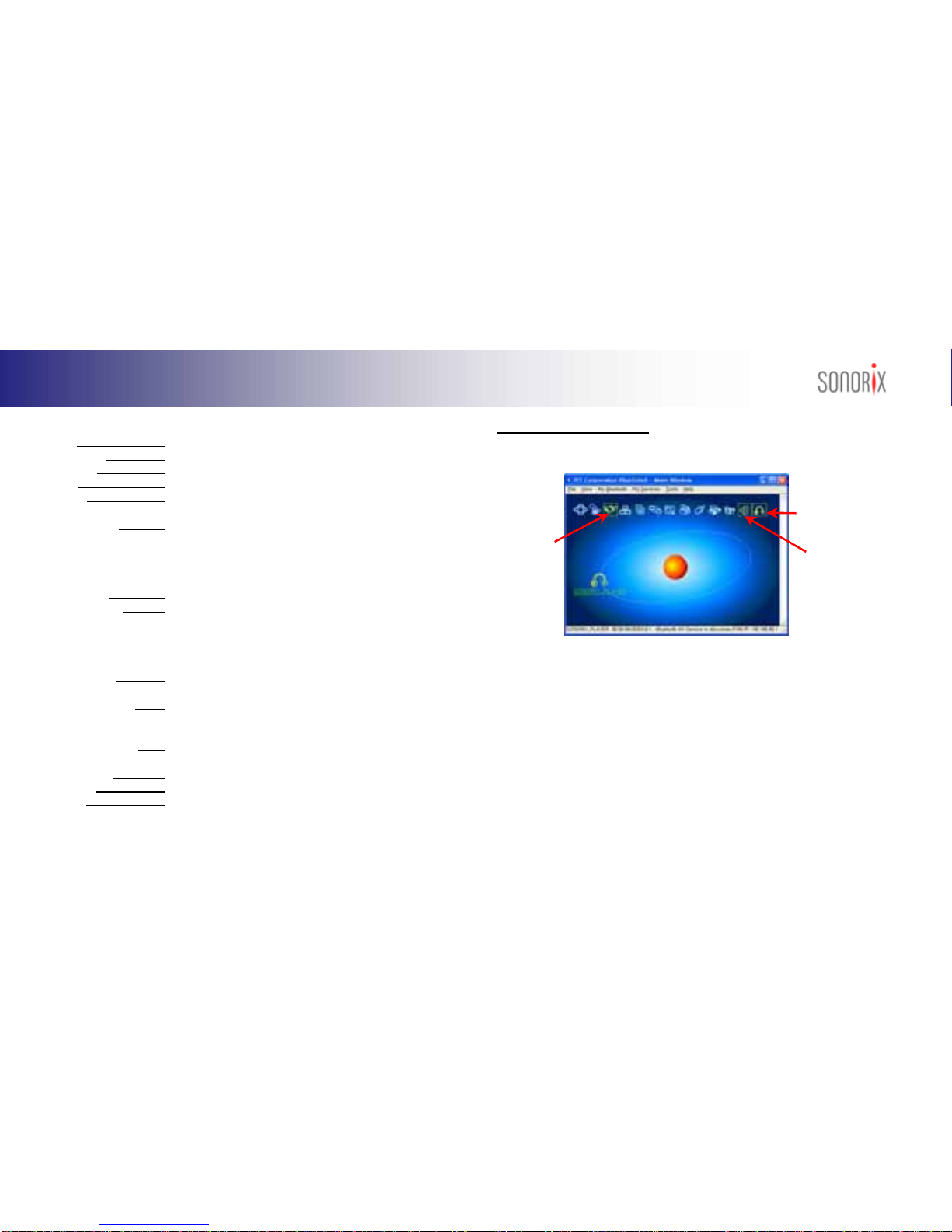
5
BLUETOOTH AUDIO PLAYER
Play Click & hold Play button for 3 seconds.
Skip/Next Click Play button once during play.
Previous Click Connect button once during play.
Stop Click & hold Play for 3 seconds during play.
Pause Click & hold Vol Up & Vol Down for 2 seconds during play.
To resume, click Play or Connect button once.
Fast Forward Click & hold Vol Up button in a long manner.
Fast Rewind Click & hold Vol Down button in a long manner.
Hold Click & hold Vol Up & Vol Down buttons for 3 seconds in
idle state. To cancel, click & hold Vol Up & Vol Down
buttons for 2 seconds.
Volume Up Click Vol Up button.
Volume Down Click Vol Down button.
E) Bluetooth & Handsfree Control Buttons
Pairing Mode Click & hold Connect & Vol Up buttons for 3 seconds. LED
flashes once every second.
Delete Pairing Click & hold Play &Vol Down buttons for 3 seconds. LED
flashes once every second.
Upgrading Mode Click & hold Vol Up & Vol Down buttons, mount battery and
when LED starts to flash, wait for 3 seconds and then
release buttons.
Voice Connection Click Connect button in a long manner to make connection.
(only after pairing is complete)
Answer Call Click Connect button once.
End Call Click Connect button once.
Redial Click & hold Connect button in a long manner. (Some
phones can initiate Voice Dialing)
F) Using Audio Player with PC
By connecting Audio Player with PC, you can listen to stereo audio sources in high
quality mode and use as wireless headset for voice chatting applications.
Bluetooth
Headset Service
Bluetooth Serial
Port Service Bluetooth
AV Service
1) To use the above services, Audio Player must first be paired and connected to
PC. Check if the Bluetooth icon in system tray is marked in blue. Mount battery
onto Audio Player to power on.
2) Put Audio Player in pairing mode (refer to previous page – Pairing Mode) and click
the ‘Orange’ ball once to start search for devices. You can also press F5 key to
search for devices. Note : Pressing F5 will refresh the BlueSoleil Window.
3) When SONORIX_PLAYER icon is displayed, double click the icon to activate
services. Enter pinkey ‘1111’ when prompted. The 3 Service icons will then be
displayed in ‘Yellow’ boxes.
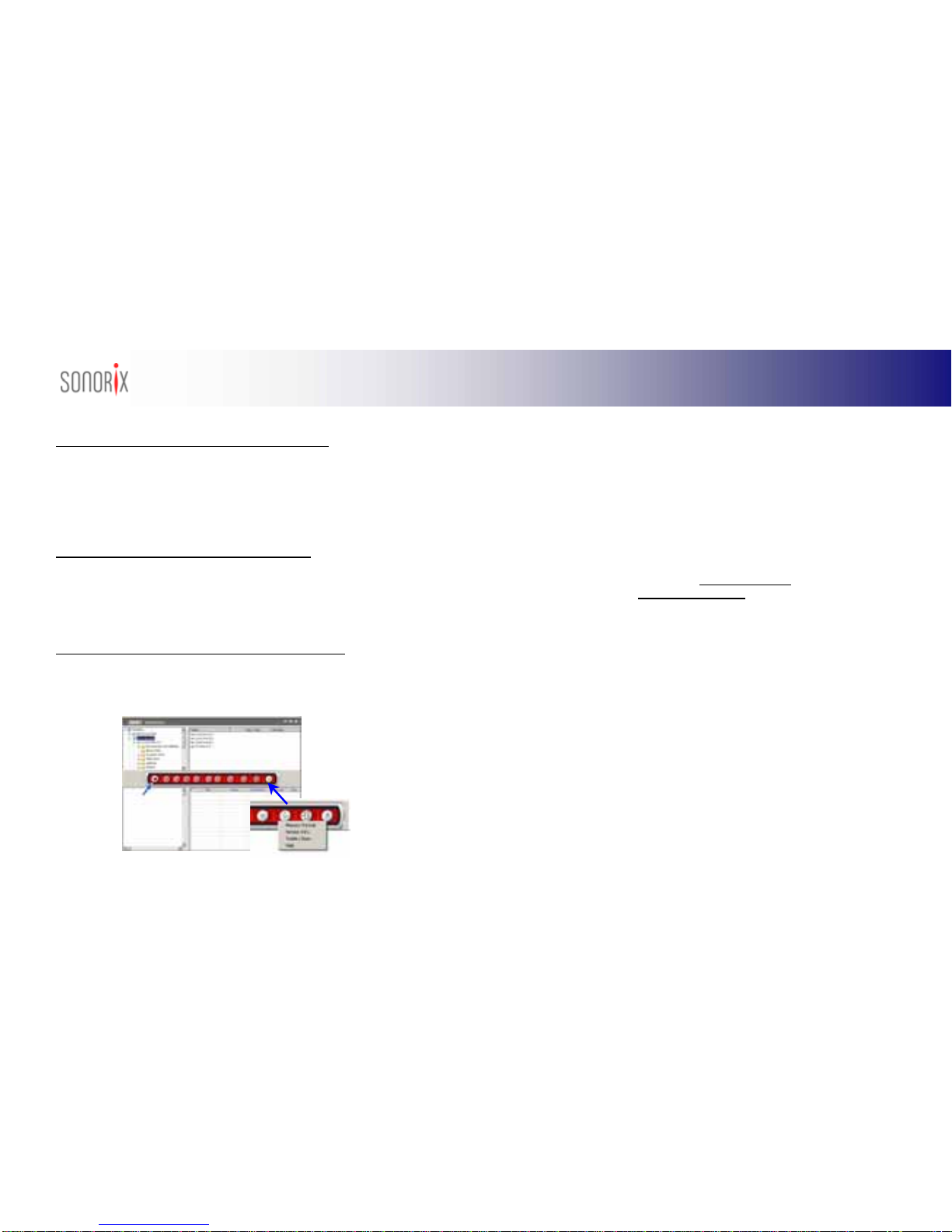
6 BLUETOOTH AUDIO PLAYER
F-1) Bluetooth AV Service (for stereo audio streaming)
1) Right click ‘Bluetooth AV Service’ icon Æclick Configurations ÆSelect SBC or
MP3 codec ÆOK.
** SBC for video and games / MP3 for music **
2) Click ‘Bluetooth AV Service’ icon once to connect to AV service.
3) Play music from Internet, Windows Media Player, Winamp, etc.
4) To end, right click ‘Bluetooth AV Service’ icon and click Disconnect.
F-2) Bluetooth HeadsetService (for voice chatting)
1) Click ‘Bluetooth Headset Service’ icon ÆBell rings from Audio Player ÆClick
Connect button on Audio Player once to connect.
2) Run chatting programs like MSN messenger, Skype etc. Make sure the audio
settings for speaker and microphone are set to “Bluetooth AV/HS Audio”
3) To end, right click ‘Bluetooth Headset Service’ icon and click Disconnect.
F-3) Bluetooth Serial Port Service (COM Port for browser)
1) Click ‘Bluetooth Serial Port Service’ icon ÆCOM Port number will be displayed
on top of system tray.
2) From desktop, double click SONORIX Browser icon Æclick Red Button Æ
Select COM port you saw in 1) ÆOK.
3) For details of SONORIX Browser features, please refer to ‘Help’ under ‘Tools’
4) To disconnect, click Red Button and then from BlueSoleil window, right click
‘Bluetooth Headset Service’ icon and click Disconnect..
For other details, please refer to thechapters in the manual
For any inquiries, visit our website, www.sonorix.com or email us at
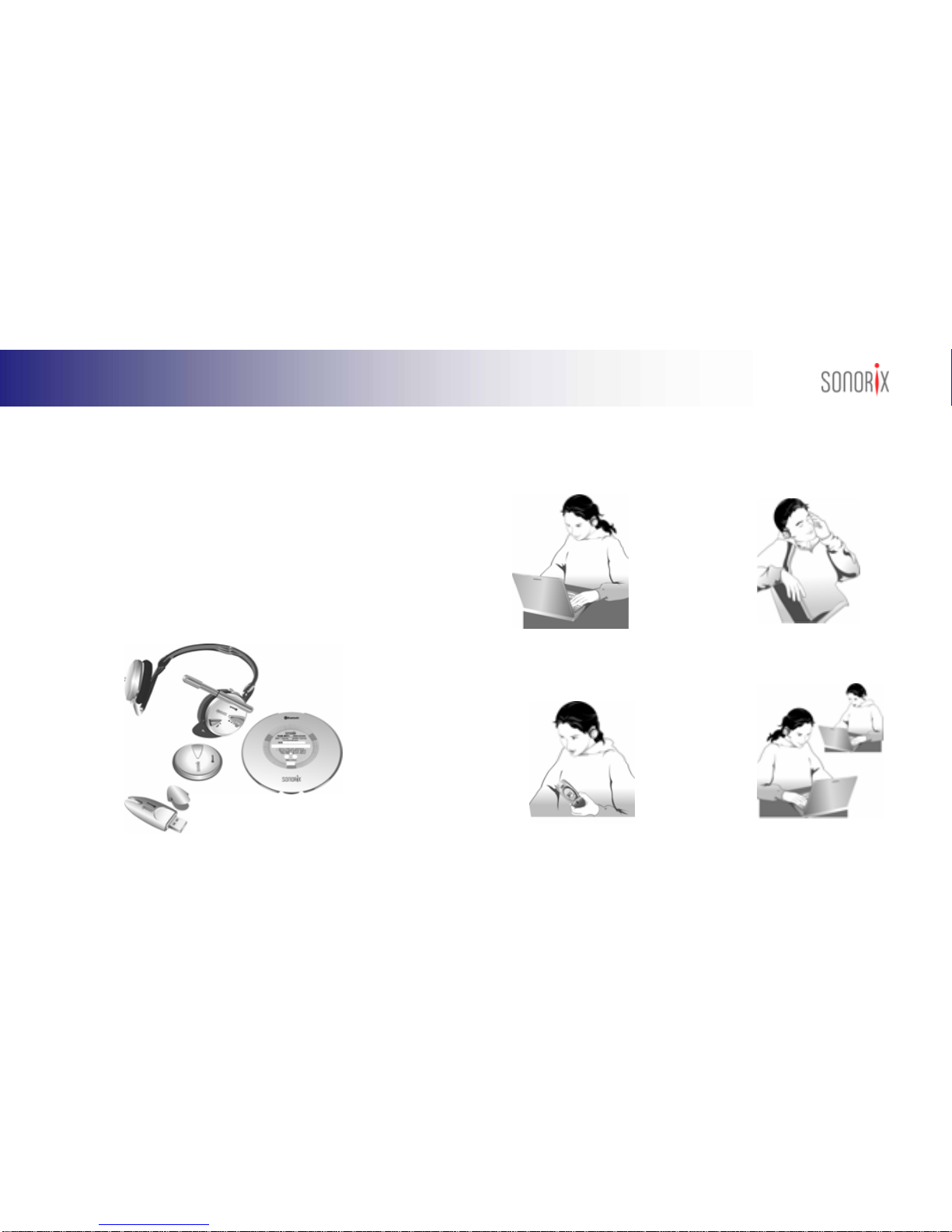
7
BLUETOOTH AUDIO PLAYER
Introduction
Thank you for purchasing our SONORIX Bluetooth Audio Player.
The SONORIX Bluetooth Audio Player OBH-0100 is the first product of its kind in
the world to integrate Mobile, Wireless and Audio technologies into a multi-purpose
entertainment device, providing the user with the Ultimate Solution for handsfree
and audio demands.
It functions as ‘Wireless Headphone’ for PC enabling 2 way voice communication
(voice chatting) and direct streaming of high quality audio, ‘Wireless Headset’ for
handsfree operation with mobile phones, ‘Standalone Music Player’ for listening to
music anytime, anywhere and ‘Portable Storage Device’ for storing any files other
than music files.
Product Functions
Wireless Stereo Headphone for
listening to CD, DVD, HDD Music,
Online Music etc.
Portable Music Playe
r
for listening to
MP3, WMA music stored in memory and
Wireless Headset for 2-way voice
communication via P
C
Handsfree Headset for handsfree
o
p
eration with Bluetooth
p
hone
s

8 BLUETOOTH AUDIO PLAYER
Safety Instructions
zNever use the Bluetooth Audio Player while driving.
zCheck the laws and regulations on the use of mobile phones and handsfree
equipments in areas you intend to use.
zContinuous listening of music at high volume may cause hearing defects.
zUse of non-SONORIX batteries may result in damage, performance
degradation, injury, electric shock and even fire.
zNever touch the electric cord or plug with wet hands and never use force to pull
the cord or plug.
zPlease read the precautions on the use of battery.
zWhen cleaning, do not use any type of abrasive pad, scouring powder or
solvents as these may render the finish dull permanently.
zCharge battery for at least 2 hours before using.
zRead the instructions on ‘Pairing’ to connect the Audio Player with mobile
phone or PC.
zDo not use in places like hospitals, airplanes etc. where use of electronic
devices is prohibited.
zDo not expose components to the extremes of sunlight, temperature, moisture
or vibrations.
What’s included in the Package
* Please read the following safety instructions before using the product
d Bluetooth
USB Dongle
c SONORI
X
Bluetooth Audio Player
f Battery Pack (X2) h USB
Extension
Cable
g
A
C/DC Adapter
i Travel Case
j Software CD
e Battery
Char
g
er

9
BLUETOOTH AUDIO PLAYER
Description of Parts
Wearing Audio Player / Using Travel Case
Neckband
Batter
y
Pack
Mounting / Removing battery
Place the Audio Player such that the
neckband goes behind the head and the
microphone is positioned off the right ear.
When not in use, fold the Audio
Player and place it inside the case.
* Audio Player has no Power “On/Off” buttons and switches on automatically when
batter
y
is mounted.
To mount battery, place hook of battery into groove
of Audio Player and when terminals of battery and
Audio Player are in contact, press battery
downwards until it locks completely.
To remove, press the
“Battery Ejector” button.
d “Connect”
Button
e “
V
ol U
p
”
i Battery Ejector
hMicrophone
g LED
Charger Contact Contact
c “Pla
y
”
Button
f
“
Vol Down
”
Button
j Charger
Indicator Lamp
i Batter
y
E
j
ector
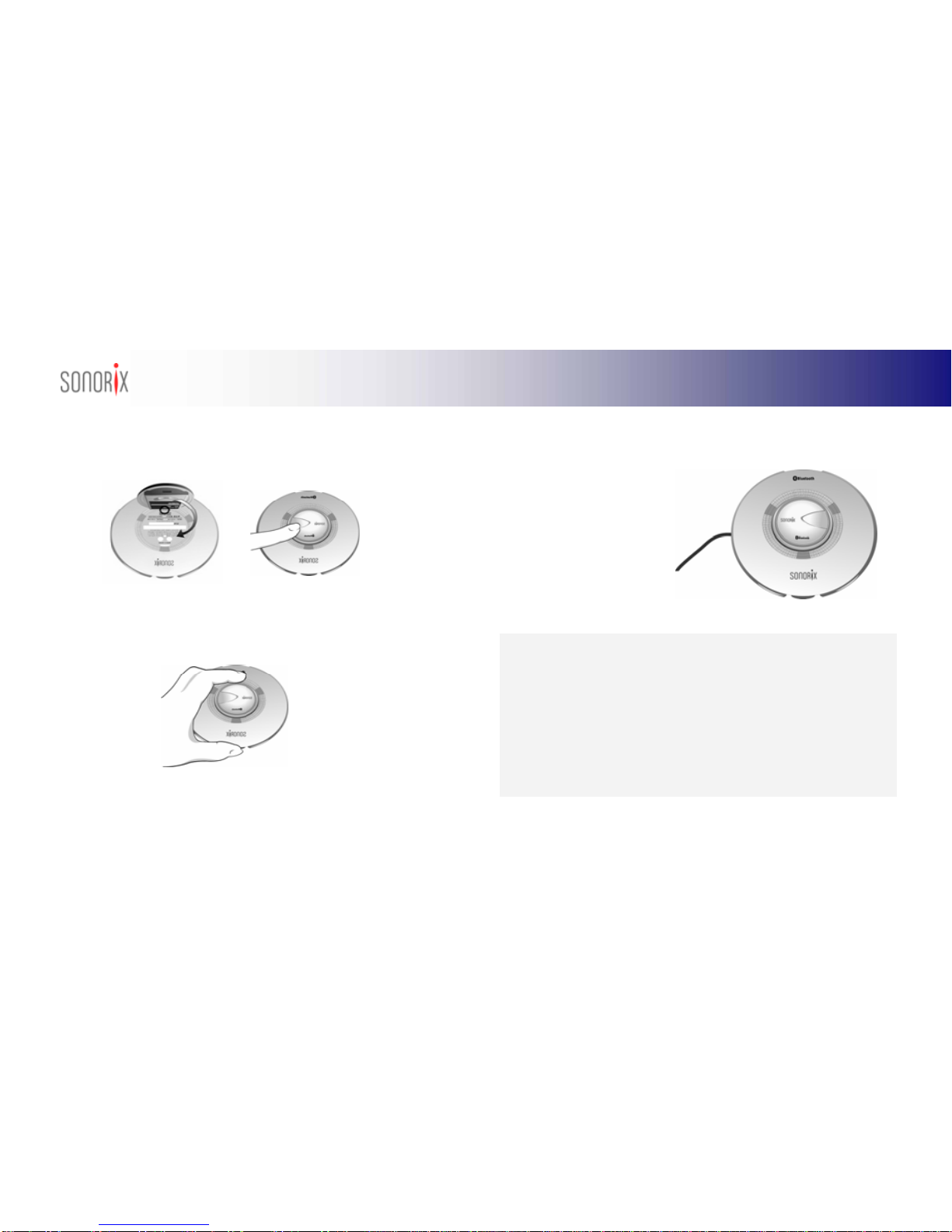
10 BLUETOOTH AUDIO PLAYER
Charging the battery
Charger Indicator Lamp
The charger status is indicated by the following colors.
* Batter
y
at the time of
p
urchase must be char
g
ed for at least 2 hours before use.
zRed : Being charged
zBlue : Charging complete
To charger battery, place hook of battery into groove of charger and
when the terminals of battery and charger are in contact, press the
battery downwards until it locks. Check if charger LED switches red.
* If charger indicator does not light up when battery is mounted, remove
battery and mount again. If it still does not light up, clean the charger
terminals. If problem persists, contact the service center.
* Charging and storage should be at room temperature.
* Do not use other adapters with the charger as it may cause damage or fire.
* Do not place metals (coin, necklace etc.) over the charger terminal as it may
lead to short circuit.
Press the “Battery Ejector” button under charger cradle.
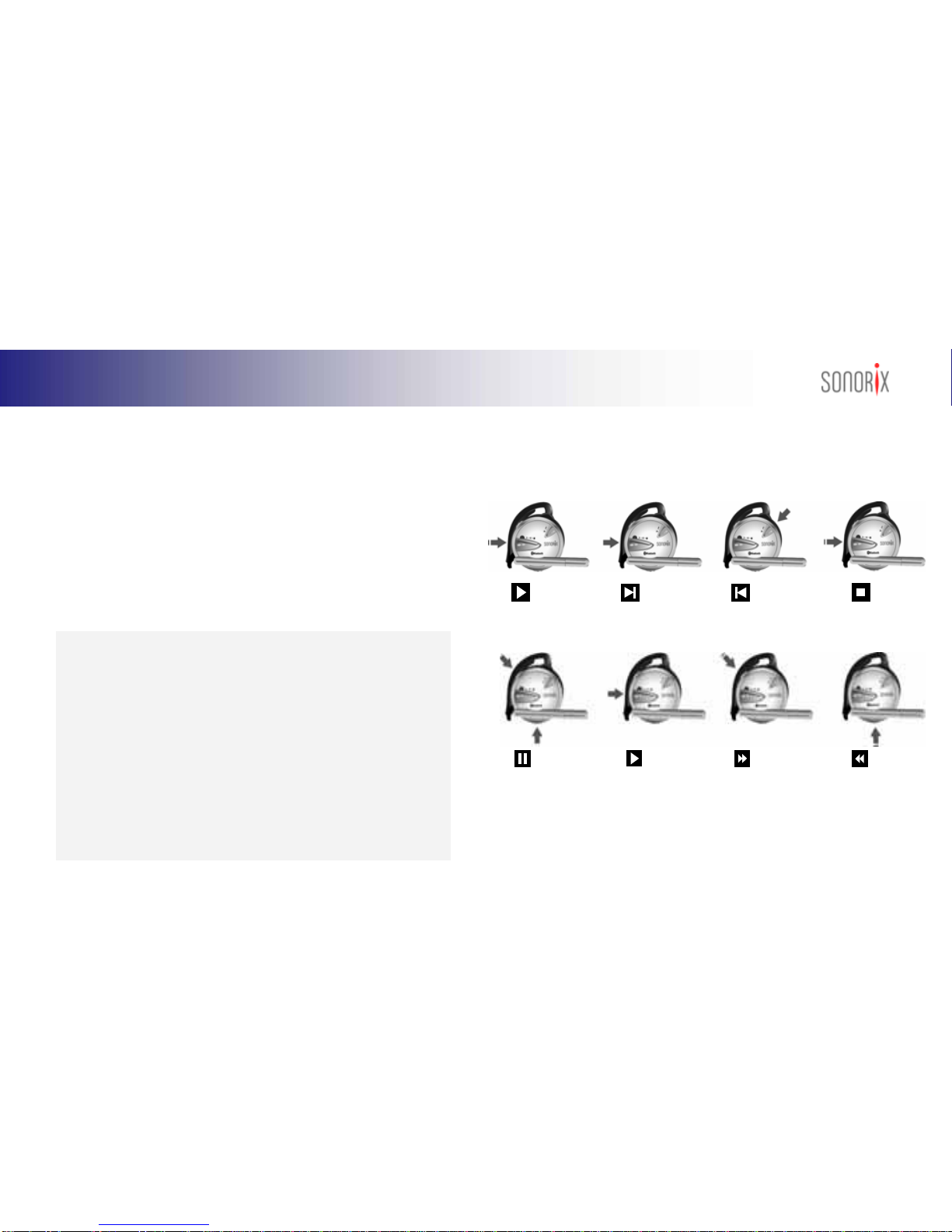
11
BLUETOOTH AUDIO PLAYER
Battery Information
zBattery Level Indicator : Battery level can be checked by connecting Audio
Player to PC via ‘SONORIX BROWSER’ (at the bottom right corner). Also,
brightness of LED varies with battery level. Low brightness indicates low battery
level.
zBattery charging time : 2 hours
* Charging time varies with battery level
zBattery Life
Standby : 150 hours
When connected to PC or mobile phone : 4 hours
Continuous music play : 6-8 hours
Playback of MP3/WMAFiles in Memory
zAudio Player is equipped with 128MB built-in memory for storage of music files
downloaded from PC.
zTo play music, click “Play” button in a long manner until a beep tone is heard.
PLAY
NEXT PREV STOP
Click “Connect”
button once. Click “Play”
button in a long
manner
Click “Play”
button once.
Click “Play”
button in a long
manner.
* Because of its consumable nature, battery life cycle gradually degrades
over time. Purchase new battery if battery life has degraded significantly.
* Do not drop battery, subject it to force or disassemble it as it may result in
damage or overheating.
* Do not place battery near burner or microwave oven as it may explode.
* Keep away from the reach of children. Can be harmful when damaged
battery is used or if placed in the mouth.
* When exposed to battery liquid, clean the exposed area under running
water for 1-2 minutes.
* Do not use battery with other devices as it may cause damage.
Click “Vol Up”
and “Vol Down”
buttons together
while playing.
PAUS
E
REPLAY F
F
REW
Click and hold
“Vol Up”
button while
playing.
Click and hold
“Vol Down”
button while
playing.
Click “Play”
button when
paused.

12 BLUETOOTH AUDIO PLAYER
Volume Control / Hold Function
Adjusting Volume
To increase volume, press “Vol Up” button and to decrease volume, press “Vol
Down” button. Volume can be adjusted while listening to music or during handsfree
mode. To adjust volume while listening to music, buttons must be pressed in a short
manner. Pressing buttons in a long manner will activate FF (fast forward) or REW
(fast rewind) functions.
HOLD Function
If Audio Player is placed in a bag or pocket, accidental pressing of the “Play” button
may activate Audio Player to play thereby resulting in unnecessary battery power
consumption. To prevent such unnecessary battery power consumption, put Audio
Player in ‘Hold’ mode by pressing “Vol Up” and “Vol Down” buttons together for 4
seconds. To cancel hold, press “Vol Up” and “Vol Down” buttons shortly.
PC System Requirements for Driver and Program Installations
zBefore installing Sonorix Browser and Bluetooth Driver from CD, check if your
computer system supports the following minimum requirements :
9Pentium III – 800MHz or higher
9Windows 2000, XP (ME, Win 98 not supported)
Ensure that your Windows 2000 / XPis fully updated before installing :
Windows 2000 (Service Pack3 or 4) / WindowsXP (Service Pack 1 or 2)
9Memory 128MB or higher
9Available hard disk space of at least 10MB
9CD-Rom drive and USB port
Installing SONORIX Browser
Insert CD and wait for auto-program to run. The following screen will be displayed.
Select ‘English’ tab. Click the first menu, ‘Install SONORIX Browser’ to install.
Wait for SONORIX Setup to prepare the InstallShield Wizard. If your Windows
Media Player version is 6.4 or lower, the following message will appear. Click ‘Yes’ to
continue.

13
BLUETOOTH AUDIO PLAYER
Installing Bluetooth Driver (BlueSoleil)
If ‘No’ is selected, the message below will be displayed and the Browser has to be
installed again. Click ‘Yes’ to accept the agreement. Extracting files for installation.
Click ‘Yes’ to complete installation of Window Media Format.
Click the second menu, ‘Install Bluetooth Driver’ to install. The InstallShield Wizard will
guide you through the rest of the setup process. Read the agreement and Click ‘Yes’ to
continue. Click ‘Next’ to install or ‘Browse’ to select another folder.Copying files to
designated folder/directory. For Windows XP, if ‘Windows Logo Certification Notice’
shows up, click ‘Continue Anyway’ for all drivers until all drivers have been installed. Click
Finish to complete the installation. For proper installation, the computer must be
rebooted.
Run ‘Install SONORIX Browser’ to install again. Click ‘Next’ to install or Browse to
select another folder. After installation is complete, SONORIX Browser icon will
appear on desktop.
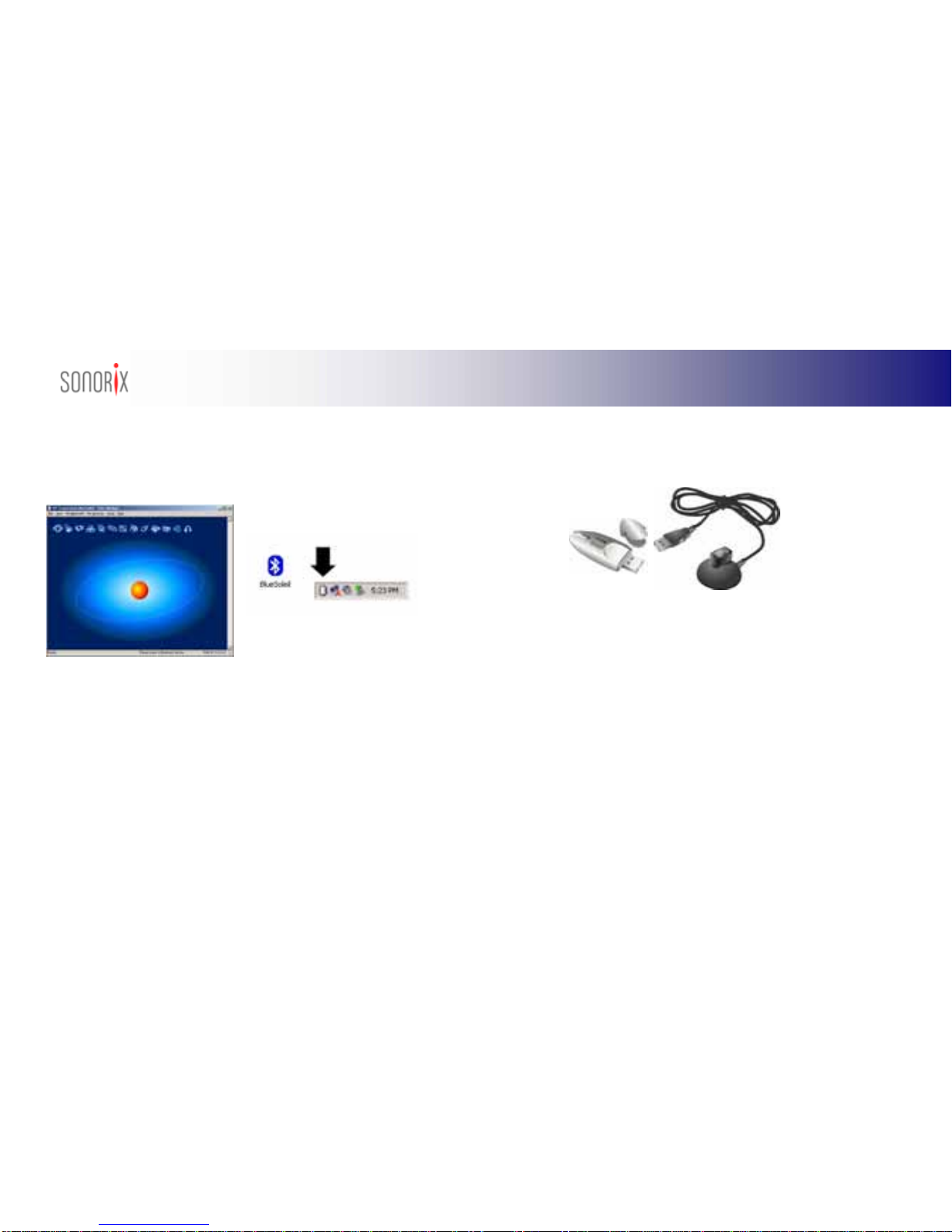
14 BLUETOOTH AUDIO PLAYER
Installing Bluetooth USB Dongle
The SONORIX Bluetooth USB Dongle is a device that provides Bluetooth interface
when connected to USB port of desktop or laptop PCs without Bluetooth
functionalities.
When properly installed and computer rebooted, BlueSoleil Main Window will be
displayed as shown below. Also, BlueSoleil icon will be created on desktop with
Bluetooth logo (marked in grey) in taskbar.
After BlueSoleil software has been installed and computer rebooted, insert Bluetooth
USB dongle into USB port of PC. A message ‘New Hardware Found’ will be
displayed and driver will be installed automatically. (Only for Windows 2000)
For Windows XP, driver installation procedures may differ according to version of
service pack used. For Windows XP Service Pack 1, when USB dongle is inserted a
message ‘New Hardware Found’ shows up followed by driver installation.
* For Windows XPService Pack 2,refer to the instructions on page40
Bluetooth connection cannot be established if the Bluetooth logo is displayed in grey.
Refer to the next chapter, ‘Installing Bluetooth USB Dongle’ to install Bluetooth USB
Dongle and driver before making the Bluetooth connection. properly installed and
computer rebooted, BlueSoleil Main Window will be displayed as shown below.
Also, BlueSoleil icon will be created on desktop with Bluetooth logo (marked in grey)
in taskbar.
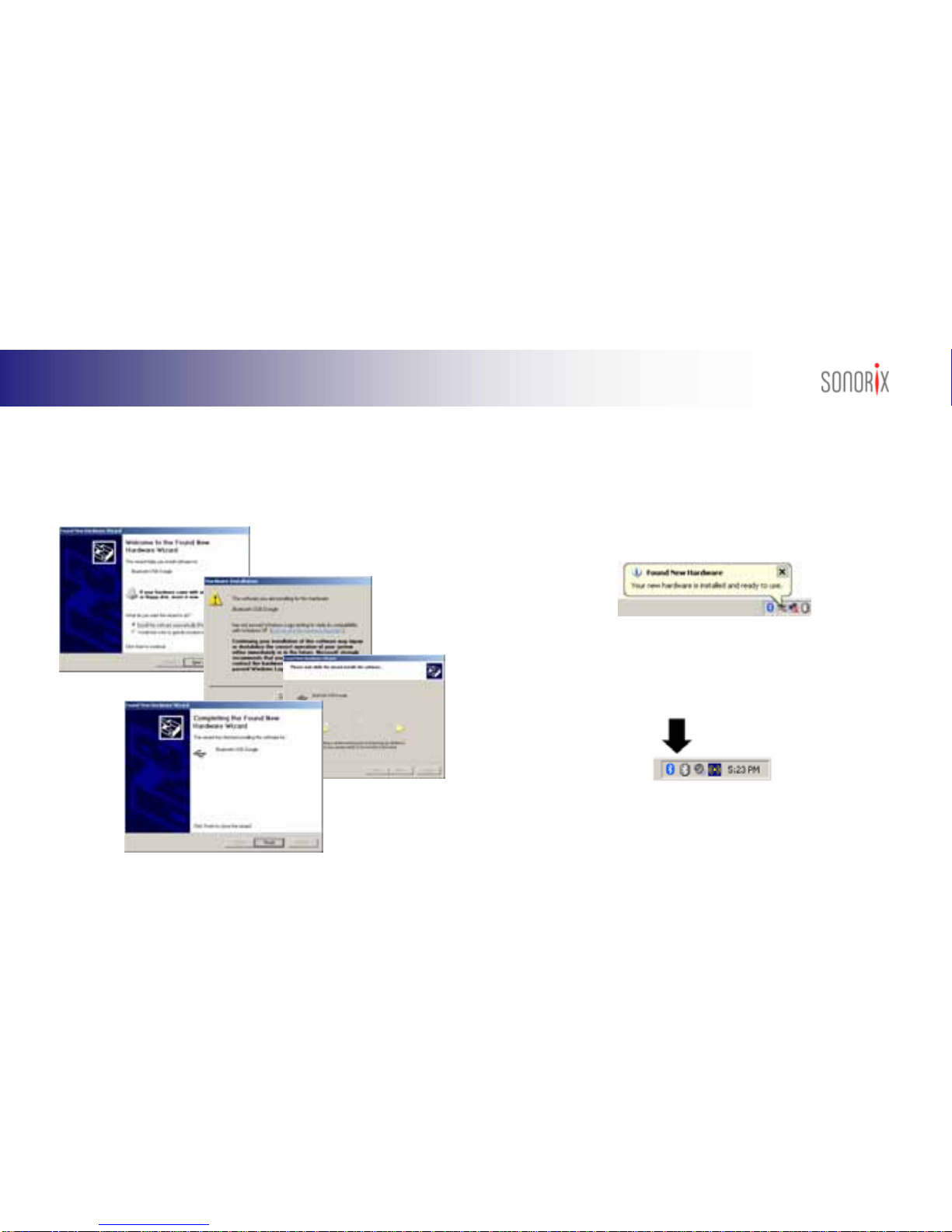
15
BLUETOOTH AUDIO PLAYER
Windows XP Service Pack 1
Windows XP Service Pack 2
When the message, ‘New Hardware Found’ shows up, select ‘Install the software
automatically (Recommended)’ and click ‘Next’. During the installation process,
when notice on ‘Windows Logo Testing’ shows up, click ‘Continue Anyway’. If ‘Stop
Installation’ is selected, the installation will not continue. Wait for the driver to be
installed. Click ‘Finish’ to complete installation.
Windows XP Service Pack 2 provides built-in Bluetooth functionalities but doesn’t
provide AV and Headset profiles needed for stereo and voice applications.
Therefore, BlueSoleil driver has to be installed for such applications. After installing
driver and rebooting the computer, the following ‘Security warning’ screen may be
displayed. In this case, select ‘Do Not Block’. Insert Bluetooth USB Dongle into USB
port of PC. ‘Found New Hardware’ message shows up and 2 Bluetooth icons will be
dis
p
la
y
ed in taskbar.
The activated Bluetooth icon (marked in blue) in taskbar corresponds to the
Bluetooth driver provided by Service Pack 2 and therefore cannot be used for
BlueSoleil.
The newly installed Bluetooth driver (BlueSoleil) is the one that is shown as
inactivated (grey icon).

16 BLUETOOTH AUDIO PLAYER
Pairing Audio Player with PC
Check if Bluetooth Logo icon in system tray is in blue. Put Audio Player in pairing
mode by pressing “Vol Up” and “Connect” buttons together for more than 3
seconds. A beep tone will be heard followed by flashing of LED.
After new hardware installation, notice on ‘Windows Logo Testing’ may show up. In
this case, click ‘Continue Anyway’ to complete the installation. When installed, there
will be only one Bluetooth icon (BlueSoleil) in taskbar marked in blue and activated.
- At this point, the Bluetooth driver provided by Service Pack 2 is disabled and
cannot be used. Double click ‘BlueSoleil’ icon on desktop. BlueSoleil Main Window will be displayed
as shown. From BlueSoleil Main Window, click ‘Bluetooth Device Discovery’ under
‘My Bluetooth’ or click the Orange Ball in the center of the Window once to search
for devices.
Due to security features of Service Pack 2, even after installation, security warning
messages may show up during use. In this case, select ‘Do Not Block’ option.If
installation of Bluetooth USB Dongle has been done properly, the Bluetooth icon in
taskbar will change from grey to blue. If USB Dongle is removed, the Bluetooth icon
will turn grey and when inserted will turn blue. When properly installed, the following
screen will show up. Enter ‘Device Name’ and ‘Device Type’ and then click ‘OK’.
From the list of searched Bluetooth devices, look for ‘SONORIX_PLAYER’ and
double click the device icon. When prompted to enter Passkey, enter Passkey ‘1111’
and then click ‘OK’.

17
BLUETOOTH AUDIO PLAYER
Pairing Audio Player with Bluetooth Phone
The Services available from SONORIX_PLAYER will be shown in yellow. (3
Services) When computer is rebooted, ‘SONORIX_PLAYER’ icon will not be
displayed in BlueSoleil Window. To add Audio Player to screen, click ‘Tools’ and
select ‘Add Device from History’. From list of Bluetooth Devices, double click
‘SONORIX_PLAYER’ or click ‘Add’ button. ‘SONORIX_PLAYER’ will then be
displayed in Main Window. Right click ‘SONORIX_PLAYER and select ‘Refresh
Services’ or double click ‘SONORIX_PLAYER’ icon in BlueSoleil Window. The
available services will then be activated and displayed in yellow boxes.
zList down Bluetooth Device Address on the left headset body where battery is
mounted. (ex : BD00054934BA)
zPairing can be done in any 2 ways : 1) saving pairing information each time
Audio Player is paired with another device or 2) deleting any pairing information
that remain in Audio Player.
zTo put Audio Player in pairing mode as for case 1), click “Vol Up” and “Connect”
buttons together for more than 3 seconds. A beep tone will be heard from Audio
Player and LED will flash periodically. This pairing mode will last 3 minutes and
if no pairing is made within this period the Audio Player will return to standby
mode.
zTo put Audio Player in pairing mode as for case 2), click “Vol Down” and “Play”
buttons together for more than 3 seconds. The rest of the procedures are the
same.
To put Audio Player in
pairing mode as for case
1), click “Vol Up” &
“Connect” buttons
to
g
ether for 3 seconds
To put Audio Player in
pairing mode as for
case 2), click “Vol Up” &
“Connect” buttons
together for 3 seconds.
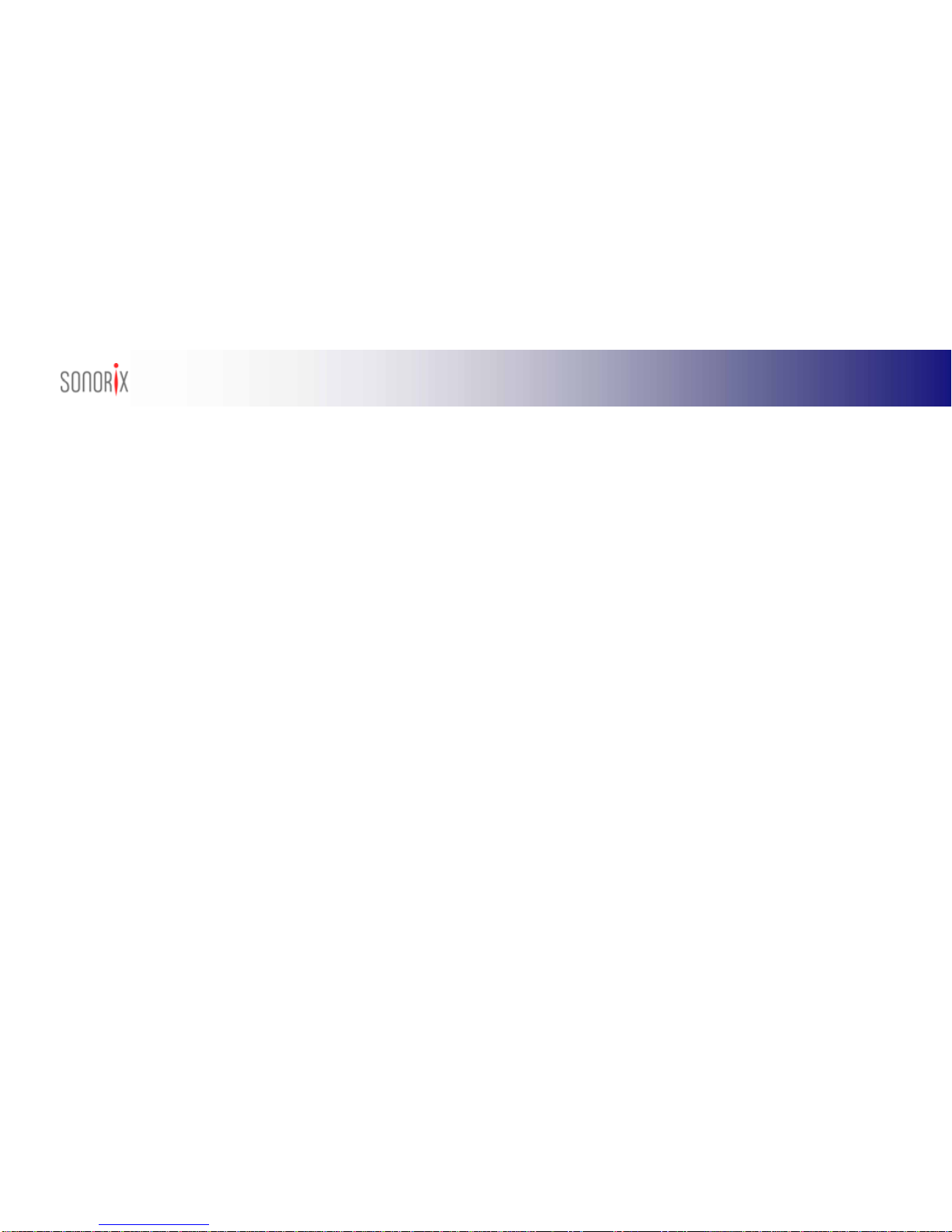
18 BLUETOOTH AUDIO PLAYER
zWith Audio Player in pairing mode, manipulate the buttons or menus of the
mobile phone to do the pairing procedures. (Refer to phone manual as the
instructions on pairing may differ from device to device) Check if device name
‘SONORIX_PLAYER’ or corresponding ‘Bluetooth Device Address’ is displayed
in the list of searched devices. If device is not found, repeat pairing procedure.
zWhen ‘SONORIX_PLAYER’ or corresponding ‘Bluetooth Device Address’ is
selected, the user may be prompted to enter PinKey. Enter ‘1111’ which is the
fixed PinKey for SONORIX Bluetooth Audio Player.
zIf pairing is successful, LED will flash 4 times and a message ‘Pairing
Successful’ will appear on the other device.
zAudio Player can be paired with up to 10 different devices. Pairing is done just
once and not every time a different device is used. However, it is necessary to
disconnect the Bluetooth connection with one device before connecting to
another device.
zPairing can only take place if Audio Player is not in connection mode with other
device. For instance, if the Audio Player is in connection mode with mobile
phone it cannot be paired with PC. In this case, first disconnect the Audio
Player from the mobile phone and then pair anew with PC.
Using the Audio Player to Make a Call
zTo make a call, follow the normal procedures of a mobile phone. Make sure
Audio Player and mobile phone are in connection mode.
zUser can use either mobile phone or Audio Player to communicate. To talk over
Audio Player, click “Connect” button.
zTo talk over Audio Player while talking in phone mode, click “Connect” button of
Audio Player.
zLikewise, to talk over mobile phone while talking in Audio Player mode, call
transfer function can be used.(Refer to phone manual as the procedures may
differ from phone to phone)
zTo disconnect a call while talking in Audio Player mode, click “Connect” button.
zFor Bluetooth phones that support Handsfree Profile, clicking “Connect” button
in a long manner will activate phone to redial to the last number received or
called.
Notes : For redialling, the procedures for connection may differ from one device
to another. For some phones, clicking the “Connect” button will activate the
phone to display the list of the last numbers received or called. For other
phones, clicking the “Connect” button will redial to the last number received or
called directly.

19
BLUETOOTH AUDIO PLAYER
Using the Audio Player to Answer a Call
zTo be able to receive a call, Audio Player and mobile phone must be in
connection mode.
zOn an incoming call, a ringing tone will be heard from Audio Player and mobile
phone.
zCall can be answered directly from mobile phone or from Audio Player by
clicking “Connect” button once.
zTo disconnect, click “Connect” button once.
zIf the other party ends the call first, Audio Player will automatically enter into
standby mode without the user having to click “Connect” button to end the call.
zTo talk over mobile phone while talking in Audio Player mode, the call transfer
function can be used.(Refer to phone manual as the procedures may differ
from phone to phone)
Incoming call can also be answered while listening to music from Audio Player.
In this case, song will pause followed by bell tone. Click “Connect” button once
to answer the call. Once disconnected, music will play again from the point it
was paused.
Using the SONORIX Browser
‘SONORIX Browser’ is a program used for connecting Audio Player with PC for
various applications listed below.
zTransfer of music files from PC to Audio Player and vice versa.
zFile and folder management (file delete, create folder, delete folder, memory
format etc)
zRemote controlling of Audio Player (playing music stored in Audio Player
memory) from PC
zAdjust audio quality (Treble, Bass) of Audio Player
zFirmware upgrade (upgrading the firmware of Audio Player wirelessly) and
Memory Format
For details on how to use the SONORIX Browser, please refer to ‘Help’
under Tools menu.
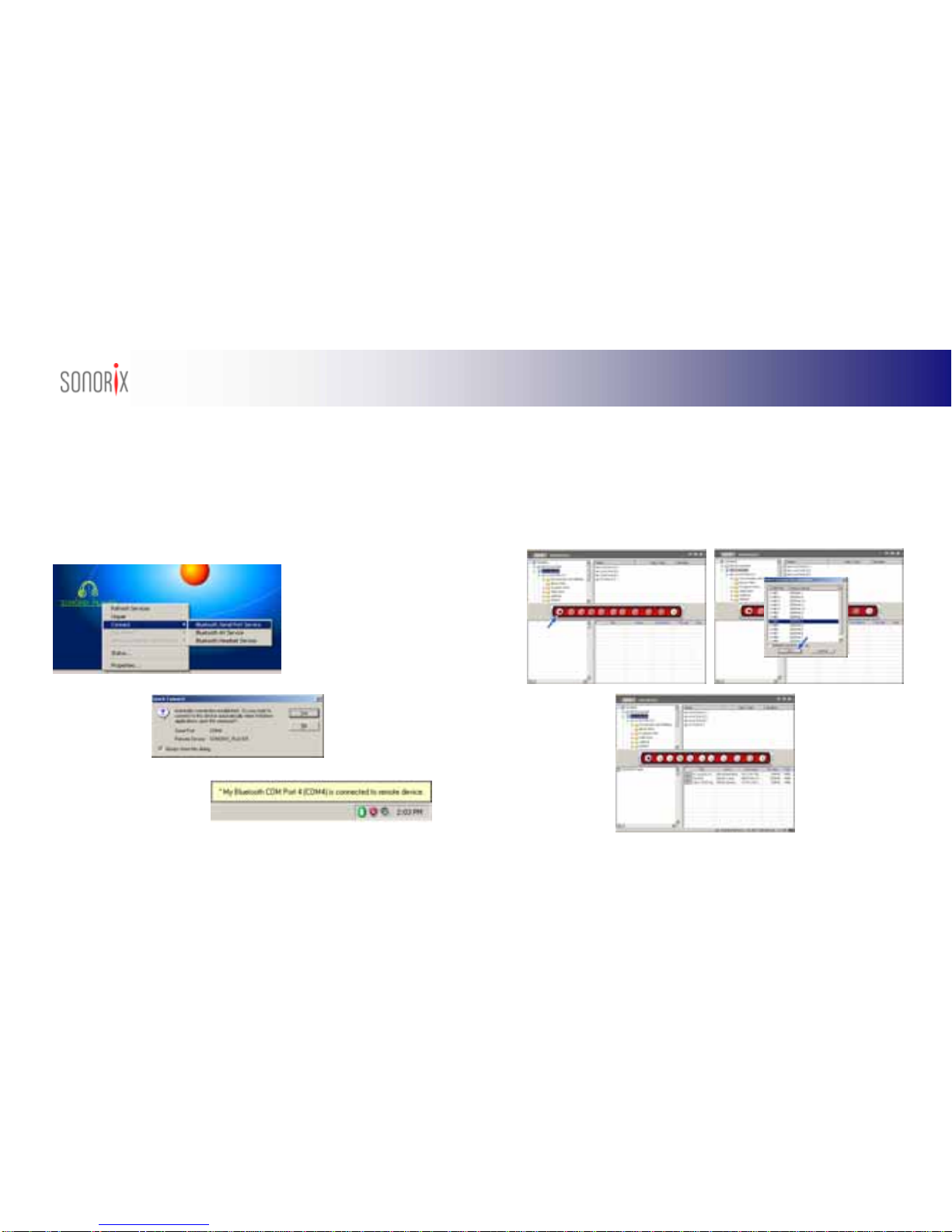
20 BLUETOOTH AUDIO PLAYER
Connecting to Audio Player
To connect to SONORIX Browser, the COM Port for ‘SONORIX_PLAYER’ must first
be set up. Right click ‘SONORIX_PLAYER’ icon and select ‘Bluetooth Serial Port
Service’ under ‘Connect’. Click ‘Yes’ to establish Automatic Connection. Remember
the Serial Port setting (ex : COM4) as it will be used to connect the Audio Player with
SONORIX Browser. The Com Port connection message will then be displayed in
taskbar. Double click SONORIX Browser icon from desktop.
zDouble click SONORIX Browser icon from desktop. To connect Audio Player
with SONORIX Browser, click ‘Connect’ button. When ‘Select Com Port for
Connection’ appears, select the Com Port number that corresponds to the Audio
Player as indicated in the previous page and click ‘OK’. When successfully
connected, the list of songs stored in Audio Player memory will be displayed and
all buttons will be seen as activated.
Table of contents