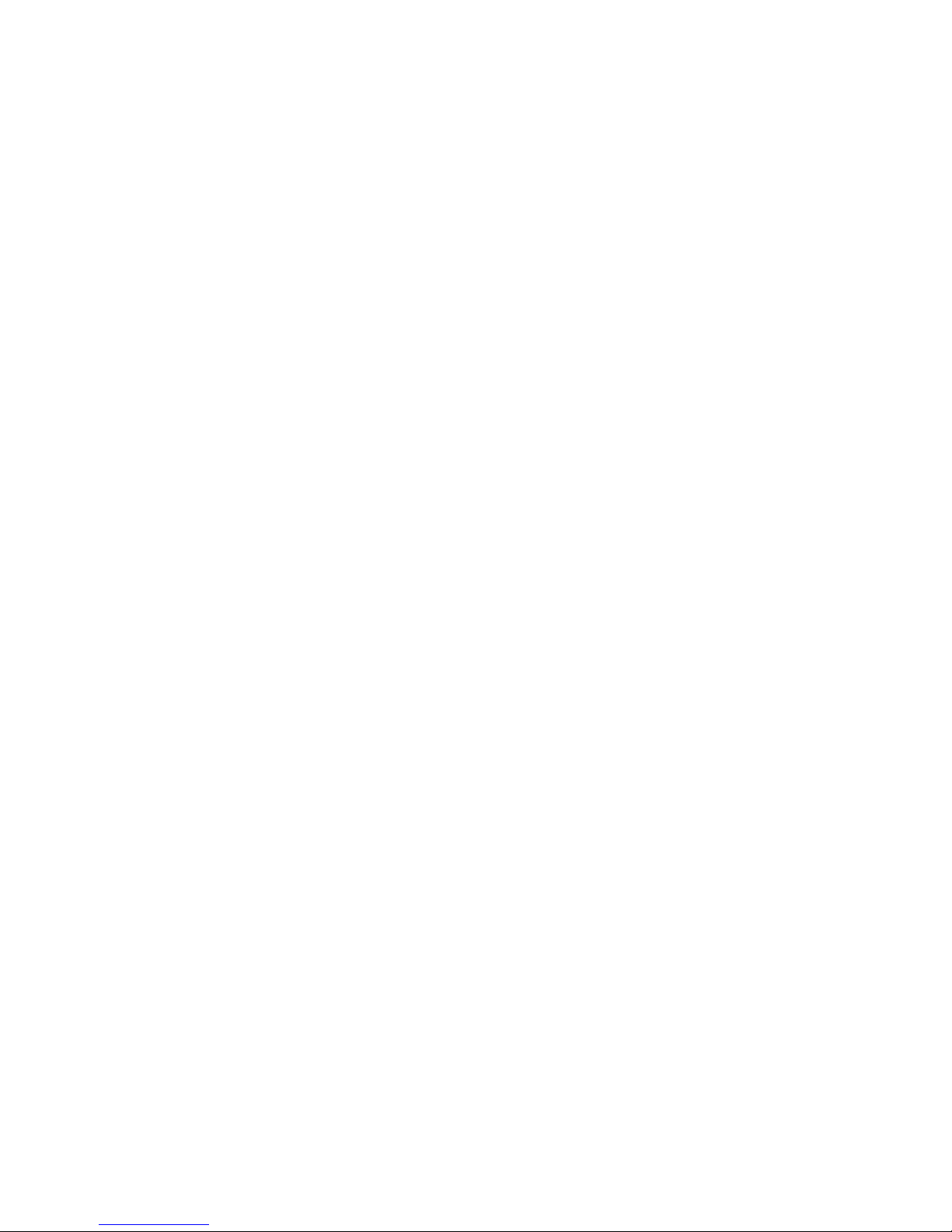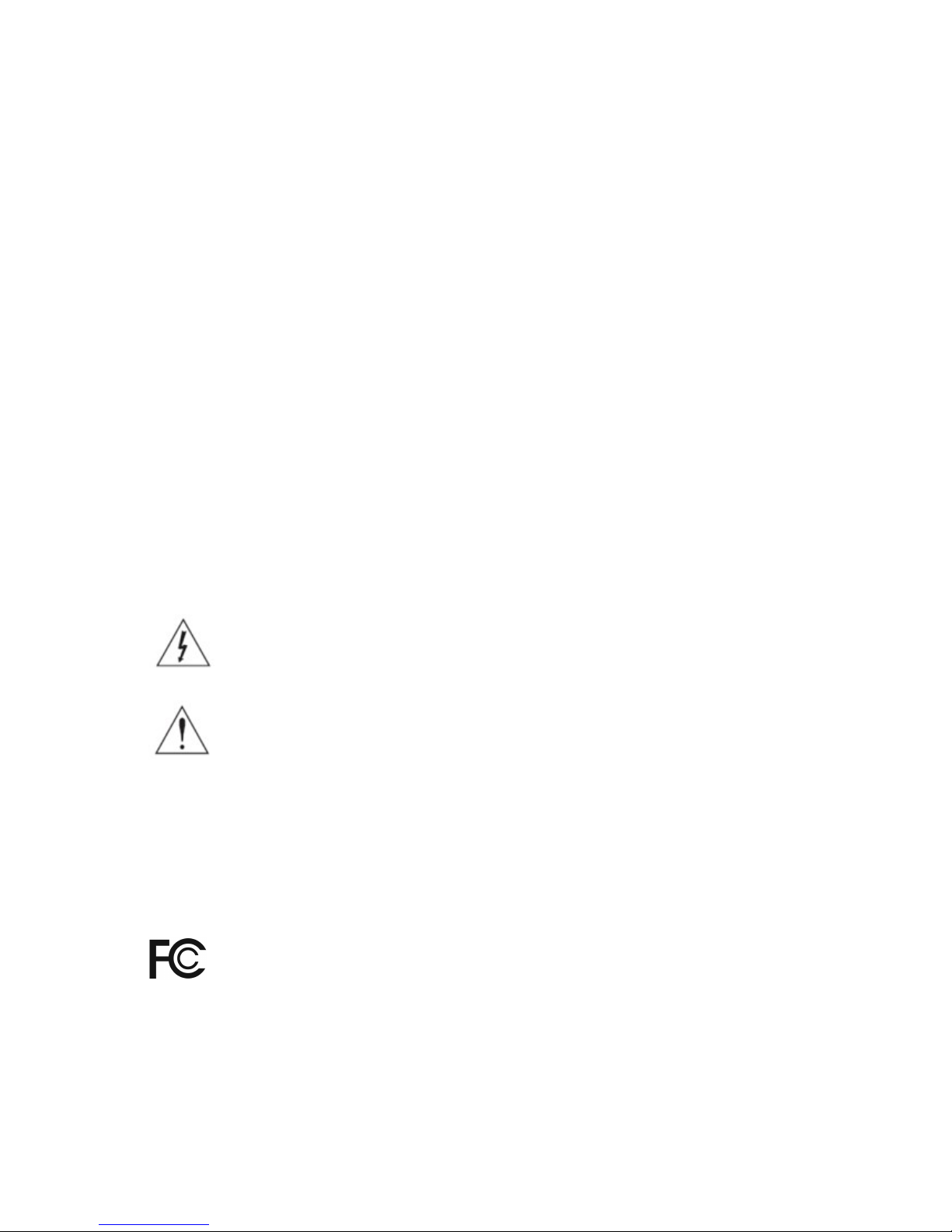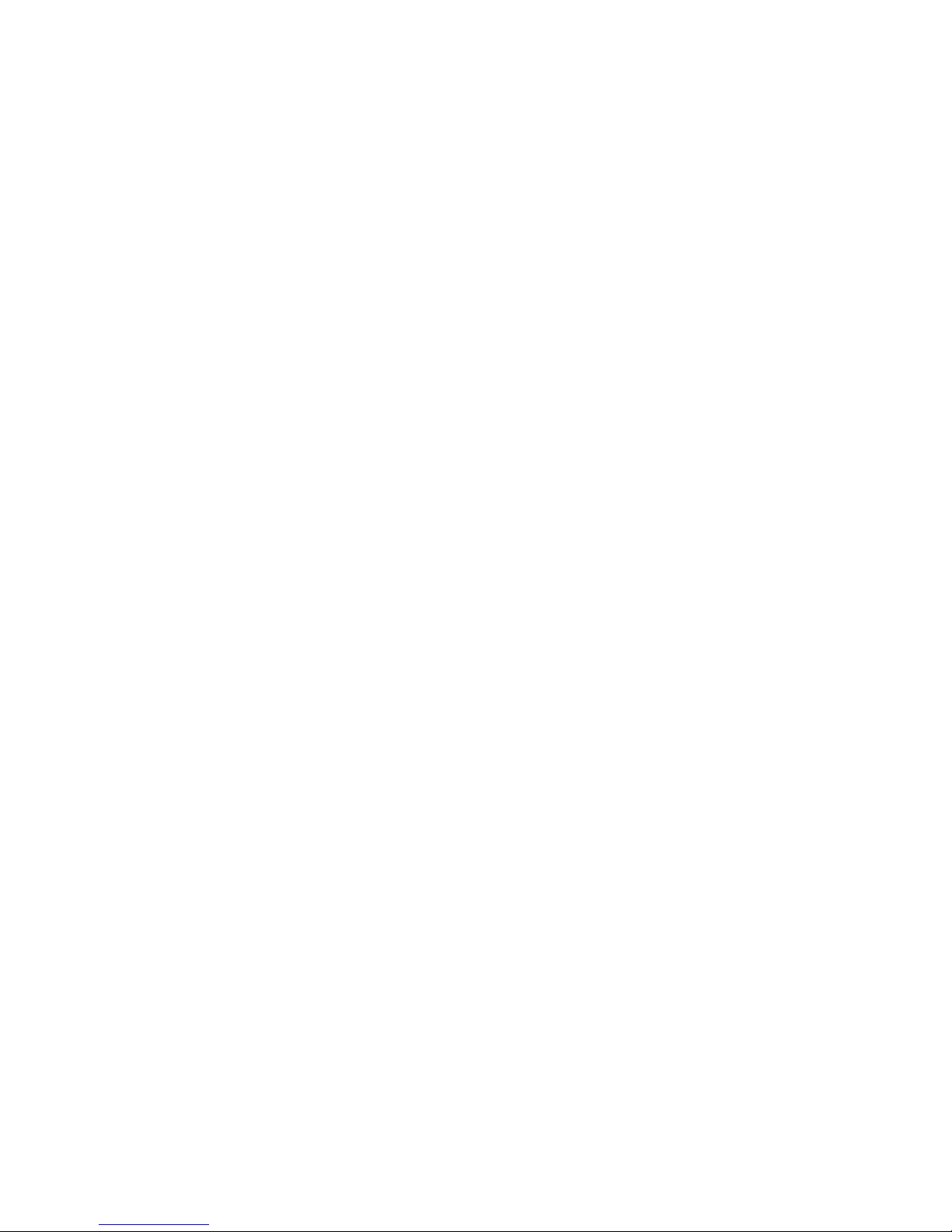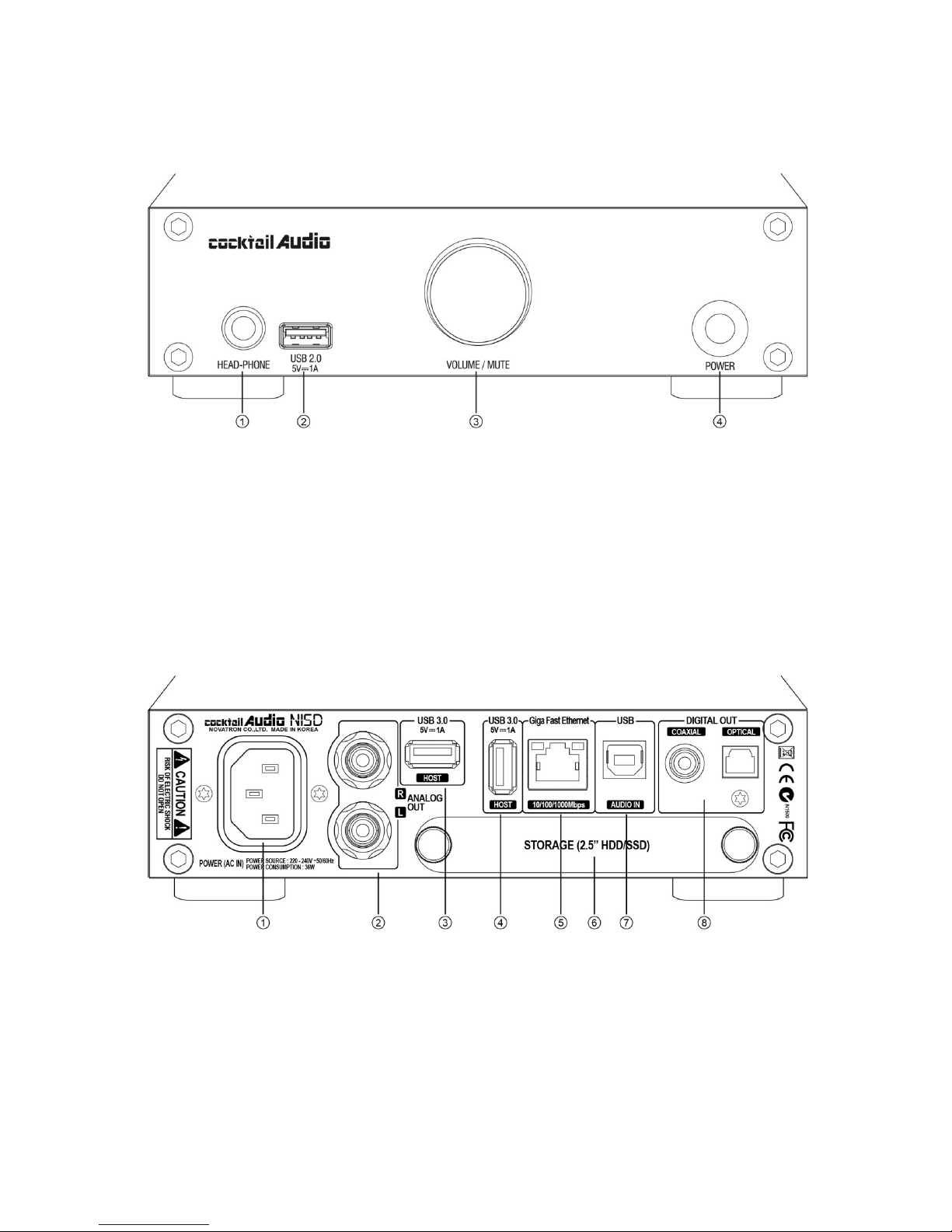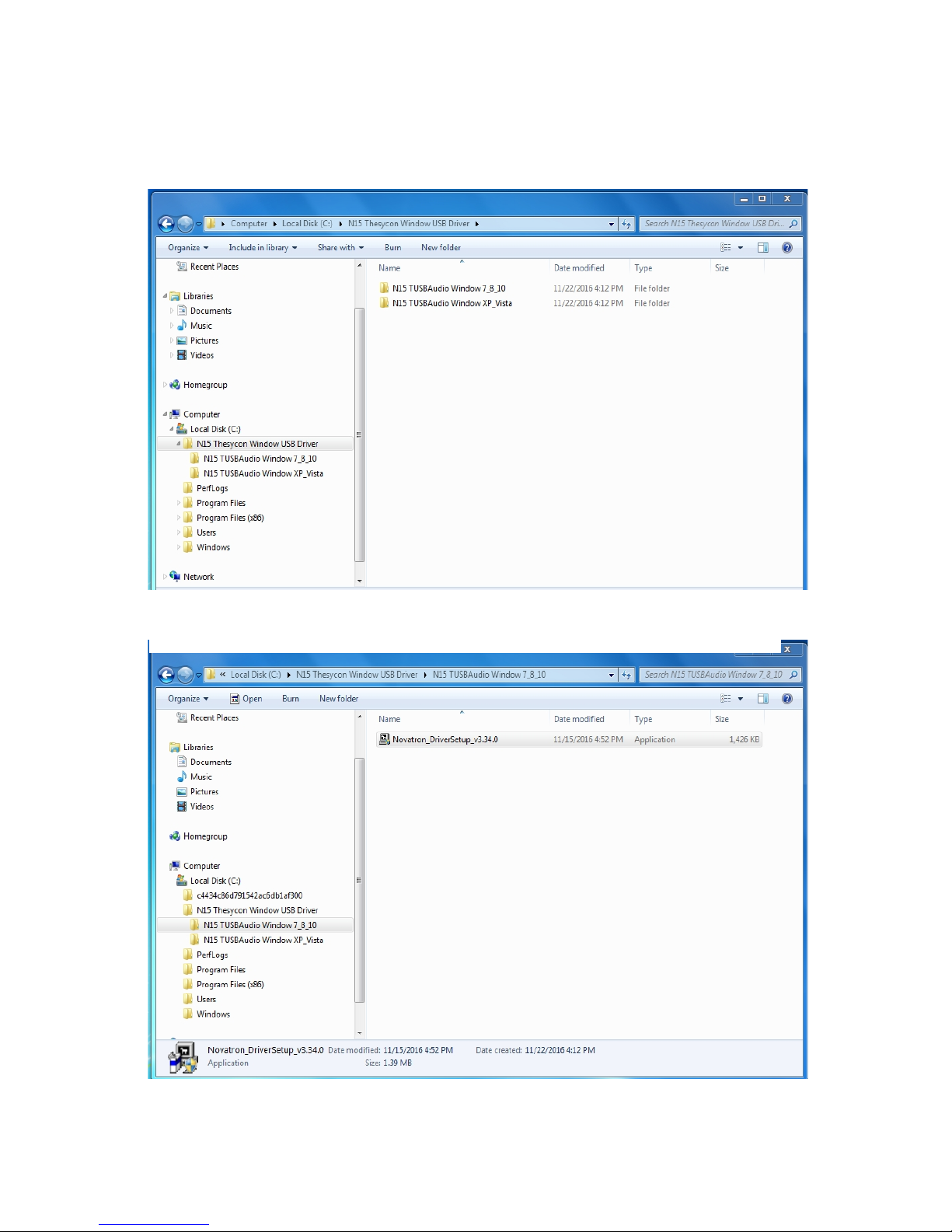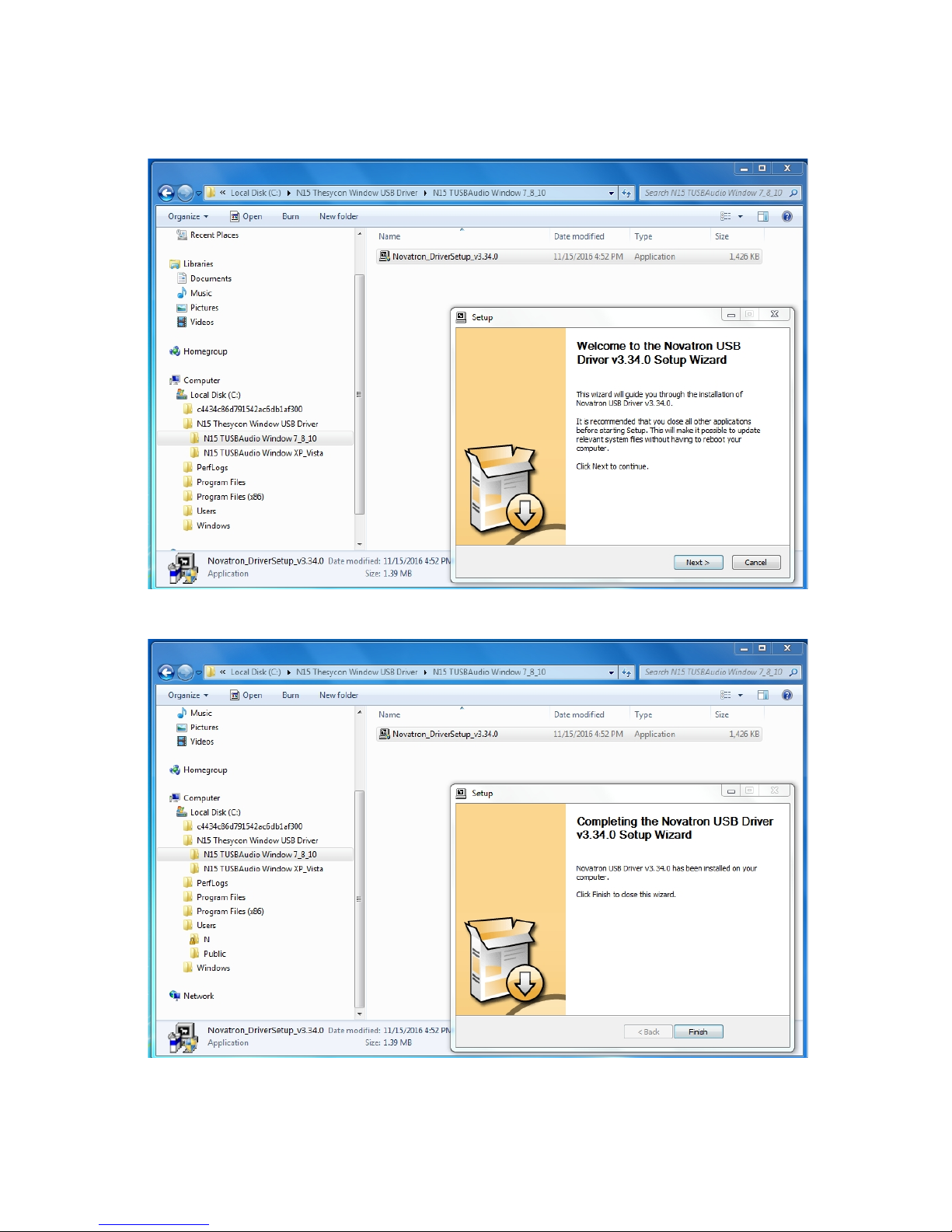3
5-3. Network ....................................................................................................................................................20
5-3-1. Network(Setup) ...........................................................................................................................20
5-3-1-1. Wired Setup ...............................................................................................................21
5-3-1-1-1. DHCP(Auto IP) ....................................................................................21
5-3-1-1-2. Static IP ..................................................................................................22
5-3-1-2. Wireless Setup ...........................................................................................................22
5-3-1-2-1. Open SSID ............................................................................................22
5-3-1-2-2. Hidden SSID .........................................................................................23
5-3-1-2-3. WiFi Repeater Roaming function ............................................... 23
5-3-2. Network Info .................................................................................................................................23
5-3-3. Wireless Info .................................................................................................................................23
5-3-4. Wake On LAN .............................................................................................................................. 24
5-4. Network Service ..................................................................................................................................... 24
5-4-1. Samba Server ................................................................................................................................25
5-4-2. Network Sharing(Samba Client) ...........................................................................................26
5-4-3. Web Server ....................................................................................................................................27
5-4-3-1. How to enable Web Server ..................................................................................28
5-4-3-2. How to start WebInterface ................................................................................... 28
5-4-4. UPnP Server ...................................................................................................................................29
5-4-5. FTP Server ........................................................................................................................................30
5-4-6. Shareplay(Airplay) ..........................................................................................................................30
5-5. Internet Service ........................................................................………….………….….….…….……………. 31
5-6. System ....................................………………………………………………………………….……..…...…………… 31
5-6-1. OSD(On Screen Display) ....................................…………………………….….…...………………. 32
5-6-2. Auto Play ......................................................................................................................................... 32
5-6-3. Resume Play ................................................................................................................................... 33
5-6-4. Factory Reset .................................................................................................................................. 33
5-6-5. HDD Sleep ....................................................................................................................................... 33
5-6-6. Format Storage .................................................................................……..…..…...…….….…..…… 34
5-6-7. File System Fix ................…………………………………………………………………....…….…..…….. 34
5-6-8. Alarm ................………………………………………………………………………….….……..….….…..…… 34
5-6-9. Auto Shutdown ......................................................................………………………..….....……..….. 35
5-6-10. ErP Regulation ........................................................………………….……….…..…..…..…...…..….. 35
5-7. Time .........................................................................…………………………..………..………..…...…...….…….. 35
5-7-1. Time Format ............……………………………………………………………..……….…...…..…..……….. 36
5-7-2. Time Set(Internet) ......................................................................................................................... 36
5-7-3. Time Set(Manually) ...................................................................................................................... 36
5-8. Firmware ......................................……………………………………………………..……………………..…..…..… 37
5-8-1. Current Version ...........................................................…………………………..…..……..……..….…. 37
5-8-2. Update manually(Firmware update manually) ................................................................. 37