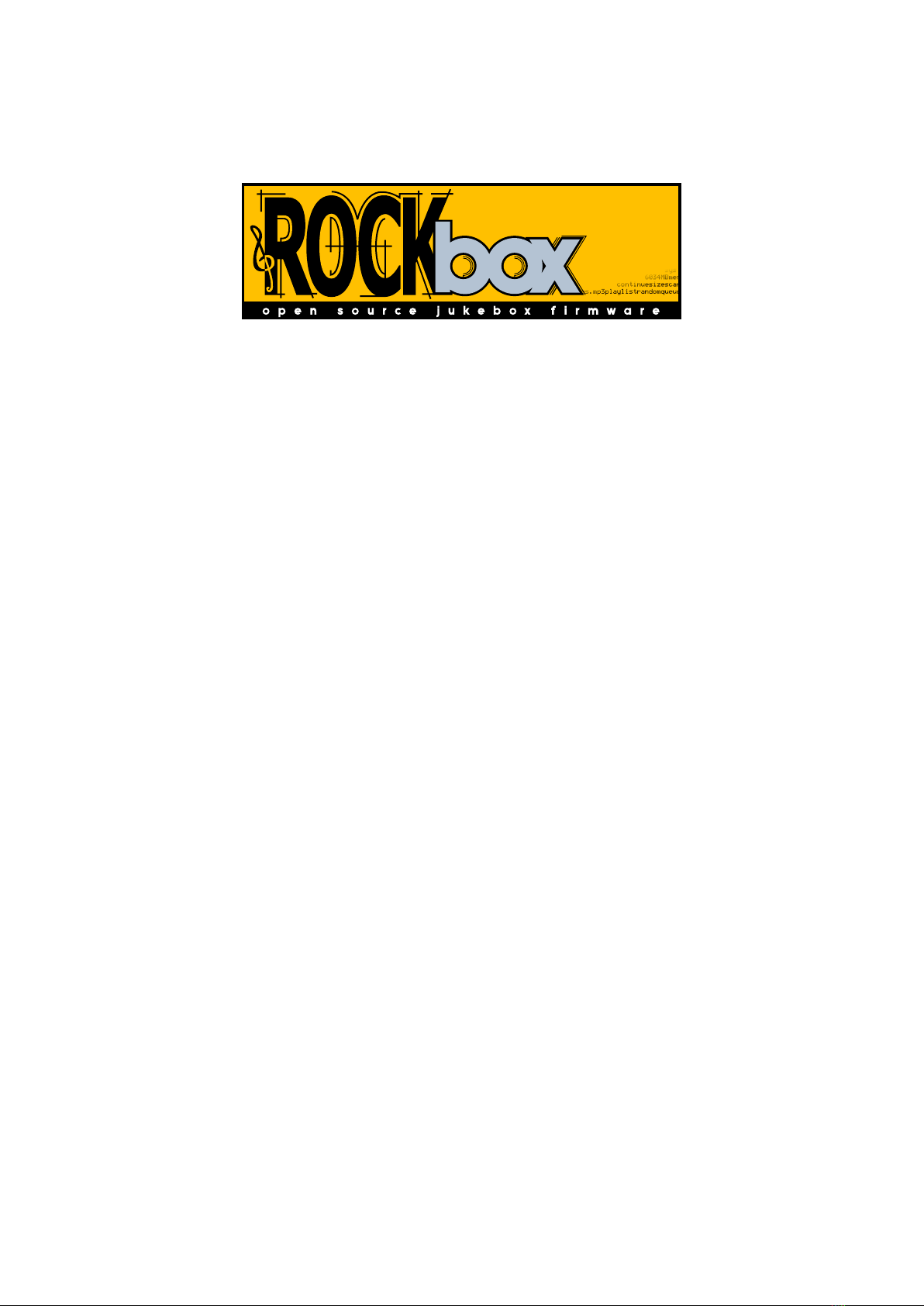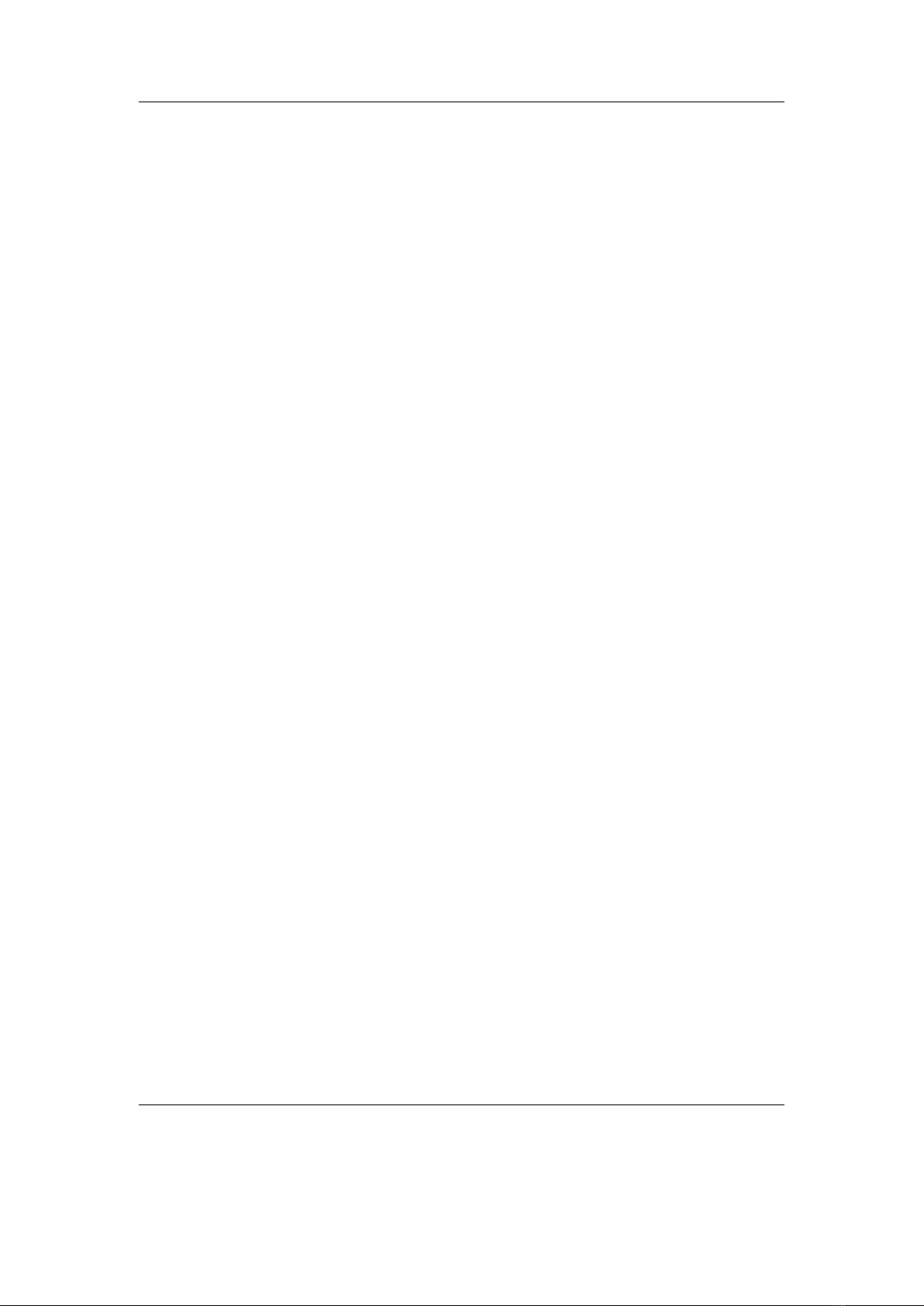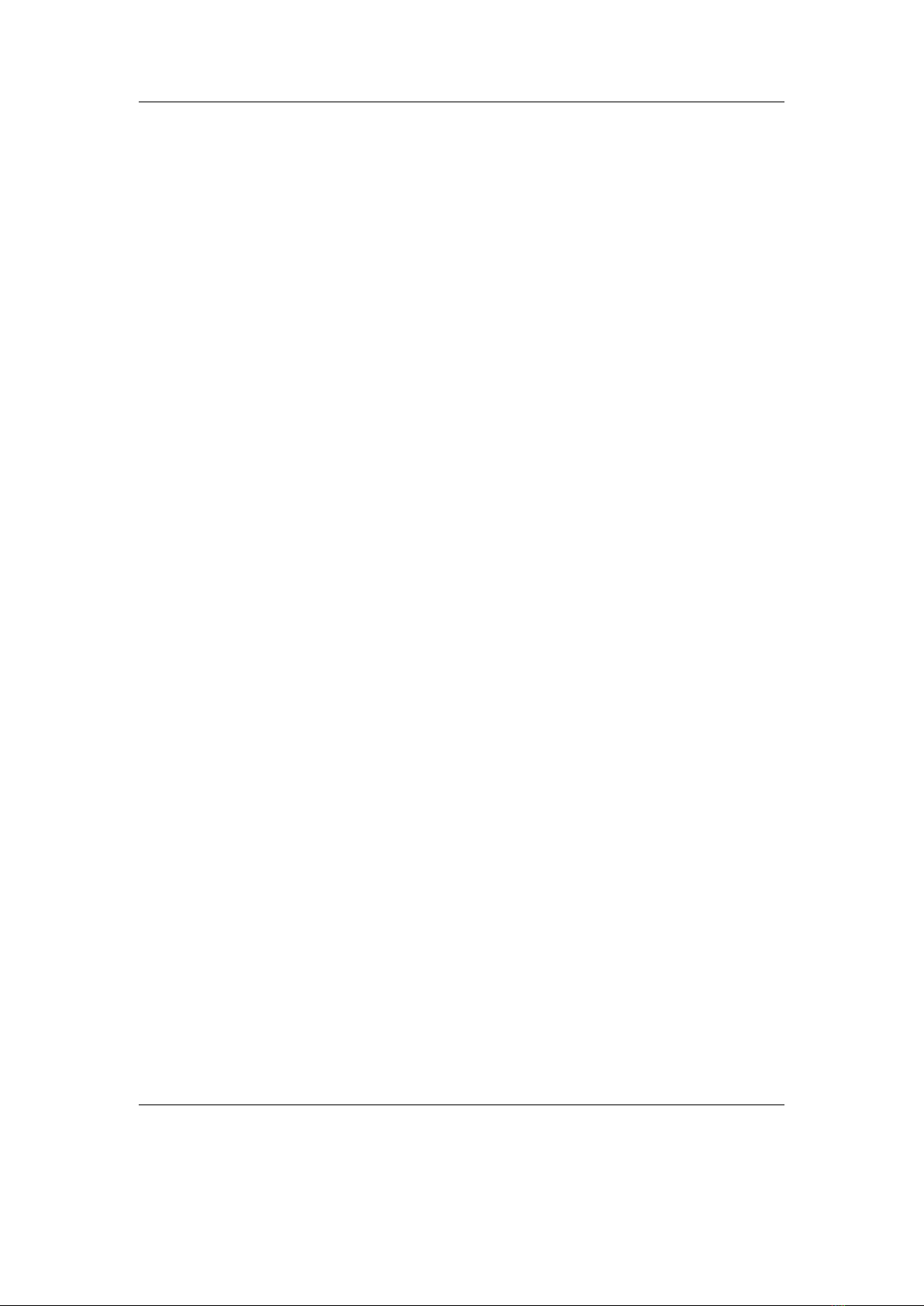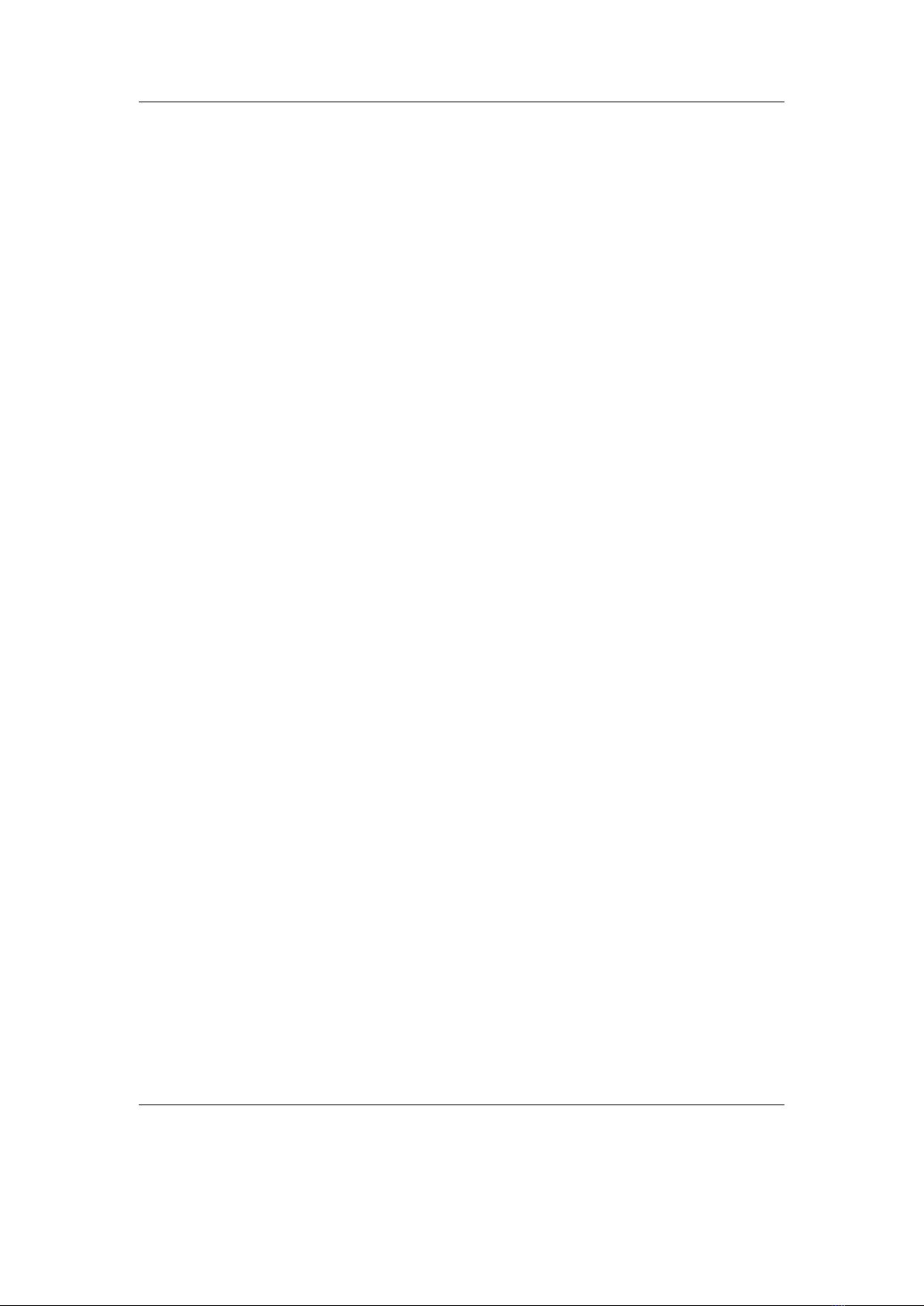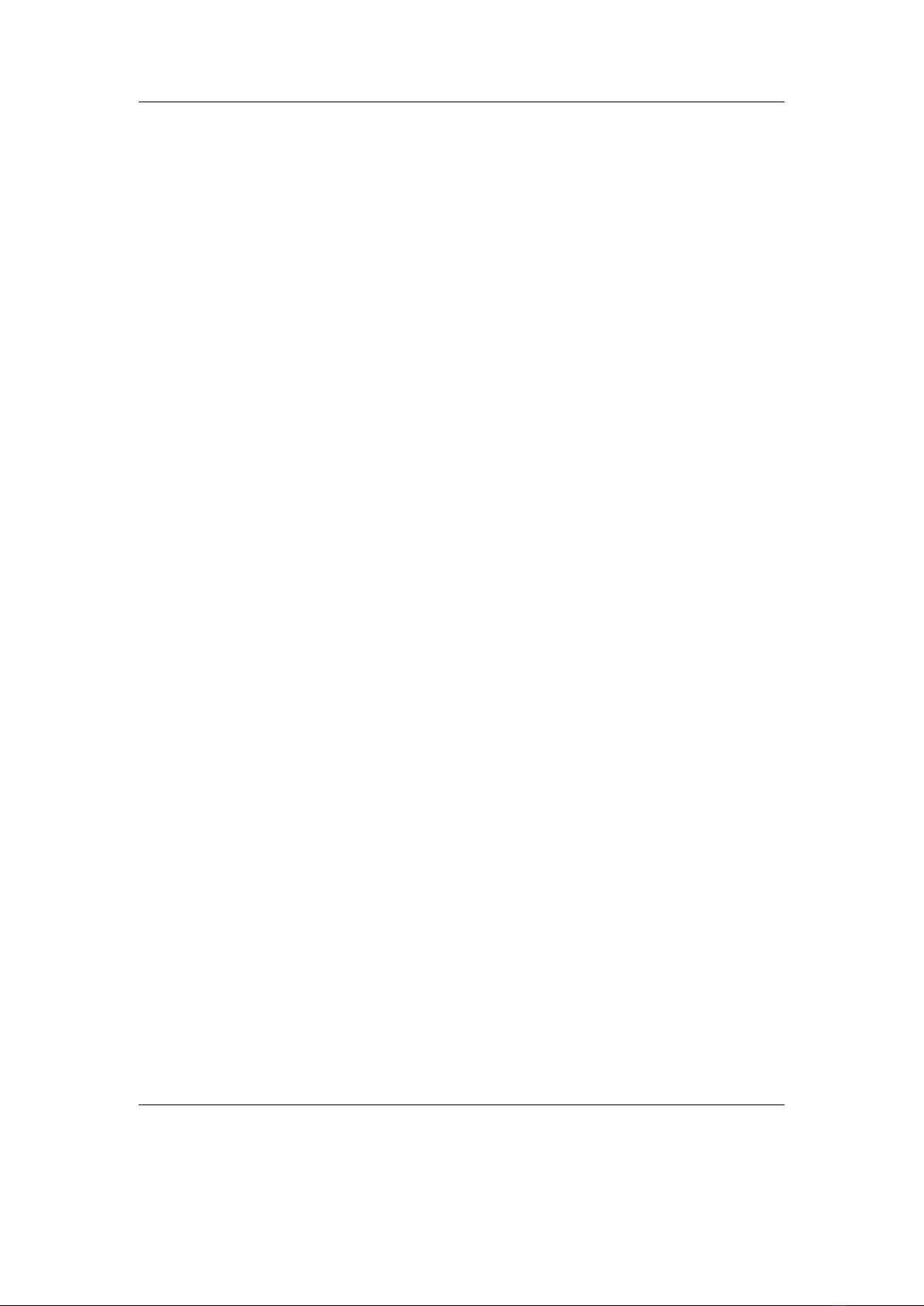Contents 8
12.2.12.PictureFlow ...............................145
12.2.13.Plasma .................................147
12.2.14.Rocklife .................................147
12.2.15.Snow ...................................148
12.2.16.Starfield .................................149
12.2.17.VU meter ................................150
12.3. Viewers .....................................150
12.3.1. Shortcuts ................................151
12.3.2. Chip-8 Emulator ............................152
12.3.3. Frotz ...................................153
12.3.4. Image Viewer ..............................154
12.3.5. Lua scripting language .........................155
12.3.6. Midiplay .................................156
12.3.7. MPEG Player ..............................156
12.3.8. MP3 Encoder ..............................158
12.3.9. Rockboy .................................159
12.3.10.Search ..................................160
12.3.11.Shopper .................................160
12.3.12.Sort ...................................161
12.3.13.Speedread ................................162
12.3.14.Text Viewer ...............................163
12.3.15.Theme Remove .............................168
12.3.16.VBRfix .................................169
12.3.17.ZXBox ..................................170
12.4. Applications ...................................172
12.4.1. Alarm Clock ..............................172
12.4.2. Battery Benchmark ..........................172
12.4.3. Calculator ................................174
12.4.4. Calendar ................................175
12.4.5. Chess Clock ...............................176
12.4.6. Clock ..................................177
12.4.7. Dict ...................................179
12.4.8. Disk Tidy ................................180
12.4.9. Keybox .................................181
12.4.10.Lamp ..................................181
12.4.11.Lrcplayer ................................181
12.4.12.Main Menu Configuration .......................184
12.4.13.md5sum .................................185
12.4.14.Metronome ...............................185
12.4.15.One-Time Password Client ......................188
12.4.16.Advanced Settings ...........................189
12.4.17.Periodic Table .............................189
12.4.18.Pitch Detector .............................189
12.4.19.Random Folder Advance Configuration ...............190
The Rockbox manual (version 3.14) Sansa Fuze+