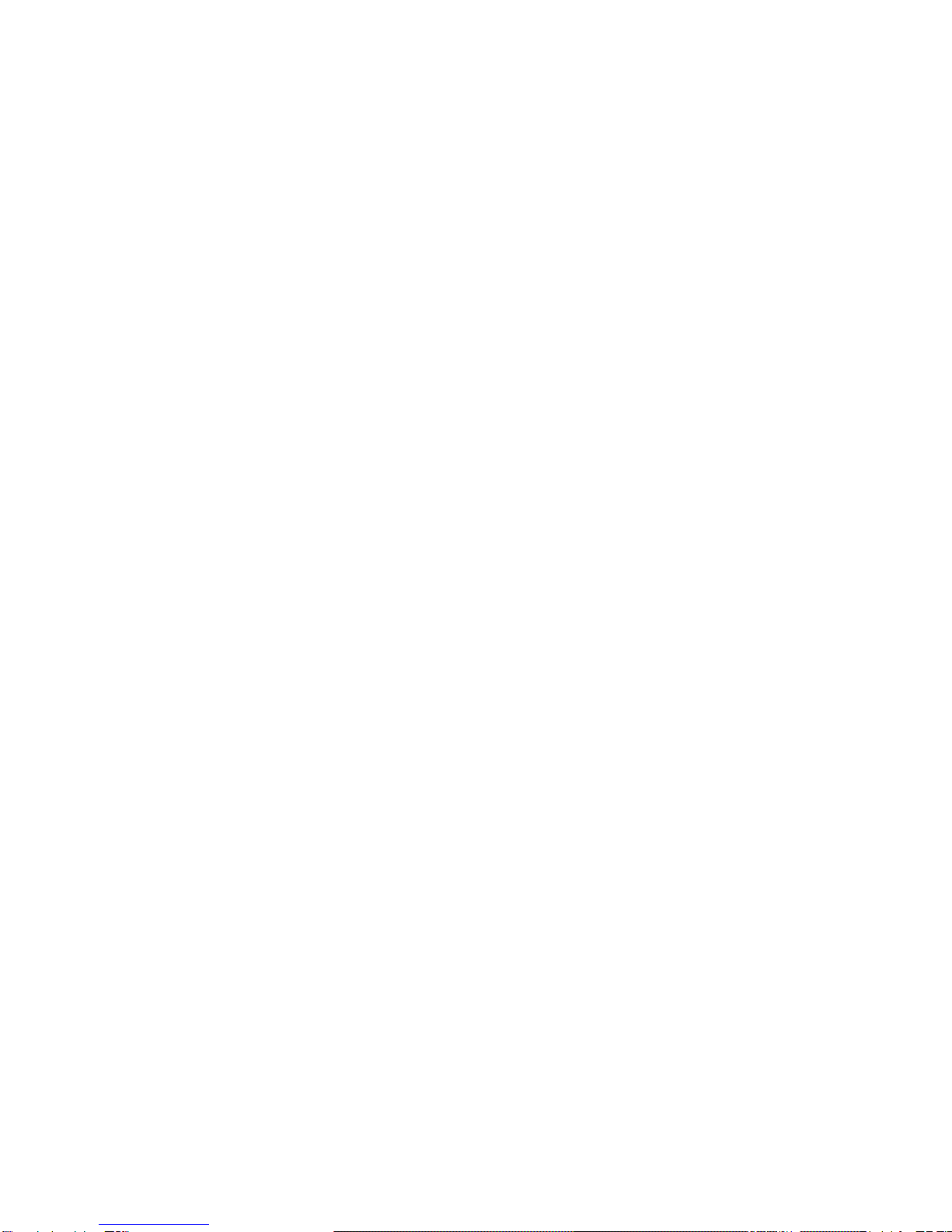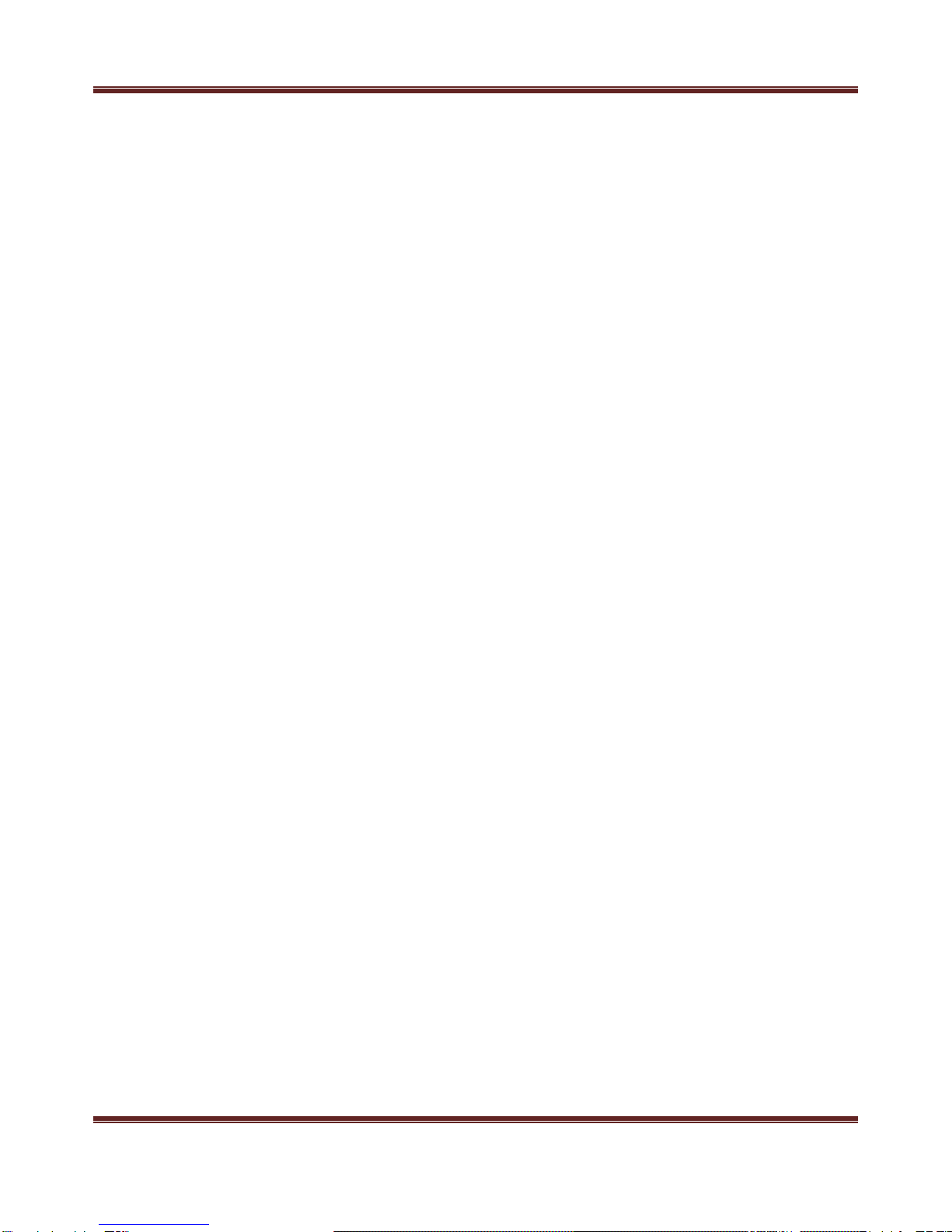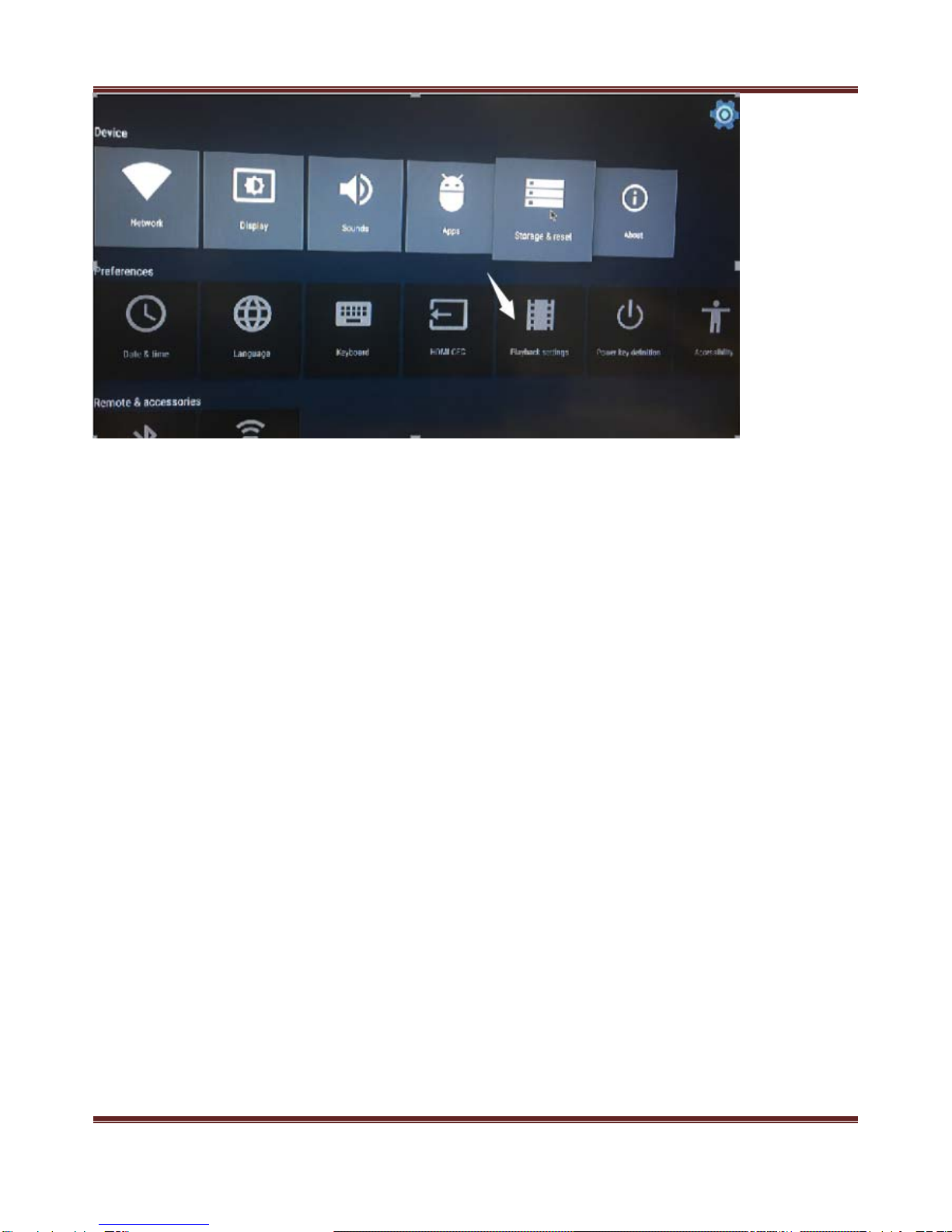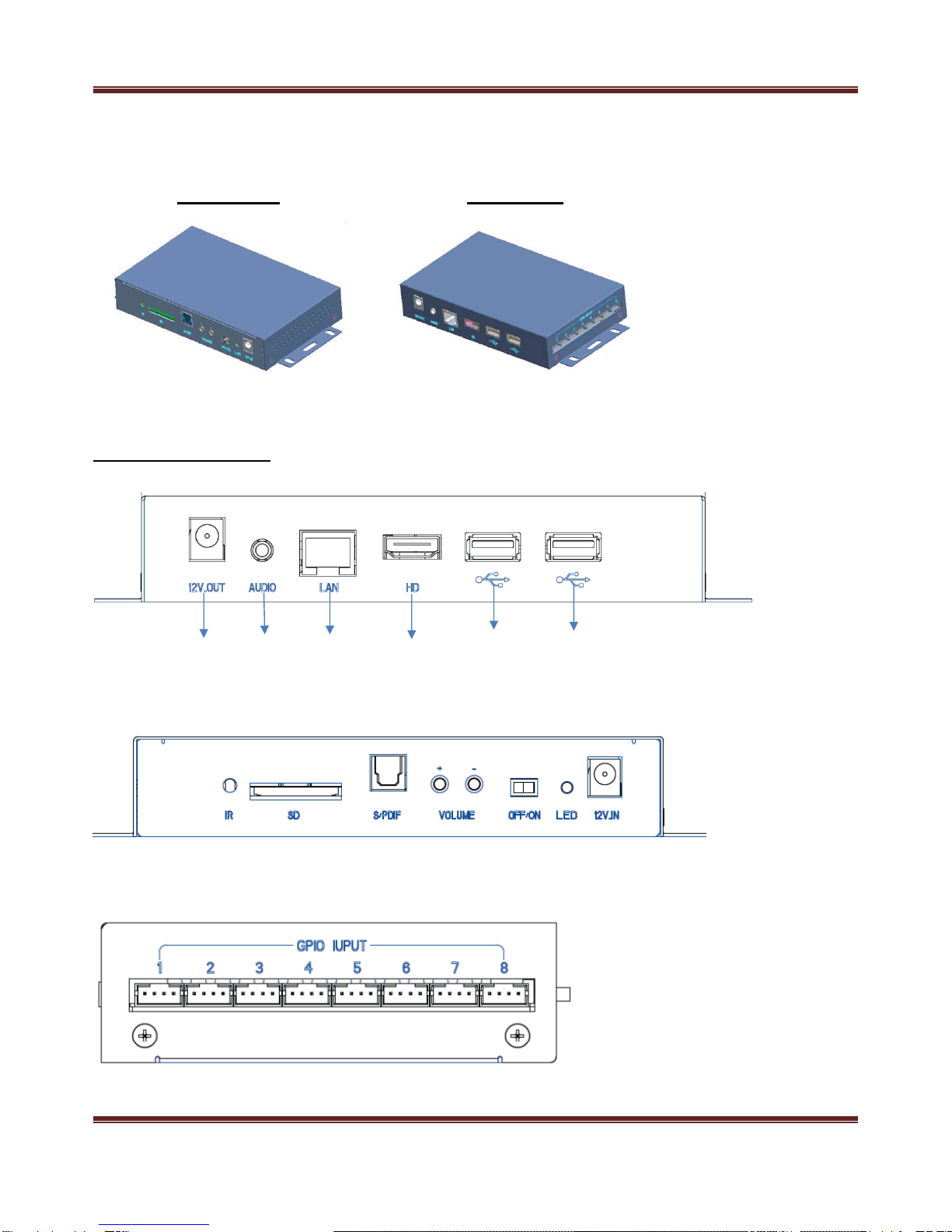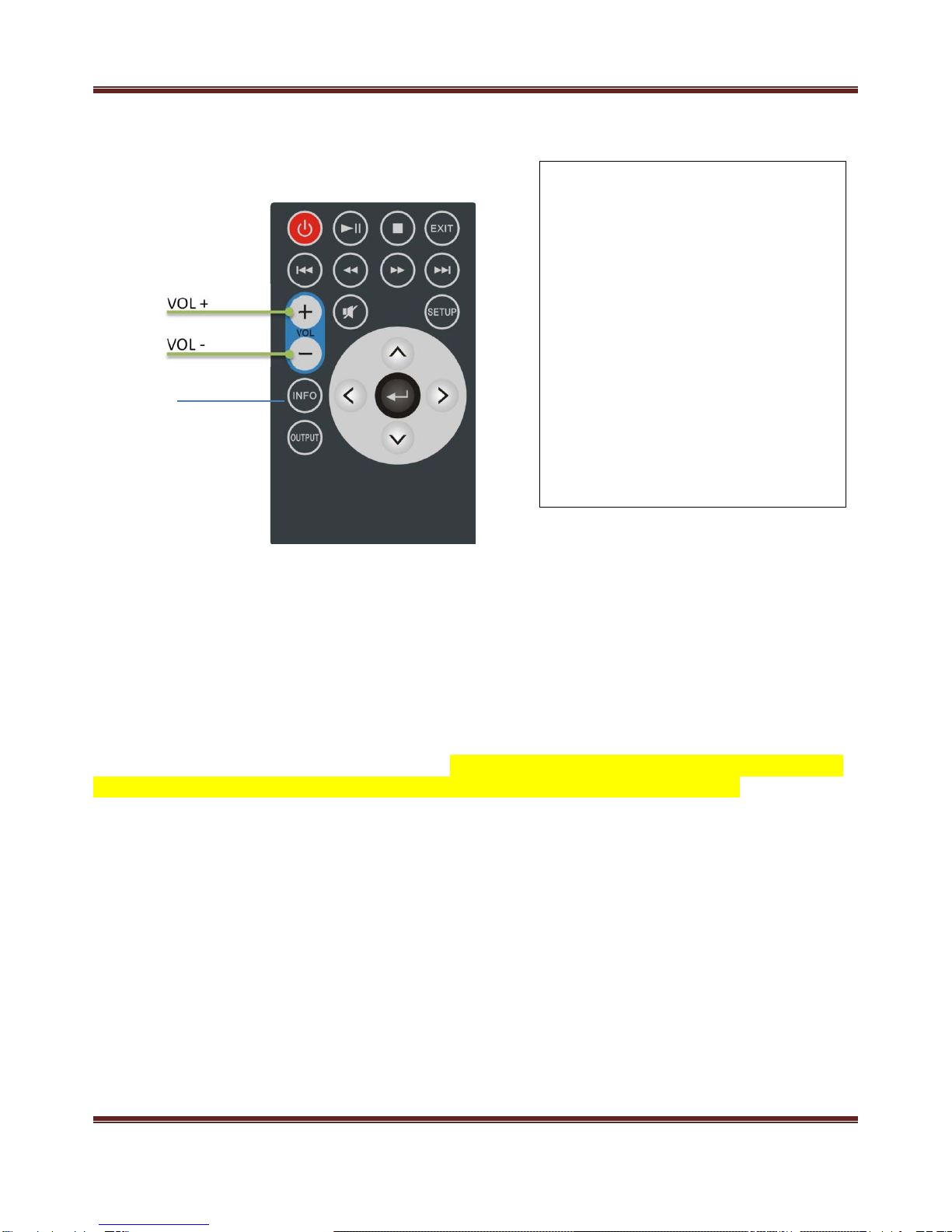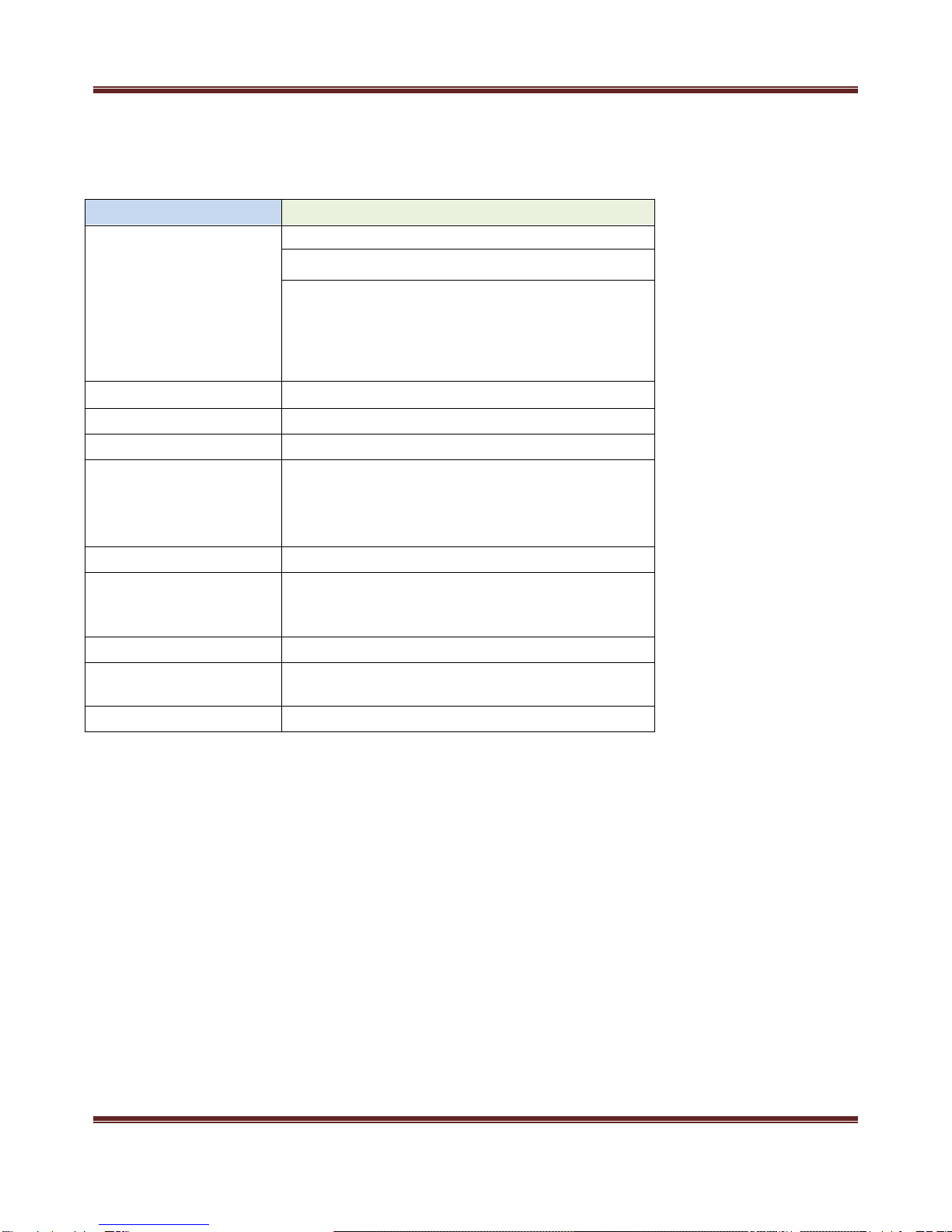SAFETY INSTRUCTIONS
Before operating the Media Player, carefully read and follow the instructions below.
zRetain this User Manual for future reference.
zRead the safety and operating instructions carefully before using the product.
zDo not expose the batteries to excessive heat such as sunshine, fire or the like.
zDo not expose the player to rain or moisture. Water and moisture may cause short‐circuit to the
electronic components and lead to malfunctions.
zDo not use this product near strong electromagnetic sources, such as a microwave oven. The
electromagnetic interference may cause this product to malfunction.
zDo not drop or apply shock/vibration to this product. Strong impacts may damage the components
inside.
zDo not insert objects other than compatible memory cards into the memory card slots of this product.
The metal contacts inside the slots can easilybecomedamagedbyforeignobjects.
zDo not use an unknown power adapter other than the one supplied with the Media Player. Connecting
this product to an unknown power adapter is very dangerous and may lead to fire or explosion.
zDo not cut, bend, modify, place heavy objects, or step on the power adapter cord. Otherwise the
external insulation may be damaged and result in short‐circuit or fire.
zUse a smooth, soft cloth to clean the surface of the screen.
zDo not use liquid cleaners or glass cleaners.
zReplace the battery with the specified type only. Otherwise, fire or injury may result.
zDispose of used batteries according to the instructions.
TABLE OF CONTENT
FEATURES.............................................................................................2
SUPPLIED ITEMS.................................................................................5
OVERVIEW............................................................................................ 6
REMOTE CONTROL............................................................................8
PRODUCT SPECIFICATION...............................................................9
DRAWING.............................................................................................10
APPENDIX............................................................................................11