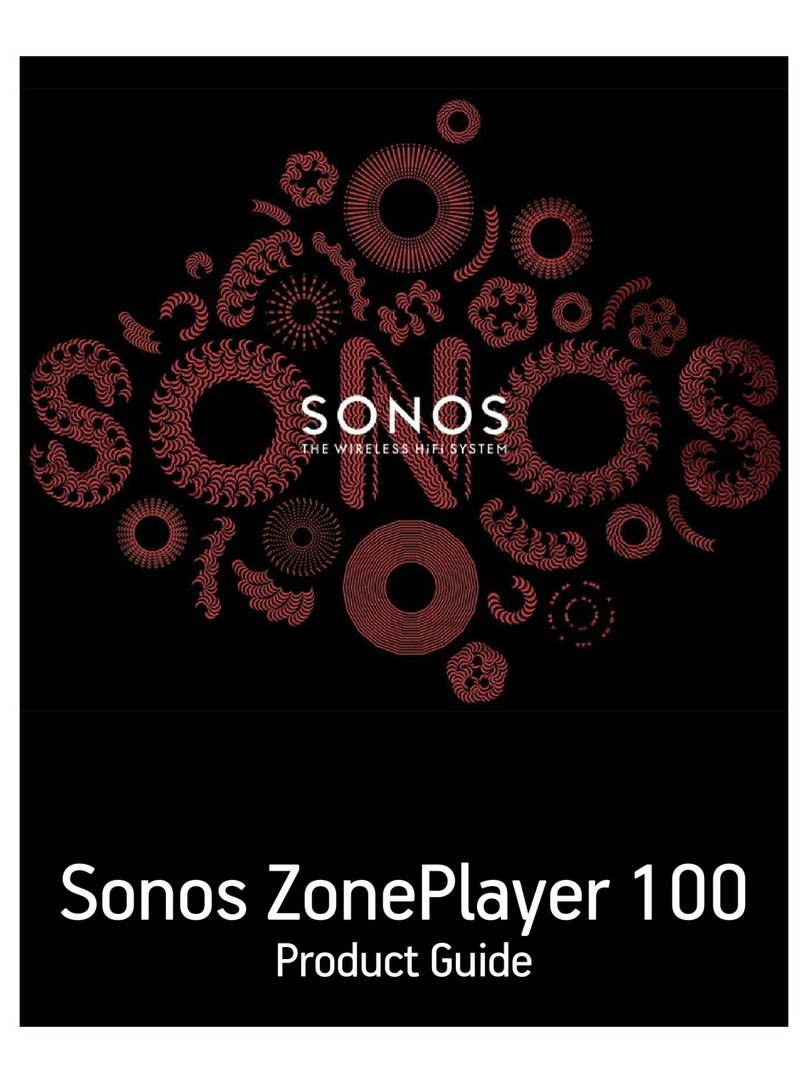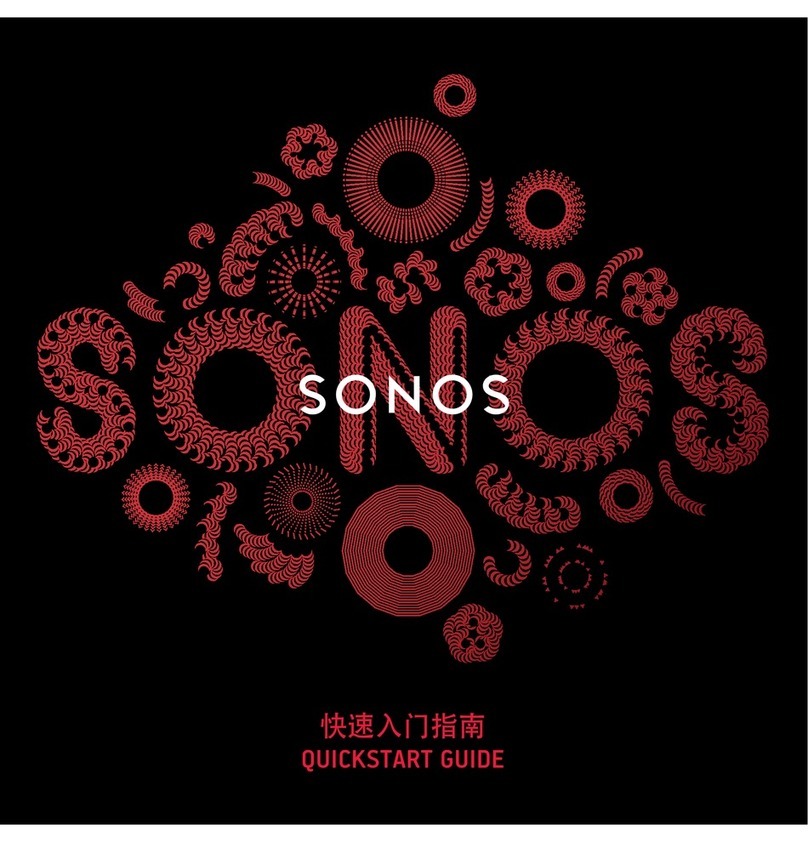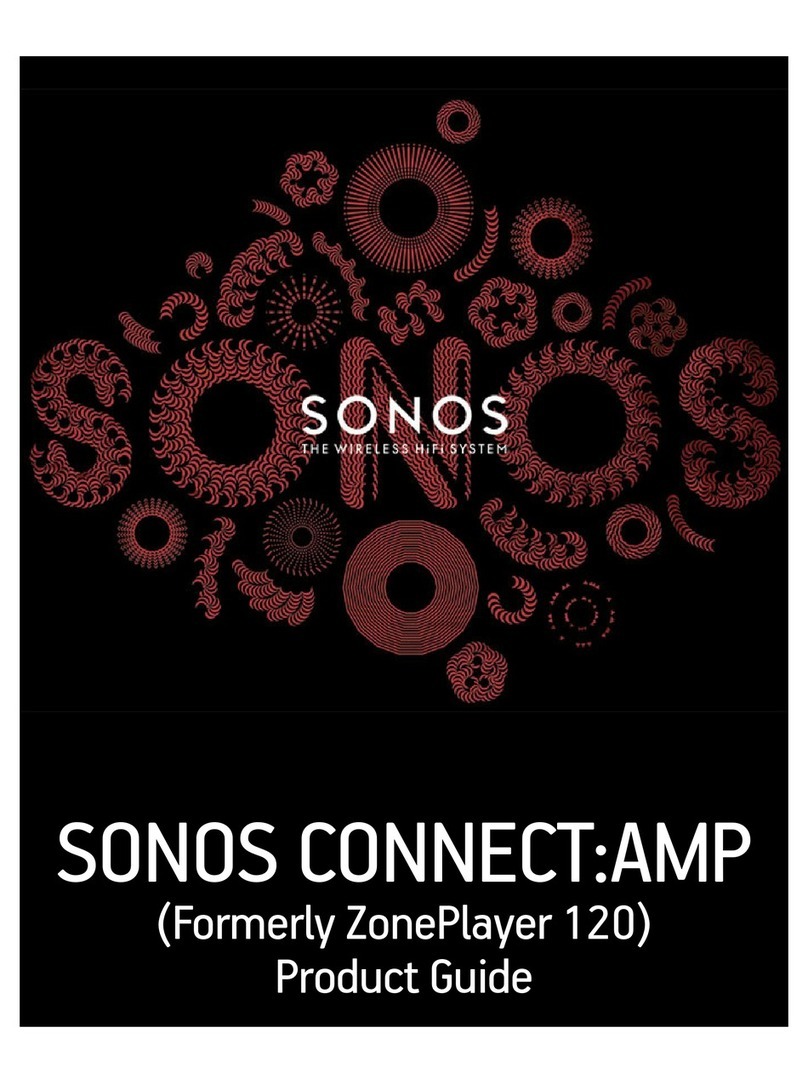Product Guide
2
Your Home Network
To access music services, Internet radio, and any digital music stored on your computer or Network-Attached
Storage (NAS) device, your home network must meet the following requirements:
Home network requirements
• High-speed DSL/Cable modem, or fiber-to-the-home broadband connection for proper playback of
Internet-based music services. (If your Internet service provider only offers Satellite Internet access, you
may experience playback issues due to fluctuating download rates.)
• If your modem is not a modem/router combination and you want to take advantage of Sonos' automatic
online updates, or stream music from an Internet-based music service, you must install a router in your
home network.If you do not have a router, purchase and install one before proceeding. If you are going
to use the Sonos app on an Android™ or iOS device, or you are setting up Sonos wirelessly, you will need
a wireless router.
• Connect a Sonos BRIDGE, BOOST™ or player to your router if:
• You have a larger home where the WiFi performance isn’t reliable and you want to strengthen the
wireless performance of Sonos.
• Your WiFi network is already in high demand with streaming video and web surfing and you want to
create a separate wireless network exclusively for your Sonos speakers.
• Your home network is 5GHz only (not switchable to 2.4GHz).
• For best results, you should connect the computer or NAS drive that contains your personal music library
collection to your home network router using an Ethernet cable.
The Sonos App
You can use the free Sonos app with any compatible device, including:
•Sonos app (Android)—Android 4.0 and higher; certain features require later versions.
Touch t h e Play Store or Market button on your Android device to download the free Sonos app from
Google Play.
•Sonos app (iOS)—iPhone, iPad and iPod touch running iOS 8.0 or later; certain features may require
later versions.
Touch t h e App Store button on your iPhone, iPod touch or iPad to download the free Sonos app, or
download the application from iTunes®. (If you download from iTunes, you will need to sync before you
see the Sonos logo display on your device.)
Note: Your network must have a high-speed Internet connection, as Sonos is
designed to provide you with free, online software updates. Sonos must be
registered to receive these updates so be sure to register during the setup
process. We do not share your e-mail address with other companies.
Note: Sonos communicates over a 2.4GHz home network supporting 802.11
b/g/n wireless technology. 5GHz networks are not supported in a completely
wireless Sonos setup.