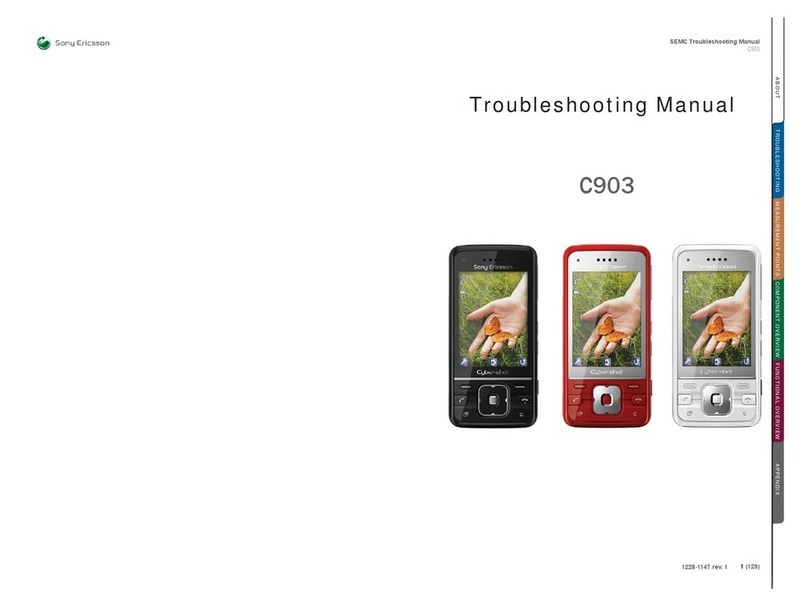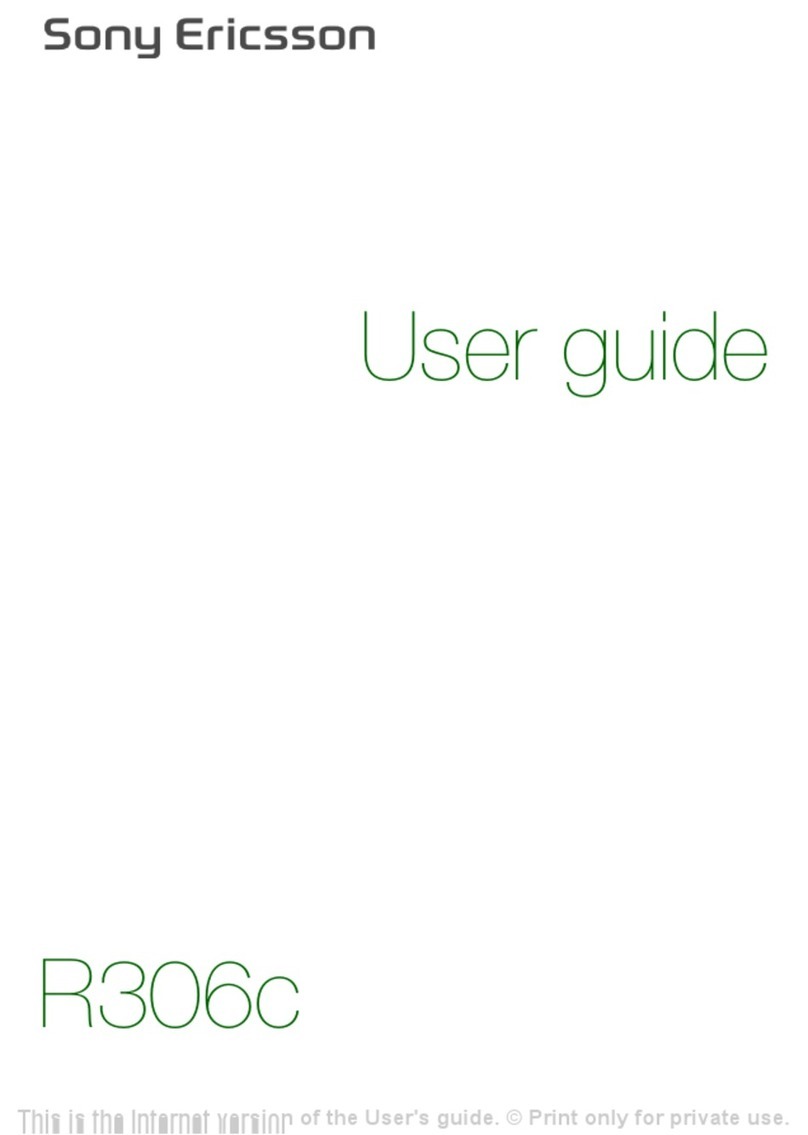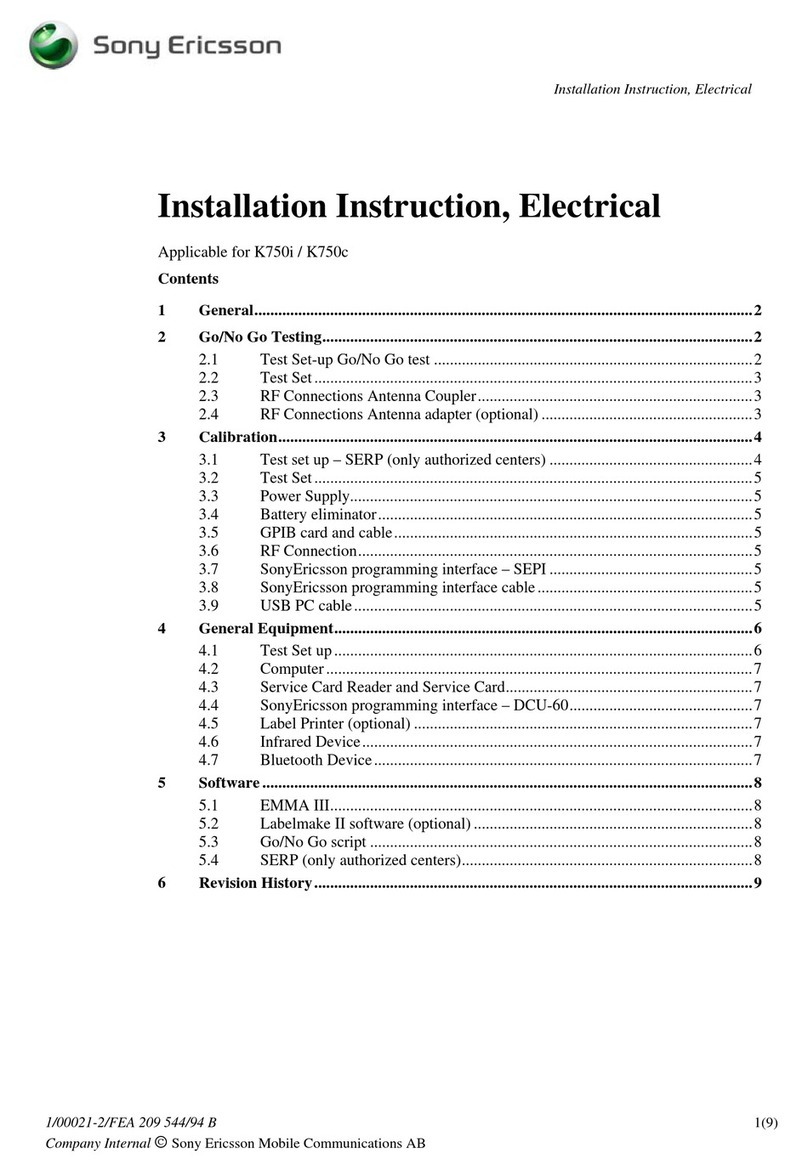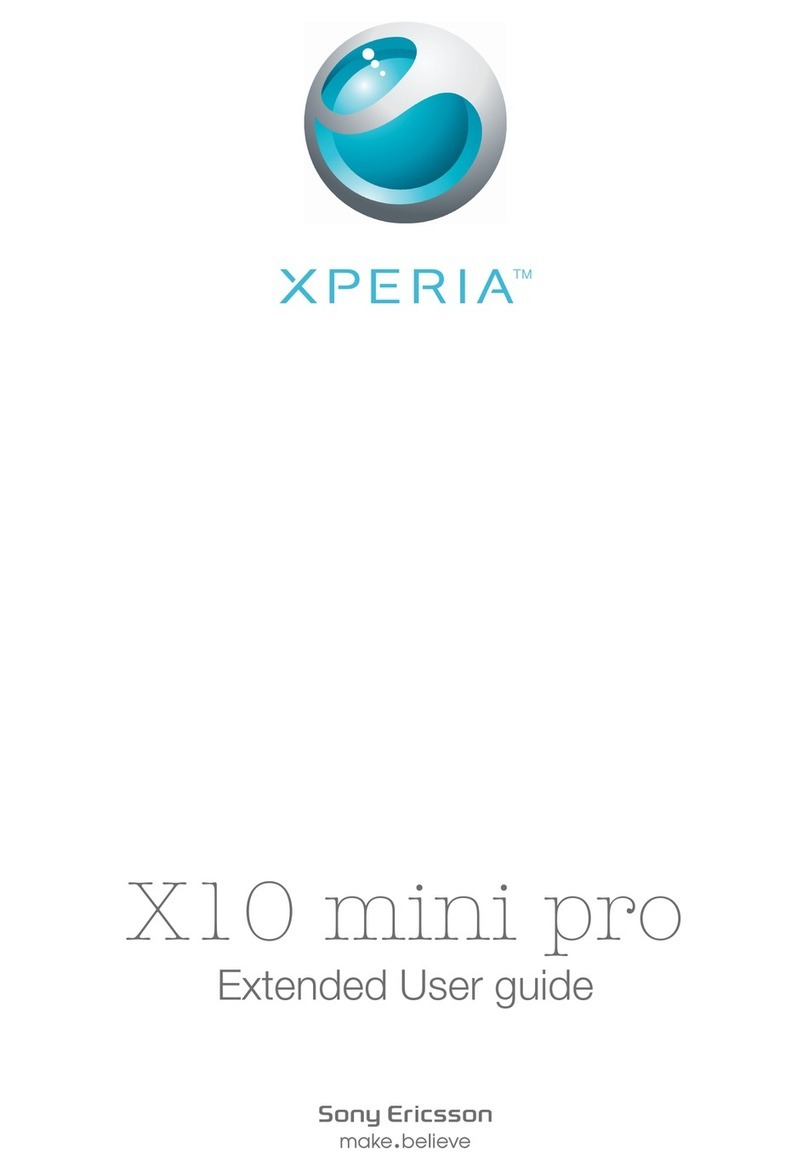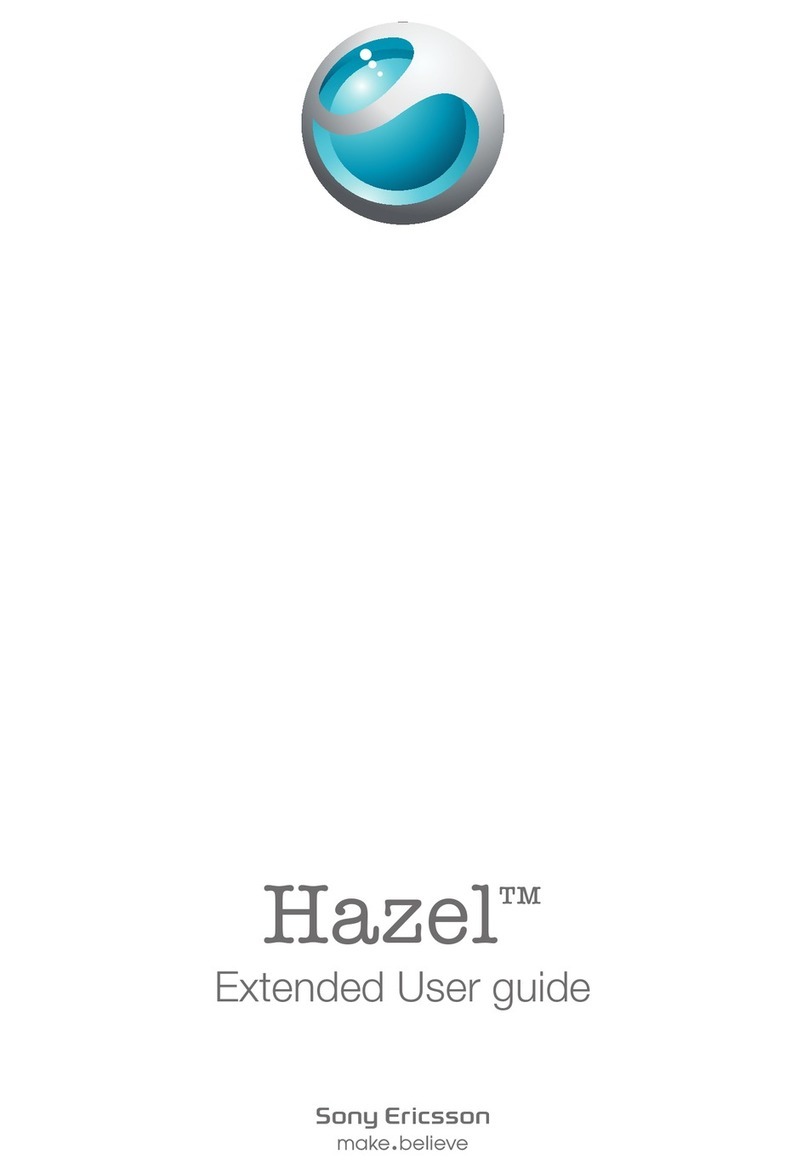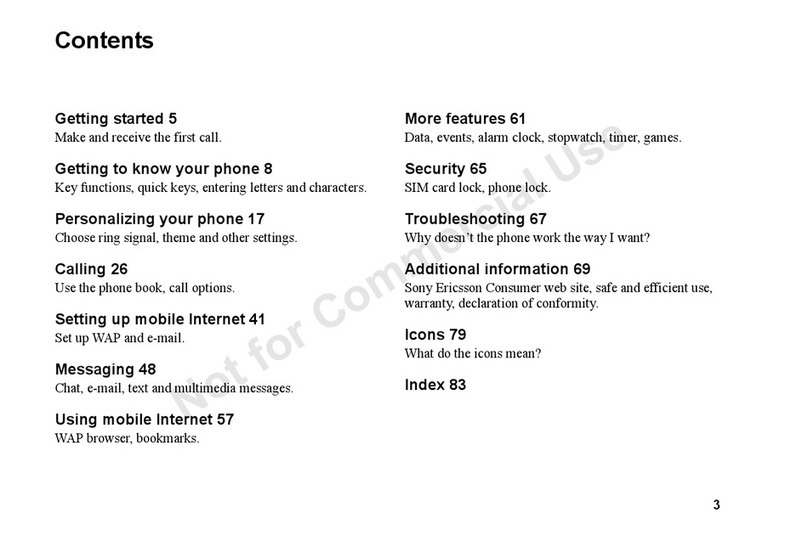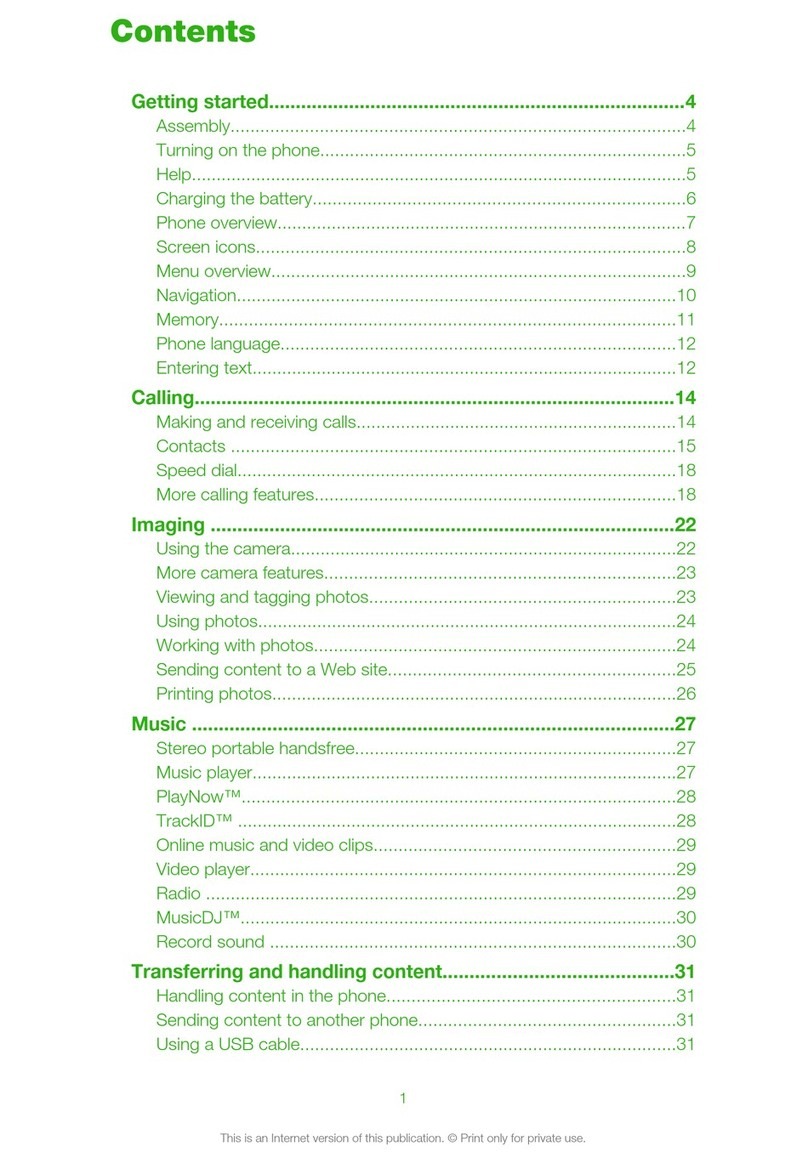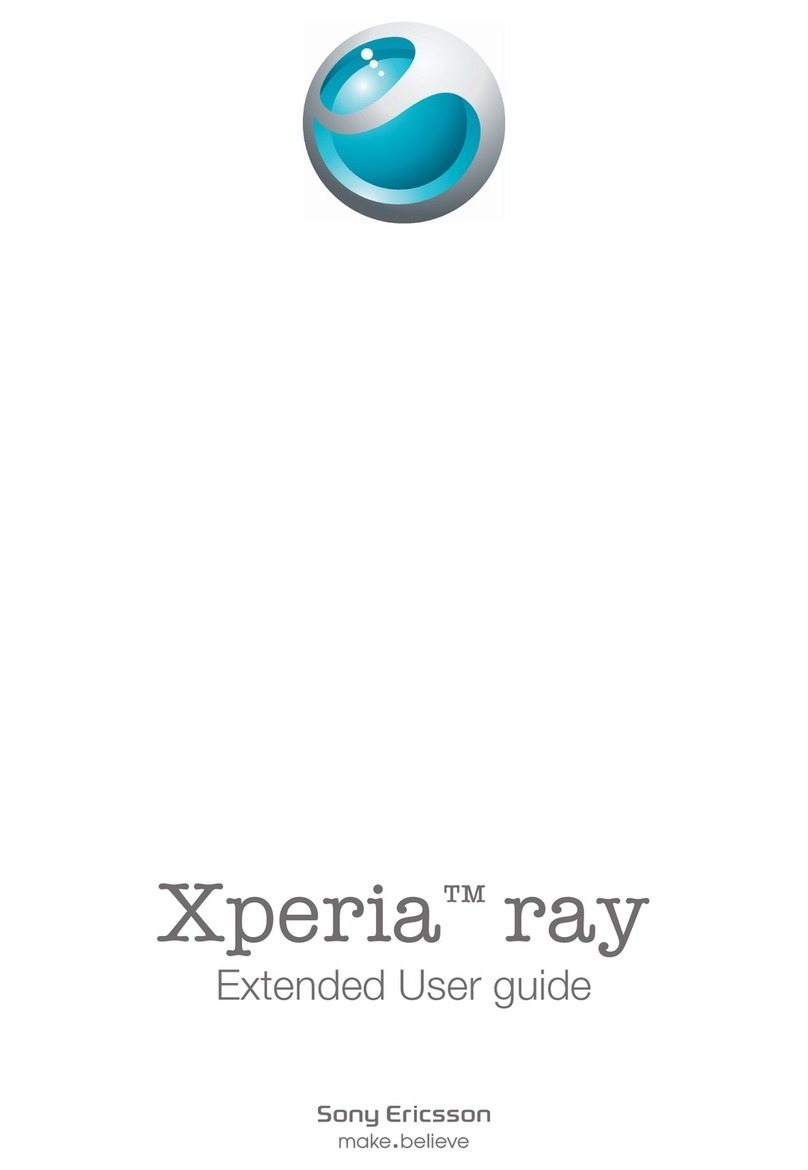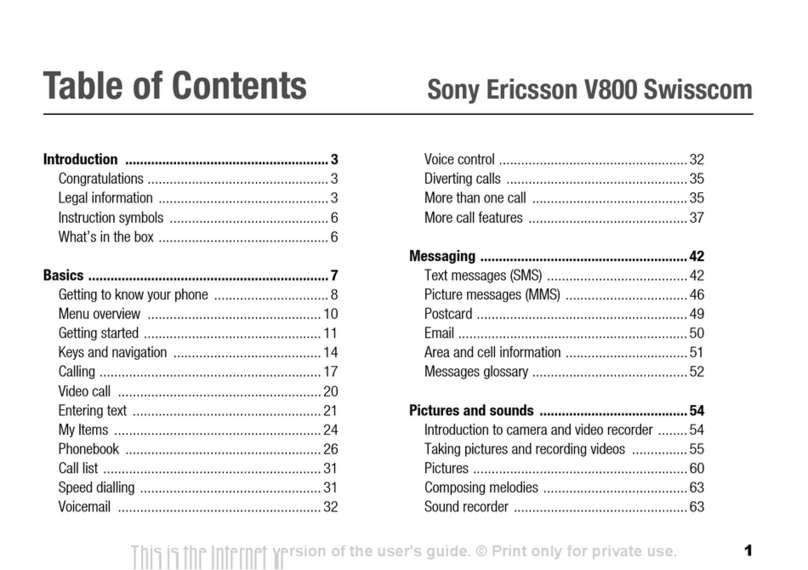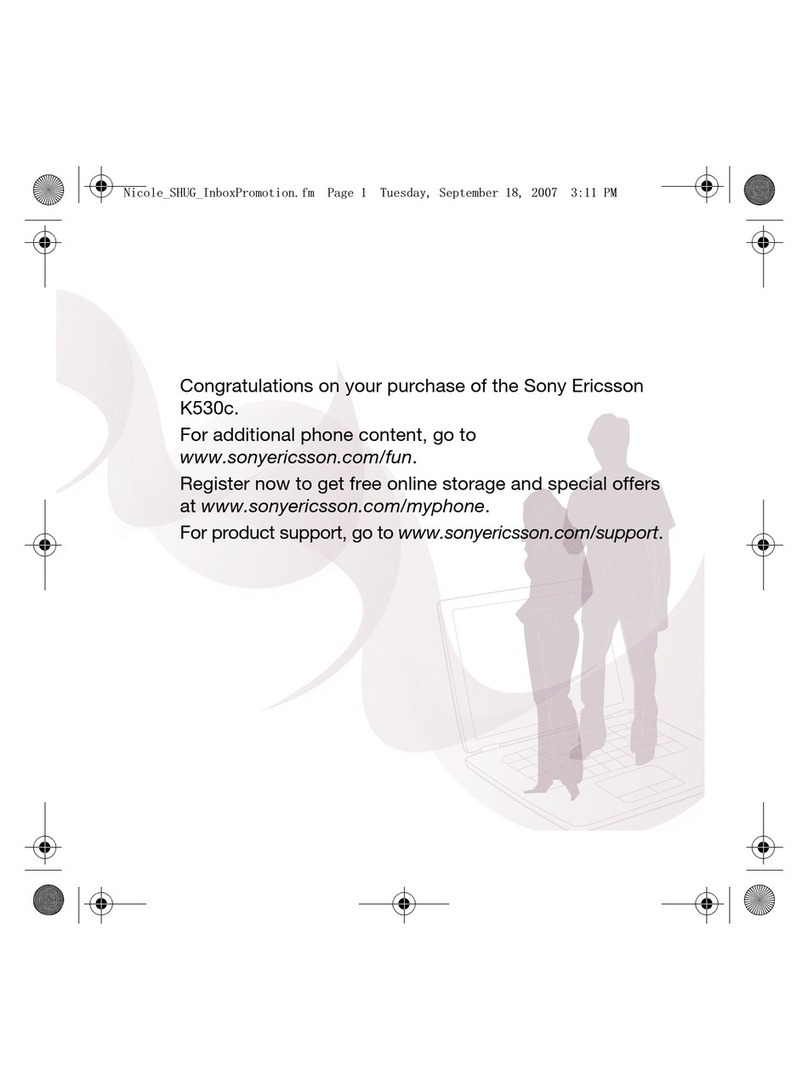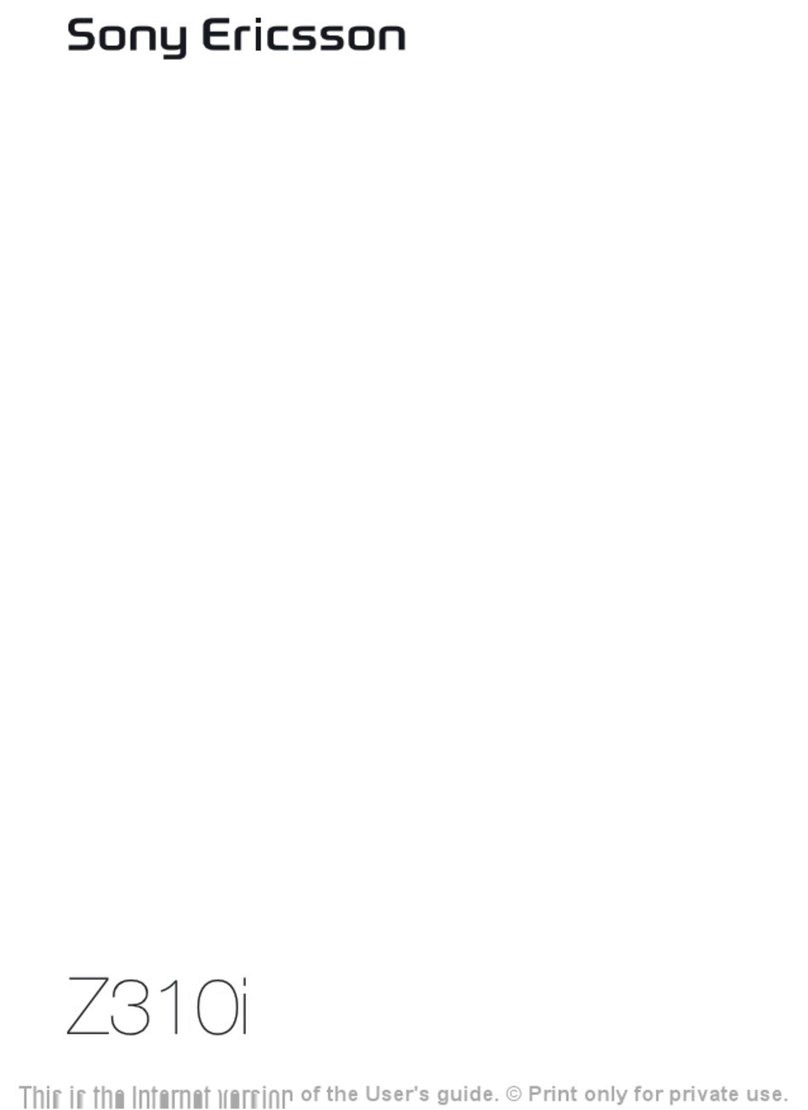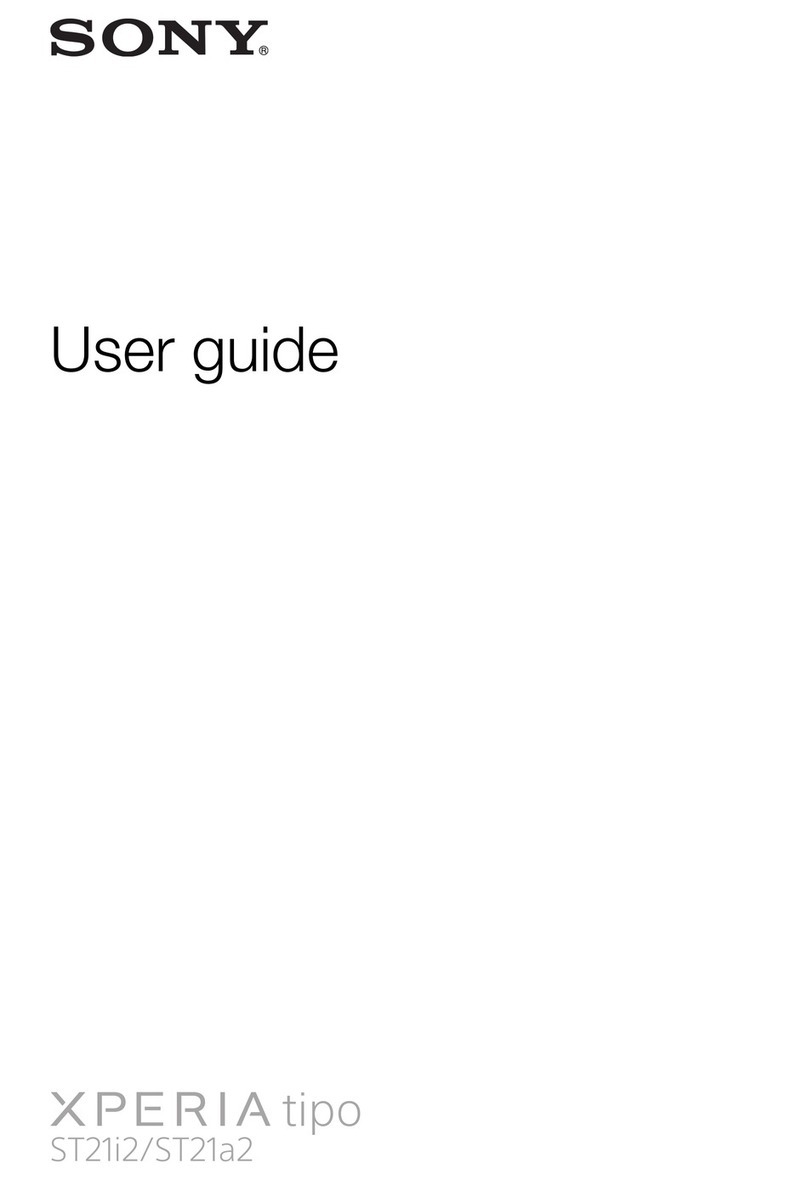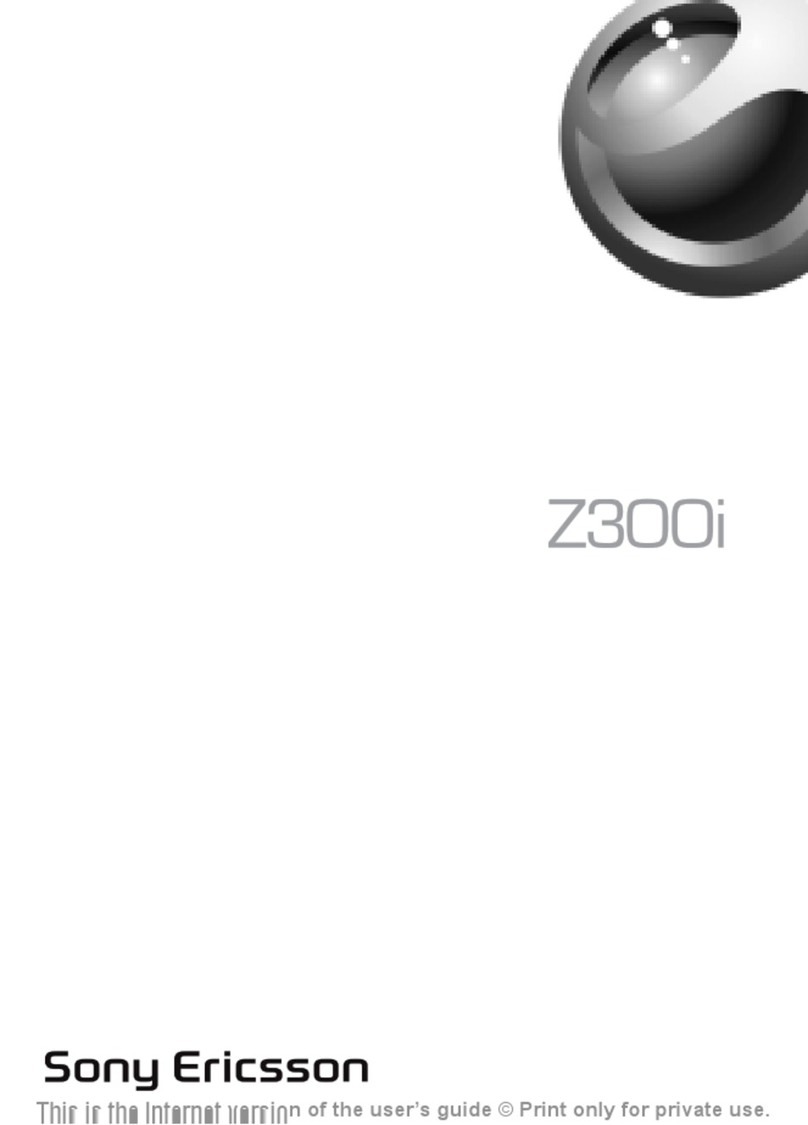Contents
Experience more. Discover how.................................................5
Getting started..............................................................................6
SIM card.............................................................................................6
PIN......................................................................................................6
Turning on the phone..........................................................................7
Standby..............................................................................................7
Memory card.................................................................................8
Phone overview............................................................................9
Screen icons...............................................................................10
Menu overview...........................................................................11
Navigation...................................................................................12
Shortcuts..........................................................................................12
Entering text...............................................................................14
Calling..........................................................................................15
Call list..............................................................................................15
Emergency calls................................................................................15
Contacts......................................................................................17
Calling contacts................................................................................17
Messaging...................................................................................18
Text messages..................................................................................18
Multimedia messages........................................................................18
Conversations...................................................................................18
Walkman™..................................................................................19
Transferring music.............................................................................19
Playlists.............................................................................................19
TrackID™....................................................................................21
PlayNow™...................................................................................22
Video player................................................................................23
Radio...........................................................................................24
Imaging........................................................................................25
Camera and video recorder...............................................................25
Transferring photos and video clips...................................................25
Bluetooth™ wireless technology..............................................26
Internet........................................................................................27
More features.............................................................................28
File manager.....................................................................................28
2
This is an Internet version of this publication. © Print only for private use.