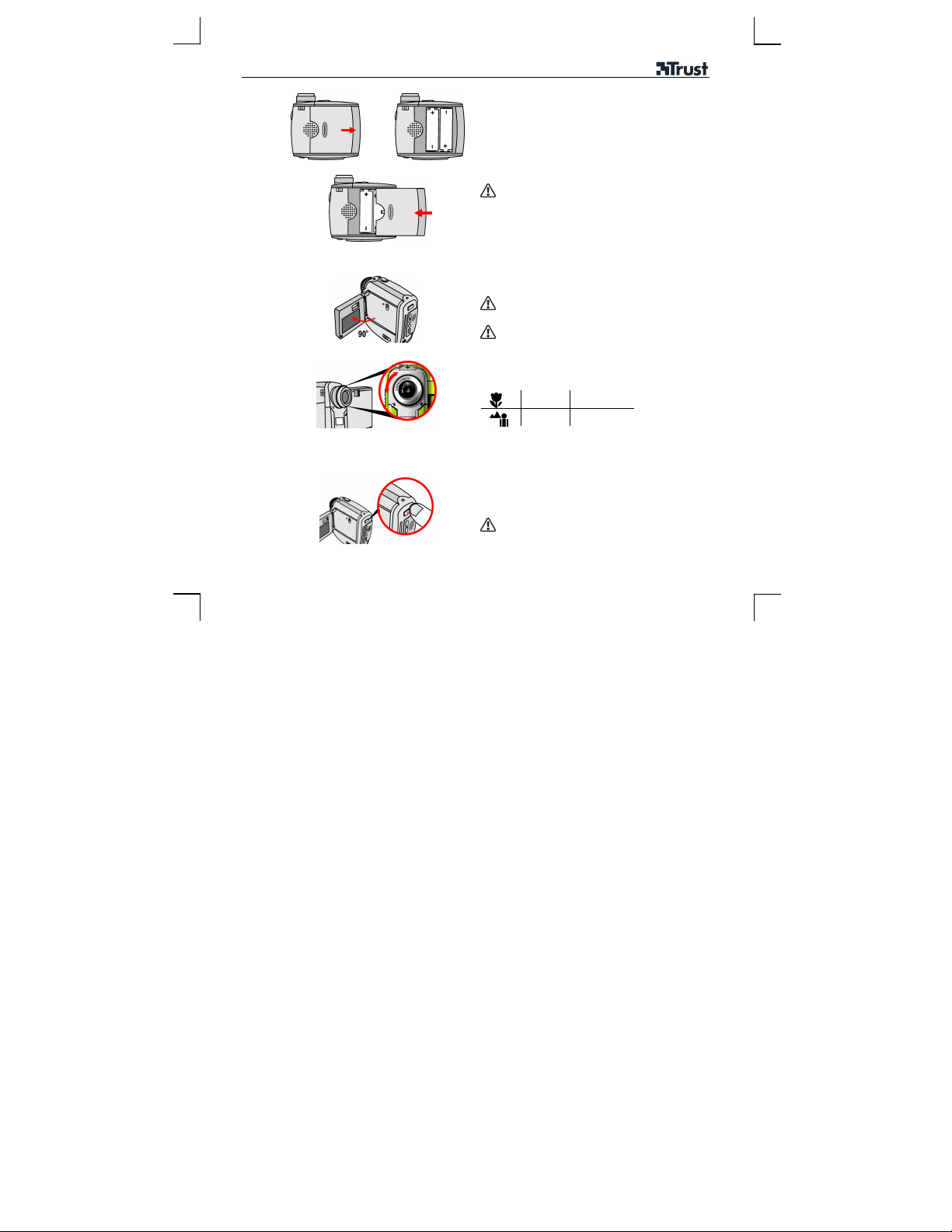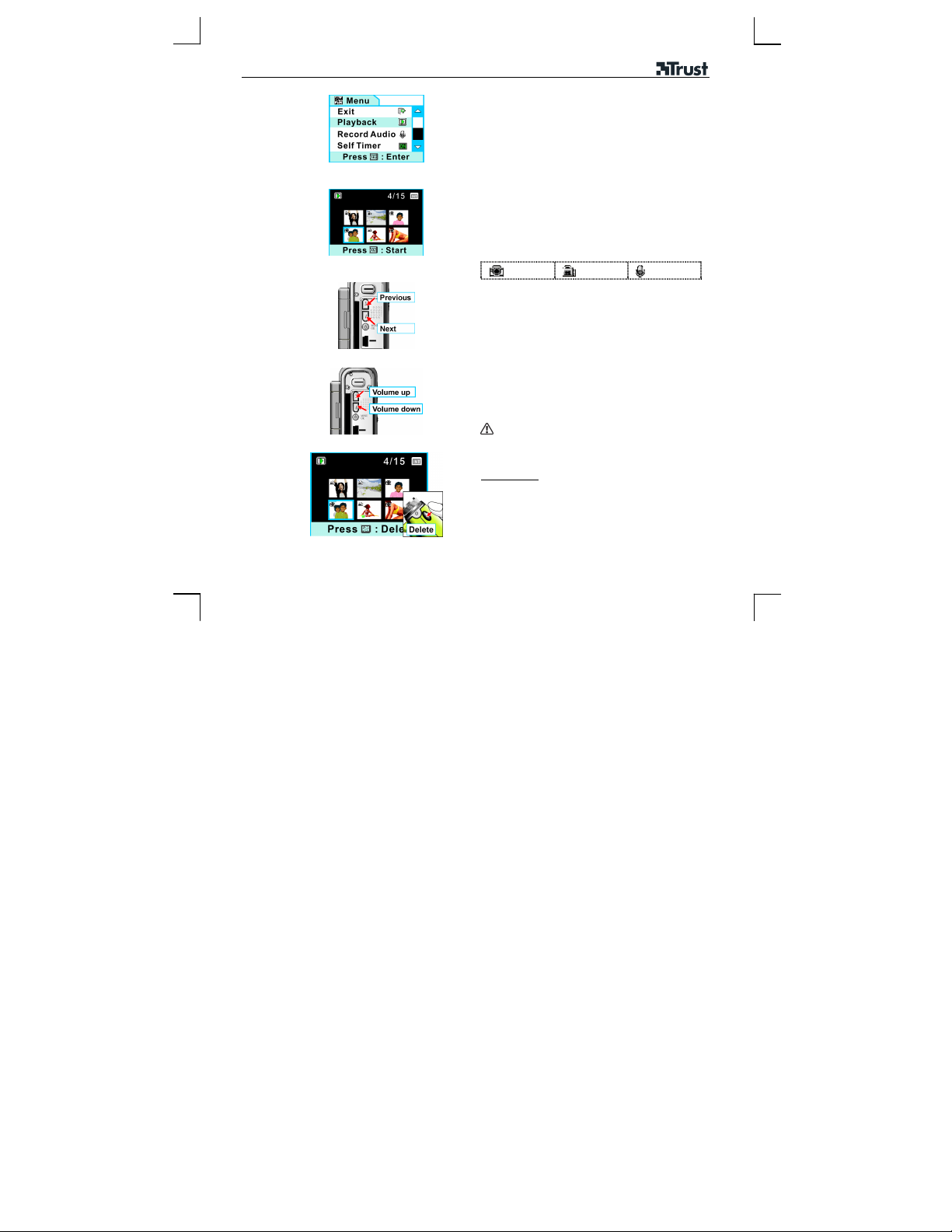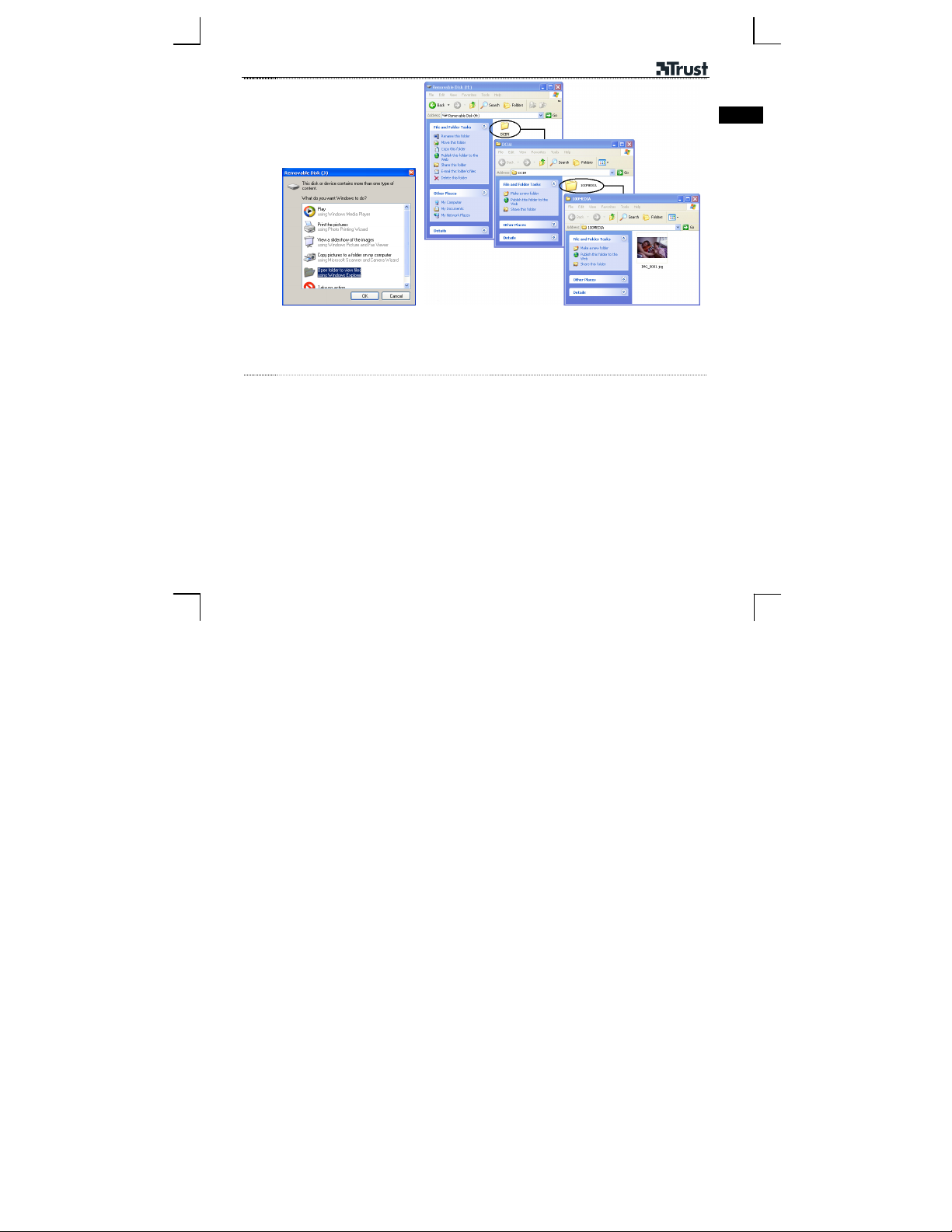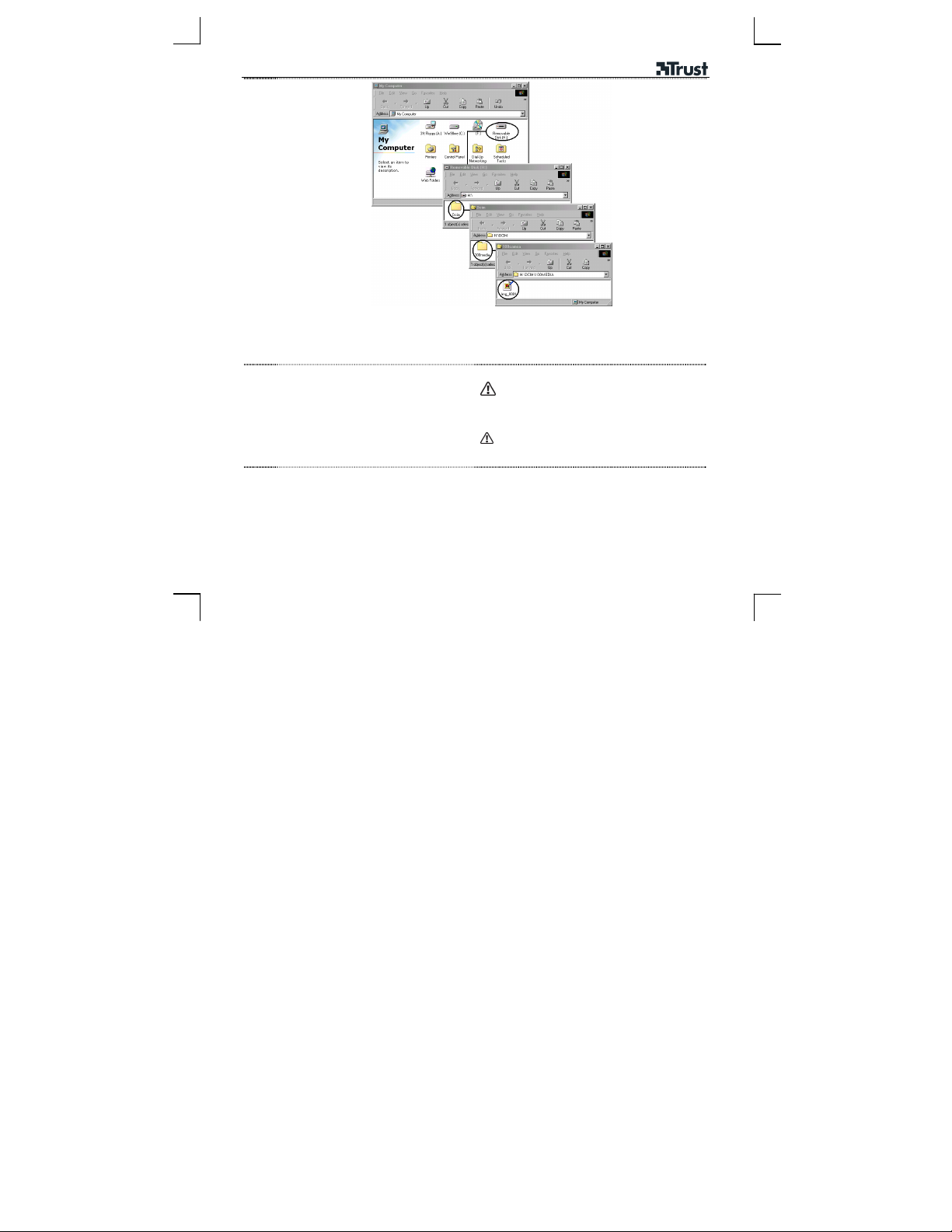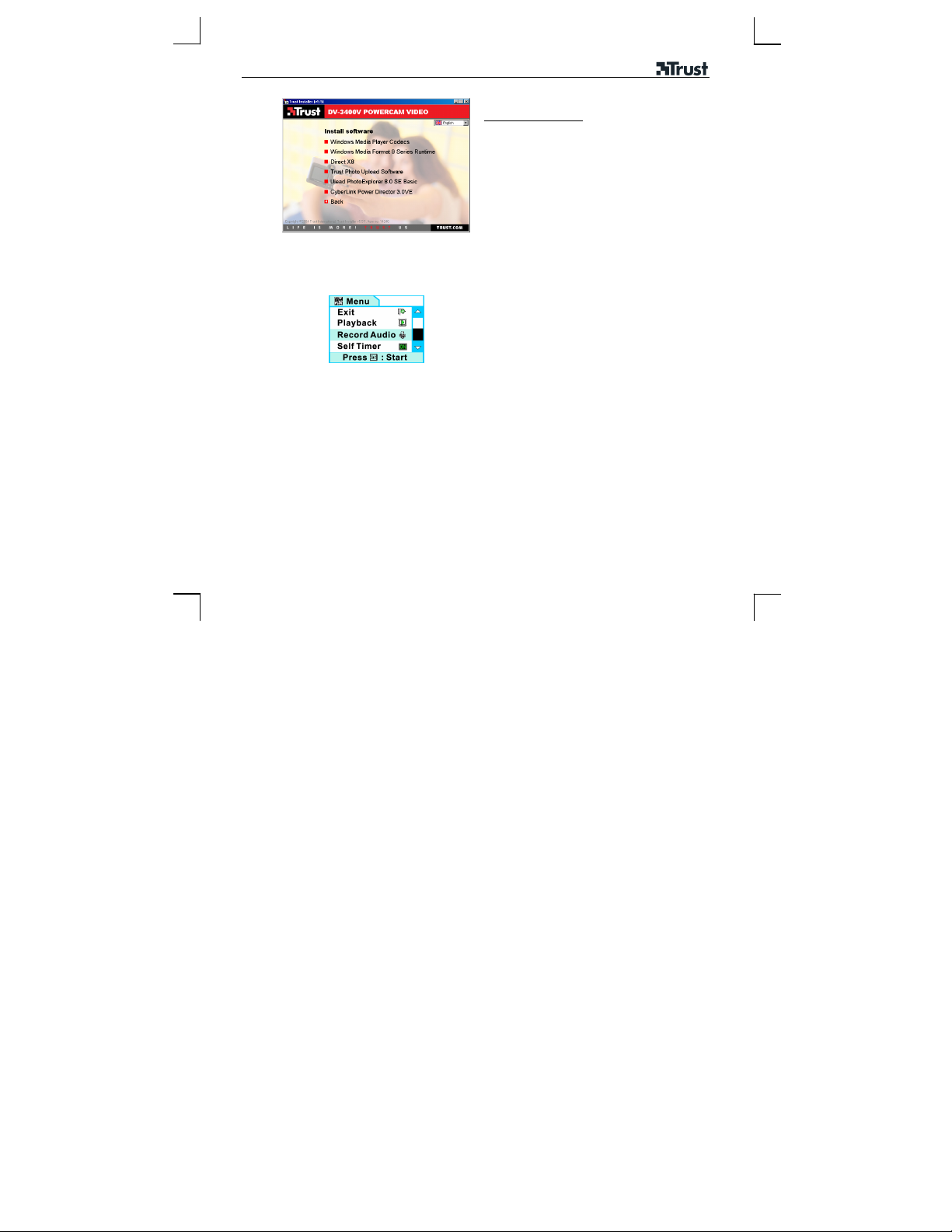DV-3400V POWERCAM VIDEO
10
Install additional software
Trust Photo Upload Software
Application to upload pictures to the Trust PhotoSite
(www.trustphotosite.com)
Ulead Photo Explorer 8.0 SE Basic
Photo Explorer has tools for acquiring, viewing,
organizing, adjusting and printing digital images.
Cyberlink Power Director 3.0 VE
Power Director is an advanced video editing software
program. It contains Easy-to-use tools for creating
professional video productions.
Refer to manual CD-ROM how to use software.
Change settings
1
Turn on camera
• Press MENU/OK
• Use cor dbutton to select item
• Press MENU/OK to access function.
“Exit”: Close menu
“Playback”: Enter playback mode
“Record Audio”: Start Audio recording
“Self Timer”: Select Self Timer
“Settings”: Set functions.