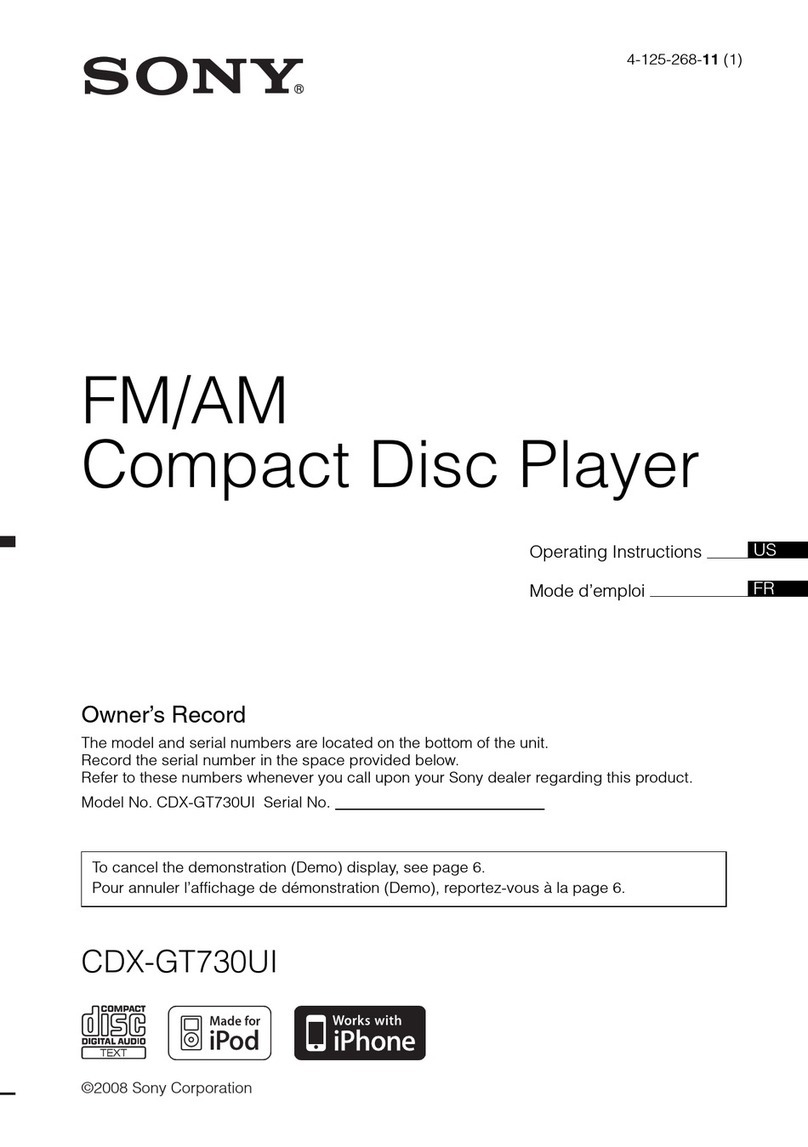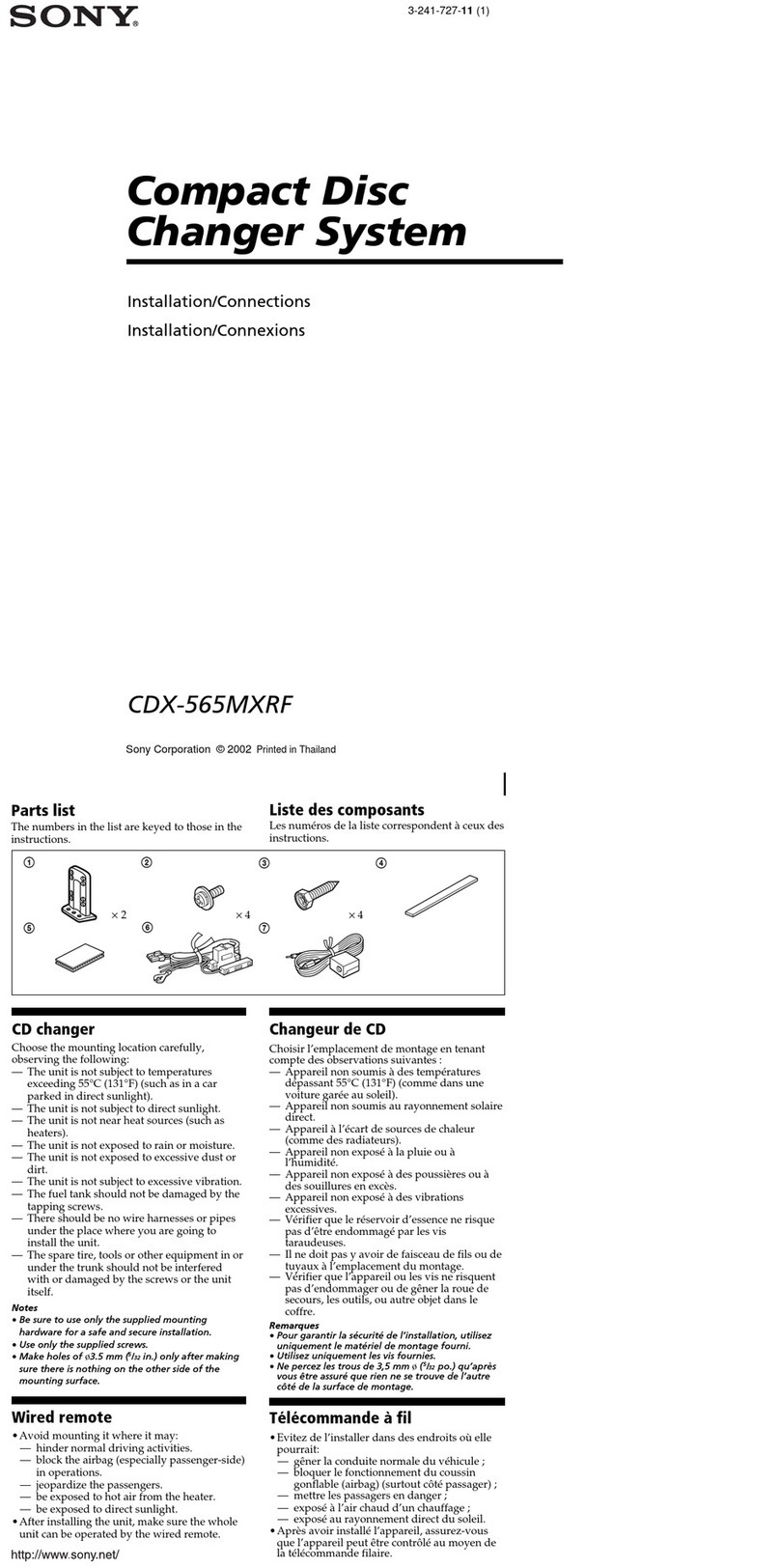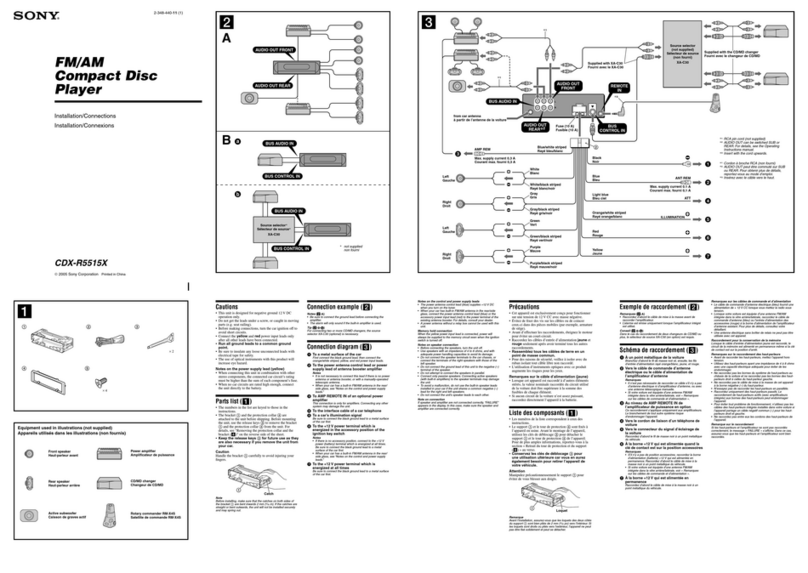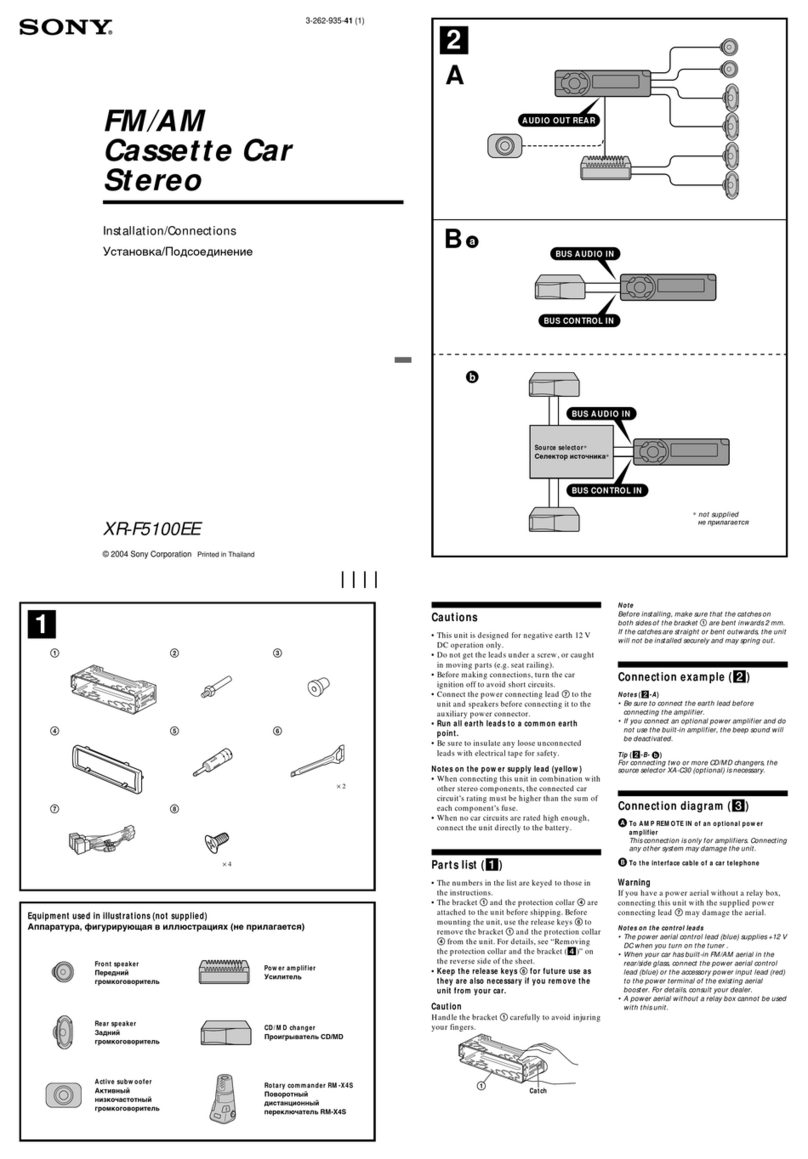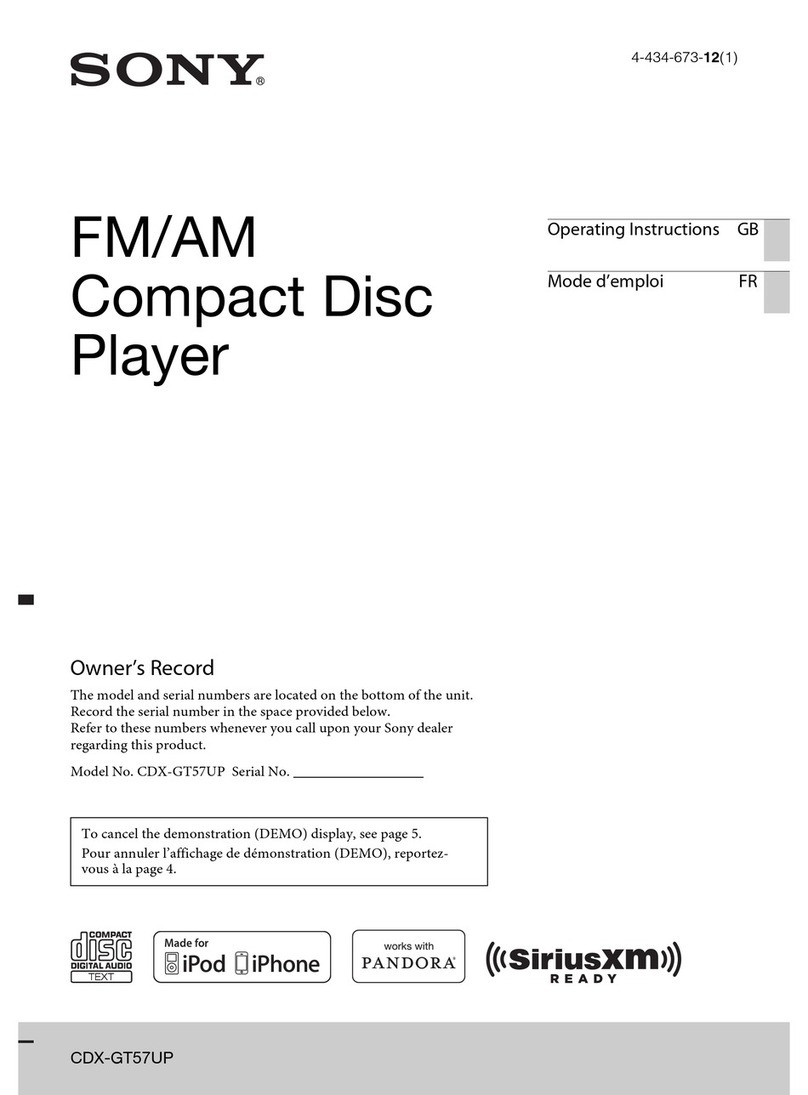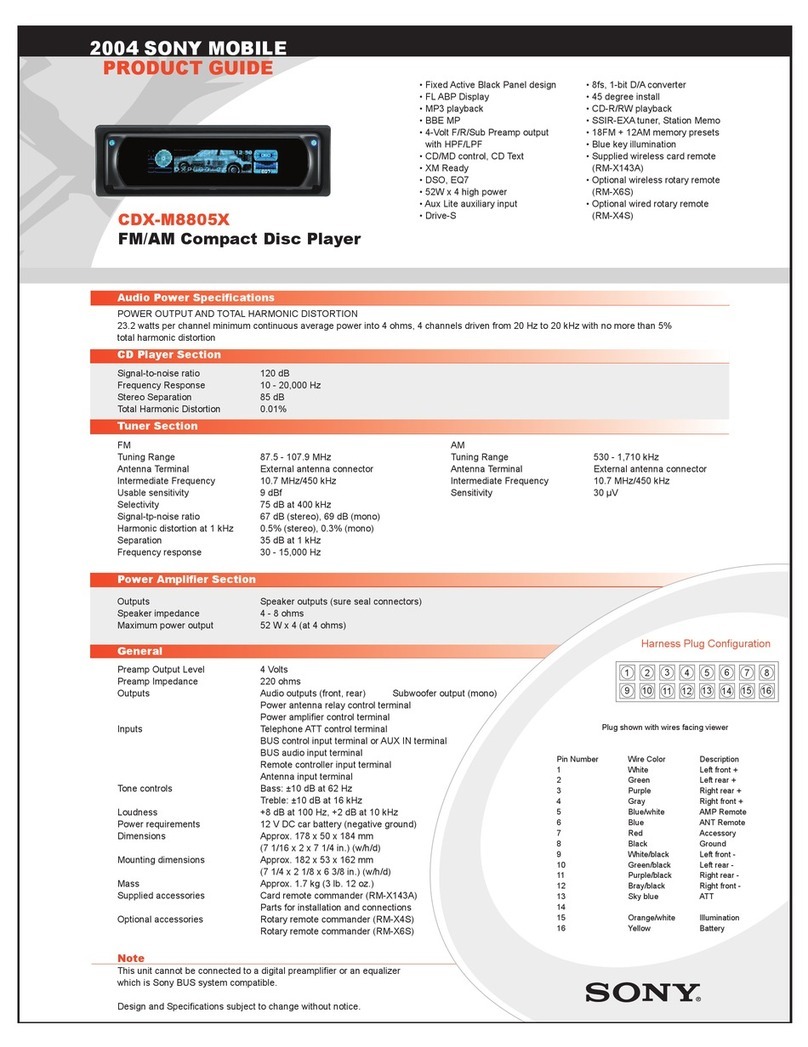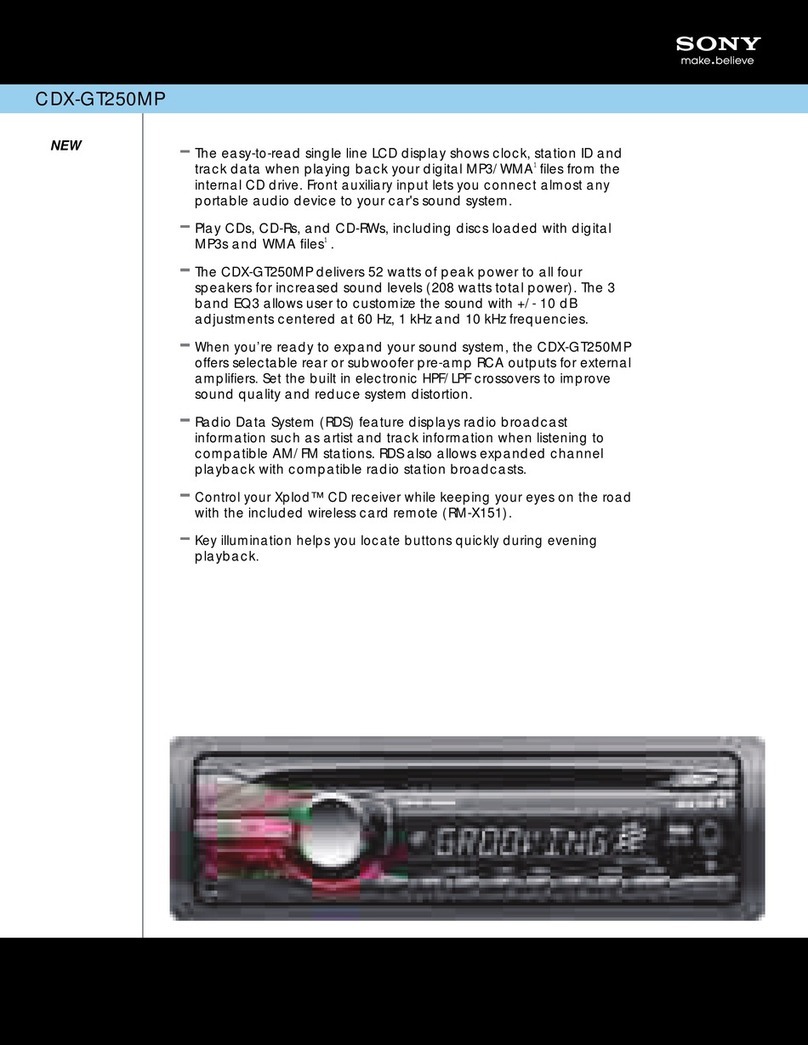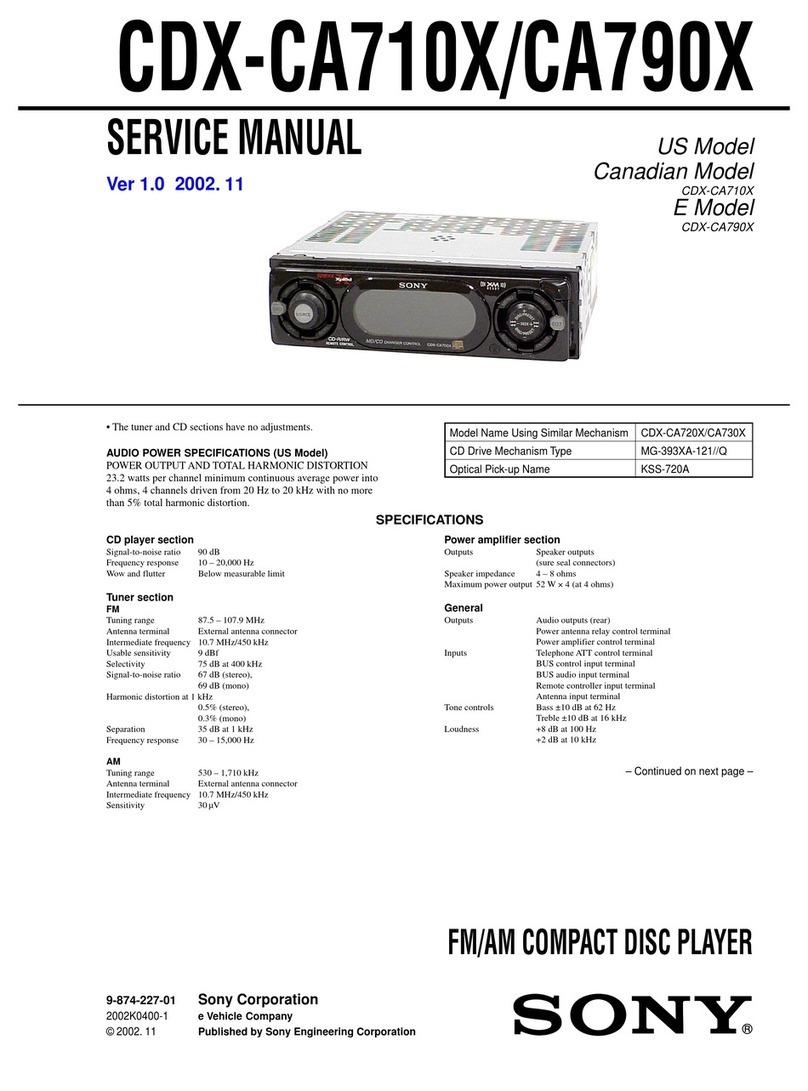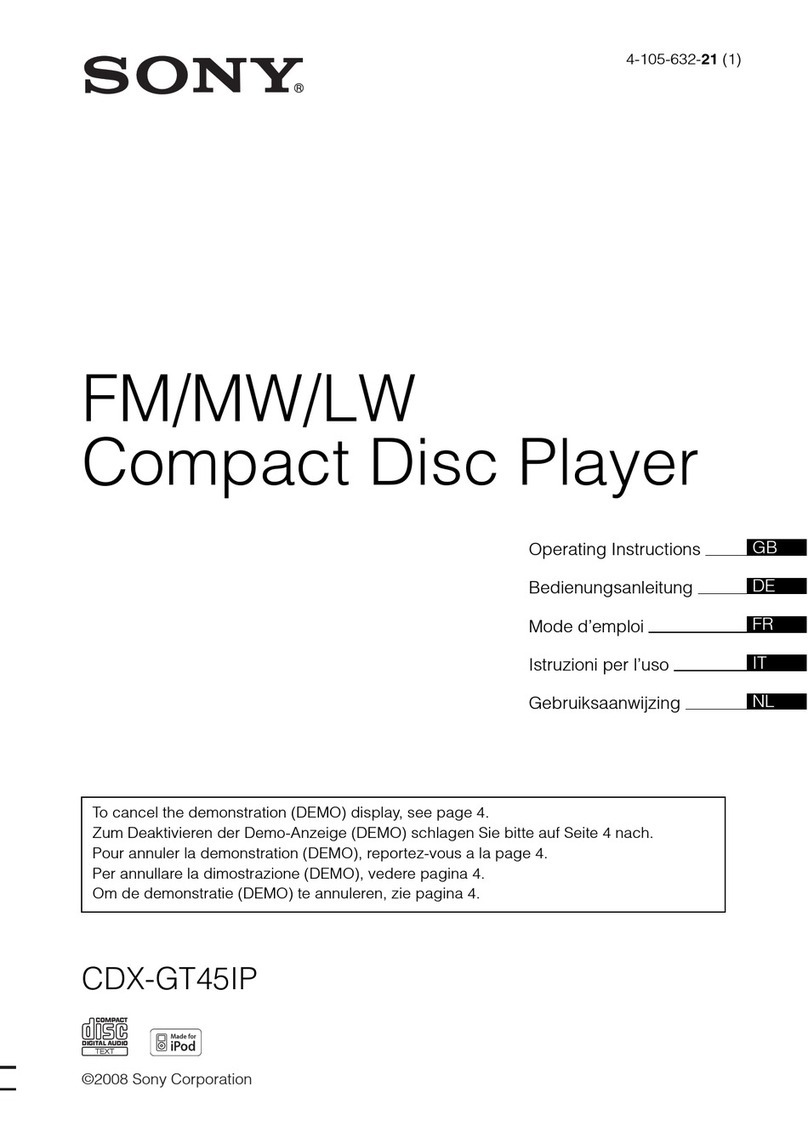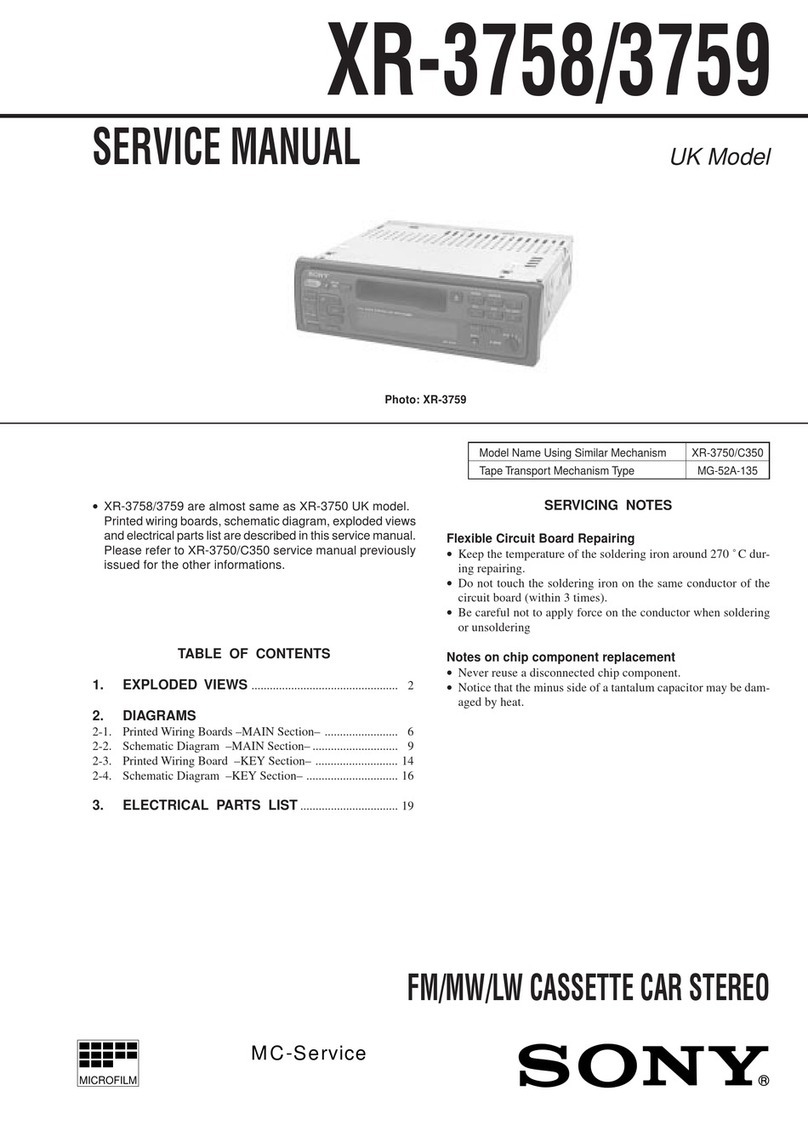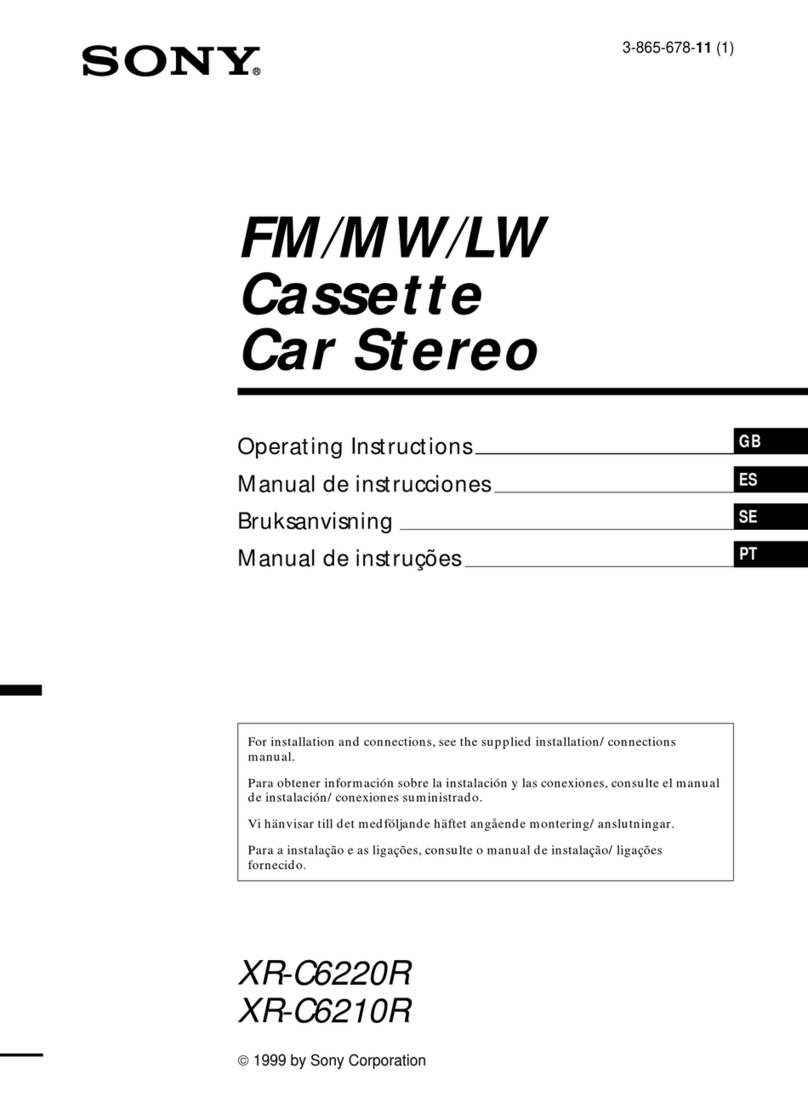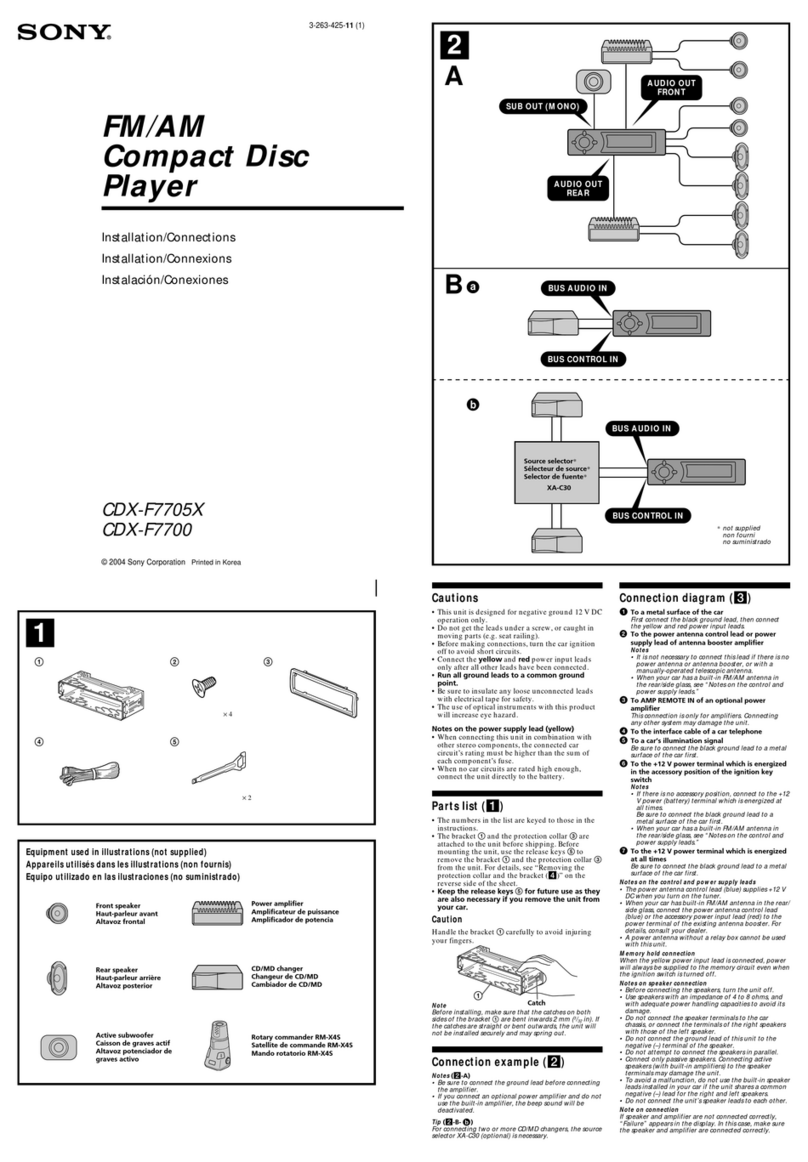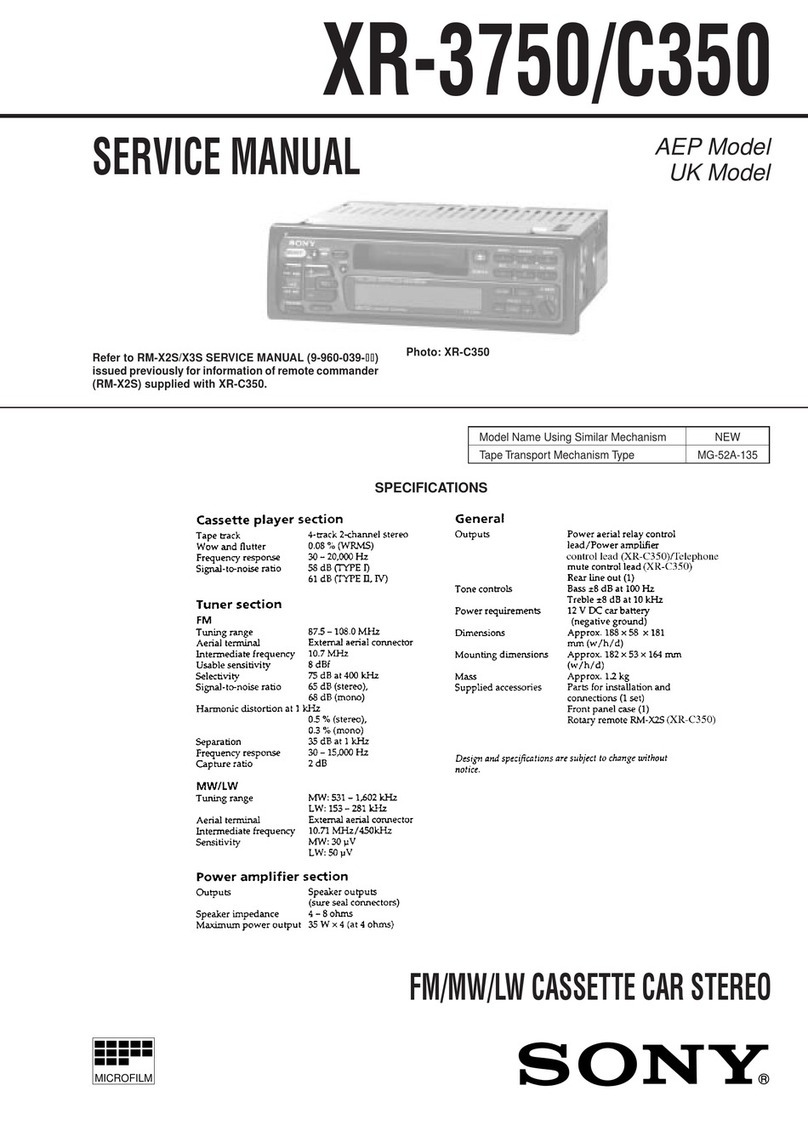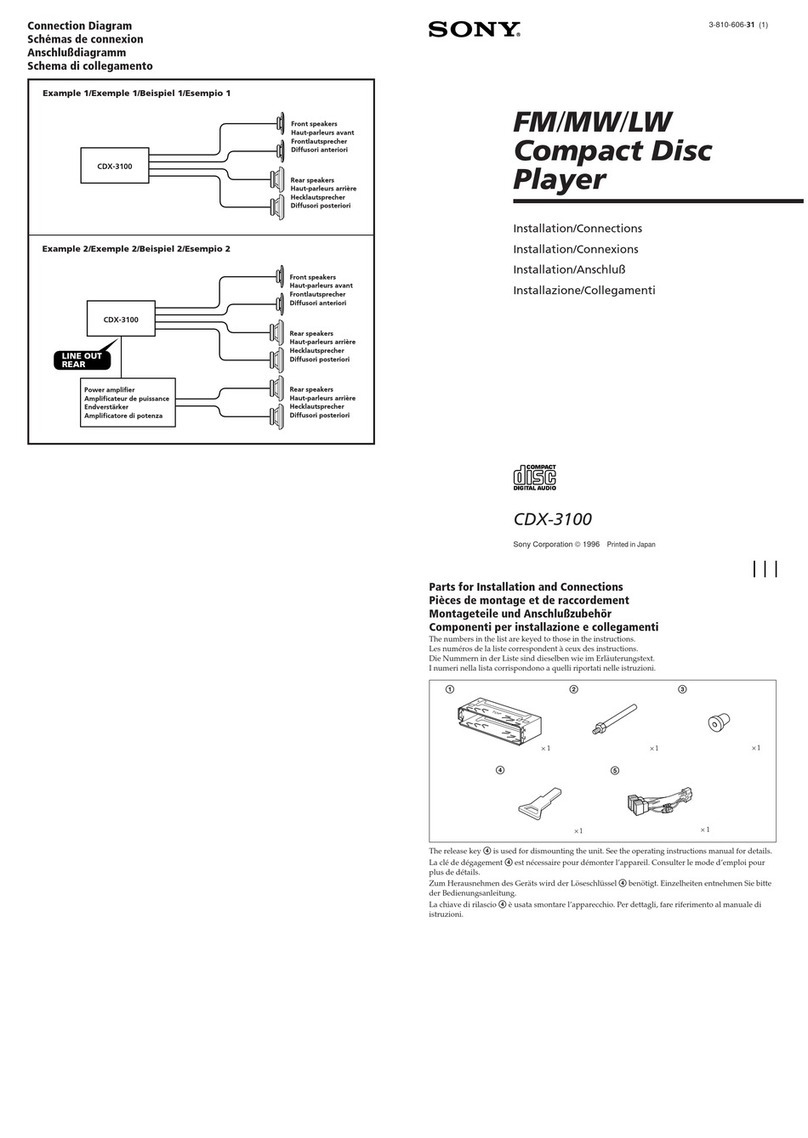-.
;.;;::PIays~~
•
'..,
Windows
.'"
Media'"
-
2
For installation and connections, see the
supplied installation/connections manual.
Warning
This equipment has been tested and found to
comply with the limits for aClass Bdigital
device, pursuant to Part
15
of
the FCC Rules.
These limits are designed to provide reasonable
protection against harmful interference in a
residential installation. This equipment
generates, uses, and can radiate radio frequency
energy and,
if
not installed and used in
accordance with the instructions, may cause
harmful interference to radio communications.
However, there is no guarantee that interference
will not occur in aparticular installation.
If
this
equipment does cause harmful interference to
radio
or
television reception, which can be
determined by turning the equipment
off
and on,
the user is encouraged to try to correct the
interference by one
or
more
of
the following
measures:
-Reorient
or
relocate the receiving antenna.
-Increase the separation between the equipment
and receiver.
-Connect the equipment into an outlet on a
circuit different from that to which the receiver
is connected.
-Consult the dealer
or
an experienced
radiorrV
technician for help.
You are cautioned that any changes
or
modifications not expressly approved in this
manual could void your authority to operate this
equipment.
CAUTION
The
use
of
optical instruments with this product
will increase eye hazard.
For the state of california, USA only
PercWorate
Material-
special handling may apply,
See www.dtsc.ca.govlhazardouswaste/perchlorate
PercWorate Material: Lithium battery contains
perchlorate
The
"HD
Radio Ready" logo indicates that this
product will control aSony
HD
Radio™tuner
(sold separately).
For
HD
Radio™
tuner operation, please refer to
the
HD
Radio™
tuner Operating Instructions.
HD
Radio™
and the
HD
Radio Ready logo are
proprietary trademarks
of
iBiquity Digital Corp.
:0
The
"SAT
Radio Ready"
SAT
logo indicates that this
C~D10
product will cuutrol a
REA
DYsatellite radio tuner module
(sold separately). Please see your nearest
authorized Sony dealer for details on the
satellite radio tuner module.
"SAT
Radio,"
"SAT
Radio Ready," the
SAT
Radio and
SAT
Radio Ready logos and all
related marks are trademarks
of
Sirius Satellite
Radio Inc. and
XM
Satellite Radio Inc.
Microsoft, Windows Media,
and the Windows logo are
trademarks
or
registered
trademarks
of
Microsoft
Corporation in the United States and/or other
countries.
iPod is atrademark
of
Apple Inc., registered in
the U.S. and other countries.
iPhone is atrademark
of
Apple Inc.
MPEG Layer-3 audio coding technology and
patents licensed
from
Fraunhofer lIS and Thomson.
This product is protected by certain intellectual
property rights
of
Microsoft Corporation. Use or
distribution
of
such technology outside
of
this
product is prohibited without alicense from
Microsoft or
an
authorized Microsoft subsidiary.