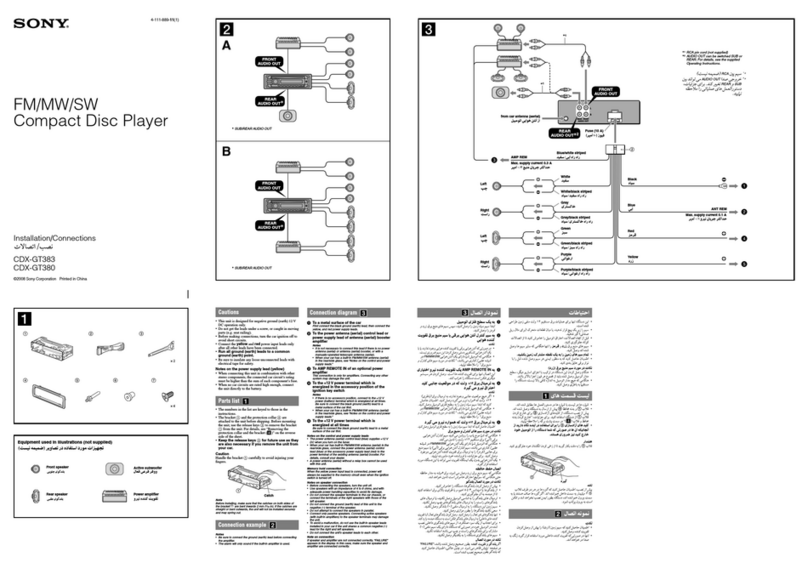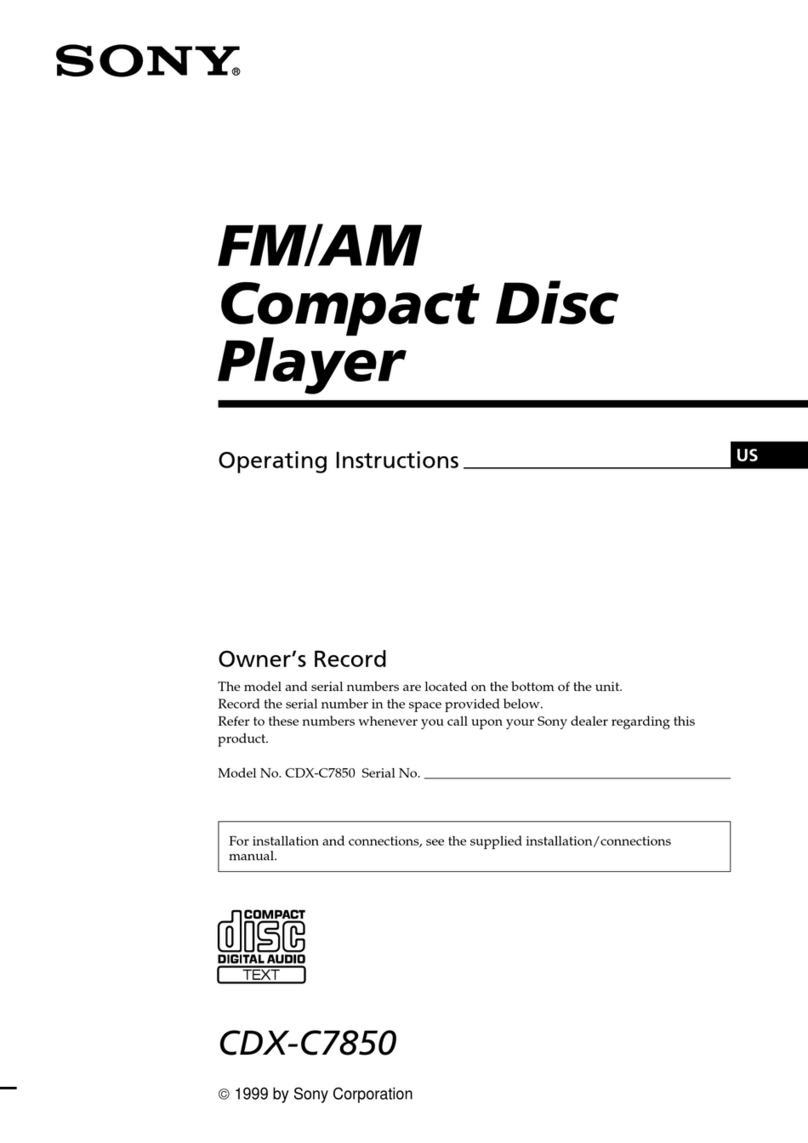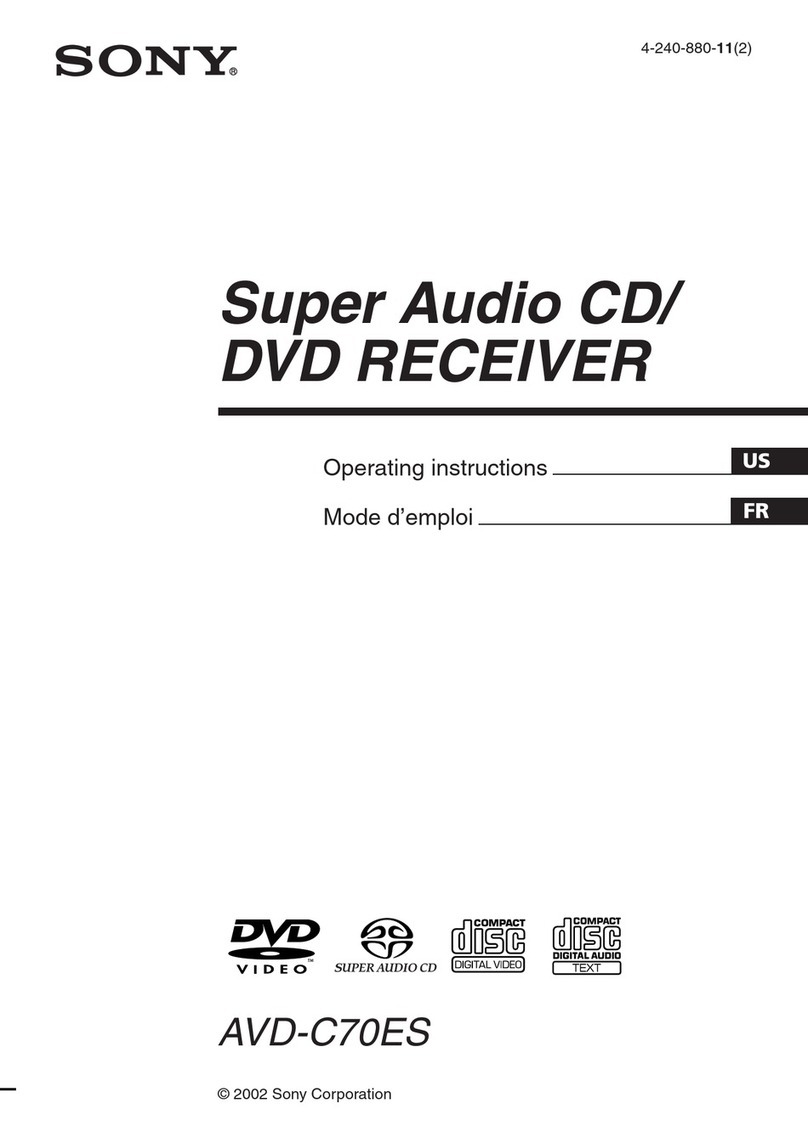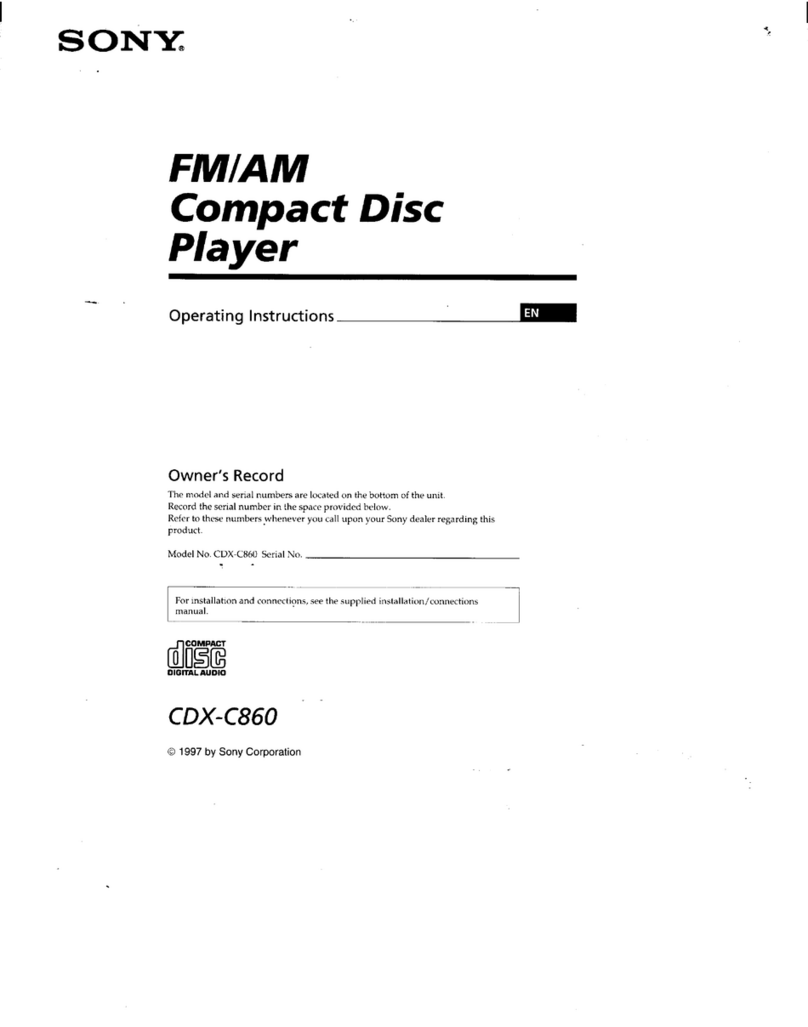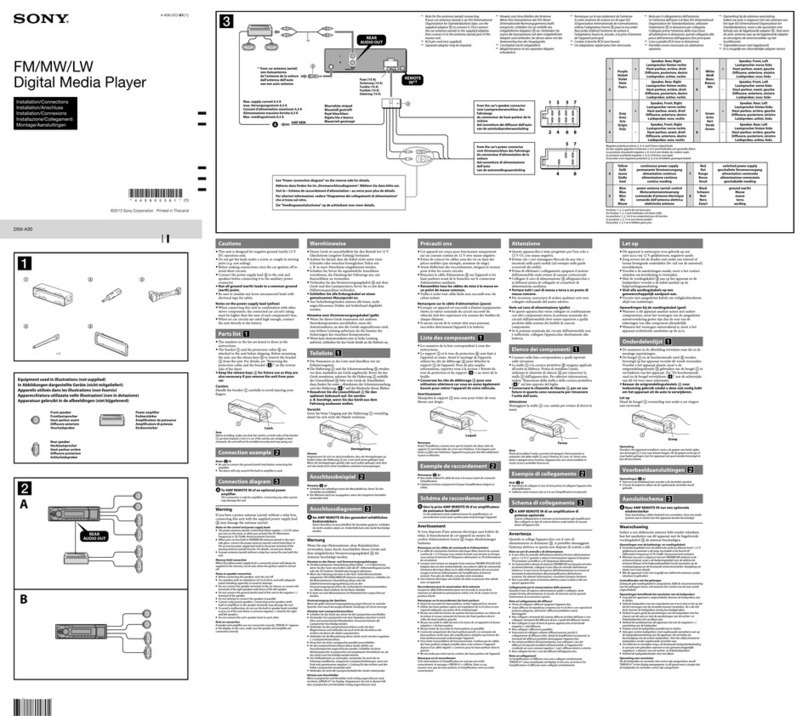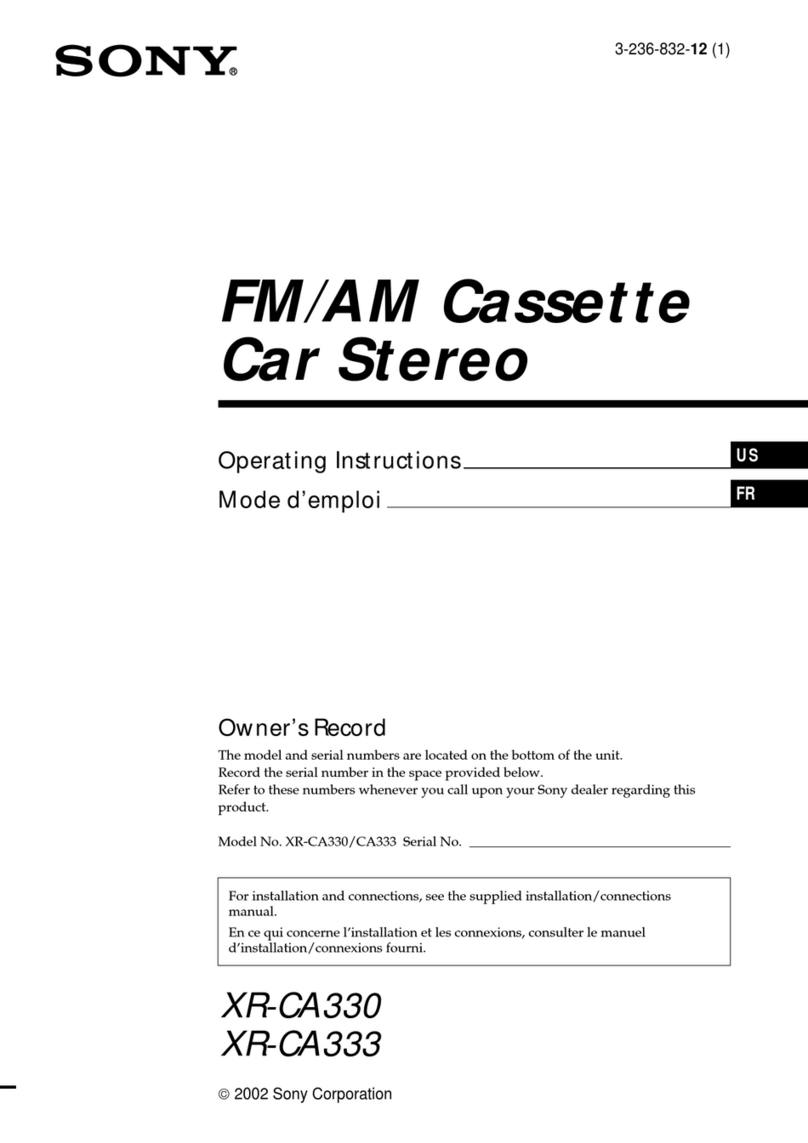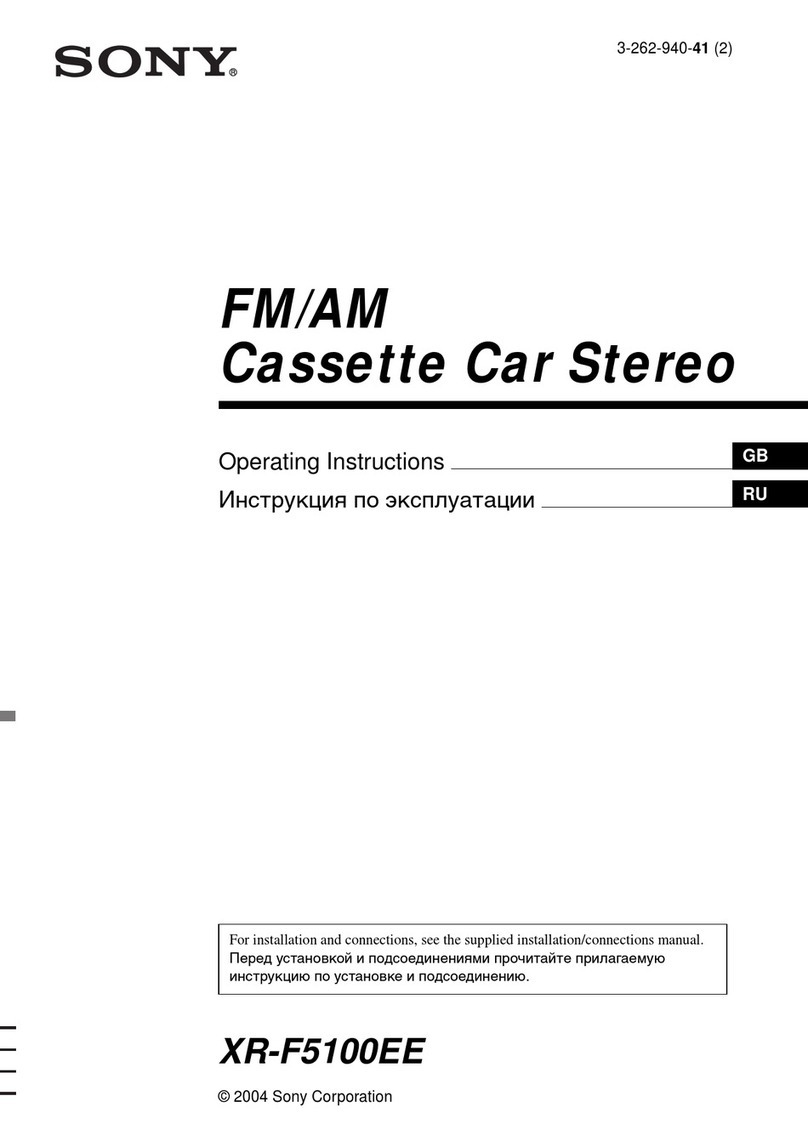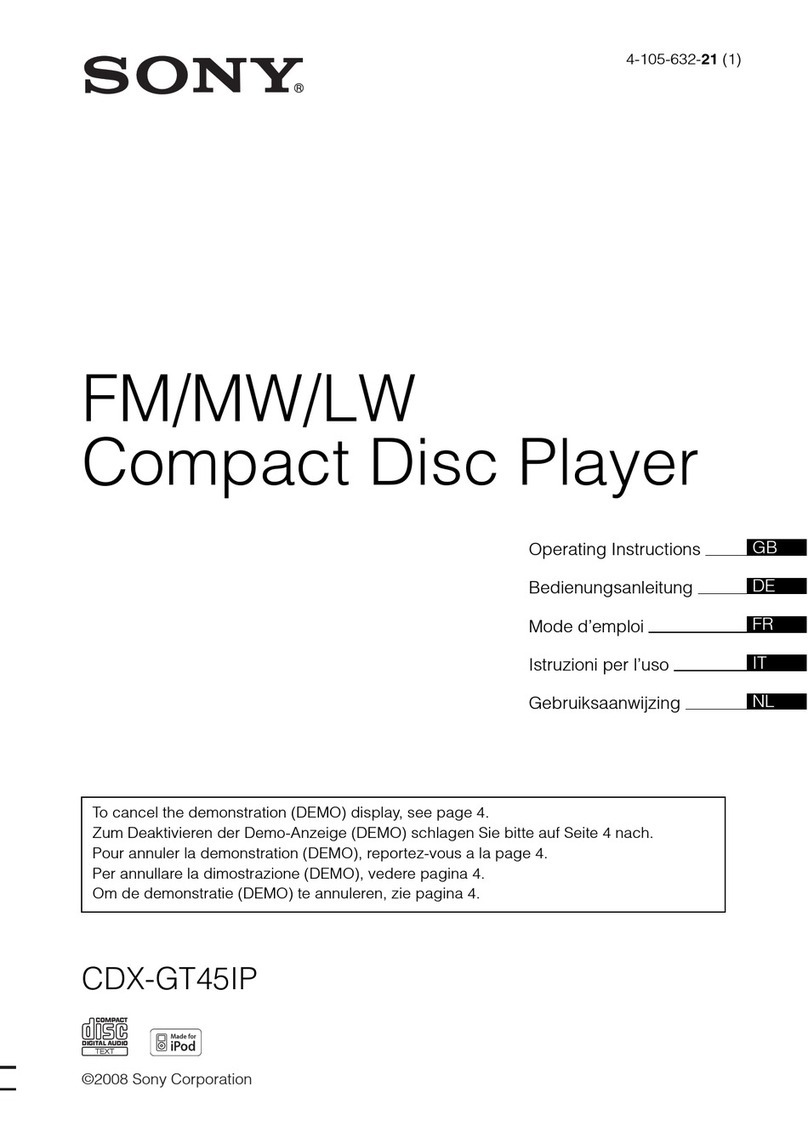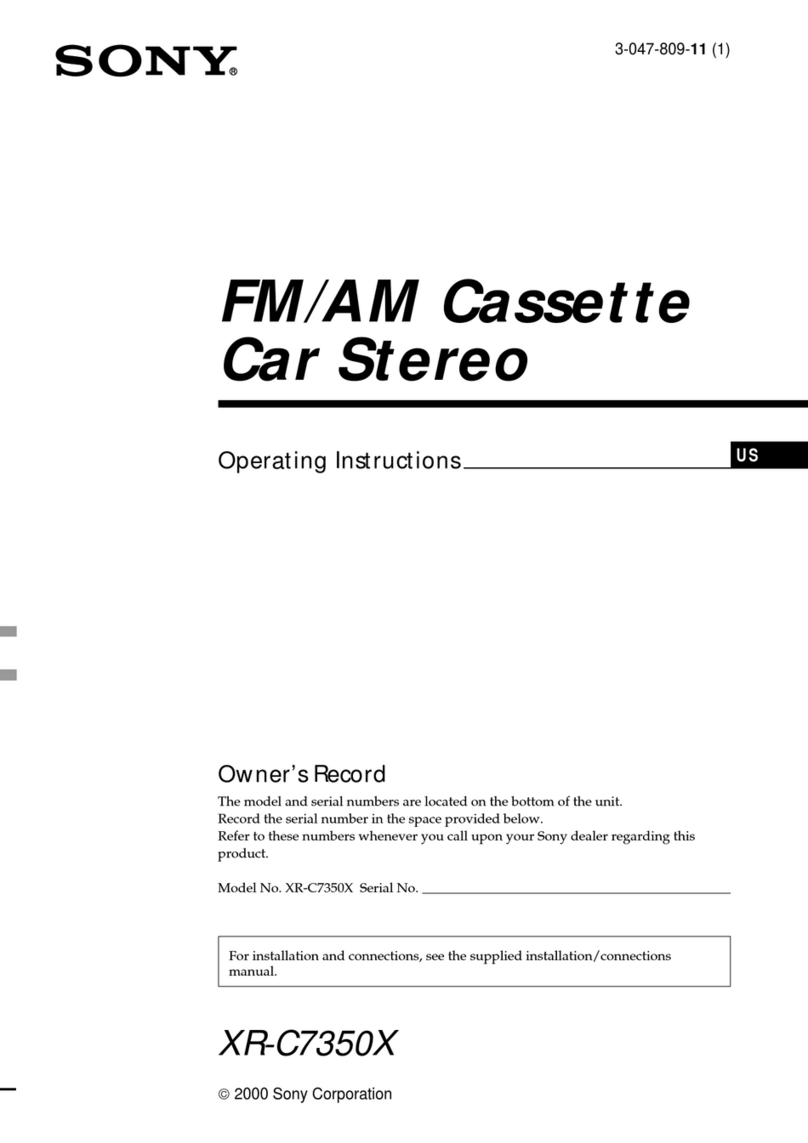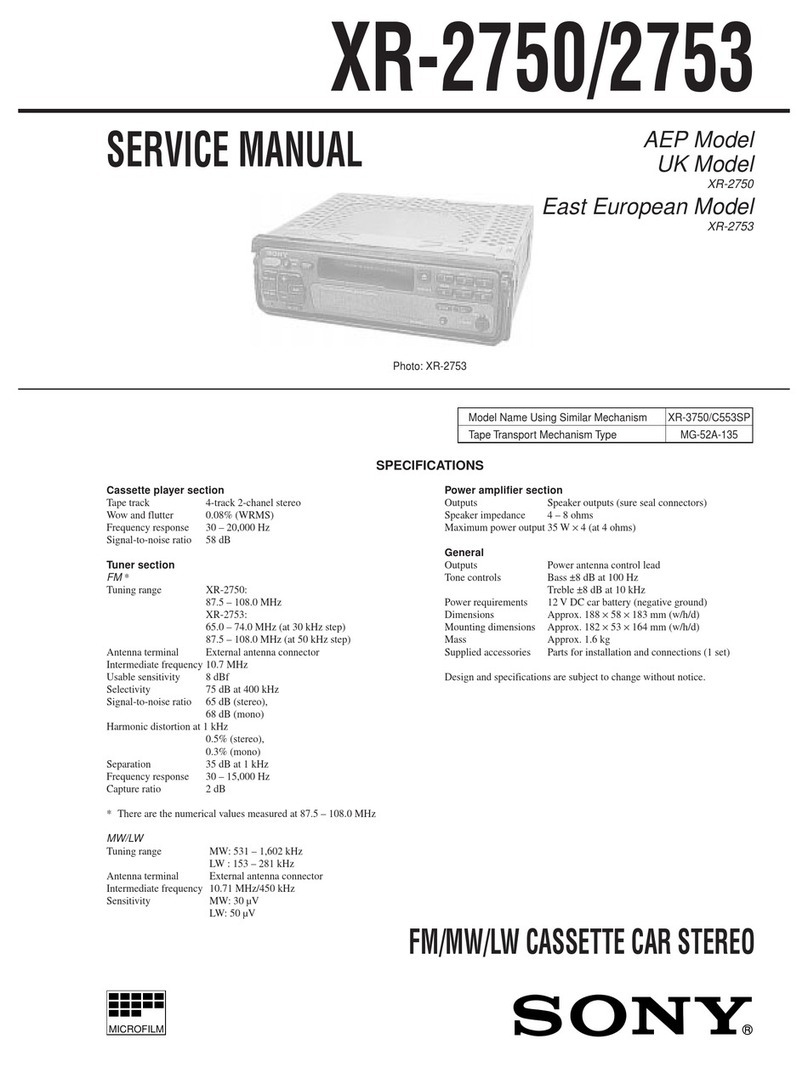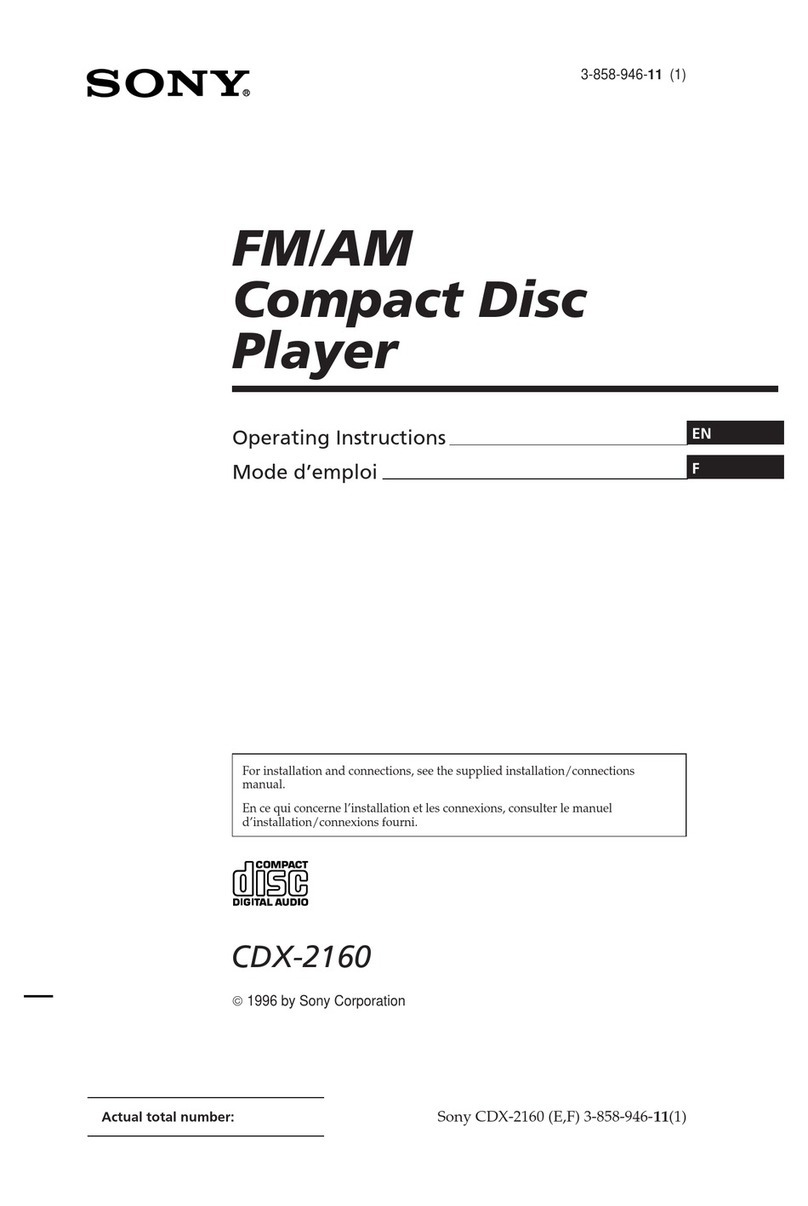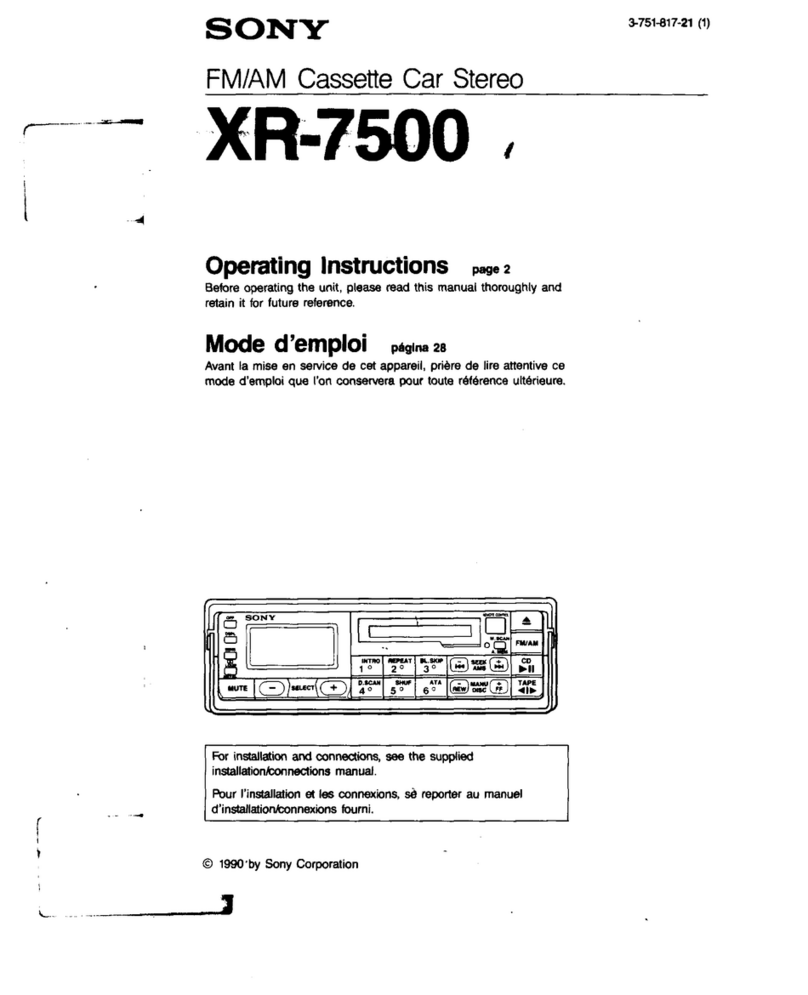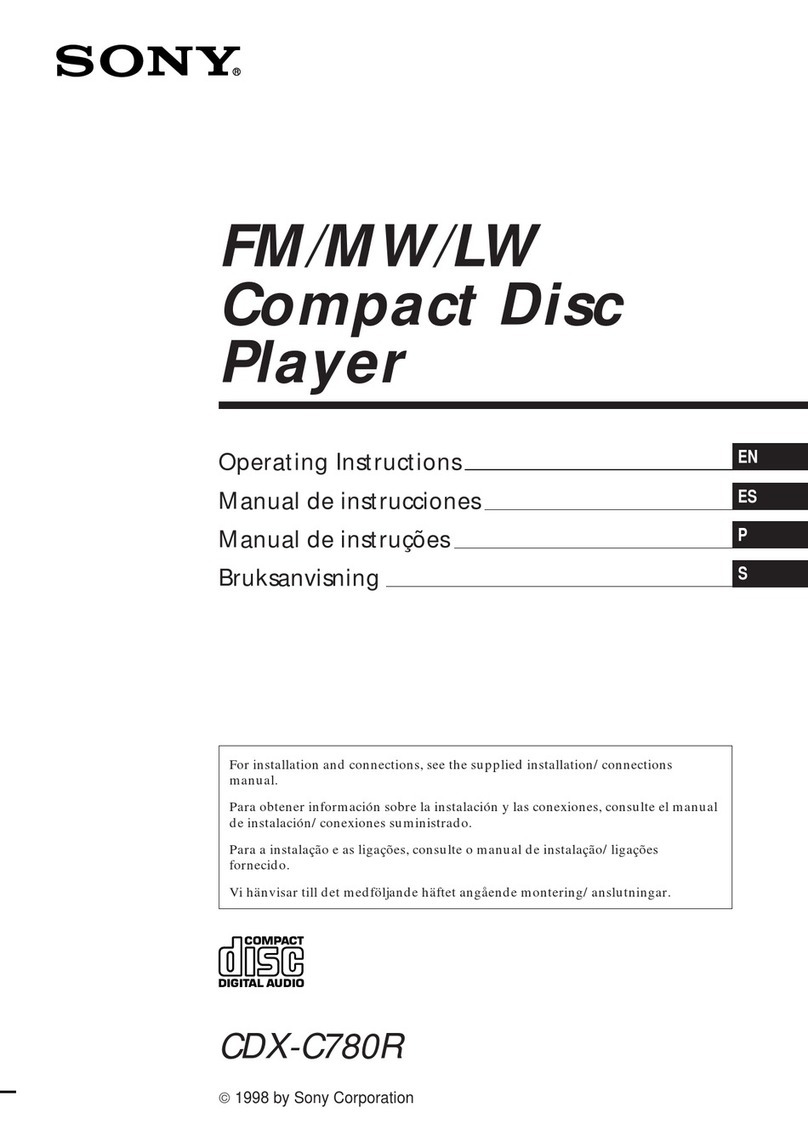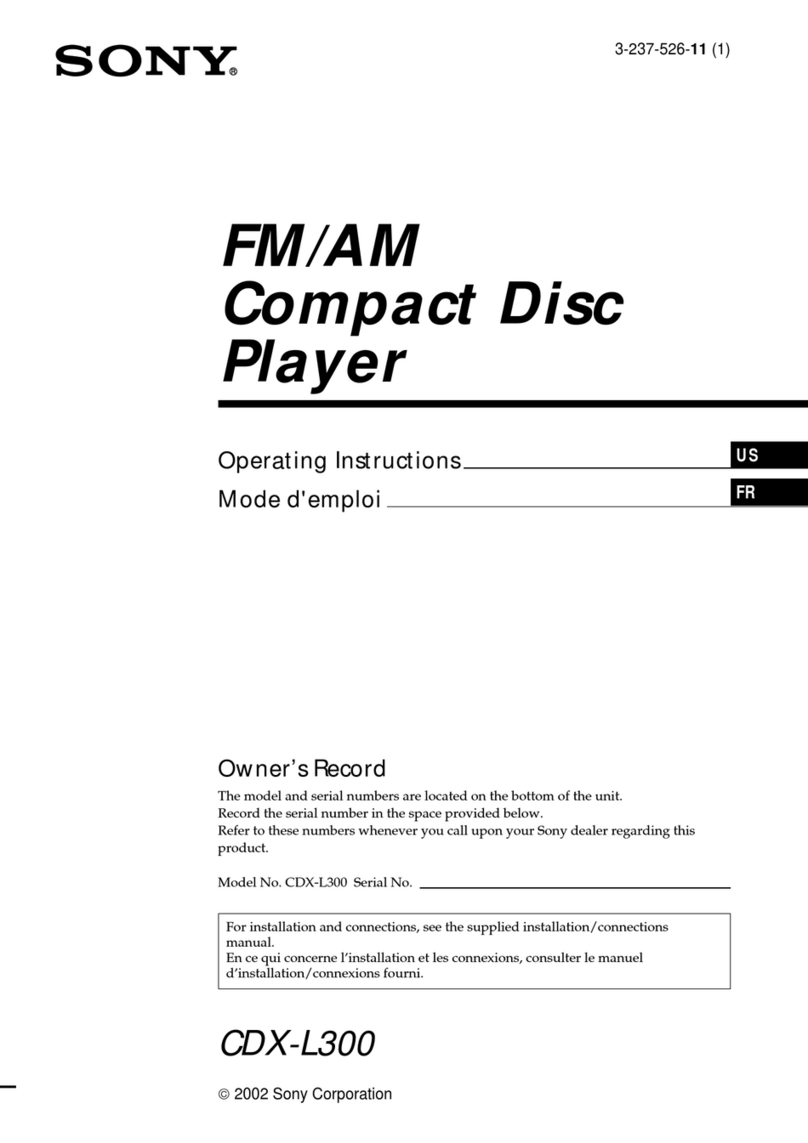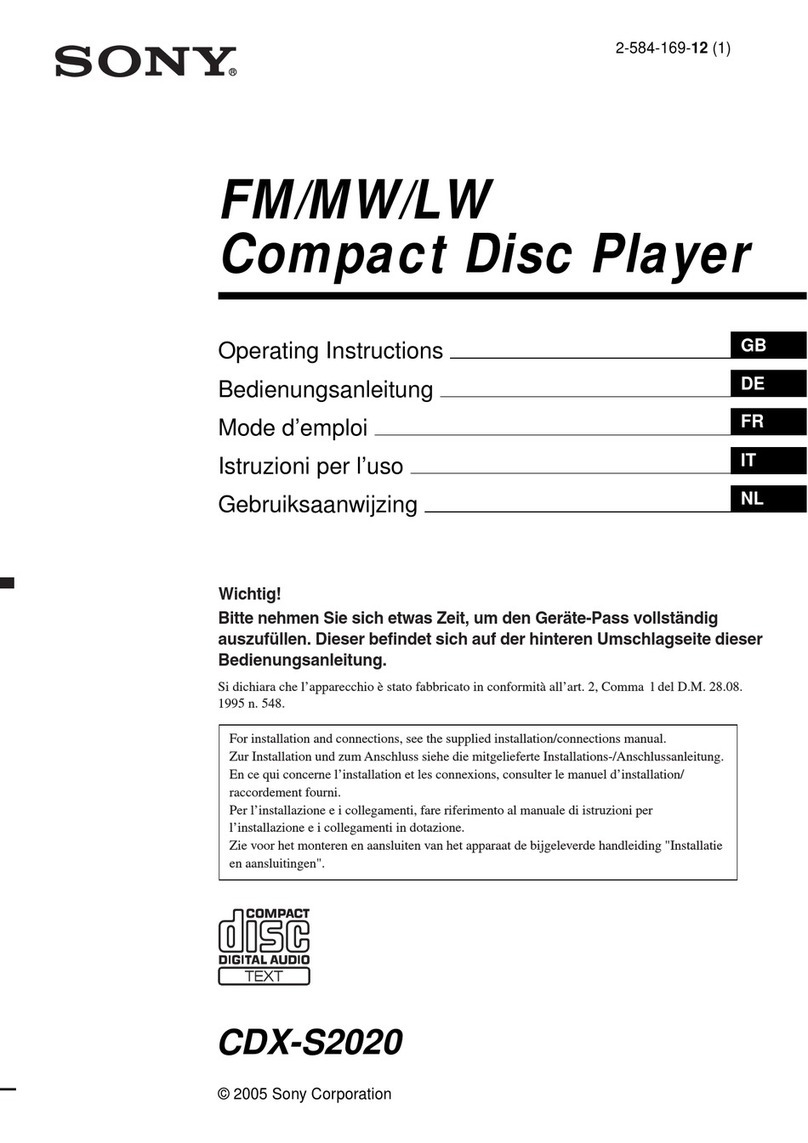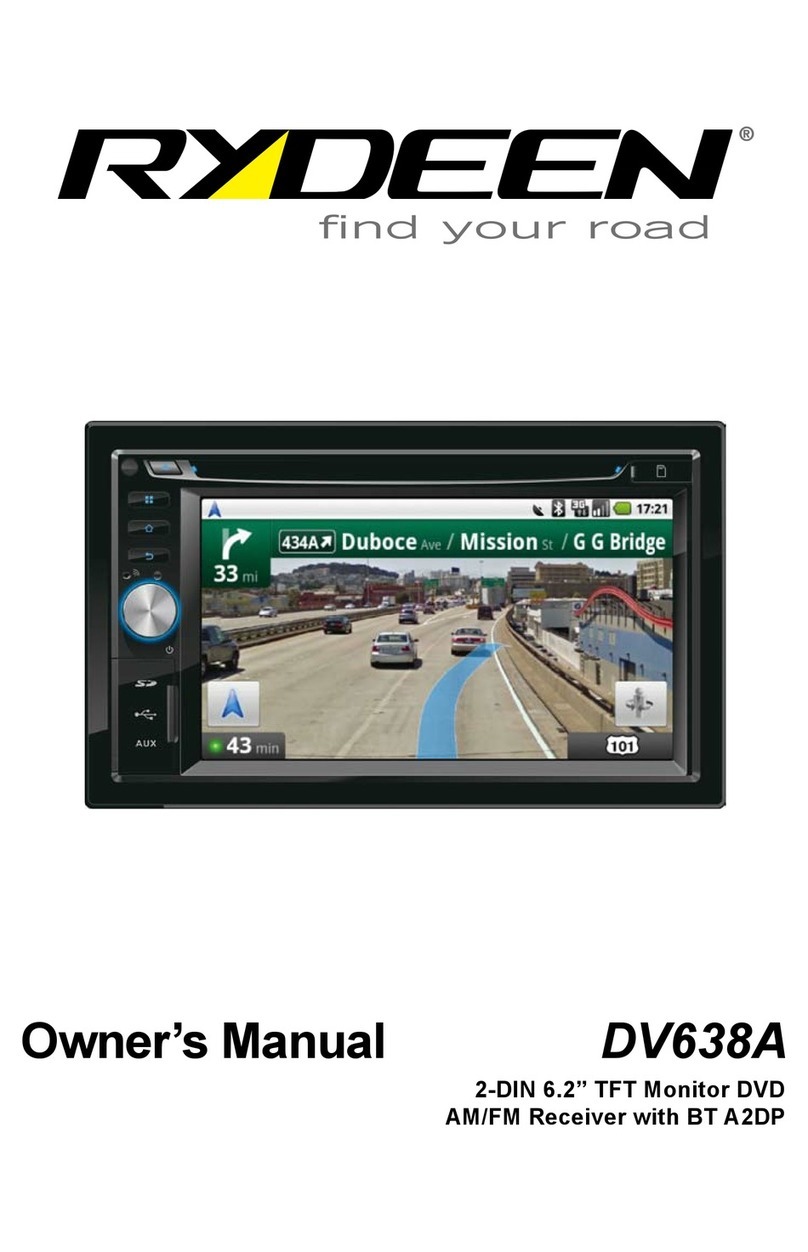HCD-LX20i
6
Playing the iPod
1Select the iPod function.
Press FUNCTION +/repeatedly.
2Place the iPod.
3Start playback.
Press (or on the unit) .
To control the iPod
You can control your iPod with the following buttons on
the remote or unit.
To Press
Pause playback (pause) (or (play/pause)
on the unit) or (stop) .
Scroll up/down the
iPod menus
/. You can scroll up or
down the iPod menus much like
the Click Wheel operations of
the iPod or the drag up-or-down
operations of the iPod touch.
Select a track
or chapter of
audiobook/podcast
/(go back/go forward)
. To fast-forward or fast-
rewind, hold down the button.
Choose the selected
item
/ (enter) (or ENTER on
the unit) . You can choose the
selected item much like the center
button on the iPod or the touch
operation of the iPod touch.
Find a point in a
track or chapter of
audiobook/podcast
Hold down /(rewind/
fast forward) during playback,
and release the button at the
desired point.
Return to the
previous menu or
select a menu
/TOOL MENU /
(return) . You can return to the
previous menu or select a menu
much like the Menu button on
the iPod or the touch operation
of the iPod touch.
To use the system as a battery charger
You can use the system as a battery charger for the iPod
when the system is on.
e charging begins when the iPod is placed on the
unit’s connector. e charging status appears in the iPod
display. For details, see the user’s guide of your iPod.
To stop charging the iPod
Remove the iPod.
Notes
When placing or removing the iPod, handle the iPod in the same
angle as that of the iPod connector on the unit and do not twist or
sway the iPod to prevent connector damage.
Do not carry the unit with an iPod set on the connector. Doing so
may cause a malfunction.
When placing or removing the iPod, brace the unit with one hand
and take care not to press the controls of the iPod by mistake.
Before disconnecting the iPod, pause playback.
To change the volume level, use VOLUME +/. e volume level
does not change even if adjusted on the iPod.
is system is designed for iPod only. You cannot connect any other
portable audio players.
To use an iPod, refer to the user’s guide of your iPod.
Sony cannot accept responsibility in the event that data recorded to
iPod is lost or damaged when using an iPod with this system.
Creating your own program
(Program Play)
Use buttons on the remote to create your own program.
1Select the CD function.
Press FUNCTION +/repeatedly.
2Select the play mode.
Press PLAY MODE repeatedly until “PGM”
appears while the player is stopped.
3Select the desired track or le number.
Press /repeatedly until the desired track
or le number appears.
When programming MP3 les, press +/
repeatedly to select the desired folder, and then select
the desired le.
Selected track or le number
Total playing time of the
selected track or le
4Program the selected track or le.
Press to enter the selected track or le.
5Repeat steps 3 through 4 to program additional
tracks or les, up to a total of 25 tracks or les.
6To play your program of tracks or les, press .
e program remains available until you remove the
disc. To play the same program again, select the CD
function, and then press .
To cancel Program Play
Press PLAY MODE repeatedly until “PGM”
disappears while the player is stopped.
To delete the last track or le of the program
Press CLEAR while the player is stopped.
To view program information, such as total
track number of the program
Press DISPLAY repeatedly.
Using optional audio components
1Prepare the sound source.
Connect additional audio component to the AUDIO
IN jack on the unit using an audio analog cord
(not supplied).
2Turn down the volume.
Press VOLUME .
3Select the AUDIO IN function.
Press FUNCTION +/repeatedly.
4Start playback.
Start playback of the connected component and adjust
its volume.
5Adjust the volume.
Press VOLUME +/.
Adjusting the sound
To Press
Generate a more dynamic
sound (Dynamic Sound
Generator X-tra)
DSGX on the unit.
Set the sound eect EQ .
Changing the display
To Press
Change
information on the
display1)
DISPLAY repeatedly when the
system is on.
Check the clock
when the system
is o.
DISPLAY when the system is
o2). e clock is displayed for 8
seconds.
1) For example, you can view CD/MP3 disc information, such as;
track or le number during normal play.
track or le name (“ ”) during normal play.
artist name (“ ”) during normal play.
album or folder name (“ ”) during normal play.
total playing time while the player is stopped.
volume label if it exists on the disc.
2) e STANDBY indicator on the unit lights up when the system is
o.
Notes on the display information
Characters that cannot be displayed appear as “_”.
e following are not displayed;
total playing time for an MP3 disc.
remaining playing time for an MP3 le.
e following are not displayed correctly;
elapsed playing time of an MP3 le encoded using VBR (variable
bit rate).
folder and le names that do not follow either the ISO9660
Level 1, Level 2 or Joliet in the expansion format.
e following are displayed;
total playing time for a CD-DA disc during normal play.
remaining playing time for a track.
remaining playing time of a current CD-DA disc during normal
play.
ID3 tag information for MP3 les when ID3 version 1 and
version 2 tags are used (ID3 version 2 tag information display has
priority when both ID3 version 1 and version 2 tags are used for a
single MP3 le).
up to 15 characters of ID3 tag information using uppercase letters
(A to Z), numbers (0 to 9), and symbols (" $ % ’ ( ) * + , – . / < = >
@ [ \ ] _ ` { | } ! ? ^).
Using the timers
e system oers two timer functions. If you use both
timers, the Sleep Timer has priority.
Sleep Timer:
You can fall asleep to music. is function works even if
the clock is not set.
Press SLEEP repeatedly. If you select “AUTO,” the
system automatically turns o aer the current disc stops
or in 100 minutes.
Play Timer:
You can wake up to CD, tuner or iPod at a preset time.
Make sure you have set the clock.
Use buttons on the remote to use the Play Timer
functions.
1Prepare the sound source.
Prepare the sound source, and then press VOLUME
+/to adjust the volume.
To start from a specic CD track or audio le, create
your own program.
2Select the timer set mode.
Press TIMER MENU .
3Set the play timer.
Press /repeatedly to select “PLAY SET,” then
press .
“ON TIME” appears, and the hour indication ashes.
4Set the time to start playback.
Press /repeatedly to set the hour, then press
.
e minute indication ashes. Use the procedure
above to set the minutes. “OFF TIME” appears and the
hour indication ashes in the display.
5Use the same procedure as in step 4 to set the time
to stop playback.
6Select the sound source.
Press /repeatedly until the desired sound
source appears, then press . e display shows
the timer settings.
7Turn o the system.
Press . e system turns on 15 seconds before
the preset time.
If the system is on at the preset time, the Play Timer
will not play. Do not operate the system from the time
the system turns on until the playback starts.
To check the setting
1Press TIMER MENU .
“SELECT” ashes in the display.
2Press .
3Press /repeatedly to select “PLAY SEL,” then
press .
To cancel the timer
Repeat the same procedure as above until “OFF” appears
in step 3, and then press .
To change the setting
Start over from step 1.
Notes for the iPod user
Make sure the iPod is not playing when using the Play Timer.
e Play Timer may not be activated depending on the status of the
connected iPod.
Tip
e Play Timer setting remains as long as the setting is not cancelled
manually.