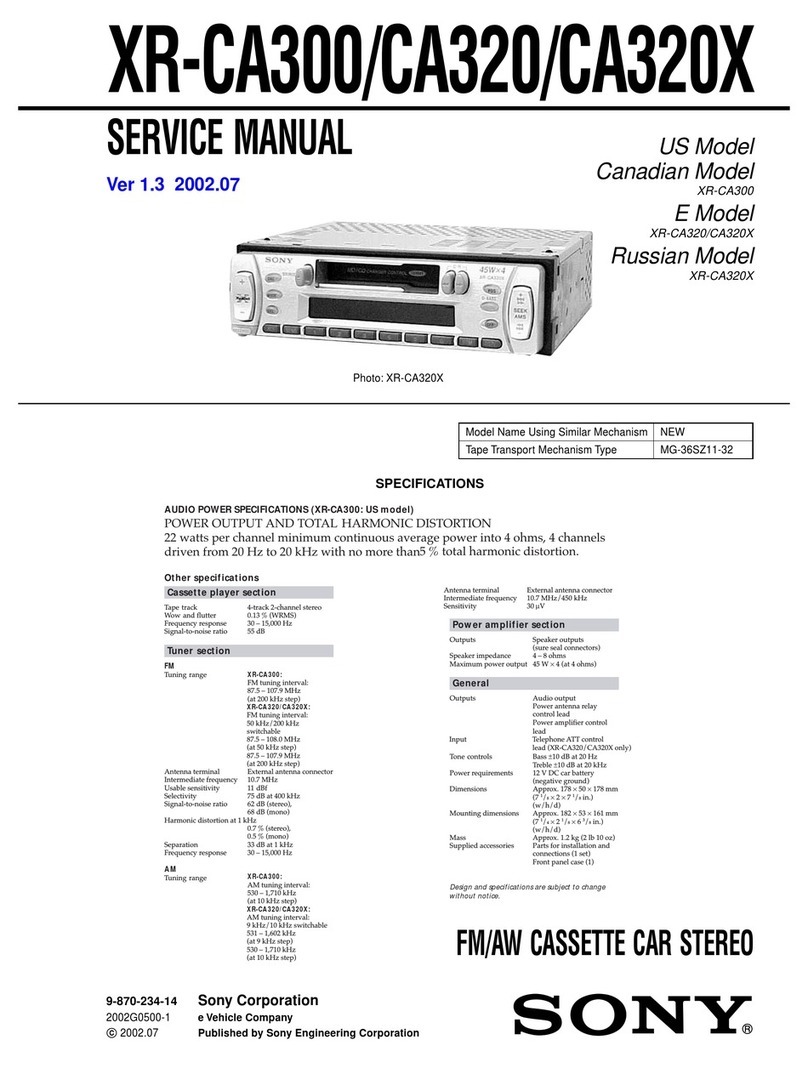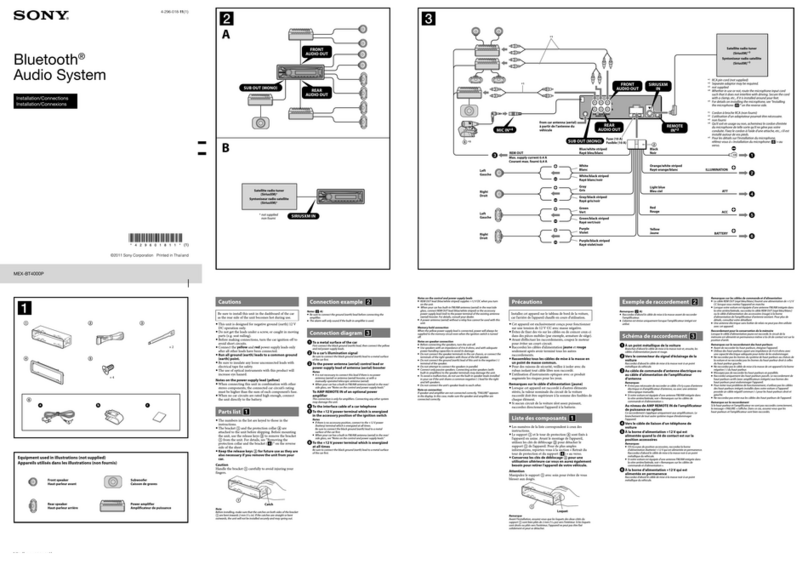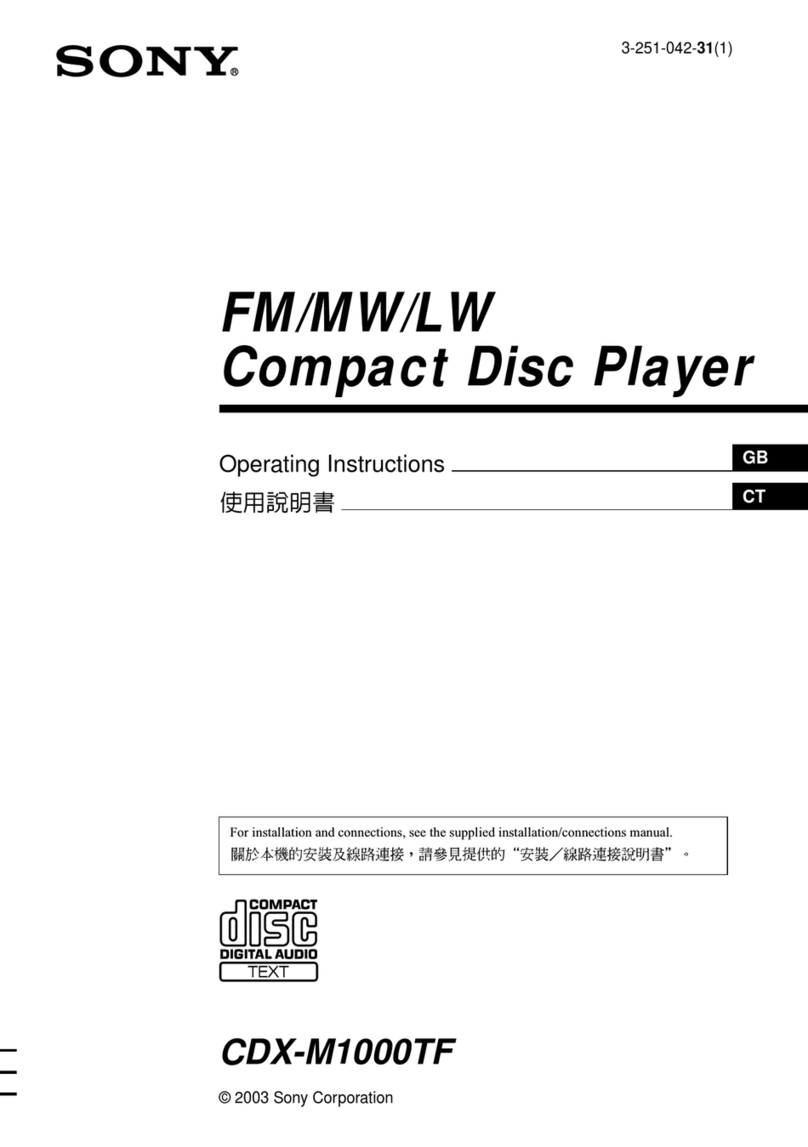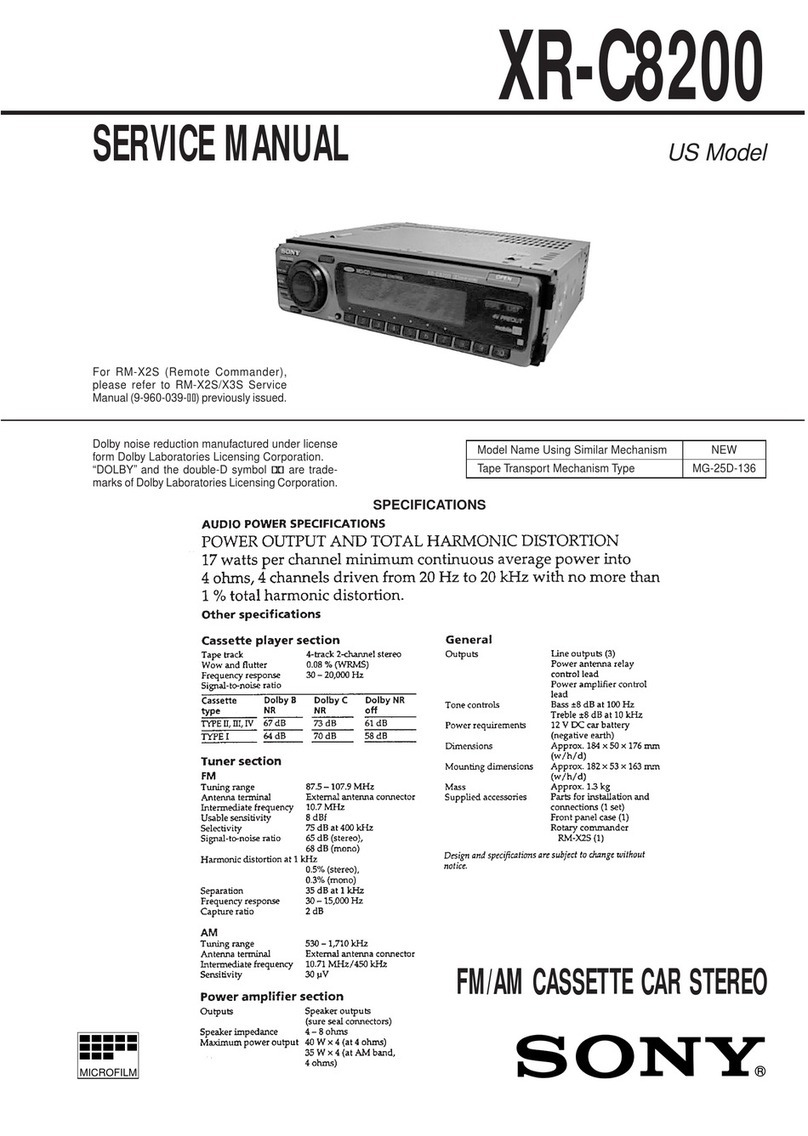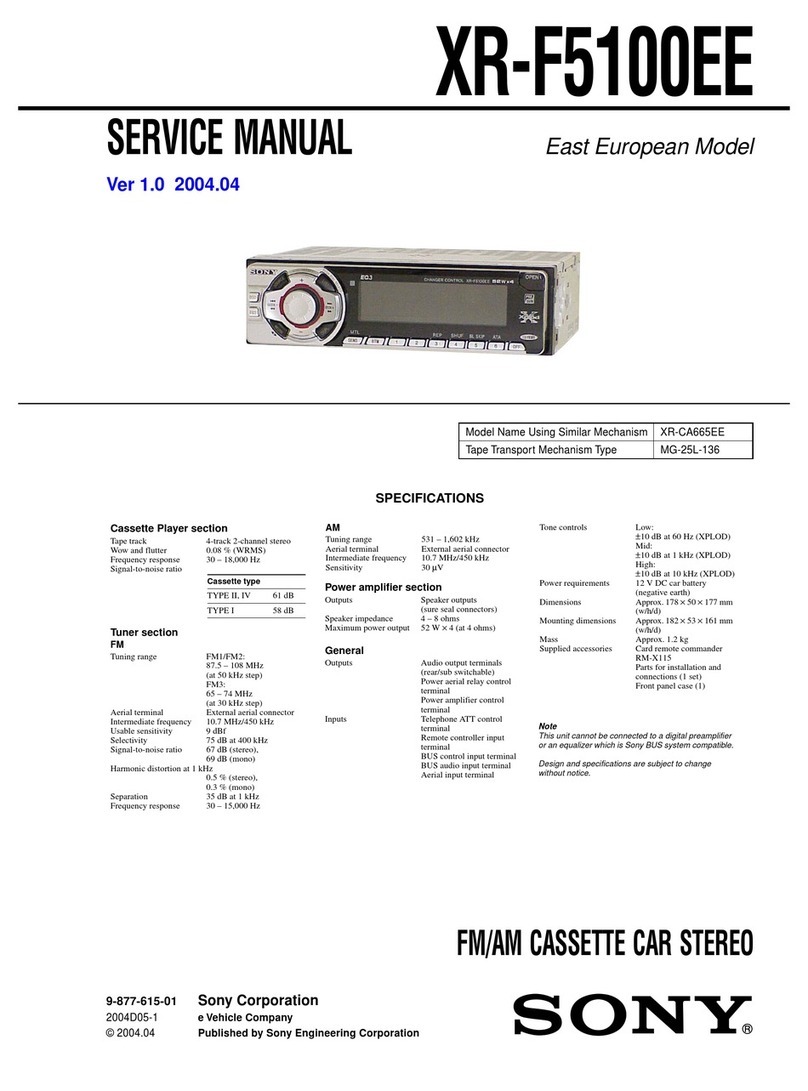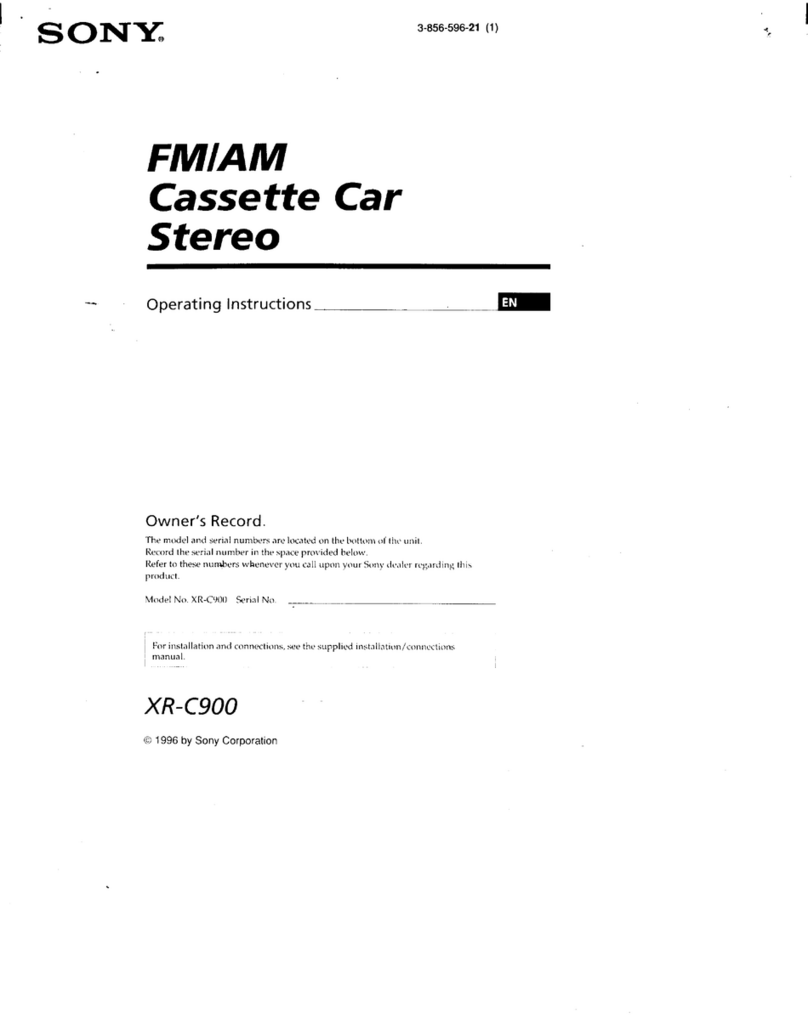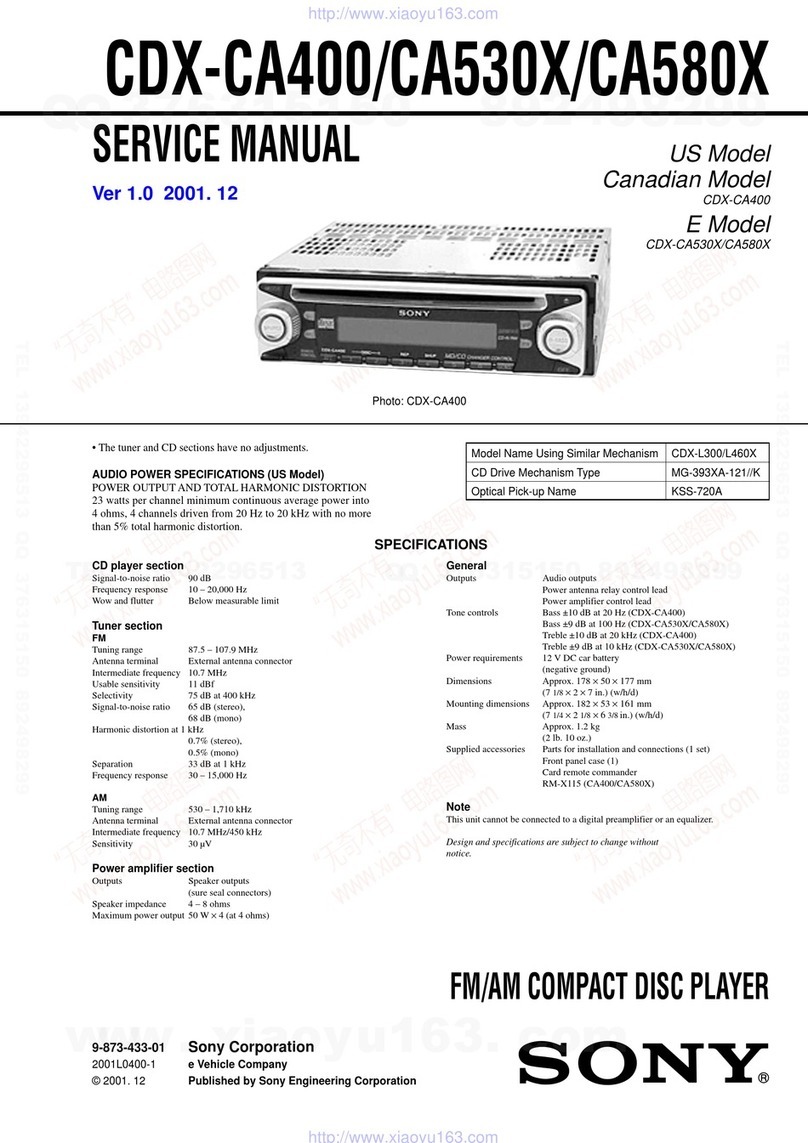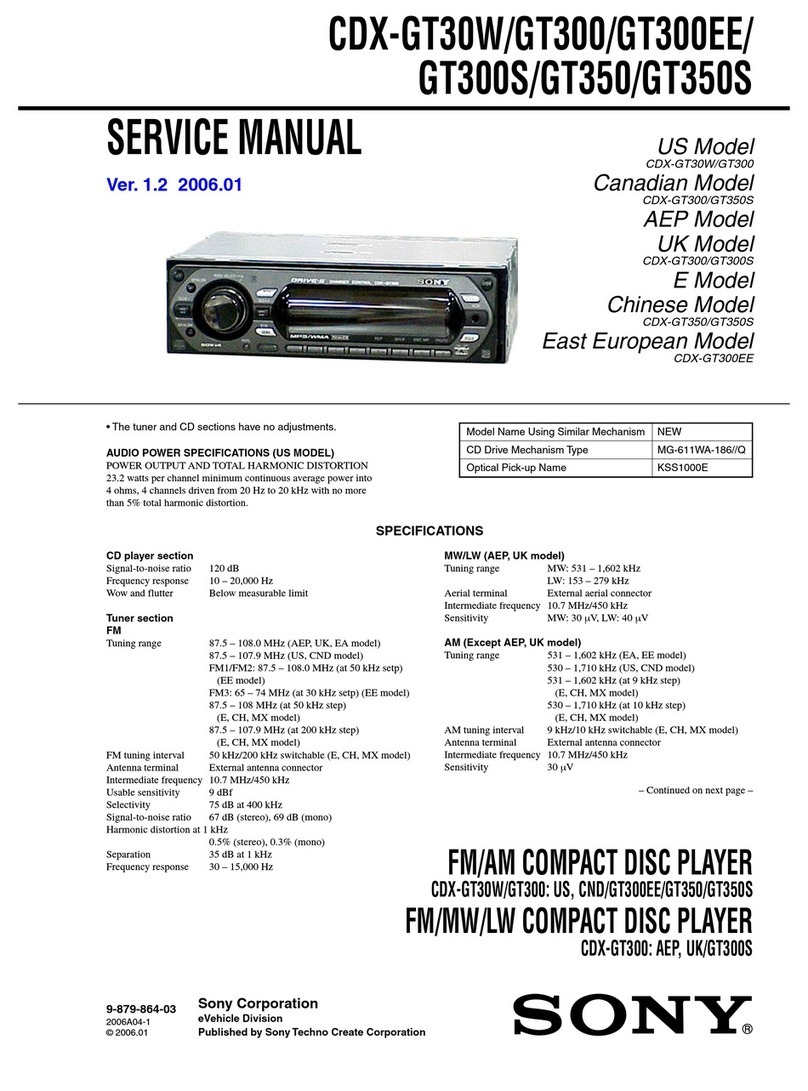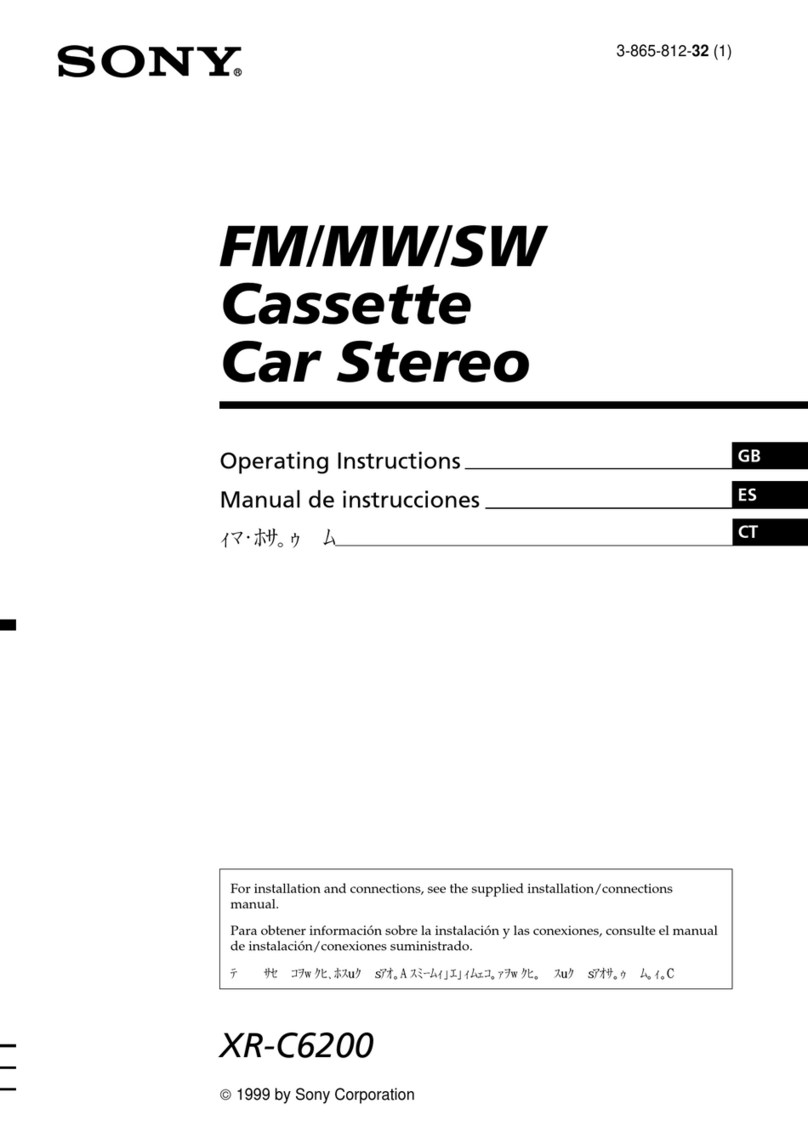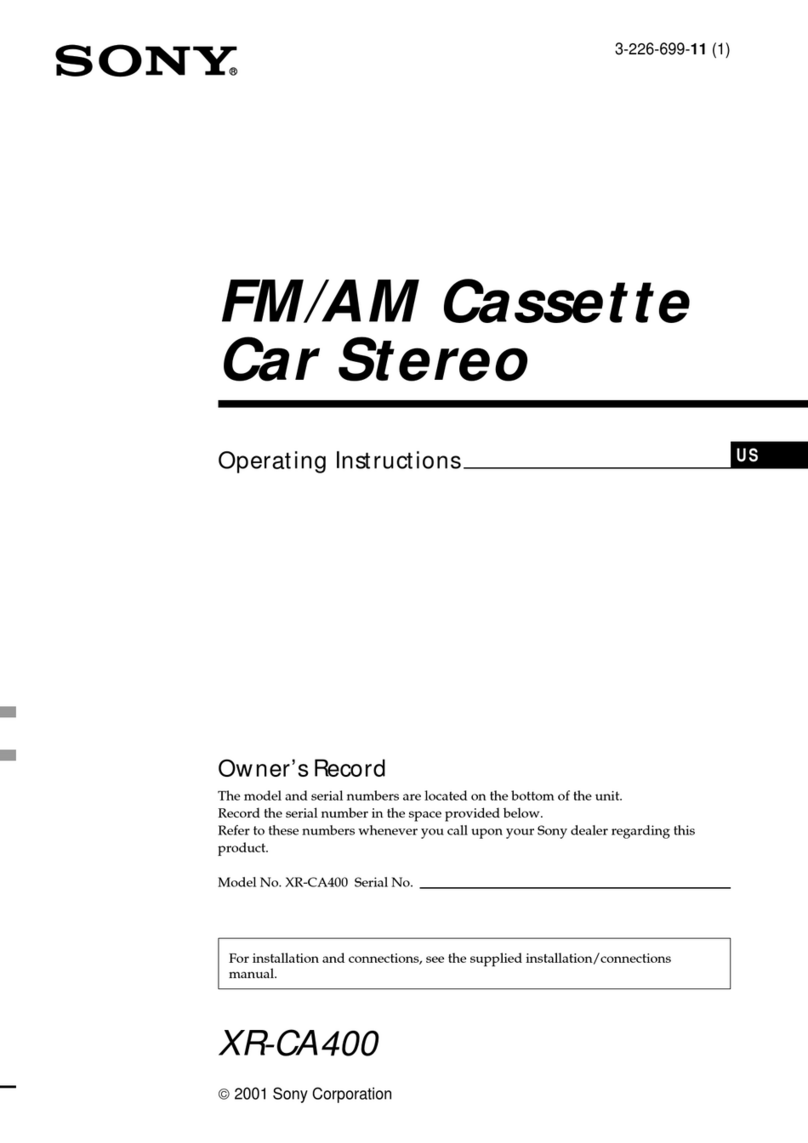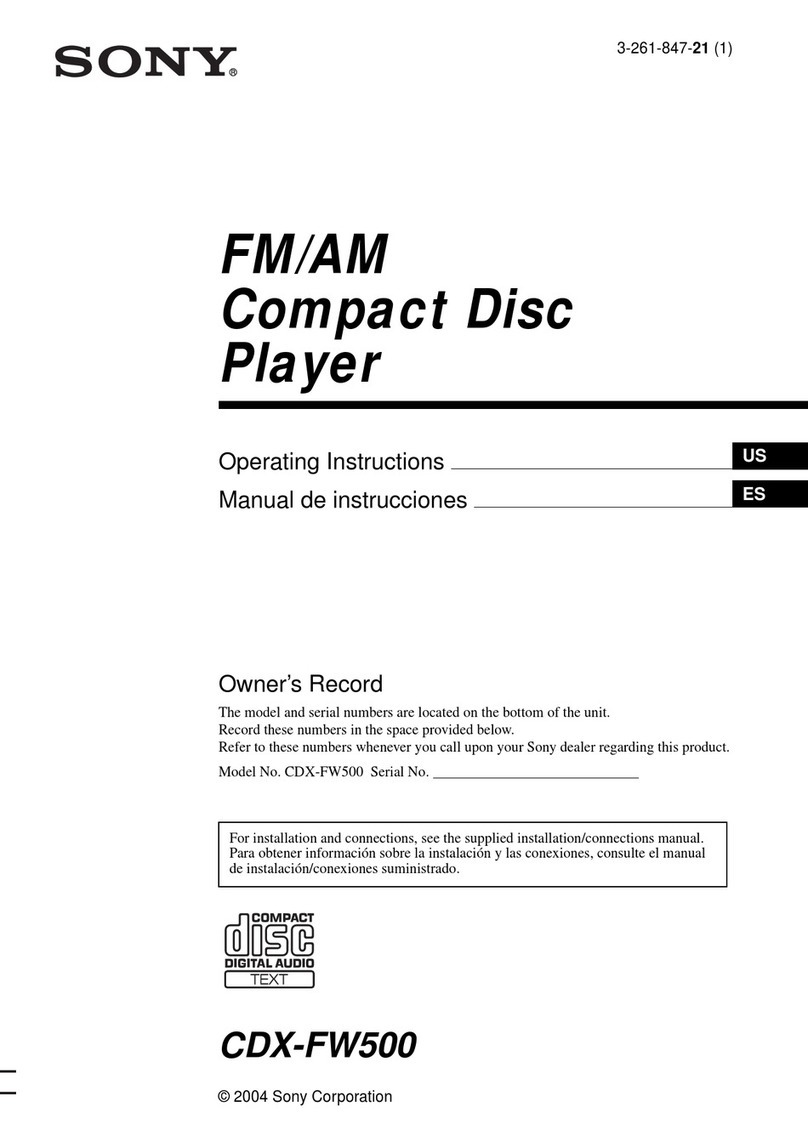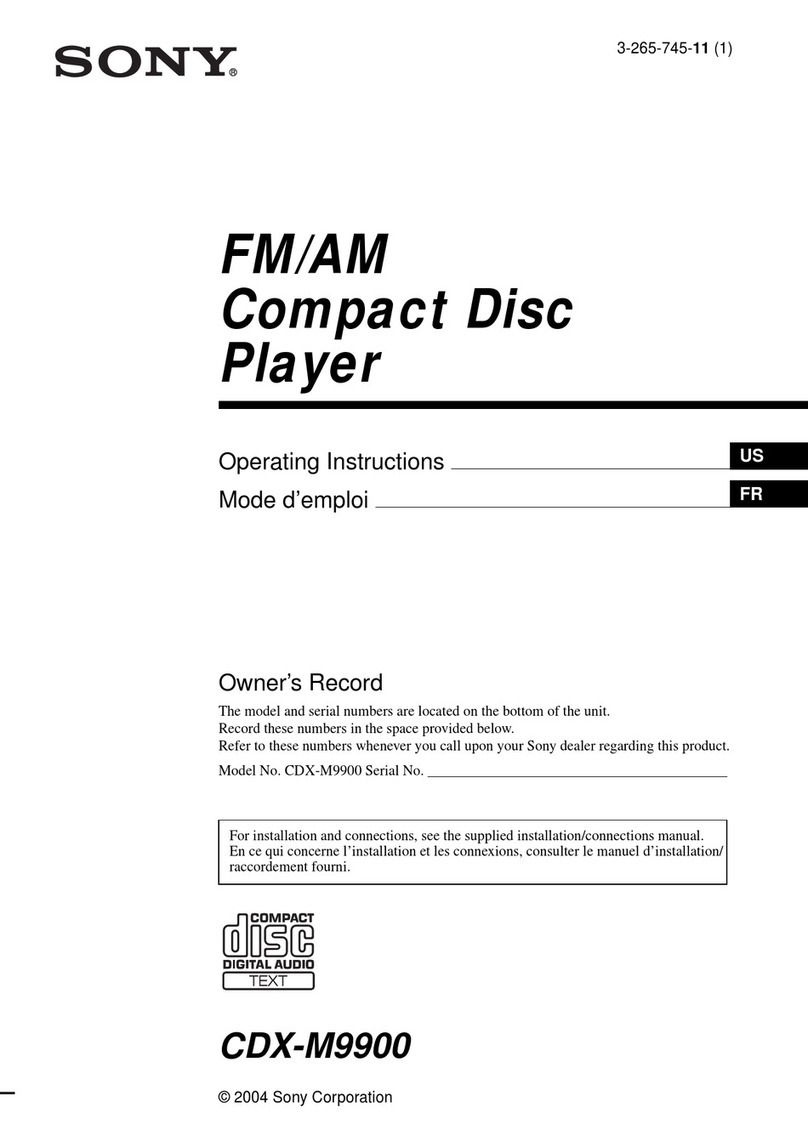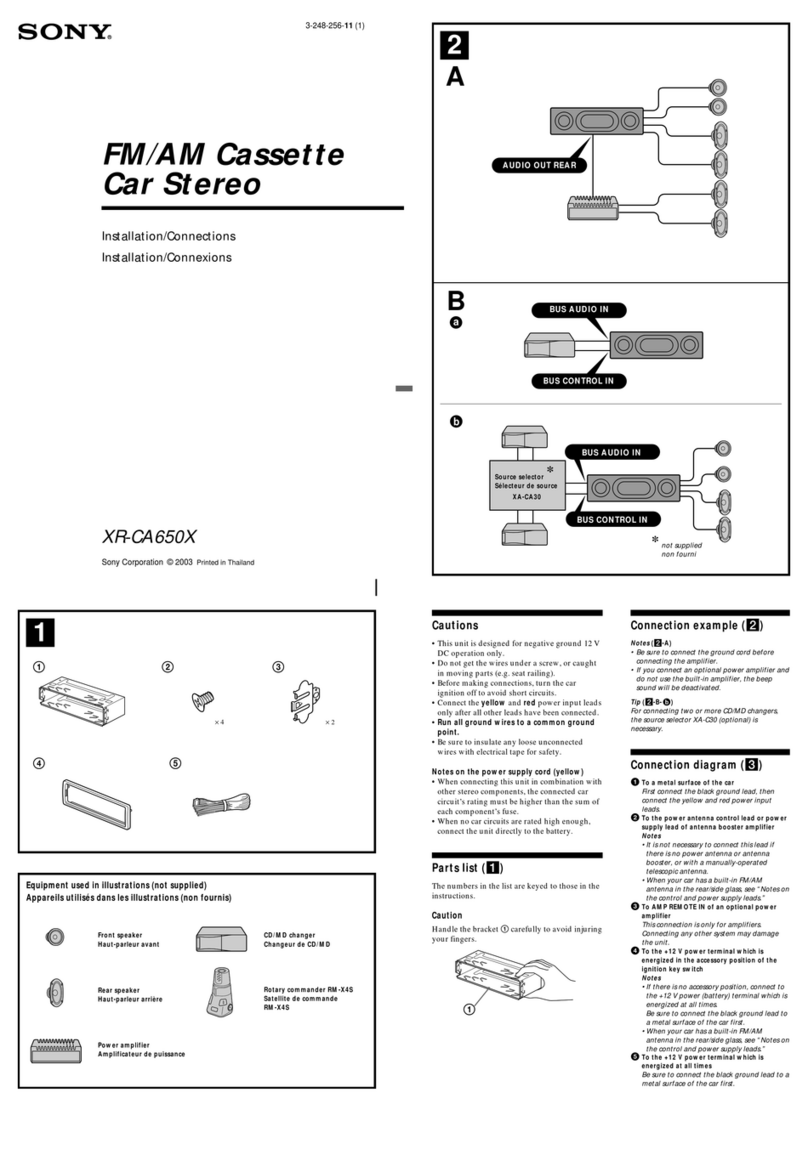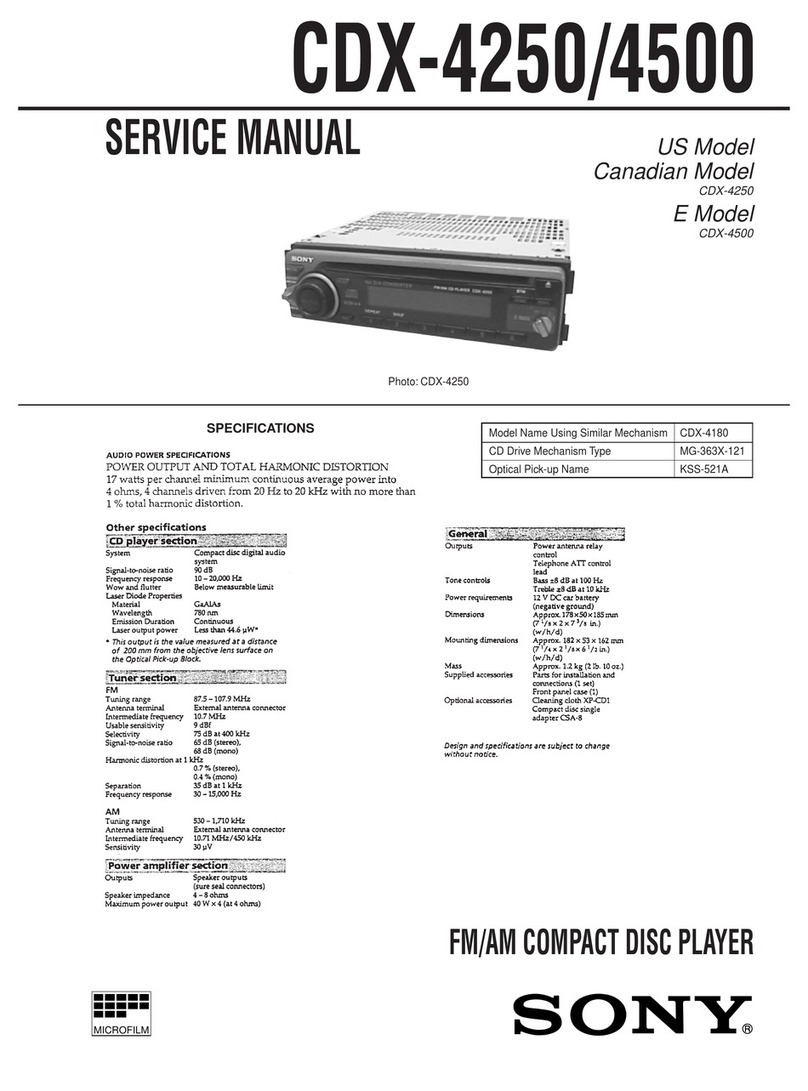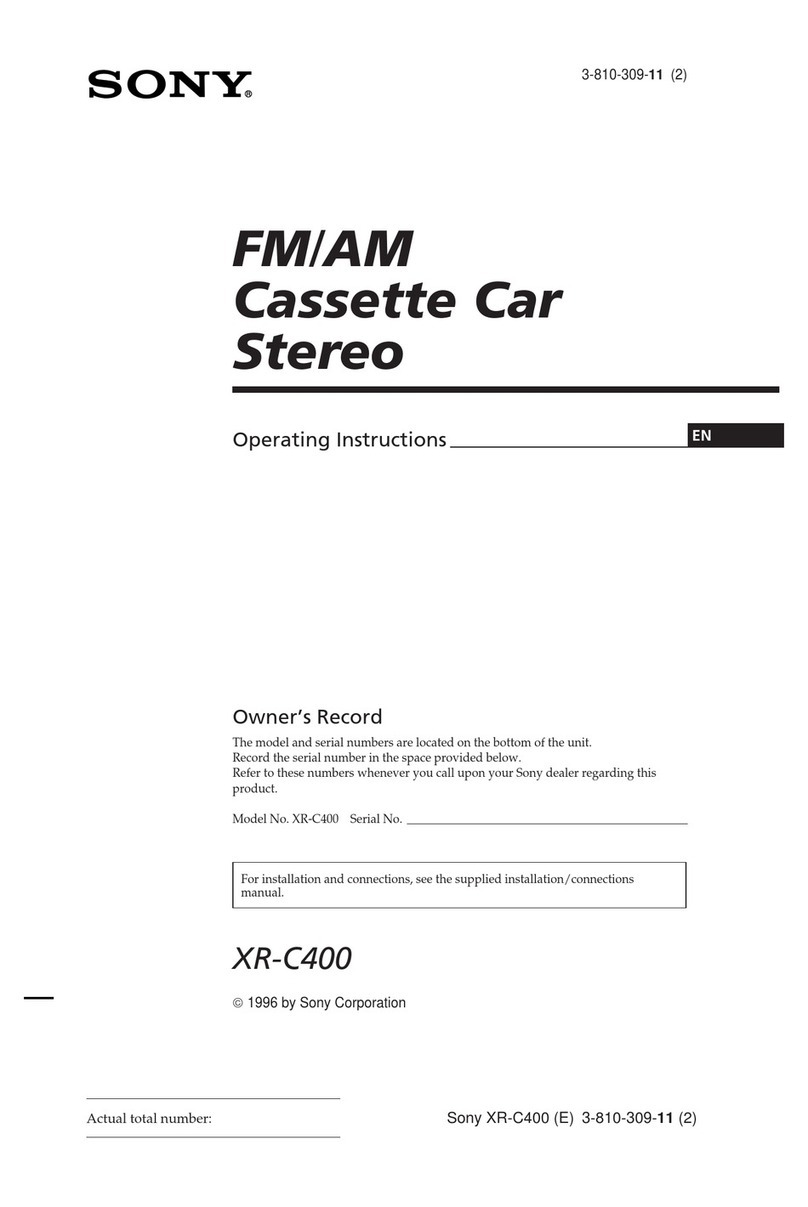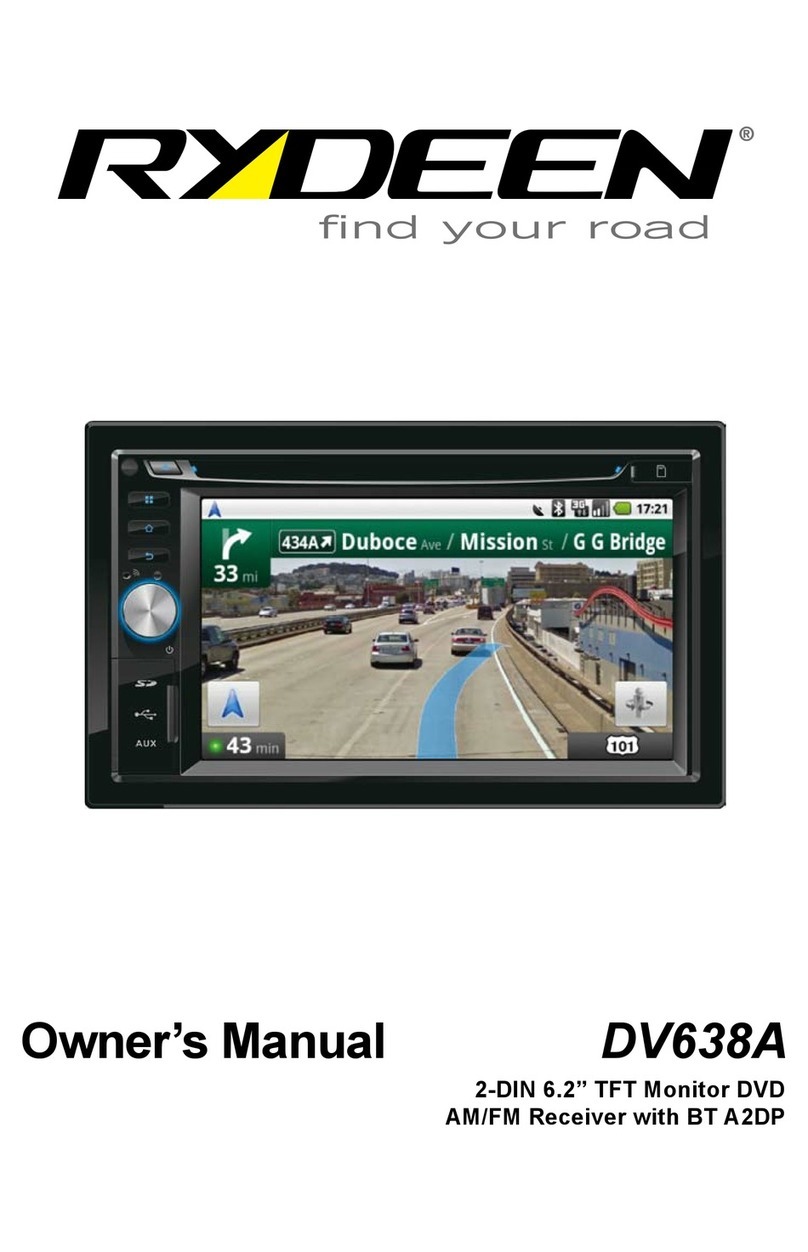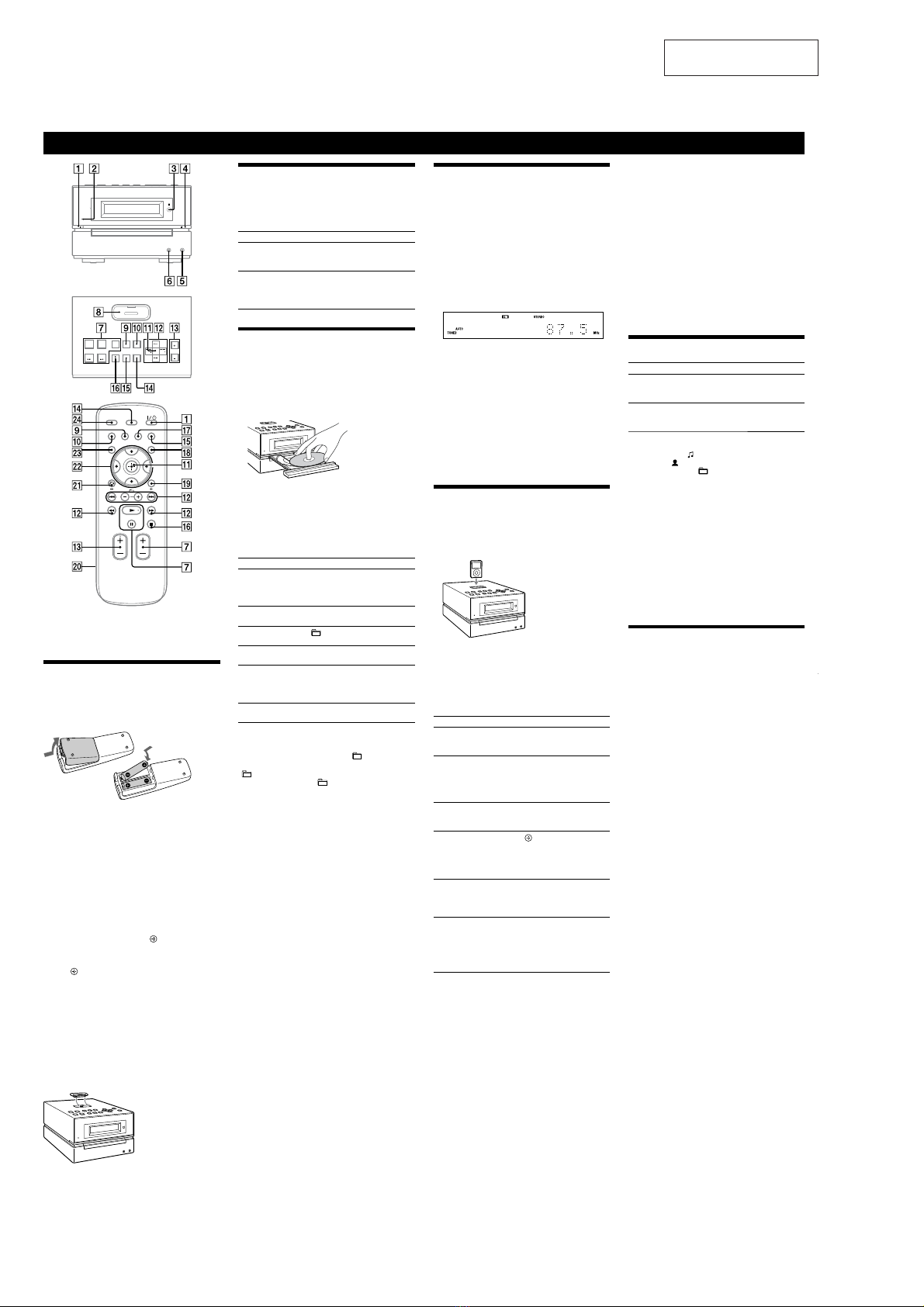HCD-BX20i/BX50BTi
6
SECTION 2
GENERAL
This section is extracted
from instruction manual.
Basic Operations
is manual mainly explains operations using the
remote, but the same operations can also be performed
using the buttons on the unit having the same or similar
names.
Before using the system
To use the remote
Slide and remove the battery compartment lid , and
insert the two supplied R6 (size AA) batteries, side
rst, matching the polarities shown below.
Notes on using the remote
With normal use, the batteries should last for about six months.
Do not mix an old battery with a new one or mix dierent types of
batteries.
If you do not use the remote for a long period of time, remove the
batteries to avoid damage from battery leakage and corrosion.
To set the clock
Use buttons on the remote to set the clock.
1Turn on the system.
Press (power) .
2Select the clock set mode.
Press TIMER MENU . If the current mode appears
on the display, press /repeatedly to select
“CLOCK SET?” and then press (enter) .
3Set the time.
Press /repeatedly to set the hour, and then
press (enter) . Use the same procedure to set the
minutes.
e clock settings are lost when you disconnect the
power cord or if a power failure occurs.
To display the clock when the system is o, press
DISPLAY . e clock is displayed for about 8
seconds.
To use the iPod
Insert an iPod Dock Adaptor into the unit’s connector
before use.
For details on the supplied iPod Dock Adaptors, refer to
the instructions supplied with the Dock Adaptors.
Adjusting the sound
To adjust the volume
Press VOLUME +/(or VOL +/on the unit) .
To add a sound eect
To Press
Generate a more dynamic
sound (Dynamic Sound
Generator X-tra)
DSGX on the unit.
Set the sound eect EQ repeatedly to select
“BASS” or “TREBLE,” and
then press +/repeatedly
to adjust the level.
Playing a CD/MP3 disc
1Select the CD function.
Press FUNCTION +/(or FUNCTION on the unit)
repeatedly.
2Place a disc.
Press (open/close) on the unit, and place a disc
with the label side up on the disc tray.
To close the disc tray, press (open/close) on the
unit.
Do not force the disc tray closed with your nger, as
this may damage the unit.
3Start playback.
Press (play) (or CD (play/pause) on the
unit) .
To Press
Pause playback (pause) (or CD (play/
pause) on the unit) .
To resume play, press the button
again.
Stop playback (stop) (or /CANCEL on the
unit) .
Select a folder on an
MP3 disc
+/(select folder) .
Select a track or le /(go back/go forward)
.
Find a point in a
track or le
Hold down /(rewind/
fast forward) during playback,
and release the button at the
desired point.
Select Repeat Play REPEAT repeatedly until
“REP” or “REP1” appears.
To change the play mode
Press PLAY MODE repeatedly while
the player is
stopped. You can select normal play (“ ”
for all MP3
les in the folder on the disc), shue play (“SHUF” or
“SHUF*”), or program play (“PGM”).
* When playing a CD-DA disc, (SHUF) Play performs the same
operation as normal (shue) play.
Notes on Repeat Play
All tracks or les on a disc are played repeatedly up to ve times.
“REP1” indicates that a single track or le is repeated until you stop
it.
Notes on playing MP3 discs
Do not save other types of tracks or les or unnecessary folders on a
disc that has MP3 les.
Folders that have no MP3 les are skipped.
MP3 les are played back in the order that they are recorded onto
the disc.
e system can only play MP3 les that have a le extension of
“.MP3”.
If there are les on the disc that have the “.MP3” le extension,
but that are not MP3 les, the unit may produce noise or may
malfunction.
e maximum number of:
folders is 255 (including the root folder).
MP3 les is 511.
MP3 les and folders that can be contained on a single disc is 512.
folder levels (the tree structure of les) is 8.
Compatibility with all MP3 encoding/writing soware, recording
device, and recording media cannot be guaranteed. Incompatible
MP3 discs may produce noise or interrupted audio or may not play
at all.
Notes on playing multisession discs
If the disc begins with a CD-DA (or MP3) session, it is recognized as
a CD-DA (or MP3) disc, and other sessions are not played back.
A disc with a mixed CD format is recognized as a CD-DA (audio)
disc.
Listening to the radio
1Select “TUNER FM” or “TUNER AM.”
Press FUNCTION +/(or FUNCTION on the unit)
repeatedly.
2Select the tuning mode.
Press TUNING MODE repeatedly until “AUTO”
appears.
3Tune in the desired station.
Press +/(or TUNE +/on the unit) . Scanning
stops automatically when a station is tuned in, and
then “TUNED” and “STEREO” (for stereo programs
only) appear.
To stop automatic scanning
Press (stop) (or /CANCEL on the unit) .
To tune in a station with a weak signal
If “TUNED” does not appear and the scanning does not
stop, press TUNING MODE repeatedly until “AUTO”
and “PRESET” disappear, and then press +/(or TUNE
+/on the unit) repeatedly to tune in the desired
station.
To reduce static noise on a weak FM stereo
station
Press FM MODE repeatedly until “MONO” appears
to turn o stereo reception.
Playing the iPod
1Select the iPod function.
Press FUNCTION +/(or FUNCTION on the unit)
repeatedly.
2Place the iPod.
3Start playback.
Press (play) (or iPod (play/pause) on the
unit) .
To control the iPod
You can control your iPod with the following buttons on
the remote or unit.
To Press
Pause playback (pause) (or iPod
(play/pause) on the unit) or
(stop) .
Scroll up/down the
iPod menus
/. You can scroll up or
down the iPod menus much like
the Click Wheel operations of
the iPod or the drag up-or-down
operations of the iPod touch.
Select a track
or chapter of
audiobook/podcast
/(go back/go forward)
. To fast-forward or fast-
rewind, hold down the button.
Choose the selected
item
/(enter) (or ENTER on
the unit) . You can choose the
selected item much like the center
button on the iPod or the touch
operation of the iPod touch.
Find a point in a
track or chapter of
audiobook/podcast
/(fast rewind/fast
forward) during playback, and
release the button at the desired
point.
Return to the
previous menu or
select a menu
/TOOL MENU /
(return) . You can return to the
previous menu or select a menu
much like the Menu button on
the iPod or the touch operation
of the iPod touch.
To use the system as a battery charger
You can use the system as a battery charger for the iPod
when the system is both on and o.
e charging begins when the iPod is placed on the unit’s
connector . e charging status appears in the iPod
display. For details, see the user’s guide of your iPod.
To stop charging the iPod
Remove the iPod. If you stop charging the iPod when
the system is o, press DISPLAY until the clock
disappears in the display.
Notes
When placing or removing the iPod, handle the iPod in the same
angle as that of the iPod connector on the unit and do not twist
or sway the iPod to prevent connector damage.
Do not carry the unit with an iPod set on the connector. Doing so
may cause a malfunction.
When placing or removing the iPod, brace the unit with one hand
and take care not to press the controls of the iPod by mistake.
To remove the iPod Dock Adaptor, pull it up with your ngernail or
a at object using the slot inside the adaptor.
Before disconnecting the iPod, pause playback.
While playing video, you cannot use /. You can fast
rewind (fast forward) by holding down /.
To change the volume level, use VOLUME +/(or VOL +/on the
unit) . e volume level does not change even if adjusted on the
iPod.
is system is designed for iPod only. You cannot connect any other
portable audio players.
To use an iPod, refer to the user’s guide of your iPod.
Sony cannot accept responsibility in the event that data recorded to
iPod is lost or damaged when using an iPod with this unit.
Changing the display
To Press
Change
information on the
display1)
DISPLAY repeatedly when the
system is on.
Check the clock
when the system
is o2)
DISPLAY when the system is
o3). e clock is displayed for 8
seconds.
1) For example, you can view CD/MP3 disc information, such as;
track or le number during normal play.
track or le name (“ ”) during normal play.
artist name (“ ”) during normal play.
album or folder name (“ ”) during normal play.
total playing time while the player is stopped.
2) e clock is displayed continuously while the iPod is being charged.
To turn o the clock display, press DISPLAY (See “To stop
charging the iPod”).
3) e STANDBY indicator on the unit lights up when the system is
o.
Notes on the display information
Characters that cannot be displayed appear as “_”.
e following are not displayed:
total playing time for a CD-DA disc depending on the play mode.
total playing time and remaining playing time for an MP3 disc.
e following are not displayed correctly:
folder and le names that do not follow either ISO9660 Level 1,
Level 2 or Joliet in the expansion format.
e following is displayed:
ID3 tag information for MP3 les when ID3 version 1 and version
2 tags are used (up to 62 characters).
Using optional audio components
To connect an optional headphones
Connect headphones to the PHONES jack on the
unit.
To connect an optional component
Connect additional audio component to the AUDIO
IN jack on the unit using an audio analog cord (not
supplied). Turn down the volume on the system, and
then select the AUDIO IN function.
HCD-BX20i