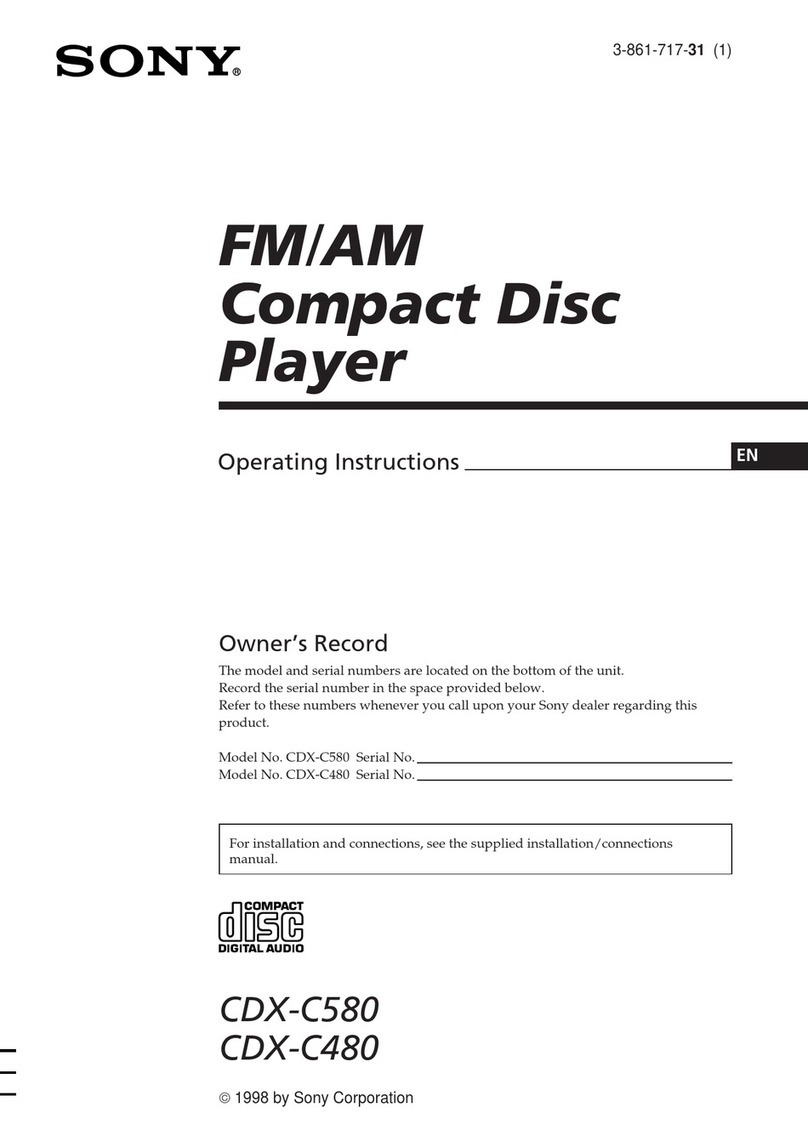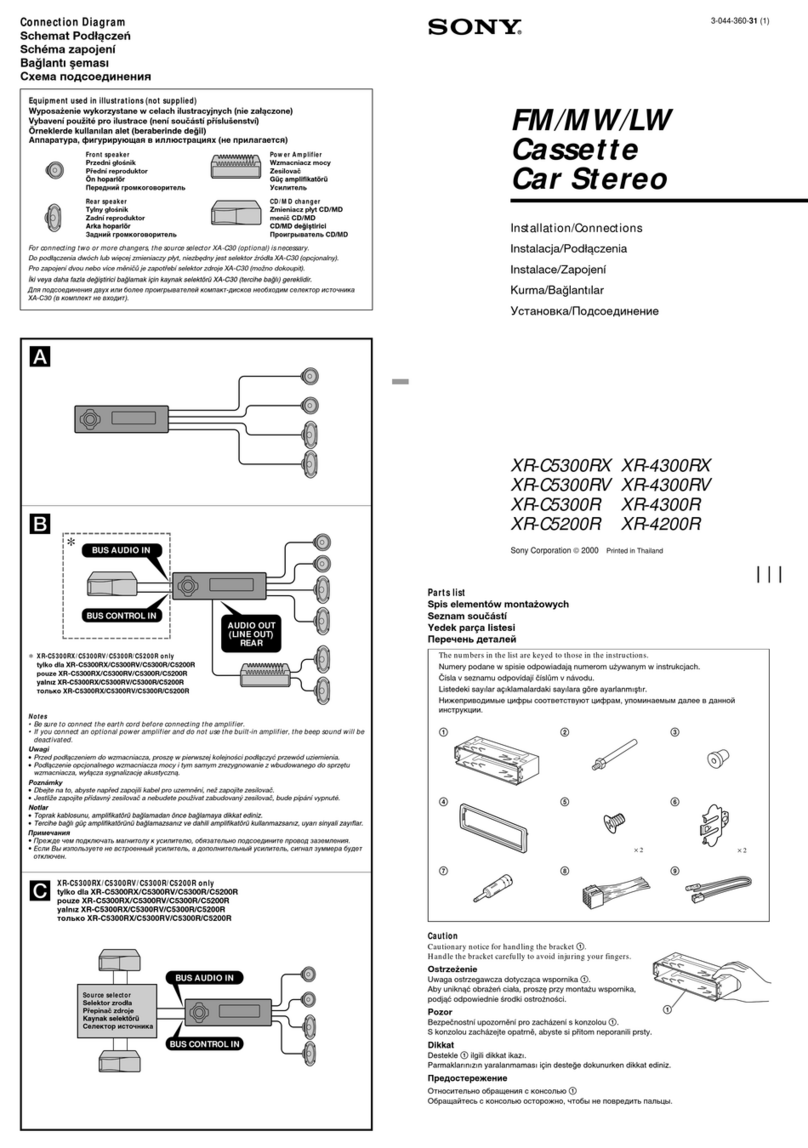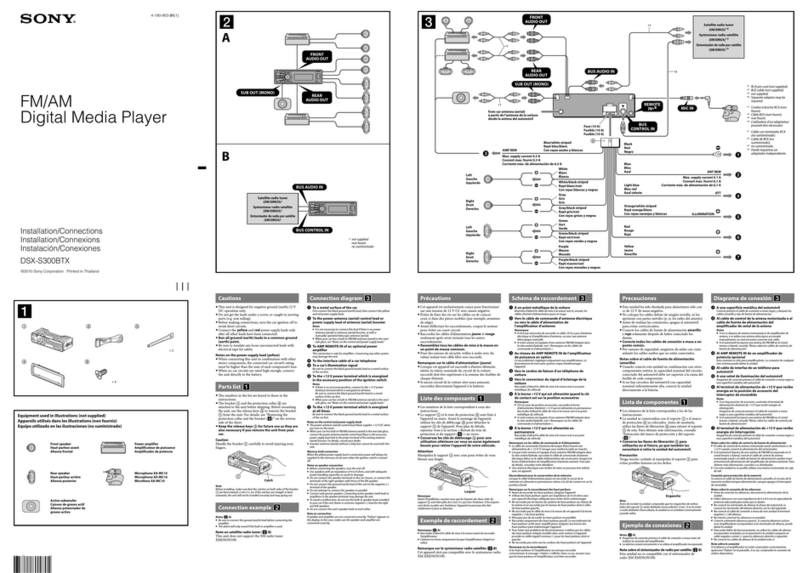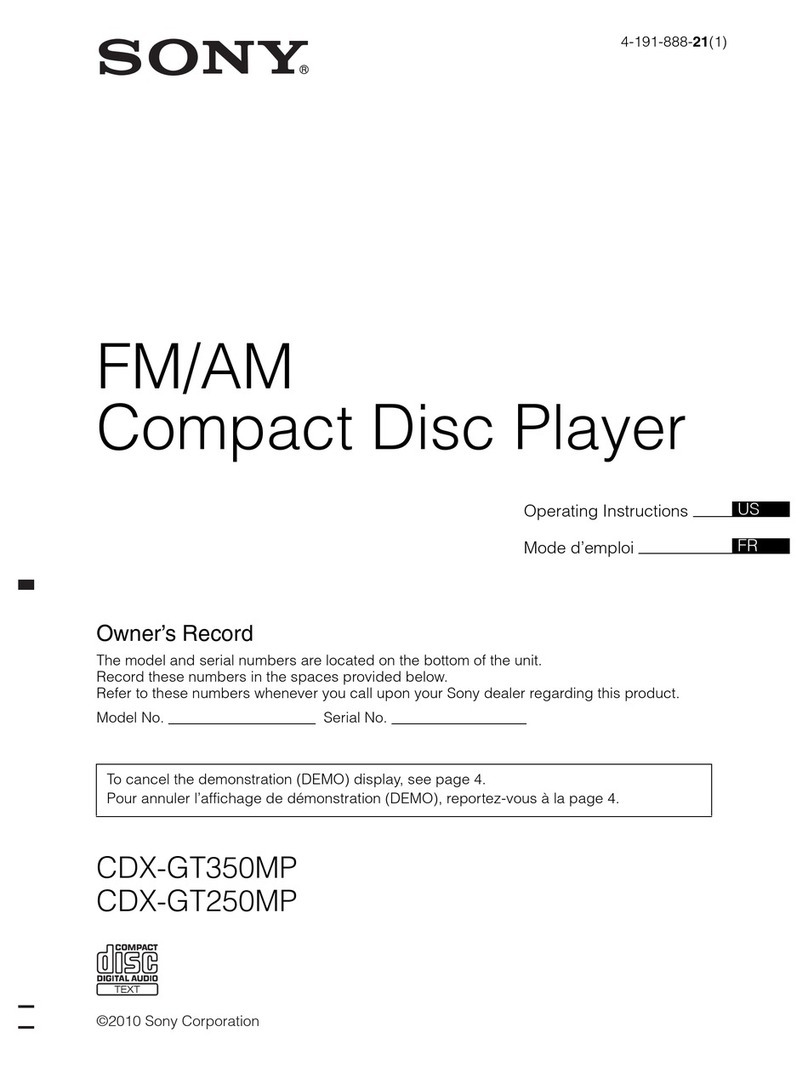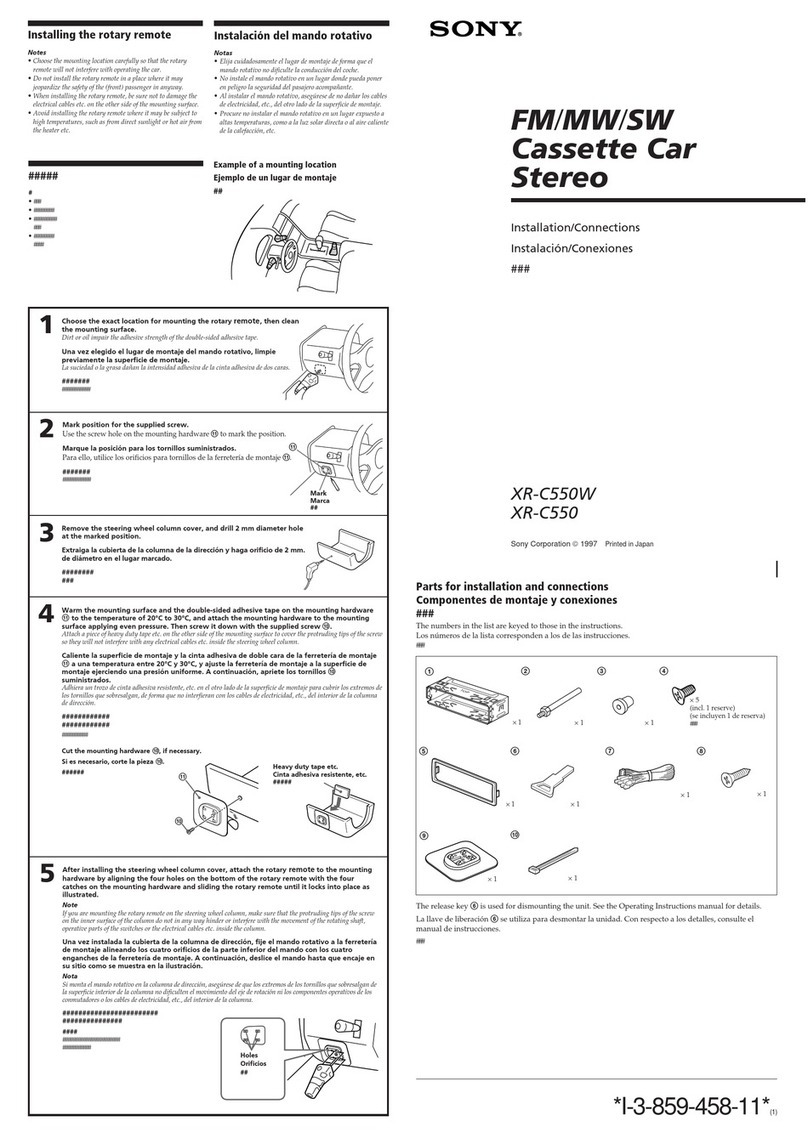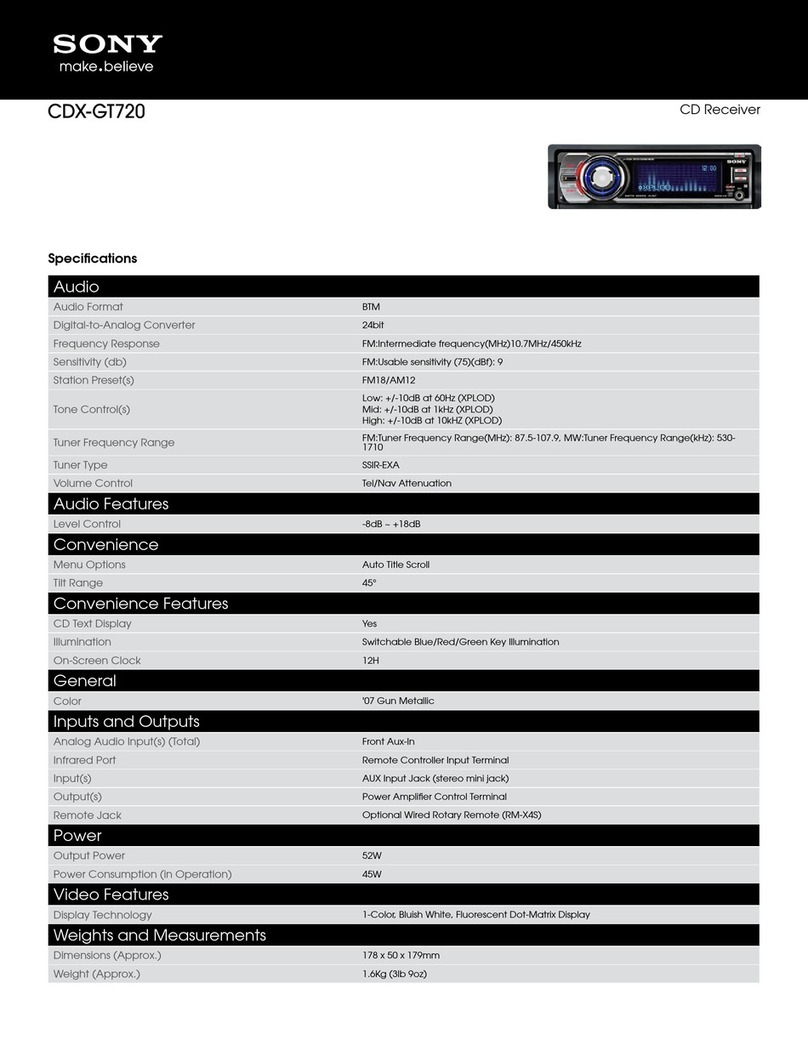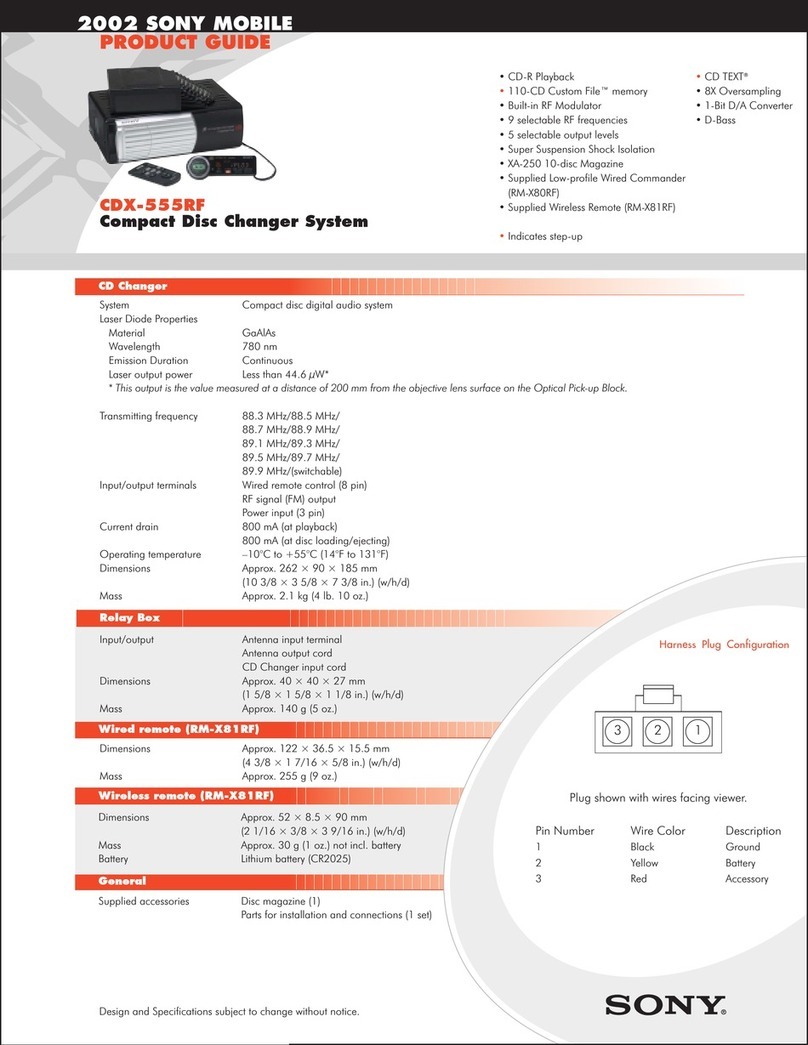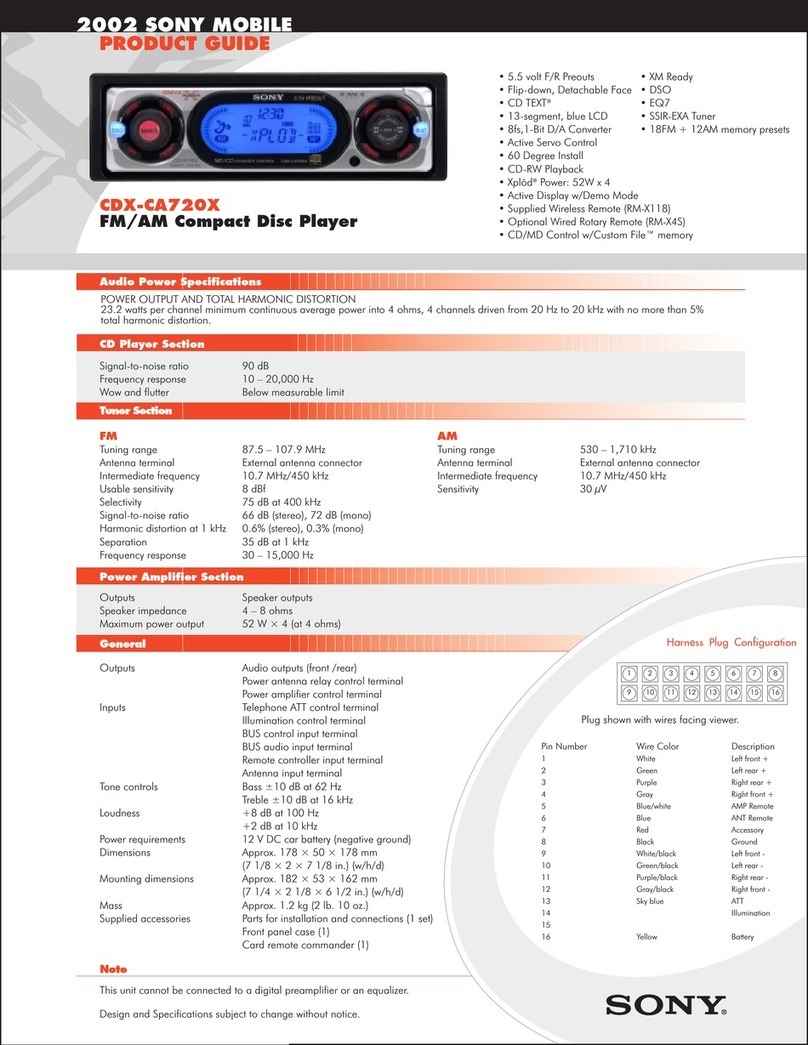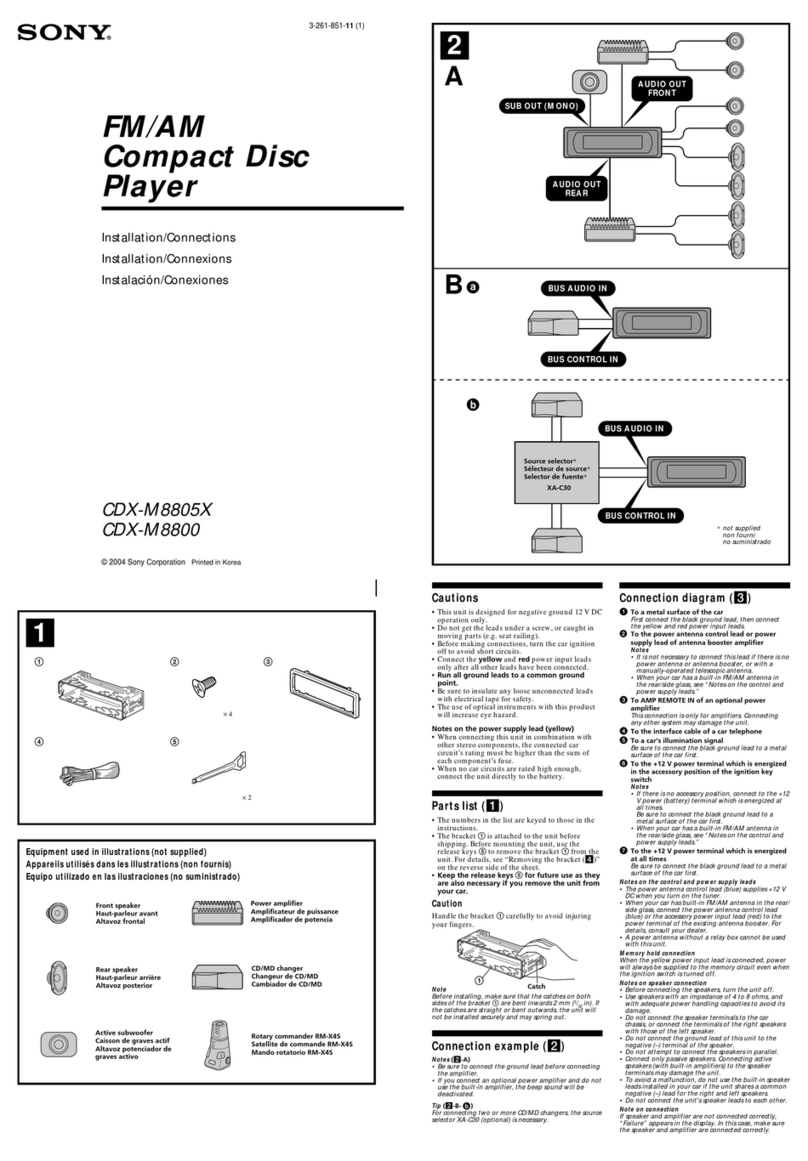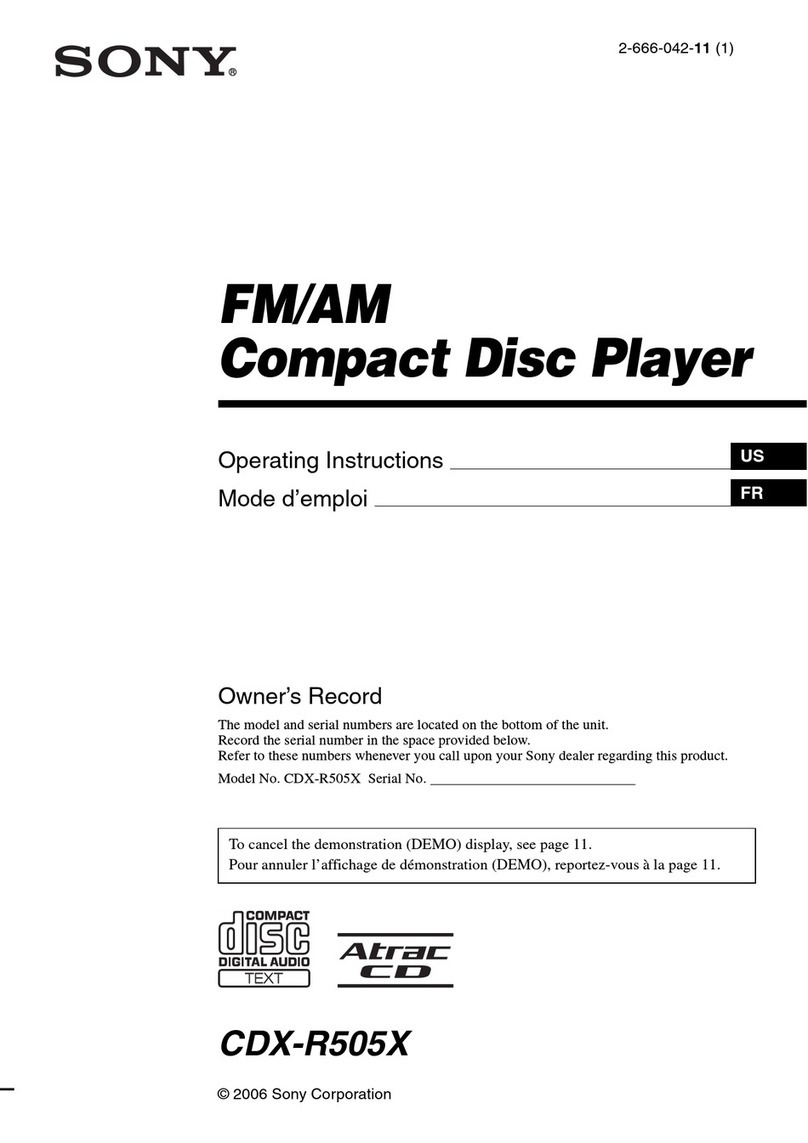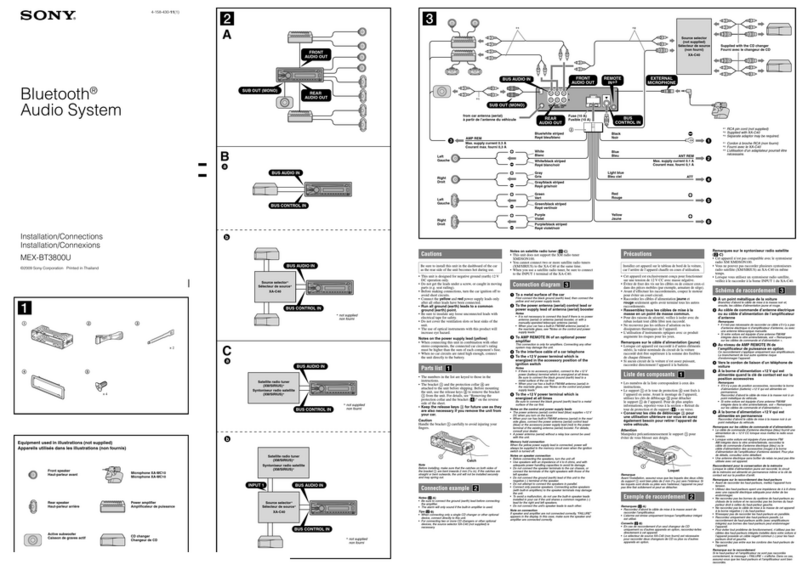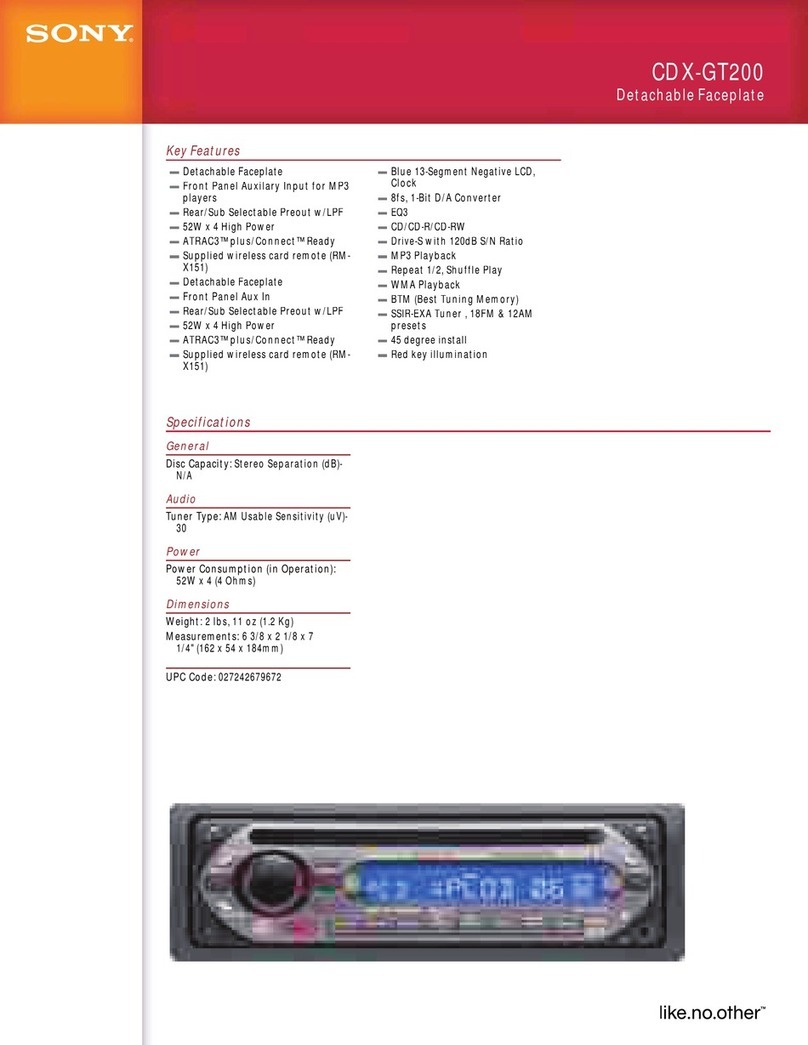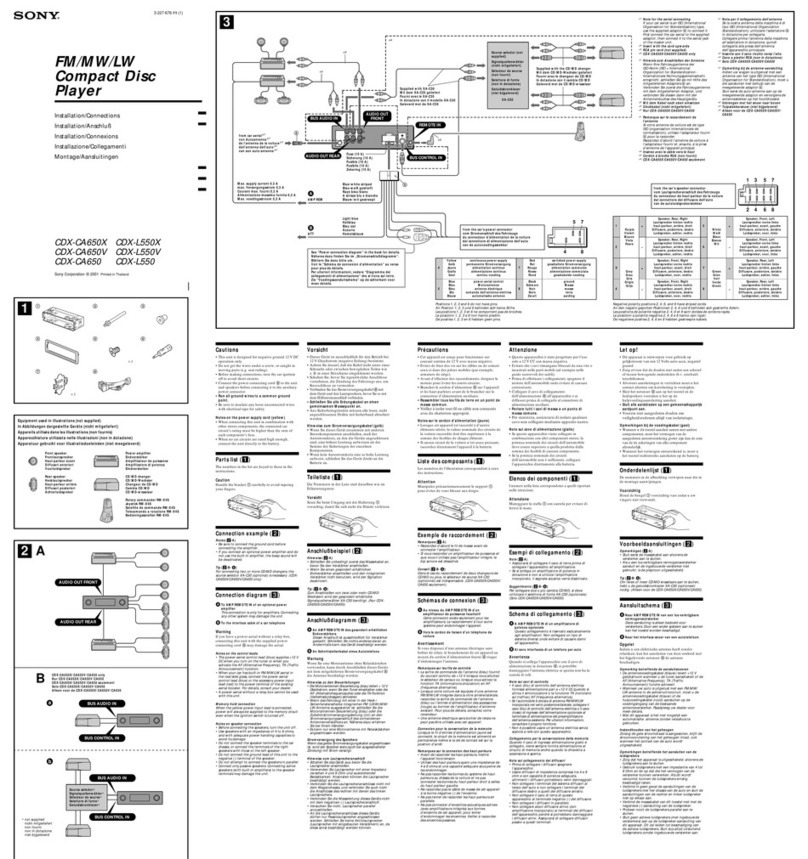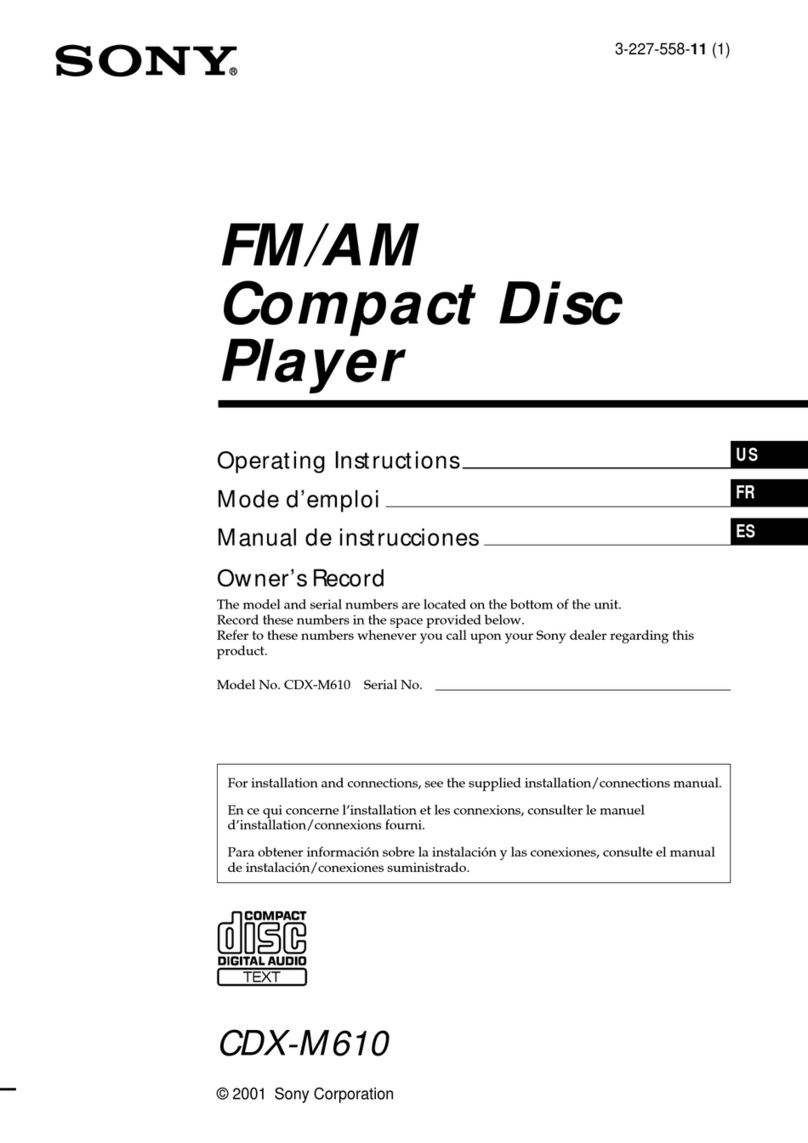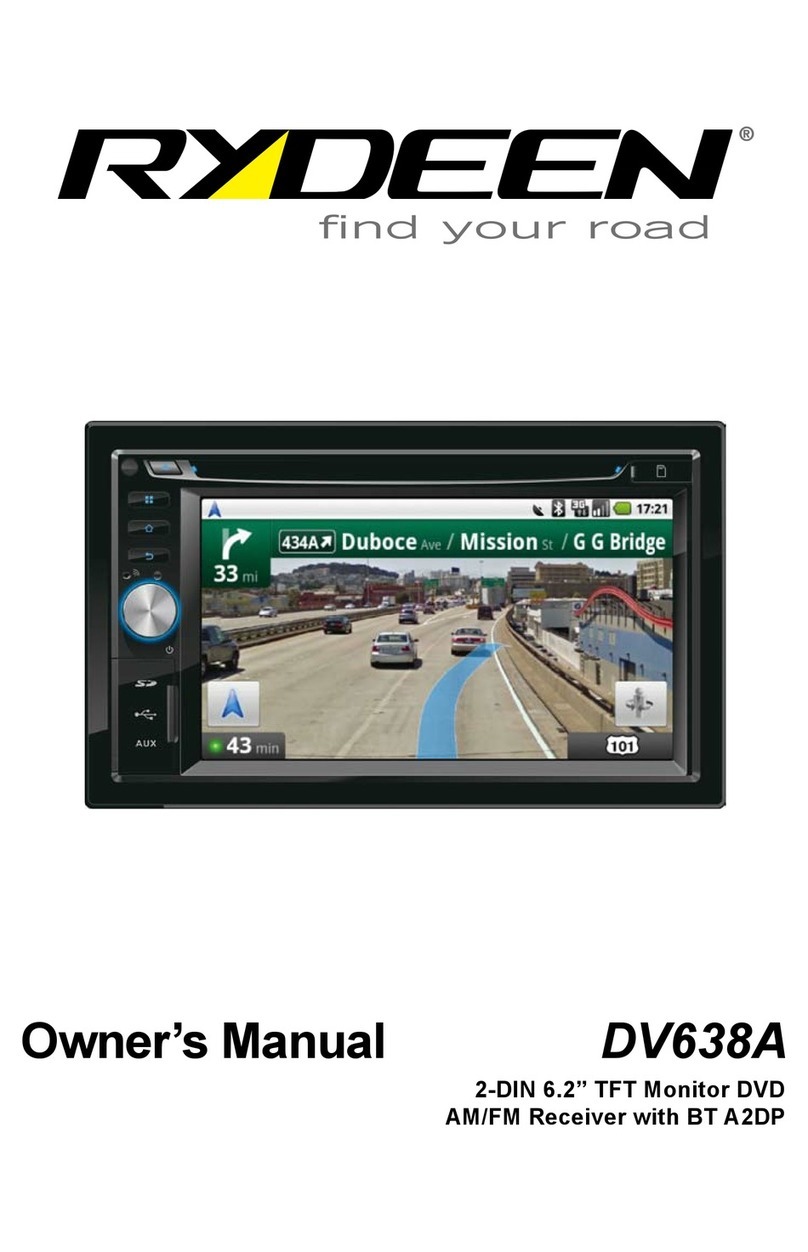9
Other functions
Changing the sound settings
Adjusting the sound
characteristics — BAL/FAD/SUB
You can adjust the balance, fader, and subwoofer
volume.
1Press the select button repeatedly
until “BAL,” “FAD” or “SUB” appears.
The item changes as follows:
LOW*1tMID*1tHI*1t
BAL (left-right) tFAD (front-rear) t
SUB (subwoofer volume)*2tAUX*3
*1 When EQ3 is activated (page 9).
*2 When the audio output is set to “SUB” (page 9).
“ATT” is displayed at the lowest setting, and can
be adjusted up to 20 steps.
*3 When AUX source is activated (page 10).
2Rotate the volume control dial to
adjust the selected item.
After 3 seconds, the setting is complete and
the display returns to normal play/reception
mode.
With the card remote commander
In step 2, to adjust the selected item, press <, M, ,
or m.
Customizing the equalizer curve
— EQ3
“CUSTOM” of EQ3 allows you to make your
own equalizer settings.
1Select a source, then press (EQ3)
repeatedly to select “CUSTOM.”
2Press the select button repeatedly
until “LOW,” “MID” or “HI” appears.
3Rotate the volume control dial to
adjust the selected item.
The volume level is adjustable in 1 dB steps,
from –10 dB to +10 dB.
Repeat steps 2 and 3 to adjust the equalizer
curve.
To restore the factory-set equalizer curve,
press and hold the select button before the
setting is complete.
After 3 seconds, the setting is complete and
the display returns to normal play/reception
mode.
Tip
Other equalizer types are also adjustable.
With the card remote commander
In step 3, to adjust the selected item, press <, M, ,
or m.
Adjusting setup items — SET
1Press and hold the select button.
The setup display appears.
2Press the select button repeatedly
until the desired item appears.
3Rotate the volume control dial to
select the setting (example “ON” or
“OFF”).
4Press and hold the select button.
The setup is complete and the display returns
to normal play/reception mode.
Note
Displayed items will differ, depending on the source
and setting.
With the card remote commander
In step 3, to select the setting, press <or ,.
The following items can be set (follow the page
reference for details):
“z” indicates the default settings.
*1 When the unit is turned off.
*2 When the audio output is set to “SUB.”
CLOCK-ADJ (Clock Adjust) (page 4)
BEEP
To set “BEEP-ON” (z) or “BEEP-OFF.”
AUX-A*1(AUX Audio)
To turn the AUX source display “AUX-A-ON”
(z) or “AUX-A-OFF” (page 10).
SUB/REAR*1
To switch the audio output.
– “SUB-OUT” (z): to output to a subwoofer.
– “REAR-OUT”: to output to a power amplifier.
DIM (Dimmer)
To change the brightness of the display.
– “DIM-ON”: to dim the display.
– “DIM-OFF” (z): to deactivate the dimmer.
DEMO*1
(Demonstration)
To set “DEMO-ON” (z) or “DEMO-OFF.”
A.SCRL (Auto Scroll)
To scroll long displayed item automatically
when the disc/group/track/album is changed.
– “A.SCRL-ON”: to scroll.
– “A.SCRL-OFF” (z): to not scroll.
LPF*2(Low Pass Filter)
To select the subwoofer cut-off frequency: “LPF
OFF” (z), “LPF125Hz” or “LPF 78Hz.”