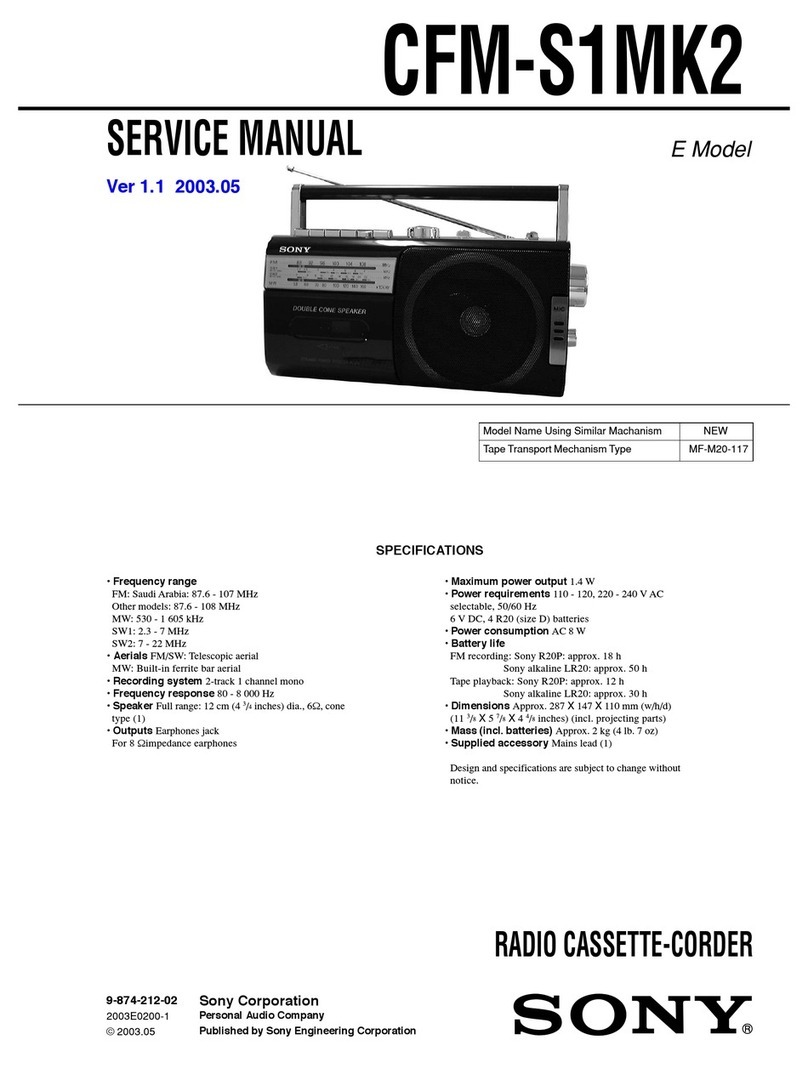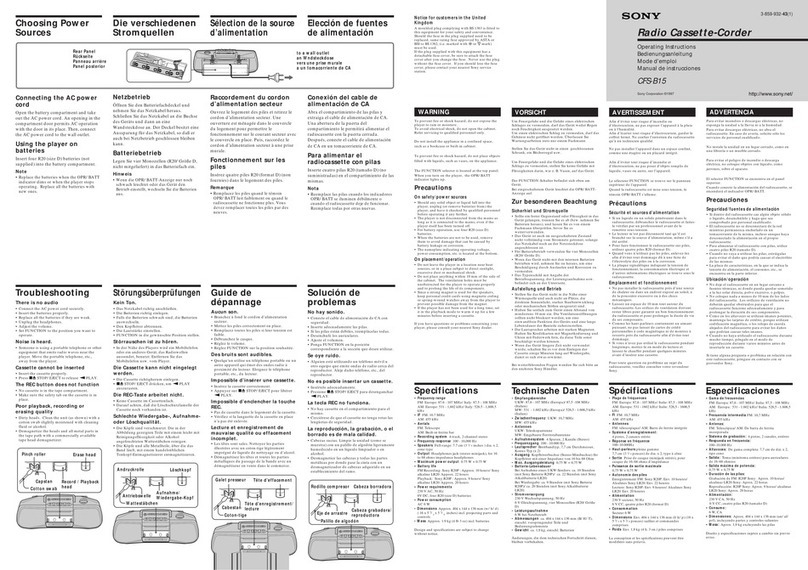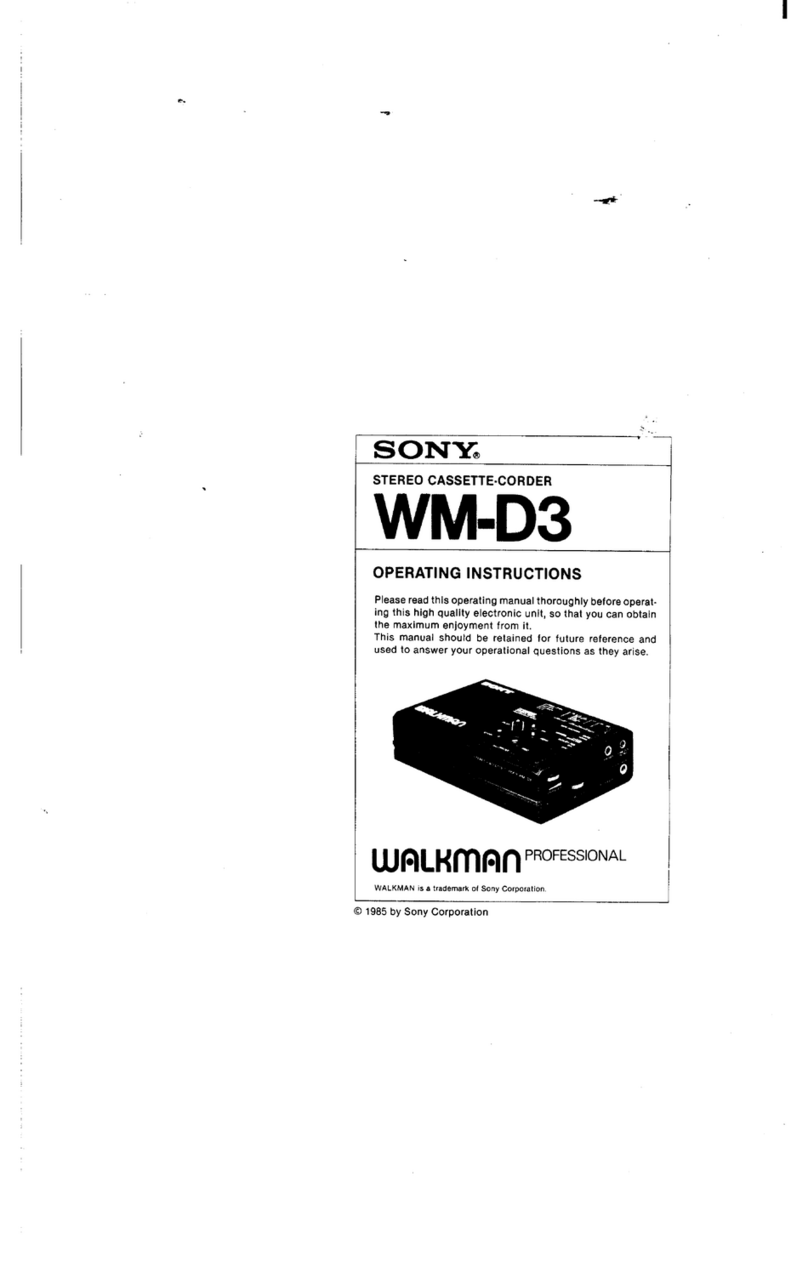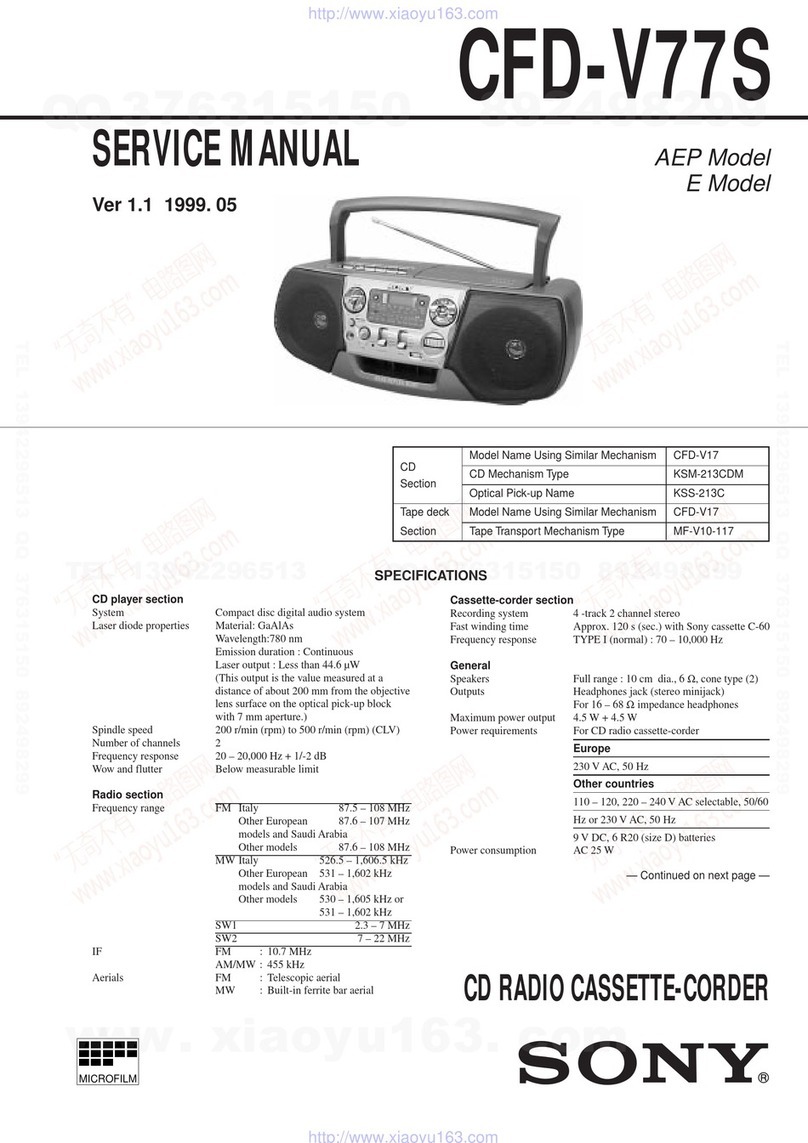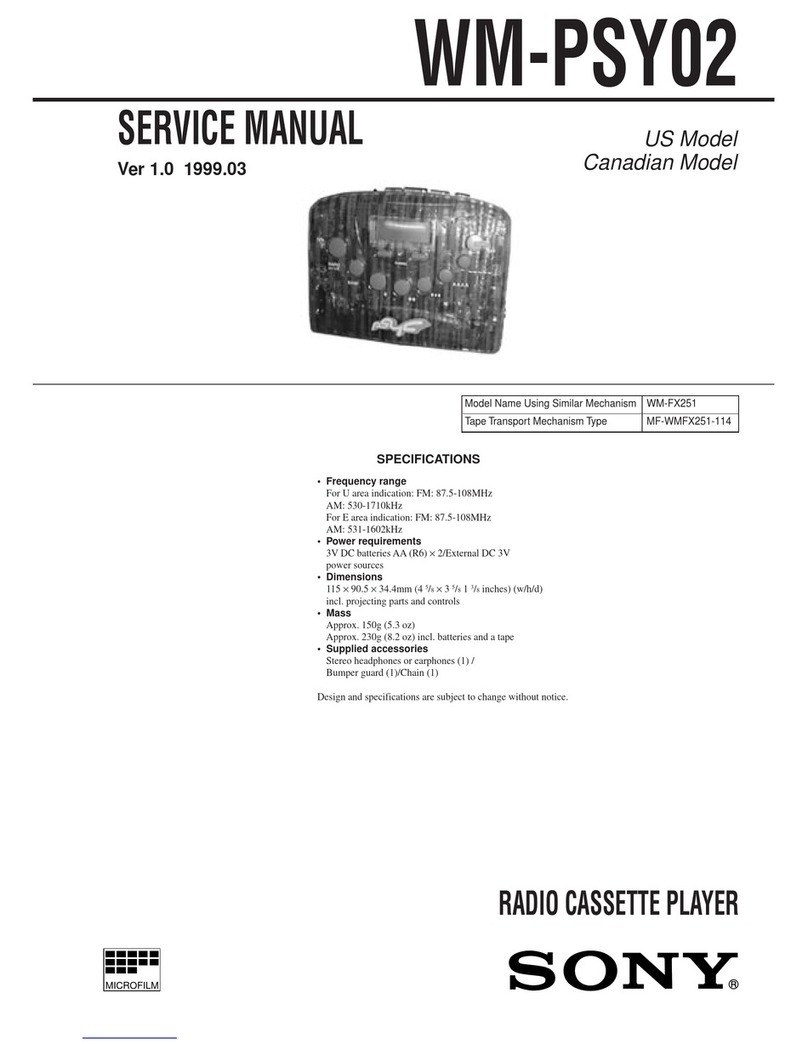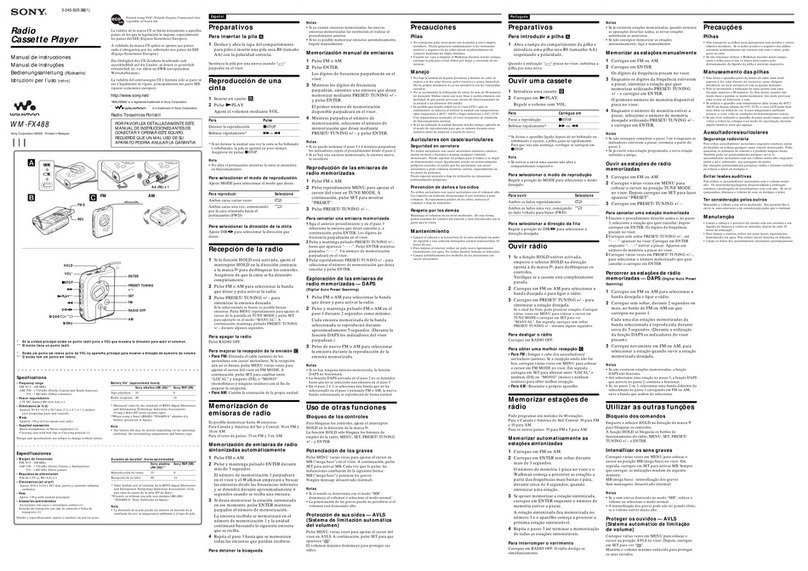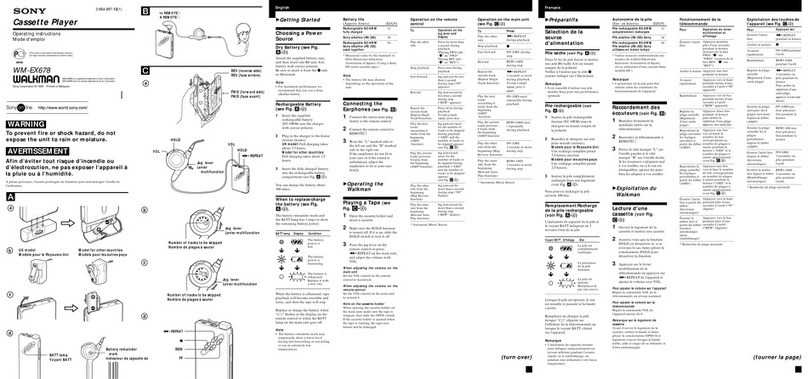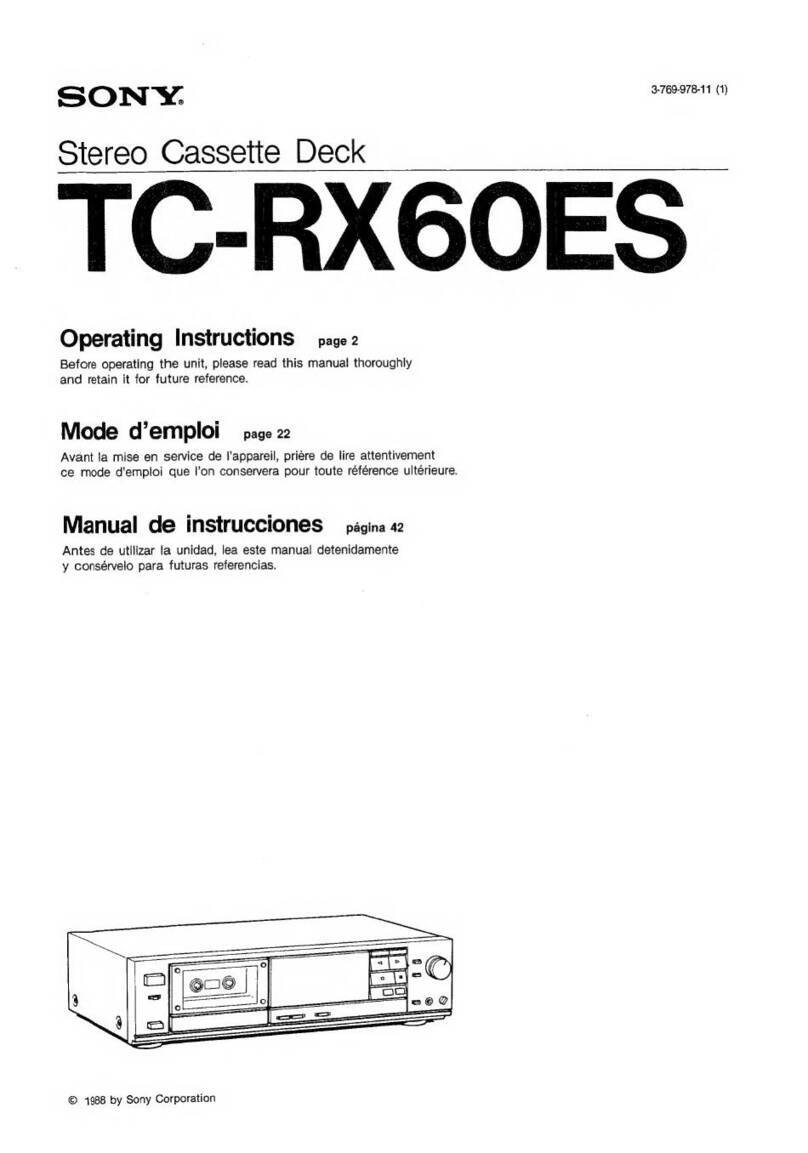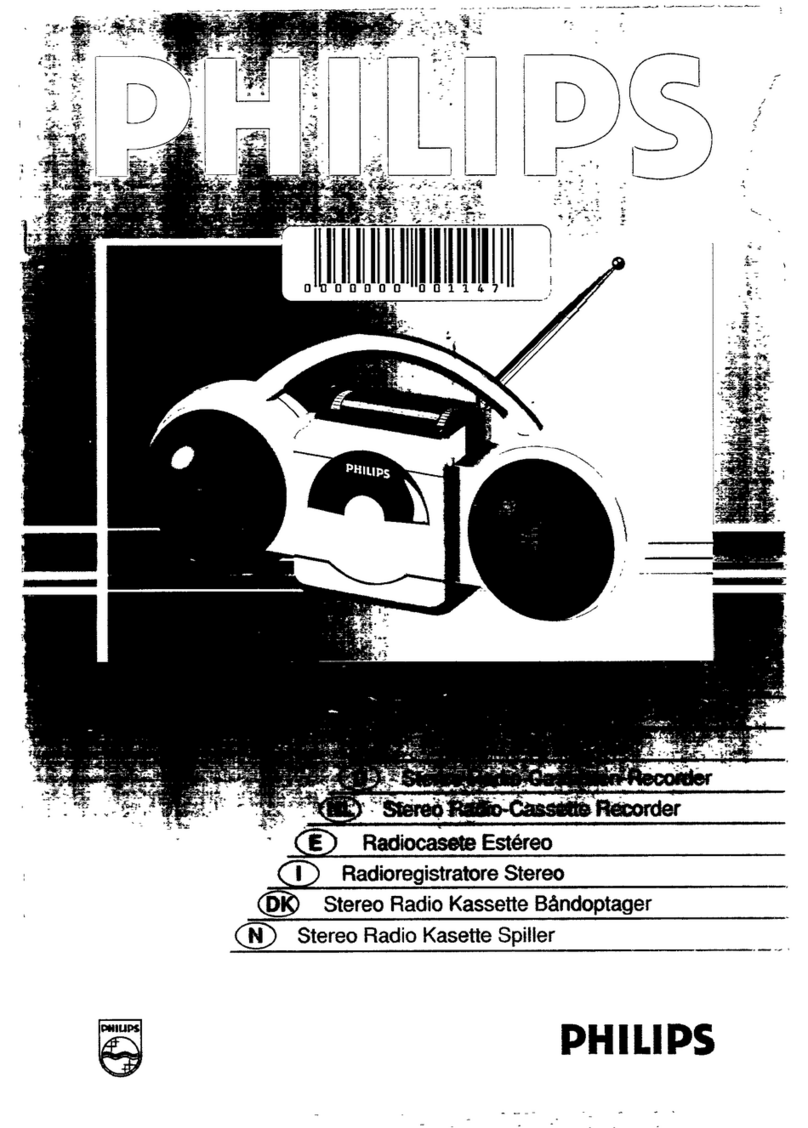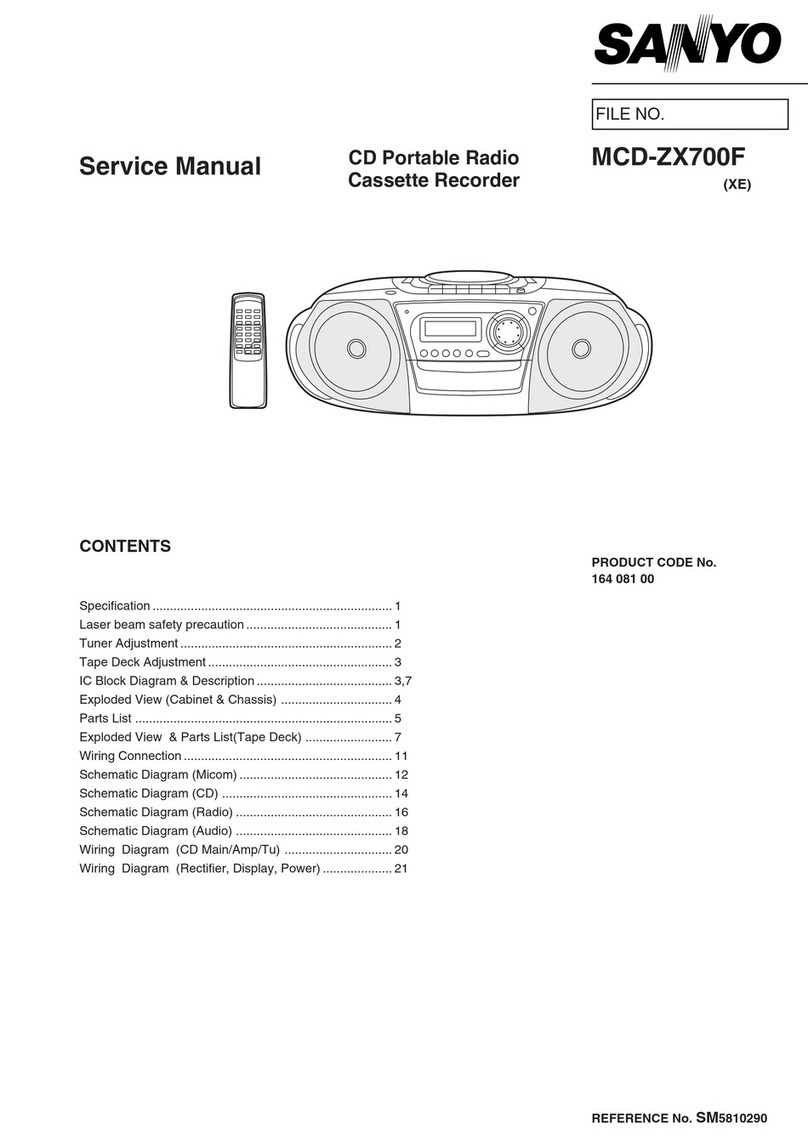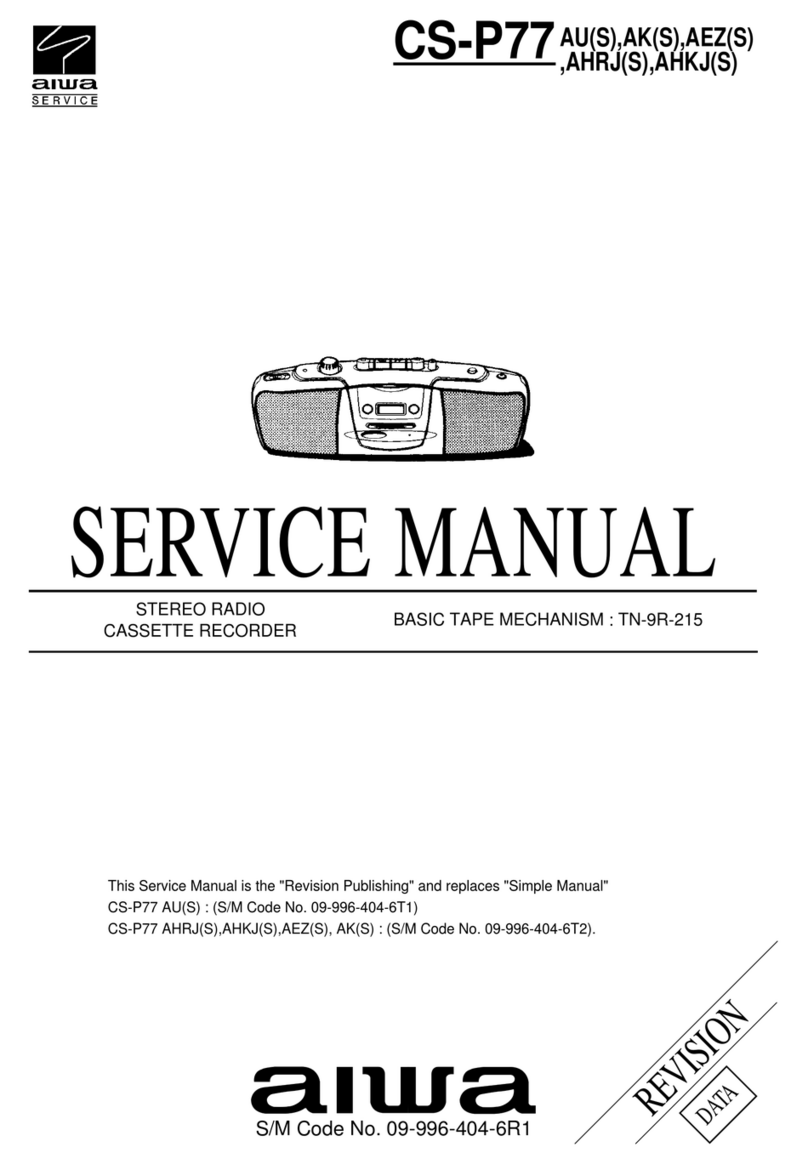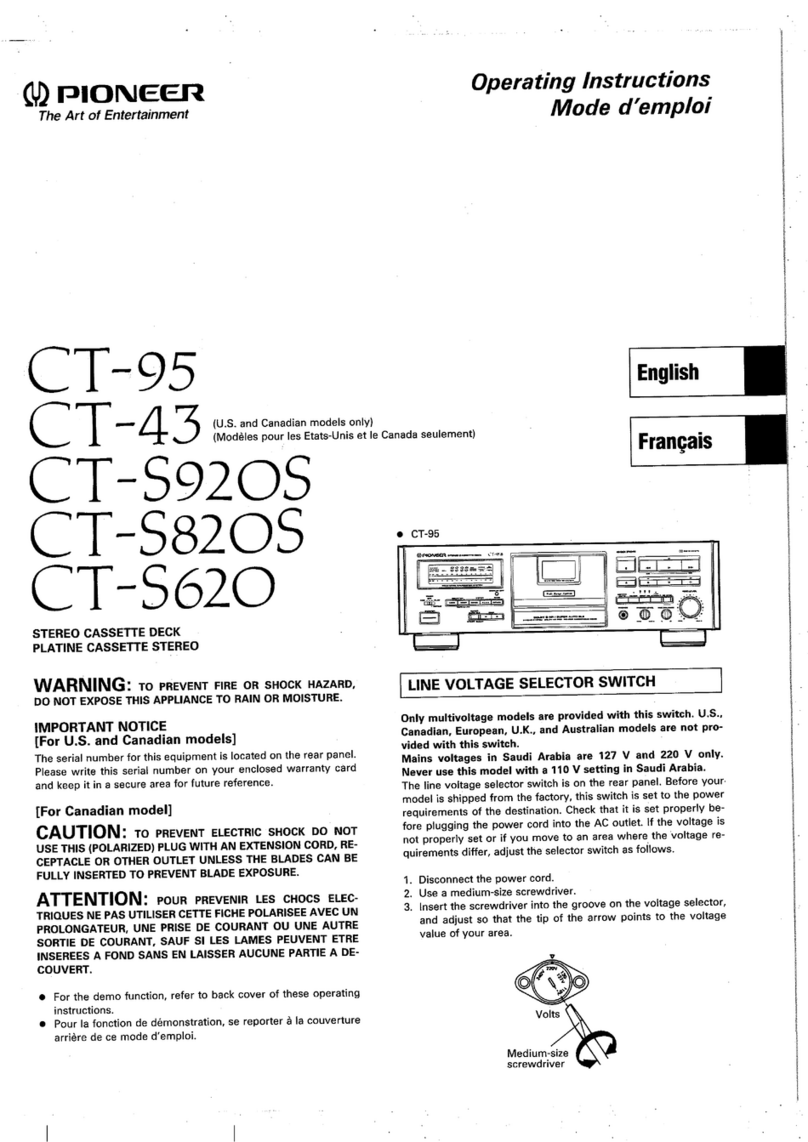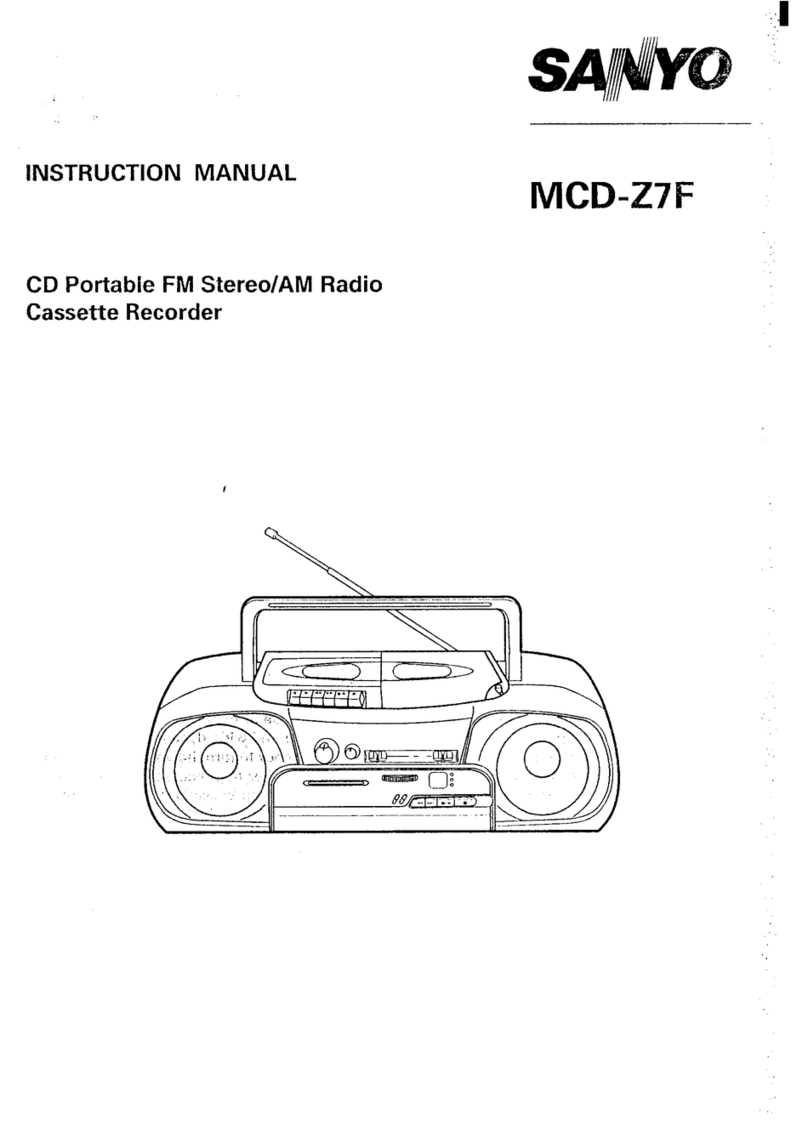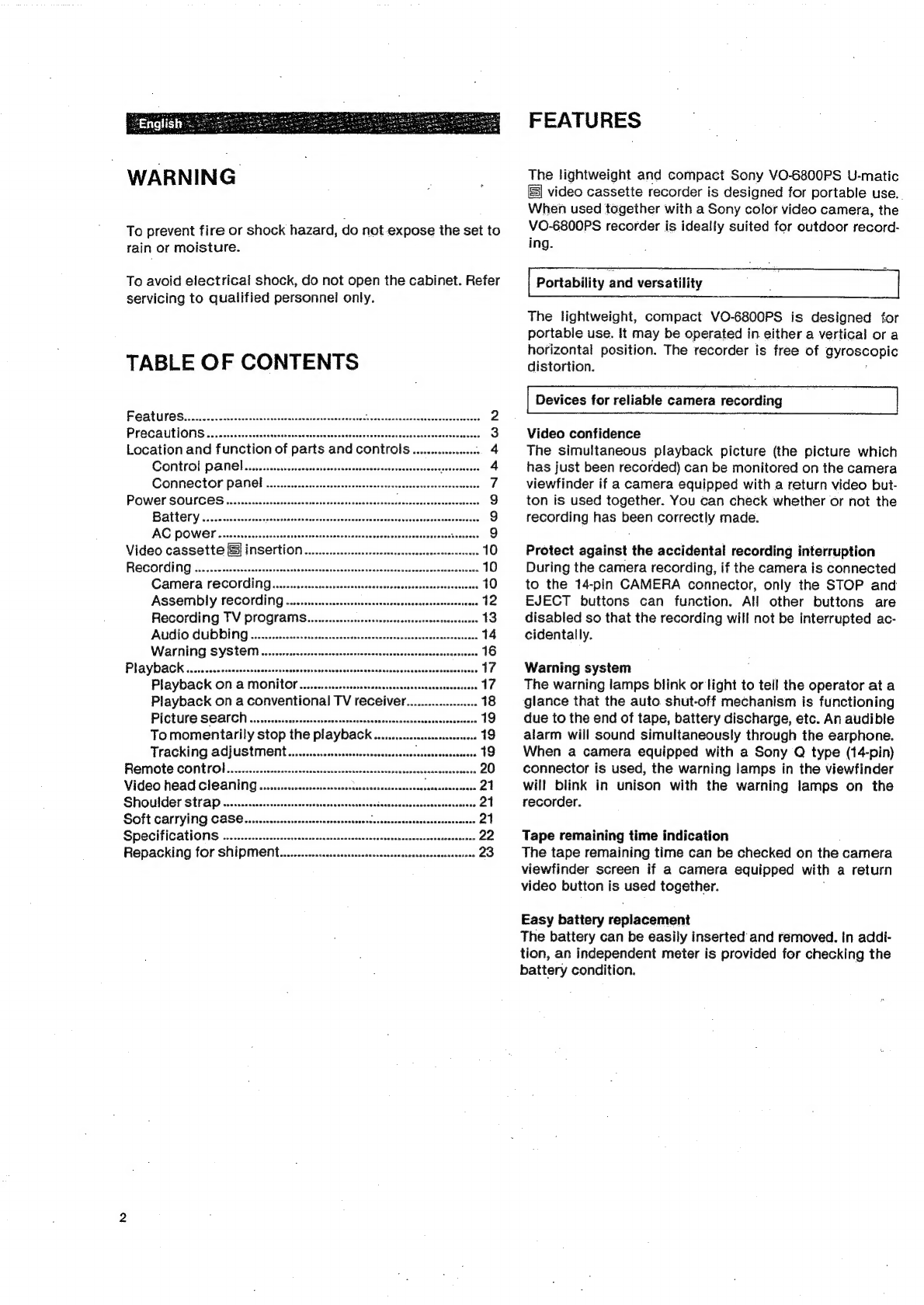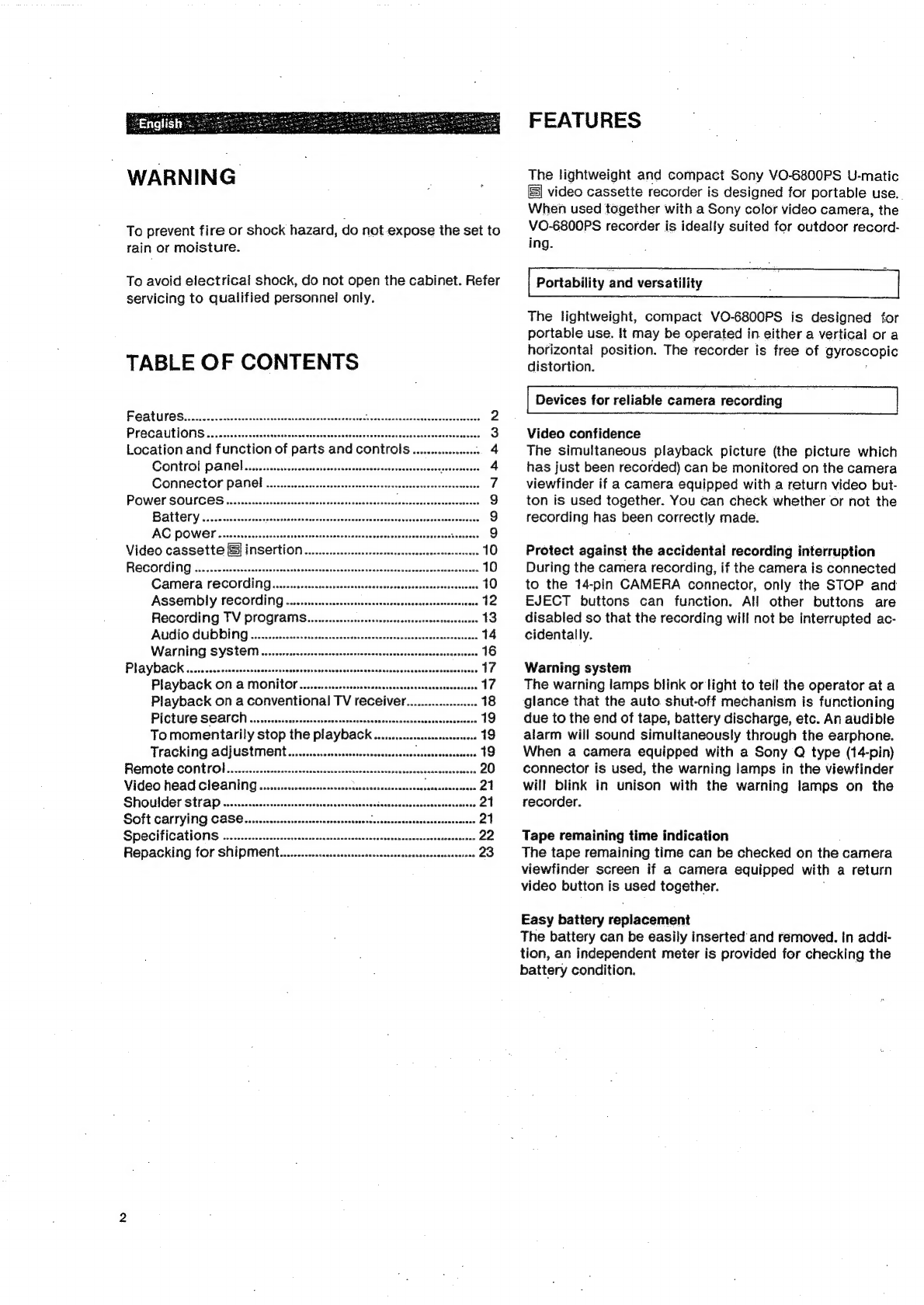
WARNING
To
prevent
fire
or
shock
hazard,
do
not
expose
the
set
to
rain
or
moisture.
To
avoid
electrical
shock,
do
not
open
the
cabinet.
Refer
servicing
to
qualified
personnel
only.
TABLE
OF
CONTENTS
POAC
S
sci.
decd
cecseheitscsoscstasesicecntencdelave’
iscushseinenttiadiederieces
PFO
CQUtlONS
cone
cise.
scscssecsestesiuteseceacctesssestesensessaccensese
Location
and
function
of
parts
and
controls
CONtrO!
PANE)
sasiisscasscvisoscsncoociscadcacsseacsuassocscsevsse
CONN
COM
PANe|)
........
eee
esecceeceeccceteetersseesesenee
Power
sources
:
ee
Battery
sever
cicsccicsth
stehccrelts
cd
ead
ceed
cecucorsceaccldenevatasiaentteccoadeese
AC
POWOL.
Acssiicecesssosideassstsescncsceetenccc-sesnedessvenseccnoseesse
ee
Video
cassette
S
insertion................
REGCOPING
sssenccnssssccdbetscststearesteasocsdecnesstecetecdensbens
CAMEra
FECO‘ING
.....escsecsesssseecesecssssenssceneseessanseceesacseese
Assembly
recording...........
Recording
TV
programs...
essessccsssessssecssccscsneerecsees
13
AUdIO
CUDDING
..........eceessccssccessssesereesccssessesseseeseesscseersenes
14
Nadeecennecacaseanerconseese
PICtUre
SEAMCH
......cessssesessscsenssssatsceesesessssesesssnsseneseeseseaen
To
momentarily
stop
the
playback
Tracking
AGjUSTMENL.......ssscesccecseessessssensscessesssasensee
Remote
CONtroOl
.........csscsssessssscensscsssscsesorsncsssnesseseresnannscesacvecsen
20
Video
head
ClEANING
........esesscsssseceseeeceseseesees
‘
res
|
SHOUIEr
Strap
sicsscscsscccccascscsccssesincenoiscsssesettessesvasenectnarcassdastes
21
SOft
CArryiNG
CASE...
eseesesecneeseessesncesecerereceeneaentssetseerter
21
SPeiFiCATIONS
..........
esse
esssessssesenersaseseesesersasecensesecserssasenensene
22
Repacking
for
SNIPMENL...........cssssessesesessseesseeseesenssenasesene
23
FEATURES
The
lightweight
and
compact
Sony
VO-6800PS
U-matic
video
cassette
recorder
is
designed
for
portable
use..
When
used
together
with
a
Sony
color
video
camera,
the
VO-6800PS
recorder
is
ideally
suited
for
outdoor
record-
ing
Portability
and
versatility
-
The
lightweight,
compact
VO-6800PS
is
designed
for
portable
use.
It
may
be
operated
in
either
a
vertical
or
a
horizontal
position.
The
recorder
is
free
of
gyroscopic
distortion.
’
Devices
for
reliable
camera
recording
Video
confidence
The
simultaneous
playback
picture
(the
picture
which
has
just
been
recorded)
can
be
monitored
on
the
camera
viewfinder
if
a
camera
equipped
with
a
return
video
but-
ton
is
used
together.
You
can
check
whether
or
not
the
recording
has
been
correctly
made.
Protect
against
the
accidental
recording
interruption
During
the
camera
recording,
if
the
camera
is
connected
to
the
14-pin
CAMERA
connector,
only
the
STOP
and
EJECT
buttons
can
function.
All
other
buttons
are
disabled
so
that
the
recording
will
not
be
interrupted
ac-
cidentally.
Warning
system
The
warning
lamps
blink
or
light
to
tell
the
operator
at
a
glance
that
the
auto
shut-off
mechanism
is
functioning
due
to
the
end
of
tape,
battery
discharge,
etc.
An
audible
alarm
will
sound
simultaneously
through
the
earphone.
When
a
camera
equipped
with
a
Sony
Q
type
(14-pin)
connector
is
used,
the
warning
lamps
in
the
viewfinder
will
blink
in
unison
with
the
warning
lamps
on
the
recorder.
Tape
remaining
time
indication
The
tape
remaining
time
can
be
checked
on
the
camera
viewfinder
screen
if
a
camera
equipped
with
a
return
video
button
is
used
together.
;
Easy
battery
replacement
The
battery
can
be
easily
inserted
and
removed.
In
addi-
tion,
an
independent
meter
is
provided
for
checking
the
battery
condition.