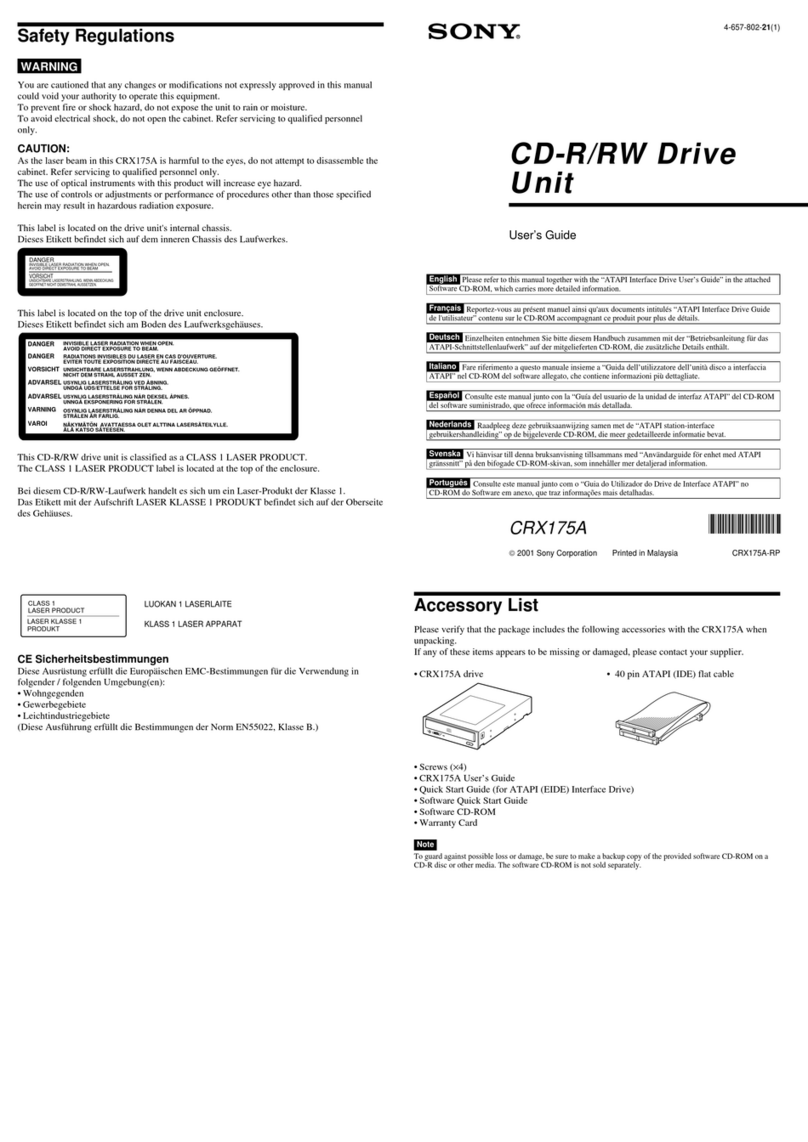INFORMATION
You are cautioned that any changes or modifications not expressly approved in this manual
could void your warranty covering this equipment.
Note: This equipment has been tested and found to comply with the limits for a Class B
digital device, pursuant to Part 15 of the FCC Rules. These limits are designed to provide
reasonable protection against harmful interference in a residential installation.
This equipment generates, uses, and can radiate radio frequency energy and, if not installed
and used in accordance with the instructions, may cause harmful interference to radio
communications. However, there is no guarantee that interference will not occur in a
particular installation. If this equipment does cause harmful interference to radio or television
reception, which can be determined by turning the equipment off and on, the user is
encouraged to try to correct the interference by one or more of the following measures:
– Reorient or relocate the receiving antenna.
– Increase the separation between the equipment and receiver.
– Connect the equipment into an outlet on a circuit different from that to which the receiver
is connected.
– Consult the dealer or an experienced radio/TV technician for help.
3
English
2
Owner’s Record
The model and serial numbers are located on the top side of the drive. Record these numbers
in the spaces provided below. Refer to them whenever you call upon your sales representative
regarding this product.
Model No. __________________ Serial No. ___________________
Trademarks
●MS-DOS/Windows are registered trademarks of Microsoft Corporation.
●IBM PC, PC/XT, and PC/AT are registered trademarks of International Business Machines
Corporation.
●HP Vectra is a registered trademark of the Hewlett-Packard Company.
●Molex is a registered trademark of Molex, Inc.
●AMP is a registered trademark of AMP, Inc.
This CD-ROM Drive Unit is classified as a
CLASS 1 LASER PRODUCT.
The CLASS 1 LASER PRODUCT label is
located on the top of the drive.
Bei diesem CD-ROM-Laufwerk CDU77E
handelt es sich um ein Laser-Produkt der
Klasse 1. Ein entsprechender Aufkleber mit
der Beschriftung LASER KLASSE 1
PRODUKT befindet sich auf der Oberseite
des Geräts.
CAUTION INVISIBLE LASER RADIATION WHEN OPEN. DO NOT
STARE INTO BEAM OR VIEW DIRECTLY WITH
OPTICAL INSTRUMENTS.
VORSICHT UNSICHTBARE LASERSTRAHLUNG, WENN ABDECKUNG
GEÖFFNET. NICHT IN DEN STRAHL BLICKEN, AUCH
NICHT MIT OPTISCHEN INSTRUMENTEN.
ADVARSEL USYNLIG LASERSTRÅLING VED ÅBNING SE IKKE IND I
STRÅLEN-HELLER IKKE MED OPTISKE INSTRUMENTER.
ADVARSEL USYNLIG LASERSTRÅLING NÅR DEKSEL ÅPNES. STIRR
IKKE INN I STRÅLEN ELLER SE DIREKTE MED OPTISKE
INSTRUMENTER.
VARNING OSYNLIG LASERSTRÅLNING NÄR DENNA DEL ÄR
ÖPPNAD. STIRRA EJ IN I STRÅLEN OCH BETRAKTA EJ
STRALEN MED OPTISKA INSTRUMENT.
VARO! AVATTAESSA OLET ALTTIINA NÄKYMÄTTÖMÄLLE
LASERSÄTEILYLLE. ÄLÄ TUIJOTA SÄTEESEEN ÄLÄKÄ
KATSO SITÄ OPTISEN LAITTEEN LÄPI.
This Label is located on
the top of the drive.
Dieser Aufkleber
befindet sich an der
Oberseite des Gehäuses.
To prevent fire or shock hazard, do not expose the unit
to rain or moisture.
To avoid electrical shock, do not open the cabinet.
Refer servicing to qualified personnel only.
WARNING
This unit uses CD-ROM discs with the following mark.
When you use this unit as a CD player, use compact discs
with the following mark.
CLASS 1
LASER PRODUCT
LASER KLASSE 1
PRODUKT
LUOKAN 1 LASERLAITE
KLASS 1 LASER APPARAT