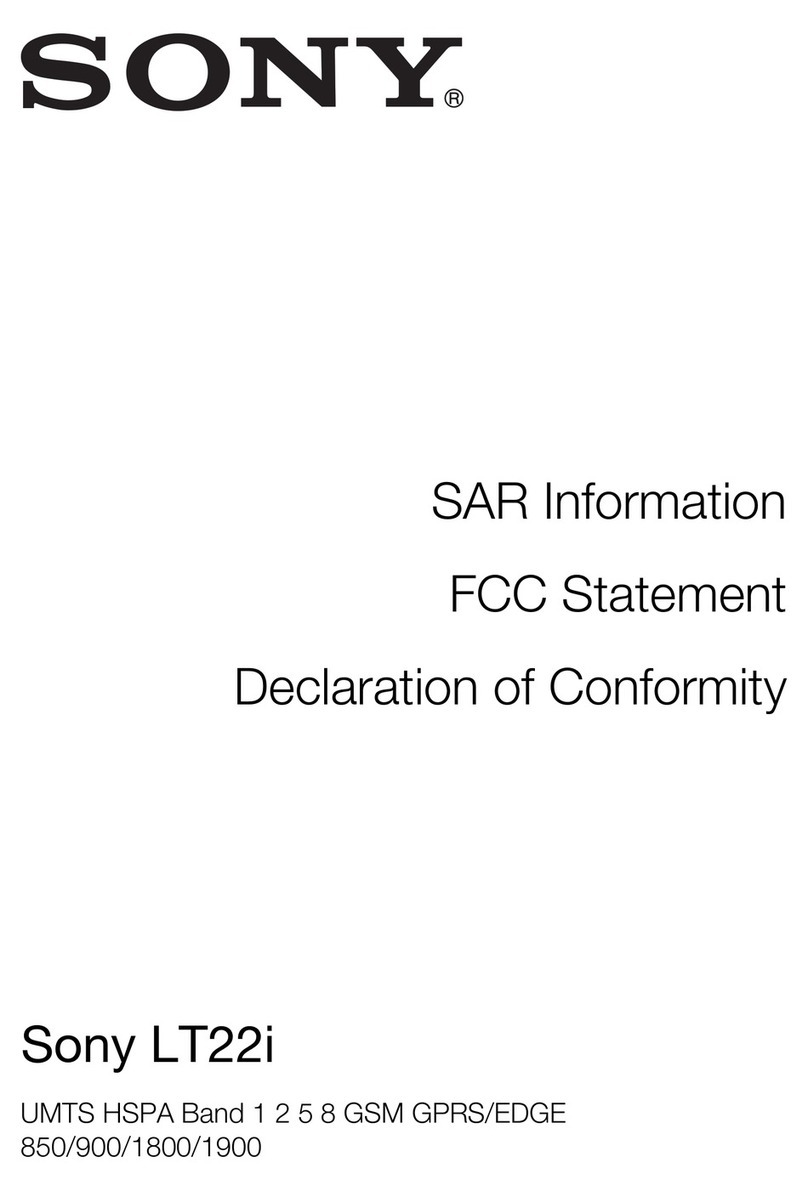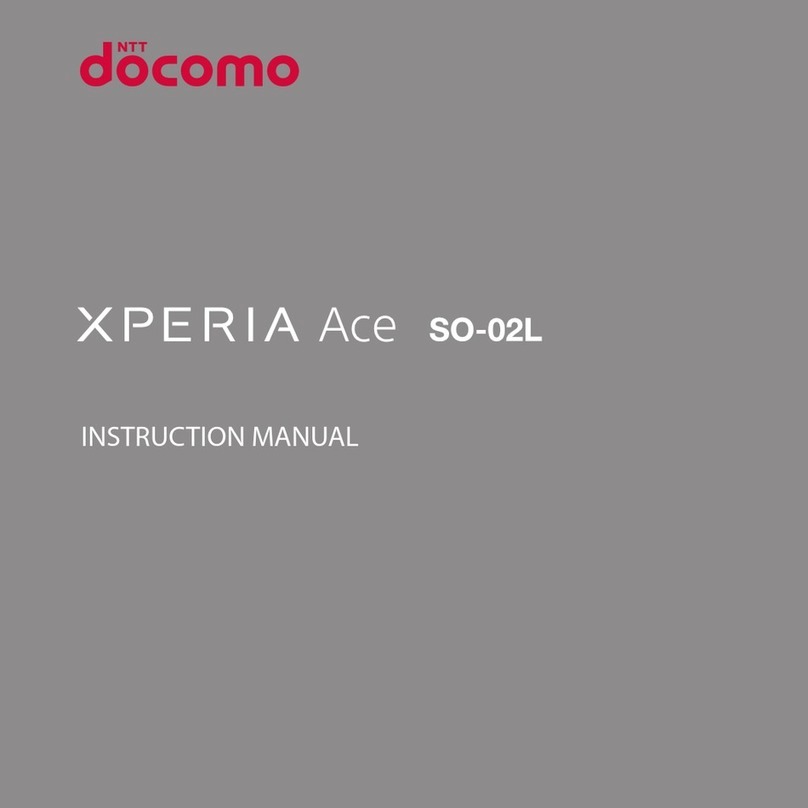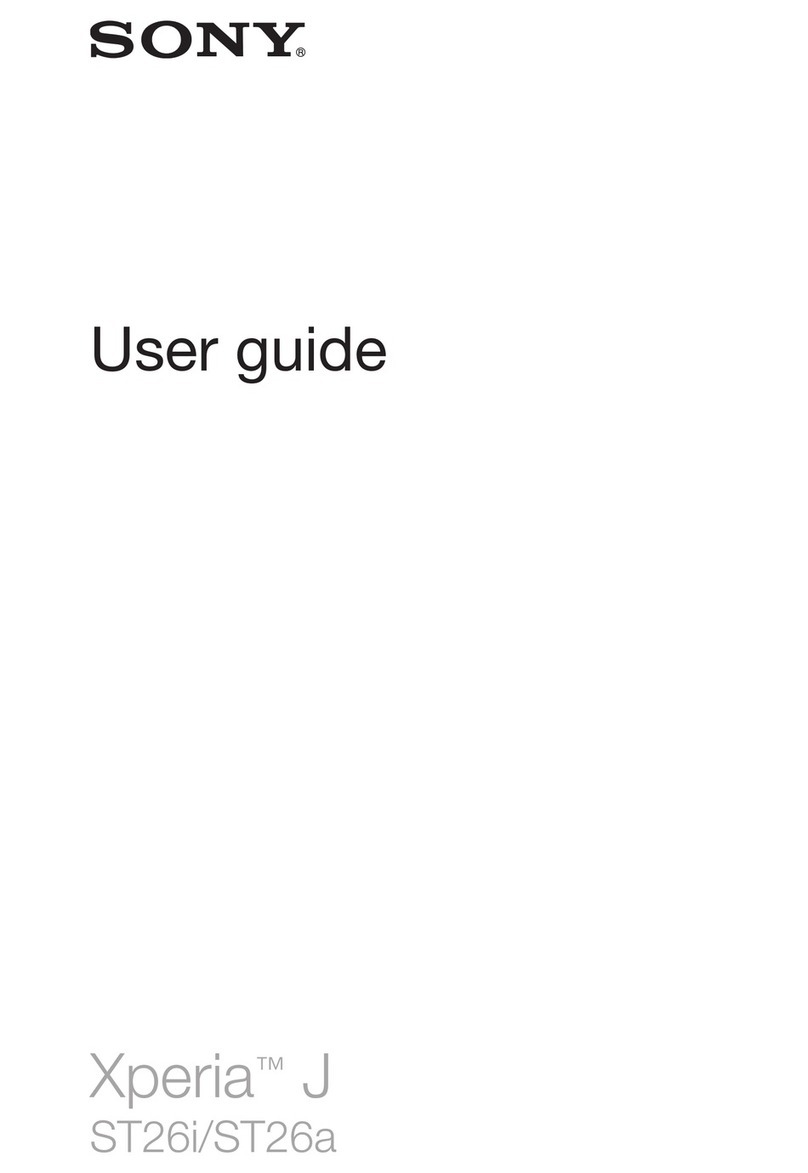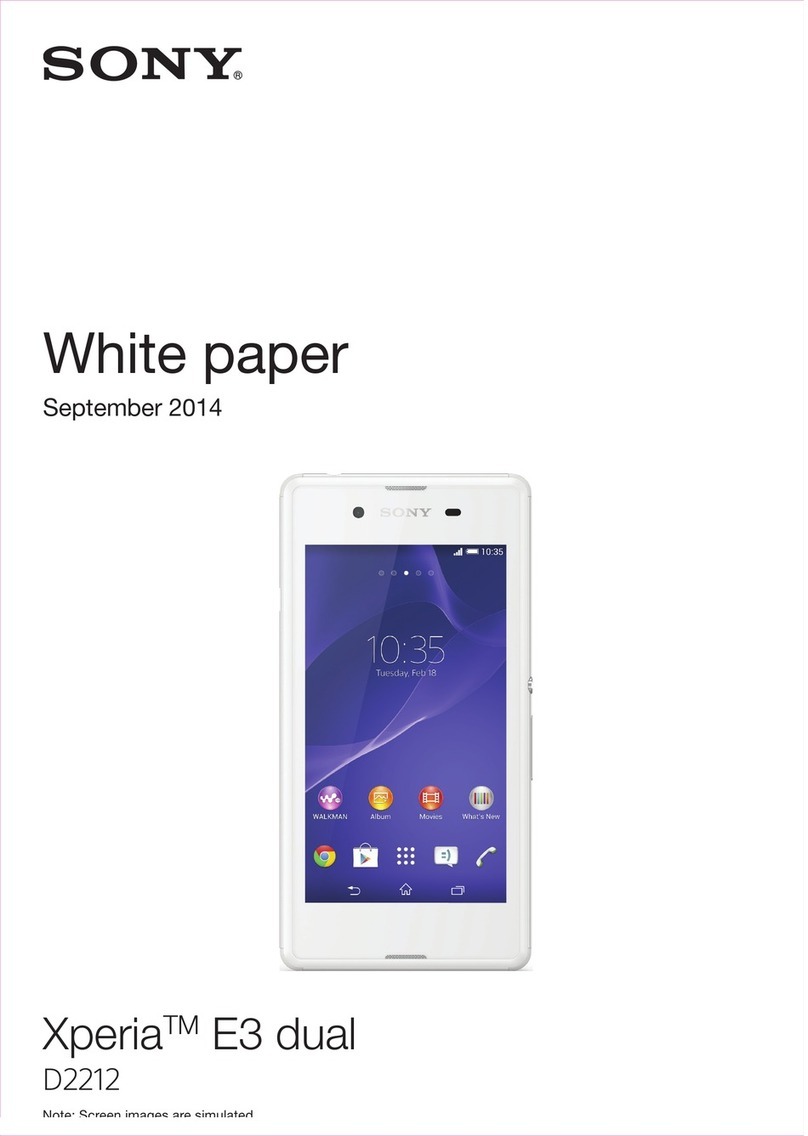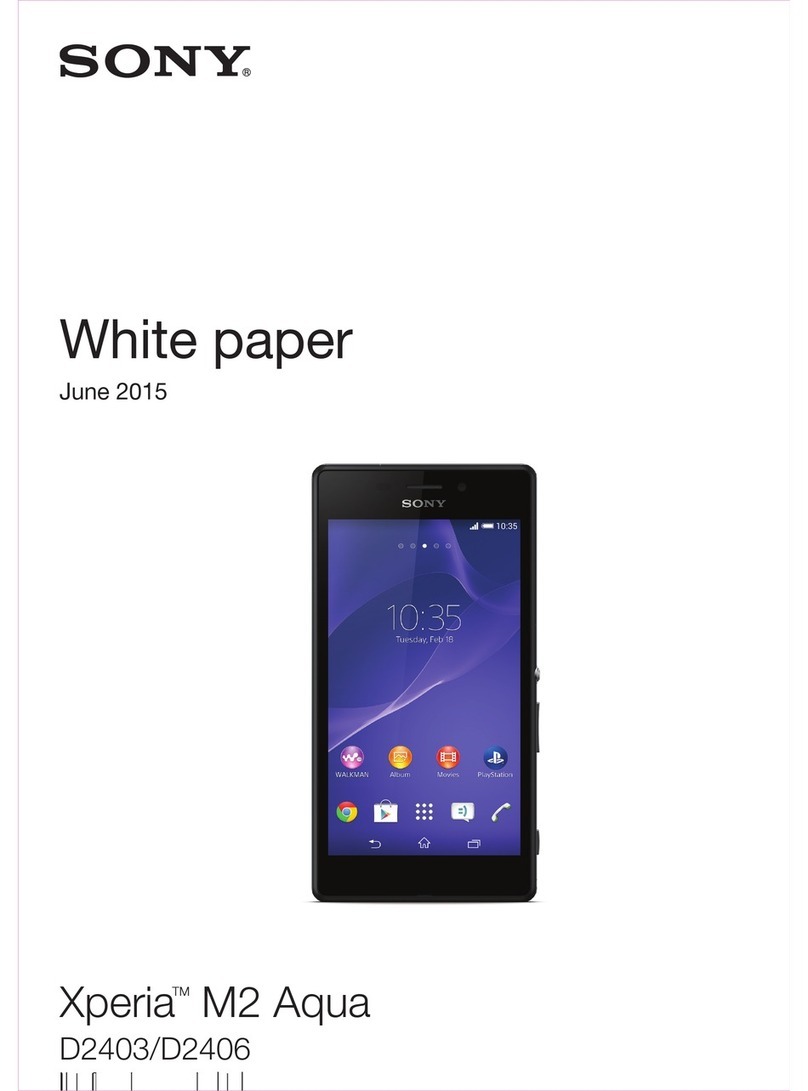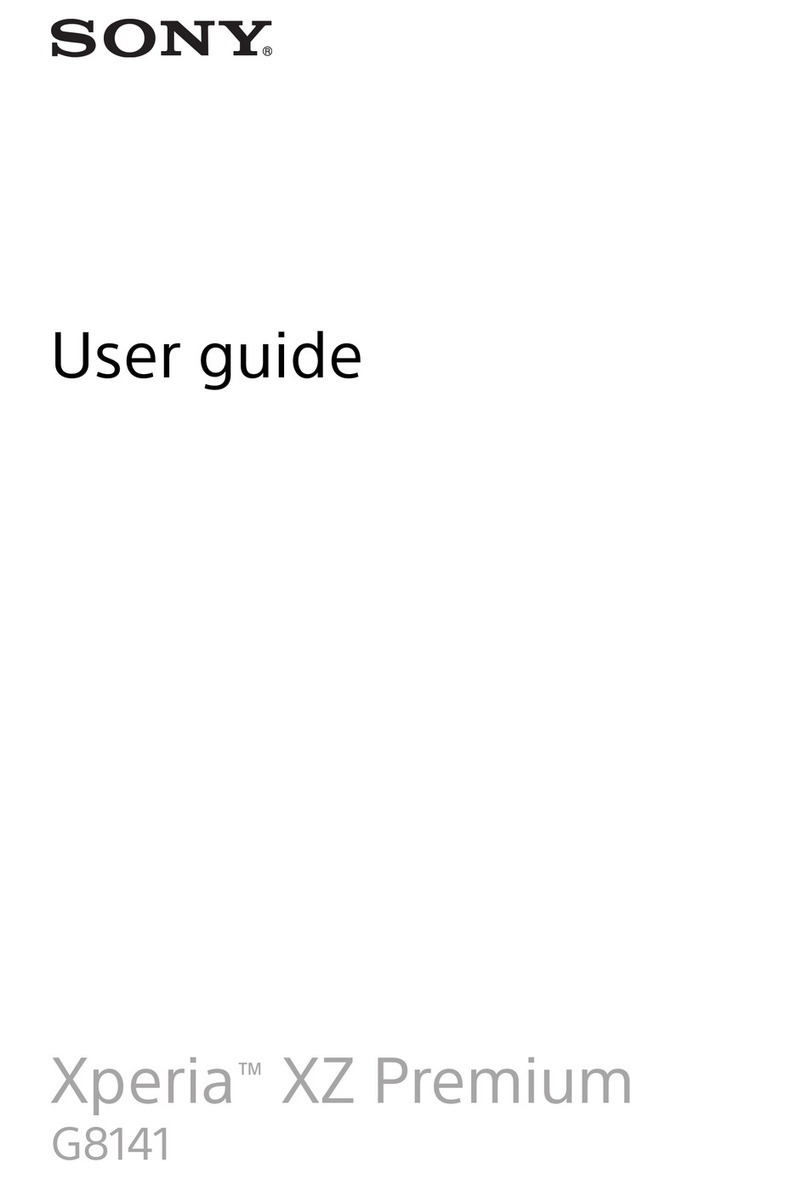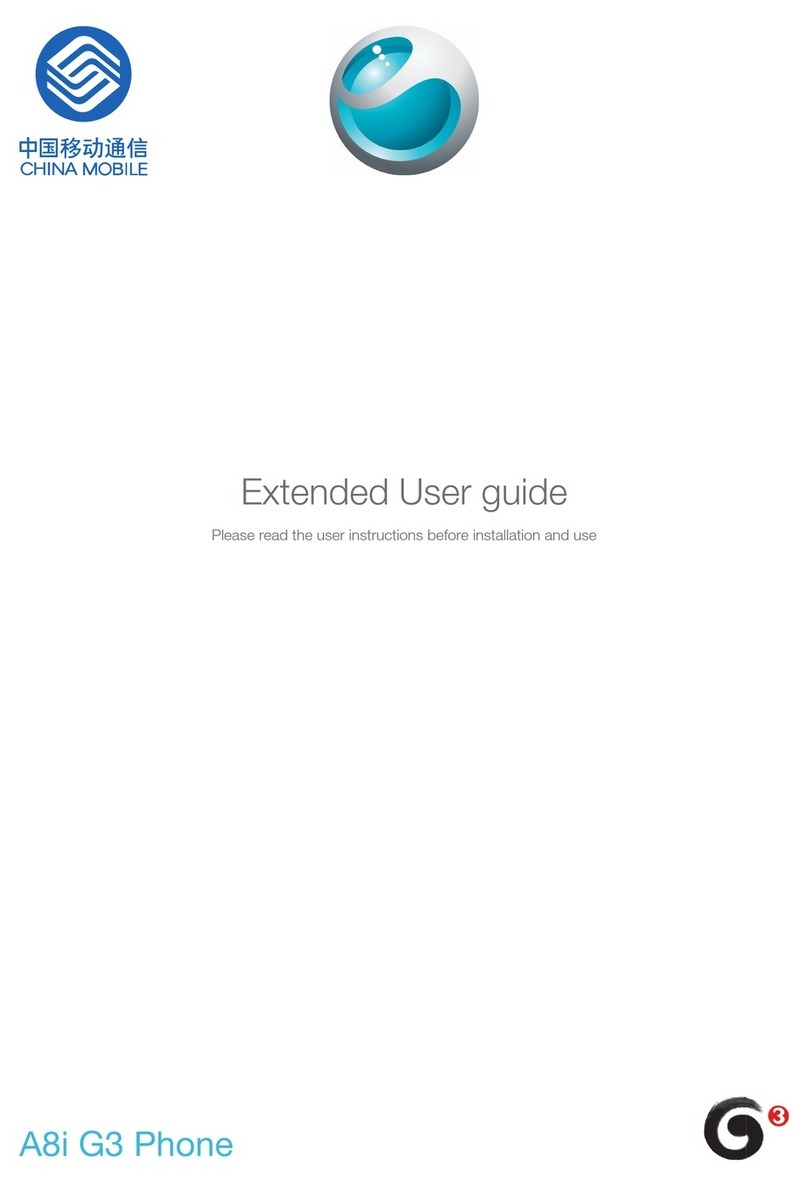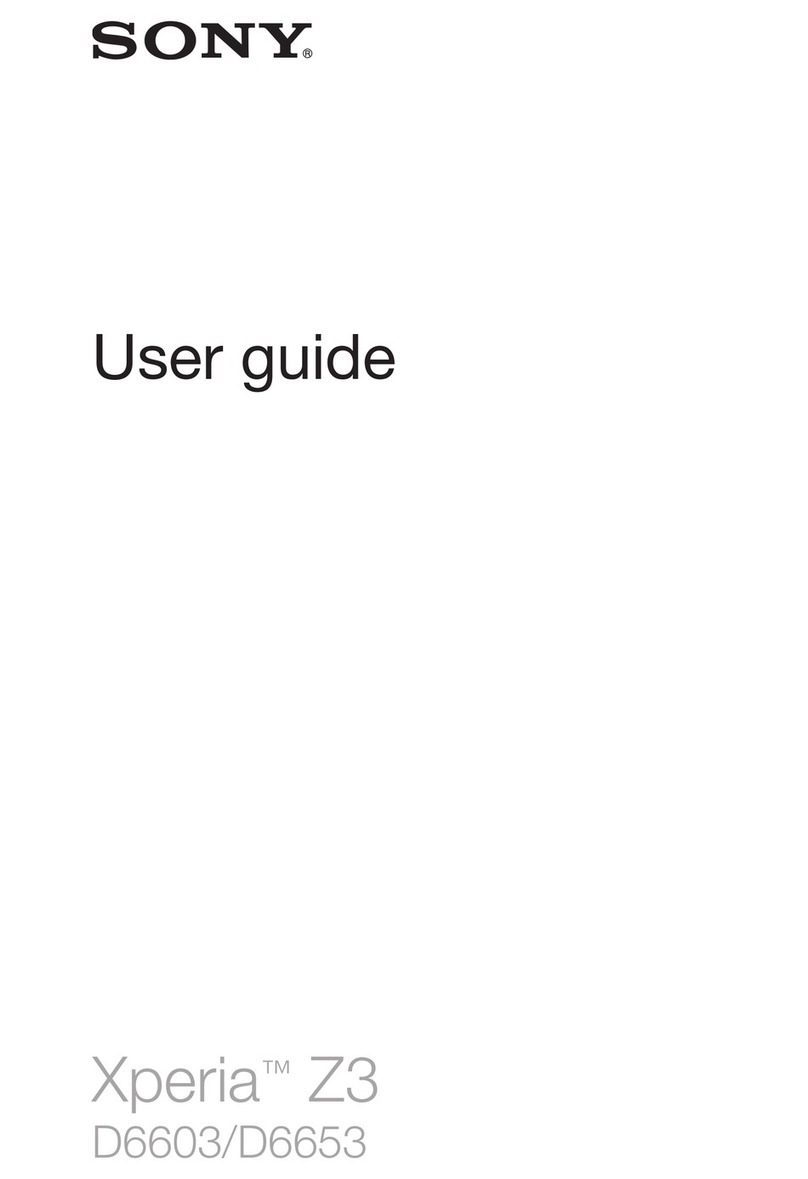Downloading Applications from Other Sources..................................48
Internet and networks.................................................................. 49
Browsing the web............................................................................. 49
Internet and MMS Settings ...............................................................49
Wi-Fi................................................................................................. 50
Sharing Your Cellular Data Connection.............................................. 52
Controlling Data Usage..................................................................... 53
Selecting Cellular Networks...............................................................54
Virtual private networks (VPNs)..........................................................55
Synchronizing data on your device..............................................56
Synchronizing with Online Accounts..................................................56
Synchronizing with Microsoft® Exchange ActiveSync®.....................56
Basic settings...............................................................................58
Accessing settings............................................................................ 58
Volume settings.................................................................................58
Do Not Disturb Mode........................................................................ 59
Screen settings................................................................................. 60
Application settings........................................................................... 62
Resetting Your Applications...............................................................63
Screen Saver.................................................................................... 64
Language settings.............................................................................64
Date and time................................................................................... 64
X-Reality™ for mobile........................................................................65
Super-Vivid Mode..............................................................................65
Enhancing the Sound Output............................................................ 65
Noise cancellation............................................................................. 66
Multiple User Accounts..................................................................... 66
Typing text....................................................................................69
On-Screen Keyboard........................................................................ 69
Phonepad......................................................................................... 70
Entering text using voice input...........................................................71
Editing text........................................................................................71
Personalizing the On-Screen Keyboard............................................. 71
Calling.......................................................................................... 73
Making calls...................................................................................... 73
Receiving calls.................................................................................. 74
Smart call handling............................................................................76
Ongoing calls.................................................................................... 76
Using the Call Log.............................................................................76
Forwarding Calls............................................................................... 77
Restricting calls................................................................................. 77
Multiple Calls.....................................................................................78
3