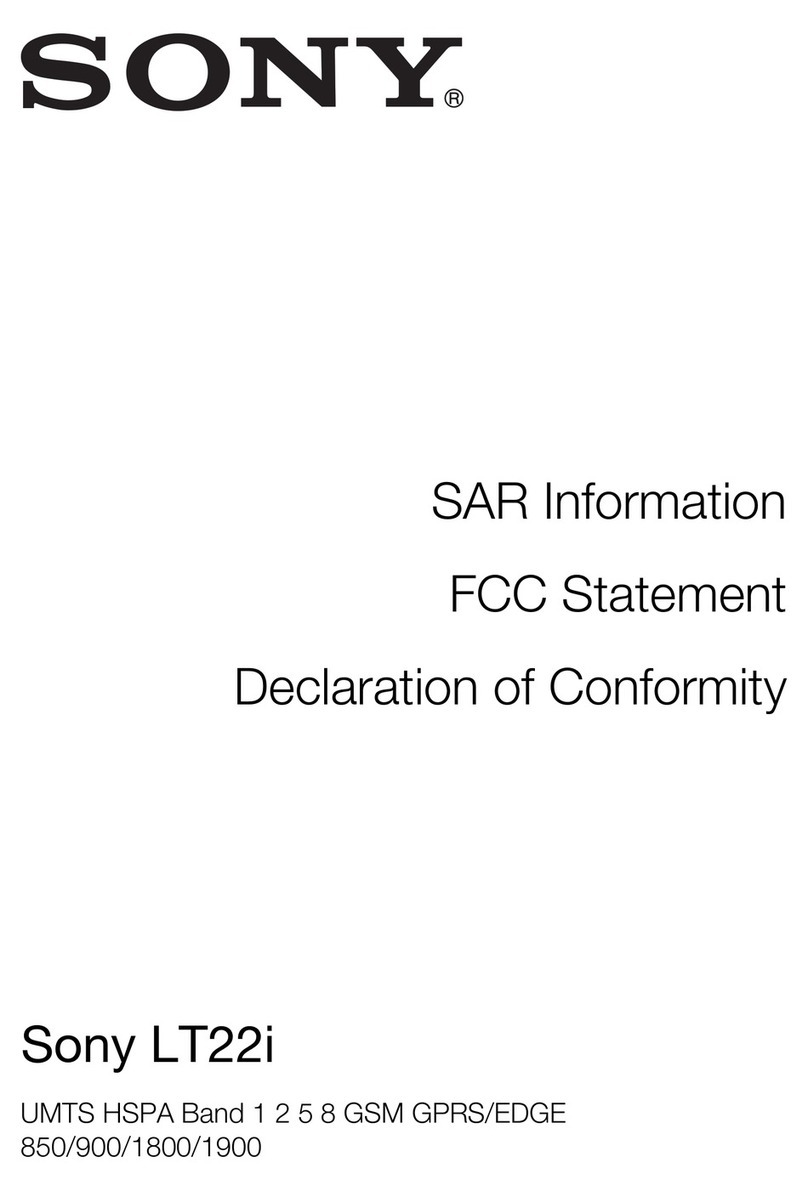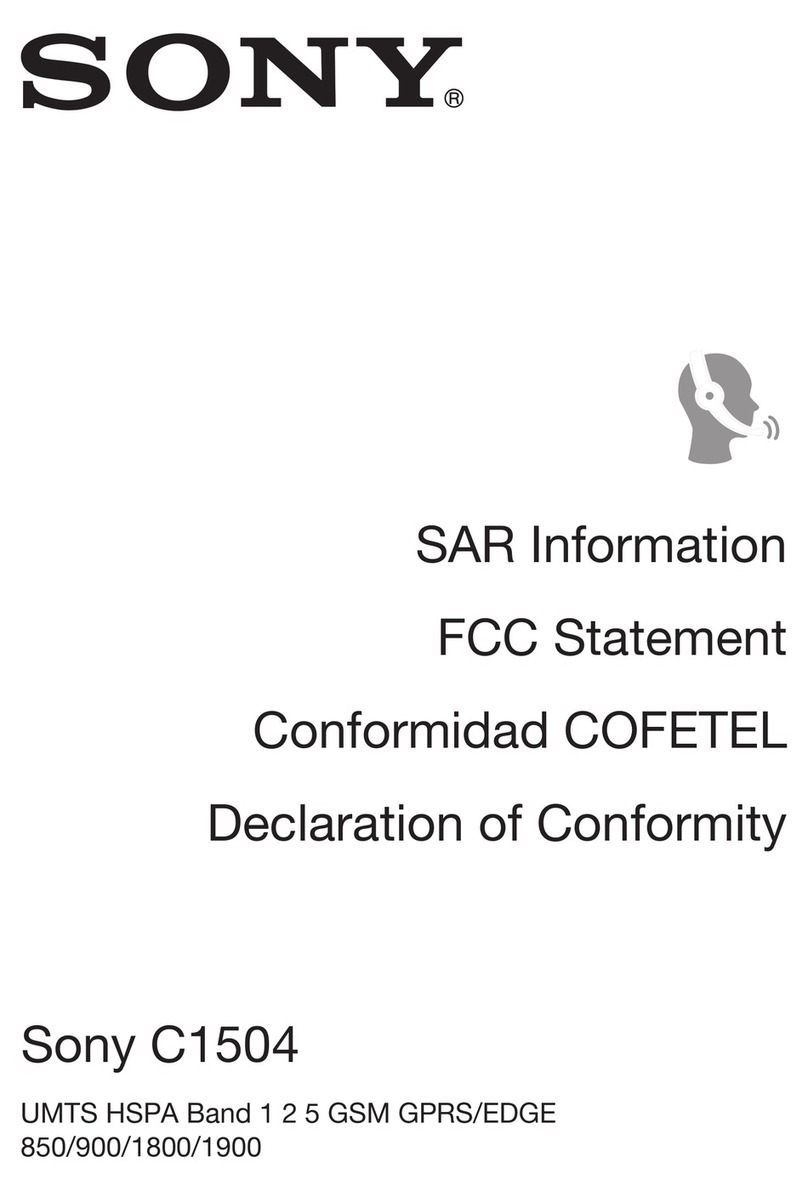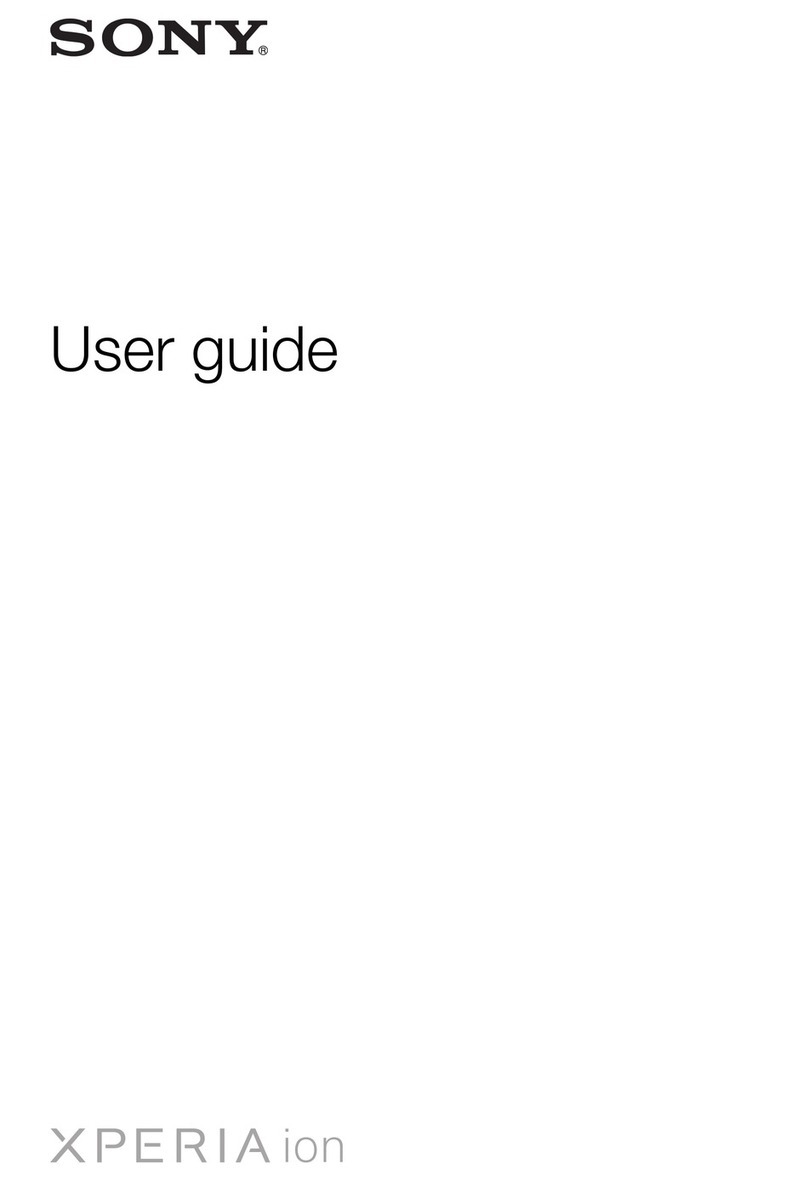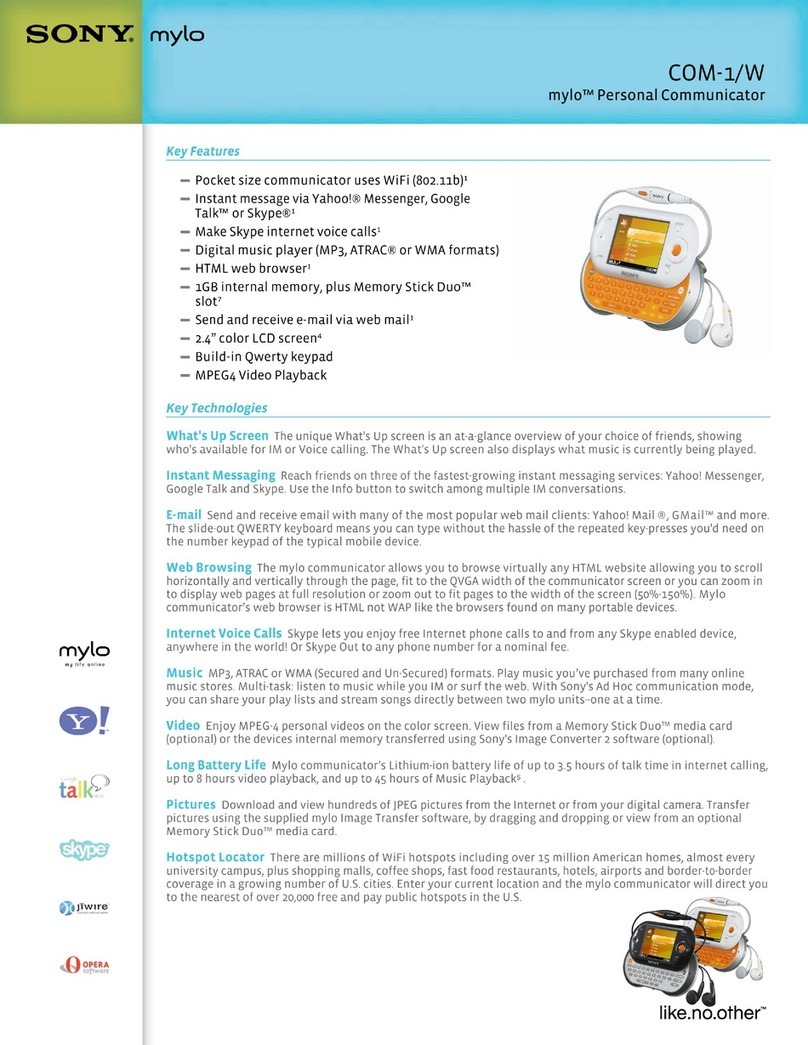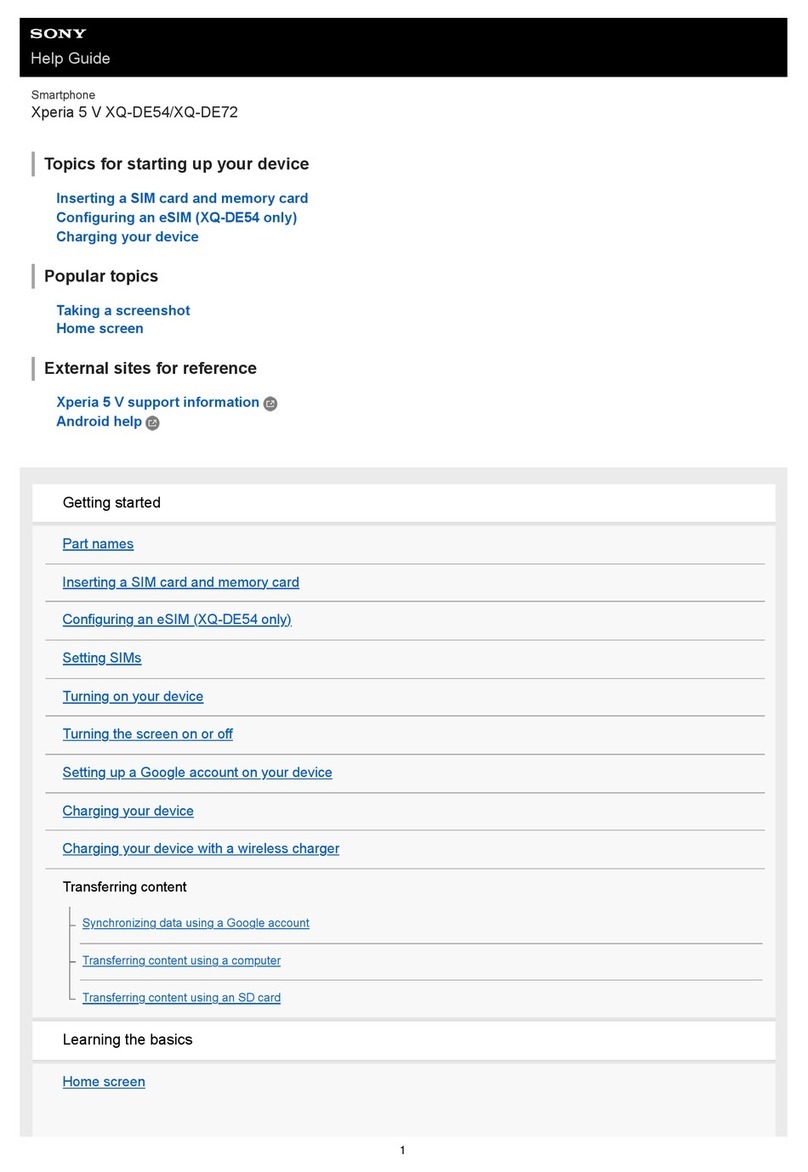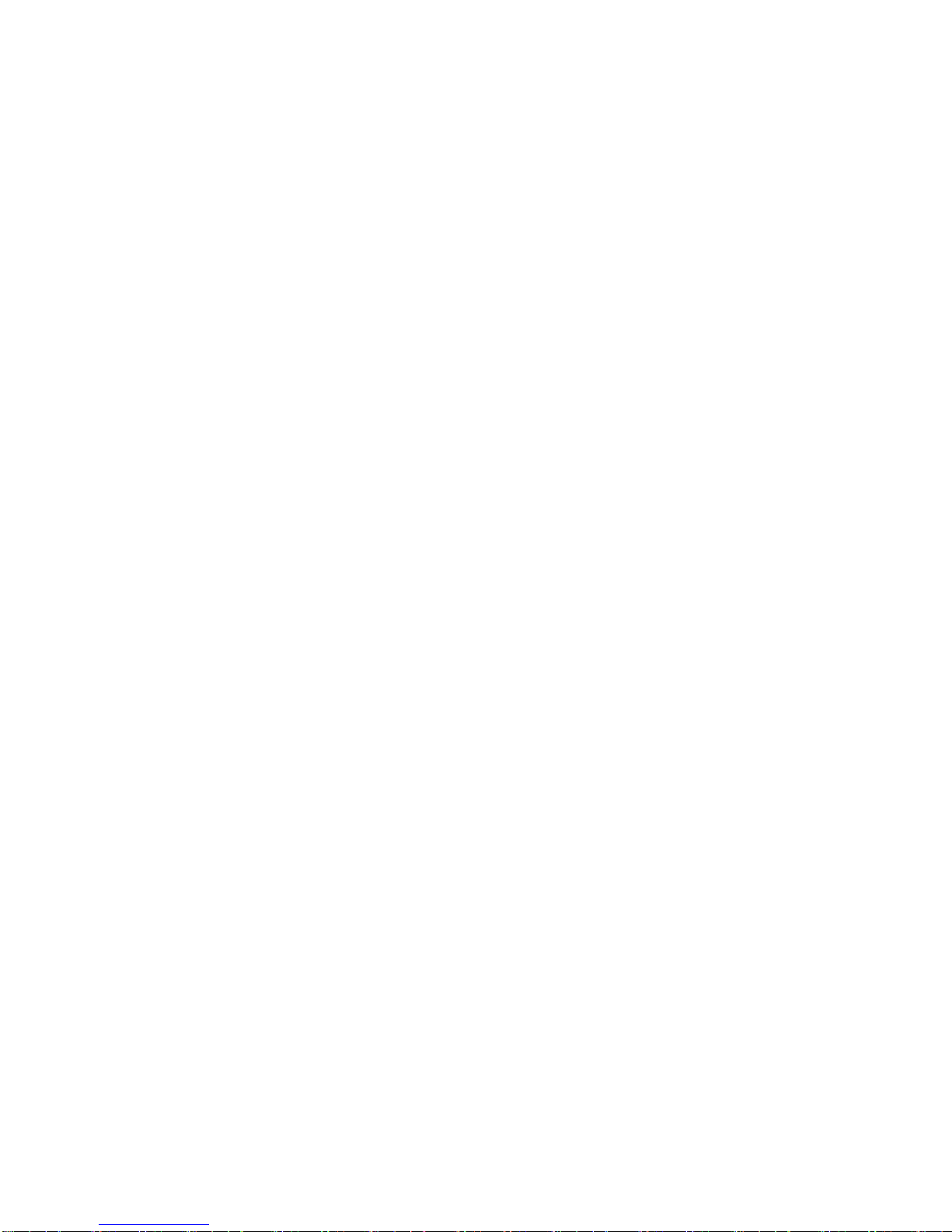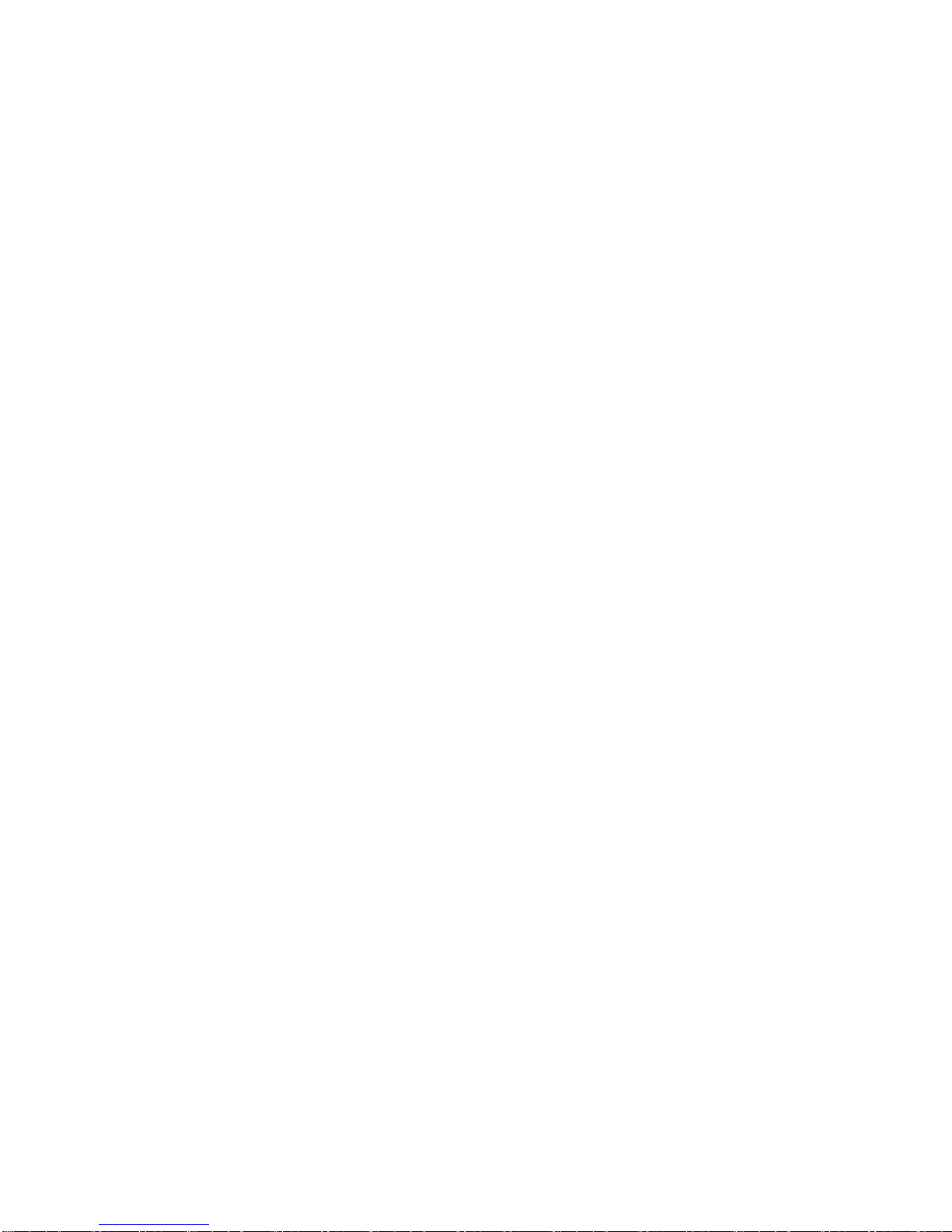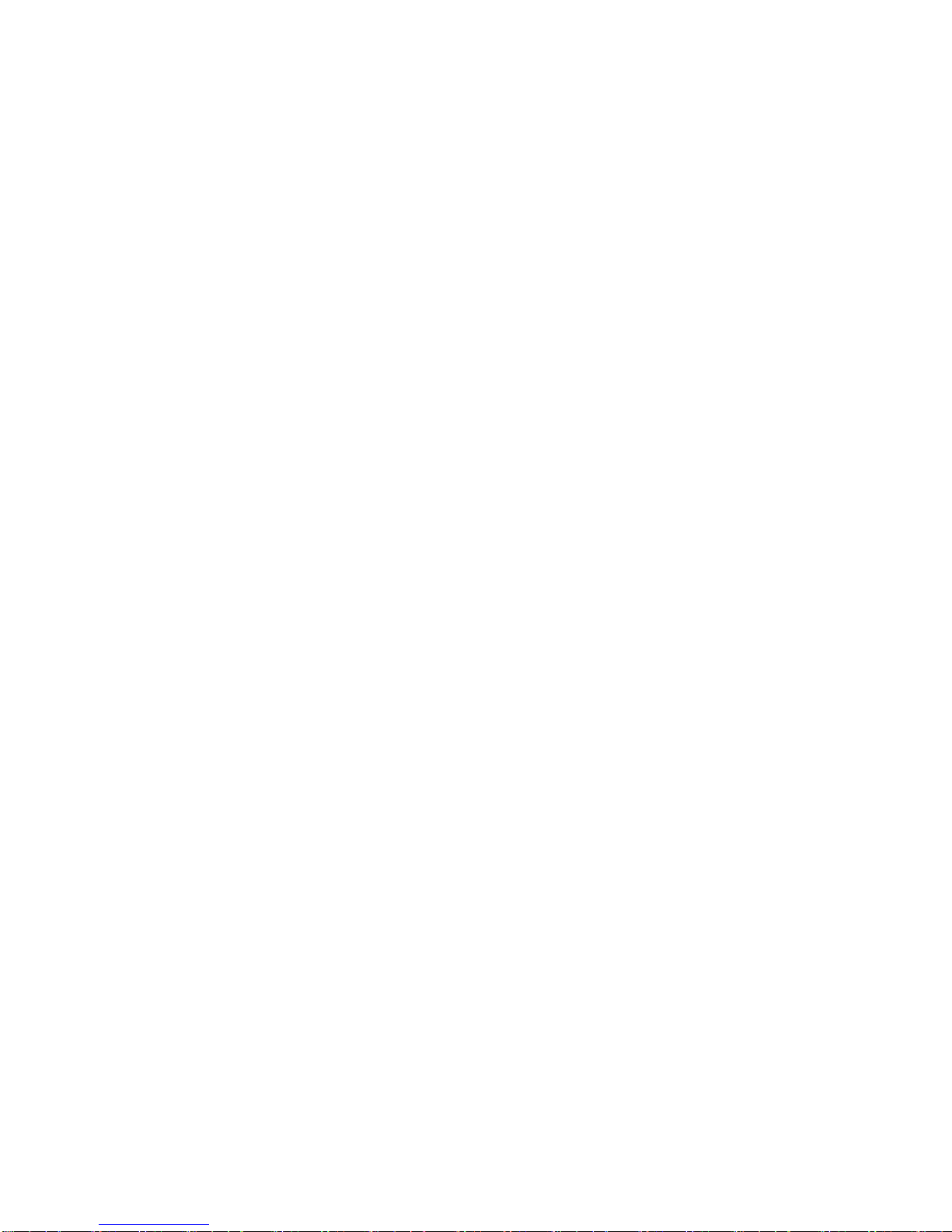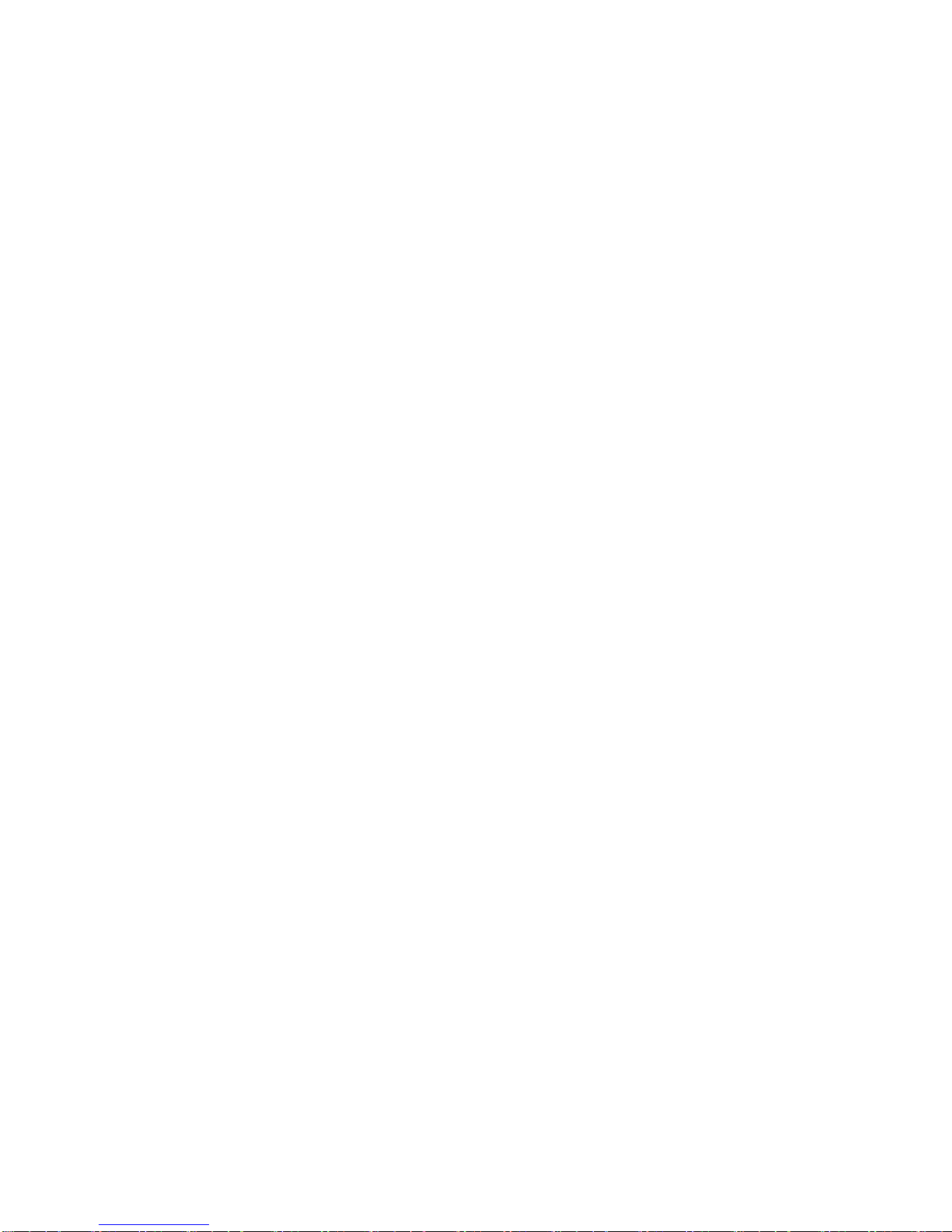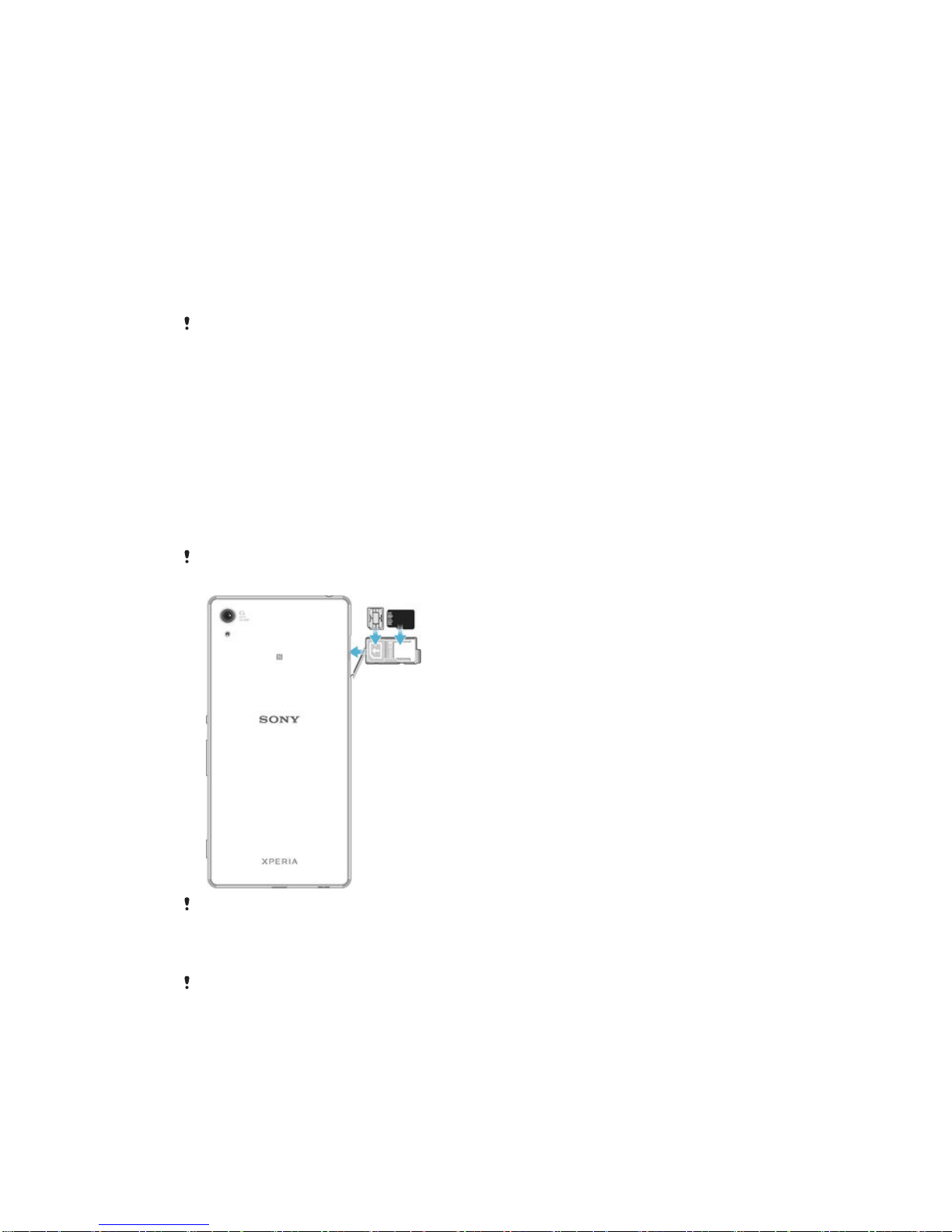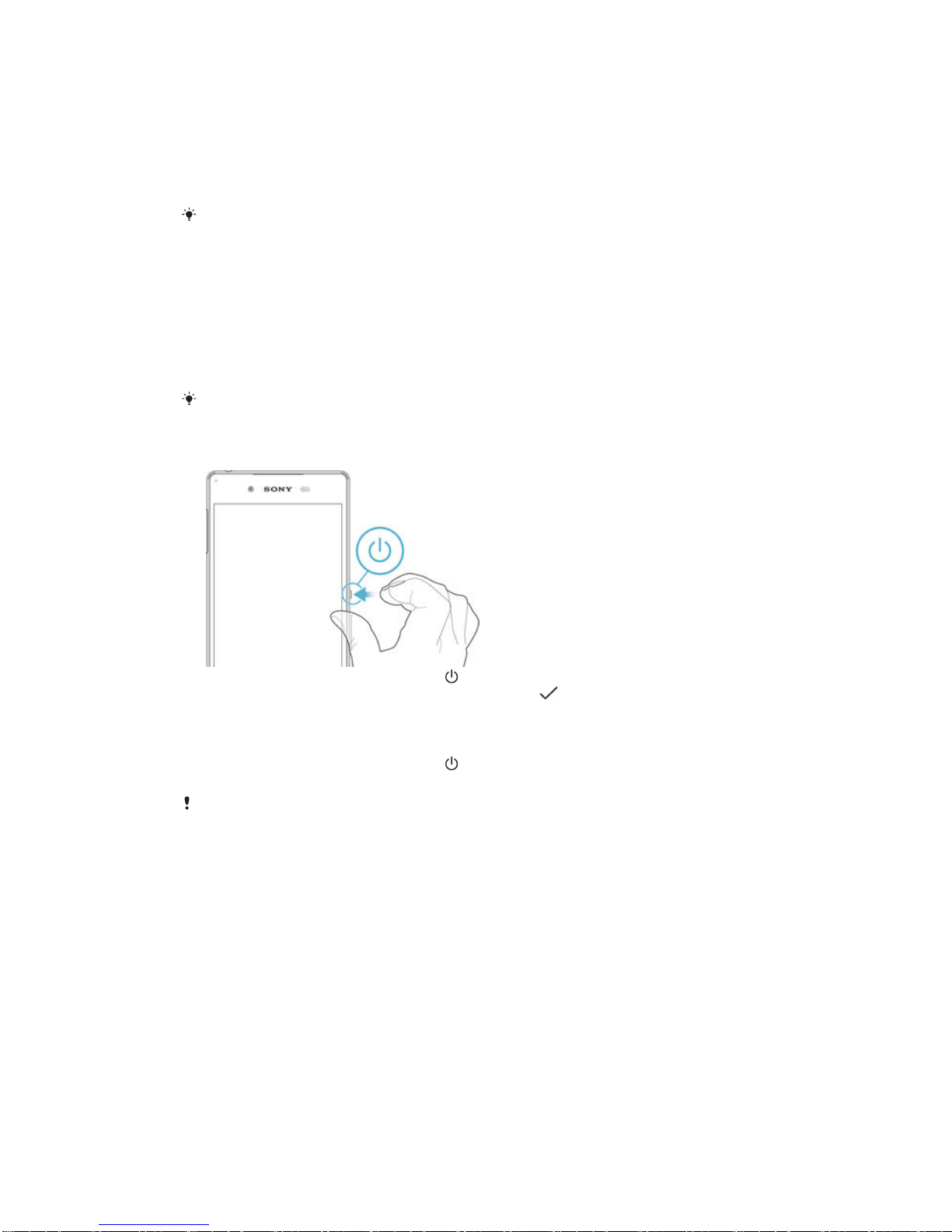Basic settings...............................................................................41
Accessing settings...........................................................................41
Sound, ringtone and volume ...........................................................41
Managing notifications.....................................................................42
SIM card protection ........................................................................43
Screen settings................................................................................44
Daydream.........................................................................................45
Screen lock......................................................................................46
Language settings............................................................................47
Date and time...................................................................................47
X-Reality™ for mobile......................................................................47
Super-vivid mode.............................................................................48
Enhancing the sound output............................................................48
Noise cancellation............................................................................48
Multiple user accounts.....................................................................49
Typing text................................................................................... 52
On-screen keyboard........................................................................52
Phonepad.........................................................................................53
Entering text using voice input........................................................ 54
Editing text.......................................................................................54
Personalising the on-screen keyboard............................................55
Calling.......................................................................................... 57
Making calls.....................................................................................57
Receiving calls.................................................................................58
Smart call handling.......................................................................... 60
Ongoing calls...................................................................................60
Using the call log............................................................................. 60
Forwarding calls...............................................................................61
Restricting calls................................................................................61
Multiple calls....................................................................................62
Conference calls..............................................................................63
Voicemail..........................................................................................63
Emergency calls...............................................................................63
Contacts ......................................................................................65
Transferring contacts.......................................................................65
Searching and viewing contacts......................................................66
Adding and editing contacts............................................................67
Adding medical and emergency contact information......................68
Favourites and groups.....................................................................69
Sending contact information............................................................70
Avoiding duplicate entries in the Contacts application................... 70
Backing up contacts........................................................................70
3
This is an Internet version of this publication. © Print only for private use.