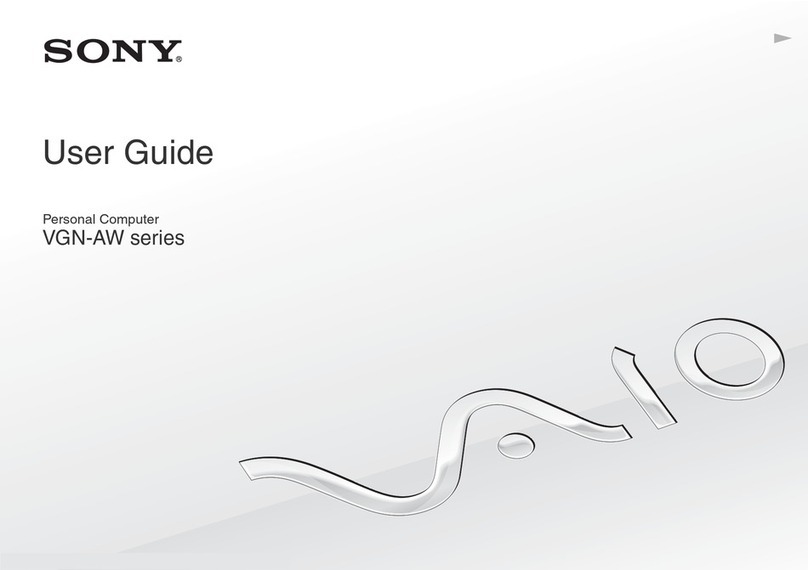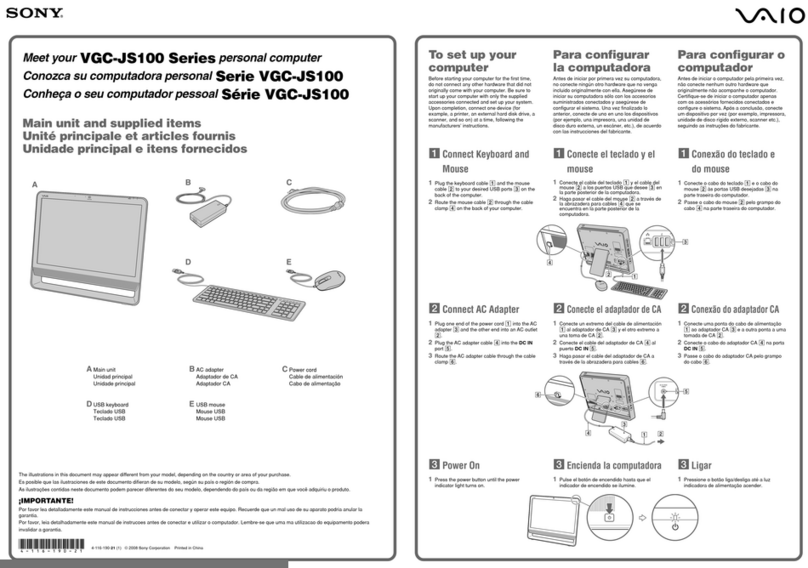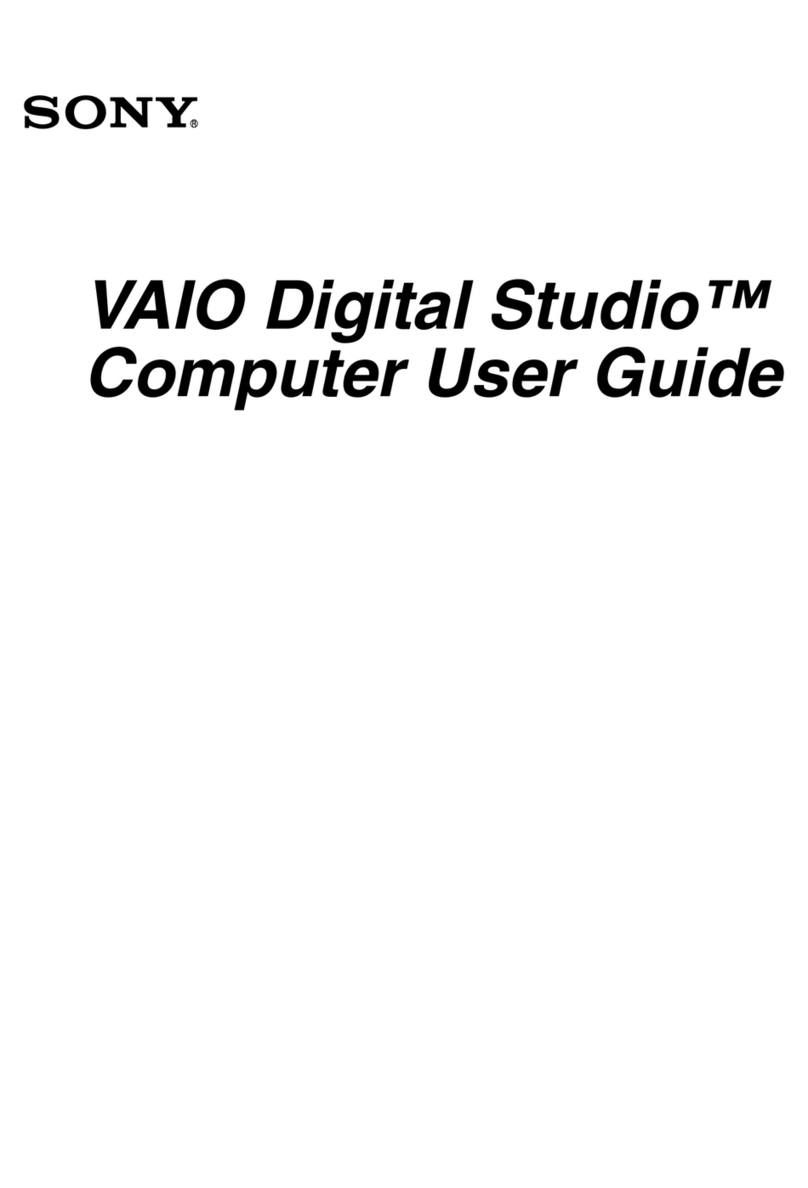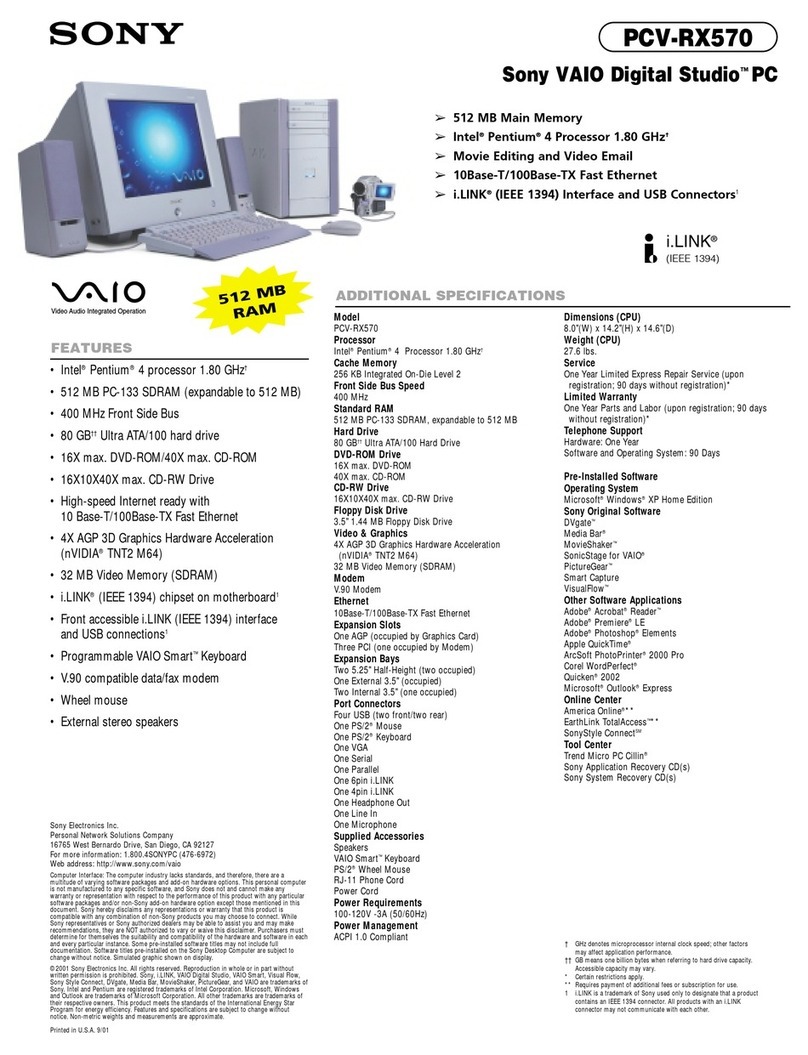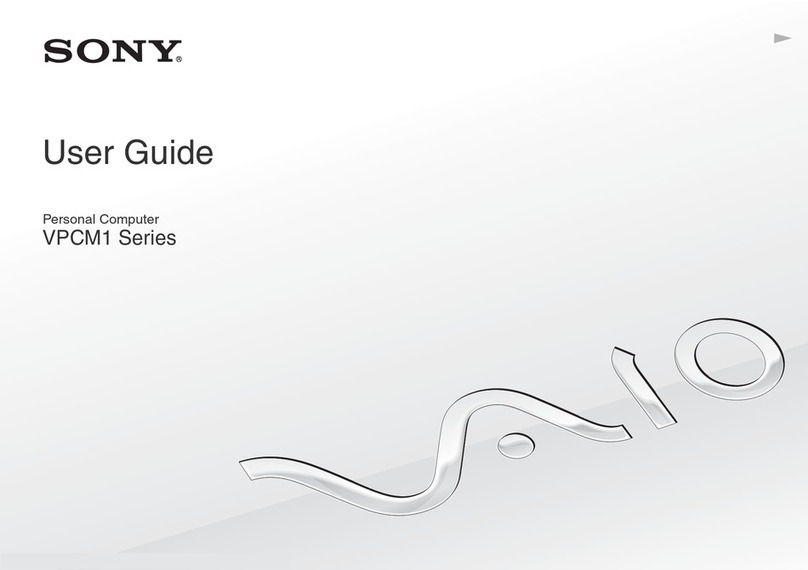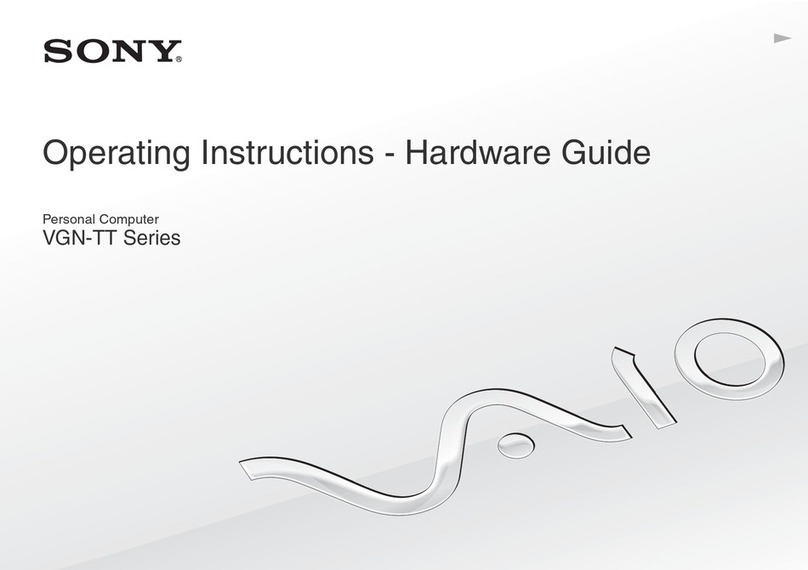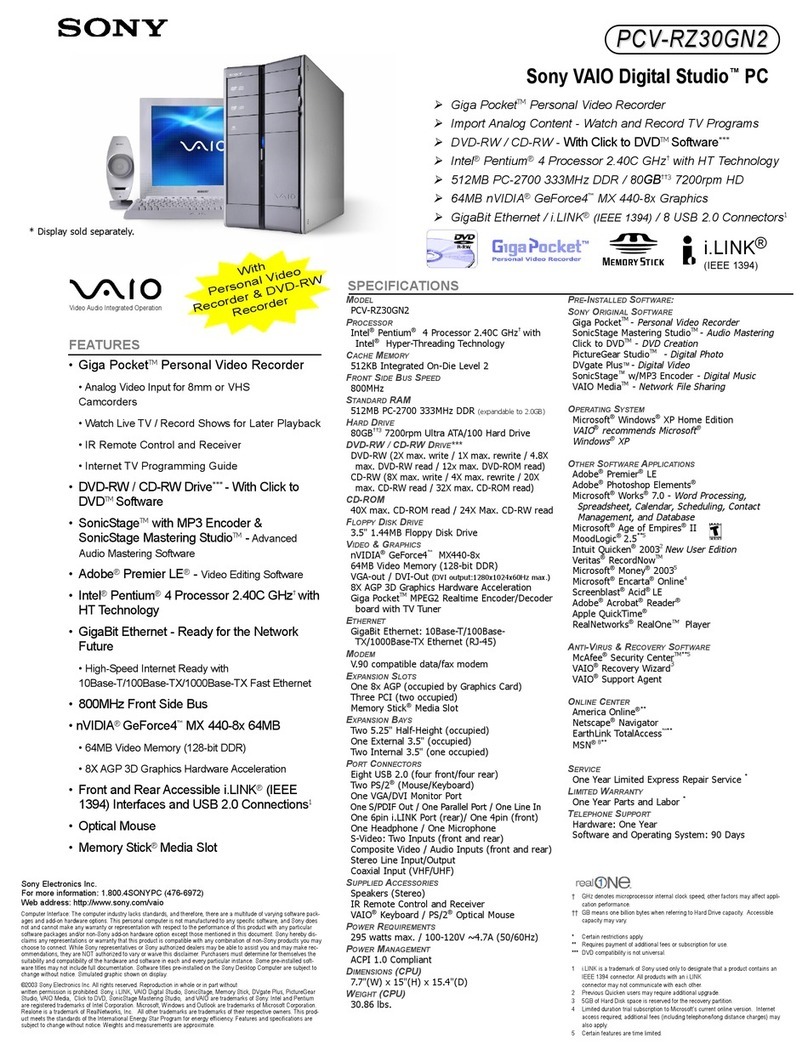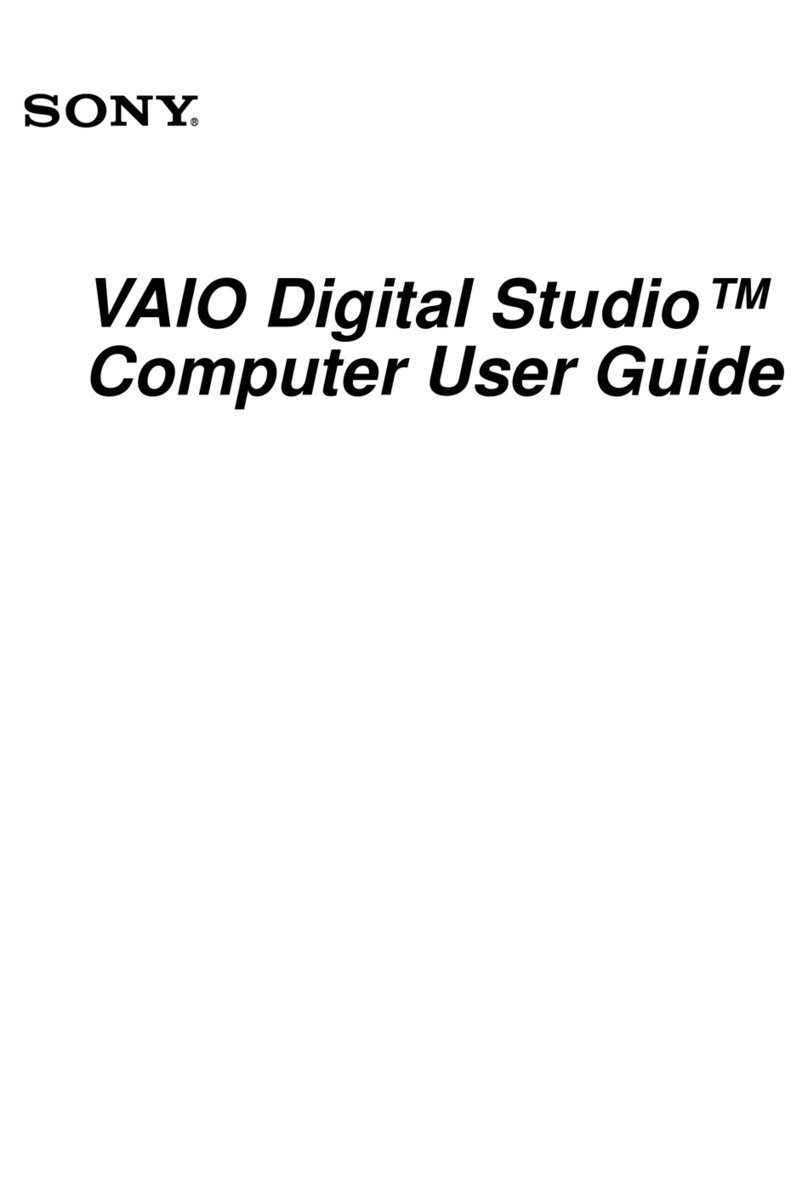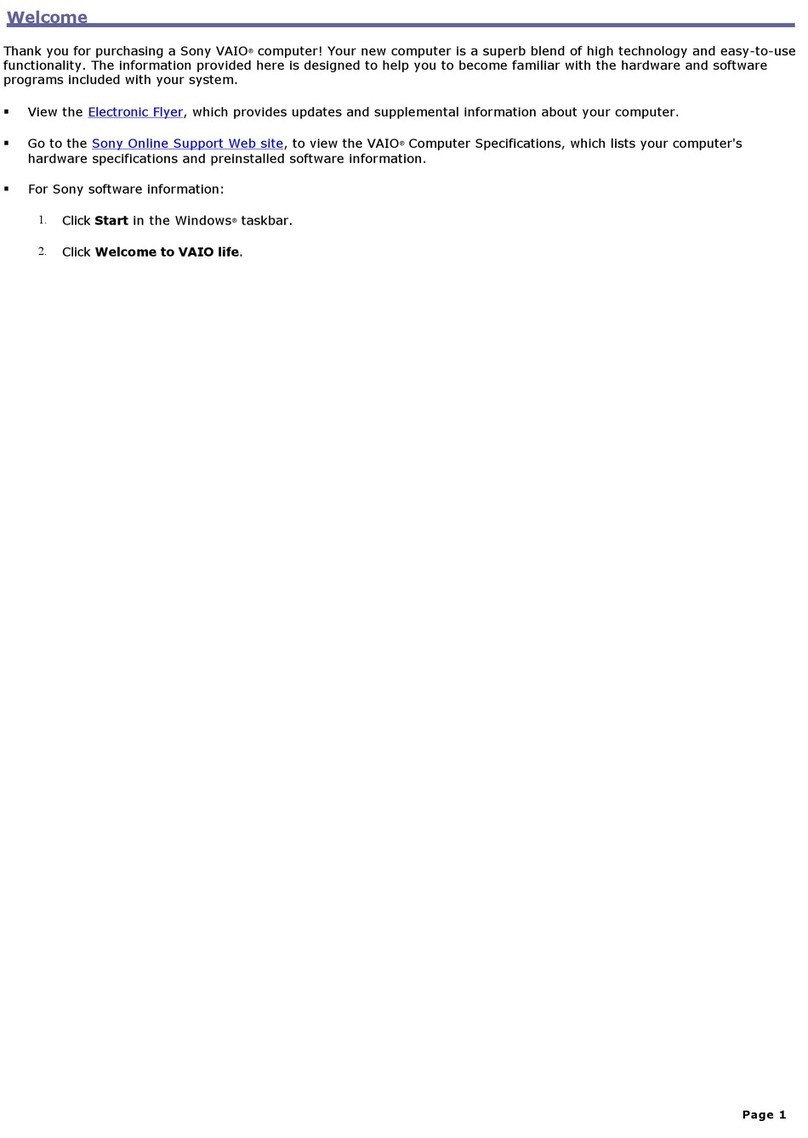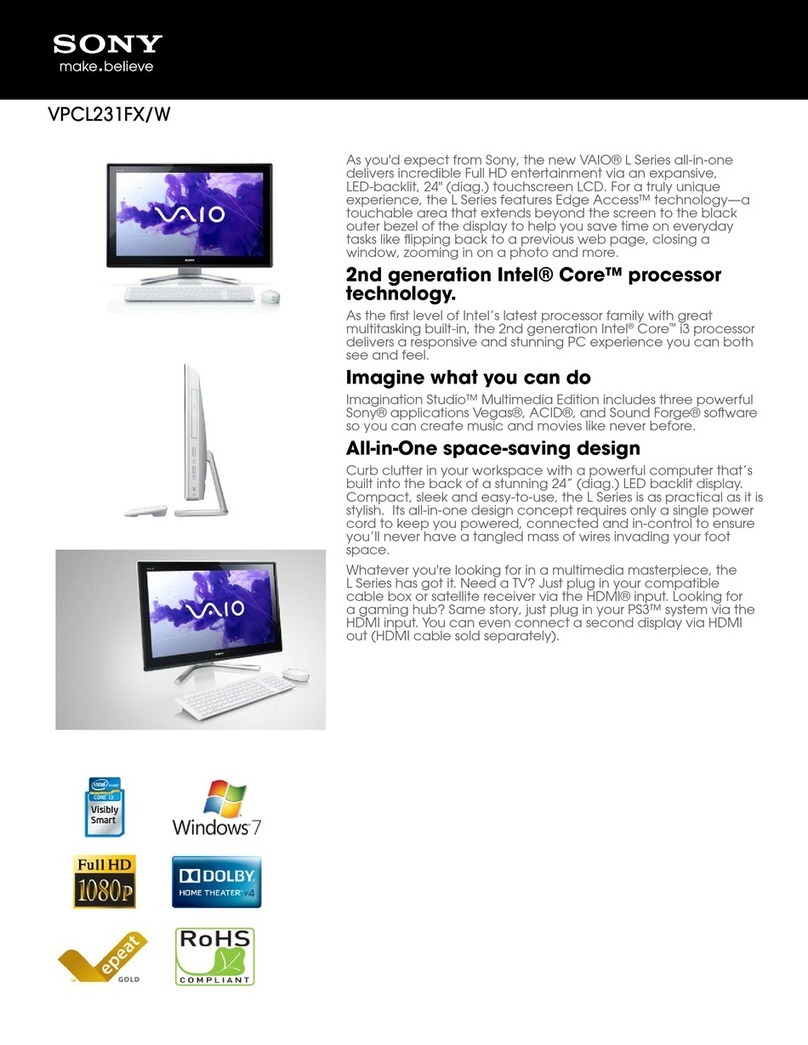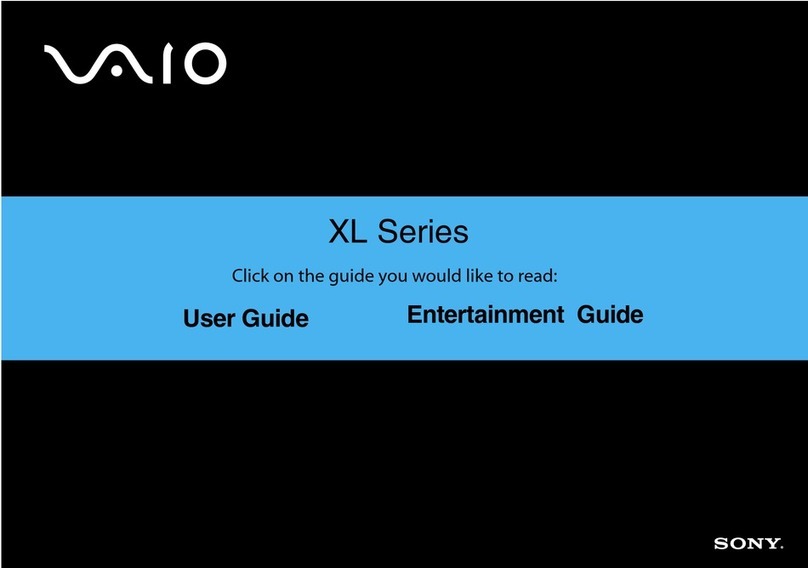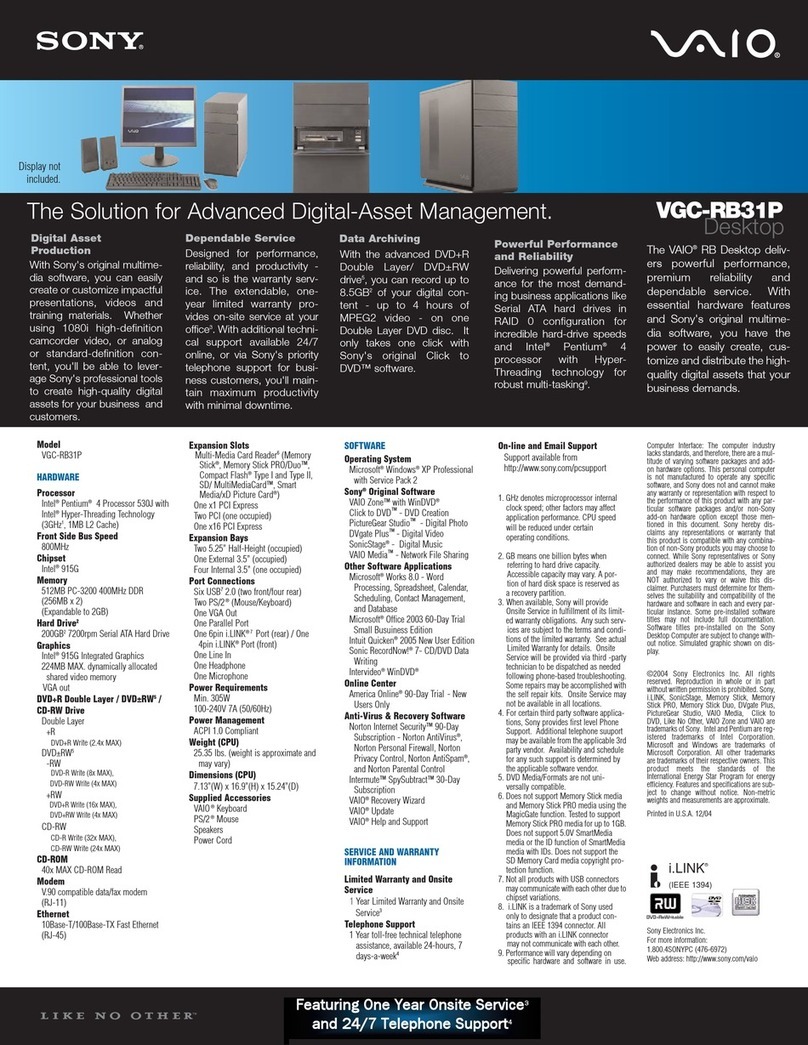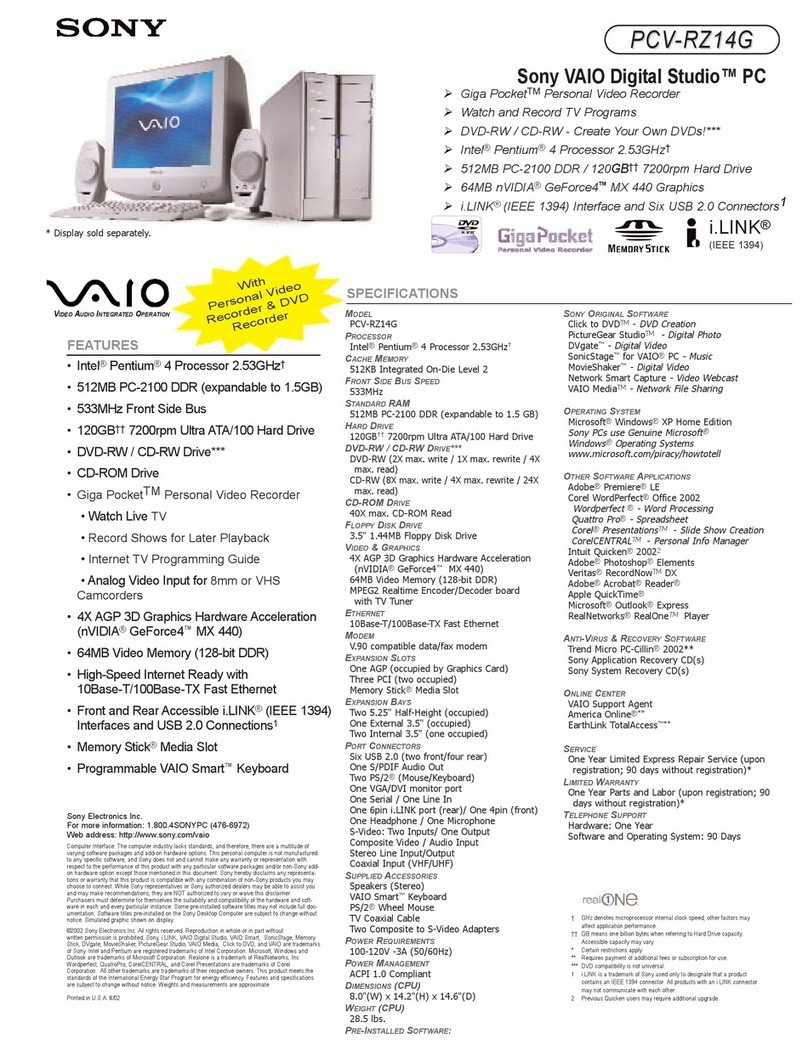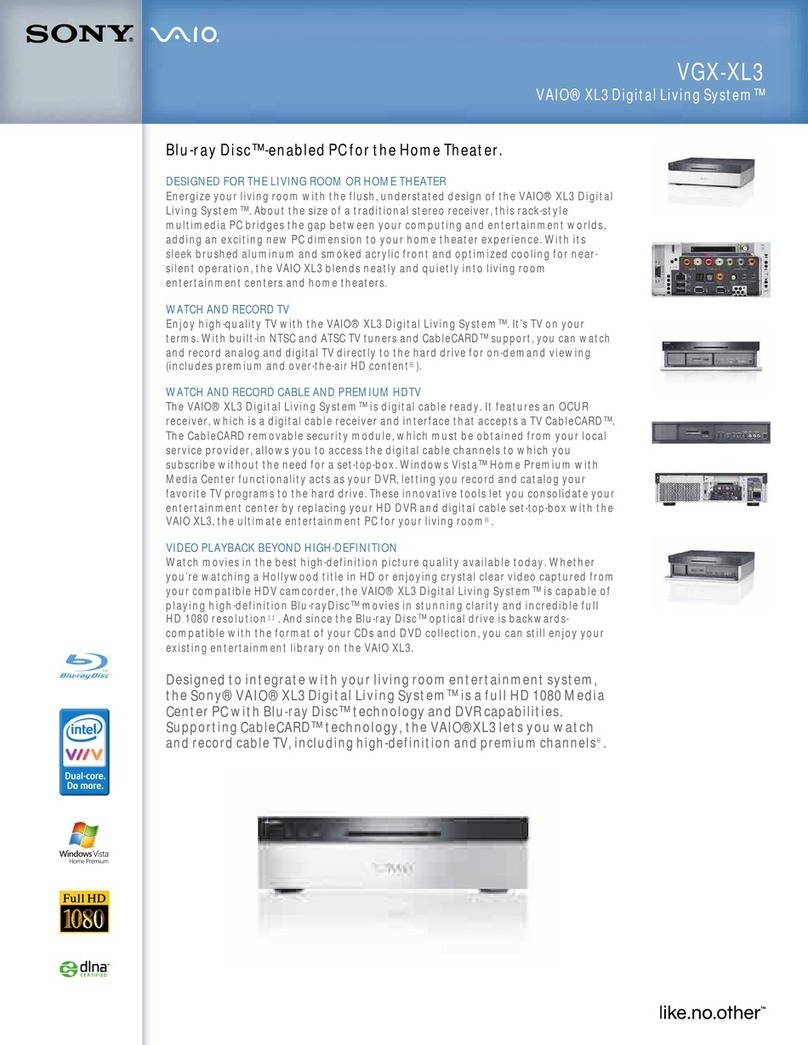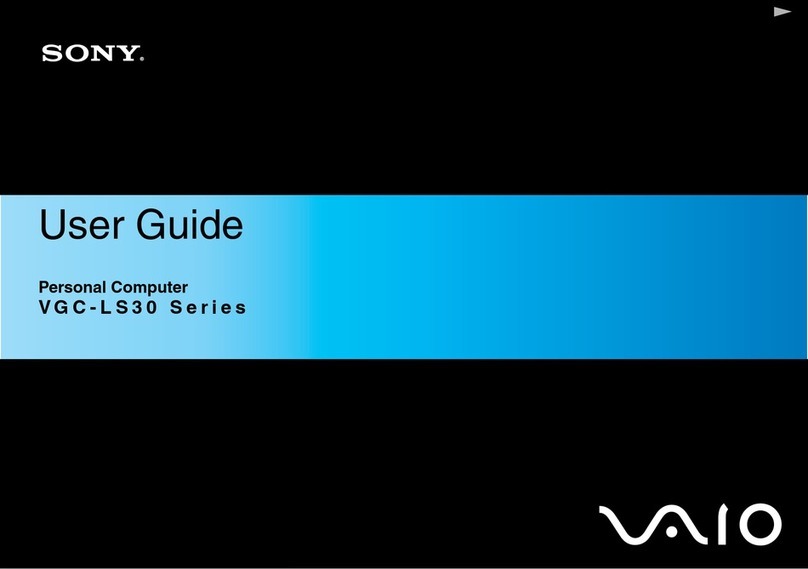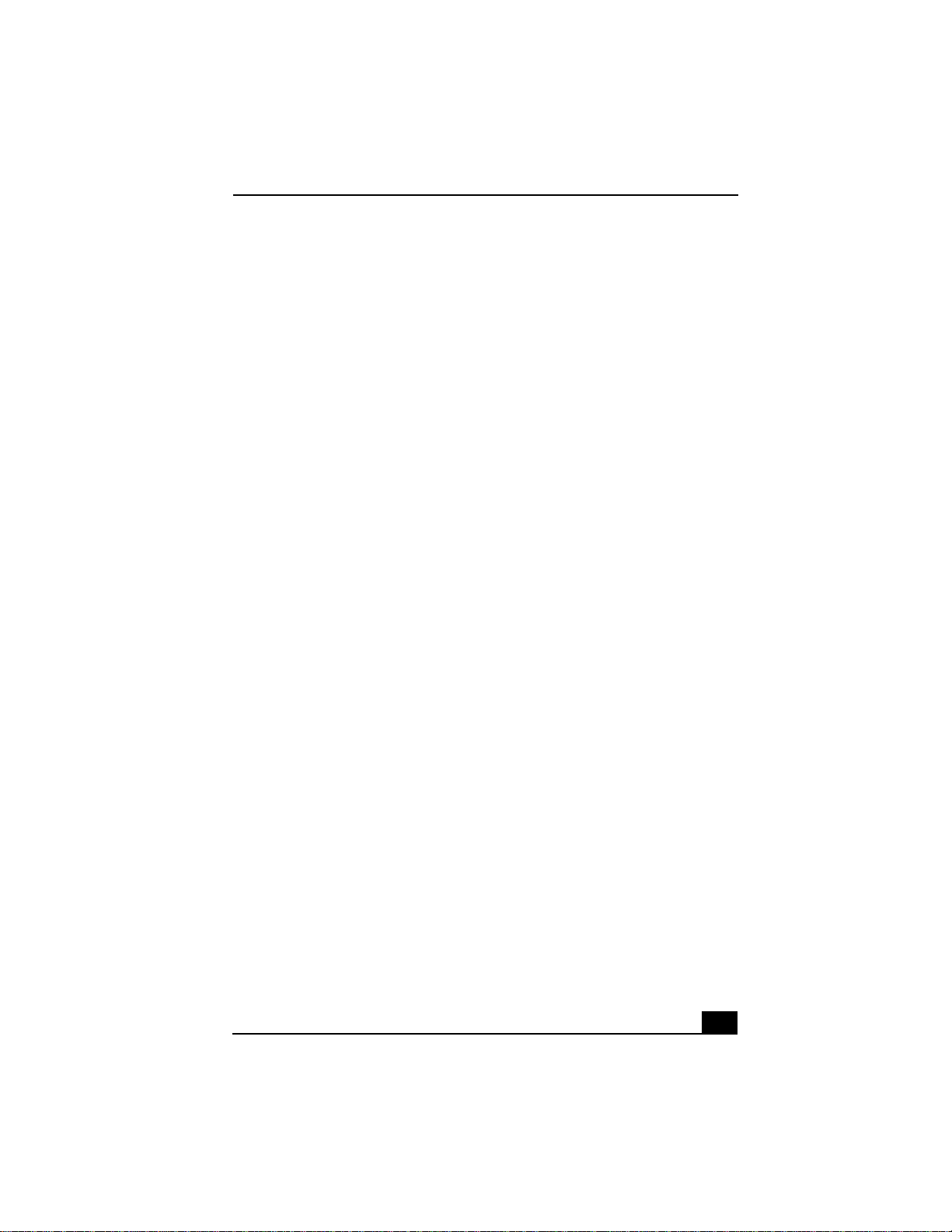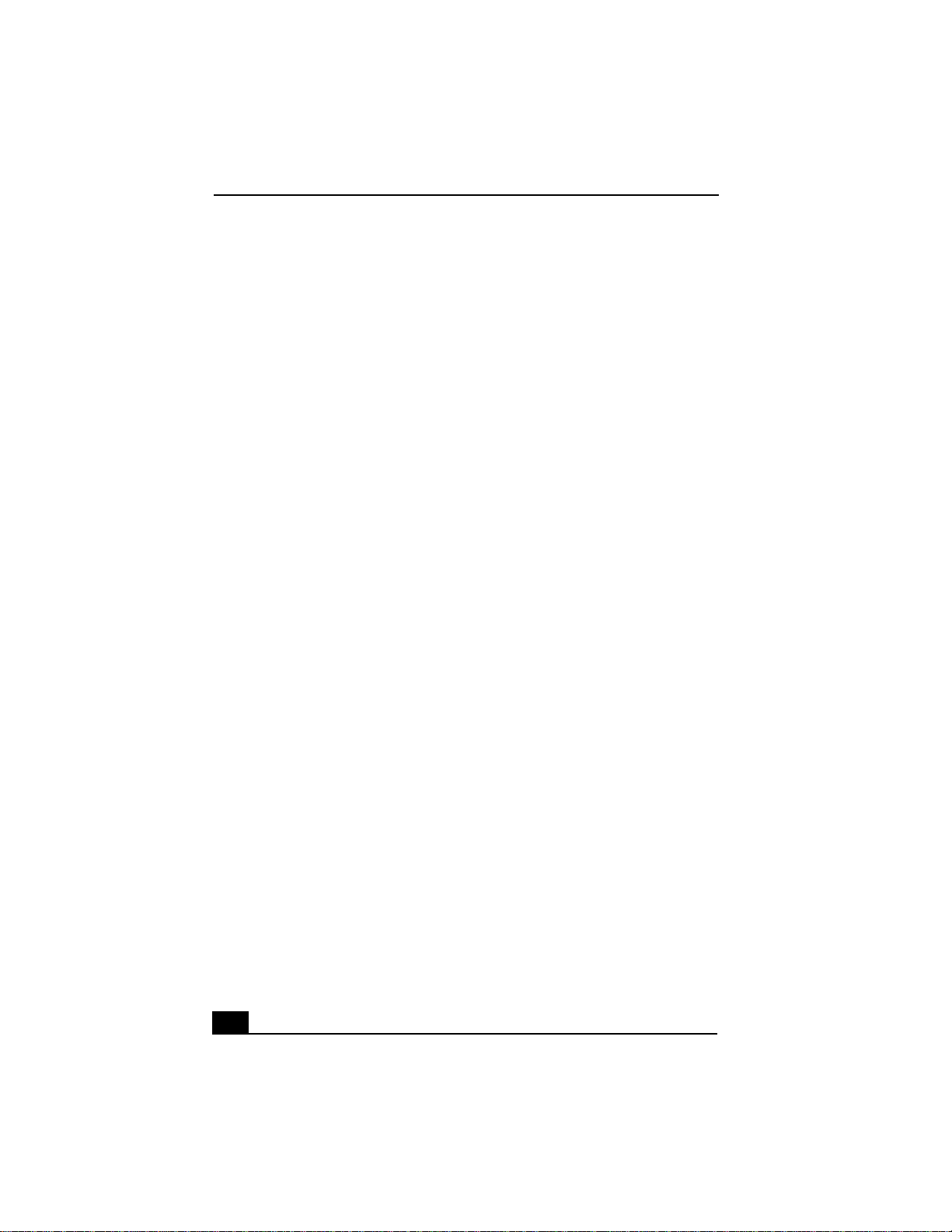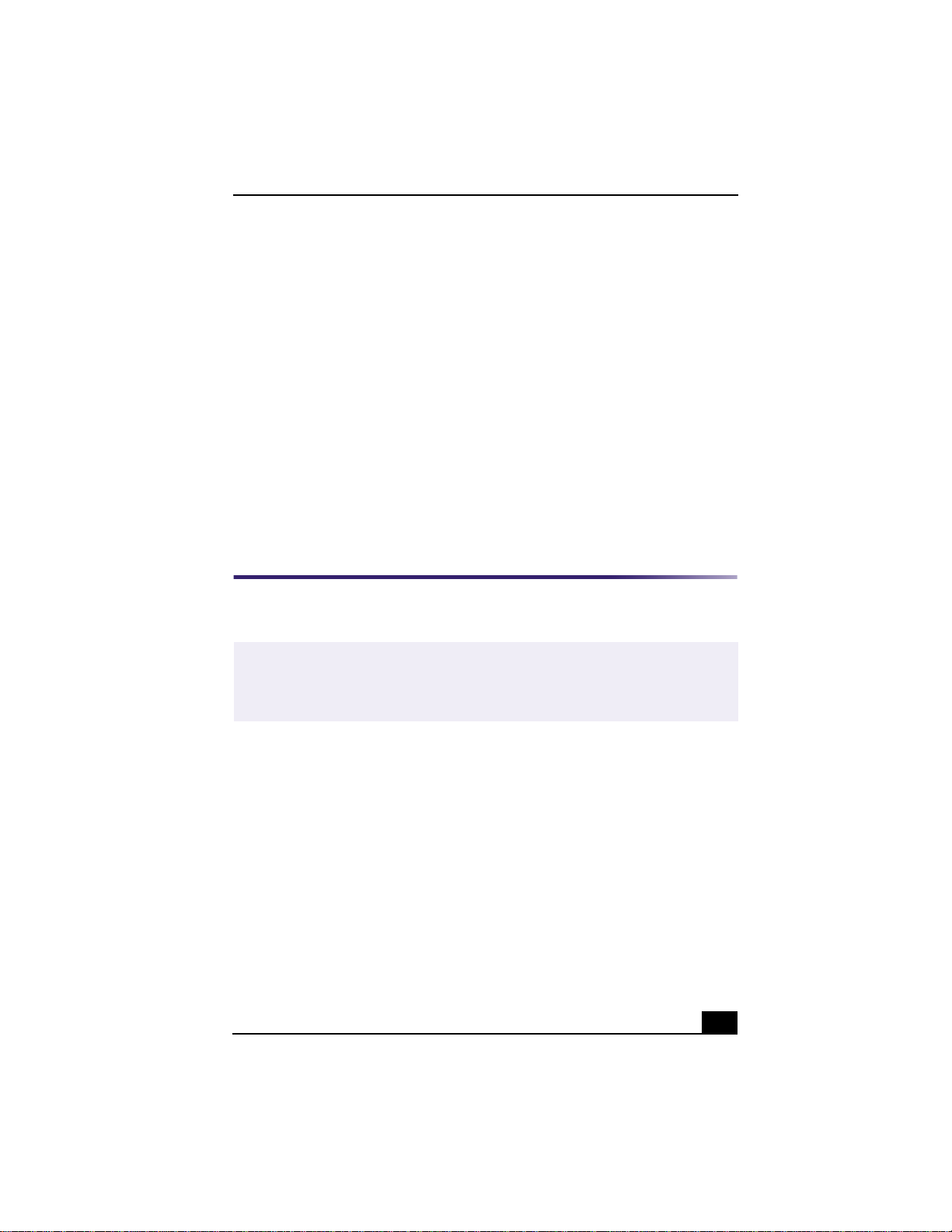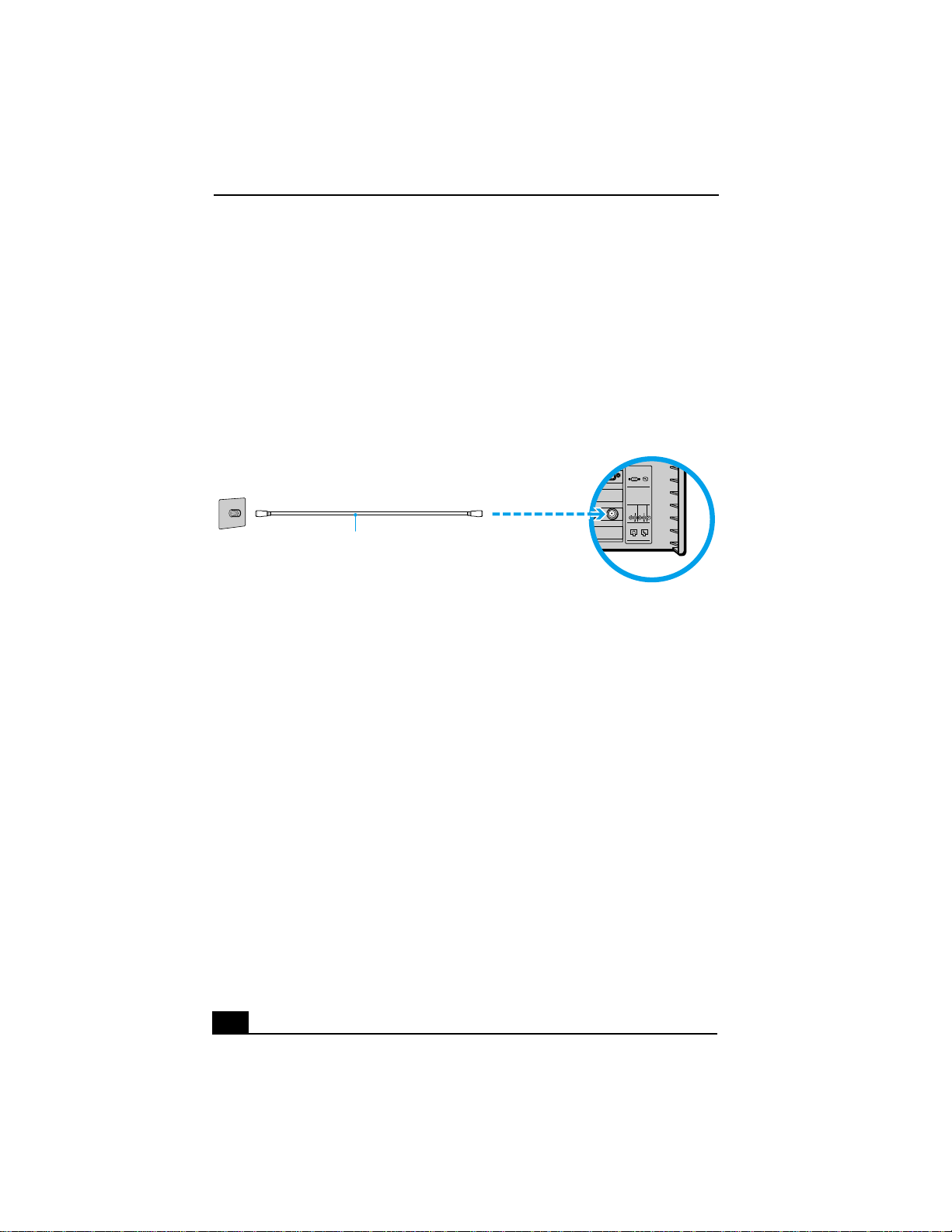Change to Current Document Title
3
Welcome
Congratulations on your purchase of the Sony VAIO®computer! Your
new, high-performance, multimedia computer combines state-of-the-art
computer functionality with the latest audio/video and information
technology convergence features.
Features
❑Giga Pocket Personal Video Recorder — Giga Pocket Personal Video
Recorder is an interactive collection of audio/video hardware and software.
The unique and versatile Giga Pocket features provide a wide array of
television/video viewing, recording and playback capabilities.
❑VAIO®AV Applications — This suite of Sony original applications
includes PictureGear™, Smart Capture, DVgate™, OpenMG™ Jukebox,
MovieShaker™, VisualFlow™, and Media Bar DVD Player. Using the
i.LINK ports, you can capture, view, and share both still and video images,
then catalog everything for fast, easy storage and retrieval.
❑DVD-RW drive — This new optical storage technology provides increased
storage capacity and a dynamic multimedia computing experience. Your
state-of-the-art DVD-RW drive writes to DVD-R/DVD-RW and CD-R/CD-
RW media and plays your favorite DVDs and CDs. This drive also functions
as the ideal solution for making backups and archiving data, with the ability
to store up to 4.7 GB of removable, rewritable storage on a single, rewritable
DVD or CD media. Save movies, videos and still images to share with
family and friends.
❑CD-ROM drive — You can play your favorite audio and video CDs using
this high-quality CD-ROM drive.
❑i.LINK®(IEEE1394) interface — Two built-in i.LINK ports, located on
the front and rear panels, provide you with digital connection capability. The
i.LINK name and logo identify a high-speed communication interface,
which allows you to easily connect compatible digital camcorders.