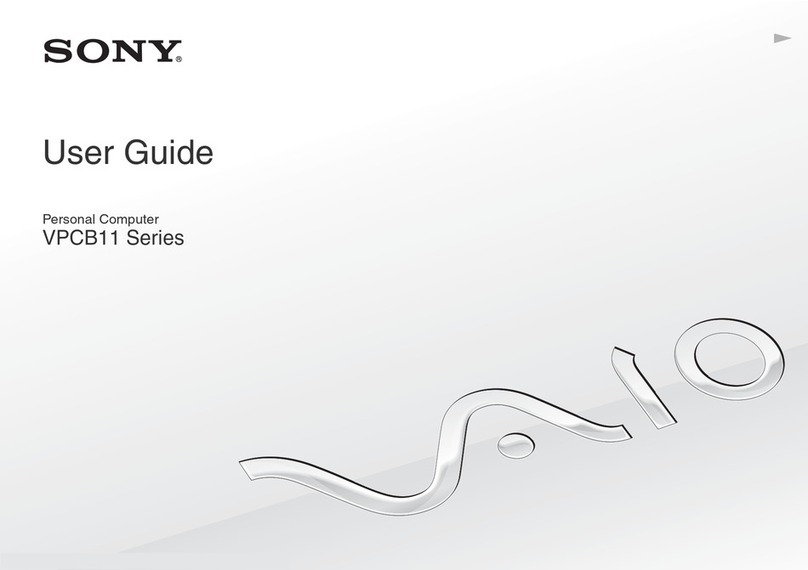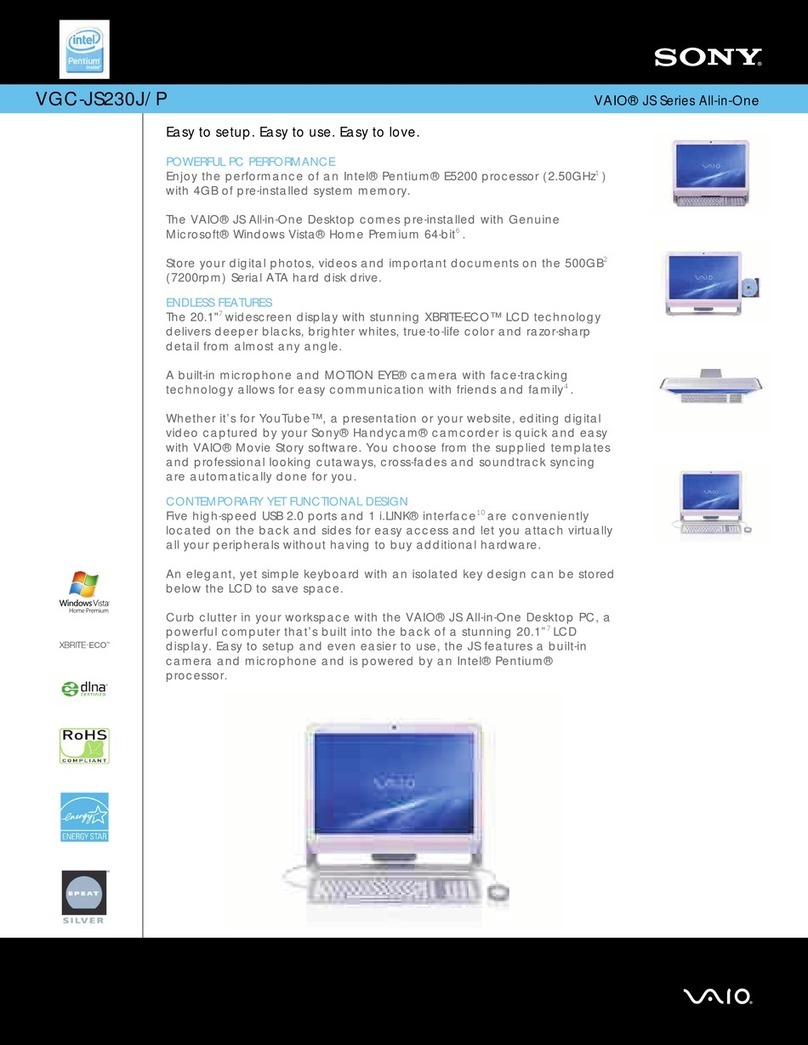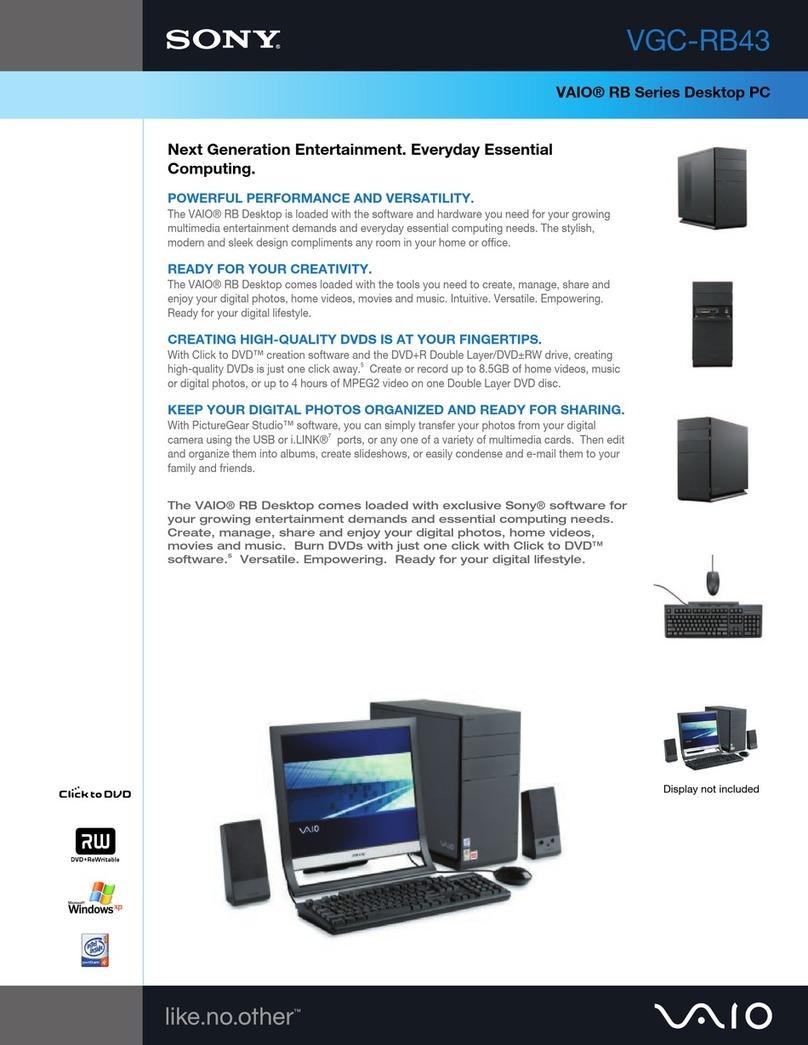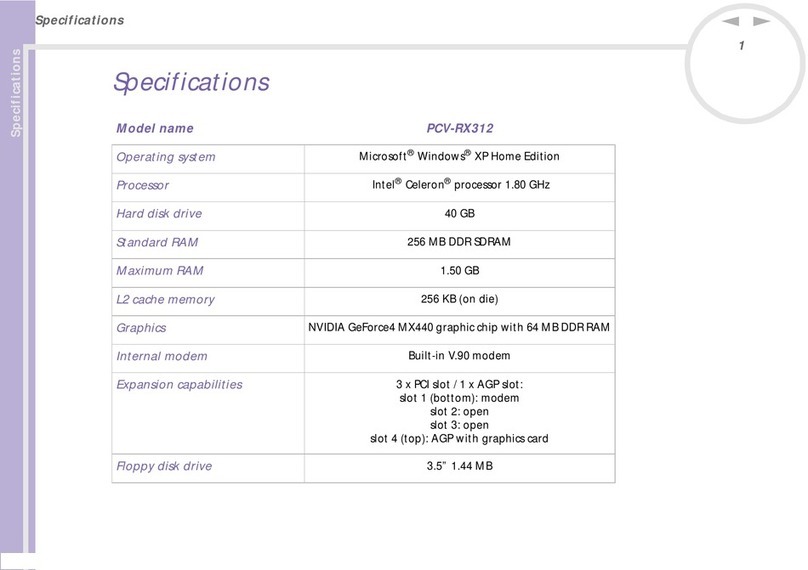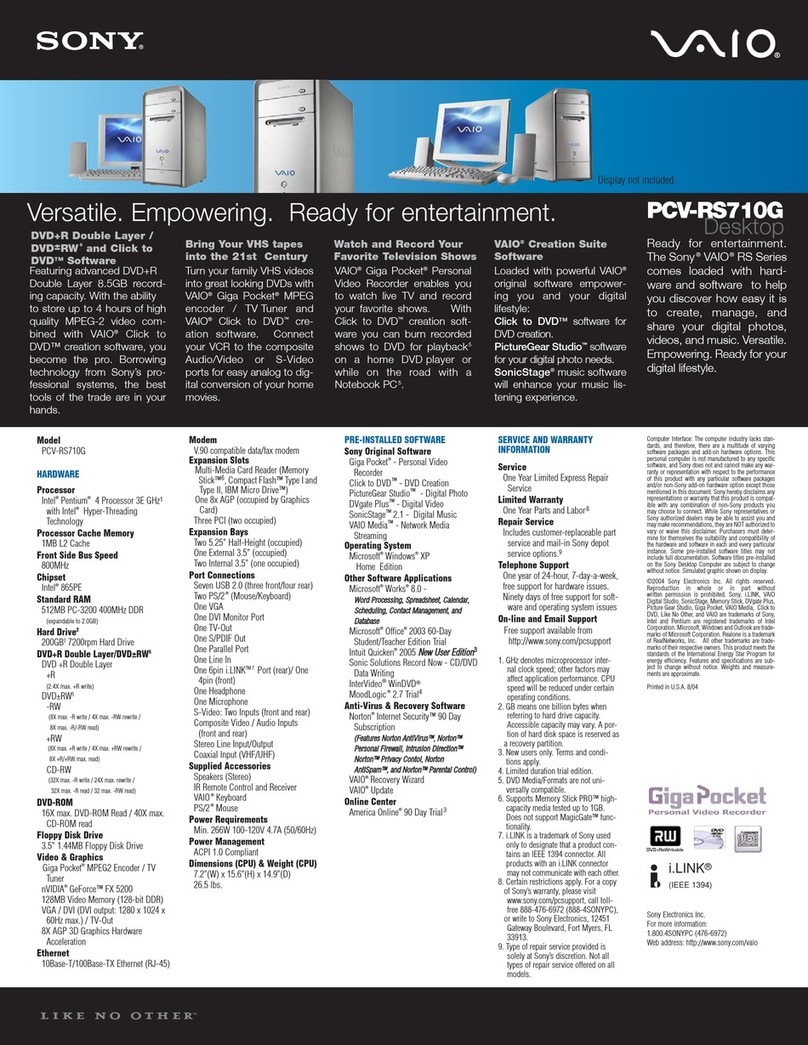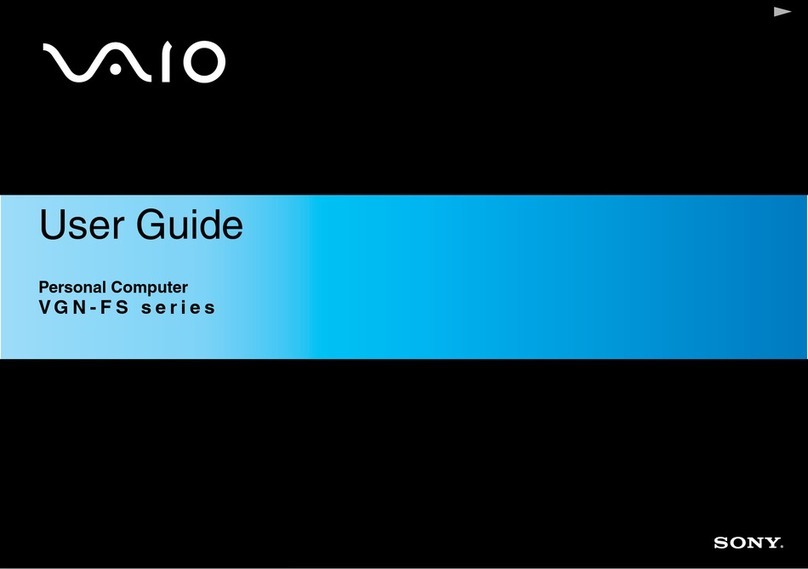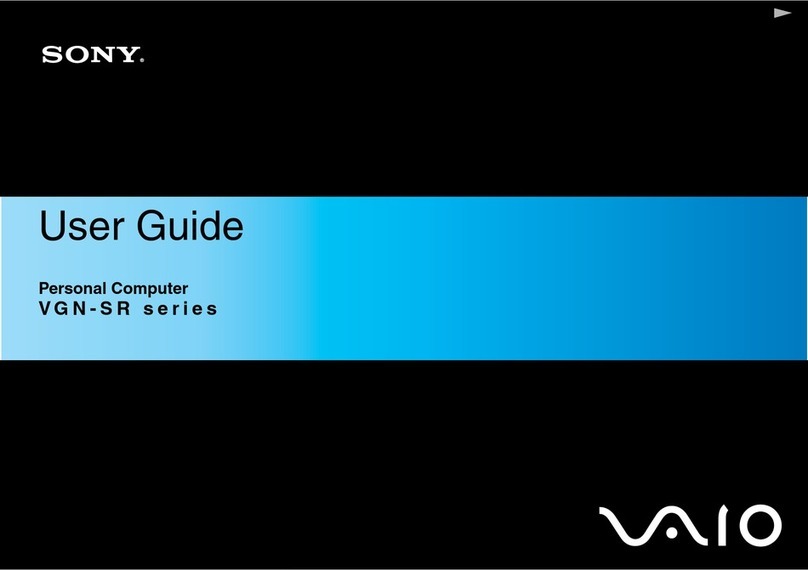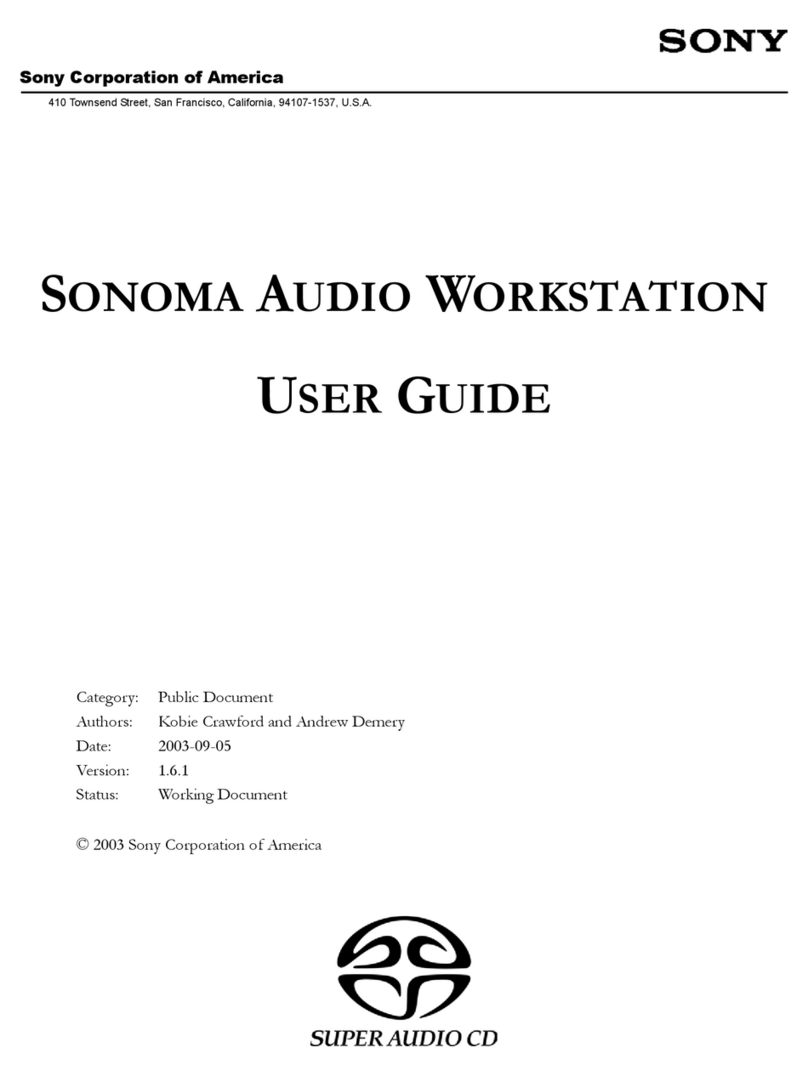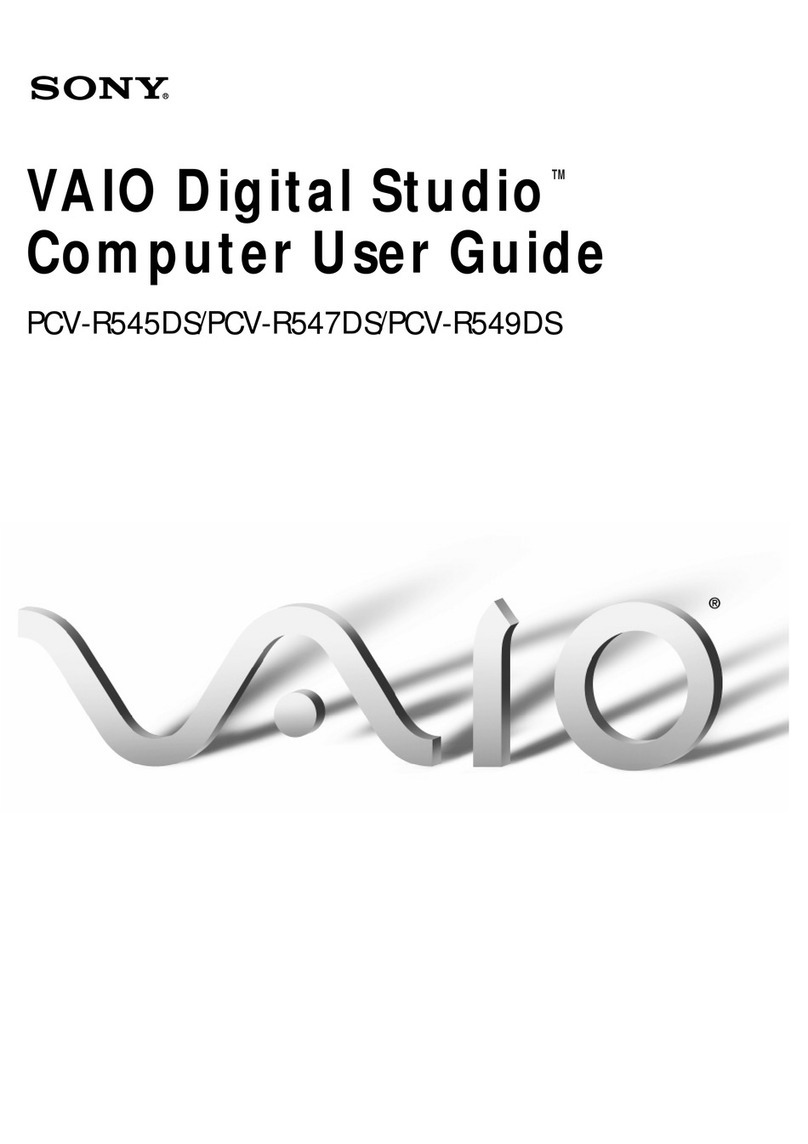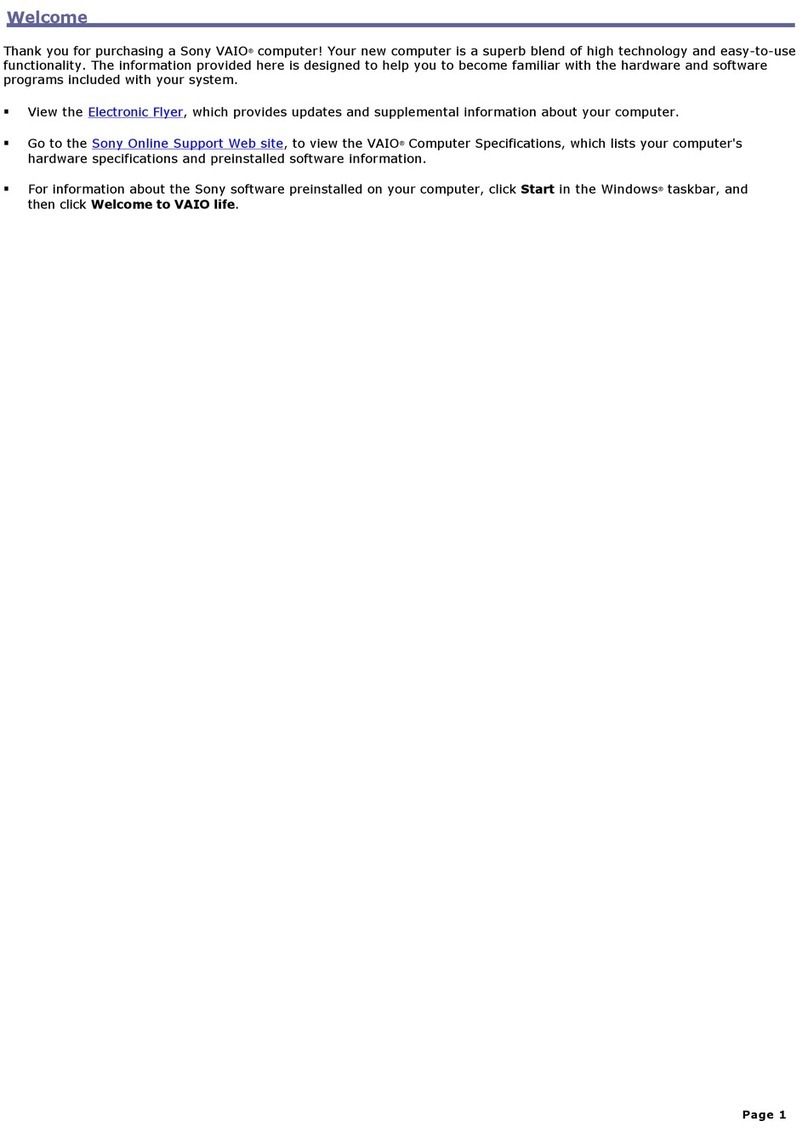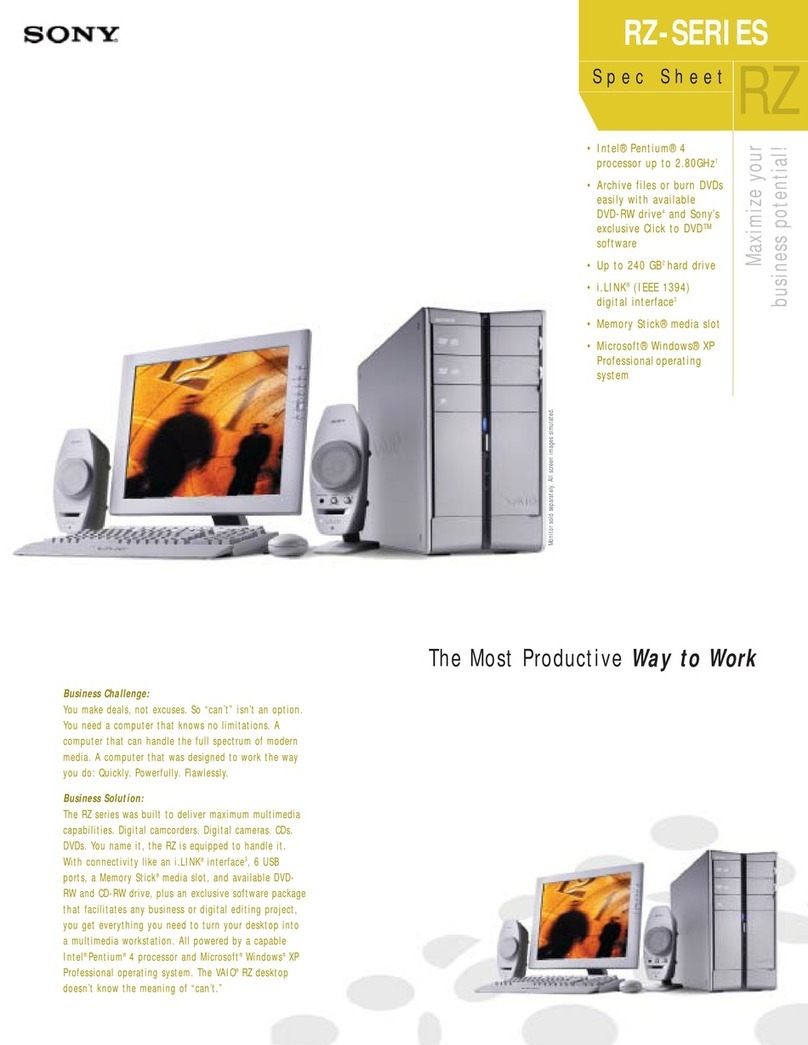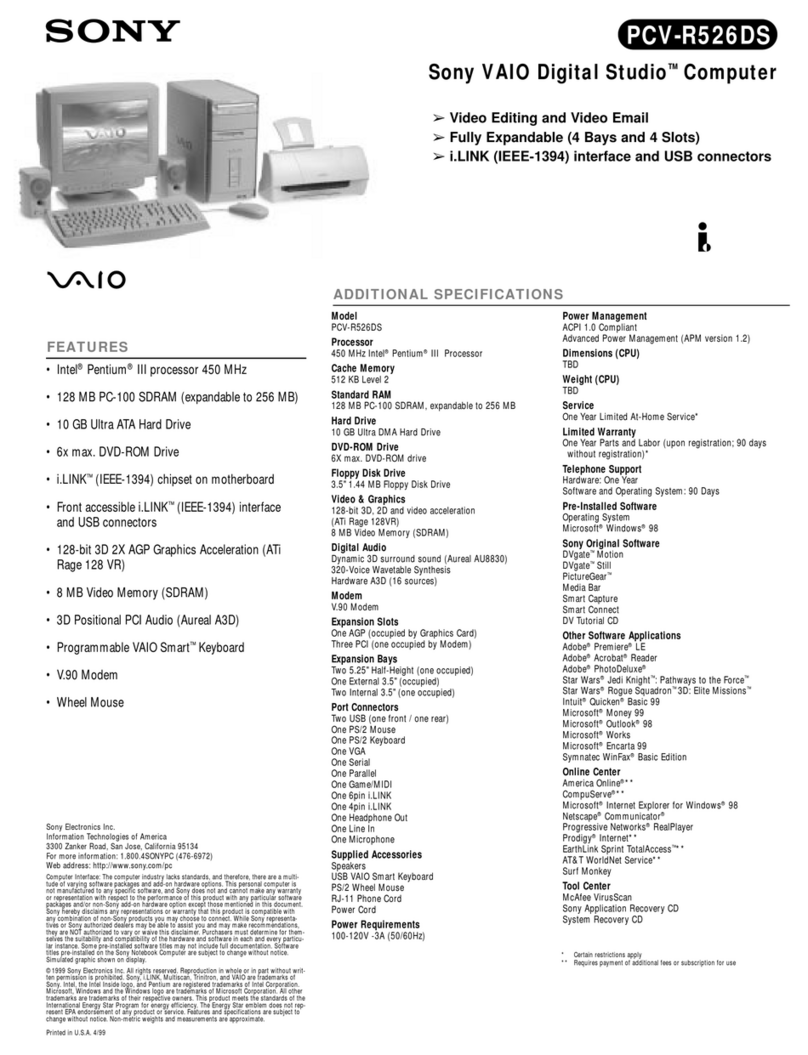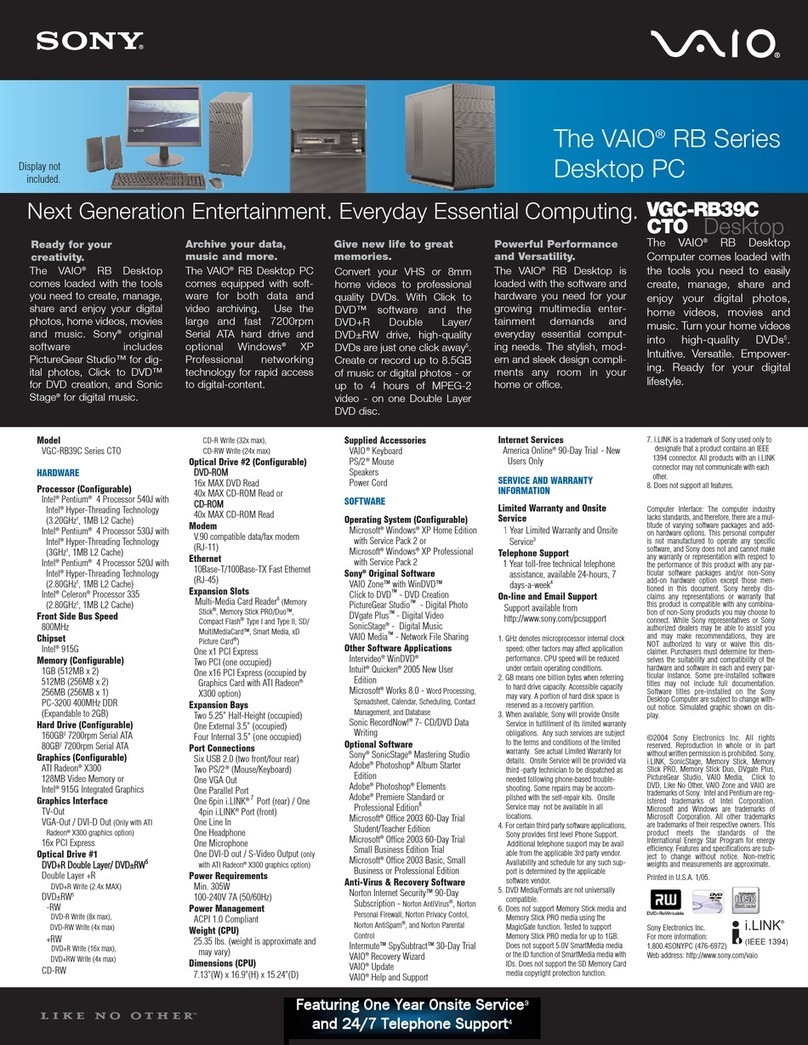Your computer is equipped with VAIO®Recovery, a utility
program that recovers your computer’s operating system
and preinstalled software to original factory-installed
settings.
System and/or application recovery media are not
delivered with your computer.
For online information about hard
disk recovery:
1Click Start > All Programs > VAIO Support Central.
2Click VAIO Documentation.
3Click VAIO Recovery Guide.
To access the VAIO Recovery
utility from the Windows®XP
operating system:
1Click Start > All Programs > VAIO Recovery.
2Click VAIO Recovery.
Su computadora tiene instalado VAIO®Recovery,
programa utilitario que restablece el sistema operativo
de la computadora y el software preinstalado a los
valores originales instalados de fábrica.
El sistema y/o medio de recuperación de aplicaciones no
vienen con la computadora.
Para obtener información en
línea acerca de la recuperación
del disco duro:
1Haga clic en Inicio > Todos los programas >
VAIO Support Central.
2Haga clic en Documentación de VAIO.
3Haga clic en Guía de la Recuperación.
Para acceder al programa
utilitario VAIO Recovery desde el
sistema operativo Windows®XP:
1Haga clic en Inicio > Todos los programas >
VAIO Recovery.
2Haga clic en VAIO Recovery.
HDD recovery
Recuperación de la unidad de disco duro
1Click Start > All Programs > VAIO Support Central.
2Click VAIO Documentation.
3Click VAIO User Guide.
1Haga clic en Inicio > Todos los programas >
VAIO Support Central.
2Haga clic en Documentación de VAIO.
3Haga clic en Guía de Usuario de VAIO.
Locate the
User Guide
Ubique la
Guía del usuario
Troubleshooting
Resolución de problemas
¿Qué debo hacer si la computadora
no se inicia?
El indicador de encendido de la computadora está apagado
cuando no está conectada a una fuente de alimentación en
forma segura. Asegúrese de que la computadora esté
conectada al adaptador de CA y que el adaptador esté
conectado a una toma de corriente. Si está usando energía de
la batería, asegúrese de que esté correctamente instalada y
cargada. Puede verificar la fuente de alimentación al
desconectar el adaptador de CA y retirar la batería. Espere de
tres a cinco minutos antes de volver a conectar el adaptador
de CA y reinstalar la batería.
Sugerencias adicionales:
■Si la computadora está conectada a una regleta o fuente de
alimentación ininterrumpida (UPS), asegúrese de que la
regleta o UPS esté encendida y funcionando.
■Si la computadora está conectada a una pantalla externa,
como un monitor multimedia, asegúrese de que la pantalla
esté conectada a una fuente de alimentación y que esté
encendida. Es posible que deba ajustar los controles de
brillo y contraste. Consulte el manual que viene con la
pantalla para obtener más información.
■Si la computadora se está iniciando desde un disquete,
retire el disco de la unidad (si corresponde).
■Si observa condensación en la computadora, no la use
durante una hora por lo menos. La condensación puede
causar una falla de funcionamiento en la computadora.
What should I do if my computer
does not start?
The power indicator on your computer is off when the computer
is not securely attached to a source of power. Make sure the
computer is plugged into the AC adapter and the adapter is
plugged into an outlet. If you are using battery power, make
sure the battery pack is installed properly and charged. You
may check the power source by disconnecting the AC adapter
and removing the battery pack. Wait three to five minutes
before reattaching the AC adapter and reinstalling the battery
pack.
Additional suggestions included:
■If your computer is plugged into a power strip or
uninterruptible power supply (UPS), make sure the power
strip or UPS is turned on and working.
■If your computer is connected to an external display, such
as a multimedia monitor, make sure the display is plugged
into a power source and turned on. The brightness and
contrast controls may need to be adjusted. See the manual
that came with your display for more information.
■If your computer is starting from a floppy disk, eject the disk
from the floppy disk drive (if applicable).
■If you notice condensation on your computer, do not use the
computer for at least one hour. Condensation may cause
the computer to malfunction.
To register your computer
Para registrar la computadora
You are prompted to register your computer the first time you
turn on the unit. Follow the on-screen instructions to complete
the registration process. If you are not able to register your
computer during the first session, you are provided with
additional registration opportunities later.
You can also register your computer online at:
http://www.sony.com/vaioregistration for customers in USA,
http://www.sonystyle.ca/registration for customers in Canada,
or
http://www.sony-latin.com/vaio/info/index.jsp for customers in
Latin American countries or areas.
Sony product registration is voluntary. Failure to register will
not diminish your limited warranty rights.
Se le solicita registrar la computadora la primera vez que
enciende la unidad. Siga las instrucciones que aparecen en la
pantalla para completar el proceso de registro. Si no puede
registrar la computadora durante la primera sesión,
posteriormente se le brindarán otras oportunidades para
hacerlo.
Además puede registrar en línea su computadora en:
http://www.sony.com/vaioregistration para clientes en Estados
Unidos,
http://www.sonystyle.ca/registration para clientes en Canadá o
http://www.sony-latin.com/vaio/info/index.jsp para clientes de
países o regiones de América Latina.
El registro de los productos Sony es voluntario. No hacerlo no
afecta los derechos que le concede la garantía limitada.
Downloaded from: https://www.usersmanualguide.com/