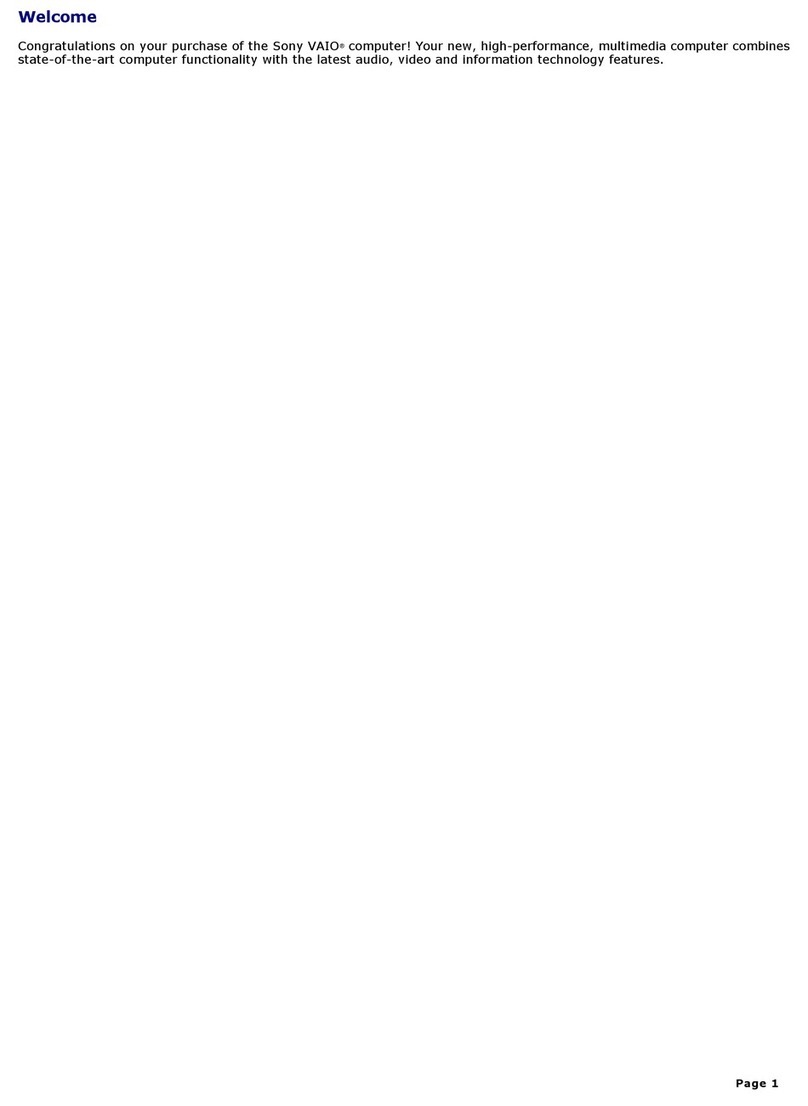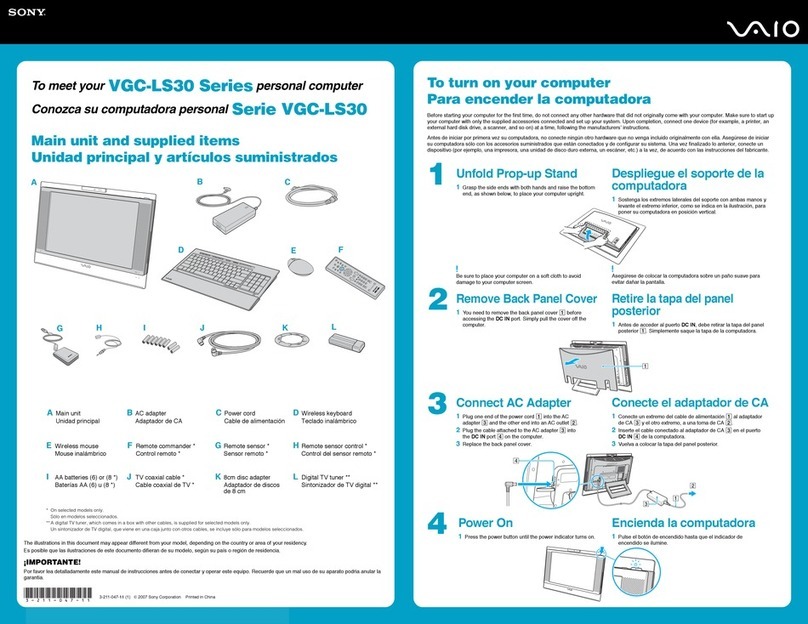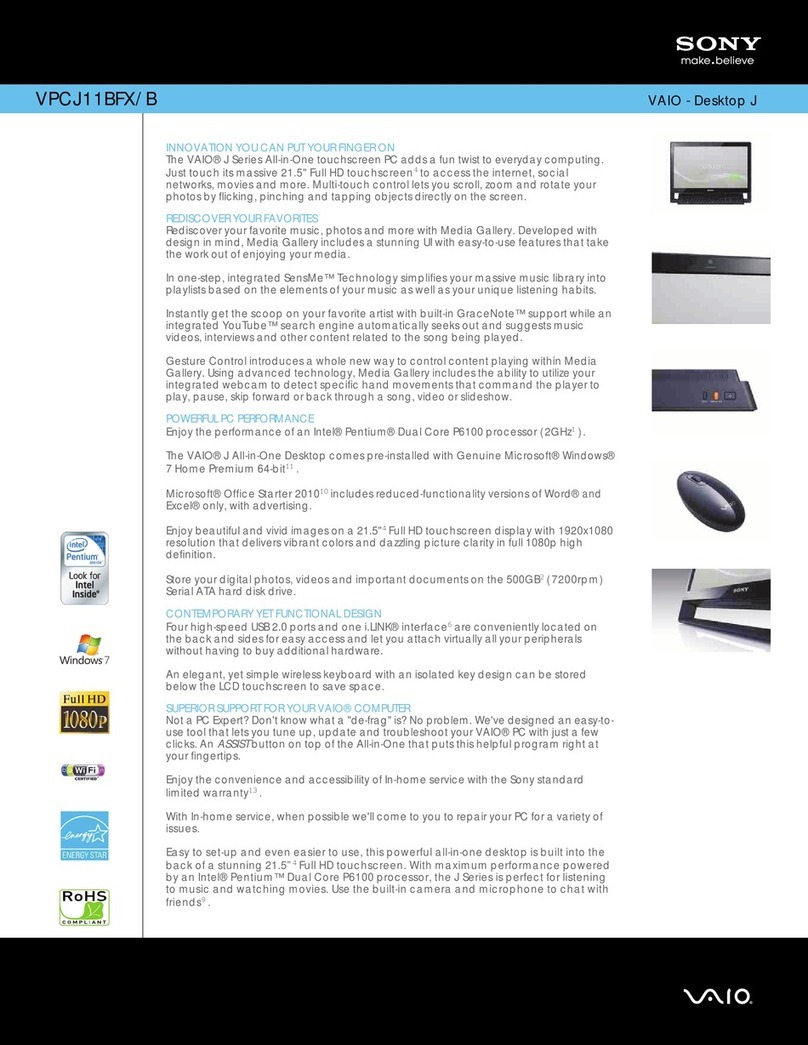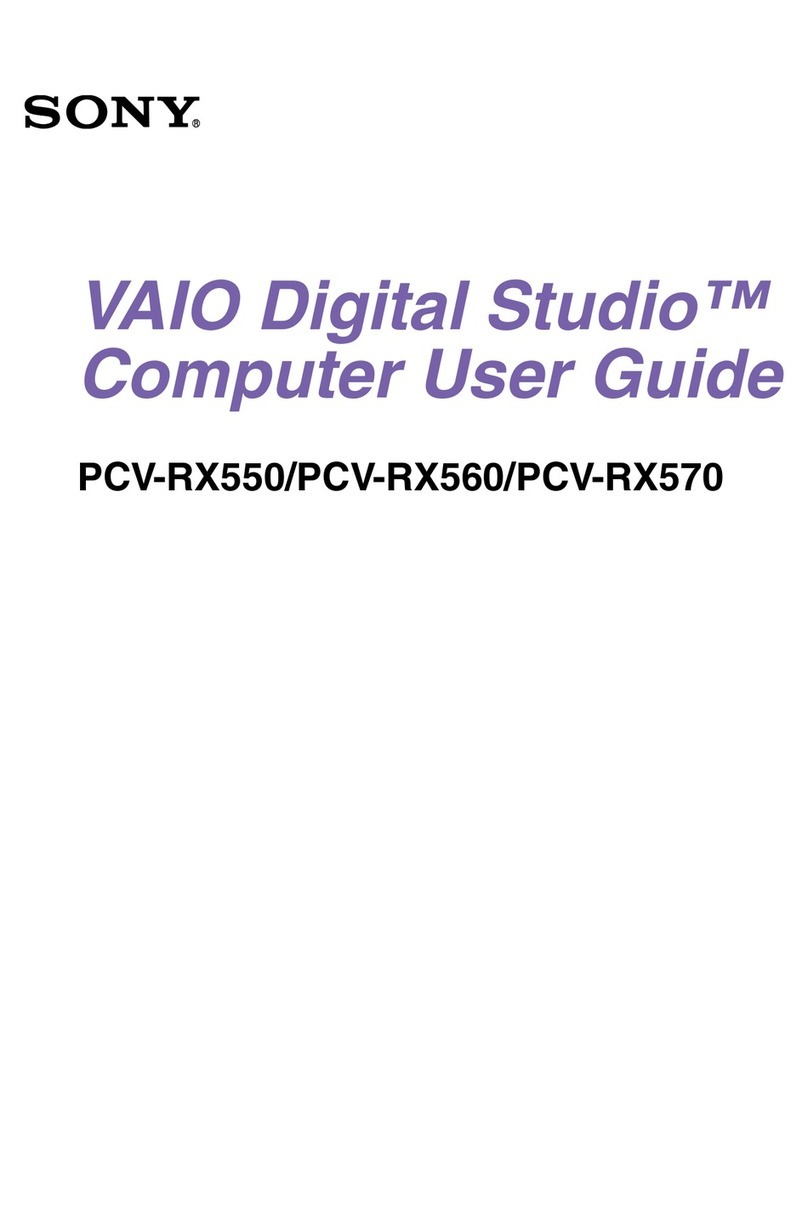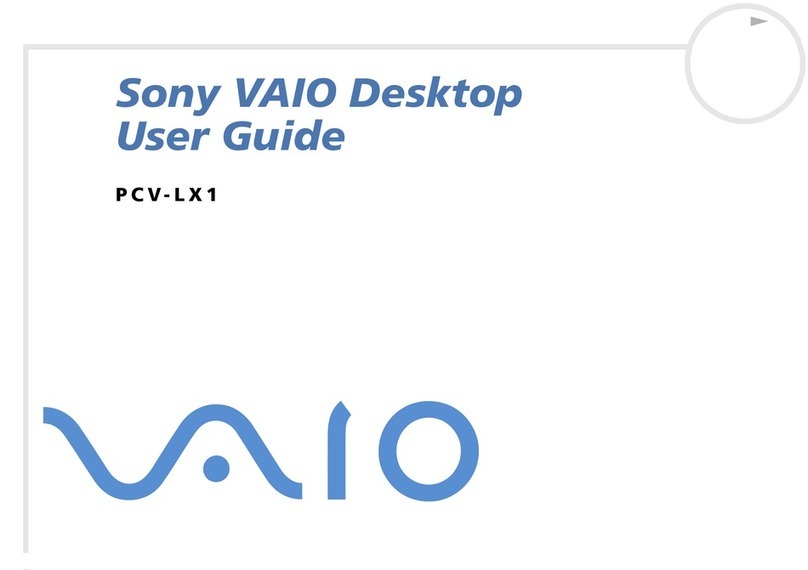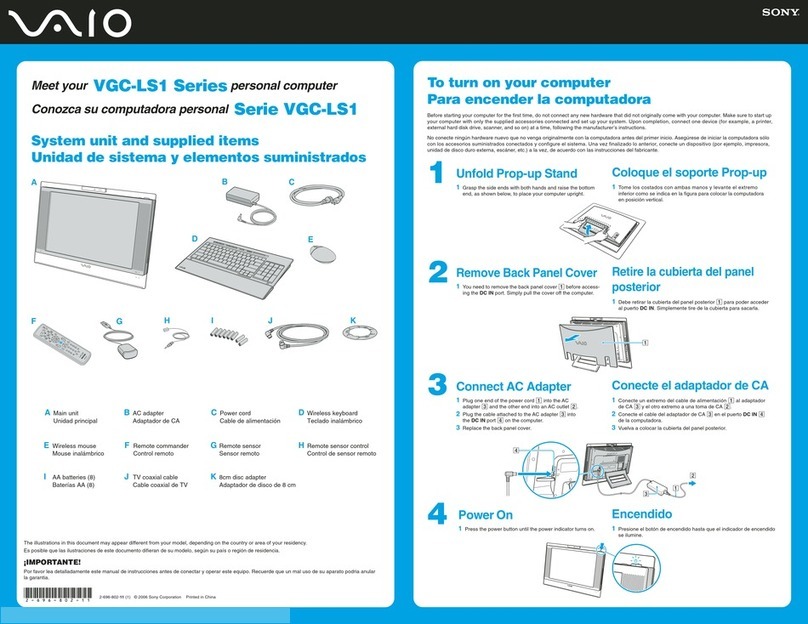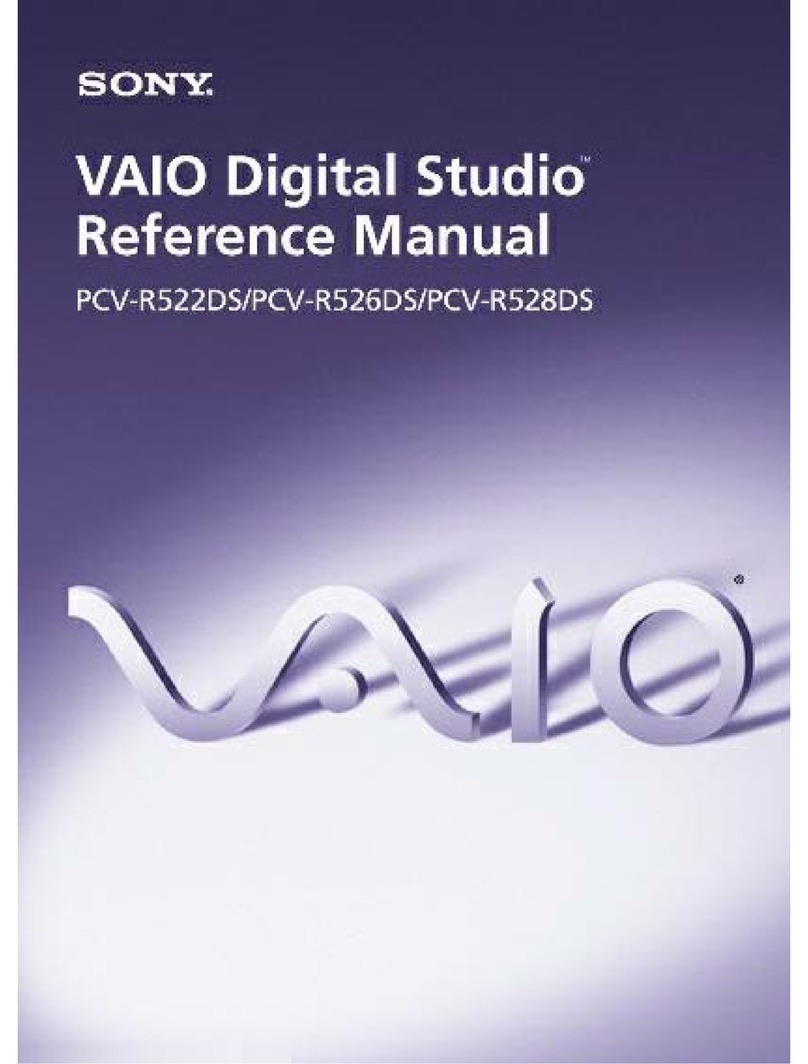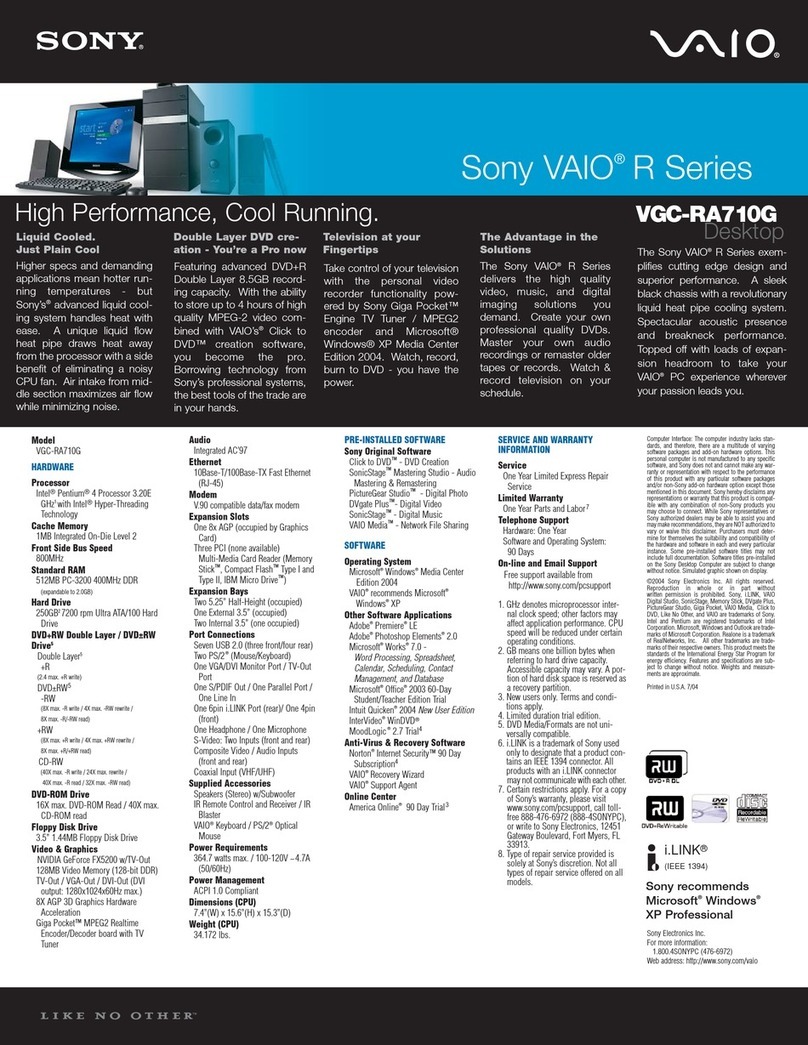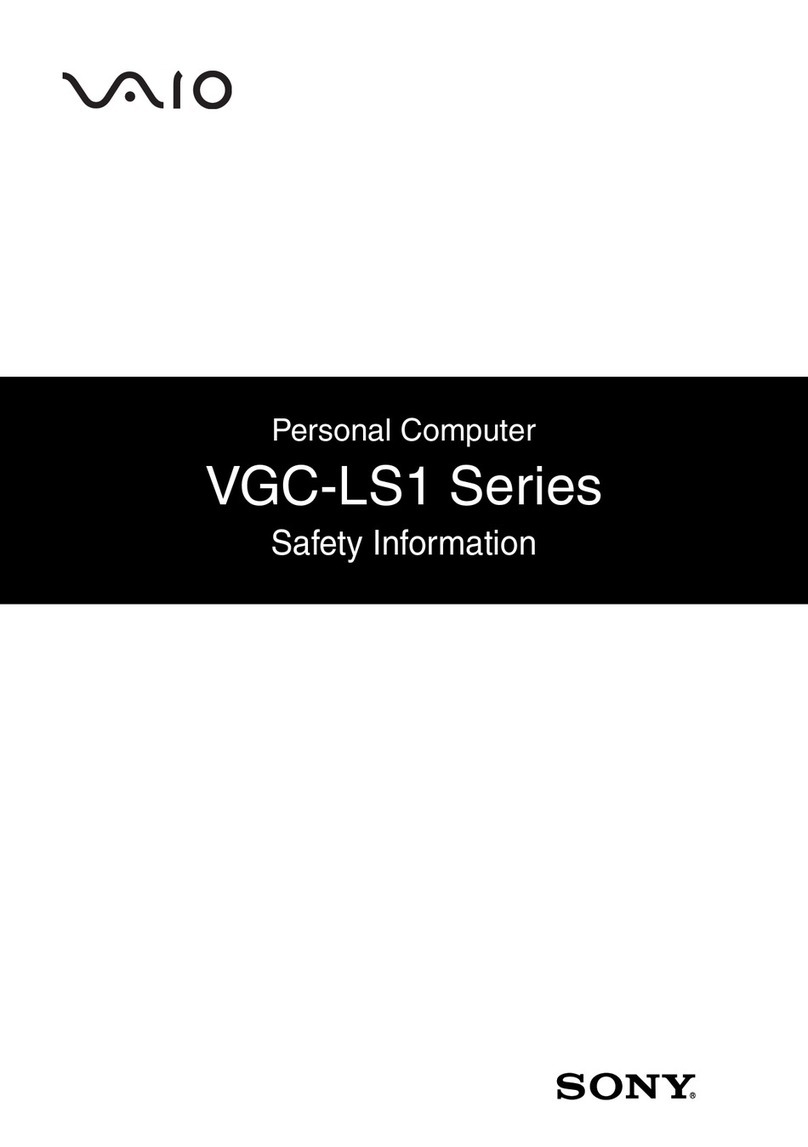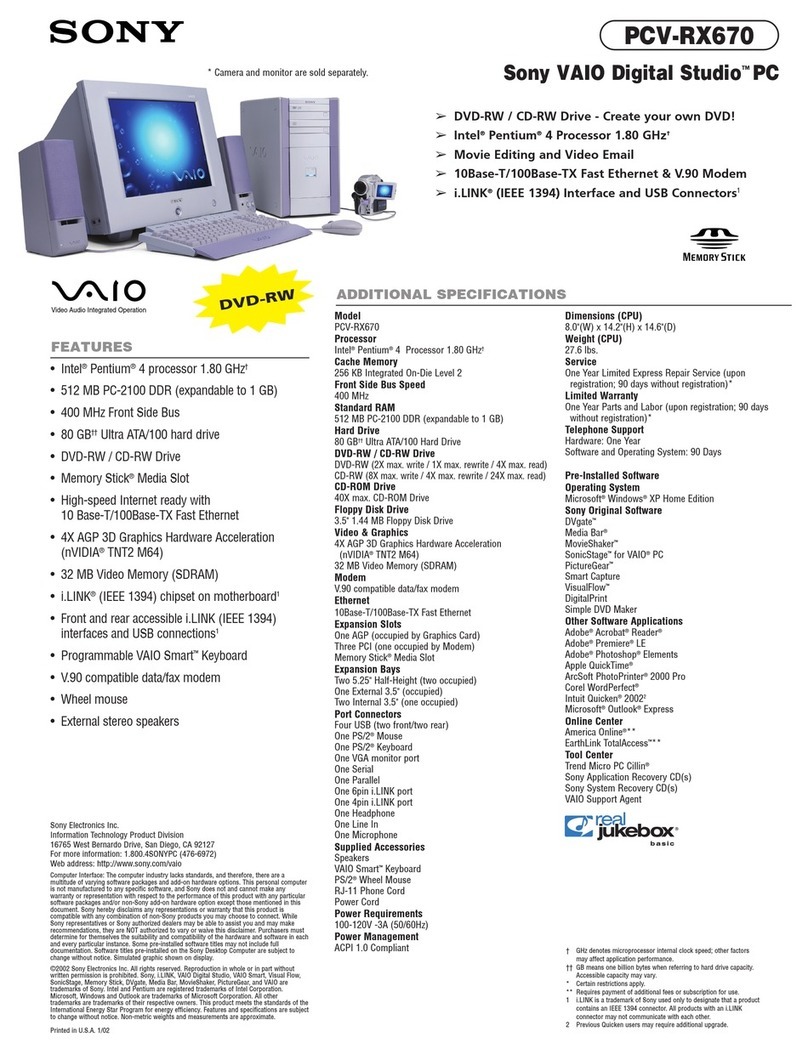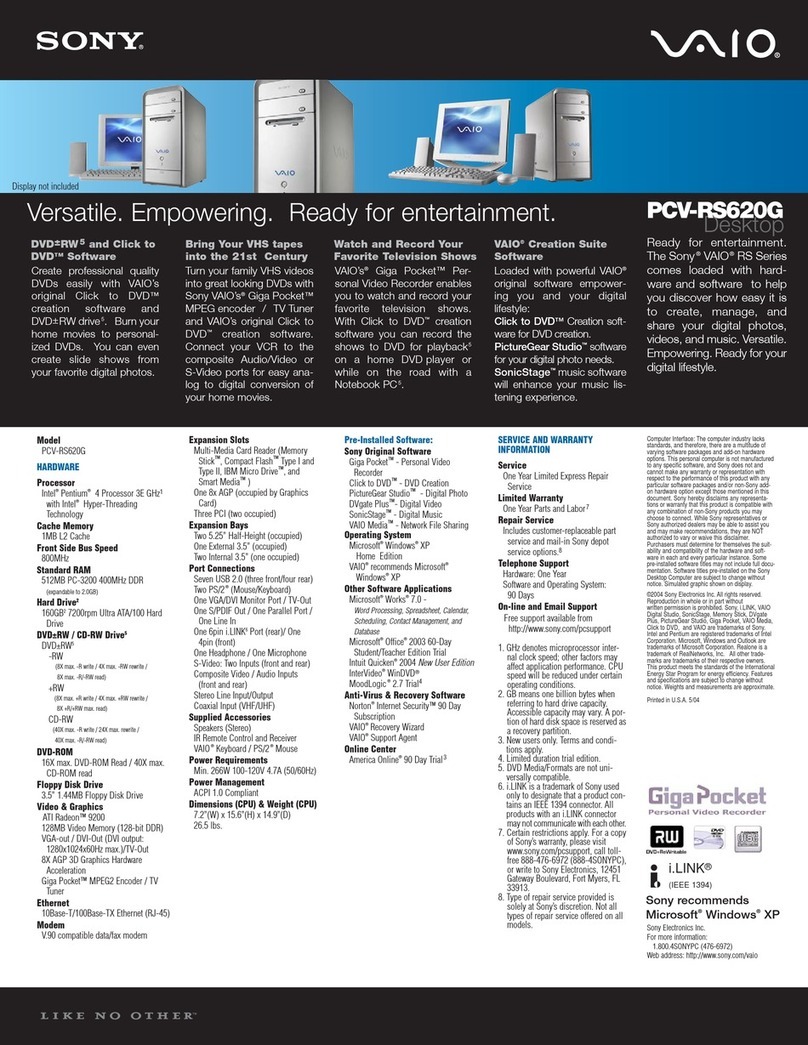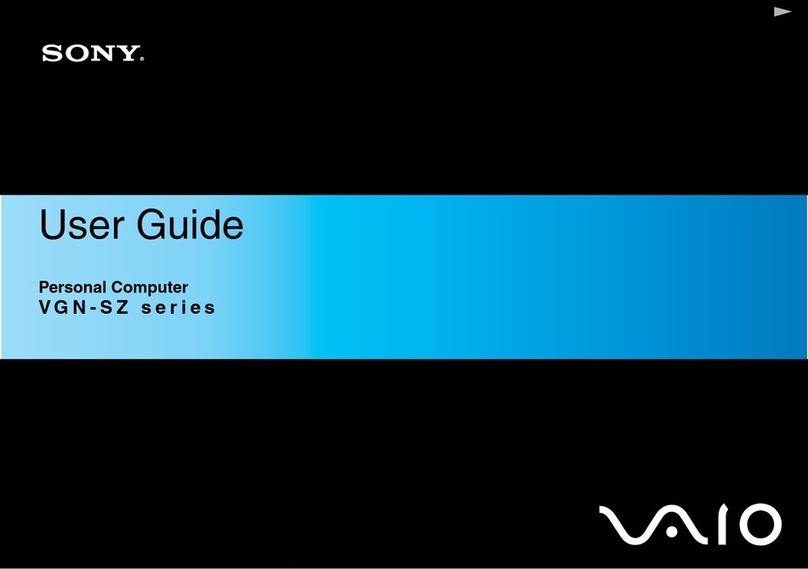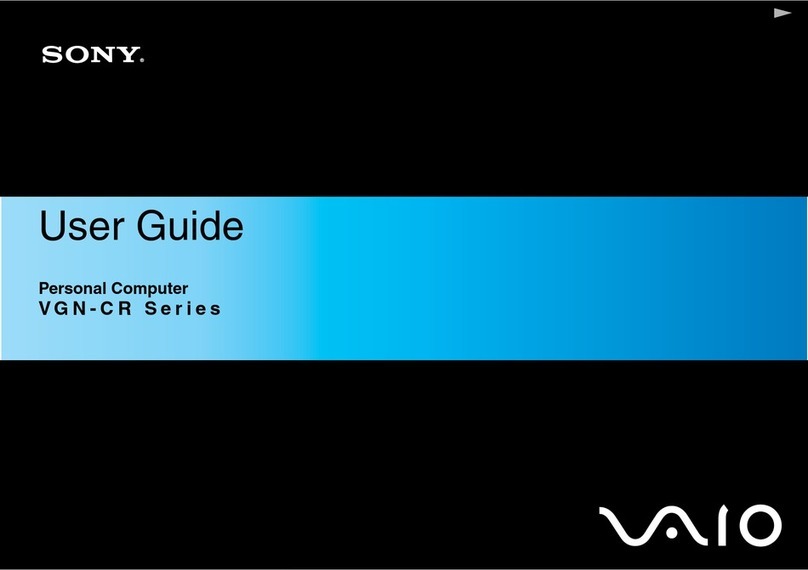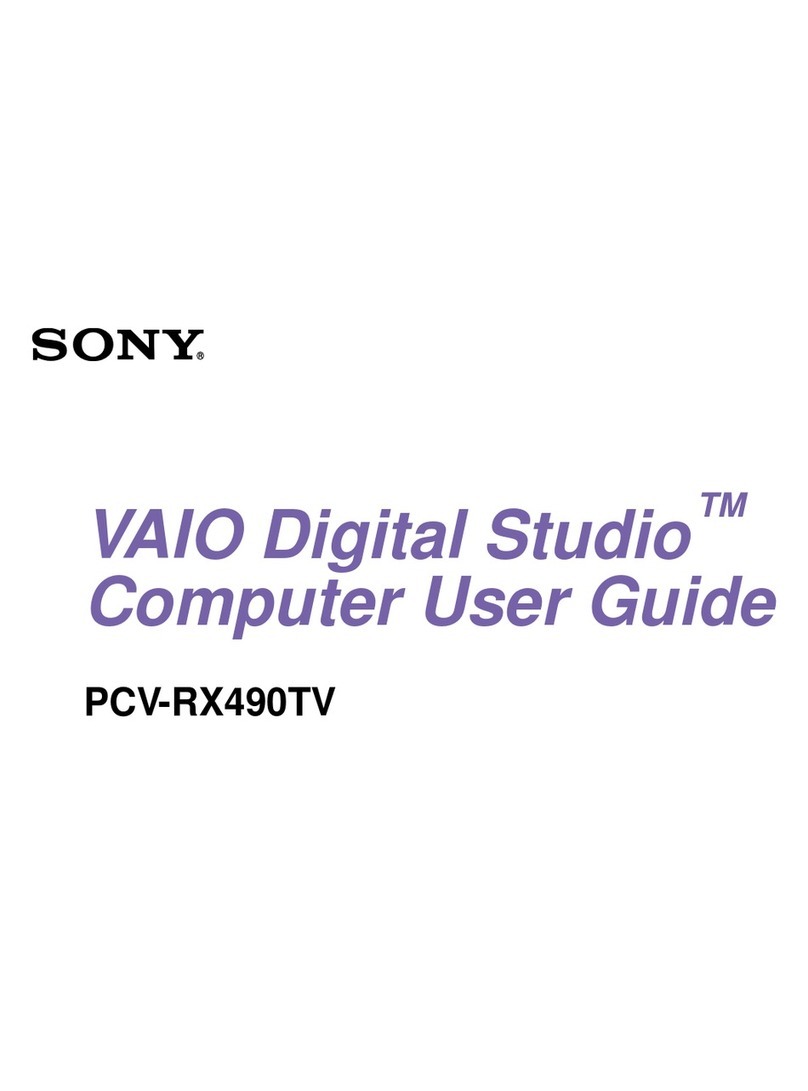Your computer is equipped with VAIO®Recovery Center, a
utility program that recovers your computer’s operating system
and preinstalled software to their original factory-installed
settings.
System and/or application recovery media are not delivered
with your computer.
For on-screen information about hard
disk recovery:
1Click Start > Help and Support.
2Click Manuals & Specifications.
3Click VAIO Recovery Center User Guide.
To access the VAIO Recovery Center
utility from the Windows Vista™
operating system:
1Click Start > Help and Support.
2Click Backup & Recovery.
3Click VAIO Recovery Center.
Su computadora tiene instalado VAIO®Recovery Center,
programa utilitario que restablece el sistema operativo de la
computadora y el software preinstalado a los valores originales
instalados de fábrica.
El sistema o medio de recuperación de aplicaciones no viene
con la computadora.
Para obtener información en pantalla
acerca de la recuperación del disco
duro:
1Haga clic en Inicio > Ayuda y soporte técnico.
2Haga clic en Manuales y especificaciones.
3Haga clic en VAIO Recovery Center Guia del usuario.
Para acceder al programa utilitario
VAIO Recovery Center desde el
sistema operativo Windows Vista™:
1Haga clic en Inicio > Ayuda y soporte técnico.
2Haga clic en Copia de seguridad y recuperación.
3Haga clic en VAIO Recovery Center.
HDD recovery
Recuperación de la unidad de disco duro
1Click Start > Help and Support.
2Click Manuals & Specifications.
3Click VAIO User Guide.
1Haga clic en Inicio > Ayuda y soporte técnico.
2Haga clic en Manuales y especificaciones.
3Haga clic en Guía de Usuario de VAIO.
To locate the User Guide
Para ubicar la Guía del usuario
Troubleshooting
Solución de problemas
¿Qué debo hacer si la computadora
no se inicia?
El indicador de encendido de la computadora está apagado
cuando la computadora no está conectada a una fuente de
alimentación en forma segura. Asegúrese de que la
computadora esté conectada al adaptador de CA y que el
adaptador esté conectado a una toma de corriente. Si está
usando energía de la batería, asegúrese de que esté
correctamente instalada y cargada. Puede verificar la fuente
de alimentación al desconectar el adaptador de CA y retirar la
batería. Espere de tres a cinco minutos antes de volver a
conectar el adaptador de CA y reinstalar la batería.
Sugerencias adicionales:
■Si la computadora está conectada a una regleta o fuente de
alimentación ininterrumpida (UPS), asegúrese de que la
regleta o UPS esté encendida y funcionando.
■Si la computadora está conectada a una pantalla externa,
como un monitor multimedia, asegúrese de que la pantalla
esté conectada a una fuente de alimentación y que esté
encendida. Es posible que deba ajustar los controles de
brillo y contraste. Consulte el manual que viene con la
pantalla para obtener más información.
■Si la computadora se está iniciando desde un disquete,
retire el disco de la unidad (si corresponde).
■Si observa condensación en la computadora, no la use
durante una hora por lo menos. La condensación puede
causar una falla de funcionamiento en la computadora.
What should I do if my computer
does not start?
The power indicator on your computer is off when the computer
is not securely attached to a source of power. Make sure the
computer is plugged into the AC adapter and the adapter is
plugged into an outlet. If you are using battery power, make
sure the battery pack is installed properly and charged. You
may check the power source by disconnecting the AC adapter
and removing the battery pack. Wait three to five minutes
before reattaching the AC adapter and reinstalling the battery
pack.
Additional suggestions included:
■If your computer is plugged into a power strip or an
uninterruptible power supply (UPS), make sure the power
strip or UPS is turned on and working.
■If your computer is connected to an external display, such
as a multimedia monitor, make sure the display is plugged
into a power source and turned on. The brightness and
contrast controls may need to be adjusted. See the manual
that came with your display for more information.
■If your computer is starting from a floppy disk, eject the disk
from the floppy disk drive (if applicable).
■If you notice condensation on your computer, do not use the
computer for at least one hour. Condensation may cause
the computer to malfunction.
To register your computer
Para registrar la computadora
You can register your computer online at the following URLs:
http://www.sony.com/vaioregistration/ for customers in USA
http://www.sonystyle.ca/registration/ for customers in Canada
http://vaio.sony-latin.com/ for customers in Spanish speaking
Latin American countries or areas
http://www.sony.com.br/ for customers in Brazil
Sony product registration is voluntary. Failure to register will
not diminish your limited warranty rights.
Puede registrar la computadora en línea en las siguientes URL:
http://www.sony.com/vaioregistration/ para clientes en EE.UU.
http://www.sonystyle.ca/registration/ para clientes en Canadá
http://vaio.sony-latin.com/ para clientes de países o regiones de
América Latina donde se habla español
http://www.sony.com.br/ para clientes en Brasil
El registro de los productos Sony es voluntario. No hacerlo no
afecta los derechos que le concede la garantía limitada.